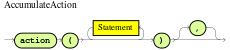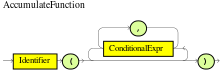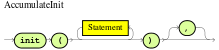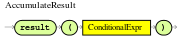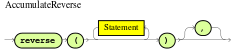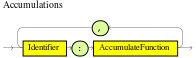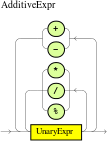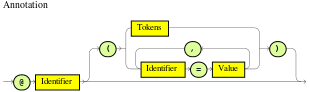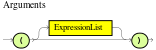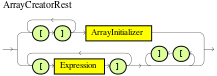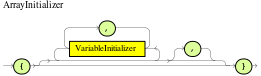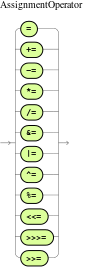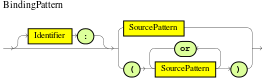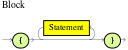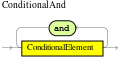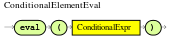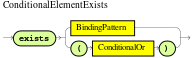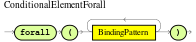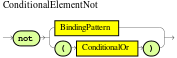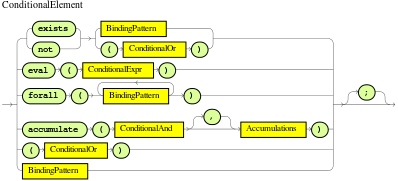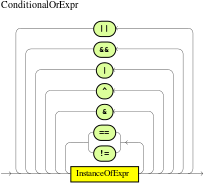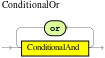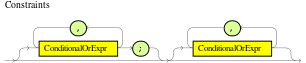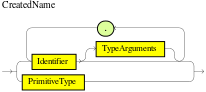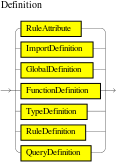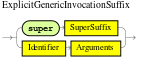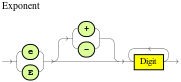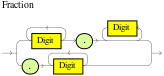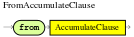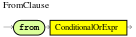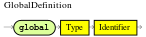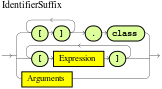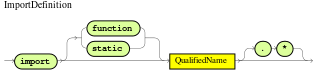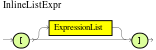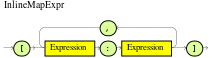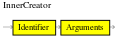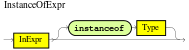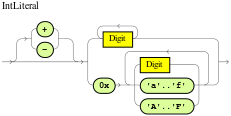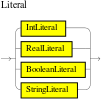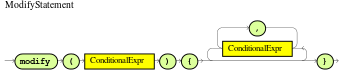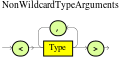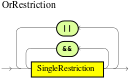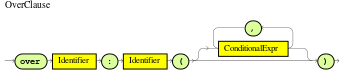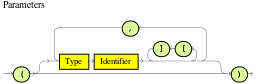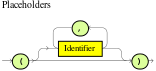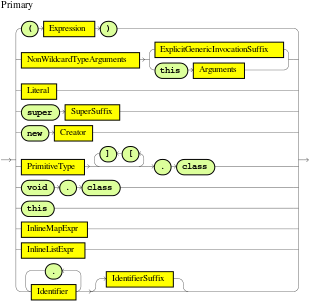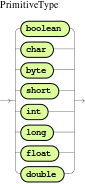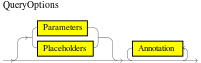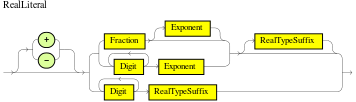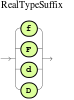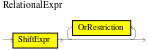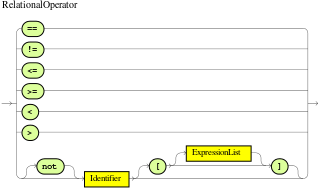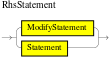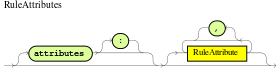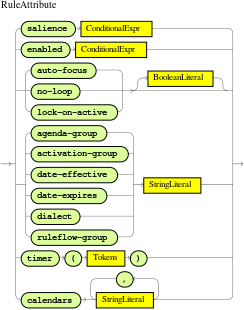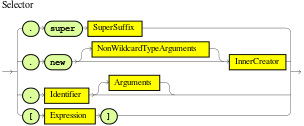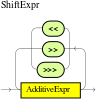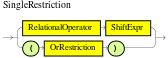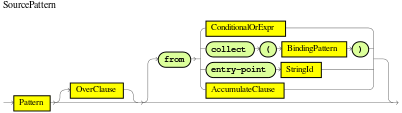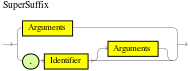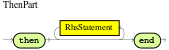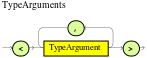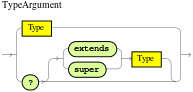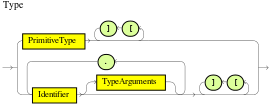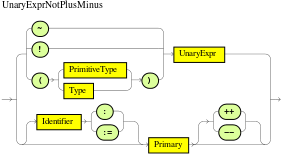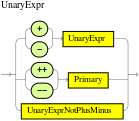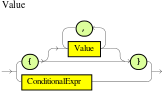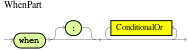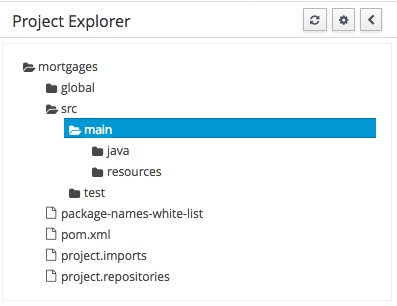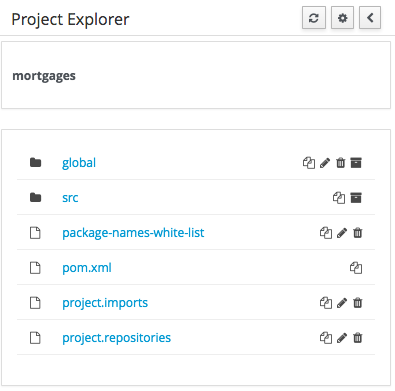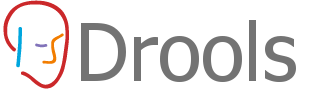
Welcome
1. Introduction
1.1. Introduction
KIE (Knowledge Is Everything) is an umbrella project introduced to bring our related technologies together under one roof. It also acts as the core shared between our projects.
KIE contains the following different but related projects offering a complete portfolio of solutions for business automation and management:
-
Drools is a business-rule management system with a forward-chaining and backward-chaining inference-based rules engine, allowing fast and reliable evaluation of business rules and complex event processing. A rules engine is also a fundamental building block to create an expert system which, in artificial intelligence, is a computer system that emulates the decision-making ability of a human expert.
-
jBPM is a flexible Business Process Management suite allowing you to model your business goals by describing the steps that need to be executed to achieve those goals.
-
OptaPlanner is a constraint solver that optimizes use cases such as employee rostering, vehicle routing, task assignment and cloud optimization.
-
Business Central is a full featured web application for the visual composition of custom business rules and processes.
-
UberFire is a web-based workbench framework inspired by Eclipse Rich Client Platform.
The 7.x series will follow a more agile approach with more regular and iterative releases. We plan to do some bigger changes than normal for a series of minor releases, and users need to be aware those are coming before adopting.
-
UI sections and links will become object oriented, rather than task oriented. https://en.wikipedia.org/wiki/Object-oriented_user_interface
-
Authoring/Library will become project oriented, rather than repository oriented. You’ll create, browse and open projects rather than repositories. The repository concept will be pushed lower, for instance it’ll be created automatically when you create the project.
-
The old form modeller will be removed and only the new one made available. Although old forms will continue to render.
-
The new designer will continue to mature with more nodes and improved UXD. Eventually it’ll become the default editor, but we will not remove the old one until there is feature parity in BPMN2 support.
-
Continued UXD improvements in lots of places.
-
We will introduce the AppFormer project, this will be a re-org and consolidation of existing projects and result in some artifact renames. UberFire will become AppFormer-Core, forms, data modeller and dashbuilder will come under AppFormer. Dashbuilder will most likely be called Appformer-Insight.
The 8.x series will come towards the end of this year. We have ongoing parallel work to introduce concepts of workspaces with improved git support, that will have a built in workflow for forking and pull requests. This will be combined with horizontal scaling and improved high availability. These changes are important for usability and cloud scalability, but too much of a change for a minor release, hence the bump to 8.x
1.2. Getting Involved
We are often asked "How do I get involved". Luckily the answer is simple, just write some code and submit it :) There are no hoops you have to jump through or secret handshakes. We have a very minimal "overhead" that we do request to allow for scalable project development. Below we provide a general overview of the tools and "workflow" we request, along with some general advice.
If you contribute some good work, don’t forget to blog about it :)
1.2.1. Sign up to jboss.org
Signing to jboss.org will give you access to the JBoss wiki, forums and JIRA. Go to https://www.jboss.org/ and click "Register".

1.2.2. Sign the Contributor Agreement
The only form you need to sign is the contributor agreement, which is fully automated via the web. As the image below says "This establishes the terms and conditions for your contributions and ensures that source code can be licensed appropriately"
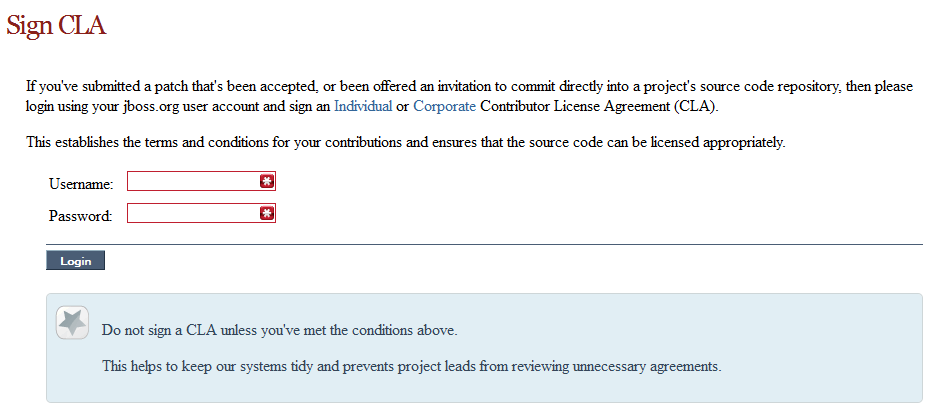
1.2.3. Submitting issues via JIRA
To be able to interact with the core development team you will need to use JIRA, the issue tracker. This ensures that all requests are logged and allocated to a release schedule and all discussions captured in one place. Bug reports, bug fixes, feature requests and feature submissions should all go here. General questions should be undertaken at the mailing lists.
Minor code submissions, like format or documentation fixes do not need an associated JIRA issue created.
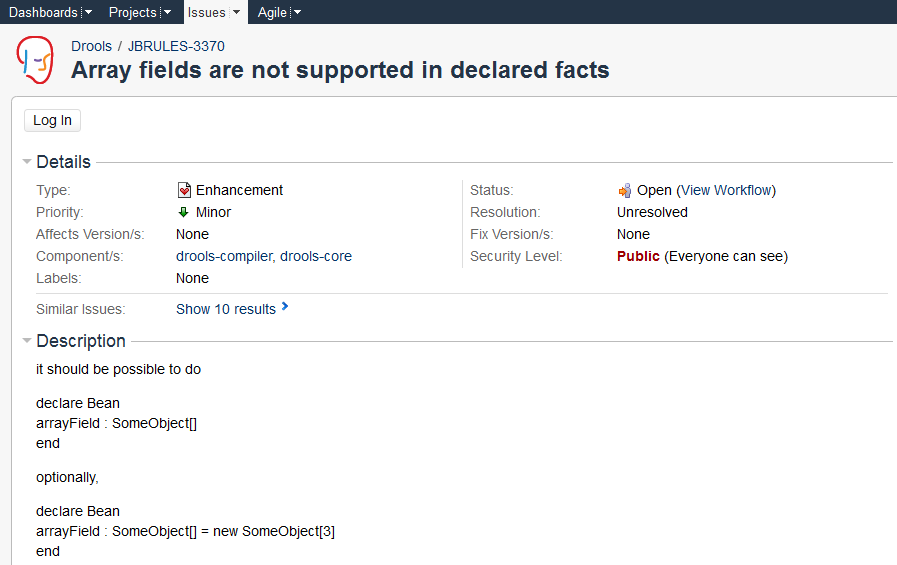
1.2.4. Fork GitHub
With the contributor agreement signed and your requests submitted to JIRA you should now be ready to code :) Create a GitHub account and fork any of the Drools, jBPM or Guvnor repositories. The fork will create a copy in your own GitHub space which you can work on at your own pace. If you make a mistake, don’t worry blow it away and fork again. Note each GitHub repository provides you the clone (checkout) URL, GitHub will provide you URLs specific to your fork.
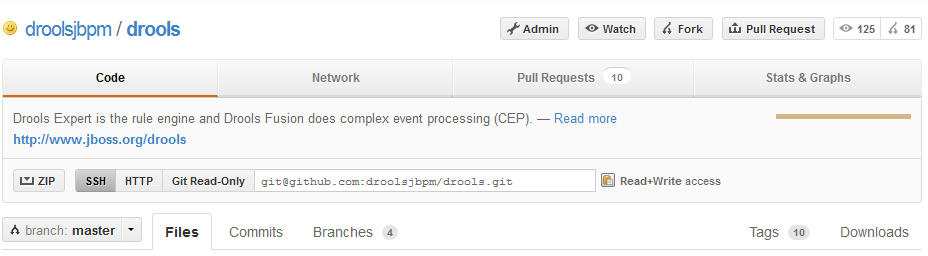
1.2.5. Writing Tests
When writing tests, try and keep them minimal and self contained. We prefer to keep the DRL fragments within the test, as it makes for quicker reviewing. If there are a large number of rules then using a String is not practical so then by all means place them in separate DRL files instead to be loaded from the classpath. If your tests need to use a model, please try to use those that already exist for other unit tests; such as Person, Cheese or Order. If no classes exist that have the fields you need, try and update fields of existing classes before adding a new class.
There are a vast number of tests to look over to get an idea, MiscTest is a good place to start.
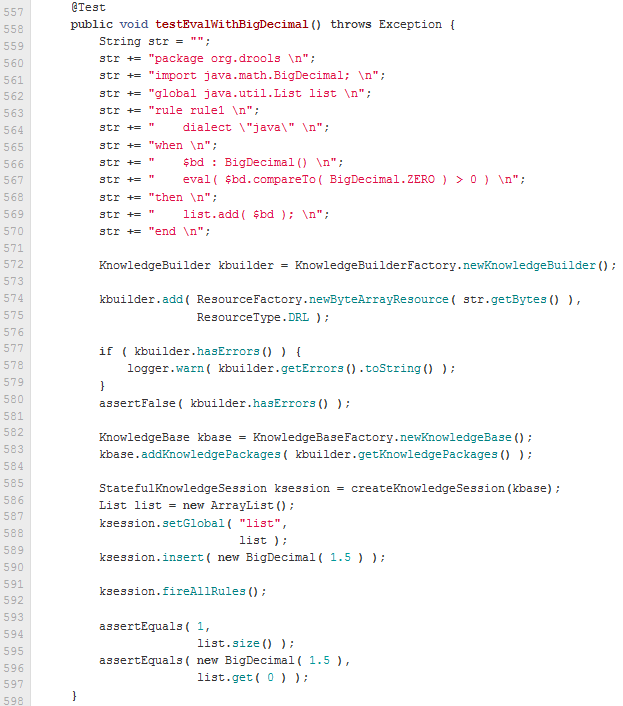
1.2.6. Commit with Correct Conventions
When you commit, make sure you use the correct conventions. The commit must start with the JIRA issue id, such as DROOLS-1946. This ensures the commits are cross referenced via JIRA, so we can see all commits for a given issue in the same place. After the id the title of the issue should come next. Then use a newline, indented with a dash, to provide additional information related to this commit. Use an additional new line and dash for each separate point you wish to make. You may add additional JIRA cross references to the same commit, if it’s appropriate. In general try to avoid combining unrelated issues in the same commit.
Don’t forget to rebase your local fork from the primary branch and then push your commits back to your fork.
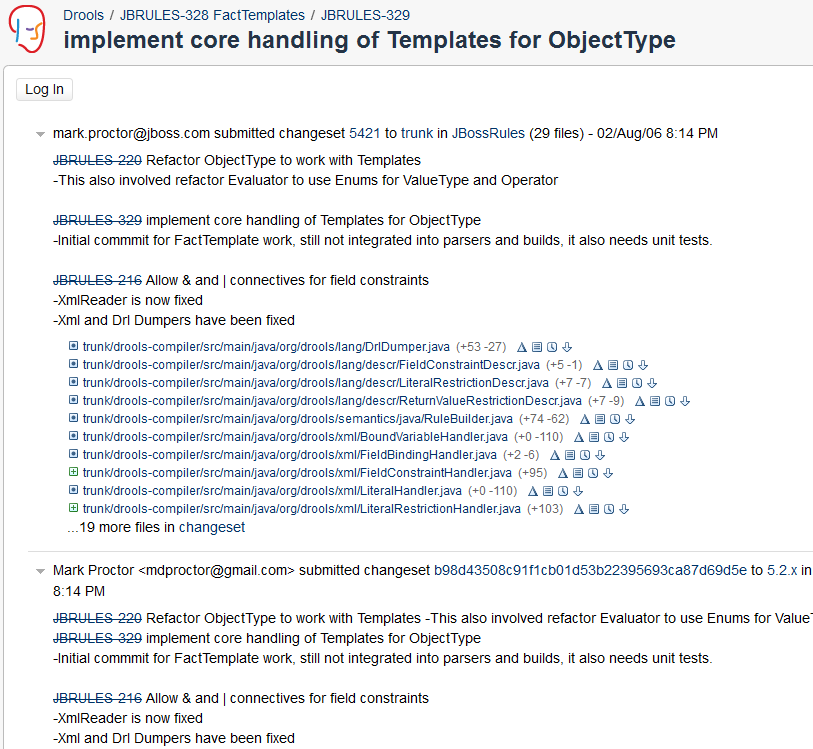
1.2.7. Submit Pull Requests
With your code rebased from primary branch and pushed to your personal GitHub area, you can now submit your work as a pull request. If you look at the top of the page in GitHub for your work area there will be a "Pull Request" button. Selecting this will then provide a gui to automate the submission of your pull request.
The pull request then goes into a queue for everyone to see and comment on. Below you can see a typical pull request. The pull requests allow for discussions and it shows all associated commits and the diffs for each commit. The discussions typically involve code reviews which provide helpful suggestions for improvements, and allows for us to leave inline comments on specific parts of the code. Don’t be disheartened if we don’t merge straight away, it can often take several revisions before we accept a pull request. Luckily GitHub makes it very trivial to go back to your code, do some more commits and then update your pull request to your latest and greatest.
It can take time for us to get round to responding to pull requests, so please be patient. Submitted tests that come with a fix will generally be applied quite quickly, where as just tests will often way until we get time to also submit that with a fix. Don’t forget to rebase and resubmit your request from time to time, otherwise over time it will have merge conflicts and core developers will general ignore those.
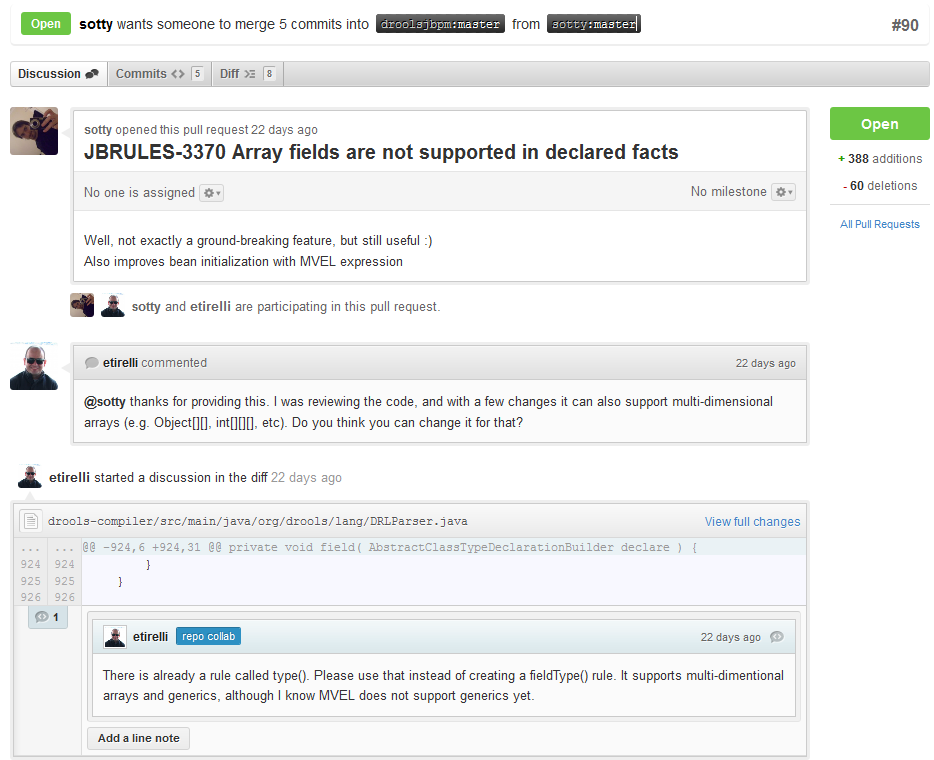
1.3. Installation and Setup (Core and IDE)
1.3.1. Installing and using
Drools engine provides an Eclipse-based IDE, which is optional. However, the Eclipse-based IDE will be deprecated in a future release.
The latest working version of the Eclipse-based IDE is 7.46.0.Final and can be used with the recent versions of Drools.
A simple way to get started is to download and install the Eclipse plug-in - this will also require the Eclipse GEF framework to be installed (see below, if you don’t have it installed already). This will provide you with all the dependencies you need to get going: you can simply create a new rule project and everything will be done for you. Refer to the chapter on Business Central and IDE for detailed instructions on this. Installing the Eclipse plug-in is generally as simple as unzipping a file into your Eclipse plug-in directory.
Use of the Eclipse plug-in is not required. Rule files are just textual input (or spreadsheets as the case may be) and the IDE (also known as Business Central) is just a convenience. People have integrated the Drools engine in many ways, there is no "one size fits all".
Alternatively, you can download the binary distribution, and include the relevant JARs in your projects classpath.
1.3.1.1. Dependencies and JARs
Drools is broken down into a few modules, some are required during rule development/compiling, and some are required at runtime. In many cases, people will simply want to include all the dependencies at runtime, and this is fine. It allows you to have the most flexibility. However, some may prefer to have their "runtime" stripped down to the bare minimum, as they will be deploying rules in binary form - this is also possible. The core Drools engine can be quite compact, and only requires a few 100 kilobytes across 3 JAR files.
The following is a description of the important libraries that make up JBoss Drools
-
knowledge-api.jar - this provides the interfaces and factories. It also helps clearly show what is intended as a user API and what is just an engine API.
-
knowledge-internal-api.jar - this provides internal interfaces and factories.
-
drools-core.jar - this is the core Drools engine, runtime component. Contains both the RETE engine and the LEAPS engine. This is the only runtime dependency if you are pre-compiling rules (and deploying via Package or RuleBase objects).
-
drools-compiler.jar - this contains the compiler/builder components to take rule source, and build executable rule bases. This is often a runtime dependency of your application, but it need not be if you are pre-compiling your rules. This depends on drools-core.
-
drools-jsr94.jar - this is the JSR-94 compliant implementation, this is essentially a layer over the drools-compiler component. Note that due to the nature of the JSR-94 specification, not all features are easily exposed via this interface. In some cases, it will be easier to go direct to the Drools API, but in some environments the JSR-94 is mandated.
-
drools-decisiontables.jar - this is the decision tables 'compiler' component, which uses the drools-compiler component. This supports both excel and CSV input formats.
There are quite a few other dependencies which the above components require, most of which are for the drools-compiler, drools-jsr94 or drools-decisiontables module. Some key ones to note are "POI" which provides the spreadsheet parsing ability, and "antlr" which provides the parsing for the rule language itself.
| if you are using Drools in J2EE or servlet containers and you come across classpath issues with "JDT", then you can switch to the janino compiler. Set the system property "drools.compiler": For example: -Ddrools.compiler=JANINO. |
For up to date info on dependencies in a release, consult the released POMs, which can be found on the Maven repository.
1.3.1.2. Use with Maven, Gradle, Ivy, Buildr or Ant
The JARs are also available in the central Maven repository (and also in https://repository.jboss.org/nexus/index.html#nexus-search;gavorg.drools~[the JBoss Maven repository]).
If you use Maven, add KIE and Drools dependencies in your project’s pom.xml like this:
<dependencyManagement>
<dependencies>
<dependency>
<groupId>org.drools</groupId>
<artifactId>drools-bom</artifactId>
<type>pom</type>
<version>...</version>
<scope>import</scope>
</dependency>
...
</dependencies>
</dependencyManagement>
<dependencies>
<dependency>
<groupId>org.kie</groupId>
<artifactId>kie-api</artifactId>
</dependency>
<dependency>
<groupId>org.drools</groupId>
<artifactId>drools-compiler</artifactId>
<scope>runtime</scope>
</dependency>
...
<dependencies>This is similar for Gradle, Ivy and Buildr. To identify the latest version, check the Maven repository.
If you’re still using Ant (without Ivy), copy all the JARs from the download zip’s binaries directory and manually verify that your classpath doesn’t contain duplicate JARs.
1.3.1.3. Runtime
The "runtime" requirements mentioned here are if you are deploying rules as their binary form (either as KnowledgePackage objects, or KnowledgeBase objects etc). This is an optional feature that allows you to keep your runtime very light. You may use drools-compiler to produce rule packages "out of process", and then deploy them to a runtime system. This runtime system only requires drools-core.jar and knowledge-api for execution. This is an optional deployment pattern, and many people do not need to "trim" their application this much, but it is an ideal option for certain environments.
1.3.1.4. Installing IDE (Rule Workbench)
The rule workbench (for Eclipse) requires that you have Eclipse 3.4 or greater, as well as Eclipse GEF 3.4 or greater. You can install it either by downloading the plug-in or using the update site.
Another option is to use the JBoss IDE, which comes with all the plug-in requirements pre packaged, as well as a choice of other tools separate to rules. You can choose just to install rules from the "bundle" that JBoss IDE ships with.
Installing GEF (a required dependency)
GEF is the Eclipse Graphical Editing Framework, which is used for graph viewing components in the plug-in.
If you don’t have GEF installed, you can install it using the built in update mechanism (or downloading GEF from the Eclipse.org website not recommended). JBoss IDE has GEF already, as do many other "distributions" of Eclipse, so this step may be redundant for some people.
Open the Help→Software updates…→Available Software→Add Site… from the help menu. Location is:
http://download.eclipse.org/tools/gef/updates/releases/Next you choose the GEF plug-in:
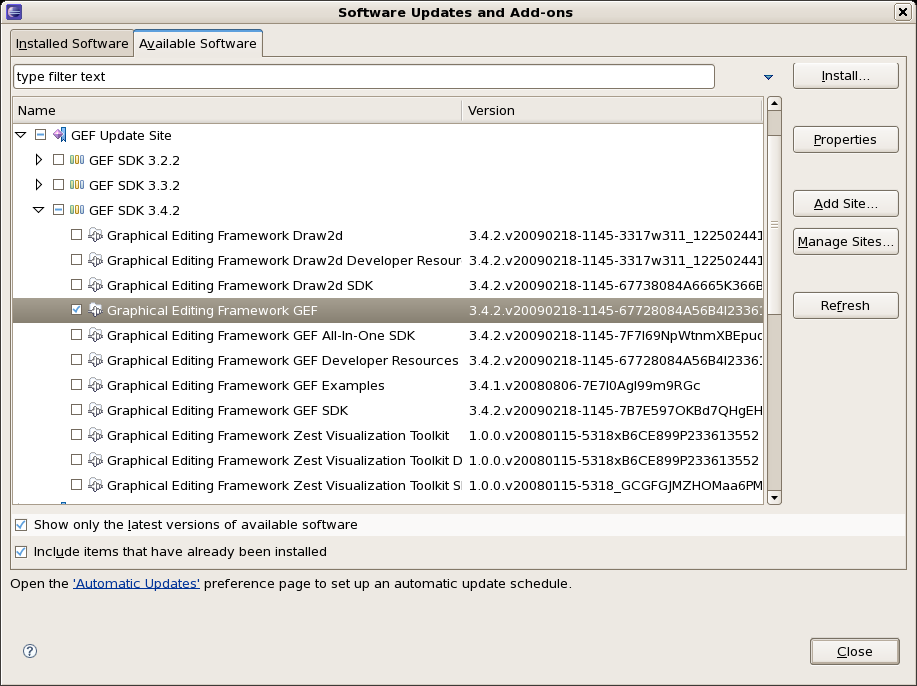
Press next, and agree to install the plug-in (an Eclipse restart may be required). Once this is completed, then you can continue on installing the rules plug-in.
Installing GEF from zip file
To install from the zip file, download and unzip the file. Inside the zip you will see a plug-in directory, and the plug-in JAR itself. You place the plug-in JAR into your Eclipse applications plug-in directory, and restart Eclipse.
Installing Drools plug-in from zip file
Download the Drools Eclipse IDE plugin from the link below. Unzip the downloaded file in your main eclipse folder (do not just copy the file there, extract it so that the feature and plugin JARs end up in the features and plugin directory of eclipse) and (re)start Eclipse.
To check that the installation was successful, try opening the Drools perspective: Click the 'Open Perspective' button in the top right corner of your Eclipse window, select 'Other…' and pick the Drools perspective. If you cannot find the Drools perspective as one of the possible perspectives, the installation probably was unsuccessful. Check whether you executed each of the required steps correctly: Do you have the right version of Eclipse (3.4.x)? Do you have Eclipse GEF installed (check whether the org.eclipse.gef_3.4..jar exists in the plugins directory in your eclipse root folder)? Did you extract the Drools Eclipse plugin correctly (check whether the org.drools.eclipse_.jar exists in the plugins directory in your eclipse root folder)? If you cannot find the problem, try contacting us (e.g. on irc or on the user mailing list), more info can be found no our homepage here:
Drools Runtimes
A Drools runtime is a collection of JARs on your file system that represent one specific release of the Drools project JARs. To create a runtime, you must point the IDE to the release of your choice. If you want to create a new runtime based on the latest Drools project JARs included in the plugin itself, you can also easily do that. You are required to specify a default Drools runtime for your Eclipse workspace, but each individual project can override the default and select the appropriate runtime for that project specifically.
You are required to define one or more Drools runtimes using the Eclipse preferences view. To open up your preferences, in the menu Window select the Preferences menu item. A new preferences dialog should show all your preferences. On the left side of this dialog, under the Drools category, select "Installed Drools runtimes". The panel on the right should then show the currently defined Drools runtimes. If you have not yet defined any runtimes, it should like something like the figure below.
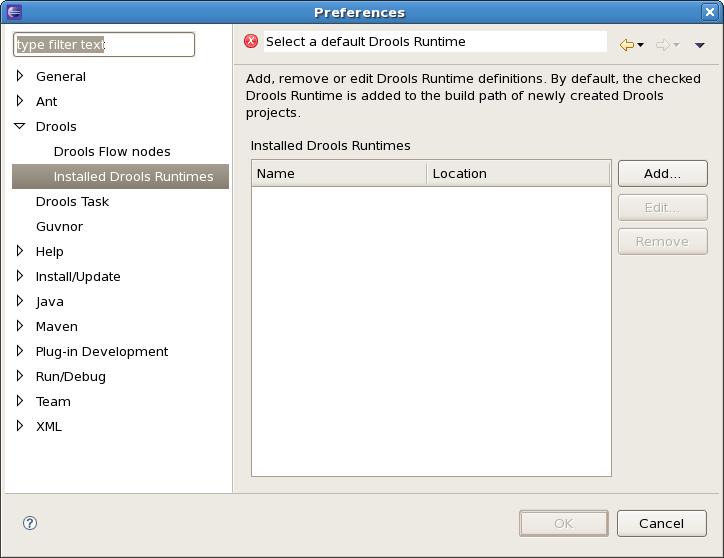
To define a new Drools runtime, click the add button. A dialog as shown below should pop up, requiring the name for your runtime and the location on your file system where it can be found.
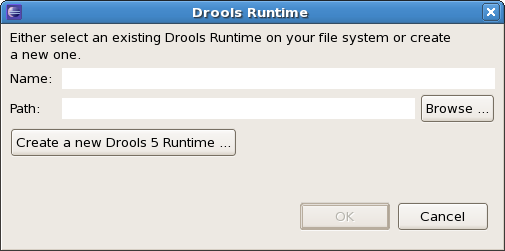
In general, you have two options:
-
If you simply want to use the default JARs as included in the Drools Eclipse plugin, you can create a new Drools runtime automatically by clicking the "Create a new Drools 5 runtime …" button. A file browser will show up, asking you to select the folder on your file system where you want this runtime to be created. The plugin will then automatically copy all required dependencies to the specified folder. After selecting this folder, the dialog should look like the figure shown below.
-
If you want to use one specific release of the Drools project, you should create a folder on your file system that contains all the necessary Drools libraries and dependencies. Instead of creating a new Drools runtime as explained above, give your runtime a name and select the location of this folder containing all the required JARs.
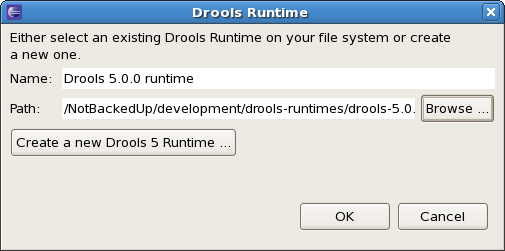
After clicking the OK button, the runtime should show up in your table of installed Drools runtimes, as shown below. Click checkbox in front of the newly created runtime to make it the default Drools runtime. The default Drools runtime will be used as the runtime of all your Drools project that have not selected a project-specific runtime.
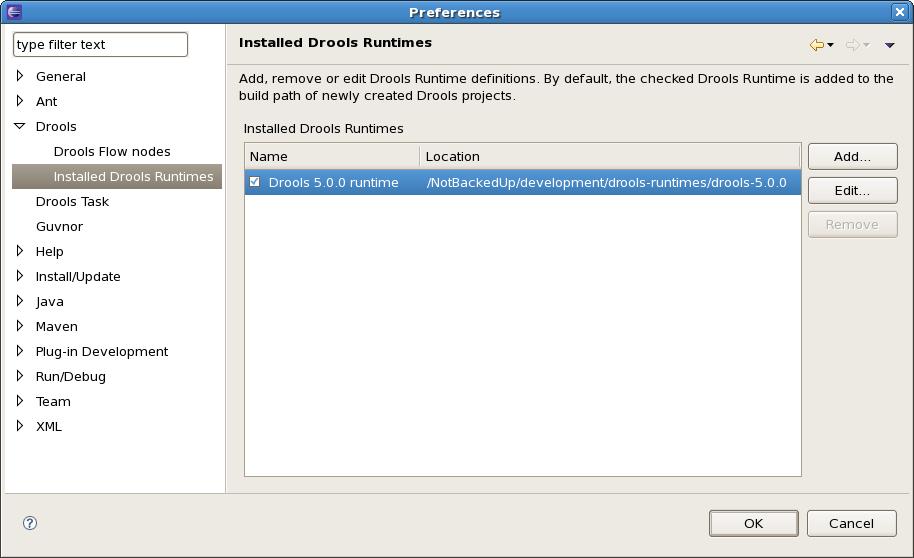
You can add as many Drools runtimes as you need. For example, the screenshot below shows a configuration where three runtimes have been defined: a Drools 4.0.7 runtime, a Drools 5.0.0 runtime and a Drools 5.0.0.SNAPSHOT runtime. The Drools 5.0.0 runtime is selected as the default one.
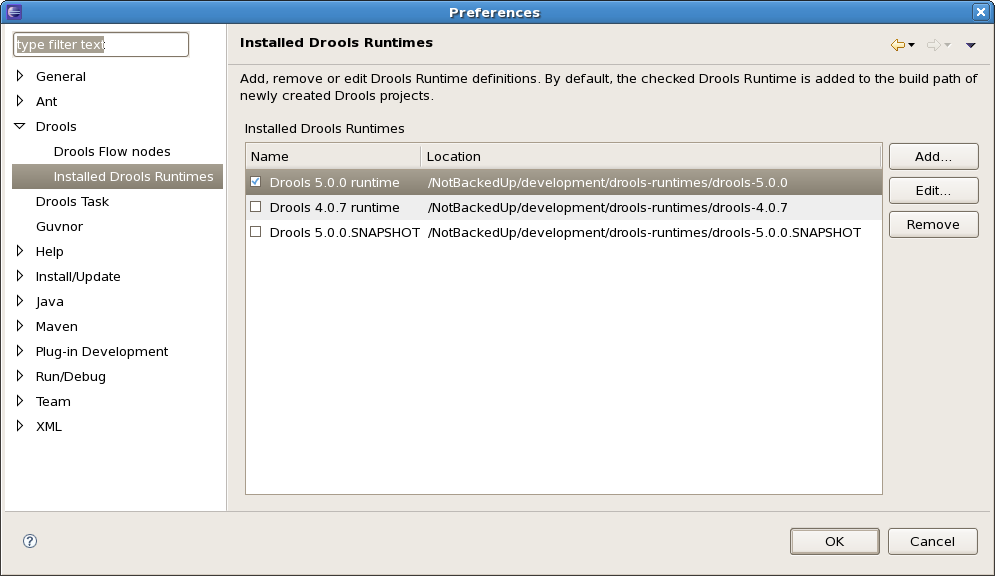
Note that you will need to restart Eclipse if you changed the default runtime and you want to make sure that all the projects that are using the default runtime update their classpath accordingly.
Whenever you create a Drools project (using the New Drools Project wizard or by converting an existing Java project to a Drools project using the "Convert to Drools Project" action that is shown when you are in the Drools perspective and you right-click an existing Java project), the plugin will automatically add all the required JARs to the classpath of your project.
When creating a new Drools project, the plugin will automatically use the default Drools runtime for that project, unless you specify a project-specific one. You can do this in the final step of the New Drools Project wizard, as shown below, by deselecting the "Use default Drools runtime" checkbox and selecting the appropriate runtime in the drop-down box. If you click the "Configure workspace settings …" link, the workspace preferences showing the currently installed Drools runtimes will be opened, so you can add new runtimes there.
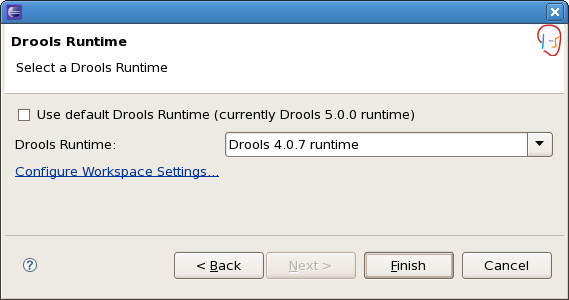
You can change the runtime of a Drools project at any time by opening the project properties (right-click the project and select Properties) and selecting the Drools category, as shown below. Check the "Enable project specific settings" checkbox and select the appropriate runtime from the drop-down box. If you click the "Configure workspace settings …" link, the workspace preferences showing the currently installed Drools runtimes will be opened, so you can add new runtimes there. If you deselect the "Enable project specific settings" checkbox, it will use the default runtime as defined in your global preferences.
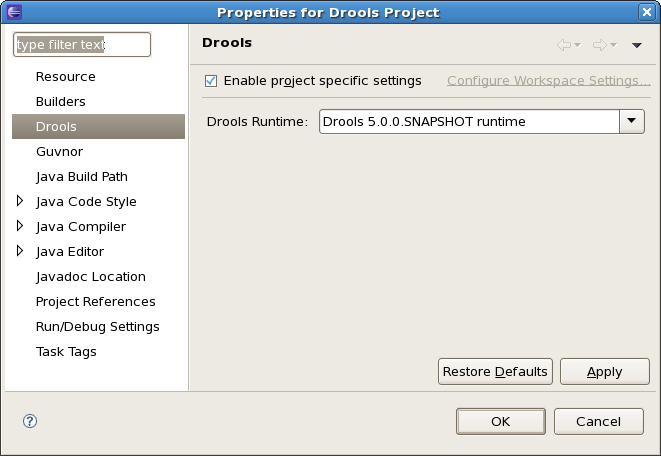
1.3.2. Building from source
1.3.2.1. Getting the sources
The source code of each Maven artifact is available in the JBoss Maven repository as a source JAR. The same source JARs are also included in the download zips. However, if you want to build from source, it’s highly recommended to get our sources from our source control.
Git allows you to fork our code, independently make personal changes on it, yet still merge in our latest changes regularly and optionally share your changes with us. To learn more about git, read the free book Git Pro.
1.3.2.2. Building the sources
In essence, building from source is very easy, for example if you want to build the guvnor project:
$ git clone git@github.com:kiegroup/guvnor.git
...
$ cd guvnor
$ mvn clean install -DskipTests -Dfull
...However, there are a lot potential pitfalls, so if you’re serious about building from source and possibly contributing to the project, follow the instructions in the README file in droolsjbpm-build-bootstrap.
1.3.3. Eclipse
1.3.3.1. Importing Eclipse Projects
With the Eclipse project files generated they can now be imported into Eclipse. When starting Eclipse open the workspace in the root of your subversion checkout.
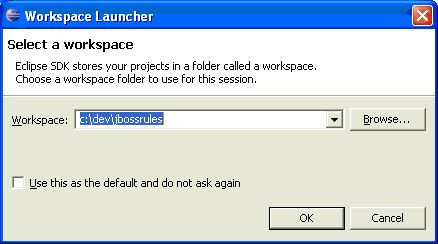
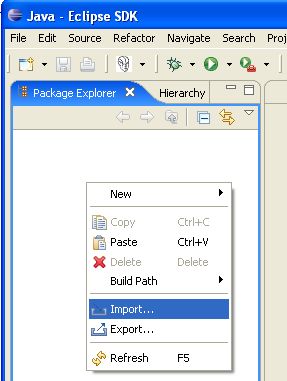
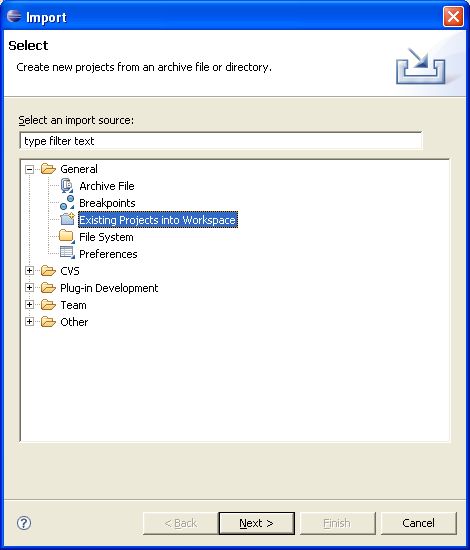
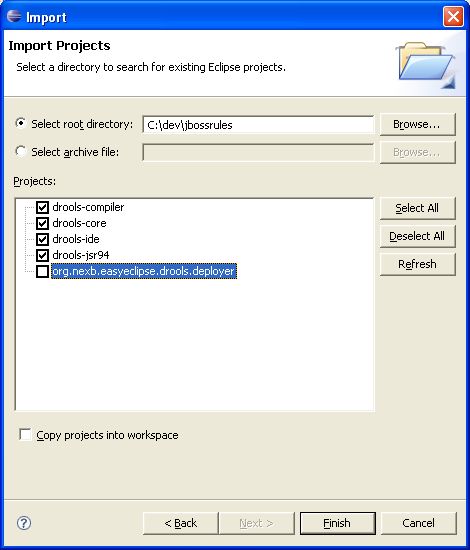
When calling mvn install all the project dependencies were downloaded and added to the local Maven repository.
Eclipse cannot find those dependencies unless you tell it where that repository is.
To do this setup an M2_REPO classpath variable.
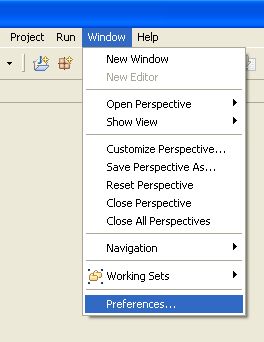
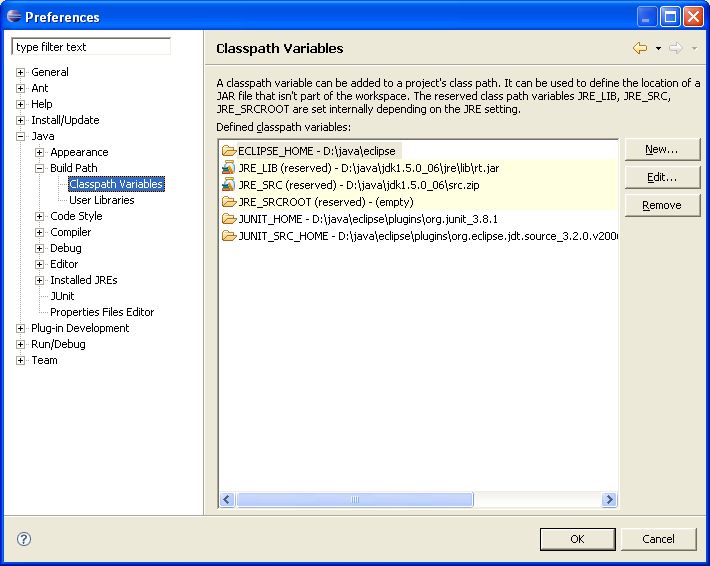
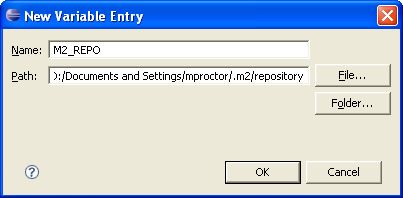
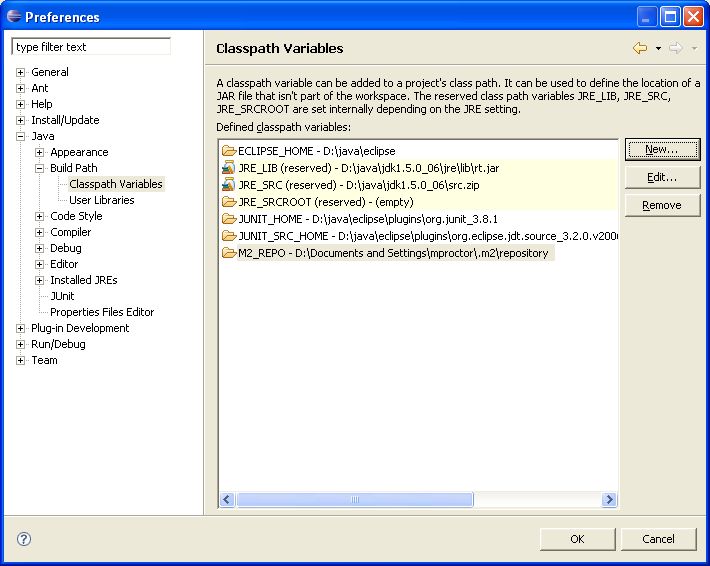
Getting started
2. Getting started with decision services in Drools
As a business rules developer, you can use Business Central in Drools to design a variety of decision services. Drools provides example projects with example business assets directly in Business Central as a reference. This document describes how to create and test an example traffic violation project based on the Traffic_Violation sample project included in Business Central. This sample project uses a Decision Model and Notation (DMN) model to define driver penalty and suspension rules in a traffic violation decision service. You can follow the steps in this document to create the project and the assets it contains, or open and review the existing Traffic_Violation sample project.
For more information about the DMN components and implementation in Drools, see Designing a decision service using DMN models.
-
Red Hat JBoss Enterprise Application Platform 7.4 is installed. For installation information, see Red Hat JBoss Enterprise Application Platform 7.4 Installation Guide.
-
Drools is installed and configured with KIE Server. For more information see Installing and configuring Drools on Red Hat JBoss EAP 7.4.
-
Drools is running and you can log in to Business Central with the
developerrole. For more information, see Planning a Drools installation.
2.1. Sample projects and business assets in Business Central
Business Central contains sample projects with business assets that you can use as a reference for the rules or other assets that you create in your own Drools projects. Each sample project is designed differently to demonstrate decision management or business optimization assets and logic in Drools.
| Red Hat does not provide support for the sample code included in the Drools distribution. |
The following sample projects are available in Business Central:
-
Course_Scheduling: (Business optimization) Course scheduling and curriculum decision process. Assigns lectures to rooms and determines a student’s curriculum based on factors such as course conflicts and class room capacity.
-
Dinner_Party: (Business optimization) Guest seating optimization using guided decision tables. Assigns guest seating based on each guest’s job type, political beliefs, and known relationships.
-
Employee_Rostering: (Business optimization) Employee rostering optimization using decision and solver assets. Assigns employees to shifts based on skills.
-
Evaluation_Process: (Process automation) Evaluation process using business process assets. Evaluates employees based on performance.
-
IT_Orders: (Process automation and case management) Ordering case using business process and case management assets. Places an IT hardware order based on needs and approvals.
-
Mortgages: (Decision management with rules) Loan approval process using rule-based decision assets. Determines loan eligibility based on applicant data and qualifications.
-
Mortgage_Process: (Process automation) Loan approval process using business process and decision assets. Determines loan eligibility based on applicant data and qualifications.
-
OptaCloud: (Business optimization) Resource allocation optimization using decision and solver assets. Assigns processes to computers with limited resources.
-
Traffic_Violation: (Decision management with DMN) Traffic violation decision service using a Decision Model and Notation (DMN) model. Determines driver penalty and suspension based on traffic violations.
2.1.1. Accessing sample projects and business assets in Business Central
You can use the sample projects in Business Central to explore business assets as a reference for the rules or other assets that you create in your own Drools projects.
-
Business Central is installed and running. For installation options, see Planning a Drools installation.
-
In Business Central, go to Menu → Design → Projects. If there are existing projects, you can access the samples by clicking the MySpace default space and selecting Try Samples from the Add Project drop-down menu. If there are no existing projects, click Try samples.
-
Review the descriptions for each sample project to determine which project you want to explore. Each sample project is designed differently to demonstrate decision management or business optimization assets and logic in Drools.
-
Select one or more sample projects and click Ok to add the projects to your space.
-
In the Projects page of your space, select one of the sample projects to view the assets for that project.
-
Select each asset to explore how the project is designed to achieve the specified goal or workflow. Some of the sample projects contain more than one page of assets. Click the left or right arrows in the upper-right corner to view the full asset list.
 Figure 1. Asset page selection
Figure 1. Asset page selection -
In the upper-right corner of the project Assets page, click Build to build the sample project or Deploy to build the project and then deploy it to KIE Server.
You can also select the Build & Install option to build the project and publish the KJAR file to the configured Maven repository without deploying to a KIE Server. In a development environment, you can click Deploy to deploy the built KJAR file to a KIE Server without stopping any running instances (if applicable), or click Redeploy to deploy the built KJAR file and replace all instances. The next time you deploy or redeploy the built KJAR, the previous deployment unit (KIE container) is automatically updated in the same target KIE Server. In a production environment, the Redeploy option is disabled and you can click Deploy only to deploy the built KJAR file to a new deployment unit (KIE container) on a KIE Server.
To configure the KIE Server environment mode, set the
org.kie.server.modesystem property toorg.kie.server.mode=developmentororg.kie.server.mode=production. To configure the deployment behavior for a corresponding project in Business Central, go to project Settings → General Settings → Version, toggle the Development Mode option, and click Save. By default, KIE Server and all new projects in Business Central are in development mode. You cannot deploy a project with Development Mode turned on or with a manually addedSNAPSHOTversion suffix to a KIE Server that is in production mode.To review project deployment details, click View deployment details in the deployment banner at the top of the screen or in the Deploy drop-down menu. This option directs you to the Menu → Deploy → Execution Servers page.
2.2. Creating the traffic violations project in Business Central
For this example, create a new project called traffic-violation. A project is a container for assets such as data objects, DMN assets, and test scenarios. This example project that you are creating is similar to the existing Traffic_Violation sample project in Business Central.
-
In Business Central, go to Menu → Design → Projects.
Drools provides a default space called MySpace, as shown in the following image. You can use the default space to create and test example projects.
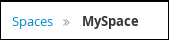 Figure 2. Default space
Figure 2. Default space -
Click Add Project.
-
Enter
traffic-violationin the Name field. -
Click Add.
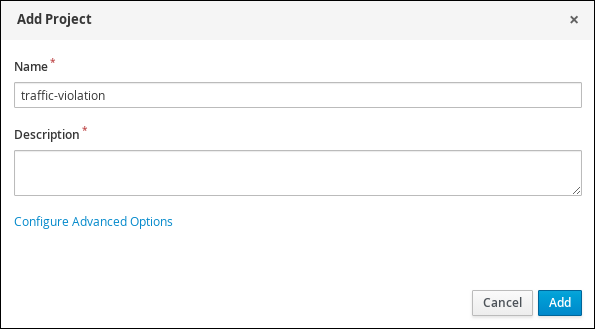 Figure 3. Add Project window
Figure 3. Add Project windowThe Assets view of the project opens.
2.3. Decision Model and Notation (DMN)
Decision Model and Notation (DMN) is a standard established by the Object Management Group (OMG) for describing and modeling operational decisions. DMN defines an XML schema that enables DMN models to be shared between DMN-compliant platforms and across organizations so that business analysts and business rules developers can collaborate in designing and implementing DMN decision services. The DMN standard is similar to and can be used together with the Business Process Model and Notation (BPMN) standard for designing and modeling business processes.
For more information about the background and applications of DMN, see the OMG Decision Model and Notation specification.
2.3.1. Creating the traffic violations DMN decision requirements diagram (DRD)
A decision requirements diagram (DRD) is a visual representation of your DMN model. Use the DMN designer in Business Central to design the DRD for the traffic violations project and to define the decision logic of the DRD components.
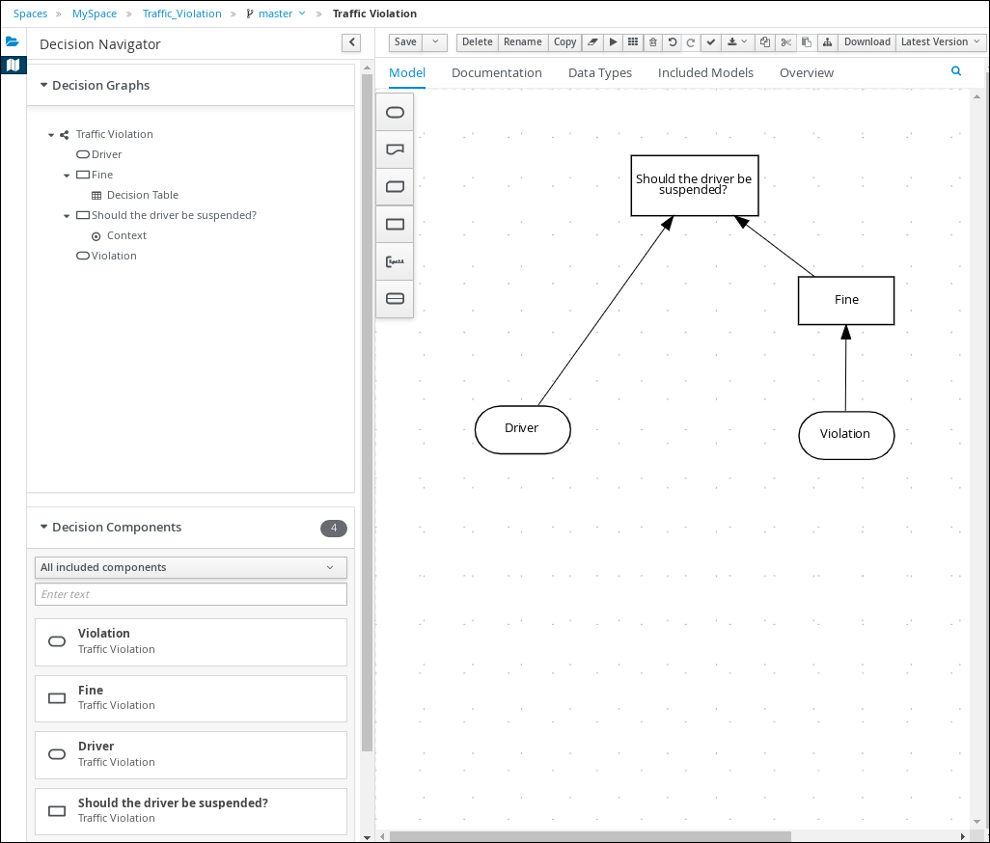
-
You have created the traffic violations project in Business Central.
-
On the traffic-violation project’s home page, click Add Asset.
-
On the Add Asset page, click DMN. The Create new DMN window is opened.
-
In the Create new DMN window, enter
Traffic Violationin the DMN name field. -
From the Package list, select
com.myspace.traffic_violation. -
Click Ok. The DMN asset in the DMN designer is opened.
-
-
In the DMN designer canvas, drag two DMN Input Data input nodes onto the canvas.
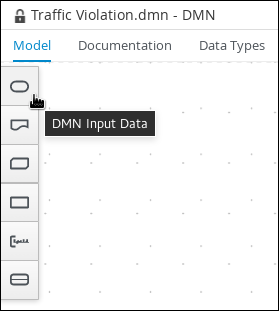 Figure 5. DMN Input Data nodes
Figure 5. DMN Input Data nodes -
In the upper-right corner, click the
 icon.
icon. -
Double-click the input nodes and rename one to
Driverand the other toViolation. -
Drag a DMN Decision decision node onto the canvas.
-
Double-click the decision node and rename it to
Fine. -
Click the Violation input node, select the Create DMN Information Requirement icon and click the
Finedecision node to link the two nodes.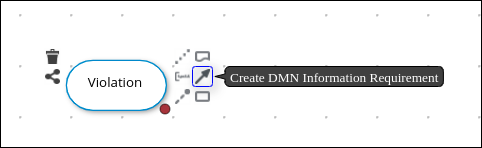 Figure 6. Create DMN Information Requirement icon
Figure 6. Create DMN Information Requirement icon -
Drag a DMN Decision decision node onto the canvas.
-
Double-click the decision node and rename it to
Should the driver be suspended?. -
Click the Driver input node, select the Create DMN Information Requirement icon and click the Should the driver be suspended? decision node to link the two nodes.
-
Click the Fine decision node, select the Create DMN Information Requirement icon, and select the Should the driver be suspended? decision node.
-
Click Save.
As you periodically save a DRD, the DMN designer performs a static validation of the DMN model and might produce error messages until the model is defined completely. After you finish defining the DMN model completely, if any errors remain, troubleshoot the specified problems accordingly.
2.3.2. Creating the traffic violations DMN custom data types
DMN data types determine the structure of the data that you use within a table, column, or field in a DMN boxed expression for defining decision logic. You can use default DMN data types (such as string, number, or boolean) or you can create custom data types to specify additional fields and constraints that you want to implement for the boxed expression values. Use the DMN designer’s Data Types tab in Business Central to define the custom data types for the traffic violations project.
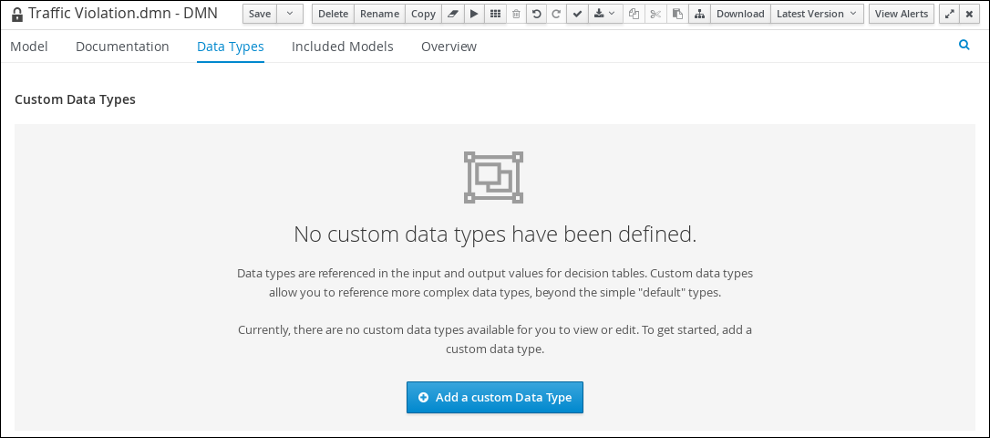
The following tables list the tDriver, tViolation, and tFine custom data types that you will create for this project.
| Name | Type |
|---|---|
tDriver |
Structure |
Name |
string |
Age |
number |
State |
string |
City |
string |
Points |
number |
| Name | Type |
|---|---|
tViolation |
Structure |
Code |
string |
Date |
date |
Type |
string |
Speed Limit |
number |
Actual Speed |
number |
| Name | Type |
|---|---|
tFine |
Structure |
Amount |
number |
Points |
number |
-
You created the traffic violations DMN decision requirements diagram (DRDs) in Business Central.
-
To create the
tDrivercustom data type, click Add a custom Data Type on the Data Types tab, entertDriverin the Name field, and selectStructurefrom the Type list. -
Click the check mark to the right of the new data type to save your changes.
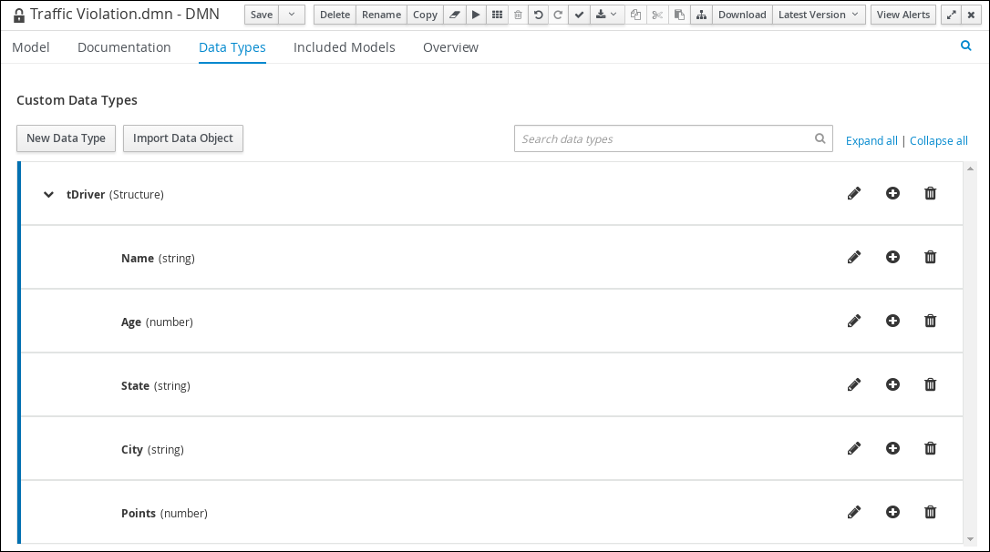 Figure 8. The tDriver custom data type
Figure 8. The tDriver custom data type -
Add each of the following nested data types to the
tDriverstructured data type by clicking the plus sign next totDriverfor each new nested data type. Click the check mark to the right of each new data type to save your changes.-
Name(string) -
Age(number) -
State(string) -
City(string) -
Points(number)
-
-
To create the
tViolationcustom data type, click New Data Type, entertViolationin the Name field, and selectStructurefrom the Type list. -
Click the check mark to the right of the new data type to save your changes.
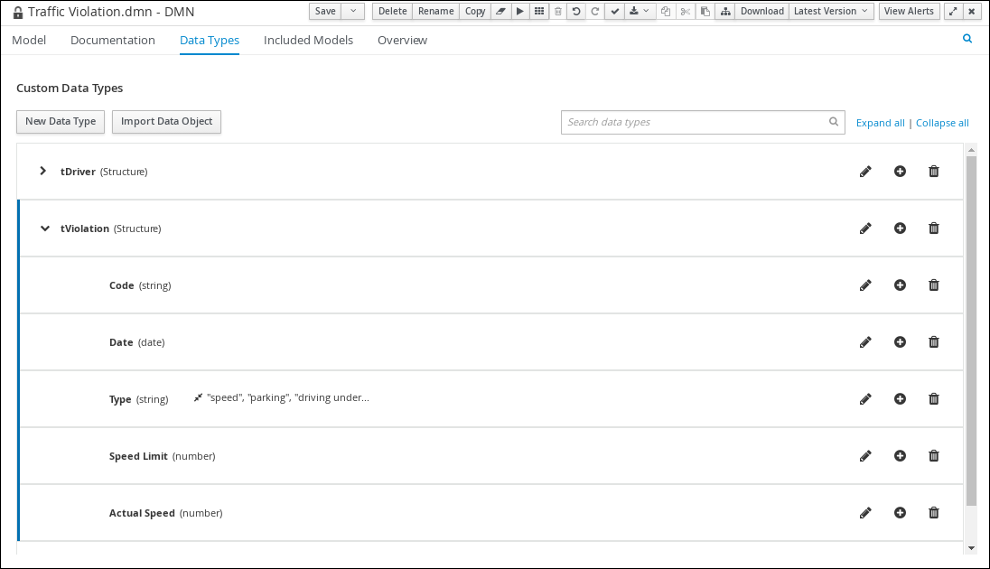 Figure 9. The tViolation custom data type
Figure 9. The tViolation custom data type -
Add each of the following nested data types to the
tViolationstructured data type by clicking the plus sign next totViolationfor each new nested data type. Click the check mark to the right of each new data type to save your changes.-
Code(string) -
Date(date) -
Type(string) -
Speed Limit(number) -
Actual Speed(number)
-
-
To add the following constraints to the
Typenested data type, click the edit icon, click Add Constraints, and select Enumeration from the Select constraint type drop-down menu.-
speed -
parking -
driving under the influence
-
-
Click OK, then click the check mark to the right of the Type data type to save your changes.
-
To create the
tFinecustom data type, click New Data Type, entertFinein the Name field, selectStructurefrom the Type list, and click Save.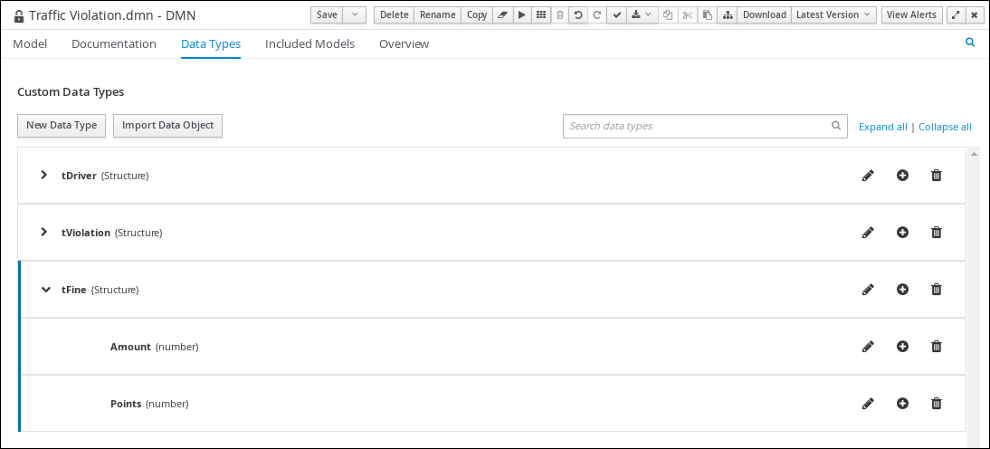 Figure 10. The tFine custom data type
Figure 10. The tFine custom data type -
Add each of the following nested data types to the
tFinestructured data type by clicking the plus sign next totFinefor each new nested data type. Click the check mark to the right of each new data type to save your changes.-
Amount(number) -
Points(number)
-
-
Click Save.
2.3.3. Assigning custom data types to the DRD input and decision nodes
After you create the DMN custom data types, assign them to the appropriate DMN Input Data and DMN Decision nodes in the traffic violations DRD.
-
You have created the traffic violations DMN custom data types in Business Central.
-
Click the Model tab on the DMN designer and click the Properties
 icon in the upper-right corner of the DMN designer to expose the DRD properties.
icon in the upper-right corner of the DMN designer to expose the DRD properties. -
In the DRD, select the Driver input data node and in the Properties panel, select
tDriverfrom the Data type drop-down menu. -
Select the Violation input data node and select
tViolationfrom the Data type drop-down menu. -
Select the Fine decision node and select
tFinefrom the Data type drop-down menu. -
Select the Should the driver be suspended? decision node and set the following properties:
-
Data type:
string -
Question:
Should the driver be suspended due to points on his driver license? -
Allowed Answers:
Yes,No
-
-
Click Save.
You have assigned the custom data types to your DRD’s input and decision nodes.
2.3.4. Defining the traffic violations DMN decision logic
To calculate the fine and to decide whether the driver is to be suspended or not, you can define the traffic violations DMN decision logic using a DMN decision table and context boxed expression.

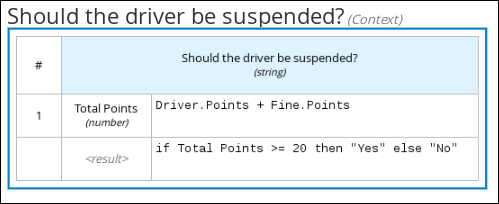
-
You have assigned the DMN custom data types to the appropriate decision and input nodes in the traffic violations DRD in Business Central.
-
To calculate the fine, in the DMN designer canvas, select the Fine decision node and click the Edit icon to open the DMN boxed expression designer.
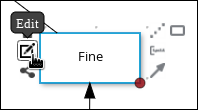 Figure 13. Decision node edit icon
Figure 13. Decision node edit icon -
Click Select expression → Decision Table.
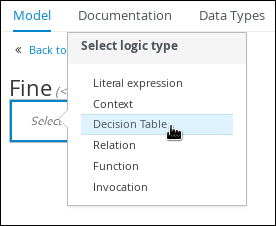 Figure 14. Select Decisiong Table logic type
Figure 14. Select Decisiong Table logic type -
For the Violation.Date, Violation.Code, and Violation.Speed Limit columns, right-click and select Delete for each field.
-
Click the Violation.Actual Speed column header and enter the expression
Violation.Actual Speed - Violation.Speed Limitin the Expression field." -
Enter the following values in the first row of the decision table:
-
Violation.Type:
"speed" -
Violation.Actual Speed - Violation.Speed Limit:
[10..30) -
Amount:
500 -
Points:
3Right-click the first row and select
Insert belowto add another row.
-
-
Enter the following values in the second row of the decision table:
-
Violation.Type:
"speed" -
Violation.Actual Speed - Violation.Speed Limit:
>= 30 -
Amount:
1000 -
Points:
7Right-click the second row and select
Insert belowto add another row.
-
-
Enter the following values in the third row of the decision table:
-
Violation.Type:
"parking" -
Violation.Actual Speed - Violation.Speed Limit:
- -
Amount:
100 -
Points:
1Right-click the third row and select
Insert belowto add another row.
-
-
Enter the following values in the fourth row of the decision table:
-
Violation.Type:
"driving under the influence" -
Violation.Actual Speed - Violation.Speed Limit:
- -
Amount:
1000 -
Points:
5
-
-
Click Save.
-
To define the driver suspension rule, return to the DMN designer canvas, select the Should the driver be suspended? decision node, and click the Edit icon to open the DMN boxed expression designer.
-
Click Select expression → Context.
-
Click ContextEntry-1, enter
Total Pointsas the Name, and selectnumberfrom the Data Type drop-down menu. -
Click the cell next to Total Points, select
Literal expressionfrom the context menu, and enterDriver.Points + Fine.Pointsas the expression. -
In the cell below Driver.Points + Fine.Points, select
Literal Expressionfrom the context menu, and enterif Total Points >= 20 then "Yes" else "No". -
Click Save.
You have defined how to calculate the fine and the context for deciding when to suspend the driver. You can navigate to the traffic-violation project page and click Build to build the example project and address any errors noted in the Alerts panel.
2.4. Test scenarios
Test scenarios in Drools enable you to validate the functionality of business rules and business rule data (for rules-based test scenarios) or of DMN models (for DMN-based test scenarios) before deploying them into a production environment. With a test scenario, you use data from your project to set given conditions and expected results based on one or more defined business rules. When you run the scenario, the expected results and actual results of the rule instance are compared. If the expected results match the actual results, the test is successful. If the expected results do not match the actual results, then the test fails.
Drools includes both the new Test Scenarios designer and the former Test Scenarios (Legacy) designer. The default designer is the new test scenarios designer, which supports the testing of both rules and DMN models and provides an enhanced overall user experience with test scenarios. If required, you can continue to use the legacy test scenarios designer, which supports rule-based test scenarios only.
| The legacy test scenarios designer is deprecated from Drools version 7.3.0. It will be removed in a future Drools release. Use the new test scenarios designer instead. |
You can run the defined test scenarios in a number of ways, for example, you can run available test scenarios at the project level or inside a specific test scenario asset. Test scenarios are independent and cannot affect or modify other test scenarios. You can run test scenarios at any time during project development in Business Central. You do not have to compile or deploy your decision service to run test scenarios.
You can import data objects from different packages to the same project package as the test scenario. Assets in the same package are imported by default. After you create the necessary data objects and the test scenario, you can use the Data Objects tab of the test scenarios designer to verify that all required data objects are listed or to import other existing data objects by adding a New item.
| Throughout the test scenarios documentation, all references to test scenarios and the test scenarios designer are for the new version, unless explicitly noted as the legacy version. |
2.4.1. Testing the traffic violations using test scenarios
Use the test scenarios designer in Business Central to test the DMN decision requirements diagrams (DRDs) and define decision logic for the traffic violations project.
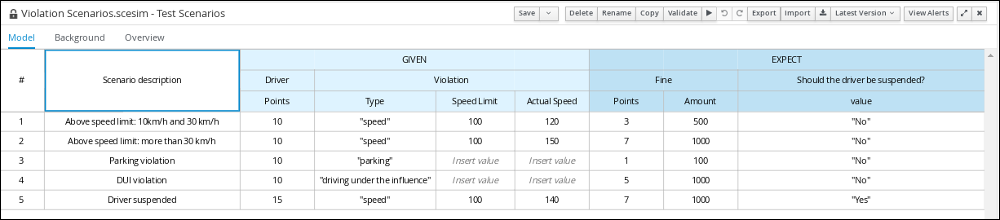
-
You have successfully built the traffic violations project in Business Central.
-
On the traffic-violation project’s home screen, click Add Asset to open the Add Asset screen.
-
Click Test Scenario to open the Create new Test Scenario dialog.
-
Enter
Violation Scenariosin the Test Scenario field. -
From the Package list, select
com.myspace.traffic_violation. -
Select
DMNas the Source type. -
From the Choose a DMN asset list, select the path to the DMN asset.
-
Click Ok to open the Violation Scenarios test scenario in the Test Scenarios designer.
-
-
Under Driver column sub-header, right-click the State, City, Age, and Name value cells and select Delete column from the context menu options to remove them.
-
Under Violation column sub-header, right-click the Date and Code value cells and select Delete column to remove them.
-
Enter the following information in the first row of the test scenarios:
-
Scenario description:
Above speed limit: 10km/h and 30 km/h -
Points (under Given column header):
10 -
Type:
"speed" -
Speed Limit:
100 -
Actual Speed:
120 -
Points:
3 -
Amount:
500 -
Should the driver be suspended?:
"No"Right-click the first row and select Insert row below to add another row.
-
-
Enter the following information in the second row of the test scenarios:
-
Scenario description:
Above speed limit: more than 30 km/h -
Points (under Given column header):
10 -
Type:
"speed" -
Speed Limit:
100 -
Actual Speed:
150 -
Points:
7 -
Amount:
1000 -
Should the driver be suspended?:
"No"Right-click the second row and select Insert row below to add another row.
-
-
Enter the following information in the third row of the test scenarios:
-
Scenario description:
Parking violation -
Points (under Given column header):
10 -
Type:
"parking" -
Speed Limit: leave blank
-
Actual Speed: leave blank
-
Points:
1 -
Amount:
100 -
Should the driver be suspended?:
"No"Right-click the third row and select Insert row below to add another row.
-
-
Enter the following information in the fourth row of the test scenarios:
-
Scenario description:
DUI violation -
Points (under Given column header):
10 -
Type:
"driving under the influence" -
Speed Limit: leave blank
-
Actual Speed: leave blank
-
Points:
5 -
Amount:
1000 -
Should the driver be suspended?:
"No"Right-click the fourth row and select Insert row below to add another row.
-
-
Enter the following information in the fifth row of the test scenarios:
-
Scenario description:
Driver suspended -
Points (under Given column header):
15 -
Type:
"speed" -
Speed Limit:
100 -
Actual Speed:
140 -
Points:
7 -
Amount:
1000 -
Should the driver be suspended?:
"Yes"
-
-
Click Save.
-
Click the Play icon
 to check whether the test scenarios pass or fail.
to check whether the test scenarios pass or fail.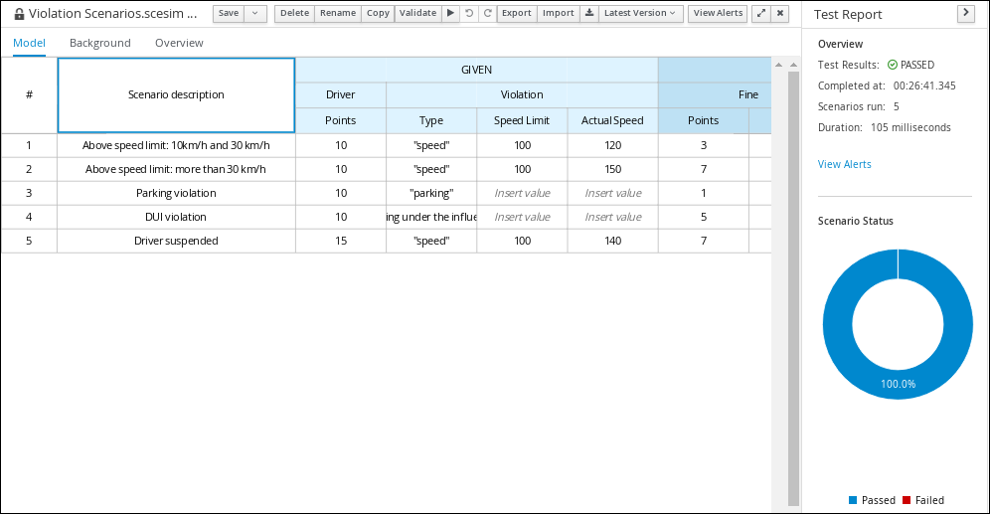 Figure 16. Test scenario execution result for the traffic violations example
Figure 16. Test scenario execution result for the traffic violations exampleIn case of failure, correct the errors and run the test scenarios again.
2.5. DMN model execution
You can create or import DMN files in your Drools project using Business Central or package the DMN files as part of your project knowledge JAR (KJAR) file without Business Central. After you implement your DMN files in your Drools project, you can execute the DMN decision service by deploying the KIE container that contains it to KIE Server for remote access and interacting with the container using the KIE Server REST API.
For information about including external DMN assets with your project packaging and deployment method, see Build, Deploy, Utilize and Run.
2.5.1. Executing a DMN service using the KIE Server REST API
Directly interacting with the REST endpoints of KIE Server provides the most separation between the calling code and the decision logic definition. The calling code is completely free of direct dependencies, and you can implement it in an entirely different development platform such as Node.js or .NET. The examples in this section demonstrate Nix-style curl commands but provide relevant information to adapt to any REST client.
When you use a REST endpoint of KIE Server, the best practice is to define a domain object POJO Java class, annotated with standard KIE Server marshalling annotations. For example, the following code is using a domain object Person class that is annotated properly:
@javax.xml.bind.annotation.XmlAccessorType(javax.xml.bind.annotation.XmlAccessType.FIELD)
public class Person implements java.io.Serializable {
static final long serialVersionUID = 1L;
private java.lang.String id;
private java.lang.String name;
@javax.xml.bind.annotation.adapters.XmlJavaTypeAdapter(org.kie.internal.jaxb.LocalDateXmlAdapter.class)
private java.time.LocalDate dojoining;
public Person() {
}
public java.lang.String getId() {
return this.id;
}
public void setId(java.lang.String id) {
this.id = id;
}
public java.lang.String getName() {
return this.name;
}
public void setName(java.lang.String name) {
this.name = name;
}
public java.time.LocalDate getDojoining() {
return this.dojoining;
}
public void setDojoining(java.time.LocalDate dojoining) {
this.dojoining = dojoining;
}
public Person(java.lang.String id, java.lang.String name,
java.time.LocalDate dojoining) {
this.id = id;
this.name = name;
this.dojoining = dojoining;
}
}For more information about the KIE Server REST API, see KIE Server REST API for KIE containers and business assets.
-
KIE Server is installed and configured, including a known user name and credentials for a user with the
kie-serverrole. For installation options, see Installation and Setup (Core and IDE). -
You have built the DMN project as a KJAR artifact and deployed it to KIE Server:
mvn clean installFor more information about project packaging and deployment and executable models, see Build, Deploy, Utilize and Run.
-
You have the ID of the KIE container containing the DMN model. If more than one model is present, you must also know the model namespace and model name of the relevant model.
-
Determine the base URL for accessing the KIE Server REST API endpoints. This requires knowing the following values (with the default local deployment values as an example):
-
Host (
localhost) -
Port (
8080) -
Root context (
kie-server) -
Base REST path (
services/rest/)
Example base URL in local deployment for the traffic violations project:
http://localhost:8080/kie-server/services/rest/server/containers/traffic-violation_1.0.0-SNAPSHOT -
-
Determine user authentication requirements.
When users are defined directly in the KIE Server configuration, HTTP Basic authentication is used and requires the user name and password. Successful requests require that the user have the
kie-serverrole.The following example demonstrates how to add credentials to a curl request:
curl -u username:password <request>If KIE Server is configured with Red Hat Single Sign-On, the request must include a bearer token:
curl -H "Authorization: bearer $TOKEN" <request> -
Specify the format of the request and response. The REST API endpoints work with both JSON and XML formats and are set using request headers:
JSONcurl -H "accept: application/json" -H "content-type: application/json"XMLcurl -H "accept: application/xml" -H "content-type: application/xml" -
Optional: Query the container for a list of deployed decision models:
[GET]
server/containers/{containerId}/dmnExample curl request:
curl -u wbadmin:wbadmin -H "accept: application/xml" -X GET "http://localhost:8080/kie-server/services/rest/server/containers/traffic-violation_1.0.0-SNAPSHOT/dmn"Sample XML output:
<?xml version="1.0" encoding="UTF-8" standalone="yes"?> <response type="SUCCESS" msg="Ok models successfully retrieved from container 'traffic-violation_1.0.0-SNAPSHOT'"> <dmn-model-info-list> <model> <model-namespace>https://kiegroup.org/dmn/_60b01f4d-e407-43f7-848e-258723b5fac8</model-namespace> <model-name>Traffic Violation</model-name> <model-id>_2CD7D1AA-BD84-4B43-AD21-B0342ADE655A</model-id> <decisions> <dmn-decision-info> <decision-id>_23428EE8-DC8B-4067-8E67-9D7C53EC975F</decision-id> <decision-name>Fine</decision-name> </dmn-decision-info> <dmn-decision-info> <decision-id>_B5EEE2B1-915C-44DC-BE43-C244DC066FD8</decision-id> <decision-name>Should the driver be suspended?</decision-name> </dmn-decision-info> </decisions> <inputs> <dmn-inputdata-info> <inputdata-id>_CEB959CD-3638-4A87-93BA-03CD0FB63AE3</inputdata-id> <inputdata-name>Violation</inputdata-name> <inputdata-typeref> <namespace-uri>https://kiegroup.org/dmn/_60B01F4D-E407-43F7-848E-258723B5FAC8</namespace-uri> <local-part>tViolation</local-part> <prefix></prefix> </inputdata-typeref> </dmn-inputdata-info> <dmn-inputdata-info> <inputdata-id>_B0E810E6-7596-430A-B5CF-67CE16863B6C</inputdata-id> <inputdata-name>Driver</inputdata-name> <inputdata-typeref> <namespace-uri>https://kiegroup.org/dmn/_60B01F4D-E407-43F7-848E-258723B5FAC8</namespace-uri> <local-part>tDriver</local-part> <prefix></prefix> </inputdata-typeref> </dmn-inputdata-info> </inputs> <itemdefinitions> <dmn-itemdefinition-info> <itemdefinition-id>_9C758F4A-7D72-4D0F-B63F-2F5B8405980E</itemdefinition-id> <itemdefinition-name>tViolation</itemdefinition-name> <itemdefinition-itemcomponent> <dmn-itemdefinition-info> <itemdefinition-id>_0B6FF1E2-ACE9-4FB3-876B-5BB30B88009B</itemdefinition-id> <itemdefinition-name>Code</itemdefinition-name> <itemdefinition-typeref> <namespace-uri>https://kiegroup.org/dmn/_60b01f4d-e407-43f7-848e-258723b5fac8</namespace-uri> <local-part>string</local-part> <prefix></prefix> </itemdefinition-typeref> <itemdefinition-itemcomponent/> <itemdefinition-iscollection>false</itemdefinition-iscollection> </dmn-itemdefinition-info> <dmn-itemdefinition-info> <itemdefinition-id>_27A5DA18-3CA7-4C06-81B7-CF7F2F050E29</itemdefinition-id> <itemdefinition-name>date</itemdefinition-name> <itemdefinition-typeref> <namespace-uri>https://kiegroup.org/dmn/_60B01F4D-E407-43F7-848E-258723B5FAC8</namespace-uri> <local-part>date</local-part> <prefix></prefix> </itemdefinition-typeref> <itemdefinition-itemcomponent/> <itemdefinition-iscollection>false</itemdefinition-iscollection> </dmn-itemdefinition-info> <dmn-itemdefinition-info> <itemdefinition-id>_8961969A-8A80-4F12-B568-346920C0F038</itemdefinition-id> <itemdefinition-name>type</itemdefinition-name> <itemdefinition-typeref> <namespace-uri>https://kiegroup.org/dmn/_60B01F4D-E407-43F7-848E-258723B5FAC8</namespace-uri> <local-part>string</local-part> <prefix></prefix> </itemdefinition-typeref> <itemdefinition-itemcomponent/> <itemdefinition-iscollection>false</itemdefinition-iscollection> </dmn-itemdefinition-info> <dmn-itemdefinition-info> <itemdefinition-id>_7450F12A-3E95-4D5E-8DCE-2CB1FAC2BDD4</itemdefinition-id> <itemdefinition-name>speed limit</itemdefinition-name> <itemdefinition-typeref> <namespace-uri>https://kiegroup.org/dmn/_60b01f4d-e407-43f7-848e-258723b5fac8</namespace-uri> <local-part>number</local-part> <prefix></prefix> </itemdefinition-typeref> <itemdefinition-itemcomponent/> <itemdefinition-iscollection>false</itemdefinition-iscollection> </dmn-itemdefinition-info> <dmn-itemdefinition-info> <itemdefinition-id>_0A9A6F26-6C14-414D-A9BF-765E5850429A</itemdefinition-id> <itemdefinition-name>Actual Speed</itemdefinition-name> <itemdefinition-typeref> <namespace-uri>https://kiegroup.org/dmn/_60B01F4D-E407-43F7-848E-258723B5FAC8</namespace-uri> <local-part>number</local-part> <prefix></prefix> </itemdefinition-typeref> <itemdefinition-itemcomponent/> <itemdefinition-iscollection>false</itemdefinition-iscollection> </dmn-itemdefinition-info> </itemdefinition-itemcomponent> <itemdefinition-iscollection>false</itemdefinition-iscollection> </dmn-itemdefinition-info> <dmn-itemdefinition-info> <itemdefinition-id>_13C7EFD8-B85C-43BF-94D3-14FABE39A4A0</itemdefinition-id> <itemdefinition-name>tDriver</itemdefinition-name> <itemdefinition-itemcomponent> <dmn-itemdefinition-info> <itemdefinition-id>_EC11744C-4160-4549-9610-2C757F40DFE8</itemdefinition-id> <itemdefinition-name>Name</itemdefinition-name> <itemdefinition-typeref> <namespace-uri>https://kiegroup.org/dmn/_60B01F4D-E407-43F7-848E-258723B5FAC8</namespace-uri> <local-part>string</local-part> <prefix></prefix> </itemdefinition-typeref> <itemdefinition-itemcomponent/> <itemdefinition-iscollection>false</itemdefinition-iscollection> </dmn-itemdefinition-info> <dmn-itemdefinition-info> <itemdefinition-id>_E95BE3DB-4A51-4658-A166-02493EAAC9D2</itemdefinition-id> <itemdefinition-name>Age</itemdefinition-name> <itemdefinition-typeref> <namespace-uri>https://kiegroup.org/dmn/_60B01F4D-E407-43F7-848E-258723B5FAC8</namespace-uri> <local-part>number</local-part> <prefix></prefix> </itemdefinition-typeref> <itemdefinition-itemcomponent/> <itemdefinition-iscollection>false</itemdefinition-iscollection> </dmn-itemdefinition-info> <dmn-itemdefinition-info> <itemdefinition-id>_7B3023E2-BC44-4BF3-BF7E-773C240FB9AD</itemdefinition-id> <itemdefinition-name>State</itemdefinition-name> <itemdefinition-typeref> <namespace-uri>https://kiegroup.org/dmn/_60B01F4D-E407-43F7-848E-258723B5FAC8</namespace-uri> <local-part>string</local-part> <prefix></prefix> </itemdefinition-typeref> <itemdefinition-itemcomponent/> <itemdefinition-iscollection>false</itemdefinition-iscollection> </dmn-itemdefinition-info> <dmn-itemdefinition-info> <itemdefinition-id>_3D4B49DD-700C-4925-99A7-3B2B873F7800</itemdefinition-id> <itemdefinition-name>city</itemdefinition-name> <itemdefinition-typeref> <namespace-uri>https://kiegroup.org/dmn/_60B01F4D-E407-43F7-848E-258723B5FAC8</namespace-uri> <local-part>string</local-part> <prefix></prefix> </itemdefinition-typeref> <itemdefinition-itemcomponent/> <itemdefinition-iscollection>false</itemdefinition-iscollection> </dmn-itemdefinition-info> <dmn-itemdefinition-info> <itemdefinition-id>_B37C49E8-B0D9-4B20-9DC6-D655BB1CA7B1</itemdefinition-id> <itemdefinition-name>Points</itemdefinition-name> <itemdefinition-typeref> <namespace-uri>https://kiegroup.org/dmn/_60B01F4D-E407-43F7-848E-258723B5FAC8</namespace-uri> <local-part>number</local-part> <prefix></prefix> </itemdefinition-typeref> <itemdefinition-itemcomponent/> <itemdefinition-iscollection>false</itemdefinition-iscollection> </dmn-itemdefinition-info> </itemdefinition-itemcomponent> <itemdefinition-iscollection>false</itemdefinition-iscollection> </dmn-itemdefinition-info> <dmn-itemdefinition-info> <itemdefinition-id>_A4077C7E-B57A-4DEE-9C65-7769636316F3</itemdefinition-id> <itemdefinition-name>tFine</itemdefinition-name> <itemdefinition-itemcomponent> <dmn-itemdefinition-info> <itemdefinition-id>_79B152A8-DE83-4001-B88B-52DFF0D73B2D</itemdefinition-id> <itemdefinition-name>Amount</itemdefinition-name> <itemdefinition-typeref> <namespace-uri>https://kiegroup.org/dmn/_60B01F4D-E407-43F7-848E-258723B5FAC8</namespace-uri> <local-part>number</local-part> <prefix></prefix> </itemdefinition-typeref> <itemdefinition-itemcomponent/> <itemdefinition-iscollection>false</itemdefinition-iscollection> </dmn-itemdefinition-info> <dmn-itemdefinition-info> <itemdefinition-id>_D7CB5F9C-9D55-48C2-83EE-D47045EC90D0</itemdefinition-id> <itemdefinition-name>Points</itemdefinition-name> <itemdefinition-typeref> <namespace-uri>https://kiegroup.org/dmn/_60B01F4D-E407-43F7-848E-258723B5FAC8</namespace-uri> <local-part>number</local-part> <prefix></prefix> </itemdefinition-typeref> <itemdefinition-itemcomponent/> <itemdefinition-iscollection>false</itemdefinition-iscollection> </dmn-itemdefinition-info> </itemdefinition-itemcomponent> <itemdefinition-iscollection>false</itemdefinition-iscollection> </dmn-itemdefinition-info> </itemdefinitions> <decisionservices/> </model> </dmn-model-info-list> </response>Sample JSON output:
{ "type" : "SUCCESS", "msg" : "OK models successfully retrieved from container 'Traffic-Violation_1.0.0-SNAPSHOT'", "result" : { "dmn-model-info-list" : { "models" : [ { "model-namespace" : "https://kiegroup.org/dmn/_60B01F4D-E407-43F7-848E-258723B5FAC8", "model-name" : "Traffic Violation", "model-id" : "_2CD7D1AA-BD84-4B43-AD21-B0342ADE655A", "decisions" : [ { "decision-id" : "_23428EE8-DC8B-4067-8E67-9D7C53EC975F", "decision-name" : "Fine" }, { "decision-id" : "_B5EEE2B1-915C-44DC-BE43-C244DC066FD8", "decision-name" : "Should the driver be suspended?" } ], "inputs" : [ { "inputdata-id" : "_CEB959CD-3638-4A87-93BA-03CD0FB63AE3", "inputdata-name" : "Violation", "inputdata-typeRef" : { "namespace-uri" : "https://kiegroup.org/dmn/_60B01F4D-E407-43F7-848E-258723B5FAC8", "local-part" : "tViolation", "prefix" : "" } }, { "inputdata-id" : "_B0E810E6-7596-430A-B5CF-67CE16863B6C", "inputdata-name" : "Driver", "inputdata-typeRef" : { "namespace-uri" : "https://kiegroup.org/dmn/_60B01F4D-E407-43F7-848E-258723B5FAC8", "local-part" : "tDriver", "prefix" : "" } } ], "itemDefinitions" : [ { "itemdefinition-id" : "_13C7EFD8-B85C-43BF-94D3-14FABE39A4A0", "itemdefinition-name" : "tDriver", "itemdefinition-typeRef" : null, "itemdefinition-itemComponent" : [ { "itemdefinition-id" : "_EC11744C-4160-4549-9610-2C757F40DFE8", "itemdefinition-name" : "Name", "itemdefinition-typeRef" : { "namespace-uri" : "https://kiegroup.org/dmn/_60B01F4D-E407-43F7-848E-258723B5FAC8", "local-part" : "string", "prefix" : "" }, "itemdefinition-itemComponent" : [ ], "itemdefinition-isCollection" : false }, { "itemdefinition-id" : "_E95BE3DB-4A51-4658-A166-02493EAAC9D2", "itemdefinition-name" : "Age", "itemdefinition-typeRef" : { "namespace-uri" : "https://kiegroup.org/dmn/_60B01F4D-E407-43F7-848E-258723B5FAC8", "local-part" : "number", "prefix" : "" }, "itemdefinition-itemComponent" : [ ], "itemdefinition-isCollection" : false }, { "itemdefinition-id" : "_7B3023E2-BC44-4BF3-BF7E-773C240FB9AD", "itemdefinition-name" : "State", "itemdefinition-typeRef" : { "namespace-uri" : "https://kiegroup.org/dmn/_60B01F4D-E407-43F7-848E-258723B5FAC8", "local-part" : "string", "prefix" : "" }, "itemdefinition-itemComponent" : [ ], "itemdefinition-isCollection" : false }, { "itemdefinition-id" : "_3D4B49DD-700C-4925-99A7-3B2B873F7800", "itemdefinition-name" : "City", "itemdefinition-typeRef" : { "namespace-uri" : "https://kiegroup.org/dmn/_60B01F4D-E407-43F7-848E-258723B5FAC8", "local-part" : "string", "prefix" : "" }, "itemdefinition-itemComponent" : [ ], "itemdefinition-isCollection" : false }, { "itemdefinition-id" : "_B37C49E8-B0D9-4B20-9DC6-D655BB1CA7B1", "itemdefinition-name" : "Points", "itemdefinition-typeRef" : { "namespace-uri" : "https://kiegroup.org/dmn/_60B01F4D-E407-43F7-848E-258723B5FAC8", "local-part" : "number", "prefix" : "" }, "itemdefinition-itemComponent" : [ ], "itemdefinition-isCollection" : false } ], "itemdefinition-isCollection" : false }, { "itemdefinition-id" : "_A4077C7E-B57A-4DEE-9C65-7769636316F3", "itemdefinition-name" : "tFine", "itemdefinition-typeRef" : null, "itemdefinition-itemComponent" : [ { "itemdefinition-id" : "_79B152A8-DE83-4001-B88B-52DFF0D73B2D", "itemdefinition-name" : "Amount", "itemdefinition-typeRef" : { "namespace-uri" : "https://kiegroup.org/dmn/_60B01F4D-E407-43F7-848E-258723B5FAC8", "local-part" : "number", "prefix" : "" }, "itemdefinition-itemComponent" : [ ], "itemdefinition-isCollection" : false }, { "itemdefinition-id" : "_D7CB5F9C-9D55-48C2-83EE-D47045EC90D0", "itemdefinition-name" : "Points", "itemdefinition-typeRef" : { "namespace-uri" : "https://kiegroup.org/dmn/_60B01F4D-E407-43F7-848E-258723B5FAC8", "local-part" : "number", "prefix" : "" }, "itemdefinition-itemComponent" : [ ], "itemdefinition-isCollection" : false } ], "itemdefinition-isCollection" : false }, { "itemdefinition-id" : "_9C758F4A-7D72-4D0F-B63F-2F5B8405980E", "itemdefinition-name" : "tViolation", "itemdefinition-typeRef" : null, "itemdefinition-itemComponent" : [ { "itemdefinition-id" : "_0B6FF1E2-ACE9-4FB3-876B-5BB30B88009B", "itemdefinition-name" : "Code", "itemdefinition-typeRef" : { "namespace-uri" : "https://kiegroup.org/dmn/_60B01F4D-E407-43F7-848E-258723B5FAC8", "local-part" : "string", "prefix" : "" }, "itemdefinition-itemComponent" : [ ], "itemdefinition-isCollection" : false }, { "itemdefinition-id" : "_27A5DA18-3CA7-4C06-81B7-CF7F2F050E29", "itemdefinition-name" : "Date", "itemdefinition-typeRef" : { "namespace-uri" : "https://kiegroup.org/dmn/_60B01F4D-E407-43F7-848E-258723B5FAC8", "local-part" : "date", "prefix" : "" }, "itemdefinition-itemComponent" : [ ], "itemdefinition-isCollection" : false }, { "itemdefinition-id" : "_8961969A-8A80-4F12-B568-346920C0F038", "itemdefinition-name" : "Type", "itemdefinition-typeRef" : { "namespace-uri" : "https://kiegroup.org/dmn/_60B01F4D-E407-43F7-848E-258723B5FAC8", "local-part" : "string", "prefix" : "" }, "itemdefinition-itemComponent" : [ ], "itemdefinition-isCollection" : false }, { "itemdefinition-id" : "_7450F12A-3E95-4D5E-8DCE-2CB1FAC2BDD4", "itemdefinition-name" : "Speed Limit", "itemdefinition-typeRef" : { "namespace-uri" : "https://kiegroup.org/dmn/_60B01F4D-E407-43F7-848E-258723B5FAC8", "local-part" : "number", "prefix" : "" }, "itemdefinition-itemComponent" : [ ], "itemdefinition-isCollection" : false }, { "itemdefinition-id" : "_0A9A6F26-6C14-414D-A9BF-765E5850429A", "itemdefinition-name" : "Actual Speed", "itemdefinition-typeRef" : { "namespace-uri" : "https://kiegroup.org/dmn/_60B01F4D-E407-43F7-848E-258723B5FAC8", "local-part" : "number", "prefix" : "" }, "itemdefinition-itemComponent" : [ ], "itemdefinition-isCollection" : false } ], "itemdefinition-isCollection" : false } ], "decisionServices" : [ ] } ] } } } -
Execute the model:
[POST]
server/containers/{containerId}/dmnThe attribute
model-namespaceis automatically generated and is different for every user. Ensure that themodel-namespaceandmodel-nameattributes that you use match those of the deployed model.Example curl request:
curl -u wbadmin:wbadmin -H "accept: application/json" -H "content-type: application/json" -X POST "http://localhost:8080/kie-server/services/rest/server/containers/traffic-violation_1.0.0-SNAPSHOT/dmn" -d "{ \"model-namespace\" : \"https://kiegroup.org/dmn/_60B01F4D-E407-43F7-848E-258723B5FAC8\", \"model-name\" : \"Traffic Violation\", \"dmn-context\" : {\"Driver\" : {\"Points\" : 15}, \"Violation\" : {\"Type\" : \"speed\", \"Actual Speed\" : 135, \"Speed Limit\" : 100}}}"Example JSON request:
{ "model-namespace" : "https://kiegroup.org/dmn/_60B01F4D-E407-43F7-848E-258723B5FAC8", "model-name" : "Traffic Violation", "dmn-context" : { "Driver" : { "Points" : 15 }, "Violation" : { "Type" : "speed", "Actual Speed" : 135, "Speed Limit" : 100 } } }Example XML request (JAXB format):
<?xml version="1.0" encoding="UTF-8" standalone="yes"?> <dmn-evaluation-context> <dmn-context xsi:type="jaxbListWrapper" xmlns:xsi="http://www.w3.org/2001/XMLSchema-instance"> <type>MAP</type> <element xsi:type="jaxbStringObjectPair" key="Violation"> <value xsi:type="jaxbListWrapper"> <type>MAP</type> <element xsi:type="jaxbStringObjectPair" key="Type"> <value xsi:type="xs:string" xmlns:xs="http://www.w3.org/2001/XMLSchema">speed</value> </element> <element xsi:type="jaxbStringObjectPair" key="Speed Limit"> <value xsi:type="xs:decimal" xmlns:xs="http://www.w3.org/2001/XMLSchema">100</value> </element> <element xsi:type="jaxbStringObjectPair" key="Actual Speed"> <value xsi:type="xs:decimal" xmlns:xs="http://www.w3.org/2001/XMLSchema">135</value> </element> </value> </element> <element xsi:type="jaxbStringObjectPair" key="Driver"> <value xsi:type="jaxbListWrapper"> <type>MAP</type> <element xsi:type="jaxbStringObjectPair" key="Points"> <value xsi:type="xs:decimal" xmlns:xs="http://www.w3.org/2001/XMLSchema">15</value> </element> </value> </element> </dmn-context> </dmn-evaluation-context>Regardless of the request format, the request requires the following elements:
-
Model namespace
-
Model name
-
Context object containing input values
Example JSON response:
{ "type": "SUCCESS", "msg": "OK from container 'Traffic-Violation_1.0.0-SNAPSHOT'", "result": { "dmn-evaluation-result": { "messages": [], "model-namespace": "https://kiegroup.org/dmn/_7D8116DE-ADF5-4560-A116-FE1A2EAFFF48", "model-name": "Traffic Violation", "decision-name": [], "dmn-context": { "Violation": { "Type": "speed", "Speed Limit": 100, "Actual Speed": 135 }, "Should Driver be Suspended?": "Yes", "Driver": { "Points": 15 }, "Fine": { "Points": 7, "Amount": 1000 } }, "decision-results": { "_E1AF5AC2-E259-455C-96E4-596E30D3BC86": { "messages": [], "decision-id": "_E1AF5AC2-E259-455C-96E4-596E30D3BC86", "decision-name": "Should the Driver be Suspended?", "result": "Yes", "status": "SUCCEEDED" }, "_D7F02CE0-AF50-4505-AB80-C7D6DE257920": { "messages": [], "decision-id": "_D7F02CE0-AF50-4505-AB80-C7D6DE257920", "decision-name": "Fine", "result": { "Points": 7, "Amount": 1000 }, "status": "SUCCEEDED" } } } } }Example XML (JAXB format) response:
<?xml version="1.0" encoding="UTF-8" standalone="yes"?> <response type="SUCCESS" msg="OK from container 'Traffic_1.0.0-SNAPSHOT'"> <dmn-evaluation-result> <model-namespace>https://kiegroup.org/dmn/_A4BCA8B8-CF08-433F-93B2-A2598F19ECFF</model-namespace> <model-name>Traffic Violation</model-name> <dmn-context xsi:type="jaxbListWrapper" xmlns:xsi="http://www.w3.org/2001/XMLSchema-instance"> <type>MAP</type> <element xsi:type="jaxbStringObjectPair" key="Violation"> <value xsi:type="jaxbListWrapper"> <type>MAP</type> <element xsi:type="jaxbStringObjectPair" key="Type"> <value xsi:type="xs:string" xmlns:xs="http://www.w3.org/2001/XMLSchema">speed</value> </element> <element xsi:type="jaxbStringObjectPair" key="Speed Limit"> <value xsi:type="xs:decimal" xmlns:xs="http://www.w3.org/2001/XMLSchema">100</value> </element> <element xsi:type="jaxbStringObjectPair" key="Actual Speed"> <value xsi:type="xs:decimal" xmlns:xs="http://www.w3.org/2001/XMLSchema">135</value> </element> </value> </element> <element xsi:type="jaxbStringObjectPair" key="Driver"> <value xsi:type="jaxbListWrapper"> <type>MAP</type> <element xsi:type="jaxbStringObjectPair" key="Points"> <value xsi:type="xs:decimal" xmlns:xs="http://www.w3.org/2001/XMLSchema">15</value> </element> </value> </element> <element xsi:type="jaxbStringObjectPair" key="Fine"> <value xsi:type="jaxbListWrapper"> <type>MAP</type> <element xsi:type="jaxbStringObjectPair" key="Points"> <value xsi:type="xs:decimal" xmlns:xs="http://www.w3.org/2001/XMLSchema">7</value> </element> <element xsi:type="jaxbStringObjectPair" key="Amount"> <value xsi:type="xs:decimal" xmlns:xs="http://www.w3.org/2001/XMLSchema">1000</value> </element> </value> </element> <element xsi:type="jaxbStringObjectPair" key="Should the driver be suspended?"> <value xsi:type="xs:string" xmlns:xs="http://www.w3.org/2001/XMLSchema">Yes</value> </element> </dmn-context> <messages/> <decisionResults> <entry> <key>_4055D956-1C47-479C-B3F4-BAEB61F1C929</key> <value> <decision-id>_4055D956-1C47-479C-B3F4-BAEB61F1C929</decision-id> <decision-name>Fine</decision-name> <result xsi:type="jaxbListWrapper" xmlns:xsi="http://www.w3.org/2001/XMLSchema-instance"> <type>MAP</type> <element xsi:type="jaxbStringObjectPair" key="Points"> <value xsi:type="xs:decimal" xmlns:xs="http://www.w3.org/2001/XMLSchema">7</value> </element> <element xsi:type="jaxbStringObjectPair" key="Amount"> <value xsi:type="xs:decimal" xmlns:xs="http://www.w3.org/2001/XMLSchema">1000</value> </element> </result> <messages/> <status>SUCCEEDED</status> </value> </entry> <entry> <key>_8A408366-D8E9-4626-ABF3-5F69AA01F880</key> <value> <decision-id>_8A408366-D8E9-4626-ABF3-5F69AA01F880</decision-id> <decision-name>Should the driver be suspended?</decision-name> <result xsi:type="xs:string" xmlns:xs="http://www.w3.org/2001/XMLSchema" xmlns:xsi="http://www.w3.org/2001/XMLSchema-instance">Yes</result> <messages/> <status>SUCCEEDED</status> </value> </entry> </decisionResults> </dmn-evaluation-result> </response> -
KIE
KIE is the shared core for Drools and jBPM. It provides a unified methodology and programming model for building, deploying and utilizing resources.
3. KIE
3.1. Overview
3.1.1. Anatomy of Projects
The process of researching an integration knowledge solution for Drools and jBPM has simply used the "kiegroup" group name. This name permeates GitHub accounts and Maven POMs. As scopes broadened and new projects were spun KIE, an acronym for Knowledge Is Everything, was chosen as the new group name. The KIE name is also used for the shared aspects of the system; such as the unified build, deploy and utilization.
KIE currently consists of the following subprojects:
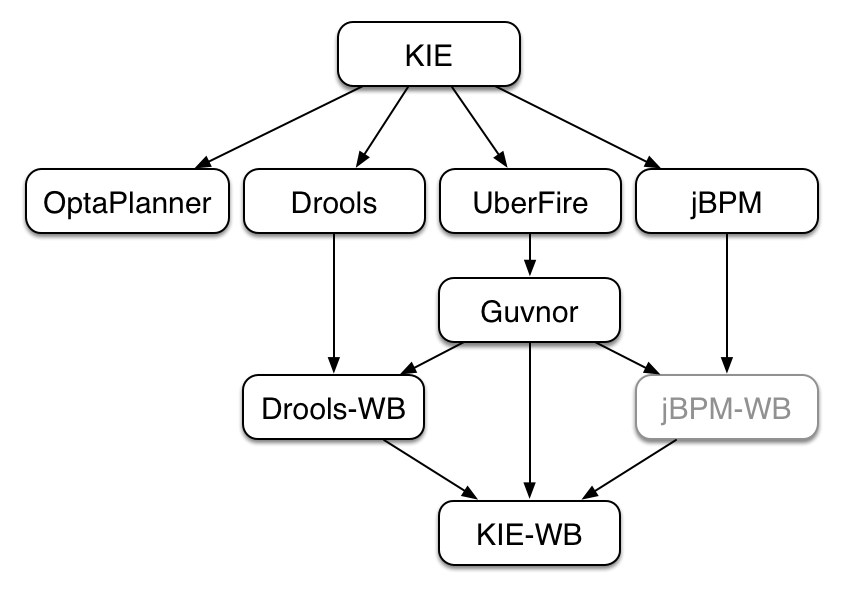
OptaPlanner, a local search and optimization tool, has been spun off from Drools Planner and is now a top level project with Drools and jBPM. This was a natural evolution as Optaplanner, while having strong Drools integration, has long been independent of Drools.
From the Polymita acquisition, along with other things, comes the powerful Dashboard Builder which provides powerful reporting capabilities. Dashboard Builder is currently a temporary name and after the 6.0 release a new name will be chosen. Dashboard Builder is completely independent of Drools and jBPM and will be used by many projects at JBoss, and hopefully outside of JBoss :)
UberFire is the new base Business Central project, spun off from the ground up rewrite. UberFire provides Eclipse-like workbench capabilities, with panels and pages from plugins. The project is independent of Drools and jBPM and anyone can use it as a basis of building flexible and powerful workbenches like Business Central. UberFire will be used for console and workbench development throughout JBoss.
It was determined that the Guvnor brand leaked too much from its intended role; such as the authoring metaphors, like Decision Tables, being considered Guvnor components instead of Drools components. This wasn’t helped by the monolithic projects structure used in 5.x for Guvnor. In 6.0 Guvnor’s focus has been narrowed to encapsulate the set of UberFire plugins that provide the basis for building a web based IDE. Such as Maven integration for building and deploying, management of Maven repositories and activity notifications via inboxes. Drools and jBPM build Business Central distributions using Uberfire as the base and including a set of plugins, such as Guvnor, along with their own plugins for things like decision tables, guided editors, BPMN2 designer, human tasks. Business Central is called business-central.
KIE-WB is the uber workbench that combined all the Guvnor, Drools and jBPM plugins. The jBPM-WB is ghosted out, as it doesn’t actually exist, being made redundant by KIE-WB.
3.1.2. Lifecycles
The different aspects, or life cycles, of working with KIE system, whether it’s Drools or jBPM, can typically be broken down into the following:
-
Author
-
Authoring of knowledge using a UI metaphor, such as: DRL, BPMN2, decision table, class models.
-
-
Build
-
Builds the authored knowledge into deployable units.
-
For KIE this unit is a JAR.
-
-
Test
-
Test KIE knowledge before it’s deployed to the application.
-
-
Deploy
-
Deploys the unit to a location where applications may utilize (consume) them.
-
KIE uses Maven style repository.
-
-
Utilize
-
The loading of a JAR to provide a KIE session (KieSession), for which the application can interact with.
-
KIE exposes the JAR at runtime via a KIE container (KieContainer).
-
KieSessions, for the runtime’s to interact with, are created from the KieContainer.
-
-
Run
-
System interaction with the KieSession, via API.
-
-
Work
-
User interaction with the KieSession, via command line or UI.
-
-
Manage
-
Manage any KieSession or KieContainer.
-
3.1.3. Installation environment options for Drools
With Drools, you can set up a development environment to develop business applications, a runtime environment to run those applications to support decisions, or both.
-
Development environment: Typically consists of one Business Central installation and at least one KIE Server installation. You can use Business Central to design decisions and other artifacts, and you can use KIE Server to execute and test the artifacts that you created.
-
Runtime environment: Consists of one or more KIE Server instances with or without Business Central. Business Central has an embedded Drools controller. If you install Business Central, use the Menu → Deploy → Execution servers page to create and maintain containers. If you want to automate KIE Server management without Business Central, you can use the headless Drools controller.
You can also cluster both development and runtime environments. A clustered development or runtime environment consists of a unified group or cluster of two or more servers. The primary benefit of clustering Drools development environments is high availability and enhanced collaboration, while the primary benefit of clustering Drools runtime environments is high availability and load balancing. High availability decreases the chance of data loss when a single server fails. When a server fails, another server fills the gap by providing a copy of the data that was on the failed server. When the failed server comes online again, it resumes its place in the cluster.
| Clustering of the runtime environment is currently supported on Red Hat JBoss EAP 7.4 only. |
3.1.4. Decision-authoring assets in Drools
Drools supports several assets that you can use to define business decisions for your decision service. Each decision-authoring asset has different advantages, and you might prefer to use one or a combination of multiple assets depending on your goals and needs.
The following table highlights the main decision-authoring assets supported in Drools projects to help you decide or confirm the best method for defining decisions in your decision service.
| Asset | Highlights | Authoring tools | Documentation |
|---|---|---|---|
Decision Model and Notation (DMN) models |
|
Business Central or other DMN-compliant editor |
|
Guided decision tables |
|
Business Central |
|
Spreadsheet decision tables |
|
Spreadsheet editor |
|
Guided rules |
|
Business Central |
|
Guided rule templates |
|
Business Central |
|
DRL rules |
|
Business Central or integrated development environment (IDE) |
|
Predictive Model Markup Language (PMML) models |
|
PMML or XML editor |
When you define business decisions, you can also consider using Red Hat build of Kogito for your cloud-native decision services. For more information about getting started with Red Hat build of Kogito microservices, see Getting started with Red Hat build of Kogito in Drools.
3.1.5. Project storage and build options with Drools
As you develop a Drools project, you need to be able to track the versions of your project with a version-controlled repository, manage your project assets in a stable environment, and build your project for testing and deployment. You can use Business Central for all of these tasks, or use a combination of Business Central and external tools and repositories. Drools supports Git repositories for project version control, Apache Maven for project management, and a variety of Maven-based, Java-based, or custom-tool-based build options.
The following options are the main methods for Drools project versioning, storage, and building:
| Versioning option | Description | Documentation |
|---|---|---|
Business Central Git VFS |
Business Central contains a built-in Git Virtual File System (VFS) that stores all processes, rules, and other artifacts that you create in the authoring environment. Git is a distributed version control system that implements revisions as commit objects. When you commit your changes into a repository, a new commit object in the Git repository is created. When you create a project in Business Central, the project is added to the Git repository connected to Business Central. |
NA |
External Git repository |
If you have Drools projects in Git repositories outside of Business Central, you can import them into Drools spaces and use Git hooks to synchronize the internal and external Git repositories. |
NA |
| Management option | Description | Documentation | ||
|---|---|---|---|---|
Business Central Maven repository |
Business Central contains a built-in Maven repository that organizes and builds project assets that you create in the authoring environment. Maven is a distributed build-automation tool that uses repositories to store Java libraries, plug-ins, and other build artifacts. When building projects and archetypes, Maven dynamically retrieves Java libraries and Maven plug-ins from local or remote repositories to promote shared dependencies across projects.
|
|||
External Maven repository |
If you have Drools projects in an external Maven repository, such as Nexus or Artifactory, you can create a |
| Build option | Description | Documentation |
|---|---|---|
Business Central (KJAR) |
Business Central builds Drools projects stored in either the built-in Maven repository or a configured external Maven repository. Projects in Business Central are packaged automatically as knowledge JAR (KJAR) files with all components needed for deployment when you build the projects. |
|
Standalone Maven project (KJAR) |
If you have a standalone Drools Maven project outside of Business Central, you can edit the project |
|
Embedded Java application (KJAR) |
If you have an embedded Java application from which you want to build your Drools project, you can use a |
|
CI/CD tool (KJAR) |
If you use a tool for continuous integration and continuous delivery (CI/CD), you can configure the tool set to integrate with your Drools Git repositories to build a specified project. Ensure that your projects are packaged and built as KJAR files to ensure optimal deployment. |
NA |
3.1.6. Project deployment options with Drools
After you develop, test, and build your Drools project, you can deploy the project to begin using the business assets you have created. You can deploy a Drools project to a configured KIE Server, to an embedded Java application, or into a Red Hat OpenShift Container Platform environment for an enhanced containerized implementation.
The following options are the main methods for Drools project deployment:
| Deployment option | Description | Documentation |
|---|---|---|
Deployment to KIE Server |
KIE Server is the server provided with Drools that runs the decision services, process applications, and other deployable assets from a packaged and deployed Drools project (KJAR file). These services are consumed at run time through an instantiated KIE container, or deployment unit. You can deploy and maintain deployment units in KIE Server using Business Central or using a headless Drools controller with its associated REST API (considered a managed KIE Server instance). You can also deploy and maintain deployment units using the KIE Server REST API or Java client API from a standalone Maven project, an embedded Java application, or other custom environment (considered an unmanaged KIE Server instance). |
|
Deployment to an embedded Java application |
If you want to deploy Drools projects to your own Java virtual machine (JVM) environment, microservice, or application server, you can bundle the application resources in the project WAR files to create a deployment unit similar to a KIE container. You can also use the core KIE APIs (not KIE Server APIs) to configure a KIE scanner to periodically update KIE containers. |
3.1.7. Asset execution options with Drools
After you build and deploy your Drools project to KIE Server or other environment, you can execute the deployed assets for testing or for runtime consumption. You can also execute assets locally in addition to or instead of executing them after deployment.
The following options are the main methods for Drools asset execution:
| Execution option | Description | Documentation |
|---|---|---|
Execution in KIE Server |
If you deployed Drools project assets to KIE Server, you can use the KIE Server REST API or Java client API to execute and interact with the deployed assets. You can also use Business Central or the headless Drools controller outside of Business Central to manage the configurations and KIE containers in the KIE Server instances associated with your deployed assets. |
|
Execution in an embedded Java application |
If you deployed Drools project assets in your own Java virtual machine (JVM) environment, microservice, or application server, you can use custom APIs or application interactions with core KIE APIs (not KIE Server APIs) to execute assets in the embedded engine. |
|
Execution in a local environment for extended testing |
As part of your development cycle, you can execute assets locally to ensure that the assets you have created in Drools function as intended. You can use local execution in addition to or instead of executing assets after deployment. |
|
Smart Router (KIE Server router)
Depending on your deployment and execution environment, you can use a Smart Router to aggregate multiple independent KIE Server instances as though they are a single server. Smart Router is a single endpoint that can receive calls from client applications to any of your services and route each call automatically to the KIE Server that runs the service. For more information about Smart Router, see KIE Server router. |
3.1.8. Example decision management architectures with Drools
The following scenarios illustrate common variations of Drools installation, asset authoring, project storage, project deployment, and asset execution in a decision management architecture. Each section summarizes the methods and tools used and the advantages for the given architecture. The examples are basic and are only a few of the many combinations you might consider, depending on your specific goals and needs with Drools.
- Drools on Wildfly with Business Central and KIE Server
-
-
Installation environment: Drools on Wildfly
-
Project storage and build environment: External Git repository for project versioning synchronized with the Business Central Git repository using Git hooks, and external Maven repository for project management and building configured with KIE Server
-
Asset-authoring tool: Business Central
-
Main asset types: Decision Model and Notation (DMN) models for decisions
-
Project deployment and execution environment: KIE Server
-
Scenario advantages:
-
Stable implementation of Drools in an on-premise development environment
-
Access to the repositories, assets, asset designers, and project build options in Business Central
-
Standardized asset-authoring approach using DMN for optimal integration and stability
-
Access to KIE Server functionality and KIE APIs for asset deployment and execution
-
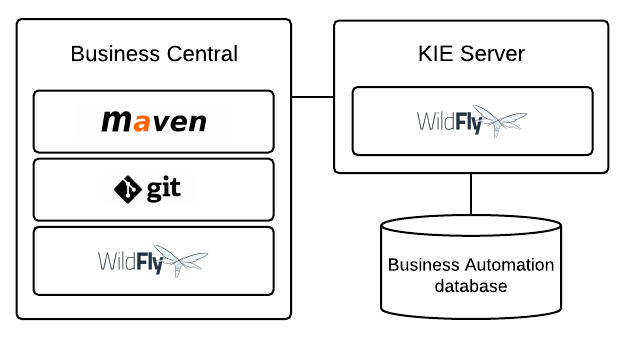 Figure 18. Drools on Wildfly with Business Central and KIE Server
Figure 18. Drools on Wildfly with Business Central and KIE Server -
- Drools on Wildfly with an IDE and KIE Server
-
-
Installation environment: Drools on Wildfly
-
Project storage and build environment: External Git repository for project versioning (not synchronized with Business Central) and external Maven repository for project management and building configured with KIE Server
-
Asset-authoring tools: Integrated development environment (IDE), such as Eclipse, and a spreadsheet editor or a Decision Model and Notation (DMN) modeling tool for other decision formats
-
Main asset types: Drools Rule Language (DRL) rules, spreadsheet decision tables, and Decision Model and Notation (DMN) models for decisions
-
Project deployment and execution environment: KIE Server
-
Scenario advantages:
-
Flexible implementation of Drools in an on-premise development environment
-
Ability to define business assets using an external IDE and other asset-authoring tools of your choice
-
Access to KIE Server functionality and KIE APIs for asset deployment and execution
-
 Figure 19. Drools on Wildfly with an IDE and KIE Server
Figure 19. Drools on Wildfly with an IDE and KIE Server -
- Drools with an IDE and an embedded Java application
-
-
Installation environment: Drools libraries embedded within a custom application
-
Project storage and build environment: External Git repository for project versioning (not synchronized with Business Central) and external Maven repository for project management and building configured with your embedded Java application (not configured with KIE Server)
-
Asset-authoring tools: Integrated development environment (IDE), such as Eclipse, and a spreadsheet editor or a Decision Model and Notation (DMN) modeling tool for other decision formats
-
Main asset types: Drools Rule Language (DRL) rules, spreadsheet decision tables, and Decision Model and Notation (DMN) models for decisions
-
Project deployment and execution environment: Embedded Java application, such as in a Java virtual machine (JVM) environment, microservice, or custom application server
-
Scenario advantages:
-
Custom implementation of Drools in an on-premise development environment with an embedded Java application
-
Ability to define business assets using an external IDE and other asset-authoring tools of your choice
-
Use of custom APIs to interact with core KIE APIs (not KIE Server APIs) and to execute assets in the embedded engine
-
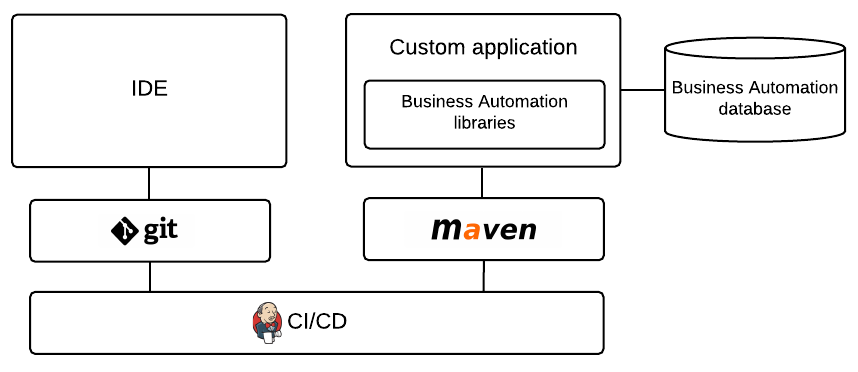 Figure 20. Drools with an IDE and an embedded Java application
Figure 20. Drools with an IDE and an embedded Java application -
3.2. Build, Deploy, Utilize and Run
3.2.1. Introduction
6.0 introduces a new configuration and convention approach to building KIE bases, instead of using the programmatic builder approach in 5.x. The builder is still available to fall back on, as it’s used for the tooling integration.
Building now uses Maven, and aligns with Maven practices. A KIE project or module is simply a Maven Java project or module; with an additional metadata file META-INF/kmodule.xml. The kmodule.xml file is the descriptor that selects resources to KIE bases and configures those KIE bases and sessions. There is also alternative XML support via Spring and OSGi BluePrints.
While standard Maven can build and package KIE resources, it will not provide validation at build time. There is a Maven plugin which is recommended to use to get build time validation. The plugin also generates many classes, making the runtime loading faster too.
The example project layout and Maven POM descriptor is illustrated in the screenshot
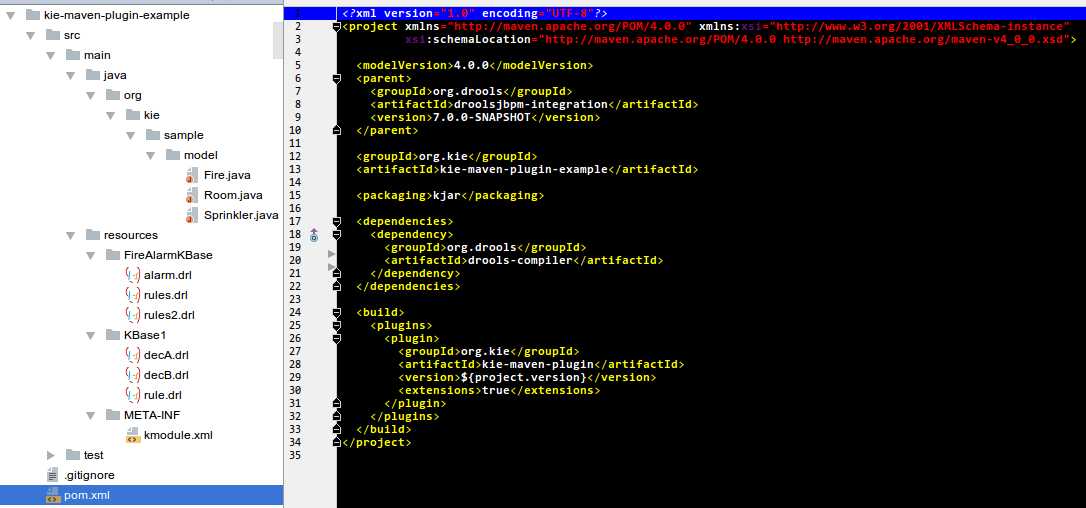
KIE uses defaults to minimise the amount of configuration. With an empty kmodule.xml being the simplest configuration. There must always be a kmodule.xml file, even if empty, as it’s used for discovery of the JAR and its contents.
Maven can either 'mvn install' to deploy a KieModule to the local machine, where all other applications on the local machine use it. Or it can 'mvn deploy' to push the KieModule to a remote Maven repository. Building the Application will pull in the KieModule and populate the local Maven repository in the process.
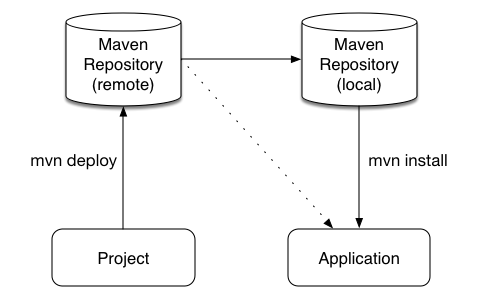
JARs can be deployed in one of two ways. Either added to the classpath, like any other JAR in a Maven dependency listing, or they can be dynamically loaded at runtime. KIE will scan the classpath to find all the JARs with a kmodule.xml in it. Each found JAR is represented by the KieModule interface. The terms classpath KieModule and dynamic KieModule are used to refer to the two loading approaches. While dynamic modules support side by side versioning, classpath modules do not. Further once a module is on the classpath, no other version may be loaded dynamically.
Detailed references for the API are included in the next sections, the impatient can jump straight to the examples section, which is fairly self-explanatory on the different use cases.
3.2.2. Building
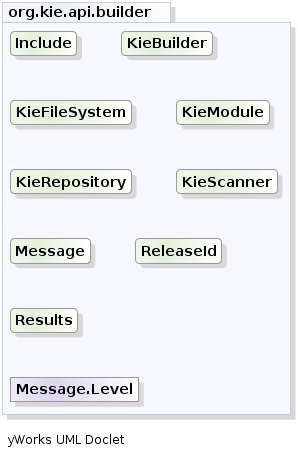
3.2.2.1. Creating and building a Kie Project
A Kie Project has the structure of a normal Maven project with the only peculiarity of including a kmodule.xml file defining in a declaratively way the KieBases and KieSessions that can be created from it.
This file has to be placed in the resources/META-INF folder of the Maven project while all the other Kie artifacts, such as DRL or Excel files, must be stored in the resources folder or in any other subfolder under it.
Since meaningful defaults have been provided for all configuration aspects, the simplest kmodule.xml file can contain just an empty kmodule tag like the following:
<?xml version="1.0" encoding="UTF-8"?>
<kmodule xmlns="http://www.drools.org/xsd/kmodule"/>In this way the kmodule will contain one single default KieBase.
All Kie assets stored under the resources folder, or any of its subfolders, will be compiled and added to it.
To trigger the building of these artifacts it is enough to create a KieContainer for them.
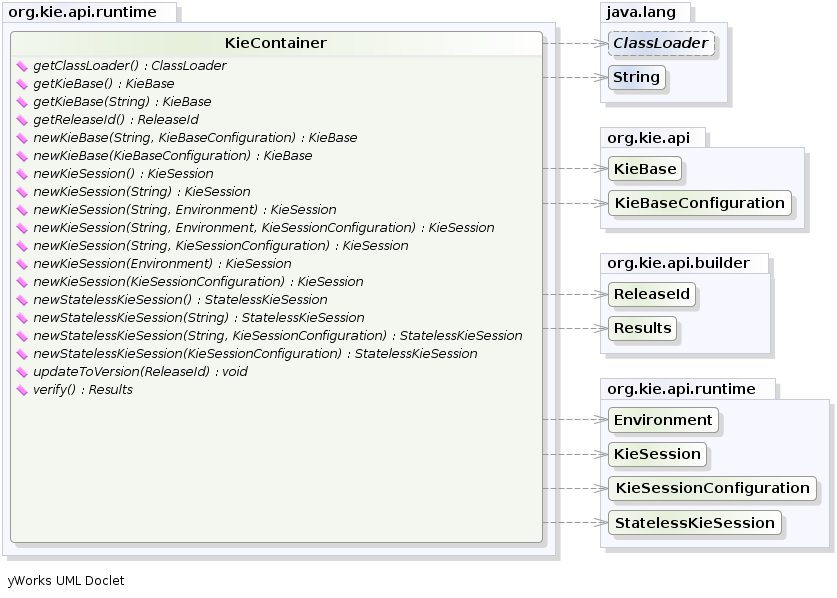
For this simple case it is enough to create a KieContainer that reads the files to be built from the classpath:
KieServices kieServices = KieServices.Factory.get();
KieContainer kContainer = kieServices.getKieClasspathContainer();` KieServices` is the interface from where it possible to access all the Kie building and runtime facilities:
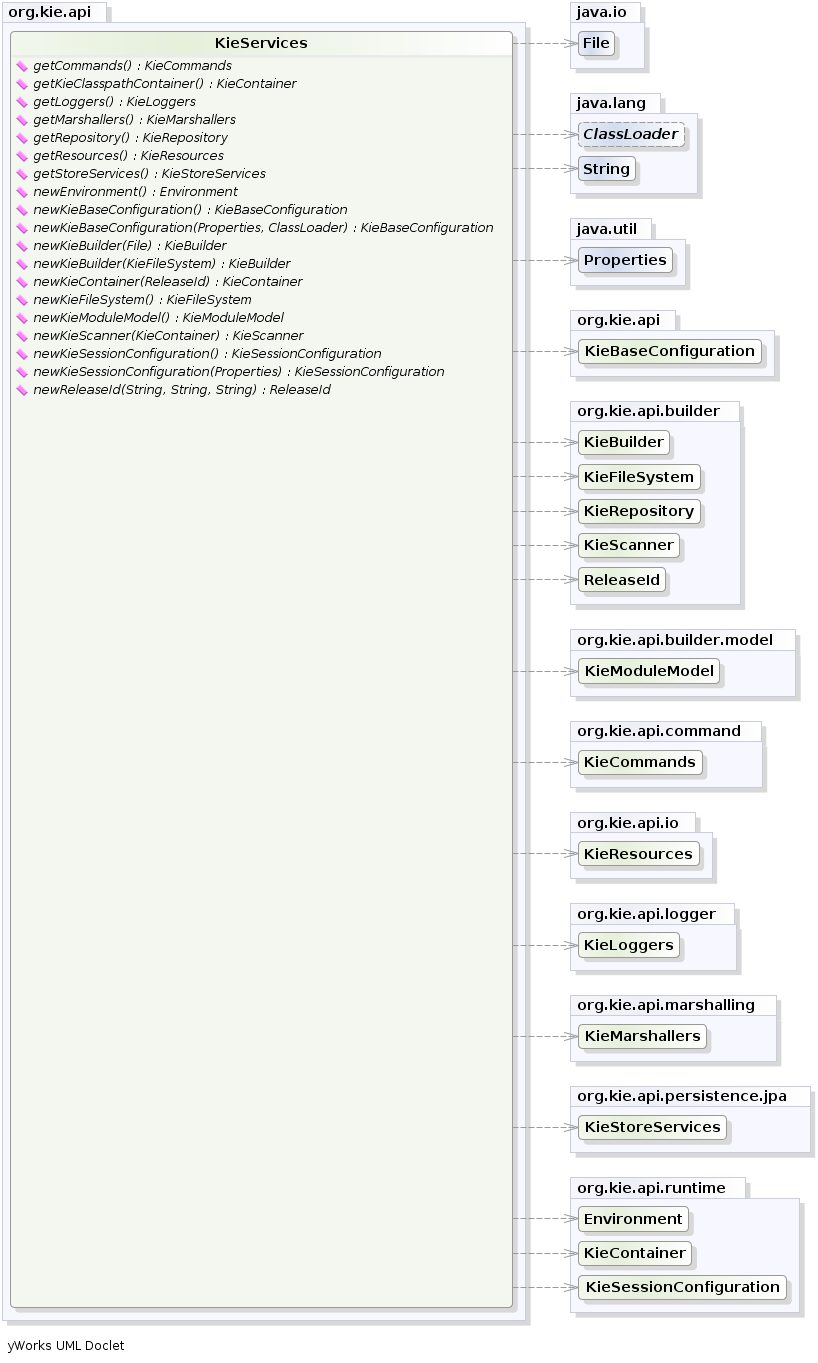
In this way all the Java sources and the Kie resources are compiled and deployed into the KieContainer which makes its contents available for use at runtime.
3.2.2.2. The kmodule.xml file
As explained in the former section, the kmodule.xml file is the place where it is possible to declaratively configure the KieBase(s) and KieSession(s) that can be created from a KIE project.
In particular a KieBase is a repository of all the application’s knowledge definitions.
It will contain rules, processes, functions, and type models.
The KieBase itself does not contain data; instead, sessions are created from the KieBase into which data can be inserted and from which process instances may be started.
Creating the KieBase can be heavy, whereas session creation is very light, so it is recommended that KieBase be cached where possible to allow for repeated session creation.
However end-users usually shouldn’t worry about it, because this caching mechanism is already automatically provided by the KieContainer.
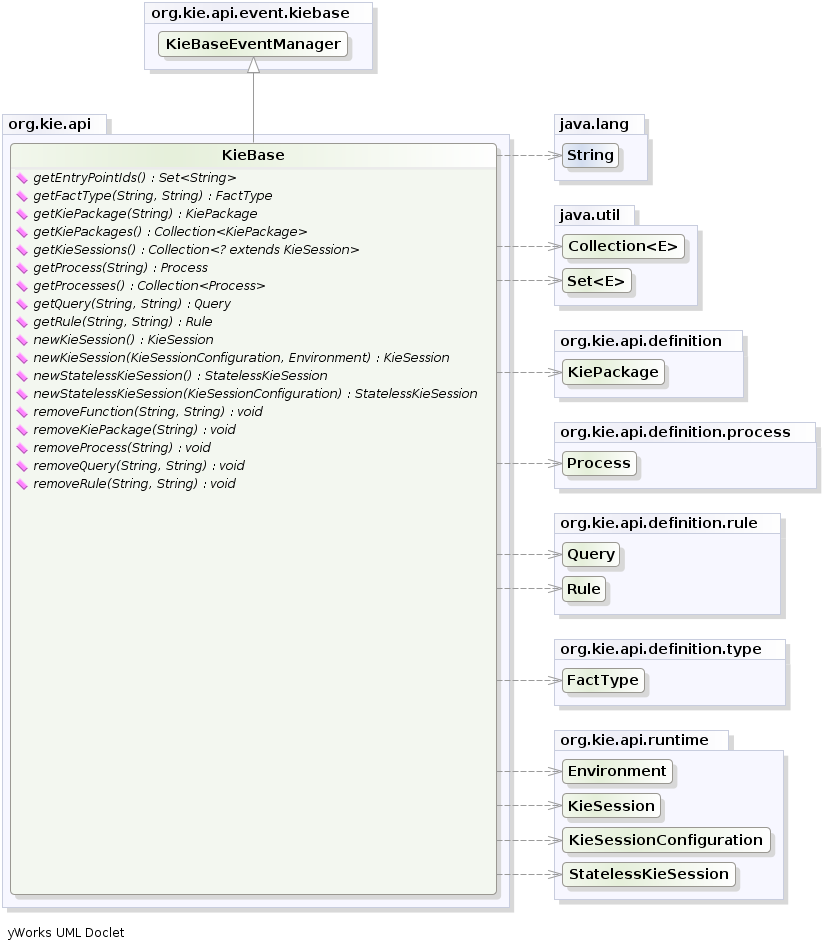
Conversely the KieSession stores and executes on the runtime data.
It is created from the KieBase or more easily can be created directly from the KieContainer if it has been defined in the kmodule.xml file
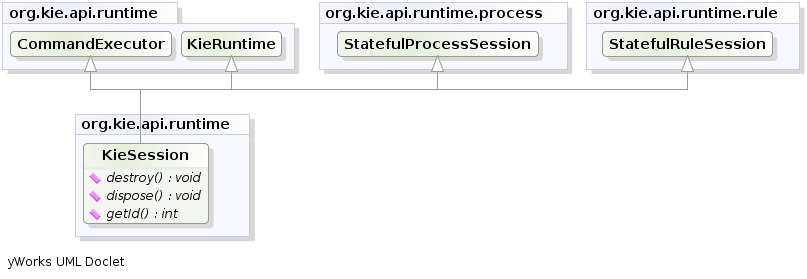
The kmodule.xml allows to define and configure one or more KieBases and for each KieBase all the different KieSessions that can be created from it, as showed by the follwing example:
<kmodule xmlns:xsi="http://www.w3.org/2001/XMLSchema-instance"
xmlns="http://www.drools.org/xsd/kmodule">
<configuration>
<property key="drools.evaluator.supersetOf" value="org.mycompany.SupersetOfEvaluatorDefinition"/>
</configuration>
<kbase name="KBase1" default="true" eventProcessingMode="cloud" equalsBehavior="equality" declarativeAgenda="enabled" packages="org.domain.pkg1">
<ksession name="KSession2_1" type="stateful" default="true"/>
<ksession name="KSession2_2" type="stateless" default="false" beliefSystem="jtms"/>
</kbase>
<kbase name="KBase2" default="false" eventProcessingMode="stream" equalsBehavior="equality" declarativeAgenda="enabled" packages="org.domain.pkg2, org.domain.pkg3" includes="KBase1">
<ksession name="KSession3_1" type="stateful" default="false" clockType="realtime">
<fileLogger file="drools.log" threaded="true" interval="10"/>
<workItemHandlers>
<workItemHandler name="name" type="org.domain.WorkItemHandler"/>
</workItemHandlers>
<calendars>
<calendar name="monday" type="org.domain.Monday"/>
</calendars>
<listeners>
<ruleRuntimeEventListener type="org.domain.RuleRuntimeListener"/>
<agendaEventListener type="org.domain.FirstAgendaListener"/>
<agendaEventListener type="org.domain.SecondAgendaListener"/>
<processEventListener type="org.domain.ProcessListener"/>
</listeners>
</ksession>
</kbase>
</kmodule>Here the
tag contains a list of key-value pairs that are the optional properties used to configure the KieBases building process.
For instance this sample kmodule.xml file defines an additional custom operator named supersetOf and implemented by the org.mycompany.SupersetOfEvaluatorDefinition class.
After this 2 KieBases have been defined and it is possible to instance 2 different types of KieSessions from the first one, while only one from the second.
A list of the attributes that can be defined on the kbase tag, together with their meaning and default values follows:
| Attribute name | Default value | Admitted values | Meaning |
|---|---|---|---|
name |
none |
any |
The name with which retrieve this KieBase from the KieContainer. This is the only mandatory attribute. |
includes |
none |
any comma separated list |
A comma separated list of other KieBases contained in this kmodule. The artifacts of all these KieBases will be also included in this one. |
packages |
all |
any comma separated list |
By default all the Drools artifacts under the resources folder, at any level, are included into the KieBase. This attribute allows to limit the artifacts that will be compiled in this KieBase to only the ones belonging to the list of packages. |
default |
false |
true, false |
Defines if this KieBase is the default one for this module, so it can be created from the KieContainer without passing any name to it. There can be at most one default KieBase in each module. |
equalsBehavior |
identity |
identity, equality |
Defines the behavior of Drools when a new fact is inserted into the Working Memory. With identity it always create a new FactHandle unless the same object isn’t already present in the Working Memory, while with equality only if the newly inserted object is not equal (according to its equal method) to an already existing fact. |
eventProcessingMode |
cloud |
cloud, stream |
When compiled in cloud mode the KieBase treats events as normal facts, while in stream mode allow temporal reasoning on them. |
declarativeAgenda |
disabled |
disabled, enabled |
Defines if the Declarative Agenda is enabled or not. |
Similarly all attributes of the ksession tag (except of course the name) have meaningful default. They are listed and described in the following table:
| Attribute name | Default value | Admitted values | Meaning |
|---|---|---|---|
name |
none |
any |
Unique name of this KieSession. Used to fetch the KieSession from the KieContainer. This is the only mandatory attribute. |
type |
stateful |
stateful, stateless |
A stateful session allows to iteratively work with the Working Memory, while a stateless one is a one-off execution of a Working Memory with a provided data set. |
default |
false |
true, false |
Defines if this KieSession is the default one for this module, so it can be created from the KieContainer without passing any name to it. In each module there can be at most one default KieSession for each type. |
clockType |
realtime |
realtime, pseudo |
Defines if events timestamps are determined by the system clock or by a pseudo clock controlled by the application. This clock is especially useful for unit testing temporal rules. |
beliefSystem |
simple |
simple, jtms, defeasible |
Defines the type of belief system used by the KieSession. |
As outlined in the former kmodule.xml sample, it is also possible to declaratively create on each KieSession a file (or a console) logger, one or more WorkItemHandlers and Calendars plus some listeners that can be of 3 different types: ruleRuntimeEventListener, agendaEventListener and processEventListener
Having defined a kmodule.xml like the one in the former sample, it is now possible to simply retrieve the KieBases and KieSessions from the KieContainer using their names.
KieServices kieServices = KieServices.Factory.get();
KieContainer kContainer = kieServices.getKieClasspathContainer();
KieBase kBase1 = kContainer.getKieBase("KBase1");
KieSession kieSession1 = kContainer.newKieSession("KSession2_1");
StatelessKieSession kieSession2 = kContainer.newStatelessKieSession("KSession2_2");It has to be noted that since KSession2_1 and KSession2_2 are of 2 different types (the first is stateful, while the second is stateless) it is necessary to invoke 2 different methods on the KieContainer according to their declared type.
If the type of the KieSession requested to the KieContainer doesn’t correspond with the one declared in the kmodule.xml file the KieContainer will throw a RuntimeException.
Also since a KieBase and a KieSession have been flagged as default is it possible to get them from the KieContainer without passing any name.
KieContainer kContainer = ...
KieBase kBase1 = kContainer.getKieBase(); // returns KBase1
KieSession kieSession1 = kContainer.newKieSession(); // returns KSession2_1Since a Kie project is also a Maven project the groupId, artifactId and version declared in the pom.xml file are used to generate a ReleaseId that uniquely identifies this project inside your application.
This allows creation of a new KieContainer from the project by simply passing its ReleaseId to the KieServices.
KieServices kieServices = KieServices.Factory.get();
ReleaseId releaseId = kieServices.newReleaseId( "org.acme", "myartifact", "1.0" );
KieContainer kieContainer = kieServices.newKieContainer( releaseId );|
KieBase and KiePackage don’t support serialization since Drools 6. You need to build KieBase through KieContainer. On the other hand, KieSession can be marshalled/unmarshalled by KieMashaller. See Marshalling. |
3.2.2.3. Building with Maven
The KIE plugin for Maven ensures that artifact resources are validated and pre-compiled, it is recommended that this is used at all times.
To use the plugin simply add it to the build section of the Maven pom.xml and activate it by using packaging kjar.
<packaging>kjar</packaging>
...
<build>
<plugins>
<plugin>
<groupId>org.kie</groupId>
<artifactId>kie-maven-plugin</artifactId>
<version>7.67.0.Final</version>
<extensions>true</extensions>
</plugin>
</plugins>
</build>The plugin comes with support for all the Drools/jBPM knowledge resources.
However, in case you are using specific KIE annotations in your Java classes, like for example @kie.api.Position, you will need to add compile time dependency on kie-api into your project.
We recommend to use the provided scope for all the additional KIE dependencies.
That way the kjar stays as lightweight as possible, and not dependant on any particular KIE version.
Building a KIE module without the Maven plugin will copy all the resources, as is, into the resulting JAR. When that JAR is loaded by the runtime, it will attempt to build all the resources then. If there are compilation issues it will return a null KieContainer. It also pushes the compilation overhead to the runtime. In general this is not recommended, and the Maven plugin should always be used.
3.2.2.4. Defining a KieModule programmatically
It is also possible to define the KieBases and KieSessions belonging to a KieModule programmatically instead of the declarative definition in the kmodule.xml file.
The same programmatic API also allows in explicitly adding the file containing the Kie artifacts instead of automatically read them from the resources folder of your project.
To do that it is necessary to create a KieFileSystem, a sort of virtual file system, and add all the resources contained in your project to it.
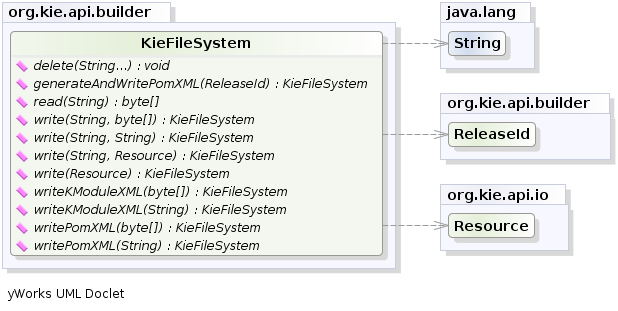
Like all other Kie core components you can obtain an instance of the KieFileSystem from the KieServices.
The kmodule.xml configuration file must be added to the filesystem.
This is a mandatory step.
Kie also provides a convenient fluent API, implemented by the KieModuleModel, to programmatically create this file.
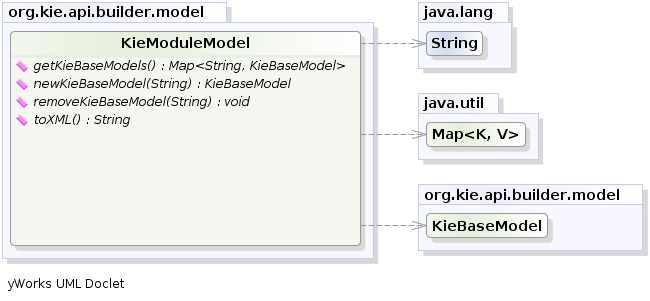
To do this in practice it is necessary to create a KieModuleModel from the KieServices, configure it with the desired KieBases and KieSessions, convert it in XML and add the XML to the KieFileSystem.
This process is shown by the following example:
KieServices kieServices = KieServices.Factory.get();
KieModuleModel kieModuleModel = kieServices.newKieModuleModel();
KieBaseModel kieBaseModel1 = kieModuleModel.newKieBaseModel( "KBase1 ")
.setDefault( true )
.setEqualsBehavior( EqualityBehaviorOption.EQUALITY )
.setEventProcessingMode( EventProcessingOption.STREAM );
KieSessionModel ksessionModel1 = kieBaseModel1.newKieSessionModel( "KSession1" )
.setDefault( true )
.setType( KieSessionModel.KieSessionType.STATEFUL )
.setClockType( ClockTypeOption.get("realtime") );
KieFileSystem kfs = kieServices.newKieFileSystem();
kfs.writeKModuleXML(kieModuleModel.toXML());At this point it is also necessary to add to the KieFileSystem, through its fluent API, all others Kie artifacts composing your project.
These artifacts have to be added in the same position of a corresponding usual Maven project.
KieFileSystem kfs = ...
kfs.write( "src/main/resources/KBase1/ruleSet1.drl", stringContainingAValidDRL )
.write( "src/main/resources/dtable.xls",
kieServices.getResources().newInputStreamResource( dtableFileStream ) );This example shows that it is possible to add the Kie artifacts both as plain Strings and as Resources.
In the latter case the Resources can be created by the KieResources factory, also provided by the KieServices.
The KieResources provides many convenient factory methods to convert an InputStream, a URL, a File, or a String representing a path of your file system to a Resource that can be managed by the KieFileSystem.
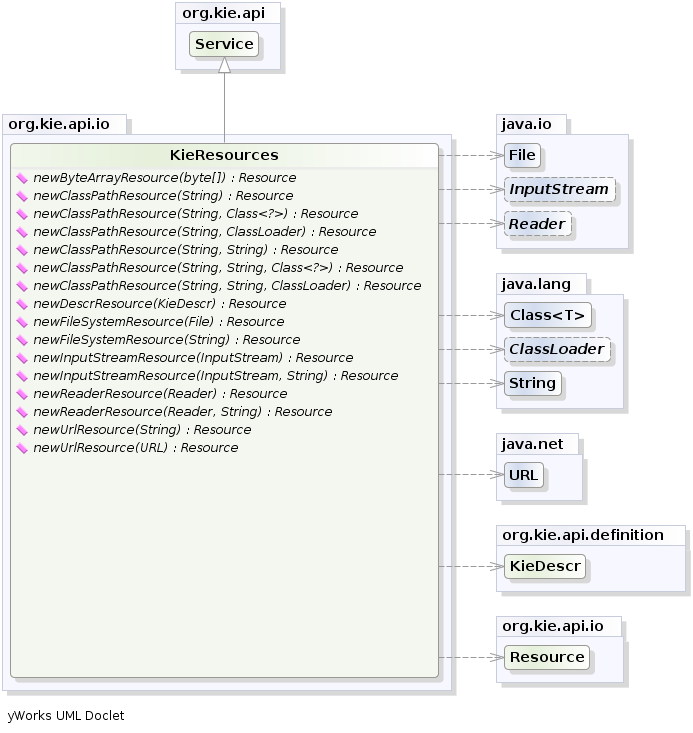
Normally the type of a Resource can be inferred from the extension of the name used to add it to the KieFileSystem.
However it also possible to not follow the Kie conventions about file extensions and explicitly assign a specific ResourceType to a Resource as shown below:
KieFileSystem kfs = ...
kfs.write( "src/main/resources/myDrl.txt",
kieServices.getResources().newInputStreamResource( drlStream )
.setResourceType(ResourceType.DRL) );Add all the resources to the KieFileSystem and build it by passing the KieFileSystem to a KieBuilder
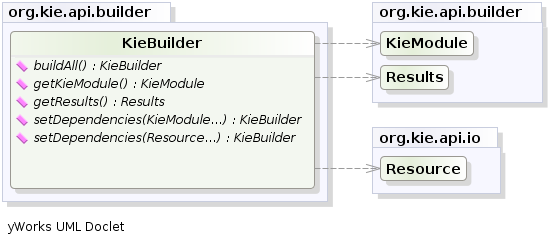
When the contents of a KieFileSystem are successfully built, the resulting KieModule is automatically added to the KieRepository.
The KieRepository is a singleton acting as a repository for all the available KieModules.
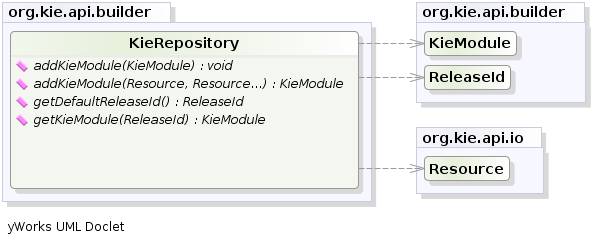
After this it is possible to create through the KieServices a new KieContainer for that KieModule using its ReleaseId.
However, since in this case the KieFileSystem doesn’t contain any pom.xml file (it is possible to add one using the KieFileSystem.writePomXML method), Kie cannot determine the ReleaseId of the KieModule and assign to it a default one.
This default ReleaseId can be obtained from the KieRepository and used to identify the KieModule inside the KieRepository itself.
The following example shows this whole process.
KieServices kieServices = KieServices.Factory.get();
KieFileSystem kfs = ...
kieServices.newKieBuilder( kfs ).buildAll();
KieContainer kieContainer = kieServices.newKieContainer(kieServices.getRepository().getDefaultReleaseId());At this point it is possible to get KieBases and create new KieSessions from this KieContainer exactly in the same way as in the case of a KieContainer created directly from the classpath.
It is a best practice to check the compilation results.
The KieBuilder reports compilation results of 3 different severities: ERROR, WARNING and INFO.
An ERROR indicates that the compilation of the project failed and in the case no KieModule is produced and nothing is added to the KieRepository.
WARNING and INFO results can be ignored, but are available for inspection.
KieBuilder kieBuilder = kieServices.newKieBuilder( kfs ).buildAll();
assertEquals( 0, kieBuilder.getResults().getMessages( Message.Level.ERROR ).size() );3.2.2.5. Changing the Default Build Result Severity
In some cases, it is possible to change the default severity of a type of build result. For instance, when a new rule with the same name of an existing rule is added to a package, the default behavior is to replace the old rule by the new rule and report it as an INFO. This is probably ideal for most use cases, but in some deployments the user might want to prevent the rule update and report it as an error.
Changing the default severity for a result type, configured like any other option in Drools, can be done by API calls, system properties or configuration files. As of this version, Drools supports configurable result severity for rule updates and function updates. To configure it using system properties or configuration files, the user has to use the following properties:
// sets the severity of rule updates
drools.kbuilder.severity.duplicateRule = <INFO|WARNING|ERROR>
// sets the severity of function updates
drools.kbuilder.severity.duplicateFunction = <INFO|WARNING|ERROR>3.2.3. Deploying
3.2.3.1. KieBase
The KieBase is a repository of all the application’s knowledge definitions.
It will contain rules, processes, functions, and type models.
The KieBase itself does not contain data; instead, sessions are created from the KieBase into which data can be inserted and from which process instances may be started.
The KieBase can be obtained from the KieContainer containing the KieModule where the KieBase has been defined.
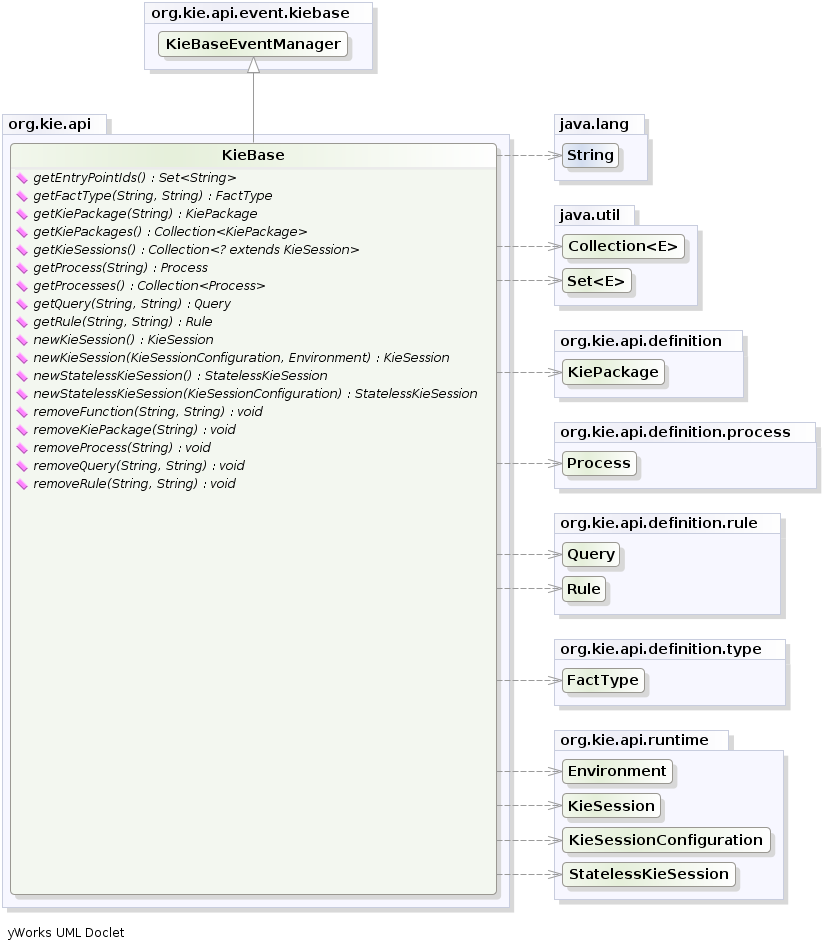
Sometimes, for instance in a OSGi environment, the KieBase needs to resolve types that are not in the default class loader.
In this case it will be necessary to create a KieBaseConfiguration with an additional class loader and pass it to KieContainer when creating a new KieBase from it.
KieServices kieServices = KieServices.Factory.get();
KieBaseConfiguration kbaseConf = kieServices.newKieBaseConfiguration( null, MyType.class.getClassLoader() );
KieBase kbase = kieContainer.newKieBase( kbaseConf );3.2.3.2. KieSessions and KieBase Modifications
KieSessions will be discussed in more detail in section "Running". The KieBase creates and returns KieSession objects, and it may optionally keep references to those.
When KieBase modifications occur those modifications are applied against the data in the sessions.
This reference is a weak reference and it is also optional, which is controlled by a boolean flag.
3.2.3.3. KieScanner
The KieScanner allows continuous monitoring of your Maven repository to check whether a new release of a Kie project has been installed.
A new release is deployed in the KieContainer wrapping that project.
The use of the KieScanner requires kie-ci.jar to be on the classpath.
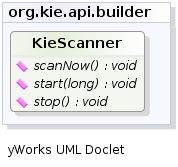
A KieScanner can be registered on a KieContainer as in the following example.
KieServices kieServices = KieServices.Factory.get();
ReleaseId releaseId = kieServices.newReleaseId( "org.acme", "myartifact", "1.0-SNAPSHOT" );
KieContainer kContainer = kieServices.newKieContainer( releaseId );
KieScanner kScanner = kieServices.newKieScanner( kContainer );
// Start the KieScanner polling the Maven repository every 10 seconds
kScanner.start( 10000L );In this example the KieScanner is configured to run with a fixed time interval, but it is also possible to run it on demand by invoking the scanNow() method on it.
If the KieScanner finds, in the Maven repository, an updated version of the Kie project used by that KieContainer it automatically downloads the new version and triggers an incremental build of the new project.
At this point, existing KieBases and KieSessions under the control of KieContainer will get automatically upgraded with it - specifically, those KieBases obtained with getKieBase() along with their related KieSessions, and any KieSession obtained directly with KieContainer.newKieSession() thus referencing the default KieBase.
Additionally, from this moment on, all the new KieBases and KieSessions created from that KieContainer will use the new project version.
Please notice however any existing KieBase which was obtained via newKieBase() before the KieScanner upgrade, and any of its related KieSessions, will not get automatically upgraded; this is because KieBases obtained via newKieBase() are not under the direct control of the KieContainer.
The KieScanner will only pickup changes to deployed jars if it is using a SNAPSHOT, version range, the LATEST, or the RELEASE setting.
Fixed versions will not automatically update at runtime.
In case you don’t want to install a maven repository, it is also possible to have a KieScanner that works
by simply fetching update from a folder of a plain file system. You can create such a KieScanner as simply as
KieServices kieServices = KieServices.Factory.get();
KieScanner kScanner = kieServices.newKieScanner( kContainer, "/myrepo/kjars" );where "/myrepo/kjars" will be the folder where the KieScanner will look for kjar updates. The jar files placed in this folder
have to follow the maven convention and then have to be a name in the form {artifactId}-{versionId}.jar
3.2.3.4. Maven Versions and Dependencies
Maven supports a number of mechanisms to manage versioning and dependencies within applications. Modules can be published with specific version numbers, or they can use the SNAPSHOT suffix. Dependencies can specify version ranges to consume, or take advantage of SNAPSHOT mechanism.
StackOverflow provides a very good description for this, which is reproduced below.
| Since Maven 3.x metaversions RELEASE and LATEST are no longer supported for the sake of reproducible builds. |
See the POM Syntax section of the Maven book for more details.
Here’s an example illustrating the various options. In the Maven repository, com.foo:my-foo has the following metadata:
<metadata>
<groupId>com.foo</groupId>
<artifactId>my-foo</artifactId>
<version>2.0.0</version>
<versioning>
<release>1.1.1</release>
<versions>
<version>1.0</version>
<version>1.0.1</version>
<version>1.1</version>
<version>1.1.1</version>
<version>2.0.0</version>
</versions>
<lastUpdated>20090722140000</lastUpdated>
</versioning>
</metadata>If a dependency on that artifact is required, you have the following options (other version ranges can be specified of course, just showing the relevant ones here): Declare an exact version (will always resolve to 1.0.1):
<version>[1.0.1]</version>Declare an explicit version (will always resolve to 1.0.1 unless a collision occurs, when Maven will select a matching version):
<version>1.0.1</version>Declare a version range for all 1.x (will currently resolve to 1.1.1):
<version>[1.0.0,2.0.0)</version>Declare an open-ended version range (will resolve to 2.0.0):
<version>[1.0.0,)</version>Declare the version as LATEST (will resolve to 2.0.0):
<version>LATEST</version>Declare the version as RELEASE (will resolve to 1.1.1):
<version>RELEASE</version>Note that by default your own deployments will update the "latest" entry in the Maven metadata, but to update the "release" entry, you need to activate the "release-profile" from the Maven super POM. You can do this with either "-Prelease-profile" or "-DperformRelease=true"
3.2.3.5. Settings.xml and Remote Repository Setup
The maven settings.xml is used to configure Maven execution. Detailed instructions can be found at the Maven website:
The settings.xml file can be located in 3 locations, the actual settings used is a merge of those 3 locations.
-
The Maven install:
$M2_HOME/conf/settings.xml -
A user’s install:
${user.home}/.m2/settings.xml -
Folder location specified by the system property
kie.maven.settings.custom
The settings.xml is used to specify the location of remote repositories. It is important that you activate the profile that specifies the remote repository, typically this can be done using "activeByDefault":
<profiles>
<profile>
<id>profile-1</id>
<activation>
<activeByDefault>true</activeByDefault>
</activation>
...
</profile>
</profiles>Maven provides detailed documentation on using multiple remote repositories:
3.2.4. Running
3.2.4.1. KieBase
The KieBase is a repository of all the application’s knowledge definitions.
It will contain rules, processes, functions, and type models.
The KieBase itself does not contain data; instead, sessions are created from the KieBase into which data can be inserted and from which process instances may be started.
The KieBase can be obtained from the KieContainer containing the KieModule where the KieBase has been defined.
KieBase kBase = kContainer.getKieBase();3.2.4.2. KieSession
The KieSession stores and executes on the runtime data.
It is created from the KieBase.
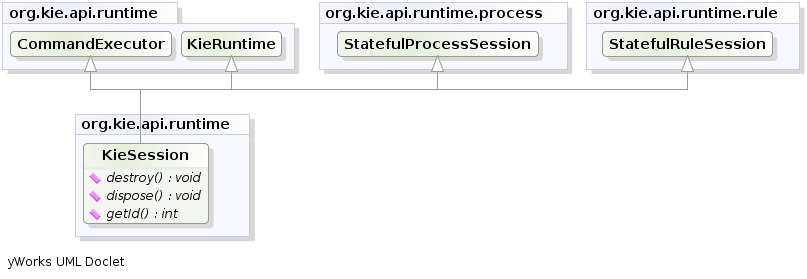
KieSession ksession = kbase.newKieSession();3.2.4.3. KieRuntime
KieRuntime
The KieRuntime provides methods that are applicable to both rules and processes, such as setting globals and registering channels.
("Exit point" is an obsolete synonym for "channel".)
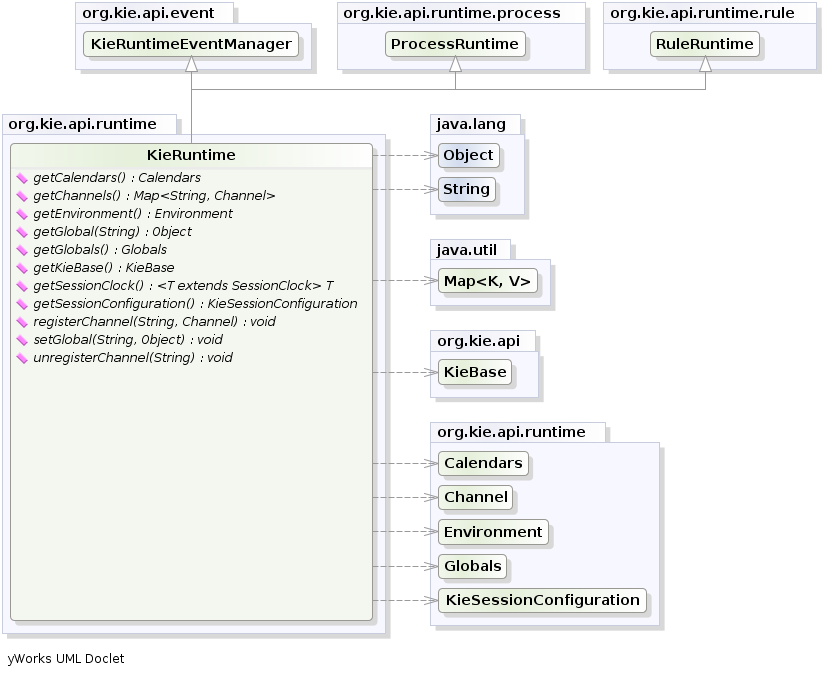
Globals are named objects that are made visible to the Drools engine, but in a way that is fundamentally different from the one for facts: changes in the object backing a global do not trigger reevaluation of rules. Still, globals are useful for providing static information, as an object offering services that are used in the RHS of a rule, or as a means to return objects from the Drools engine. When you use a global on the LHS of a rule, make sure it is immutable, or, at least, don’t expect changes to have any effect on the behavior of your rules.
A global must be declared in a rules file, and then it needs to be backed up with a Java object.
global java.util.List listWith the KIE base now aware of the global identifier and its type, it is now possible to call ksession.setGlobal() with the global’s name and an object, for any session, to associate the object with the global.
Failure to declare the global type and identifier in DRL code will result in an exception being thrown from this call.
List<String> list = new ArrayList<>();
ksession.setGlobal("list", list);Make sure to set any global before it is used in the evaluation of a rule.
Failure to do so results in a NullPointerException.
3.2.4.4. Event Model
The event package provides means to be notified of Drools engine events, including rules firing, objects being asserted, etc. This allows separation of logging and auditing activities from the main part of your application (and the rules).
The KieRuntimeEventManager interface is implemented by the KieRuntime which provides two interfaces, RuleRuntimeEventManager and ProcessEventManager.
We will only cover the RuleRuntimeEventManager here.
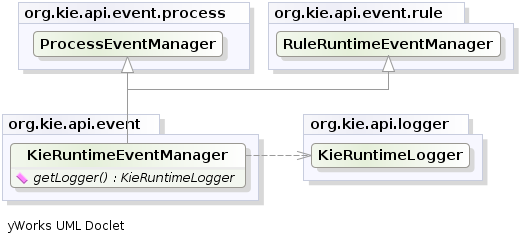
The RuleRuntimeEventManager allows for listeners to be added and removed, so that events for the working memory and the agenda can be listened to.
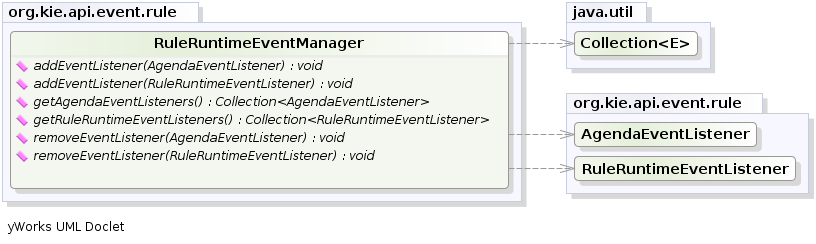
The following code snippet shows how a simple agenda listener is declared and attached to a session. It will print matches after they have fired.
ksession.addEventListener( new DefaultAgendaEventListener() {
public void afterMatchFired(AfterMatchFiredEvent event) {
super.afterMatchFired( event );
System.out.println( event );
}
});Drools also provides DebugRuleRuntimeEventListener and DebugAgendaEventListener which implement each method with a debug print statement.
To print all Working Memory events, you add a listener like this:
ksession.addEventListener( new DebugRuleRuntimeEventListener() );All emitted events implement the KieRuntimeEvent interface which can be used to retrieve the actual KnowlegeRuntime the event originated from.
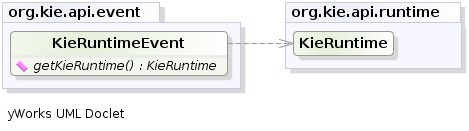
The events currently supported are:
-
MatchCreatedEvent
-
MatchCancelledEvent
-
BeforeMatchFiredEvent
-
AfterMatchFiredEvent
-
AgendaGroupPushedEvent
-
AgendaGroupPoppedEvent
-
ObjectInsertEvent
-
ObjectDeletedEvent
-
ObjectUpdatedEvent
-
ProcessCompletedEvent
-
ProcessNodeLeftEvent
-
ProcessNodeTriggeredEvent
-
ProcessStartEvent
3.2.4.5. KieRuntimeLogger
The KieRuntimeLogger uses the comprehensive event system in Drools to create an audit log that can be used to log the execution of an application for later inspection, using tools such as the Eclipse audit viewer.
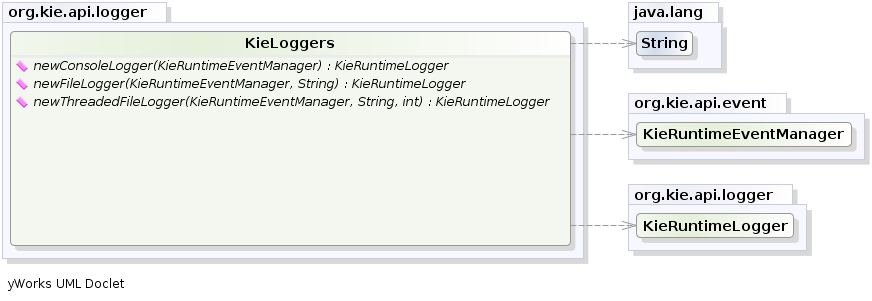
KieRuntimeLogger logger =
KieServices.Factory.get().getLoggers().newFileLogger(ksession, "logdir/mylogfile");
...
logger.close();3.2.4.6. Commands and the CommandExecutor
KIE has the concept of stateful or stateless sessions. Stateful sessions have already been covered, which use the standard KieRuntime, and can be worked with iteratively over time. Stateless is a one-off execution of a KieRuntime with a provided data set. It may return some results, with the session being disposed at the end, prohibiting further iterative interactions. You can think of stateless as treating an engine like a function call with optional return results.
The foundation for this is the CommandExecutor interface, which both the stateful and stateless interfaces extend.
This returns an ExecutionResults:
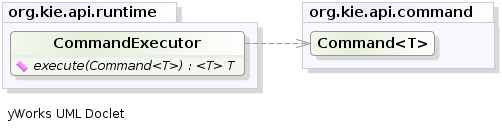
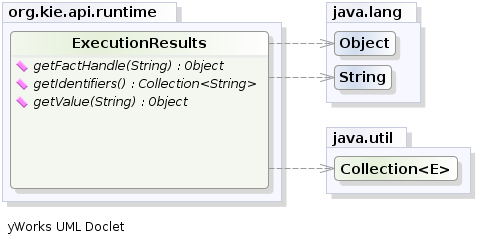
The CommandExecutor allows for commands to be executed on those sessions, the only difference being that the StatelessKieSession executes fireAllRules() at the end before disposing the session.
The commands can be created using the CommandExecutor .The Javadocs provide the full list of the allowed commands using the CommandExecutor.
setGlobal and getGlobal are two commands relevant to both Drools and jBPM.
Set Global calls setGlobal underneath.
The optional boolean indicates whether the command should return the global’s value as part of the ExecutionResults.
If true it uses the same name as the global name.
A String can be used instead of the boolean, if an alternative name is desired.
StatelessKieSession ksession = kbase.newStatelessKieSession();
ExecutionResults bresults =
ksession.execute( CommandFactory.newSetGlobal( "stilton", new Cheese( "stilton" ), true);
Cheese stilton = bresults.getValue( "stilton" );Allows an existing global to be returned. The second optional String argument allows for an alternative return name.
StatelessKieSession ksession = kbase.newStatelessKieSession();
ExecutionResults bresults =
ksession.execute( CommandFactory.getGlobal( "stilton" );
Cheese stilton = bresults.getValue( "stilton" );All the previous examples execute single commands.
The BatchExecution represents a composite command, created from a list of commands.
It will iterate over the list and execute each command in turn.
This means you can insert some objects, start a process, call fireAllRules and execute a query, all in a single execute(…) call, which is quite powerful.
The StatelessKieSession will execute fireAllRules() automatically at the end.
However the keen-eyed reader probably has already noticed the FireAllRules command and wondered how that works with a StatelessKieSession.
The FireAllRules command is allowed, and using it will disable the automatic execution at the end; think of using it as a sort of manual override function.
Any command, in the batch, that has an out identifier set will add its results to the returned ExecutionResults instance.
Let’s look at a simple example to see how this works.
The example presented includes command from the Drools and jBPM, for the sake of illustration.
They are covered in more detail in the Drool and jBPM specific sections.
StatelessKieSession ksession = kbase.newStatelessKieSession();
List cmds = new ArrayList();
cmds.add( CommandFactory.newInsertObject( new Cheese( "stilton", 1), "stilton") );
cmds.add( CommandFactory.newStartProcess( "process cheeses" ) );
cmds.add( CommandFactory.newQuery( "cheeses" ) );
ExecutionResults bresults = ksession.execute( CommandFactory.newBatchExecution( cmds ) );
Cheese stilton = ( Cheese ) bresults.getValue( "stilton" );
QueryResults qresults = ( QueryResults ) bresults.getValue( "cheeses" );In the previous example multiple commands are executed, two of which populate the ExecutionResults.
The query command defaults to use the same identifier as the query name, but it can also be mapped to a different identifier.
All commands support XML and JSON marshalling using XStream, as well as JAXB marshalling. This is covered in Drools commands.
3.2.4.7. StatelessKieSession
The StatelessKieSession wraps the KieSession, instead of extending it.
Its main focus is on the decision service type scenarios.
It avoids the need to call dispose().
Stateless sessions do not support iterative insertions and the method call fireAllRules() from Java code; the act of calling execute() is a single-shot method that will internally instantiate a KieSession, add all the user data and execute user commands, call fireAllRules(), and then call dispose().
While the main way to work with this class is via the BatchExecution (a subinterface of Command) as supported by the CommandExecutor interface, two convenience methods are provided for when simple object insertion is all that’s required.
The CommandExecutor and BatchExecution are talked about in detail in their own section.
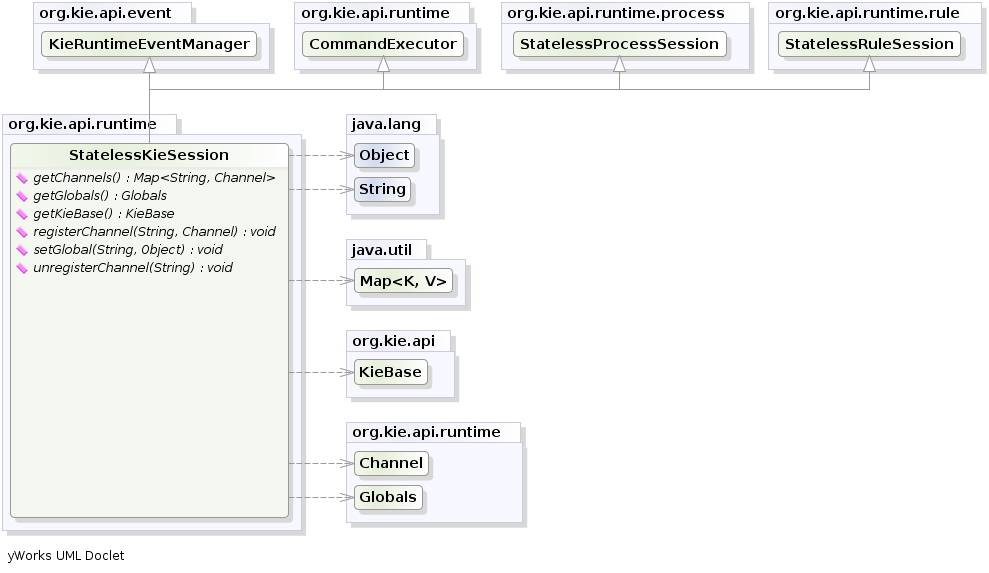
Our simple example shows a stateless session executing a given collection of Java objects using the convenience API. It will iterate the collection, inserting each element in turn.
StatelessKieSession ksession = kbase.newStatelessKieSession();
ksession.execute( collection );If this was done as a single Command it would be as follows:
ksession.execute( CommandFactory.newInsertElements( collection ) );If you wanted to insert the collection itself, and the collection’s individual elements, then CommandFactory.newInsert(collection) would do the job.
Methods of the CommandFactory create the supported commands, all of which can be marshalled using XStream and the BatchExecutionHelper. BatchExecutionHelper provides details on the XML format as well as how to use Drools Pipeline to automate the marshalling of BatchExecution and ExecutionResults.
StatelessKieSession supports globals, scoped in a number of ways.
We cover the non-command way first, as commands are scoped to a specific execution call.
Globals can be resolved in three ways.
-
The StatelessKieSession method
getGlobals()returns a Globals instance which provides access to the session’s globals. These are used for all execution calls. Exercise caution regarding mutable globals because execution calls can be executing simultaneously in different threads.Example 26. Session scoped globalStatelessKieSession ksession = kbase.newStatelessKieSession(); // Set a global hbnSession, that can be used for DB interactions in the rules. ksession.setGlobal( "hbnSession", hibernateSession ); // Execute while being able to resolve the "hbnSession" identifier. ksession.execute( collection ); -
Using a delegate is another way of global resolution. Assigning a value to a global (with
setGlobal(String, Object)) results in the value being stored in an internal collection mapping identifiers to values. Identifiers in this internal collection will have priority over any supplied delegate. Only if an identifier cannot be found in this internal collection, the delegate global (if any) will be used. -
The third way of resolving globals is to have execution scoped globals. Here, a
Commandto set a global is passed to theCommandExecutor.
The CommandExecutor interface also offers the ability to export data via "out" parameters.
Inserted facts, globals and query results can all be returned.
// Set up a list of commands
List cmds = new ArrayList();
cmds.add( CommandFactory.newSetGlobal( "list1", new ArrayList(), true ) );
cmds.add( CommandFactory.newInsert( new Person( "jon", 102 ), "person" ) );
cmds.add( CommandFactory.newQuery( "Get People", "getPeople" ) );
// Execute the list
ExecutionResults results =
ksession.execute( CommandFactory.newBatchExecution( cmds ) );
// Retrieve the ArrayList
results.getValue( "list1" );
// Retrieve the inserted Person fact
results.getValue( "person" );
// Retrieve the query as a QueryResults instance.
results.getValue( "Get People" );3.2.4.8. Marshalling
The KieMarshallers are used to marshal and unmarshal KieSessions.
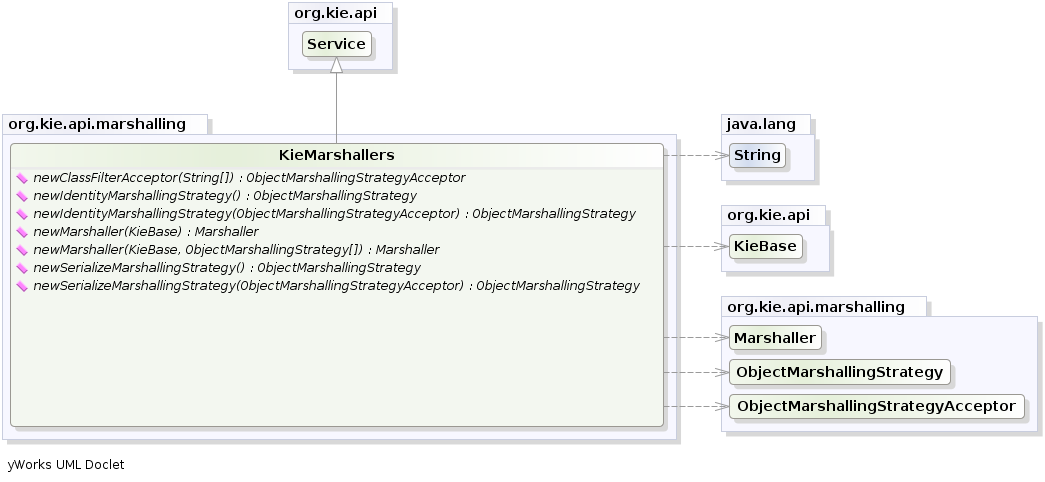
An instance of the KieMarshallers can be retrieved from the KieServices.
A simple example is shown below:
// ksession is the KieSession
// kbase is the KieBase
ByteArrayOutputStream baos = new ByteArrayOutputStream();
Marshaller marshaller = KieServices.Factory.get().getMarshallers().newMarshaller( kbase );
marshaller.marshall( baos, ksession );
baos.close();However, with marshalling, you will need more flexibility when dealing with referenced user data.
To achieve this use the ObjectMarshallingStrategy interface.
Two implementations are provided, but users can implement their own.
The two supplied strategies are IdentityMarshallingStrategy and SerializeMarshallingStrategy. SerializeMarshallingStrategy is the default, as shown in the example above, and it just calls the Serializable or Externalizable methods on a user instance. IdentityMarshallingStrategy creates an integer id for each user object and stores them in a Map, while the id is written to the stream.
When unmarshalling it accesses the IdentityMarshallingStrategy map to retrieve the instance.
This means that if you use the IdentityMarshallingStrategy, it is stateful for the life of the Marshaller instance and will create ids and keep references to all objects that it attempts to marshal.
Below is the code to use an Identity Marshalling Strategy.
ByteArrayOutputStream baos = new ByteArrayOutputStream();
KieMarshallers kMarshallers = KieServices.Factory.get().getMarshallers()
ObjectMarshallingStrategy oms = kMarshallers.newIdentityMarshallingStrategy()
Marshaller marshaller =
kMarshallers.newMarshaller( kbase, new ObjectMarshallingStrategy[]{ oms } );
marshaller.marshall( baos, ksession );
baos.close();In most cases, a single strategy is insufficient.
For added flexibility, the ObjectMarshallingStrategyAcceptor interface can be used.
This Marshaller has a chain of strategies, and while reading or writing a user object it iterates the strategies asking if they accept responsibility for marshalling the user object.
One of the provided implementations is ClassFilterAcceptor.
This allows strings and wild cards to be used to match class names.
The default is ".", so in the previous example the Identity Marshalling Strategy is used which has a default "." acceptor.
Assuming that we want to serialize all classes except for one given package, where we will use identity lookup, we could do the following:
ByteArrayOutputStream baos = new ByteArrayOutputStream();
KieMarshallers kMarshallers = KieServices.Factory.get().getMarshallers()
ObjectMarshallingStrategyAcceptor identityAcceptor =
kMarshallers.newClassFilterAcceptor( new String[] { "org.domain.pkg1.*" } );
ObjectMarshallingStrategy identityStrategy =
kMarshallers.newIdentityMarshallingStrategy( identityAcceptor );
ObjectMarshallingStrategy sms = kMarshallers.newSerializeMarshallingStrategy();
Marshaller marshaller =
kMarshallers.newMarshaller( kbase,
new ObjectMarshallingStrategy[]{ identityStrategy, sms } );
marshaller.marshall( baos, ksession );
baos.close();Note that the acceptance checking order is in the natural order of the supplied elements.
3.2.4.9. Persistence and Transactions
Longterm out of the box persistence with Java Persistence API (JPA) is possible with Drools. It is necessary to have some implementation of the Java Transaction API (JTA) installed. For development purposes the Bitronix Transaction Manager is suggested, as it’s simple to set up and works embedded, but for production use JBoss Transactions is recommended.
KieServices kieServices = KieServices.Factory.get();
Environment env = kieServices.newEnvironment();
env.set( EnvironmentName.ENTITY_MANAGER_FACTORY,
Persistence.createEntityManagerFactory( "emf-name" ) );
env.set( EnvironmentName.TRANSACTION_MANAGER,
TransactionManagerServices.getTransactionManager() );
// KieSessionConfiguration may be null, and a default will be used
KieSession ksession =
kieServices.getStoreServices().newKieSession( kbase, null, env );
int sessionId = ksession.getId();
UserTransaction ut =
(UserTransaction) new InitialContext().lookup( "java:comp/UserTransaction" );
ut.begin();
ksession.insert( data1 );
ksession.insert( data2 );
ksession.startProcess( "process1" );
ut.commit();To use a JPA, the Environment must be set with both the EntityManagerFactory and the TransactionManager.
If rollback occurs the ksession state is also rolled back, hence it is possible to continue to use it after a rollback.
To load a previously persisted KieSession you’ll need the id, as shown below:
KieSession ksession =
kieServices.getStoreServices().loadKieSession( sessionId, kbase, null, env );To enable persistence several classes must be added to your persistence.xml, as in the example below:
<persistence-unit name="org.drools.persistence.jpa" transaction-type="JTA">
<provider>org.hibernate.ejb.HibernatePersistence</provider>
<jta-data-source>jdbc/BitronixJTADataSource</jta-data-source>
<class>org.drools.persistence.info.SessionInfo</class>
<class>org.drools.persistence.info.WorkItemInfo</class>
<properties>
<property name="hibernate.dialect" value="org.hibernate.dialect.H2Dialect"/>
<property name="hibernate.max_fetch_depth" value="3"/>
<property name="hibernate.hbm2ddl.auto" value="update" />
<property name="hibernate.show_sql" value="true" />
<property name="hibernate.transaction.manager_lookup_class"
value="org.hibernate.transaction.BTMTransactionManagerLookup" />
</properties>
</persistence-unit>The jdbc JTA data source would have to be configured first. Bitronix provides a number of ways of doing this, and its documentation should be consulted for details. For a quick start, here is the programmatic approach:
PoolingDataSource ds = new PoolingDataSource();
ds.setUniqueName( "jdbc/BitronixJTADataSource" );
ds.setClassName( "org.h2.jdbcx.JdbcDataSource" );
ds.setMaxPoolSize( 3 );
ds.setAllowLocalTransactions( true );
ds.getDriverProperties().put( "user", "sa" );
ds.getDriverProperties().put( "password", "sasa" );
ds.getDriverProperties().put( "URL", "jdbc:h2:mem:mydb" );
ds.init();Bitronix also provides a simple embedded JNDI service, ideal for testing. To use it, add a jndi.properties file to your META-INF folder and add the following line to it:
java.naming.factory.initial=bitronix.tm.jndi.BitronixInitialContextFactory3.2.5. Installation and Deployment Cheat Sheets
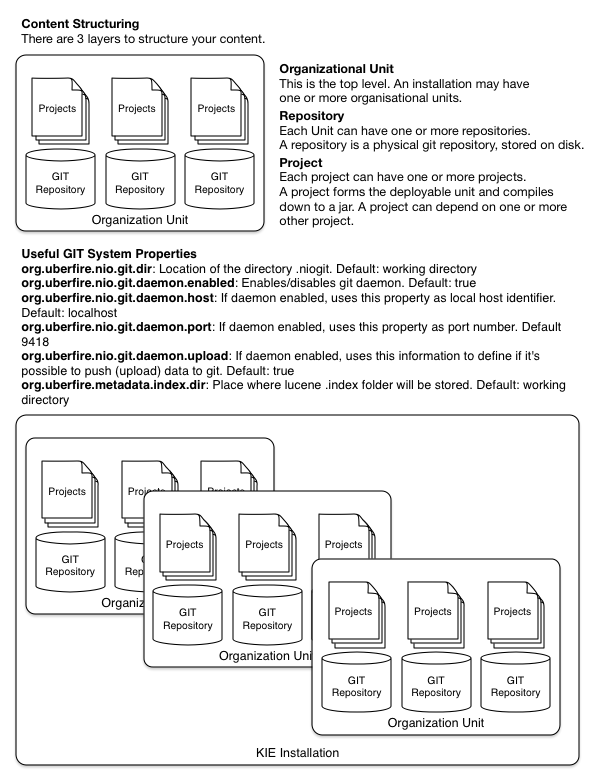
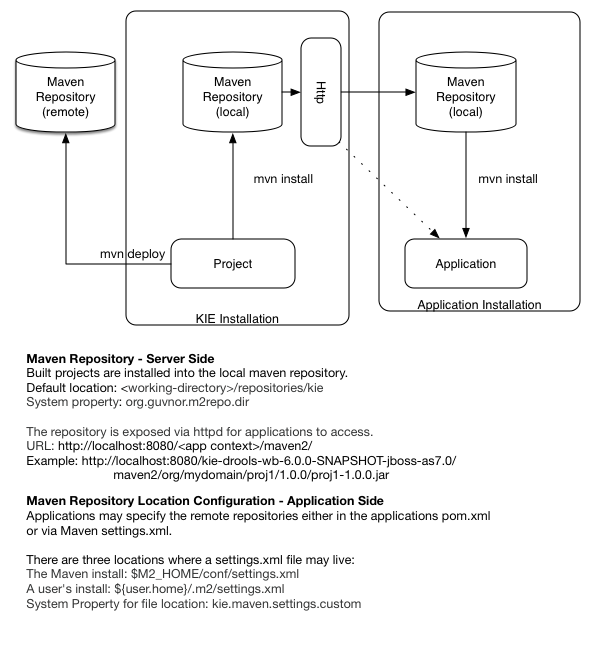
3.2.6. Build, Deploy and Utilize Examples
The best way to learn the new build system is by example. The source project "drools-examples-api" contains a number of examples, and can be found at GitHub:
Each example is described below, the order starts with the simplest (most of the options are defaulted) and working its way up to more complex use cases.
The Deploy use cases shown below all involve mvn install.
Remote deployment of JARs in Maven is well covered in Maven literature.
Utilize refers to the initial act of loading the resources and providing access to the KIE runtimes.
Whereas Run refers to the act of interacting with those runtimes.
3.2.6.1. Default KieSession
-
Project: default-kesession.
-
Summary: Empty kmodule.xml KieModule on the classpath that includes all resources in a single default KieBase. The example shows the retrieval of the default KieSession from the classpath.
An empty kmodule.xml will produce a single KieBase that includes all files found under resources path, be it DRL, BPMN2, XLS etc. That single KieBase is the default and also includes a single default KieSession. Default means they can be created without knowing their names.
<kmodule xmlns="http://www.drools.org/xsd/kmodule"> </kmodule>mvn installks.getKieClasspathContainer() returns the KieContainer that contains the KieBases deployed onto the environment classpath. kContainer.newKieSession() creates the default KieSession. Notice that you no longer need to look up the KieBase, in order to create the KieSession. The KieSession knows which KieBase it’s associated with, and use that, which in this case is the default KieBase.
KieServices ks = KieServices.Factory.get();
KieContainer kContainer = ks.getKieClasspathContainer();
KieSession kSession = kContainer.newKieSession();
kSession.setGlobal("out", out);
kSession.insert(new Message("Dave", "Hello, HAL. Do you read me, HAL?"));
kSession.fireAllRules();3.2.6.2. Named KieSession
-
Project: named-kiesession.
-
Summary: kmodule.xml that has one named KieBase and one named KieSession. The examples shows the retrieval of the named KieSession from the classpath.
kmodule.xml will produce a single named KieBase, 'kbase1' that includes all files found under resources path, be it DRL, BPMN2, XLS etc. KieSession 'ksession1' is associated with that KieBase and can be created by name.
<kmodule xmlns="http://www.drools.org/xsd/kmodule">
<kbase name="kbase1">
<ksession name="ksession1"/>
</kbase>
</kmodule>mvn installks.getKieClasspathContainer() returns the KieContainer that contains the KieBases deployed onto the environment classpath. This time the KieSession uses the name 'ksession1'. You do not need to lookup the KieBase first, as it knows which KieBase 'ksession1' is assocaited with.
KieServices ks = KieServices.Factory.get();
KieContainer kContainer = ks.getKieClasspathContainer();
KieSession kSession = kContainer.newKieSession("ksession1");
kSession.setGlobal("out", out);
kSession.insert(new Message("Dave", "Hello, HAL. Do you read me, HAL?"));
kSession.fireAllRules();3.2.6.3. KieBase Inheritance
-
Project: kiebase-inclusion.
-
Summary: 'kmodule.xml' demonstrates that one KieBase can include the resources from another KieBase, from another KieModule. In this case it inherits the named KieBase from the 'name-kiesession' example. The included KieBase can be from the current KieModule or any other KieModule that is in the pom.xml dependency list.
kmodule.xml will produce a single named KieBase, 'kbase2' that includes all files found under resources path, be it DRL, BPMN2, XLS etc. Further it will include all the resources found from the KieBase 'kbase1', due to the use of the 'includes' attribute. KieSession 'ksession2' is associated with that KieBase and can be created by name.
<kbase name="kbase2" includes="kbase1">
<ksession name="ksession2"/>
</kbase>This example requires that the previous example, 'named-kiesession', is built and installed to the local Maven repository first. Once installed it can be included as a dependency, using the standard Maven <dependencies> element.
<project xmlns="http://maven.apache.org/POM/4.0.0"
xmlns:xsi="http://www.w3.org/2001/XMLSchema-instance"
xsi:schemaLocation="http://maven.apache.org/POM/4.0.0 http://maven.apache.org/xsd/maven-4.0.0.xsd">
<modelVersion>4.0.0</modelVersion>
<parent>
<groupId>org.drools</groupId>
<artifactId>drools-examples-api</artifactId>
<version>6.0.0/version>
</parent>
<artifactId>kiebase-inclusion</artifactId>
<name>Drools API examples - KieBase Inclusion</name>
<dependencies>
<dependency>
<groupId>org.drools</groupId>
<artifactId>drools-compiler</artifactId>
</dependency>
<dependency>
<groupId>org.drools</groupId>
<artifactId>named-kiesession</artifactId>
<version>6.0.0</version>
</dependency>
</dependencies>
</project>Once 'named-kiesession' is built and installed this example can be built and installed as normal. Again the act of installing, will force the unit tests to run, demonstrating the use case.
mvn installks.getKieClasspathContainer() returns the KieContainer that contains the KieBases deployed onto the environment classpath. This time the KieSession uses the name 'ksession2'. You do not need to lookup the KieBase first, as it knows which KieBase 'ksession1' is assocaited with. Notice two rules fire this time, showing that KieBase 'kbase2' has included the resources from the dependency KieBase 'kbase1'.
KieServices ks = KieServices.Factory.get();
KieContainer kContainer = ks.getKieClasspathContainer();
KieSession kSession = kContainer.newKieSession("ksession2");
kSession.setGlobal("out", out);
kSession.insert(new Message("Dave", "Hello, HAL. Do you read me, HAL?"));
kSession.fireAllRules();
kSession.insert(new Message("Dave", "Open the pod bay doors, HAL."));
kSession.fireAllRules();3.2.6.4. Multiple KieBases
-
Project: 'multiple-kbases.
-
Summary: Demonstrates that the 'kmodule.xml' can contain any number of KieBase or KieSession declarations. Introduces the 'packages' attribute to select the folders for the resources to be included in the KieBase.
kmodule.xml produces 6 different named KieBases. 'kbase1' includes all resources from the KieModule. The other KieBases include resources from other selected folders, via the 'packages' attribute. Note the use of wildcard '*', to select this package and all packages below it.
<kmodule xmlns="http://www.drools.org/xsd/kmodule">
<kbase name="kbase1">
<ksession name="ksession1"/>
</kbase>
<kbase name="kbase2" packages="org.some.pkg">
<ksession name="ksession2"/>
</kbase>
<kbase name="kbase3" includes="kbase2" packages="org.some.pkg2">
<ksession name="ksession3"/>
</kbase>
<kbase name="kbase4" packages="org.some.pkg, org.other.pkg">
<ksession name="ksession4"/>
</kbase>
<kbase name="kbase5" packages="org.*">
<ksession name="ksession5"/>
</kbase>
<kbase name="kbase6" packages="org.some.*">
<ksession name="ksession6"/>
</kbase>
</kmodule>mvn installOnly part of the example is included below, as there is a test method per KieSession, but each one is a repetition of the other, with different list expectations.
@Test
public void testSimpleKieBase() {
List<Integer> list = useKieSession("ksession1");
// no packages imported means import everything
assertEquals(4, list.size());
assertTrue( list.containsAll( asList(0, 1, 2, 3) ) );
}
//.. other tests for ksession2 to ksession6 here
private List<Integer> useKieSession(String name) {
KieServices ks = KieServices.Factory.get();
KieContainer kContainer = ks.getKieClasspathContainer();
KieSession kSession = kContainer.newKieSession(name);
List<Integer> list = new ArrayList<Integer>();
kSession.setGlobal("list", list);
kSession.insert(1);
kSession.fireAllRules();
return list;
}3.2.6.5. KieContainer from KieRepository
-
Project: kcontainer-from-repository
-
Summary: The project does not contain a kmodule.xml, nor does the pom.xml have any dependencies for other KieModules. Instead the Java code demonstrates the loading of a dynamic KieModule from a Maven repository.
The pom.xml must include kie-ci as a dependency, to ensure Maven is available at runtime. As this uses Maven under the hood you can also use the standard Maven settings.xml file.
<project xmlns="http://maven.apache.org/POM/4.0.0"
xmlns:xsi="http://www.w3.org/2001/XMLSchema-instance"
xsi:schemaLocation="http://maven.apache.org/POM/4.0.0 http://maven.apache.org/xsd/maven-4.0.0.xsd">
<modelVersion>4.0.0</modelVersion>
<parent>
<groupId>org.drools</groupId>
<artifactId>drools-examples-api</artifactId>
<version>6.0.0</version>
</parent>
<artifactId>kiecontainer-from-kierepo</artifactId>
<name>Drools API examples - KieContainer from KieRepo</name>
<dependencies>
<dependency>
<groupId>org.kie</groupId>
<artifactId>kie-ci</artifactId>
</dependency>
</dependencies>
</project>mvn installIn the previous examples the classpath KieContainer used. This example creates a dynamic KieContainer as specified by the ReleaseId. The ReleaseId uses Maven conventions for group id, artifact id and version. It also obeys LATEST and SNAPSHOT for versions.
KieServices ks = KieServices.Factory.get();
// Install example1 in the local Maven repo before to do this
KieContainer kContainer = ks.newKieContainer(ks.newReleaseId("org.drools", "named-kiesession", "6.0.0-SNAPSHOT"));
KieSession kSession = kContainer.newKieSession("ksession1");
kSession.setGlobal("out", out);
Object msg1 = createMessage(kContainer, "Dave", "Hello, HAL. Do you read me, HAL?");
kSession.insert(msg1);
kSession.fireAllRules();3.2.6.6. Default KieSession from File
-
Project: default-kiesession-from-file
-
Summary: Dynamic KieModules can also be loaded from any Resource location. The loaded KieModule provides default KieBase and KieSession definitions.
No kmodue.xml file exists. The project 'default-kiesession' must be built first, so that the resulting JAR, in the target folder, can be referenced as a File.
mvn installAny KieModule can be loaded from a Resource location and added to the KieRepository. Once deployed in the KieRepository it can be resolved via its ReleaseId. Note neither Maven or kie-ci are needed here. It will not set up a transitive dependency parent classloader.
KieServices ks = KieServices.Factory.get();
KieRepository kr = ks.getRepository();
KieModule kModule = kr.addKieModule(ks.getResources().newFileSystemResource(getFile("default-kiesession")));
KieContainer kContainer = ks.newKieContainer(kModule.getReleaseId());
KieSession kSession = kContainer.newKieSession();
kSession.setGlobal("out", out);
Object msg1 = createMessage(kContainer, "Dave", "Hello, HAL. Do you read me, HAL?");
kSession.insert(msg1);
kSession.fireAllRules();3.2.6.7. Named KieSession from File
-
Project: named-kiesession-from-file
-
Summary: Dynamic KieModules can also be loaded from any Resource location. The loaded KieModule provides named KieBase and KieSession definitions.
No kmodue.xml file exists. The project 'named-kiesession' must be built first, so that the resulting JAR, in the target folder, can be referenced as a File.
mvn installAny KieModule can be loaded from a Resource location and added to the KieRepository. Once in the KieRepository it can be resolved via its ReleaseId. Note neither Maven or kie-ci are needed here. It will not setup a transitive dependency parent classloader.
KieServices ks = KieServices.Factory.get();
KieRepository kr = ks.getRepository();
KieModule kModule = kr.addKieModule(ks.getResources().newFileSystemResource(getFile("named-kiesession")));
KieContainer kContainer = ks.newKieContainer(kModule.getReleaseId());
KieSession kSession = kContainer.newKieSession("ksession1");
kSession.setGlobal("out", out);
Object msg1 = createMessage(kContainer, "Dave", "Hello, HAL. Do you read me, HAL?");
kSession.insert(msg1);
kSession.fireAllRules();3.2.6.8. KieModule with Dependent KieModule
-
Project: kie-module-form-multiple-files
-
Summary: Programmatically provide the list of dependant KieModules, without using Maven to resolve anything.
No kmodue.xml file exists. The projects 'named-kiesession' and 'kiebase-include' must be built first, so that the resulting JARs, in the target folders, can be referenced as Files.
mvn installCreates two resources. One is for the main KieModule 'exRes1' the other is for the dependency 'exRes2'. Even though kie-ci is not present and thus Maven is not available to resolve the dependencies, this shows how you can manually specify the dependent KieModules, for the vararg.
KieServices ks = KieServices.Factory.get();
KieRepository kr = ks.getRepository();
Resource ex1Res = ks.getResources().newFileSystemResource(getFile("kiebase-inclusion"));
Resource ex2Res = ks.getResources().newFileSystemResource(getFile("named-kiesession"));
KieModule kModule = kr.addKieModule(ex1Res, ex2Res);
KieContainer kContainer = ks.newKieContainer(kModule.getReleaseId());
KieSession kSession = kContainer.newKieSession("ksession2");
kSession.setGlobal("out", out);
Object msg1 = createMessage(kContainer, "Dave", "Hello, HAL. Do you read me, HAL?");
kSession.insert(msg1);
kSession.fireAllRules();
Object msg2 = createMessage(kContainer, "Dave", "Open the pod bay doors, HAL.");
kSession.insert(msg2);
kSession.fireAllRules();3.2.6.9. Programmatically build a Simple KieModule with Defaults
-
Project: kiemoduelmodel-example
-
Summary: Programmatically build a KieModule from just a single file. The POM and models are all defaulted. This is the quickest out of the box approach, but should not be added to a Maven repository.
mvn installThis programmatically builds a KieModule. It populates the model that represents the ReleaseId and kmodule.xml, and it adds the relevant resources. A pom.xml is generated from the ReleaseId.
KieServices ks = KieServices.Factory.get();
KieRepository kr = ks.getRepository();
KieFileSystem kfs = ks.newKieFileSystem();
kfs.write("src/main/resources/org/kie/example5/HAL5.drl", getRule());
KieBuilder kb = ks.newKieBuilder(kfs);
kb.buildAll(); // kieModule is automatically deployed to KieRepository if successfully built.
if (kb.getResults().hasMessages(Level.ERROR)) {
throw new RuntimeException("Build Errors:\n" + kb.getResults().toString());
}
KieContainer kContainer = ks.newKieContainer(kr.getDefaultReleaseId());
KieSession kSession = kContainer.newKieSession();
kSession.setGlobal("out", out);
kSession.insert(new Message("Dave", "Hello, HAL. Do you read me, HAL?"));
kSession.fireAllRules();3.2.6.10. Programmatically build a KieModule using Meta Models
-
Project: kiemoduelmodel-example
-
Summary: Programmatically build a KieModule, by creating its kmodule.xml meta model resources.
mvn installThis programmatically builds a KieModule. It populates the model that represents the ReleaseId and kmodule.xml, as well as add the relevant resources. A pom.xml is generated from the ReleaseId.
KieServices ks = KieServices.Factory.get();
KieFileSystem kfs = ks.newKieFileSystem();
Resource ex1Res = ks.getResources().newFileSystemResource(getFile("named-kiesession"));
Resource ex2Res = ks.getResources().newFileSystemResource(getFile("kiebase-inclusion"));
ReleaseId rid = ks.newReleaseId("org.drools", "kiemodulemodel-example", "6.0.0-SNAPSHOT");
kfs.generateAndWritePomXML(rid);
KieModuleModel kModuleModel = ks.newKieModuleModel();
kModuleModel.newKieBaseModel("kiemodulemodel")
.addInclude("kiebase1")
.addInclude("kiebase2")
.newKieSessionModel("ksession6");
kfs.writeKModuleXML(kModuleModel.toXML());
kfs.write("src/main/resources/kiemodulemodel/HAL6.drl", getRule());
KieBuilder kb = ks.newKieBuilder(kfs);
kb.setDependencies(ex1Res, ex2Res);
kb.buildAll(); // kieModule is automatically deployed to KieRepository if successfully built.
if (kb.getResults().hasMessages(Level.ERROR)) {
throw new RuntimeException("Build Errors:\n" + kb.getResults().toString());
}
KieContainer kContainer = ks.newKieContainer(rid);
KieSession kSession = kContainer.newKieSession("ksession6");
kSession.setGlobal("out", out);
Object msg1 = createMessage(kContainer, "Dave", "Hello, HAL. Do you read me, HAL?");
kSession.insert(msg1);
kSession.fireAllRules();
Object msg2 = createMessage(kContainer, "Dave", "Open the pod bay doors, HAL.");
kSession.insert(msg2);
kSession.fireAllRules();
Object msg3 = createMessage(kContainer, "Dave", "What's the problem?");
kSession.insert(msg3);
kSession.fireAllRules();3.2.7. Executable rule models
Rule assets in Drools are built from executable rule models by default with the standard kie-maven-plugin plugin. Executable rule models are embedded models that provide a Java-based representation of a rule set for execution at build time. The executable model is a more efficient alternative to the standard asset packaging in previous versions of Drools and enables KIE containers and KIE bases to be created more quickly, especially when you have large lists of DRL (Drools Rule Language) files and other Drools assets.
If you do not use the kie-maven-plugin plugin or if the required drools-model-compiler dependency is missing from your project, then rule assets are built without executable models. Therefore, to generate the executable model during build time, ensure that the kie-maven-plugin plugin and drools-model-compiler dependency are added in your project pom.xml file.
Executable rule models provide the following specific advantages for your projects:
-
Compile time: Traditionally, a packaged Drools project (KJAR) contains a list of DRL files and other Drools artifacts that define the rule base together with some pre-generated classes implementing the constraints and the consequences. Those DRL files must be parsed and compiled when the KJAR is downloaded from the Maven repository and installed in a KIE container. This process can be slow, especially for large rule sets. With an executable model, you can package within the project KJAR the Java classes that implement the executable model of the project rule base and re-create the KIE container and its KIE bases out of it in a much faster way. In Maven projects, you use the
kie-maven-pluginplugin to automatically generate the executable model sources from the DRL files during the compilation process. -
Run time: In an executable model, all constraints are defined as Java lambda expressions. The same lambda expressions are also used for constraints evaluation, so you no longer need to use
mvelexpressions for interpreted evaluation nor the just-in-time (JIT) process to transform themvel-based constraints into bytecode. This creates a quicker and more efficient run time. -
Development time: An executable model enables you to develop and experiment with new features of the Drools engine without needing to encode elements directly in the DRL format or modify the DRL parser to support them.
|
For query definitions in executable rule models, you can use up to 10 arguments only. For variables within rule consequences in executable rule models, you can use up to 24 bound variables only (including the built-in |
3.2.7.1. Modifying or disabling executable rule models in a Drools project
Rule assets in Drools are built from executable rule models by default with the standard kie-maven-plugin plugin. The executable model is a more efficient alternative to the standard asset packaging in previous versions of Drools. However, if needed, you can modify or disable executable rule models to build a Drools project as a DRL-based KJAR instead of the default model-based KJAR.
Build your Drools project in the usual way, but provide an alternate build option, depending on the type of project:
-
For a Maven project, navigate to your Maven project directory in a command terminal and run the following command:
mvn clean install -DgenerateModel=<VALUE>Replace
<VALUE>with one of three values:-
YES_WITHDRL: (Default) Generates the executable model corresponding to the DRL files in the original project and also adds the DRL files to the generated KJAR for documentation purposes (the KIE base is built from the executable model regardless). -
YES: Generates the executable model corresponding to the DRL files in the original project and excludes the DRL files from the generated KJAR. -
NO: Does not generate the executable model.
Example build command to disable the default executable model behavior:
mvn clean install -DgenerateModel=NO -
-
For a Java application configured programmatically, the executable model is disabled by default. Add rule assets to the KIE virtual file system
KieFileSystemand useKieBuilderwith one of the followingbuildAll()methods:-
buildAll()(Default) orbuildAll(DrlProject.class): Does not generate the executable model. -
buildAll(ExecutableModelProject.class): Generates the executable model corresponding to the DRL files in the original project.
Example code to enable executable model behavior:
import org.kie.api.KieServices; import org.kie.api.builder.KieFileSystem; import org.kie.api.builder.KieBuilder; KieServices ks = KieServices.Factory.get(); KieFileSystem kfs = ks.newKieFileSystem() kfs.write("src/main/resources/KBase1/ruleSet1.drl", stringContainingAValidDRL) .write("src/main/resources/dtable.xls", kieServices.getResources().newInputStreamResource(dtableFileStream)); KieBuilder kieBuilder = ks.newKieBuilder( kfs ); // Enable executable model kieBuilder.buildAll(ExecutableModelProject.class) assertEquals(0, kieBuilder.getResults().getMessages(Message.Level.ERROR).size()); -
3.2.7.2. Enabling executable rule models when upgrading to Drools 7.39
Beginning in Drools 7.39, rule assets are built from executable rule models by default with the standard kie-maven-plugin plugin. The executable model is a more efficient alternative to the standard asset packaging in previous versions of Drools.
When you install Drools 7.39, this default executable model behavior is configured for all new projects that you create going forward. However, if you are upgrading to Drools 7.39 from a previous version of the product and you have not already enabled executable rule models, you must add the required dependency to your existing Drools projects so that your rule assets are built from executable models in Drools 7.39. If you do not use the kie-maven-plugin plugin or if the required drools-model-compiler dependency is missing from your project, then rule assets are built without executable models.
For more information about executable rule models, see Executable rule models.
In the pom.xml file of your Maven project or on the relevant class path of your Java project, add the following dependency to enable rule assets to be built from the default executable model:
<dependency>
<groupId>org.drools</groupId>
<artifactId>drools-model-compiler</artifactId>
<version>${drools.version}</version>
</dependency>This dependency compiles the executable model into Drools internal data structures so that it can be executed by the Drools engine.
The <version> is the Maven artifact version for Drools currently used in your project (for example, 7.59.0.Final).
3.2.8. Using a KIE scanner to monitor and update KIE containers
The KIE scanner in Drools monitors your Maven repository for new SNAPSHOT versions of your Drools project and then deploys the latest version of the project to a specified KIE container. You can use a KIE scanner in a development environment to maintain your Drools project deployments more efficiently as new versions become available.
|
For production environments, do not use a KIE scanner with |
-
The
kie-ci.jarfile is available on the class path of your Drools project.
-
In the relevant
.javaclass in your project, register and start the KIE scanner as shown in the following example code:Registering and starting a KIE scanner for a KIE containerimport org.kie.api.KieServices; import org.kie.api.builder.ReleaseId; import org.kie.api.runtime.KieContainer; import org.kie.api.builder.KieScanner; ... KieServices kieServices = KieServices.Factory.get(); ReleaseId releaseId = kieServices .newReleaseId("com.sample", "my-app", "1.0-SNAPSHOT"); KieContainer kContainer = kieServices.newKieContainer(releaseId); KieScanner kScanner = kieServices.newKieScanner(kContainer); // Start KIE scanner for polling the Maven repository every 10 seconds (10000 ms) kScanner.start(10000L);In this example, the KIE scanner is configured to run with a fixed time interval. The minimum KIE scanner polling interval is 1 millisecond (ms) and the maximum polling interval is the maximum value of the data type
long. A polling interval of 0 or less results in ajava.lang.IllegalArgumentException: pollingInterval must be positiveerror. You can also configure the KIE scanner to run on demand by invoking thescanNow()method.The project group ID, artifact ID, and version (GAV) settings in the example are defined as
com.sample:my-app:1.0-SNAPSHOT. The project version must contain the-SNAPSHOTsuffix to enable the KIE scanner to retrieve the latest build of the specified artifact version. If you change the snapshot project version number, such as increasing to1.0.1-SNAPSHOT, then you must also update the version in the GAV definition in your KIE scanner configuration. The KIE scanner does not retrieve updates for projects with static versions, such ascom.sample:my-app:1.0. -
In the
settings.xmlfile of your Maven repository, set theupdatePolicyconfiguration toalwaysto enable the KIE scanner to function properly:<profile> <id>guvnor-m2-repo</id> <repositories> <repository> <id>guvnor-m2-repo</id> <name>BA Repository</name> <url>http://localhost:8080/business-central/maven2/</url> <layout>default</layout> <releases> <enabled>true</enabled> <updatePolicy>always</updatePolicy> </releases> <snapshots> <enabled>true</enabled> <updatePolicy>always</updatePolicy> </snapshots> </repository> </repositories> </profile>After the KIE scanner starts polling, if the KIE scanner detects an updated version of the
SNAPSHOTproject in the specified KIE container, the KIE scanner automatically downloads the new project version and triggers an incremental build of the new project. From that moment, all of the newKieBaseandKieSessionobjects that were created from the KIE container use the new project version.For information about starting or stopping a KIE scanner using KIE Server APIs, see KIE Server and KIE container commands in Drools.
3.3. Security
3.3.1. Security Manager
The KIE engine is a platform for the modelling and execution of business behavior, using a multitude of declarative abstractions and metaphors, like rules, processes, decision tables and etc.
Many times, the authoring of these metaphors is done by third party groups, be it a different group inside the same company, a group from a partner company, or even anonymous third parties on the internet.
Rules and Processes are designed to execute arbitrary code in order to do their job, but in such cases it might be necessary to constrain what they can do.
For instance, it is unlikely a rule should be allowed to create a classloader (what could open the system to an attack) and certainly it should not be allowed to make a call to System.exit().
The Java Platform provides a very comprehensive and well defined security framework that allows users to define policies for what a system can do. The KIE platform leverages that framework and allow application developers to define a specific policy to be applied to any execution of user provided code, be it in rules, processes, work item handlers and etc.
3.3.1.1. How to define a KIE Policy
Rules and processes can run with very restrict permissions, but the engine itself needs to perform many complex operations in order to work. Examples are: it needs to create classloaders, read system properties, access the file system, etc.
Once a security manager is installed, though, it will apply restrictions to all the code executing in the JVM according to the defined policy. For that reason, KIE allows the user to define two different policy files: one for the engine itself and one for the assets deployed into and executed by the engine.
One easy way to setup the environment is to give the engine itself a very permissive policy, while providing a constrained policy for rules and processes.
Policy files follow the standard policy file syntax as described in the Java documentation. For more details, see:
A permissive policy file for the engine can look like the following:
grant {
permission java.security.AllPermission;
}An example security policy for rules could be:
grant {
permission java.util.PropertyPermission "*", "read";
permission java.lang.RuntimePermission "accessDeclaredMembers";
}Please note that depending on what the rules and processes are supposed to do, many more permissions might need to be granted, like accessing files in the filesystem, databases, etc.
In order to use these policy files, all that is necessary is to execute the application with these files as parameters to the JVM. Three parameters are required:
| Parameter | Meaning |
|---|---|
-Djava.security.manager |
Enables the security manager |
-Djava.security.policy=<jvm_policy_file> |
Defines the global policy file to be applied to the whole application, including the engine |
-Dkie.security.policy=<kie_policy_file> |
Defines the policy file to be applied to rules and processes |
For instance:
java -Djava.security.manager -Djava.security.policy=global.policy -Dkie.security.policy=rules.policy
foo.bar.MyApp
|
When executing the engine inside a container, use your container’s documentation to find out how to configure the Security Manager and how to define the global security policy.
Define the kie security policy as described above and set the |
|
Please note that unless a Security Manager is configured, the |
|
A Security Manager has a high performance impact in the JVM. Applications with strict performance requirements are strongly discouraged of using a Security Manager. An alternative is the use of other security procedures like the auditing of rules/processes before testing and deployment to prevent malicious code from being deployed to the environment. |
Drools Run time and Language
Drools is a powerful hybrid reasoning system that intelligently and efficiently processes rule data.
4. Drools engine
The Drools engine is the rules engine in Drools. The Drools engine stores, processes, and evaluates data to execute the business rules or decision models that you define. The basic function of the Drools engine is to match incoming data, or facts, to the conditions of rules and determine whether and how to execute the rules.
The Drools engine operates using the following basic components:
-
Rules: Business rules or DMN decisions that you define. All rules must contain at a minimum the conditions that trigger the rule and the actions that the rule dictates.
-
Facts: Data that enters or changes in the Drools engine that the Drools engine matches to rule conditions to execute applicable rules.
-
Production memory: Location where rules are stored in the Drools engine.
-
Working memory: Location where facts are stored in the Drools engine.
-
Agenda: Location where activated rules are registered and sorted (if applicable) in preparation for execution.
When a business user or an automated system adds or updates rule-related information in Drools, that information is inserted into the working memory of the Drools engine in the form of one or more facts. The Drools engine matches those facts to the conditions of the rules that are stored in the production memory to determine eligible rule executions. (This process of matching facts to rules is often referred to as pattern matching.) When rule conditions are met, the Drools engine activates and registers rules in the agenda, where the Drools engine then sorts prioritized or conflicting rules in preparation for execution.
The following diagram illustrates these basic components of the Drools engine:
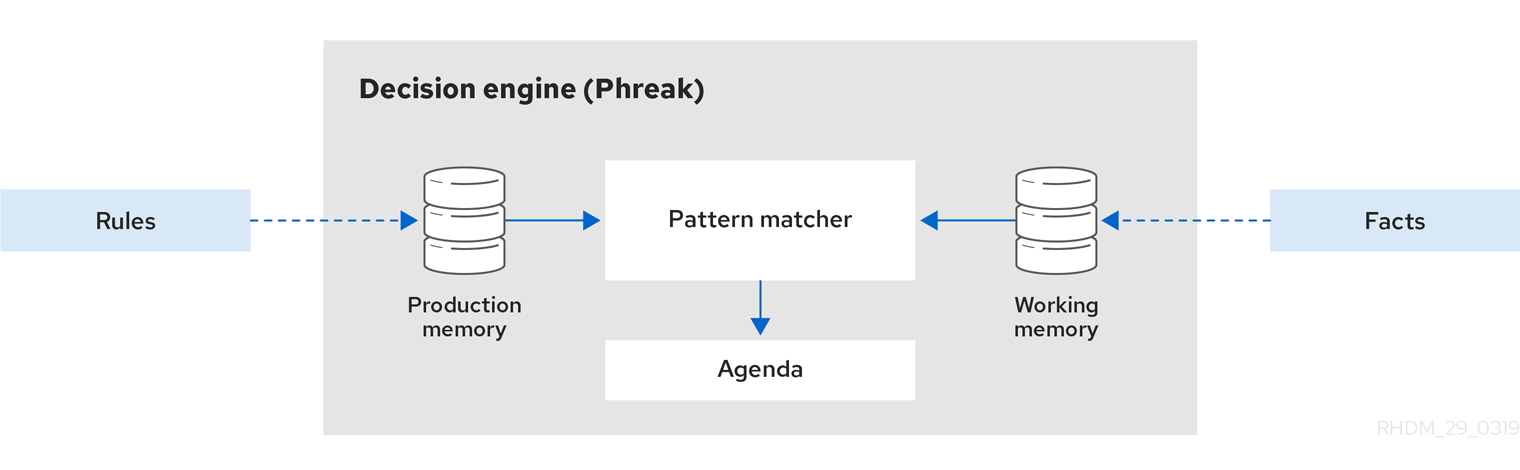
For more details and examples of rule and fact behavior in the Drools engine, see Inference and truth maintenance in the Drools engine.
These core concepts can help you to better understand other more advanced components, processes, and sub-processes of the Drools engine, and as a result, to design more effective business assets in Drools.
4.1. KIE sessions
In Drools, a KIE session stores and executes runtime data. The KIE session is created from a KIE base or directly from a KIE container if you have defined the KIE session in the KIE module descriptor file (kmodule.xml) for your project.
kmodule.xml file<kmodule>
...
<kbase>
...
<ksession name="KSession2_1" type="stateless" default="true" clockType="realtime">
...
</kbase>
...
</kmodule>A KIE base is a repository that you define in the KIE module descriptor file (kmodule.xml) for your project and contains all
in Drools, but does not contain any runtime data.
kmodule.xml file<kmodule>
...
<kbase name="KBase2" default="false" eventProcessingMode="stream" equalsBehavior="equality" declarativeAgenda="enabled" packages="org.domain.pkg2, org.domain.pkg3" includes="KBase1">
...
</kbase>
...
</kmodule>A KIE session can be stateless or stateful. In a stateless KIE session, data from a previous invocation of the KIE session (the previous session state) is discarded between session invocations. In a stateful KIE session, that data is retained. The type of KIE session you use depends on your project requirements and how you want data from different asset invocations to be persisted.
4.1.1. Stateless KIE sessions
A stateless KIE session is a session that does not use inference to make iterative changes to facts over time. In a stateless KIE session, data from a previous invocation of the KIE session (the previous session state) is discarded between session invocations, whereas in a stateful KIE session, that data is retained. A stateless KIE session behaves similarly to a function in that the results that it produces are determined by the contents of the KIE base and by the data that is passed into the KIE session for execution at a specific point in time. The KIE session has no memory of any data that was passed into the KIE session previously.
Stateless KIE sessions are commonly used for the following use cases:
-
Validation, such as validating that a person is eligible for a mortgage
-
Calculation, such as computing a mortgage premium
-
Routing and filtering, such as sorting incoming emails into folders or sending incoming emails to a destination
For example, consider the following driver’s license data model and sample DRL rule:
public class Applicant {
private String name;
private int age;
private boolean valid;
// Getter and setter methods
}package com.company.license
rule "Is of valid age"
when
$a : Applicant(age < 18)
then
$a.setValid(false);
endThe Is of valid age rule disqualifies any applicant younger than 18 years old. When the Applicant object is inserted into the Drools engine, the Drools engine evaluates the constraints for each rule and searches for a match. The "objectType" constraint is always implied, after which any number of explicit field constraints are evaluated. The variable $a is a binding variable that references the matched object in the rule consequence.
|
The dollar sign ( |
In this example, the sample rule and all other files in the ~/resources folder of the Drools project are built with the following code:
KieServices kieServices = KieServices.Factory.get();
KieContainer kContainer = kieServices.getKieClasspathContainer();This code compiles all the rule files found on the class path and adds the result of this compilation, a KieModule object, in the KieContainer.
Finally, the StatelessKieSession object is instantiated from the KieContainer and is executed against specified data:
StatelessKieSession kSession = kContainer.newStatelessKieSession();
Applicant applicant = new Applicant("Mr John Smith", 16);
assertTrue(applicant.isValid());
ksession.execute(applicant);
assertFalse(applicant.isValid());In a stateless KIE session configuration, the execute() call acts as a combination method that instantiates the KieSession object, adds all the user data and executes user commands, calls fireAllRules(), and then calls dispose(). Therefore, with a stateless KIE session, you do not need to call fireAllRules() or call dispose() after session invocation as you do with a stateful KIE session.
In this case, the specified applicant is under the age of 18, so the application is declined.
For a more complex use case, see the following example. This example uses a stateless KIE session and executes rules against an iterable list of objects, such as a collection.
public class Applicant {
private String name;
private int age;
// Getter and setter methods
}
public class Application {
private Date dateApplied;
private boolean valid;
// Getter and setter methods
}package com.company.license
rule "Is of valid age"
when
Applicant(age < 18)
$a : Application()
then
$a.setValid(false);
end
rule "Application was made this year"
when
$a : Application(dateApplied > "01-jan-2009")
then
$a.setValid(false);
endStatelessKieSession ksession = kbase.newStatelessKnowledgeSession();
Applicant applicant = new Applicant("Mr John Smith", 16);
Application application = new Application();
assertTrue(application.isValid());
ksession.execute(Arrays.asList(new Object[] { application, applicant })); (1)
assertFalse(application.isValid());
ksession.execute
(CommandFactory.newInsertIterable(new Object[] { application, applicant })); (2)
List<Command> cmds = new ArrayList<Command>(); (3)
cmds.add(CommandFactory.newInsert(new Person("Mr John Smith"), "mrSmith"));
cmds.add(CommandFactory.newInsert(new Person("Mr John Doe"), "mrDoe"));
BatchExecutionResults results = ksession.execute(CommandFactory.newBatchExecution(cmds));
assertEquals(new Person("Mr John Smith"), results.getValue("mrSmith"));| 1 | Method for executing rules against an iterable collection of objects produced by the Arrays.asList() method. Every collection element is inserted before any matched rules are executed. The execute(Object object) and execute(Iterable objects) methods are wrappers around the execute(Command command) method that comes from the BatchExecutor interface. |
| 2 | Execution of the iterable collection of objects using the CommandFactory interface. |
| 3 | BatchExecutor and CommandFactory configurations for working with many different commands or result output identifiers. The CommandFactory interface supports other commands that you can use in the BatchExecutor, such as StartProcess, Query, and SetGlobal. |
4.1.1.1. Global variables in stateless KIE sessions
The StatelessKieSession object supports global variables (globals) that you can configure to be resolved as session-scoped globals, delegate globals, or execution-scoped globals.
-
Session-scoped globals: For session-scoped globals, you can use the method
getGlobals()to return aGlobalsinstance that provides access to the KIE session globals. These globals are used for all execution calls. Use caution with mutable globals because execution calls can be executing simultaneously in different threads.Session-scoped globalimport org.kie.api.runtime.StatelessKieSession; StatelessKieSession ksession = kbase.newStatelessKieSession(); // Set a global `myGlobal` that can be used in the rules. ksession.setGlobal("myGlobal", "I am a global"); // Execute while resolving the `myGlobal` identifier. ksession.execute(collection); -
Delegate globals: For delegate globals, you can assign a value to a global (with
setGlobal(String, Object)) so that the value is stored in an internal collection that maps identifiers to values. Identifiers in this internal collection have priority over any supplied delegate. If an identifier cannot be found in this internal collection, the delegate global (if any) is used. -
Execution-scoped globals: For execution-scoped globals, you can use the
Commandobject to set a global that is passed to theCommandExecutorinterface for execution-specific global resolution.
The CommandExecutor interface also enables you to export data using out identifiers for globals, inserted facts, and query results:
import org.kie.api.runtime.ExecutionResults;
// Set up a list of commands.
List cmds = new ArrayList();
cmds.add(CommandFactory.newSetGlobal("list1", new ArrayList(), true));
cmds.add(CommandFactory.newInsert(new Person("jon", 102), "person"));
cmds.add(CommandFactory.newQuery("Get People" "getPeople"));
// Execute the list.
ExecutionResults results = ksession.execute(CommandFactory.newBatchExecution(cmds));
// Retrieve the `ArrayList`.
results.getValue("list1");
// Retrieve the inserted `Person` fact.
results.getValue("person");
// Retrieve the query as a `QueryResults` instance.
results.getValue("Get People");4.1.2. Stateful KIE sessions
A stateful KIE session is a session that uses inference to make iterative changes to facts over time. In a stateful KIE session, data from a previous invocation of the KIE session (the previous session state) is retained between session invocations, whereas in a stateless KIE session, that data is discarded.
Ensure that you call the dispose() method after running a stateful KIE session so that no memory leaks occur between session invocations.
|
Stateful KIE sessions are commonly used for the following use cases:
-
Monitoring, such as monitoring a stock market and automating the buying process
-
Diagnostics, such as running fault-finding processes or medical diagnostic processes
-
Logistics, such as parcel tracking and delivery provisioning
-
Ensuring compliance, such as verifying the legality of market trades
For example, consider the following fire alarm data model and sample DRL rules:
public class Room {
private String name;
// Getter and setter methods
}
public class Sprinkler {
private Room room;
private boolean on;
// Getter and setter methods
}
public class Fire {
private Room room;
// Getter and setter methods
}
public class Alarm { }rule "When there is a fire turn on the sprinkler"
when
Fire($room : room)
$sprinkler : Sprinkler(room == $room, on == false)
then
modify($sprinkler) { setOn(true) };
System.out.println("Turn on the sprinkler for room "+$room.getName());
end
rule "Raise the alarm when we have one or more fires"
when
exists Fire()
then
insert( new Alarm() );
System.out.println( "Raise the alarm" );
end
rule "Cancel the alarm when all the fires have gone"
when
not Fire()
$alarm : Alarm()
then
delete( $alarm );
System.out.println( "Cancel the alarm" );
end
rule "Status output when things are ok"
when
not Alarm()
not Sprinkler( on == true )
then
System.out.println( "Everything is ok" );
endFor the When there is a fire turn on the sprinkler rule, when a fire occurs, the instances of the Fire class are created for that room and inserted into the KIE session. The rule adds a constraint for the specific room matched in the Fire instance so that only the sprinkler for that room is checked. When this rule is executed, the sprinkler activates. The other sample rules determine when the alarm is activated or deactivated accordingly.
Whereas a stateless KIE session relies on standard Java syntax to modify a field, a stateful KIE session relies on the modify statement in rules to notify the Drools engine of changes. The Drools engine then reasons over the changes and assesses impact on subsequent rule executions. This process is part of the Drools engine ability to use inference and truth maintenance and is essential in stateful KIE sessions.
In this example, the sample rules and all other files in the ~/resources folder of the Drools project are built with the following code:
KieServices kieServices = KieServices.Factory.get();
KieContainer kContainer = kieServices.getKieClasspathContainer();This code compiles all the rule files found on the class path and adds the result of this compilation, a KieModule object, in the KieContainer.
Finally, the KieSession object is instantiated from the KieContainer and is executed against specified data:
KieSession ksession = kContainer.newKieSession();
String[] names = new String[]{"kitchen", "bedroom", "office", "livingroom"};
Map<String,Room> name2room = new HashMap<String,Room>();
for( String name: names ){
Room room = new Room( name );
name2room.put( name, room );
ksession.insert( room );
Sprinkler sprinkler = new Sprinkler( room );
ksession.insert( sprinkler );
}
ksession.fireAllRules();> Everything is okWith the data added, the Drools engine completes all pattern matching but no rules have been executed, so the configured verification message appears. As new data triggers rule conditions, the Drools engine executes rules to activate the alarm and later to cancel the alarm that has been activated:
Fire kitchenFire = new Fire( name2room.get( "kitchen" ) );
Fire officeFire = new Fire( name2room.get( "office" ) );
FactHandle kitchenFireHandle = ksession.insert( kitchenFire );
FactHandle officeFireHandle = ksession.insert( officeFire );
ksession.fireAllRules();> Raise the alarm
> Turn on the sprinkler for room kitchen
> Turn on the sprinkler for room officeksession.delete( kitchenFireHandle );
ksession.delete( officeFireHandle );
ksession.fireAllRules();> Cancel the alarm
> Turn off the sprinkler for room office
> Turn off the sprinkler for room kitchen
> Everything is okIn this case, a reference is kept for the returned FactHandle object. A fact handle is an internal engine reference to the inserted instance and enables instances to be retracted or modified later.
As this example illustrates, the data and results from previous stateful KIE sessions (the activated alarm) affect the invocation of subsequent sessions (alarm cancellation).
4.1.3. KIE session pools
In use cases with large amounts of KIE runtime data and high system activity, KIE sessions might be created and disposed very frequently. A high turnover of KIE sessions is not always time consuming, but when the turnover is repeated millions of times, the process can become a bottleneck and require substantial clean-up effort.
For these high-volume cases, you can use KIE session pools instead of many individual KIE sessions. To use a KIE session pool, you obtain a KIE session pool from a KIE container, define the initial number of KIE sessions in the pool, and create the KIE sessions from that pool as usual:
// Obtain a KIE session pool from the KIE container
KieContainerSessionsPool pool = kContainer.newKieSessionsPool(10);
// Create KIE sessions from the KIE session pool
KieSession kSession = pool.newKieSession();In this example, the KIE session pool starts with 10 KIE sessions in it, but you can specify the number of KIE sessions that you need. This integer value is the number of KIE sessions that are only initially created in the pool. If required by the running application, the number of KIE sessions in the pool can dynamically grow beyond that value.
After you define a KIE session pool, the next time you use the KIE session as usual and call dispose() on it, the KIE session is reset and pushed back into the pool instead of being destroyed.
KIE session pools typically apply to stateful KIE sessions, but KIE session pools can also affect stateless KIE sessions that you reuse with multiple execute() calls. When you create a stateless KIE session directly from a KIE container, the KIE session continues to internally create a new KIE session for each execute() invocation. Conversely, when you create a stateless KIE session from a KIE session pool, the KIE session internally uses only the specific KIE sessions provided by the pool.
When you finish using a KIE session pool, you can call the shutdown() method on it to avoid memory leaks. Alternatively, you can call dispose() on the KIE container to shut down all the pools created from the KIE container.
4.2. Inference and truth maintenance in the Drools engine
The basic function of the Drools engine is to match data to business rules and determine whether and how to execute rules. To ensure that relevant data is applied to the appropriate rules, the Drools engine makes inferences based on existing knowledge and performs the actions based on the inferred information.
For example, the following DRL rule determines the age requirements for adults, such as in a bus pass policy:
rule "Infer Adult"
when
$p : Person(age >= 18)
then
insert(new IsAdult($p))
endBased on this rule, the Drools engine infers whether a person is an adult or a child and performs the specified action (the then consequence). Every person who is 18 years old or older has an instance of IsAdult inserted for them in the working memory. This inferred relation of age and bus pass can then be invoked in any rule, such as in the following rule segment:
$p : Person()
IsAdult(person == $p)In many cases, new data in a rule system is the result of other rule executions, and this new data can affect the execution of other rules. If the Drools engine asserts data as a result of executing a rule, the Drools engine uses truth maintenance to justify the assertion and enforce truthfulness when applying inferred information to other rules. Truth maintenance also helps to identify inconsistencies and to handle contradictions. For example, if two rules are executed and result in a contradictory action, the Drools engine chooses the action based on assumptions from previously calculated conclusions.
The Drools engine inserts facts using either stated or logical insertions:
-
Stated insertions: Defined with
insert(). After stated insertions, facts are generally retracted explicitly. (The term insertion, when used generically, refers to stated insertion.) -
Logical insertions: Defined with
insertLogical(). After logical insertions, the facts that were inserted are automatically retracted when the conditions in the rules that inserted the facts are no longer true. The facts are retracted when no condition supports the logical insertion. A fact that is logically inserted is considered to be justified by the Drools engine.
For example, the following sample DRL rules use stated fact insertion to determine the age requirements for issuing a child bus pass or an adult bus pass:
rule "Issue Child Bus Pass"
when
$p : Person(age < 18)
then
insert(new ChildBusPass($p));
end
rule "Issue Adult Bus Pass"
when
$p : Person(age >= 18)
then
insert(new AdultBusPass($p));
endThese rules are not easily maintained in the Drools engine as bus riders increase in age and move from child to adult bus pass. As an alternative, these rules can be separated into rules for bus rider age and rules for bus pass type using logical fact insertion. The logical insertion of the fact makes the fact dependent on the truth of the when clause.
The following DRL rules use logical insertion to determine the age requirements for children and adults:
rule "Infer Child"
when
$p : Person(age < 18)
then
insertLogical(new IsChild($p))
end
rule "Infer Adult"
when
$p : Person(age >= 18)
then
insertLogical(new IsAdult($p))
end
For logical insertions, your fact objects must override the equals and hashCode methods from the java.lang.Object object according to the Java standard. Two objects are equal if their equals methods return true for each other and if their hashCode methods return the same values. For more information, see the Java API documentation for your Java version.
|
When the condition in the rule is false, the fact is automatically retracted. This behavior is helpful in this example because the two rules are mutually exclusive. In this example, if the person is younger than 18 years old, the rule logically inserts an IsChild fact. After the person is 18 years old or older, the IsChild fact is automatically retracted and the IsAdult fact is inserted.
The following DRL rules then determine whether to issue a child bus pass or an adult bus pass and logically insert the ChildBusPass and AdultBusPass facts. This rule configuration is possible because the truth maintenance system in the Drools engine supports chaining of logical insertions for a cascading set of retracts.
rule "Issue Child Bus Pass"
when
$p : Person()
IsChild(person == $p)
then
insertLogical(new ChildBusPass($p));
end
rule "Issue Adult Bus Pass"
when
$p : Person()
IsAdult(person =$p)
then
insertLogical(new AdultBusPass($p));
endWhen a person turns 18 years old, the IsChild fact and the person’s ChildBusPass fact is retracted. To these set of conditions, you can relate another rule that states that a person must return the child pass after turning 18 years old. When the Drools engine automatically retracts the ChildBusPass object, the following rule is executed to send a request to the person:
rule "Return ChildBusPass Request"
when
$p : Person()
not(ChildBusPass(person == $p))
then
requestChildBusPass($p);
endThe following flowcharts illustrate the life cycle of stated and logical insertions:
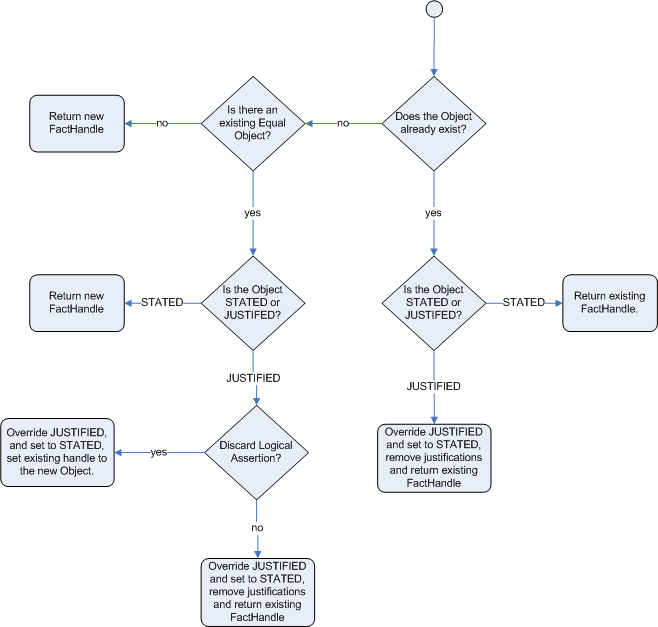
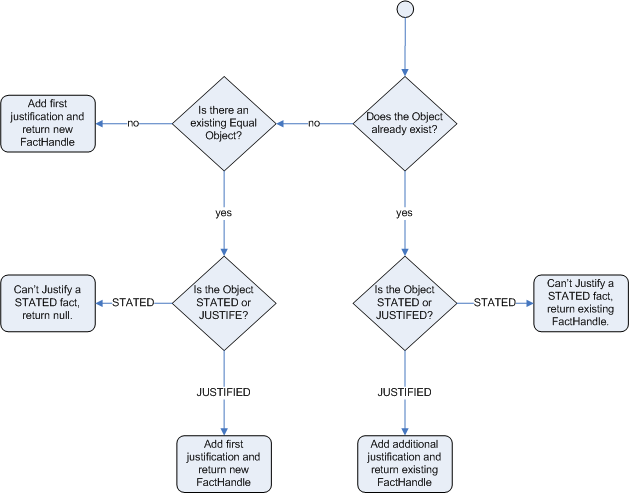
When the Drools engine logically inserts an object during a rule execution, the Drools engine justifies the object by executing the rule. For each logical insertion, only one equal object can exist, and each subsequent equal logical insertion increases the justification counter for that logical insertion. A justification is removed when the conditions of the rule become untrue. When no more justifications exist, the logical object is automatically retracted.
4.2.1. Government ID example
So now we know what inference is, and have a basic example, how does this facilitate good rule design and maintenance?
Consider a government ID department that is responsible for issuing ID cards when children become adults. They might have a decision table that includes logic like this, which says when an adult living in London is 18 or over, issue the card:
RuleTable ID Card |
|||
CONDITION |
CONDITION |
ACTION |
|
p : Person |
|||
location |
age >= $1 |
issueIdCard($1) |
|
Select Person |
Select Adults |
Issue ID Card |
|
Issue ID Card to Adults |
London |
18 |
p |
However the ID department does not set the policy on who an adult is. That’s done at a central government level. If the central government were to change that age to 21, this would initiate a change management process. Someone would have to liaise with the ID department and make sure their systems are updated, in time for the law going live.
This change management process and communication between departments is not ideal for an agile environment, and change becomes costly and error prone. Also the card department is managing more information than it needs to be aware of with its "monolithic" approach to rules management which is "leaking" information better placed elsewhere. By this I mean that it doesn’t care what explicit "age >= 18" information determines whether someone is an adult, only that they are an adult.
In contrast to this, let’s pursue an approach where we split (de-couple) the authoring responsibilities, so that both the central government and the ID department maintain their own rules.
It’s the central government’s job to determine who is an adult. If they change the law they just update their central repository with the new rules, which others use:
RuleTable Age Policy |
||
CONDITION |
ACTION |
|
p : Person |
||
age >= $1 |
insert($1) |
|
Adult Age Policy |
Add Adult Relation |
|
Infer Adult |
18 |
new IsAdult( p ) |
The IsAdult fact, as discussed previously, is inferred from the policy rules. It encapsulates the seemingly arbitrary piece of logic "age >= 18" and provides semantic abstractions for its meaning. Now if anyone uses the above rules, they no longer need to be aware of explicit information that determines whether someone is an adult or not. They can just use the inferred fact:
RuleTable ID Card |
|||
CONDITION |
CONDITION |
ACTION |
|
p : Person |
isAdult |
||
location |
person == $1 |
issueIdCard($1) |
|
Select Person |
Select Adults |
Issue ID Card |
|
Issue ID Card to Adults |
London |
p |
p |
While the example is very minimal and trivial it illustrates some important points. We started with a monolithic and leaky approach to our knowledge engineering. We created a single decision table that had all possible information in it and that leaks information from central government that the ID department did not care about and did not want to manage.
We first de-coupled the knowledge process so each department was responsible for only what it needed to know. We then encapsulated this leaky knowledge using an inferred fact IsAdult. The use of the term IsAdult also gave a semantic abstraction to the previously arbitrary logic "age >= 18".
So a general rule of thumb when doing your knowledge engineering is:
-
Bad
-
Monolithic
-
Leaky
-
-
Good
-
De-couple knowledge responsibilities
-
Encapsulate knowledge
-
Provide semantic abstractions for those encapsulations
-
4.2.2. Fact equality modes in the Drools engine
The Drools engine supports the following fact equality modes that determine how the Drools engine stores and compares inserted facts:
-
identity: (Default) The Drools engine uses anIdentityHashMapto store all inserted facts. For every new fact insertion, the Drools engine returns a newFactHandleobject. If a fact is inserted again, the Drools engine returns the originalFactHandleobject, ignoring repeated insertions for the same fact. In this mode, two facts are the same for the Drools engine only if they are the very same object with the same identity. -
equality: The Drools engine uses aHashMapto store all inserted facts. The Drools engine returns a newFactHandleobject only if the inserted fact is not equal to an existing fact, according to theequals()method of the inserted fact. In this mode, two facts are the same for the Drools engine if they are composed the same way, regardless of identity. Use this mode when you want objects to be assessed based on feature equality instead of explicit identity.
As an illustration of fact equality modes, consider the following example facts:
Person p1 = new Person("John", 45);
Person p2 = new Person("John", 45);In identity mode, facts p1 and p2 are different instances of a Person class and are treated as separate objects because they have separate identities. In equality mode, facts p1 and p2 are treated as the same object because they are composed the same way. This difference in behavior affects how you can interact with fact handles.
For example, assume that you insert facts p1 and p2 into the Drools engine and later you want to retrieve the fact handle for p1. In identity mode, you must specify p1 to return the fact handle for that exact object, whereas in equality mode, you can specify p1, p2, or new Person("John", 45) to return the fact handle.
identity modeksession.insert(p1);
ksession.getFactHandle(p1);equality modeksession.insert(p1);
ksession.getFactHandle(p1);
// Alternate option:
ksession.getFactHandle(new Person("John", 45));To set the fact equality mode, use one of the following options:
-
Set the system property
drools.equalityBehaviortoidentity(default) orequality. -
Set the equality mode while creating the KIE base programmatically:
KieServices ks = KieServices.get(); KieBaseConfiguration kieBaseConf = ks.newKieBaseConfiguration(); kieBaseConf.setOption(EqualityBehaviorOption.EQUALITY); KieBase kieBase = kieContainer.newKieBase(kieBaseConf); -
Set the equality mode in the KIE module descriptor file (
kmodule.xml) for a specific Drools project:<kmodule> ... <kbase name="KBase2" default="false" equalsBehavior="equality" packages="org.domain.pkg2, org.domain.pkg3" includes="KBase1"> ... </kbase> ... </kmodule>
4.3. Execution control in the Drools engine
When new rule data enters the working memory of the Drools engine, rules may become fully matched and eligible for execution. A single working memory action can result in multiple eligible rule executions. When a rule is fully matched, the Drools engine creates an activation instance, referencing the rule and the matched facts, and adds the activation onto the Drools engine agenda. The agenda controls the execution order of these rule activations using a conflict resolution strategy.
After the first call of fireAllRules() in the Java application, the Drools engine cycles repeatedly through two phases:
-
Agenda evaluation. In this phase, the Drools engine selects all rules that can be executed. If no executable rules exist, the execution cycle ends. If an executable rule is found, the Drools engine registers the activation in the agenda and then moves on to the working memory actions phase to perform rule consequence actions.
-
Working memory actions. In this phase, the Drools engine performs the rule consequence actions (the
thenportion of each rule) for all activated rules previously registered in the agenda. After all the consequence actions are complete or the main Java application process callsfireAllRules()again, the Drools engine returns to the agenda evaluation phase to reassess rules.
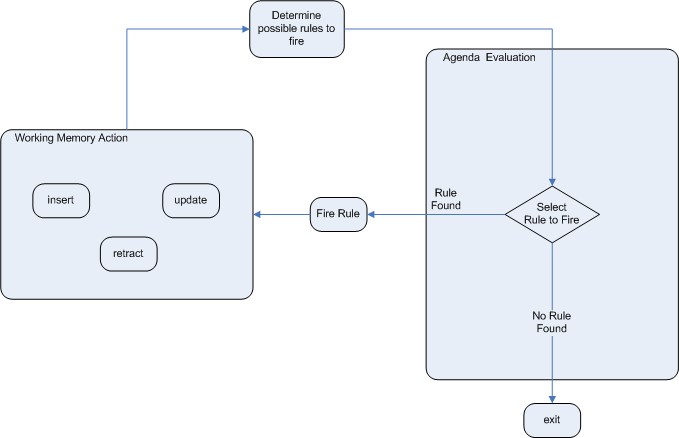
When multiple rules exist on the agenda, the execution of one rule may cause another rule to be removed from the agenda. To avoid this, you can define how and when rules are executed in the Drools engine. Some common methods for defining rule execution order are by using rule salience, agenda groups, or activation groups.
4.3.1. Salience for rules
Each rule has an integer salience attribute that determines the order of execution. Rules with a higher salience value are given higher priority when ordered in the activation queue. The default salience value for rules is zero, but the salience can be negative or positive.
For example, the following sample DRL rules are listed in the Drools engine stack in the order shown:
rule "RuleA"
salience 95
when
$fact : MyFact( field1 == true )
then
System.out.println("Rule2 : " + $fact);
update($fact);
end
rule "RuleB"
salience 100
when
$fact : MyFact( field1 == false )
then
System.out.println("Rule1 : " + $fact);
$fact.setField1(true);
update($fact);
endThe RuleB rule is listed second, but it has a higher salience value than the RuleA rule and is therefore executed first.
4.3.2. Agenda groups for rules
An agenda group is a set of rules bound together by the same agenda-group rule attribute. Agenda groups partition rules on the Drools engine agenda. At any one time, only one group has a focus that gives that group of rules priority for execution before rules in other agenda groups. You determine the focus with a setFocus() call for the agenda group. You can also define rules with an auto-focus attribute so that the next time the rule is activated, the focus is automatically given to the entire agenda group to which the rule is assigned.
Each time the setFocus() call is made in a Java application, the Drools engine adds the specified agenda group to the top of the rule stack. The default agenda group "MAIN" contains all rules that do not belong to a specified agenda group and is executed first in the stack unless another group has the focus.
For example, the following sample DRL rules belong to specified agenda groups and are listed in the Drools engine stack in the order shown:
rule "Increase balance for credits"
agenda-group "calculation"
when
ap : AccountPeriod()
acc : Account( $accountNo : accountNo )
CashFlow( type == CREDIT,
accountNo == $accountNo,
date >= ap.start && <= ap.end,
$amount : amount )
then
acc.balance += $amount;
endrule "Print balance for AccountPeriod"
agenda-group "report"
when
ap : AccountPeriod()
acc : Account()
then
System.out.println( acc.accountNo +
" : " + acc.balance );
endFor this example, the rules in the "report" agenda group must always be executed first and the rules in the "calculation" agenda group must always be executed second. Any remaining rules in other agenda groups can then be executed. Therefore, the "report" and "calculation" groups must receive the focus to be executed in that order, before other rules can be executed:
Agenda agenda = ksession.getAgenda();
agenda.getAgendaGroup( "report" ).setFocus();
agenda.getAgendaGroup( "calculation" ).setFocus();
ksession.fireAllRules();You can also use the clear() method to cancel all the activations generated by the rules belonging to a given agenda group before each has had a chance to be executed:
ksession.getAgenda().getAgendaGroup( "Group A" ).clear();4.3.3. Activation groups for rules
An activation group is a set of rules bound together by the same activation-group rule attribute. In this group, only one rule can be executed. After conditions are met for a rule in that group to be executed, all other pending rule executions from that activation group are removed from the agenda.
For example, the following sample DRL rules belong to the specified activation group and are listed in the Drools engine stack in the order shown:
rule "Print balance for AccountPeriod1"
activation-group "report"
when
ap : AccountPeriod1()
acc : Account()
then
System.out.println( acc.accountNo +
" : " + acc.balance );
endrule "Print balance for AccountPeriod2"
activation-group "report"
when
ap : AccountPeriod2()
acc : Account()
then
System.out.println( acc.accountNo +
" : " + acc.balance );
endFor this example, if the first rule in the "report" activation group is executed, the second rule in the group and all other executable rules on the agenda are removed from the agenda.
4.3.4. Rule execution modes and thread safety in the Drools engine
The Drools engine supports the following rule execution modes that determine how and when the Drools engine executes rules:
-
Passive mode: (Default) The Drools engine evaluates rules when a user or an application explicitly calls
fireAllRules(). Passive mode in the Drools engine is best for applications that require direct control over rule evaluation and execution, or for complex event processing (CEP) applications that use the pseudo clock implementation in the Drools engine.Example CEP application code with the Drools engine in passive modeKieSessionConfiguration config = KieServices.Factory.get().newKieSessionConfiguration(); config.setOption( ClockTypeOption.get("pseudo") ); KieSession session = kbase.newKieSession( conf, null ); SessionPseudoClock clock = session.getSessionClock(); session.insert( tick1 ); session.fireAllRules(); clock.advanceTime(1, TimeUnit.SECONDS); session.insert( tick2 ); session.fireAllRules(); clock.advanceTime(1, TimeUnit.SECONDS); session.insert( tick3 ); session.fireAllRules(); session.dispose(); -
Active mode: If a user or application calls
fireUntilHalt(), the Drools engine starts in active mode and evaluates rules continually until the user or application explicitly callshalt(). Active mode in the Drools engine is best for applications that delegate control of rule evaluation and execution to the Drools engine, or for complex event processing (CEP) applications that use the real-time clock implementation in the Drools engine. Active mode is also optimal for CEP applications that use active queries.Example CEP application code with the Drools engine in active modeKieSessionConfiguration config = KieServices.Factory.get().newKieSessionConfiguration(); config.setOption( ClockTypeOption.get("realtime") ); KieSession session = kbase.newKieSession( conf, null ); new Thread( new Runnable() { @Override public void run() { session.fireUntilHalt(); } } ).start(); session.insert( tick1 ); ... Thread.sleep( 1000L ); ... session.insert( tick2 ); ... Thread.sleep( 1000L ); ... session.insert( tick3 ); session.halt(); session.dispose();This example calls
fireUntilHalt()from a dedicated execution thread to prevent the current thread from being blocked indefinitely while the Drools engine continues evaluating rules. The dedicated thread also enables you to callhalt()at a later stage in the application code.
Although you should avoid using both fireAllRules() and fireUntilHalt() calls, especially from different threads, the Drools engine can handle such situations safely using thread-safety logic and an internal state machine. If a fireAllRules() call is in progress and you call fireUntilHalt(), the Drools engine continues to run in passive mode until the fireAllRules() operation is complete and then starts in active mode in response to the fireUntilHalt() call. However, if the Drools engine is running in active mode following a fireUntilHalt() call and you call fireAllRules(), the fireAllRules() call is ignored and the Drools engine continues to run in active mode until you call halt().
For more details about thread-safety and the internal state machine, see Improved multi-threading behaviour.
For added thread safety in active mode, the Drools engine supports a submit() method that you can use to group and perform operations on a KIE session in a thread-safe, atomic action:
submit() method to perform atomic operations in active modeKieSession session = ...;
new Thread( new Runnable() {
@Override
public void run() {
session.fireUntilHalt();
}
} ).start();
final FactHandle fh = session.insert( fact_a );
... Thread.sleep( 1000L ); ...
session.submit( new KieSession.AtomicAction() {
@Override
public void execute( KieSession kieSession ) {
fact_a.setField("value");
kieSession.update( fh, fact_a );
kieSession.insert( fact_1 );
kieSession.insert( fact_2 );
kieSession.insert( fact_3 );
}
} );
... Thread.sleep( 1000L ); ...
session.insert( fact_z );
session.halt();
session.dispose();Thread safety and atomic operations are also helpful from a client-side perspective. For example, you might need to insert more than one fact at a given time, but require the Drools engine to consider the insertions as an atomic operation and to wait until all the insertions are complete before evaluating the rules again.
4.3.5. Fact propagation modes in the Drools engine
The Drools engine supports the following fact propagation modes that determine how the Drools engine progresses inserted facts through the engine network in preparation for rule execution:
-
Lazy: (Default) Facts are propagated in batch collections at rule execution, not in real time as the facts are individually inserted by a user or application. As a result, the order in which the facts are ultimately propagated through the Drools engine may be different from the order in which the facts were individually inserted.
-
Immediate: Facts are propagated immediately in the order that they are inserted by a user or application.
-
Eager: Facts are propagated lazily (in batch collections), but before rule execution. The Drools engine uses this propagation behavior for rules that have the
no-looporlock-on-activeattribute.
By default, the Phreak rule algorithm in the Drools engine uses lazy fact propagation for improved rule evaluation overall. However, in few cases, this lazy propagation behavior can alter the expected result of certain rule executions that may require immediate or eager propagation.
For example, the following rule uses a specified query with a ? prefix to invoke the query in pull-only or passive fashion:
query Q (Integer i)
String( this == i.toString() )
end
rule "Rule"
when
$i : Integer()
?Q( $i; )
then
System.out.println( $i );
endFor this example, the rule should be executed only when a String that satisfies the query is inserted before the Integer, such as in the following example commands:
KieSession ksession = ...
ksession.insert("1");
ksession.insert(1);
ksession.fireAllRules();However, due to the default lazy propagation behavior in Phreak, the Drools engine does not detect the insertion sequence of the two facts in this case, so this rule is executed regardless of String and Integer insertion order. For this example, immediate propagation is required for the expected rule evaluation.
To alter the Drools engine propagation mode to achieve the expected rule evaluation in this case, you can add the @Propagation(<type>) tag to your rule and set <type> to LAZY, IMMEDIATE, or EAGER.
In the same example rule, the immediate propagation annotation enables the rule to be evaluated only when a String that satisfies the query is inserted before the Integer, as expected:
query Q (Integer i)
String( this == i.toString() )
end
rule "Rule" @Propagation(IMMEDIATE)
when
$i : Integer()
?Q( $i; )
then
System.out.println( $i );
end4.3.6. Agenda evaluation filters
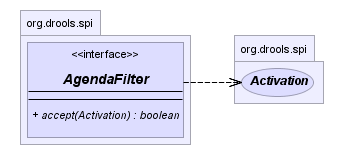
The Drools engine supports an AgendaFilter object in the filter interface that you can use to allow or deny the evaluation of specified rules during agenda evaluation. You can specify an agenda filter as part of a fireAllRules() call.
The following example code permits only rules ending with the string "Test" to be evaluated and executed. All other rules are filtered out of the Drools engine agenda.
ksession.fireAllRules( new RuleNameEndsWithAgendaFilter( "Test" ) );4.4. Phreak rule algorithm in the Drools engine
The Drools engine in Drools uses the Phreak algorithm for rule evaluation. Phreak evolved from the Rete algorithm, including the enhanced Rete algorithm ReteOO that was introduced in previous versions of Drools for object-oriented systems. Overall, Phreak is more scalable than Rete and ReteOO, and is faster in large systems.
While Rete is considered eager (immediate rule evaluation) and data oriented, Phreak is considered lazy (delayed rule evaluation) and goal oriented. The Rete algorithm performs many actions during the insert, update, and delete actions in order to find partial matches for all rules. This eagerness of the Rete algorithm during rule matching requires a lot of time before eventually executing rules, especially in large systems. With Phreak, this partial matching of rules is delayed deliberately to handle large amounts of data more efficiently.
The Phreak algorithm adds the following set of enhancements to previous Rete algorithms:
-
Three layers of contextual memory: Node, segment, and rule memory types
-
Rule-based, segment-based, and node-based linking
-
Lazy (delayed) rule evaluation
-
Stack-based evaluations with pause and resume
-
Isolated rule evaluation
-
Set-oriented propagations
4.4.1. Rule evaluation in Phreak
When the Drools engine starts, all rules are considered to be unlinked from pattern-matching data that can trigger the rules. At this stage, the Phreak algorithm in the Drools engine does not evaluate the rules. The insert, update, and delete actions are queued, and Phreak uses a heuristic, based on the rule most likely to result in execution, to calculate and select the next rule for evaluation. When all the required input values are populated for a rule, the rule is considered to be linked to the relevant pattern-matching data. Phreak then creates a goal that represents this rule and places the goal into a priority queue that is ordered by rule salience. Only the rule for which the goal was created is evaluated, and other potential rule evaluations are delayed. While individual rules are evaluated, node sharing is still achieved through the process of segmentation.
Unlike the tuple-oriented Rete, the Phreak propagation is collection oriented. For the rule that is being evaluated, the Drools engine accesses the first node and processes all queued insert, update, and delete actions. The results are added to a set, and the set is propagated to the child node. In the child node, all queued insert, update, and delete actions are processed, adding the results to the same set. The set is then propagated to the next child node and the same process repeats until it reaches the terminal node. This cycle creates a batch process effect that can provide performance advantages for certain rule constructs.
The linking and unlinking of rules happens through a layered bit-mask system, based on network segmentation. When the rule network is built, segments are created for rule network nodes that are shared by the same set of rules. A rule is composed of a path of segments. In case a rule does not share any node with any other rule, it becomes a single segment.
A bit-mask offset is assigned to each node in the segment. Another bit mask is assigned to each segment in the path of the rule according to these requirements:
-
If at least one input for a node exists, the node bit is set to the
onstate. -
If each node in a segment has the bit set to the
onstate, the segment bit is also set to theonstate. -
If any node bit is set to the
offstate, the segment is also set to theoffstate. -
If each segment in the path of the rule is set to the
onstate, the rule is considered linked, and a goal is created to schedule the rule for evaluation.
The same bit-mask technique is used to track modified nodes, segments, and rules. This tracking ability enables an already linked rule to be unscheduled from evaluation if it has been modified since the evaluation goal for it was created. As a result, no rules can ever evaluate partial matches.
This process of rule evaluation is possible in Phreak because, as opposed to a single unit of memory in Rete, Phreak has three layers of contextual memory with node, segment, and rule memory types. This layering enables much more contextual understanding during the evaluation of a rule.
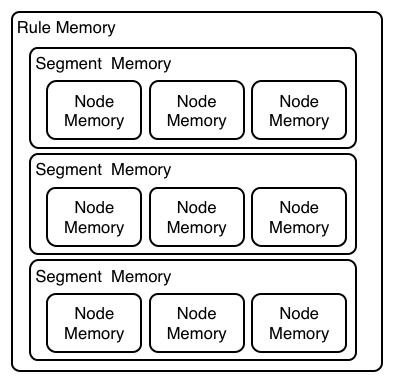
The following examples illustrate how rules are organized and evaluated in this three-layered memory system in Phreak.
Example 1: A single rule (R1) with three patterns: A, B and C. The rule forms a single segment, with bits 1, 2, and 4 for the nodes. The single segment has a bit offset of 1.
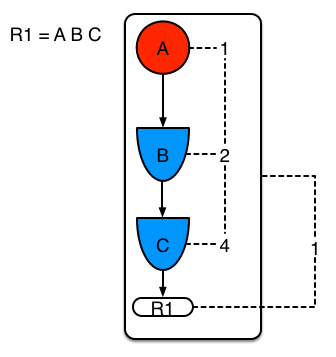
Example 2: Rule R2 is added and shares pattern A.
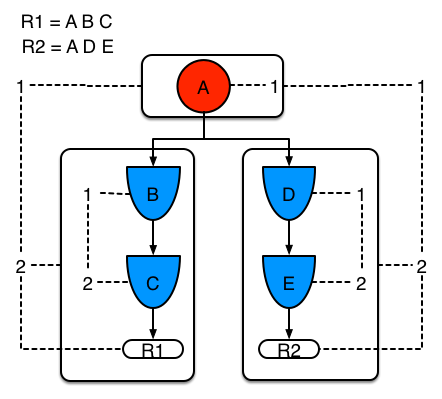
Pattern A is placed in its own segment, resulting in two segments for each rule. Those two segments form a path for their respective rules. The first segment is shared by both paths. When pattern A is linked, the segment becomes linked. The segment then iterates over each path that the segment is shared by, setting the bit 1 to on. If patterns B and C are later turned on, the second segment for path R1 is linked, and this causes bit 2 to be turned on for R1. With bit 1 and bit 2 turned on for R1, the rule is now linked and a goal is created to schedule the rule for later evaluation and execution.
When a rule is evaluated, the segments enable the results of the matching to be shared. Each segment has a staging memory to queue all inserts, updates, and deletes for that segment. When R1 is evaluated, the rule processes pattern A, and this results in a set of tuples. The algorithm detects a segmentation split, creates peered tuples for each insert, update, and delete in the set, and adds them to the R2 staging memory. Those tuples are then merged with any existing staged tuples and are executed when R2 is eventually evaluated.
Example 3: Rules R3 and R4 are added and share patterns A and B.
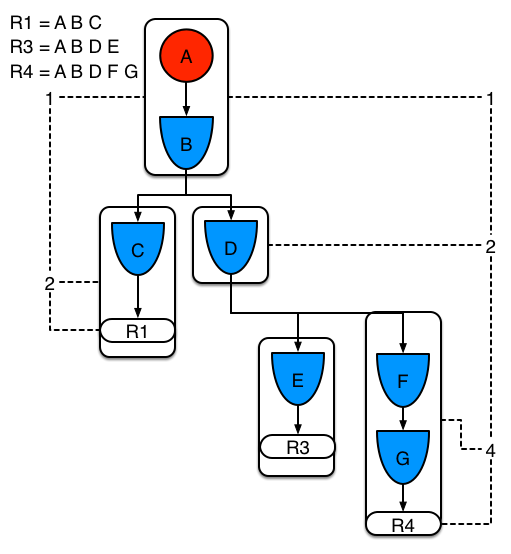
Rules R3 and R4 have three segments and R1 has two segments. Patterns A and B are shared by R1, R3, and R4, while pattern D is shared by R3 and R4.
Example 4: A single rule (R1) with a subnetwork and no pattern sharing.
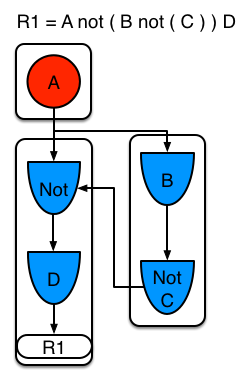
Subnetworks are formed when a Not, Exists, or Accumulate node contains more than one element. In this example, the element B not( C ) forms the subnetwork. The element not( C ) is a single element that does not require a subnetwork and is therefore merged inside of the Not node. The subnetwork uses a dedicated segment. Rule R1 still has a path of two segments and the subnetwork forms another inner path. When the subnetwork is linked, it is also linked in the outer segment.
Example 5: Rule R1 with a subnetwork that is shared by rule R2.
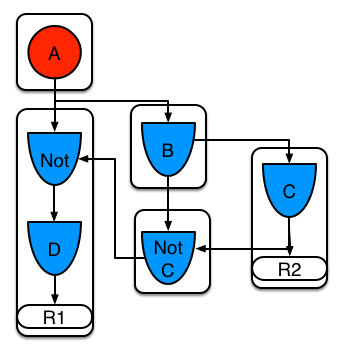
The subnetwork nodes in a rule can be shared by another rule that does not have a subnetwork. This sharing causes the subnetwork segment to be split into two segments.
Constrained Not nodes and Accumulate nodes can never unlink a segment, and are always considered to have their bits turned on.
The Phreak evaluation algorithm is stack based instead of method-recursion based. Rule evaluation can be paused and resumed at any time when a StackEntry is used to represent the node currently being evaluated.
When a rule evaluation reaches a subnetwork, a StackEntry object is created for the outer path segment and the subnetwork segment. The subnetwork segment is evaluated first, and when the set reaches the end of the subnetwork path, the segment is merged into a staging list for the outer node that the segment feeds into. The previous StackEntry object is then resumed and can now process the results of the subnetwork. This process has the added benefit, especially for Accumulate nodes, that all work is completed in a batch, before propagating to the child node.
The same stack system is used for efficient backward chaining. When a rule evaluation reaches a query node, the evaluation is paused and the query is added to the stack. The query is then evaluated to produce a result set, which is saved in a memory location for the resumed StackEntry object to pick up and propagate to the child node. If the query itself called other queries, the process repeats, while the current query is paused and a new evaluation is set up for the current query node.
4.4.1.1. Rule evaluation with forward and backward chaining
The Drools engine in Drools is a hybrid reasoning system that uses both forward chaining and backward chaining to evaluate rules. A forward-chaining rule system is a data-driven system that starts with a fact in the working memory of the Drools engine and reacts to changes to that fact. When objects are inserted into working memory, any rule conditions that become true as a result of the change are scheduled for execution by the agenda.
In contrast, a backward-chaining rule system is a goal-driven system that starts with a conclusion that the Drools engine attempts to satisfy, often using recursion. If the system cannot reach the conclusion or goal, it searches for subgoals, which are conclusions that complete part of the current goal. The system continues this process until either the initial conclusion is satisfied or all subgoals are satisfied.
The following diagram illustrates how the Drools engine evaluates rules using forward chaining overall with a backward-chaining segment in the logic flow:
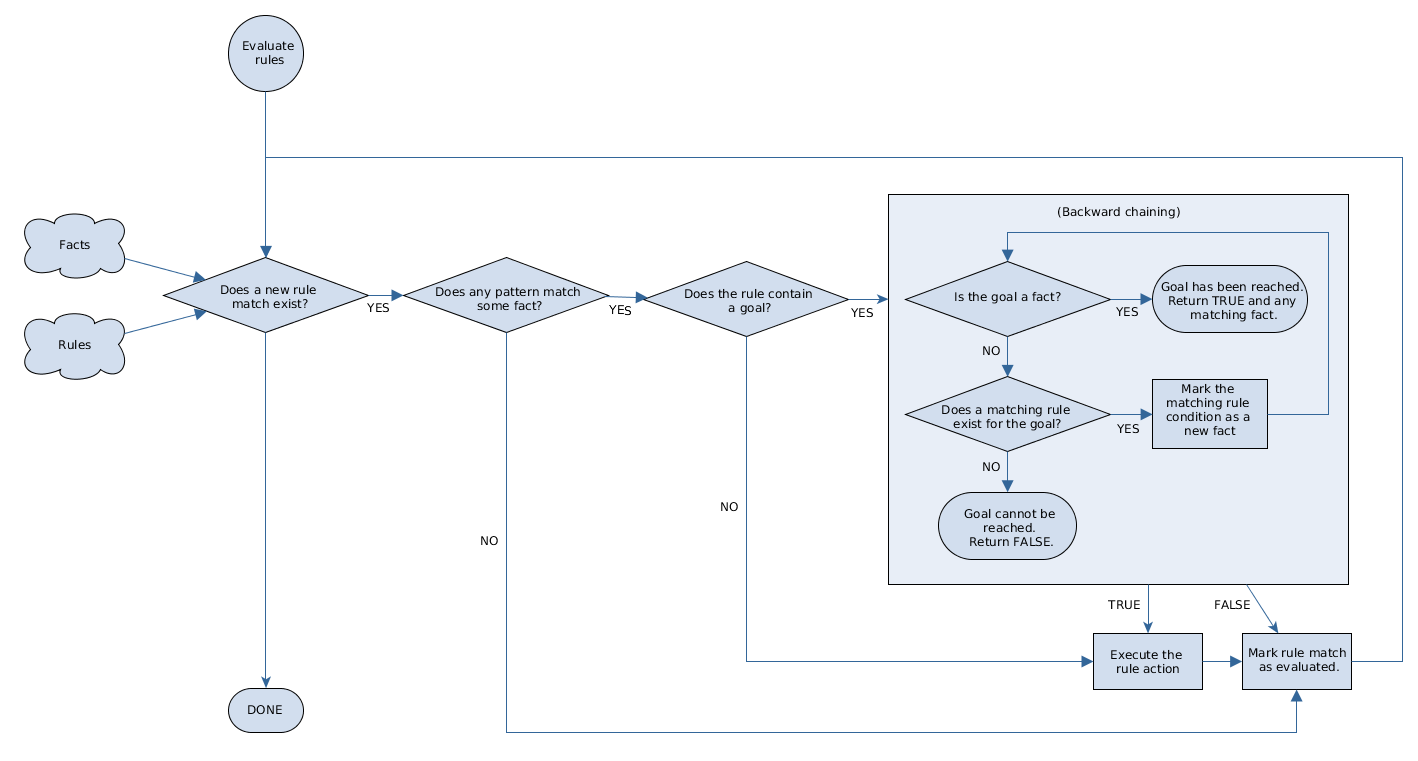
4.4.2. Rule base configuration
Drools contains a RuleBaseConfiguration.java object that you can use to configure exception handler settings, multithreaded execution, and sequential mode in the Drools engine.
For the rule base configuration options, see the Drools RuleBaseConfiguration.java page in GitHub.
The following rule base configuration options are available for the Drools engine:
- drools.consequenceExceptionHandler
-
When configured, this system property defines the class that manages the exceptions thrown by rule consequences. You can use this property to specify a custom exception handler for rule evaluation in the Drools engine.
Default value:
org.drools.core.runtime.rule.impl.DefaultConsequenceExceptionHandlerYou can specify the custom exception handler using one of the following options:
-
Specify the exception handler in a system property:
drools.consequenceExceptionHandler=org.drools.core.runtime.rule.impl.MyCustomConsequenceExceptionHandler -
Specify the exception handler while creating the KIE base programmatically:
KieServices ks = KieServices.Factory.get(); KieBaseConfiguration kieBaseConf = ks.newKieBaseConfiguration(); kieBaseConf.setOption(ConsequenceExceptionHandlerOption.get(MyCustomConsequenceExceptionHandler.class)); KieBase kieBase = kieContainer.newKieBase(kieBaseConf);
-
- drools.multithreadEvaluation
-
When enabled, this system property enables the Drools engine to evaluate rules in parallel by dividing the Phreak rule network into independent partitions. You can use this property to increase the speed of rule evaluation for specific rule bases.
Default value:
falseYou can enable multithreaded evaluation using one of the following options:
-
Enable the multithreaded evaluation system property:
drools.multithreadEvaluation=true -
Enable multithreaded evaluation while creating the KIE base programmatically:
KieServices ks = KieServices.Factory.get(); KieBaseConfiguration kieBaseConf = ks.newKieBaseConfiguration(); kieBaseConf.setOption(MultithreadEvaluationOption.YES); KieBase kieBase = kieContainer.newKieBase(kieBaseConf);
Rules that use queries, salience, or agenda groups are currently not supported by the parallel Drools engine. If these rule elements are present in the KIE base, the compiler emits a warning and automatically switches back to single-threaded evaluation. However, in some cases, the Drools engine might not detect the unsupported rule elements and rules might be evaluated incorrectly. For example, the Drools engine might not detect when rules rely on implicit salience given by rule ordering inside the DRL file, resulting in incorrect evaluation due to the unsupported salience attribute.
-
- drools.sequential
-
When enabled, this system property enables sequential mode in the Drools engine. In sequential mode, the Drools engine evaluates rules one time in the order that they are listed in the Drools engine agenda without regard to changes in the working memory. This means that the Drools engine ignores any
insert,modify, orupdatestatements in rules and executes rules in a single sequence. As a result, rule execution may be faster in sequential mode, but important updates may not be applied to your rules. You can use this property if you use stateless KIE sessions and you do not want the execution of rules to influence subsequent rules in the agenda. Sequential mode applies to stateless KIE sessions only.Default value:
falseYou can enable sequential mode using one of the following options:
-
Enable the sequential mode system property:
drools.sequential=true -
Enable sequential mode while creating the KIE base programmatically:
KieServices ks = KieServices.Factory.get(); KieBaseConfiguration kieBaseConf = ks.newKieBaseConfiguration(); kieBaseConf.setOption(SequentialOption.YES); KieBase kieBase = kieContainer.newKieBase(kieBaseConf); -
Enable sequential mode in the KIE module descriptor file (
kmodule.xml) for a specific Drools project:<kmodule> ... <kbase name="KBase2" default="false" sequential="true" packages="org.domain.pkg2, org.domain.pkg3" includes="KBase1"> ... </kbase> ... </kmodule>
-
4.4.3. Sequential mode in Phreak
Sequential mode is an advanced rule base configuration in the Drools engine, supported by Phreak, that enables the Drools engine to evaluate rules one time in the order that they are listed in the Drools engine agenda without regard to changes in the working memory. In sequential mode, the Drools engine ignores any insert, modify, or update statements in rules and executes rules in a single sequence. As a result, rule execution may be faster in sequential mode, but important updates may not be applied to your rules.
Sequential mode applies to only stateless KIE sessions because stateful KIE sessions inherently use data from previously invoked KIE sessions. If you use a stateless KIE session and you want the execution of rules to influence subsequent rules in the agenda, then do not enable sequential mode. Sequential mode is disabled by default in the Drools engine.
To enable sequential mode, use one of the following options:
-
Set the system property
drools.sequentialtotrue. -
Enable sequential mode while creating the KIE base programmatically:
KieServices ks = KieServices.Factory.get(); KieBaseConfiguration kieBaseConf = ks.newKieBaseConfiguration(); kieBaseConf.setOption(SequentialOption.YES); KieBase kieBase = kieContainer.newKieBase(kieBaseConf); -
Enable sequential mode in the KIE module descriptor file (
kmodule.xml) for a specific Drools project:<kmodule> ... <kbase name="KBase2" default="false" sequential="true" packages="org.domain.pkg2, org.domain.pkg3" includes="KBase1"> ... </kbase> ... </kmodule>
To configure sequential mode to use a dynamic agenda, use one of the following options:
-
Set the system property
drools.sequential.agendatodynamic. -
Set the sequential agenda option while creating the KIE base programmatically:
KieServices ks = KieServices.Factory.get(); KieBaseConfiguration kieBaseConf = ks.newKieBaseConfiguration(); kieBaseConf.setOption(SequentialAgendaOption.DYNAMIC); KieBase kieBase = kieContainer.newKieBase(kieBaseConf);
When you enable sequential mode, the Drools engine evaluates rules in the following way:
-
Rules are ordered by salience and position in the rule set.
-
An element for each possible rule match is created. The element position indicates the execution order.
-
Node memory is disabled, with the exception of the right-input object memory.
-
The left-input adapter node propagation is disconnected and the object with the node is referenced in a
Commandobject. TheCommandobject is added to a list in the working memory for later execution. -
All objects are asserted, and then the list of
Commandobjects is checked and executed. -
All matches that result from executing the list are added to elements based on the sequence number of the rule.
-
The elements that contain matches are executed in a sequence. If you set a maximum number of rule executions, the Drools engine activates no more than that number of rules in the agenda for execution.
In sequential mode, the LeftInputAdapterNode node creates a Command object and adds it to a list in the working memory of the Drools engine. This Command object contains references to the LeftInputAdapterNode node and the propagated object. These references stop any left-input propagations at insertion time so that the right-input propagation never needs to attempt to join the left inputs. The references also avoid the need for the left-input memory.
All nodes have their memory turned off, including the left-input tuple memory, but excluding the right-input object memory. After all the assertions are finished and the right-input memory of all the objects is populated, the Drools engine iterates over the list of LeftInputAdatperNode Command objects. The objects propagate down the network, attempting to join the right-input objects, but they are not retained in the left input.
The agenda with a priority queue to schedule the tuples is replaced by an element for each rule. The sequence number of the RuleTerminalNode node indicates the element where to place the match. After all Command objects have finished, the elements are checked and existing matches are executed. To improve performance, the first and the last populated cell in the elements are retained.
When the network is constructed, each RuleTerminalNode node receives a sequence number based on its salience number and the order in which it was added to the network.
The right-input node memories are typically hash maps for fast object deletion. Because object deletions are not supported, Phreak uses an object list when the values of the object are not indexed. For a large number of objects, indexed hash maps provide a performance increase. If an object has only a few instances, Phreak uses an object list instead of an index.
4.5. Complex event processing (CEP)
In Drools, an event is a record of a significant change of state in the application domain at a point in time. Depending on how the domain is modeled, the change of state may be represented by a single event, multiple atomic events, or hierarchies of correlated events. From a complex event processing (CEP) perspective, an event is a type of fact or object that occurs at a specific point in time, and a business rule is a definition of how to react to the data from that fact or object. For example, in a stock broker application, a change in security prices, a change in ownership from seller to buyer, or a change in an account holder’s balance are all considered to be events because a change has occurred in the state of the application domain at a given time.
The Drools engine in Drools uses complex event processing (CEP) to detect and process multiple events within a collection of events, to uncover relationships that exist between events, and to infer new data from the events and their relationships.
CEP use cases share several requirements and goals with business rule use cases.
From a business perspective, business rule definitions are often defined based on the occurrence of scenarios triggered by events. In the following examples, events form the basis of business rules:
-
In an algorithmic trading application, a rule performs an action if the security price increases by X percent above the day opening price. The price increases are denoted by events on a stock trading application.
-
In a monitoring application, a rule performs an action if the temperature in the server room increases X degrees in Y minutes. The sensor readings are denoted by events.
From a technical perspective, business rule evaluation and CEP have the following key similarities:
-
Both business rule evaluation and CEP require seamless integration with the enterprise infrastructure and applications. This is particularly important with life-cycle management, auditing, and security.
-
Both business rule evaluation and CEP have functional requirements such as pattern matching, and non-functional requirements such as response time limits and query-rule explanations.
CEP scenarios have the following key characteristics:
-
Scenarios usually process large numbers of events, but only a small percentage of the events are relevant.
-
Events are usually immutable and represent a record of change in state.
-
Rules and queries run against events and must react to detected event patterns.
-
Related events usually have a strong temporal relationship.
-
Individual events are not prioritized. The CEP system prioritizes patterns of related events and the relationships between them.
-
Events usually need to be composed and aggregated.
Given these common CEP scenario characteristics, the CEP system in Drools supports the following features and functions to optimize event processing:
-
Event processing with proper semantics
-
Event detection, correlation, aggregation, and composition
-
Event stream processing
-
Temporal constraints to model the temporal relationships between events
-
Sliding windows of significant events
-
Session-scoped unified clock
-
Required volumes of events for CEP use cases
-
Reactive rules
-
Adapters for event input into the Drools engine (pipeline)
4.5.1. Events in complex event processing
In Drools, an event is a record of a significant change of state in the application domain at a point in time. Depending on how the domain is modeled, the change of state may be represented by a single event, multiple atomic events, or hierarchies of correlated events. From a complex event processing (CEP) perspective, an event is a type of fact or object that occurs at a specific point in time, and a business rule is a definition of how to react to the data from that fact or object. For example, in a stock broker application, a change in security prices, a change in ownership from seller to buyer, or a change in an account holder’s balance are all considered to be events because a change has occurred in the state of the application domain at a given time.
Events have the following key characteristics:
-
Are immutable: An event is a record of change that has occurred at some time in the past and cannot be changed.
The Drools engine does not enforce immutability on the Java objects that represent events. This behavior makes event data enrichment possible. Your application should be able to populate unpopulated event attributes, and these attributes are used by the Drools engine to enrich the event with inferred data. However, you should not change event attributes that have already been populated.
-
Have strong temporal constraints: Rules involving events usually require the correlation of multiple events that occur at different points in time relative to each other.
-
Have managed life cycles: Because events are immutable and have temporal constraints, they are usually only relevant for a specified period of time. This means that the Drools engine can automatically manage the life cycle of events.
-
Can use sliding windows: You can define sliding windows of time or length with events. A sliding time window is a specified period of time during which events can be processed. A sliding length window is a specified number of events that can be processed.
4.5.2. Declaring facts as events
You can declare facts as events in your Java class or DRL rule file so that the Drools engine handles the facts as events during complex event processing. You can declare the facts as interval-based events or point-in-time events. Interval-based events have a duration time and persist in the working memory of the Drools engine until their duration time has lapsed. Point-in-time events have no duration and are essentially interval-based events with a duration of zero.
For the relevant fact type in your Java class or DRL rule file, enter the @role( event ) metadata tag and parameter. The @role metadata tag accepts the following two values:
-
fact: (Default) Declares the type as a regular fact -
event: Declares the type as an event
For example, the following snippet declares that the StockPoint fact type in a stock broker application must be handled as an event:
import some.package.StockPoint
declare StockPoint
@role( event )
endIf StockPoint is a fact type declared in the DRL rule file instead of in a pre-existing class, you can declare the event in-line in your application code:
declare StockPoint
@role( event )
datetime : java.util.Date
symbol : String
price : double
end4.5.3. Metadata tags for events
The Drools engine uses the following metadata tags for events that are inserted into the working memory of the Drools engine. You can change the default metadata tag values in your Java class or DRL rule file as needed.
|
The examples in this section that refer to the VoiceCall fact class in an example Telecom domain model
|
- @role
-
This tag determines whether a given fact type is handled as a regular fact or an event in the Drools engine during complex event processing.
Default parameter:
factSupported parameters:
fact,event@role( fact | event )Example: Declare VoiceCall as event typedeclare VoiceCall @role( event ) end - @timestamp
-
This tag is automatically assigned to every event in the Drools engine. By default, the time is provided by the session clock and assigned to the event when it is inserted into the working memory of the Drools engine. You can specify a custom time stamp attribute instead of the default time stamp added by the session clock.
Default parameter: The time added by the Drools engine session clock
Supported parameters: Session clock time or custom time stamp attribute
@timestamp( <attributeName> )Example: Declare VoiceCall timestamp attributedeclare VoiceCall @role( event ) @timestamp( callDateTime ) end - @duration
-
This tag determines the duration time for events in the Drools engine. Events can be interval-based events or point-in-time events. Interval-based events have a duration time and persist in the working memory of the Drools engine until their duration time has lapsed. Point-in-time events have no duration and are essentially interval-based events with a duration of zero. By default, every event in the Drools engine has a duration of zero. You can specify a custom duration attribute instead of the default.
Default parameter: Null (zero)
Supported parameters: Custom duration attribute
@duration( <attributeName> )Example: Declare VoiceCall duration attributedeclare VoiceCall @role( event ) @timestamp( callDateTime ) @duration( callDuration ) end - @expires
-
This tag determines the time duration before an event expires in the working memory of the Drools engine. By default, an event expires when the event can no longer match and activate any of the current rules. You can define an amount of time after which an event should expire. This tag definition also overrides the implicit expiration offset calculated from temporal constraints and sliding windows in the KIE base. This tag is available only when the Drools engine is running in stream mode.
Default parameter: Null (event expires after event can no longer match and activate rules)
Supported parameters: Custom
timeOffsetattribute in the format[#d][#h][#m][#s][[ms]]@expires( <timeOffset> )Example: Declare expiration offset for VoiceCall eventsdeclare VoiceCall @role( event ) @timestamp( callDateTime ) @duration( callDuration ) @expires( 1h35m ) end
4.5.4. Event processing modes in the Drools engine
The Drools engine runs in either cloud mode or stream mode. In cloud mode, the Drools engine processes facts as facts with no temporal constraints, independent of time, and in no particular order. In stream mode, the Drools engine processes facts as events with strong temporal constraints, in real time or near real time. Stream mode uses synchronization to make event processing possible in Drools.
- Cloud mode
-
Cloud mode is the default operating mode of the Drools engine. In cloud mode, the Drools engine treats events as an unordered cloud. Events still have time stamps, but the Drools engine running in cloud mode cannot draw relevance from the time stamp because cloud mode ignores the present time. This mode uses the rule constraints to find the matching tuples to activate and execute rules.
Cloud mode does not impose any kind of additional requirements on facts. However, because the Drools engine in this mode has no concept of time, it cannot use temporal features such as sliding windows or automatic life-cycle management. In cloud mode, events must be explicitly retracted when they are no longer needed.
The following requirements are not imposed in cloud mode:
-
No clock synchronization because the Drools engine has no notion of time
-
No ordering of events because the Drools engine processes events as an unordered cloud, against which the Drools engine match rules
You can specify cloud mode either by setting the system property in the relevant configuration files or by using the Java client API:
Set cloud mode using system propertydrools.eventProcessingMode=cloudSet cloud mode using Java client APIimport org.kie.api.conf.EventProcessingOption; import org.kie.api.KieBaseConfiguration; import org.kie.api.KieServices.Factory; KieBaseConfiguration config = KieServices.Factory.get().newKieBaseConfiguration(); config.setOption(EventProcessingOption.CLOUD);You can also specify cloud mode using the
eventProcessingMode="<mode>"KIE base attribute in the KIE module descriptor file (kmodule.xml) for a specific Drools project:Set cloud mode using projectkmodule.xmlfile<kmodule> ... <kbase name="KBase2" default="false" eventProcessingMode="cloud" packages="org.domain.pkg2, org.domain.pkg3" includes="KBase1"> ... </kbase> ... </kmodule> -
- Stream mode
-
Stream mode enables the Drools engine to process events chronologically and in real time as they are inserted into the Drools engine. In stream mode, the Drools engine synchronizes streams of events (so that events in different streams can be processed in chronological order), implements sliding windows of time or length, and enables automatic life-cycle management.
The following requirements apply to stream mode:
-
Events in each stream must be ordered chronologically.
-
A session clock must be present to synchronize event streams.
Your application does not need to enforce ordering events between streams, but using event streams that have not been synchronized may cause unexpected results. You can specify stream mode either by setting the system property in the relevant configuration files or by using the Java client API:
Set stream mode using system propertydrools.eventProcessingMode=streamSet stream mode using Java client APIimport org.kie.api.conf.EventProcessingOption; import org.kie.api.KieBaseConfiguration; import org.kie.api.KieServices.Factory; KieBaseConfiguration config = KieServices.Factory.get().newKieBaseConfiguration(); config.setOption(EventProcessingOption.STREAM);You can also specify stream mode using the
eventProcessingMode="<mode>"KIE base attribute in the KIE module descriptor file (kmodule.xml) for a specific Drools project:Set stream mode using projectkmodule.xmlfile<kmodule> ... <kbase name="KBase2" default="false" eventProcessingMode="stream" packages="org.domain.pkg2, org.domain.pkg3" includes="KBase1"> ... </kbase> ... </kmodule> -
4.5.4.1. Negative patterns in Drools engine stream mode
A negative pattern is a pattern for conditions that are not met. For example, the following DRL rule activates a fire alarm if a fire is detected and the sprinkler is not activated:
rule "Sound the alarm"
when
$f : FireDetected()
not(SprinklerActivated())
then
// Sound the alarm.
endIn cloud mode, the Drools engine assumes all facts (regular facts and events) are known in advance and evaluates negative patterns immediately. In stream mode, the Drools engine can support temporal constraints on facts to wait for a set time before activating a rule.
The same example rule in stream mode activates the fire alarm as usual, but applies a 10-second delay.
rule "Sound the alarm"
when
$f : FireDetected()
not(SprinklerActivated(this after[0s,10s] $f))
then
// Sound the alarm.
endThe following modified fire alarm rule expects one Heartbeat event to occur every 10 seconds. If the expected event does not occur, the rule is executed. This rule uses the same type of object in both the first pattern and in the negative pattern. The negative pattern has the temporal constraint to wait 0 to 10 seconds before executing and excludes the Heartbeat event bound to $h so that the rule can be executed. The bound event $h must be explicitly excluded in order for the rule to be executed because the temporal constraint [0s, …] does not inherently exclude that event from being matched again.
rule "Sound the alarm"
when
$h: Heartbeat() from entry-point "MonitoringStream"
not(Heartbeat(this != $h, this after[0s,10s] $h) from entry-point "MonitoringStream")
then
// Sound the alarm.
end4.5.5. Property-change settings and listeners for fact types
By default, the Drools engine does not re-evaluate all fact patterns for fact types each time a rule is triggered, but instead reacts only to modified properties that are constrained or bound inside a given pattern. For example, if a rule calls modify() as part of the rule actions but the action does not generate new data in the KIE base, the Drools engine does not automatically re-evaluate all fact patterns because no data was modified. This property reactivity behavior prevents unwanted recursions in the KIE base and results in more efficient rule evaluation. This behavior also means that you do not always need to use the no-loop rule attribute to avoid infinite recursion.
You can modify or disable this property reactivity behavior with the following KnowledgeBuilderConfiguration options, and then use a property-change setting in your Java class or DRL files to fine-tune property reactivity as needed:
-
ALWAYS: (Default) All types are property reactive, but you can disable property reactivity for a specific type by using the@classReactiveproperty-change setting. -
ALLOWED: No types are property reactive, but you can enable property reactivity for a specific type by using the@propertyReactiveproperty-change setting. -
DISABLED: No types are property reactive. All property-change listeners are ignored.
KnowledgeBuilderConfiguration config = KnowledgeBuilderFactory.newKnowledgeBuilderConfiguration();
config.setOption(PropertySpecificOption.ALLOWED);
KnowledgeBuilder kbuilder = KnowledgeBuilderFactory.newKnowledgeBuilder(config);Alternatively, you can update the drools.propertySpecific system property in the standalone.xml file of your Drools distribution:
<system-properties>
...
<property name="drools.propertySpecific" value="ALLOWED"/>
...
</system-properties>The Drools engine supports the following property-change settings and listeners for fact classes or declared DRL fact types:
- @classReactive
-
If property reactivity is set to
ALWAYSin the Drools engine (all types are property reactive), this tag disables the default property reactivity behavior for a specific Java class or a declared DRL fact type. You can use this tag if you want the Drools engine to re-evaluate all fact patterns for the specified fact type each time the rule is triggered, instead of reacting only to modified properties that are constrained or bound inside a given pattern.Example: Disable default property reactivity in a DRL type declarationdeclare Person @classReactive firstName : String lastName : String endExample: Disable default property reactivity in a Java class@classReactive public static class Person { private String firstName; private String lastName; } - @propertyReactive
-
If property reactivity is set to
ALLOWEDin the Drools engine (no types are property reactive unless specified), this tag enables property reactivity for a specific Java class or a declared DRL fact type. You can use this tag if you want the Drools engine to react only to modified properties that are constrained or bound inside a given pattern for the specified fact type, instead of re-evaluating all fact patterns for the fact each time the rule is triggered.Example: Enable property reactivity in a DRL type declaration (when reactivity is disabled globally)declare Person @propertyReactive firstName : String lastName : String endExample: Enable property reactivity in a Java class (when reactivity is disabled globally)@propertyReactive public static class Person { private String firstName; private String lastName; } - @watch
-
This tag enables property reactivity for additional properties that you specify in-line in fact patterns in DRL rules. This tag is supported only if property reactivity is set to
ALWAYSin the Drools engine, or if property reactivity is set toALLOWEDand the relevant fact type uses the@propertyReactivetag. You can use this tag in DRL rules to add or exclude specific properties in fact property reactivity logic.Default parameter: None
Supported parameters: Property name,
*(all),!(not),!*(no properties)<factPattern> @watch ( <property> )Example: Enable or disable property reactivity in fact patterns// Listens for changes in both `firstName` (inferred) and `lastName`: Person(firstName == $expectedFirstName) @watch( lastName ) // Listens for changes in all properties of the `Person` fact: Person(firstName == $expectedFirstName) @watch( * ) // Listens for changes in `lastName` and explicitly excludes changes in `firstName`: Person(firstName == $expectedFirstName) @watch( lastName, !firstName ) // Listens for changes in all properties of the `Person` fact except `age`: Person(firstName == $expectedFirstName) @watch( *, !age ) // Excludes changes in all properties of the `Person` fact (equivalent to using `@classReactivity` tag): Person(firstName == $expectedFirstName) @watch( !* )The Drools engine generates a compilation error if you use the
@watchtag for properties in a fact type that uses the@classReactivetag (disables property reactivity) or when property reactivity is set toALLOWEDin the Drools engine and the relevant fact type does not use the@propertyReactivetag. Compilation errors also arise if you duplicate properties in listener annotations, such as@watch( firstName, ! firstName ). - @propertyChangeSupport
-
For facts that implement support for property changes as defined in the JavaBeans Specification, this tag enables the Drools engine to monitor changes in the fact properties.
Example: Declare property change support in JavaBeans objectdeclare Person @propertyChangeSupport end
4.5.6. Temporal operators for events
In stream mode, the Drools engine supports the following temporal operators for events that are inserted into the working memory of the Drools engine. You can use these operators to define the temporal reasoning behavior of the events that you declare in your Java class or DRL rule file. Temporal operators are not supported when the Drools engine is running in cloud mode.
-
after -
before -
coincides -
during -
includes -
finishes -
finished by -
meets -
met by -
overlaps -
overlapped by -
starts -
started by- after
-
This operator specifies if the current event occurs after the correlated event. This operator can also define an amount of time after which the current event can follow the correlated event, or a delimiting time range during which the current event can follow the correlated event.
For example, the following pattern matches if
$eventAstarts between 3 minutes and 30 seconds and 4 minutes after$eventBfinishes. If$eventAstarts earlier than 3 minutes and 30 seconds after$eventBfinishes, or later than 4 minutes after$eventBfinishes, then the pattern is not matched.$eventA : EventA(this after[3m30s, 4m] $eventB)You can also express this operator in the following way:
3m30s <= $eventA.startTimestamp - $eventB.endTimeStamp <= 4mThe
afteroperator supports up to two parameter values:-
If two values are defined, the interval starts on the first value (3 minutes and 30 seconds in the example) and ends on the second value (4 minutes in the example).
-
If only one value is defined, the interval starts on the provided value and runs indefinitely with no end time.
-
If no value is defined, the interval starts at 1 millisecond and runs indefinitely with no end time.
The
afteroperator also supports negative time ranges:$eventA : EventA(this after[-3m30s, -2m] $eventB)If the first value is greater than the second value, the Drools engine automatically reverses them. For example, the following two patterns are interpreted by the Drools engine in the same way:
$eventA : EventA(this after[-3m30s, -2m] $eventB) $eventA : EventA(this after[-2m, -3m30s] $eventB) -
- before
-
This operator specifies if the current event occurs before the correlated event. This operator can also define an amount of time before which the current event can precede the correlated event, or a delimiting time range during which the current event can precede the correlated event.
For example, the following pattern matches if
$eventAfinishes between 3 minutes and 30 seconds and 4 minutes before$eventBstarts. If$eventAfinishes earlier than 3 minutes and 30 seconds before$eventBstarts, or later than 4 minutes before$eventBstarts, then the pattern is not matched.$eventA : EventA(this before[3m30s, 4m] $eventB)You can also express this operator in the following way:
3m30s <= $eventB.startTimestamp - $eventA.endTimeStamp <= 4mThe
beforeoperator supports up to two parameter values:-
If two values are defined, the interval starts on the first value (3 minutes and 30 seconds in the example) and ends on the second value (4 minutes in the example).
-
If only one value is defined, the interval starts on the provided value and runs indefinitely with no end time.
-
If no value is defined, the interval starts at 1 millisecond and runs indefinitely with no end time.
The
beforeoperator also supports negative time ranges:$eventA : EventA(this before[-3m30s, -2m] $eventB)If the first value is greater than the second value, the Drools engine automatically reverses them. For example, the following two patterns are interpreted by the Drools engine in the same way:
$eventA : EventA(this before[-3m30s, -2m] $eventB) $eventA : EventA(this before[-2m, -3m30s] $eventB) -
- coincides
-
This operator specifies if the two events occur at the same time, with the same start and end times.
For example, the following pattern matches if both the start and end time stamps of
$eventAand$eventBare identical:$eventA : EventA(this coincides $eventB)The
coincidesoperator supports up to two parameter values for the distance between the event start and end times, if they are not identical:-
If only one parameter is given, the parameter is used to set the threshold for both the start and end times of both events.
-
If two parameters are given, the first is used as a threshold for the start time and the second is used as a threshold for the end time.
The following pattern uses start and end time thresholds:
$eventA : EventA(this coincides[15s, 10s] $eventB)The pattern matches if the following conditions are met:
abs($eventA.startTimestamp - $eventB.startTimestamp) <= 15s && abs($eventA.endTimestamp - $eventB.endTimestamp) <= 10sThe Drools engine does not support negative intervals for the coincidesoperator. If you use negative intervals, the Drools engine generates an error. -
- during
-
This operator specifies if the current event occurs within the time frame of when the correlated event starts and ends. The current event must start after the correlated event starts and must end before the correlated event ends. (With the
coincidesoperator, the start and end times are the same or nearly the same.)For example, the following pattern matches if
$eventAstarts after$eventBstarts and ends before$eventBends:$eventA : EventA(this during $eventB)You can also express this operator in the following way:
$eventB.startTimestamp < $eventA.startTimestamp <= $eventA.endTimestamp < $eventB.endTimestampThe
duringoperator supports one, two, or four optional parameters:-
If one value is defined, this value is the maximum distance between the start times of the two events and the maximum distance between the end times of the two events.
-
If two values are defined, these values are a threshold between which the current event start time and end time must occur in relation to the correlated event start and end times.
For example, if the values are
5sand10s, the current event must start between 5 and 10 seconds after the correlated event starts and must end between 5 and 10 seconds before the correlated event ends. -
If four values are defined, the first and second values are the minimum and maximum distances between the start times of the events, and the third and fourth values are the minimum and maximum distances between the end times of the two events.
-
- includes
-
This operator specifies if the correlated event occurs within the time frame of when the current event occurs. The correlated event must start after the current event starts and must end before the current event ends. (The behavior of this operator is the reverse of the
duringoperator behavior.)For example, the following pattern matches if
$eventBstarts after$eventAstarts and ends before$eventAends:$eventA : EventA(this includes $eventB)You can also express this operator in the following way:
$eventA.startTimestamp < $eventB.startTimestamp <= $eventB.endTimestamp < $eventA.endTimestampThe
includesoperator supports one, two, or four optional parameters:-
If one value is defined, this value is the maximum distance between the start times of the two events and the maximum distance between the end times of the two events.
-
If two values are defined, these values are a threshold between which the correlated event start time and end time must occur in relation to the current event start and end times.
For example, if the values are
5sand10s, the correlated event must start between 5 and 10 seconds after the current event starts and must end between 5 and 10 seconds before the current event ends. -
If four values are defined, the first and second values are the minimum and maximum distances between the start times of the events, and the third and fourth values are the minimum and maximum distances between the end times of the two events.
-
- finishes
-
This operator specifies if the current event starts after the correlated event but both events end at the same time.
For example, the following pattern matches if
$eventAstarts after$eventBstarts and ends at the same time when$eventBends:$eventA : EventA(this finishes $eventB)You can also express this operator in the following way:
$eventB.startTimestamp < $eventA.startTimestamp && $eventA.endTimestamp == $eventB.endTimestampThe
finishesoperator supports one optional parameter that sets the maximum time allowed between the end times of the two events:$eventA : EventA(this finishes[5s] $eventB)This pattern matches if these conditions are met:
$eventB.startTimestamp < $eventA.startTimestamp && abs($eventA.endTimestamp - $eventB.endTimestamp) <= 5sThe Drools engine does not support negative intervals for the finishesoperator. If you use negative intervals, the Drools engine generates an error. - finished by
-
This operator specifies if the correlated event starts after the current event but both events end at the same time. (The behavior of this operator is the reverse of the
finishesoperator behavior.)For example, the following pattern matches if
$eventBstarts after$eventAstarts and ends at the same time when$eventAends:$eventA : EventA(this finishedby $eventB)You can also express this operator in the following way:
$eventA.startTimestamp < $eventB.startTimestamp && $eventA.endTimestamp == $eventB.endTimestampThe
finished byoperator supports one optional parameter that sets the maximum time allowed between the end times of the two events:$eventA : EventA(this finishedby[5s] $eventB)This pattern matches if these conditions are met:
$eventA.startTimestamp < $eventB.startTimestamp && abs($eventA.endTimestamp - $eventB.endTimestamp) <= 5sThe Drools engine does not support negative intervals for the finished byoperator. If you use negative intervals, the Drools engine generates an error. - meets
-
This operator specifies if the current event ends at the same time when the correlated event starts.
For example, the following pattern matches if
$eventAends at the same time when$eventBstarts:$eventA : EventA(this meets $eventB)You can also express this operator in the following way:
abs($eventB.startTimestamp - $eventA.endTimestamp) == 0The
meetsoperator supports one optional parameter that sets the maximum time allowed between the end time of the current event and the start time of the correlated event:$eventA : EventA(this meets[5s] $eventB)This pattern matches if these conditions are met:
abs($eventB.startTimestamp - $eventA.endTimestamp) <= 5sThe Drools engine does not support negative intervals for the meetsoperator. If you use negative intervals, the Drools engine generates an error. - met by
-
This operator specifies if the correlated event ends at the same time when the current event starts. (The behavior of this operator is the reverse of the
meetsoperator behavior.)For example, the following pattern matches if
$eventBends at the same time when$eventAstarts:$eventA : EventA(this metby $eventB)You can also express this operator in the following way:
abs($eventA.startTimestamp - $eventB.endTimestamp) == 0The
met byoperator supports one optional parameter that sets the maximum distance between the end time of the correlated event and the start time of the current event:$eventA : EventA(this metby[5s] $eventB)This pattern matches if these conditions are met:
abs($eventA.startTimestamp - $eventB.endTimestamp) <= 5sThe Drools engine does not support negative intervals for the met byoperator. If you use negative intervals, the Drools engine generates an error. - overlaps
-
This operator specifies if the current event starts before the correlated event starts and it ends during the time frame that the correlated event occurs. The current event must end between the start and end times of the correlated event.
For example, the following pattern matches if
$eventAstarts before$eventBstarts and then ends while$eventBoccurs, before$eventBends:$eventA : EventA(this overlaps $eventB)The
overlapsoperator supports up to two parameters:-
If one parameter is defined, the value is the maximum distance between the start time of the correlated event and the end time of the current event.
-
If two parameters are defined, the values are the minimum distance (first value) and the maximum distance (second value) between the start time of the correlated event and the end time of the current event.
-
- overlapped by
-
This operator specifies if the correlated event starts before the current event starts and it ends during the time frame that the current event occurs. The correlated event must end between the start and end times of the current event. (The behavior of this operator is the reverse of the
overlapsoperator behavior.)For example, the following pattern matches if
$eventBstarts before$eventAstarts and then ends while$eventAoccurs, before$eventAends:$eventA : EventA(this overlappedby $eventB)The
overlapped byoperator supports up to two parameters:-
If one parameter is defined, the value is the maximum distance between the start time of the current event and the end time of the correlated event.
-
If two parameters are defined, the values are the minimum distance (first value) and the maximum distance (second value) between the start time of the current event and the end time of the correlated event.
-
- starts
-
This operator specifies if the two events start at the same time but the current event ends before the correlated event ends.
For example, the following pattern matches if
$eventAand$eventBstart at the same time, and$eventAends before$eventBends:$eventA : EventA(this starts $eventB)You can also express this operator in the following way:
$eventA.startTimestamp == $eventB.startTimestamp && $eventA.endTimestamp < $eventB.endTimestampThe
startsoperator supports one optional parameter that sets the maximum distance between the start times of the two events:$eventA : EventA(this starts[5s] $eventB)This pattern matches if these conditions are met:
abs($eventA.startTimestamp - $eventB.startTimestamp) <= 5s && $eventA.endTimestamp < $eventB.endTimestampThe Drools engine does not support negative intervals for the startsoperator. If you use negative intervals, the Drools engine generates an error. - started by
-
This operator specifies if the two events start at the same time but the correlated event ends before the current event ends. (The behavior of this operator is the reverse of the
startsoperator behavior.)For example, the following pattern matches if
$eventAand$eventBstart at the same time, and$eventBends before$eventAends:$eventA : EventA(this startedby $eventB)You can also express this operator in the following way:
$eventA.startTimestamp == $eventB.startTimestamp && $eventA.endTimestamp > $eventB.endTimestampThe
started byoperator supports one optional parameter that sets the maximum distance between the start times of the two events:$eventA : EventA( this starts[5s] $eventB)This pattern matches if these conditions are met:
abs( $eventA.startTimestamp - $eventB.startTimestamp ) <= 5s && $eventA.endTimestamp > $eventB.endTimestampThe Drools engine does not support negative intervals for the started byoperator. If you use negative intervals, the Drools engine generates an error.
4.5.7. Session clock implementations in the Drools engine
During complex event processing, events in the Drools engine may have temporal constraints and therefore require a session clock that provides the current time. For example, if a rule needs to determine the average price of a given stock over the last 60 minutes, the Drools engine must be able to compare the stock price event time stamp with the current time in the session clock.
The Drools engine supports a real-time clock and a pseudo clock. You can use one or both clock types depending on the scenario:
-
Rules testing: Testing requires a controlled environment, and when the tests include rules with temporal constraints, you must be able to control the input rules and facts and the flow of time.
-
Regular execution: The Drools engine reacts to events in real time and therefore requires a real-time clock.
-
Special environments: Specific environments may have specific time control requirements. For example, clustered environments may require clock synchronization or Java Enterprise Edition (JEE) environments may require a clock provided by the application server.
-
Rules replay or simulation: In order to replay or simulate scenarios, the application must be able to control the flow of time.
Consider your environment requirements as you decide whether to use a real-time clock or pseudo clock in the Drools engine.
- Real-time clock
-
The real-time clock is the default clock implementation in the Drools engine and uses the system clock to determine the current time for time stamps. To configure the Drools engine to use the real-time clock, set the KIE session configuration parameter to
realtime:Configure real-time clock in KIE sessionimport org.kie.api.KieServices.Factory; import org.kie.api.runtime.conf.ClockTypeOption; import org.kie.api.runtime.KieSessionConfiguration; KieSessionConfiguration config = KieServices.Factory.get().newKieSessionConfiguration(); config.setOption(ClockTypeOption.get("realtime")); - Pseudo clock
-
The pseudo clock implementation in the Drools engine is helpful for testing temporal rules and it can be controlled by the application. To configure the Drools engine to use the pseudo clock, set the KIE session configuration parameter to
pseudo:Configure pseudo clock in KIE sessionimport org.kie.api.runtime.conf.ClockTypeOption; import org.kie.api.runtime.KieSessionConfiguration; import org.kie.api.KieServices.Factory; KieSessionConfiguration config = KieServices.Factory.get().newKieSessionConfiguration(); config.setOption(ClockTypeOption.get("pseudo"));You can also use additional configurations and fact handlers to control the pseudo clock:
Control pseudo clock behavior in KIE sessionimport java.util.concurrent.TimeUnit; import org.kie.api.runtime.KieSessionConfiguration; import org.kie.api.KieServices.Factory; import org.kie.api.runtime.KieSession; import org.drools.core.time.SessionPseudoClock; import org.kie.api.runtime.rule.FactHandle; import org.kie.api.runtime.conf.ClockTypeOption; KieSessionConfiguration conf = KieServices.Factory.get().newKieSessionConfiguration(); conf.setOption( ClockTypeOption.get("pseudo")); KieSession session = kbase.newKieSession(conf, null); SessionPseudoClock clock = session.getSessionClock(); // While inserting facts, advance the clock as necessary. FactHandle handle1 = session.insert(tick1); clock.advanceTime(10, TimeUnit.SECONDS); FactHandle handle2 = session.insert(tick2); clock.advanceTime(30, TimeUnit.SECONDS); FactHandle handle3 = session.insert(tick3);
4.5.8. Event streams and entry points
The Drools engine can process high volumes of events in the form of event streams. In DRL rule declarations, a stream is also known as an entry point. When you declare an entry point in a DRL rule or Java application, the Drools engine, at compile time, identifies and creates the proper internal structures to use data from only that entry point to evaluate that rule.
Facts from one entry point, or stream, can join facts from any other entry point in addition to facts already in the working memory of the Drools engine. Facts always remain associated with the entry point through which they entered the Drools engine. Facts of the same type can enter the Drools engine through several entry points, but facts that enter the Drools engine through entry point A can never match a pattern from entry point B.
Event streams have the following characteristics:
-
Events in the stream are ordered by time stamp. The time stamps may have different semantics for different streams, but they are always ordered internally.
-
Event streams usually have a high volume of events.
-
Atomic events in streams are usually not useful individually, only collectively in a stream.
-
Event streams can be homogeneous and contain a single type of event, or heterogeneous and contain events of different types.
4.5.8.1. Declaring entry points for rule data
You can declare an entry point (event stream) for events so that the Drools engine uses data from only that entry point to evaluate the rules. You can declare an entry point either implicitly by referencing it in DRL rules or explicitly in your Java application.
Use one of the following methods to declare the entry point:
-
In the DRL rule file, specify
from entry-point "<name>"for the inserted fact:Authorize withdrawal rule with "ATM Stream" entry pointrule "Authorize withdrawal" when WithdrawRequest($ai : accountId, $am : amount) from entry-point "ATM Stream" CheckingAccount(accountId == $ai, balance > $am) then // Authorize withdrawal. endApply fee rule with "Branch Stream" entry pointrule "Apply fee on withdraws on branches" when WithdrawRequest($ai : accountId, processed == true) from entry-point "Branch Stream" CheckingAccount(accountId == $ai) then // Apply a $2 fee on the account. endBoth example DRL rules from a banking application insert the event
WithdrawalRequestwith the factCheckingAccount, but from different entry points. At run time, the Drools engine evaluates theAuthorize withdrawalrule using data from only the"ATM Stream"entry point, and evaluates theApply feerule using data from only the"Branch Stream"entry point. Any events inserted into the"ATM Stream"can never match patterns for the"Apply fee"rule, and any events inserted into the"Branch Stream"can never match patterns for the"Authorize withdrawal rule". -
In the Java application code, use the
getEntryPoint()method to specify and obtain anEntryPointobject and insert facts into that entry point accordingly:Java application code with EntryPoint object and inserted factsimport org.kie.api.runtime.KieSession; import org.kie.api.runtime.rule.EntryPoint; // Create your KIE base and KIE session as usual. KieSession session = ... // Create a reference to the entry point. EntryPoint atmStream = session.getEntryPoint("ATM Stream"); // Start inserting your facts into the entry point. atmStream.insert(aWithdrawRequest);Any DRL rules that specify
from entry-point "ATM Stream"are then evaluated based on the data in this entry point only.
4.5.9. Sliding windows of time or length
In stream mode, the Drools engine can process events from a specified sliding window of time or length. A sliding time window is a specified period of time during which events can be processed. A sliding length window is a specified number of events that can be processed. When you declare a sliding window in a DRL rule or Java application, the Drools engine, at compile time, identifies and creates the proper internal structures to use data from only that sliding window to evaluate that rule.
For example, the following DRL rule snippets instruct the Drools engine to process only the stock points from the last 2 minutes (sliding time window) or to process only the last 10 stock points (sliding length window):
StockPoint() over window:time(2m)StockPoint() over window:length(10)4.5.9.1. Declaring sliding windows for rule data
You can declare a sliding window of time (flow of time) or length (number of occurrences) for events so that the Drools engine uses data from only that window to evaluate the rules.
In the DRL rule file, specify over window:<time_or_length>(<value>) for the inserted fact.
For example, the following two DRL rules activate a fire alarm based on an average temperature. However, the first rule uses a sliding time window to calculate the average over the last 10 minutes while the second rule uses a sliding length window to calculate the average over the last one hundred temperature readings.
rule "Sound the alarm if temperature rises above threshold"
when
TemperatureThreshold($max : max)
Number(doubleValue > $max) from accumulate(
SensorReading($temp : temperature) over window:time(10m),
average($temp))
then
// Sound the alarm.
endrule "Sound the alarm if temperature rises above threshold"
when
TemperatureThreshold($max : max)
Number(doubleValue > $max) from accumulate(
SensorReading($temp : temperature) over window:length(100),
average($temp))
then
// Sound the alarm.
endThe Drools engine discards any SensorReading events that are more than 10 minutes old or that are not part of the last one hundred readings, and continues recalculating the average as the minutes or readings "slide" forward in real time.
The Drools engine does not automatically remove outdated events from the KIE session because other rules without sliding window declarations might depend on those events. The Drools engine stores events in the KIE session until the events expire either by explicit rule declarations or by implicit reasoning within the Drools engine based on inferred data in the KIE base.
4.5.10. Memory management for events
In stream mode, the Drools engine uses automatic memory management to maintain events that are stored in KIE sessions. The Drools engine can retract from a KIE session any events that no longer match any rule due to their temporal constraints and release any resources held by the retracted events.
The Drools engine uses either explicit or inferred expiration to retract outdated events:
-
Explicit expiration: The Drools engine removes events that are explicitly set to expire in rules that declare the
@expirestag:DRL rule snippet with explicit expirationdeclare StockPoint @expires( 30m ) endThis example rule sets any
StockPointevents to expire after 30 minutes and to be removed from the KIE session if no other rules use the events. -
Inferred expiration: The Drools engine can calculate the expiration offset for a given event implicitly by analyzing the temporal constraints in the rules:
DRL rule with temporal constraintsrule "Correlate orders" when $bo : BuyOrder($id : id) $ae : AckOrder(id == $id, this after[0,10s] $bo) then // Perform an action. endFor this example rule, the Drools engine automatically calculates that whenever a
BuyOrderevent occurs, the Drools engine needs to store the event for up to 10 seconds and wait for the matchingAckOrderevent. After 10 seconds, the Drools engine infers the expiration and removes the event from the KIE session. AnAckOrderevent can only match an existingBuyOrderevent, so the Drools engine infers the expiration if no match occurs and removes the event immediately.The Drools engine analyzes the entire KIE base to find the offset for every event type and to ensure that no other rules use the events that are pending removal. Whenever an implicit expiration clashes with an explicit expiration value, the Drools engine uses the greater time frame of the two to store the event longer.
4.6. Drools engine queries and live queries
You can use queries with the Drools engine to retrieve fact sets based on fact patterns as they are used in rules. The patterns might also use optional parameters.
To use queries with the Drools engine, you add the query definitions in DRL files and then obtain the matching results in your application code. While a query iterates over a result collection, you can use any identifier that is bound to the query to access the corresponding fact or fact field by calling the get() method with the binding variable name as the argument. If the binding refers to a fact object, you can retrieve the fact handle by calling getFactHandle() with the variable name as the parameter.
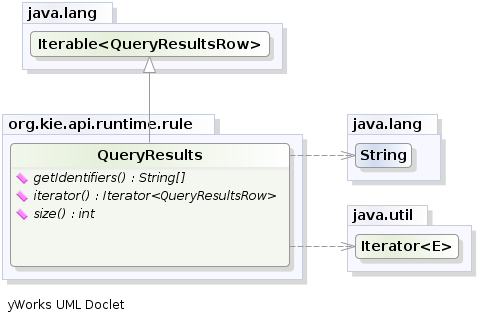
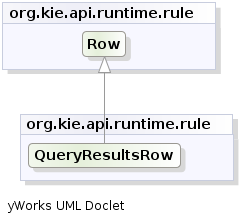
query "people under the age of 21"
$person : Person( age < 21 )
endQueryResults results = ksession.getQueryResults( "people under the age of 21" );
System.out.println( "we have " + results.size() + " people under the age of 21" );
System.out.println( "These people are under the age of 21:" );
for ( QueryResultsRow row : results ) {
Person person = ( Person ) row.get( "person" );
System.out.println( person.getName() + "\n" );
}Invoking queries and processing the results by iterating over the returned set can be difficult when you are monitoring changes over time. To alleviate this difficulty with ongoing queries, Drools provides live queries, which use an attached listener for change events instead of returning an iterable result set. Live queries remain open by creating a view and publishing change events for the contents of this view.
To activate a live query, start your query with parameters and monitor changes in the resulting view. You can use the dispose() method to terminate the query and discontinue this reactive scenario.
query colors(String $color1, String $color2)
TShirt(mainColor = $color1, secondColor = $color2, $price: manufactureCost)
endfinal List updated = new ArrayList();
final List removed = new ArrayList();
final List added = new ArrayList();
ViewChangedEventListener listener = new ViewChangedEventListener() {
public void rowUpdated(Row row) {
updated.add( row.get( "$price" ) );
}
public void rowRemoved(Row row) {
removed.add( row.get( "$price" ) );
}
public void rowAdded(Row row) {
added.add( row.get( "$price" ) );
}
};
// Open the live query:
LiveQuery query = ksession.openLiveQuery( "colors",
new Object[] { "red", "blue" },
listener );
...
...
// Terminate the live query:
query.dispose()For more live query examples, see Glazed Lists examples for Drools Live Queries.
4.7. Drools engine event listeners and debug logging
The Drools engine generates events when performing activities such as fact insertions and rule executions. If you register event listeners, the Drools engine calls every listener when an activity is performed.
Event listeners have methods that correspond to different types of activities. The Drools engine passes an event object to each method; this object contains information about the specific activity.
Your code can implement custom event listeners and you can also add and remove registered event listeners. In this way, your code can be notified of Drools engine activity, and you can separate logging and auditing work from the core of your application.
The Drools engine supports the following event listeners with the following methods:
public interface AgendaEventListener
extends
EventListener {
void matchCreated(MatchCreatedEvent event);
void matchCancelled(MatchCancelledEvent event);
void beforeMatchFired(BeforeMatchFiredEvent event);
void afterMatchFired(AfterMatchFiredEvent event);
void agendaGroupPopped(AgendaGroupPoppedEvent event);
void agendaGroupPushed(AgendaGroupPushedEvent event);
void beforeRuleFlowGroupActivated(RuleFlowGroupActivatedEvent event);
void afterRuleFlowGroupActivated(RuleFlowGroupActivatedEvent event);
void beforeRuleFlowGroupDeactivated(RuleFlowGroupDeactivatedEvent event);
void afterRuleFlowGroupDeactivated(RuleFlowGroupDeactivatedEvent event);
}public interface RuleRuntimeEventListener extends EventListener {
void objectInserted(ObjectInsertedEvent event);
void objectUpdated(ObjectUpdatedEvent event);
void objectDeleted(ObjectDeletedEvent event);
}For the definitions of event classes, see the GitHub repository.
Drools includes default implementations of these listeners: DefaultAgendaEventListener and DefaultRuleRuntimeEventListener. You can extend each of these implementations to monitor specific events.
For example, the following code extends DefaultAgendaEventListener to monitor the AfterMatchFiredEvent event and attaches this listener to a KIE session. The code prints pattern matches when rules are executed (fired):
AfterMatchFiredEvent events in the agendaksession.addEventListener( new DefaultAgendaEventListener() {
public void afterMatchFired(AfterMatchFiredEvent event) {
super.afterMatchFired( event );
System.out.println( event );
}
});Drools also includes the following Drools engine agenda and rule runtime event listeners for debug logging:
-
DebugAgendaEventListener -
DebugRuleRuntimeEventListener
These event listeners implement the same supported event-listener methods and include a debug print statement by default. You can add additional monitoring code for a specific supported event.
For example, the following code uses the DebugRuleRuntimeEventListener event listener to monitor and print all working memory (rule runtime) events:
ksession.addEventListener( new DebugRuleRuntimeEventListener() );4.7.1. Practices for development of event listeners
The Drools engine calls event listeners during rule processing. The calls block the execution of the Drools engine. Therefore, the event listener can affect the performance of the Drools engine.
To ensure minimal disruption, follow the following guidelines:
-
Any action must be as short as possible.
-
A listener class must not have a state. The Drools engine can destroy and re-create a listener class at any time.
-
Do not use logic that relies on the order of execution of different event listeners.
-
Do not include interactions with different entities outside the Drools engine within a listener. For example, do not include REST calls for notification of events. An exception is the output of logging information; however, a logging listener must be as simple as possible.
-
You can use a listener to modify the state of the Drools engine, for example, to change the values of variables.
4.7.2. Configuring a logging utility in the Drools engine
The Drools engine uses the Java logging API SLF4J for system logging. You can use one of the following logging utilities with the Drools engine to investigate Drools engine activity, such as for troubleshooting or data gathering:
-
Logback
-
Apache Commons Logging
-
Apache Log4j
-
java.util.loggingpackage
For the logging utility that you want to use, add the relevant dependency to your Maven project or save the relevant XML configuration file in the org.drools package of your Drools distribution:
<dependency>
<groupId>ch.qos.logback</groupId>
<artifactId>logback-classic</artifactId>
<version>${logback.version}</version>
</dependency><configuration>
<logger name="org.drools" level="debug"/>
...
<configuration><log4j:configuration xmlns:log4j="http://jakarta.apache.org/log4j/">
<category name="org.drools">
<priority value="debug" />
</category>
...
</log4j:configuration>
If you are developing for an ultra light environment, use the slf4j-nop or slf4j-simple logger.
|
4.8. Performance tuning considerations with the Drools engine
The following key concepts or suggested practices can help you optimize Drools engine performance. These concepts are summarized in this section as a convenience and are explained in more detail in the cross-referenced documentation, where applicable. This section will expand or change as needed with new releases of Drools.
- Use sequential mode for stateless KIE sessions that do not require important Drools engine updates
-
Sequential mode is an advanced rule base configuration in the Drools engine that enables the Drools engine to evaluate rules one time in the order that they are listed in the Drools engine agenda without regard to changes in the working memory. As a result, rule execution may be faster in sequential mode, but important updates may not be applied to your rules. Sequential mode applies to stateless KIE sessions only.
To enable sequential mode, set the system property
drools.sequentialtotrue.For more information about sequential mode or other options for enabling it, see Sequential mode in Phreak.
- Use simple operations with event listeners
-
Limit the number of event listeners and the type of operations they perform. Use event listeners for simple operations, such as debug logging and setting properties. Complicated operations, such as network calls, in listeners can impede rule execution. After you finish working with a KIE session, remove the attached event listeners so that the session can be cleaned, as shown in the following example:
Example event listener removed after useListener listener = ...; StatelessKnowledgeSession ksession = createSession(); try { ksession.insert(fact); ksession.fireAllRules(); ... } finally { if (session != null) { ksession.detachListener(listener); ksession.dispose(); } }For information about built-in event listeners and debug logging in the Drools engine, see Drools engine event listeners and debug logging.
- Configure
LambdaIntrospectorcache size for an executable model build -
You can configure the size of
LambdaIntrospector.methodFingerprintsMapcache, which is used in an executable model build. The default size of the cache is32. When you configure smaller value for the cache size, it reduces memory usage. For example, you can configure system propertydrools.lambda.introspector.cache.sizeto0for minimum memory usage. Note that smaller cache size also slows down the build performance. - Use lambda externalization for executable model
-
Enable lambda externalization to optimize the memory consumption during runtime. It rewrites lambdas that are generated and used in the executable model. This enables you to reuse the same lambda multiple times with all the patterns and the same constraint. When the rete or phreak is instantiated, the executable model becomes garbage collectible.
To enable lambda externalization for the executable model, include the following property:
-Ddrools.externaliseCanonicalModelLambda=true - Configure alpha node range index threshold
-
Alpha node range index is used to evaluate the rule constraint. You can configure the threshold of the alpha node range index using the
drools.alphaNodeRangeIndexThresholdsystem property. The default value of the threshold is9, indicating that the alpha node range index is enabled when a precedent node contains more than nine alpha nodes with inequality constraints. For example, when you have nine rules similar toPerson(age > 10),Person(age > 20), …,Person(age > 90), then you can have similar nine alpha nodes.The default value of the threshold is based on the related advantages and overhead. However, if you configure a smaller value for the threshold, then the performance can be improved depending on your rules. For example, you can configure the
drools.alphaNodeRangeIndexThresholdvalue to6, enabling the alpha node range index when you have more than six alpha nodes for a precedent node. You can set a suitable value for the threshold based on the performance test results of your rules. - Enable join node range index
-
The join node range index feature improves the performance only when there is a large number of facts to be joined, for example, 256*16 combinations. When your application inserts a large number of facts, you can enable the join node range index and evaluate the performance improvement. By default, the join node range index is disabled.
Examplekmodule.xmlfile<kbase name="KBase1" betaRangeIndex="enabled">System property forBetaRangeIndexOptiondrools.betaNodeRangeIndexEnabled=true
5. Rule Language Reference
5.1. DRL (Drools Rule Language) rules
DRL (Drools Rule Language) rules are business rules that you define directly in .drl text files. These DRL files are the source in which all other rule assets in Business Central are ultimately rendered. You can create and manage DRL files within the Business Central interface, or create them externally as part of a Maven or Java project using Red Hat CodeReady Studio or another integrated development environment (IDE). A DRL file can contain one or more rules that define at a minimum the rule conditions (when) and actions (then). The DRL designer in Business Central provides syntax highlighting for Java, DRL, and XML.
DRL files consist of the following components:
package
import
function // Optional
query // Optional
declare // Optional
global // Optional
rule "rule name"
// Attributes
when
// Conditions
then
// Actions
end
rule "rule2 name"
...The following example DRL rule determines the age limit in a loan application decision service:
rule "Underage"
salience 15
agenda-group "applicationGroup"
when
$application : LoanApplication()
Applicant( age < 21 )
then
$application.setApproved( false );
$application.setExplanation( "Underage" );
endA DRL file can contain single or multiple rules, queries, and functions, and can define resource declarations such as imports, globals, and attributes that are assigned and used by your rules and queries. The DRL package must be listed at the top of a DRL file and the rules are typically listed last. All other DRL components can follow any order.
Each rule must have a unique name within the rule package. If you use the same rule name more than once in any DRL file in the package, the rules fail to compile. Always enclose rule names with double quotation marks (rule "rule name") to prevent possible compilation errors, especially if you use spaces in rule names.
All data objects related to a DRL rule must be in the same project package as the DRL file in Business Central. Assets in the same package are imported by default. Existing assets in other packages can be imported with the DRL rule.
5.1.1. Packages in DRL
A package is a folder of related assets in Drools, such as data objects, DRL files, decision tables, and other asset types. A package also serves as a unique namespace for each group of rules. A single rule base can contain multiple packages. You typically store all the rules for a package in the same file as the package declaration so that the package is self-contained. However, you can import objects from other packages that you want to use in the rules.
The following example is a package name and namespace for a DRL file in a mortgage application decision service:
package org.mortgages;The following railroad diagram shows all the components that may make up a package:
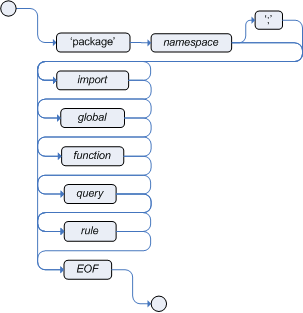
Note that a package must have a namespace and be declared using standard Java conventions for package names; i.e., no spaces, unlike rule names which allow spaces.
In terms of the order of elements, they can appear in any order in the rule file, with the exception of the package statement, which must be at the top of the file.
In all cases, the semicolons are optional.
Notice that any rule attribute (as described the section Rule Attributes) may also be written at package level, superseding the attribute’s default value. The modified default may still be replaced by an attribute setting within a rule.
5.1.2. Import statements in DRL

Similar to import statements in Java, imports in DRL files identify the fully qualified paths and type names for any objects that you want to use in the rules. You specify the package and data object in the format packageName.objectName, with multiple imports on separate lines. The Drools engine automatically imports classes from the Java package with the same name as the DRL package and from the package java.lang.
The following example is an import statement for a loan application object in a mortgage application decision service:
import org.mortgages.LoanApplication;5.1.3. Functions in DRL
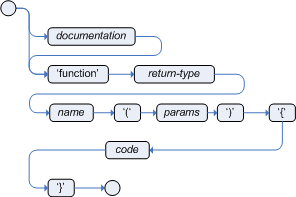
Functions in DRL files put semantic code in your rule source file instead of in Java classes. Functions are especially useful if an action (then) part of a rule is used repeatedly and only the parameters differ for each rule. Above the rules in the DRL file, you can declare the function or import a static method from a helper class as a function, and then use the function by name in an action (then) part of the rule.
The following examples illustrate a function that is either declared or imported in a DRL file:
function String hello(String applicantName) {
return "Hello " + applicantName + "!";
}
rule "Using a function"
when
// Empty
then
System.out.println( hello( "James" ) );
endimport function my.package.applicant.hello;
rule "Using a function"
when
// Empty
then
System.out.println( hello( "James" ) );
end5.1.4. Queries in DRL

Queries in DRL files search the working memory of the Drools engine for facts related to the rules in the DRL file. You add the query definitions in DRL files and then obtain the matching results in your application code. Queries search for a set of defined conditions and do not require when or then specifications. Query names are global to the KIE base and therefore must be unique among all other rule queries in the project. To return the results of a query, you construct a QueryResults definition using ksession.getQueryResults("name"), where "name" is the query name. This returns a list of query results, which enable you to retrieve the objects that matched the query. You define the query and query results parameters above the rules in the DRL file.
The following example is a query definition in a DRL file for underage applicants in a mortgage application decision service, with the accompanying application code:
query "people under the age of 21"
$person : Person( age < 21 )
endQueryResults results = ksession.getQueryResults( "people under the age of 21" );
System.out.println( "we have " + results.size() + " people under the age of 21" );You can also iterate over the returned QueryResults using a standard for loop. Each element is a QueryResultsRow that you can use to access each of the columns in the tuple.
QueryResults results = ksession.getQueryResults( "people under the age of 21" );
System.out.println( "we have " + results.size() + " people under the age of 21" );
System.out.println( "These people are under the age of 21:" );
for ( QueryResultsRow row : results ) {
Person person = ( Person ) row.get( "person" );
System.out.println( person.getName() + "\n" );
}Support for positional syntax has been added for more compact code. By default the declared type order in the type declaration matches the argument position. But it possible to override these using the @position annotation. This allows patterns to be used with positional arguments, instead of the more verbose named arguments.
declare Cheese
name : String @position(1)
shop : String @position(2)
price : int @position(0)
endThe @Position annotation, in the org.drools.definition.type package, can be used to annotate original pojos on the classpath.
Currently only fields on classes can be annotated.
Inheritance of classes is supported, but not interfaces or methods.
The isContainedIn query below demonstrates the use of positional arguments in a pattern; Location(x, y;) instead of Location( thing == x, location == y).
Queries can now call other queries, this combined with optional query arguments provides derivation query style backward chaining. Positional and named syntax is supported for arguments. It is also possible to mix both positional and named, but positional must come first, separated by a semi colon. Literal expressions can be passed as query arguments, but at this stage you cannot mix expressions with variables. Here is an example of a query that calls another query. Note that 'z' here will always be an 'out' variable. The '?' symbol means the query is pull only, once the results are returned you will not receive further results as the underlying data changes.
declare Location
thing : String
location : String
end
query isContainedIn( String x, String y )
Location(x, y;)
or
( Location(z, y;) and ?isContainedIn(x, z;) )
endAs previously mentioned you can use live "open" queries to reactively receive changes over time from the query results, as the underlying data it queries against changes. Notice the "look" rule calls the query without using '?'.
query isContainedIn( String x, String y )
Location(x, y;)
or
( Location(z, y;) and isContainedIn(x, z;) )
end
rule look when
Person( $l : likes )
isContainedIn( $l, 'office'; )
then
insertLogical( $l 'is in the office' );
endDrools supports unification for derivation queries, in short this means that arguments are optional. It is possible to call queries from Java leaving arguments unspecified using the static field org.drools.core.runtime.rule.Variable.v - note you must use 'v' and not an alternative instance of Variable. These are referred to as 'out' arguments. Note that the query itself does not declare at compile time whether an argument is in or an out, this can be defined purely at runtime on each use. The following example will return all objects contained in the office.
results = ksession.getQueryResults( "isContainedIn", new Object[] { Variable.v, "office" } );
l = new ArrayList<List<String>>();
for ( QueryResultsRow r : results ) {
l.add( Arrays.asList( new String[] { (String) r.get( "x" ), (String) r.get( "y" ) } ) );
}The algorithm uses stacks to handle recursion, so the method stack will not blow up.
It is also possible to use as input argument for a query both the field of a fact as in:
query contains(String $s, String $c)
$s := String( this.contains( $c ) )
end
rule PersonNamesWithA when
$p : Person()
contains( $p.name, "a"; )
then
endand more in general any kind of valid expression like in:
query checkLength(String $s, int $l)
$s := String( length == $l )
end
rule CheckPersonNameLength when
$i : Integer()
$p : Person()
checkLength( $p.name, 1 + $i + $p.age; )
then
endThe following is not yet supported:
-
List and Map unification
-
Expression unification - pred( X, X + 1, X * Y / 7 )
5.1.5. Type declarations and metadata in DRL
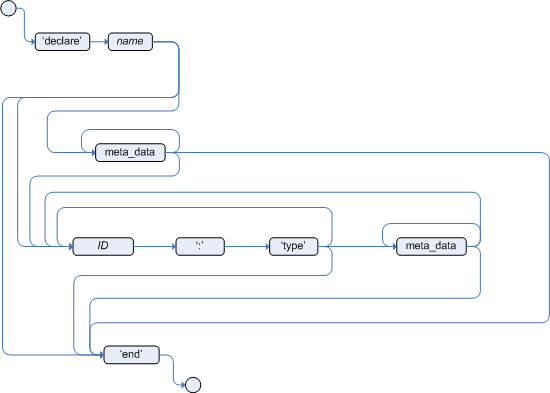
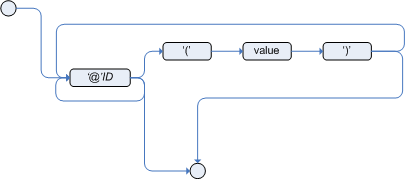
Declarations in DRL files define new fact types or metadata for fact types to be used by rules in the DRL file:
-
New fact types: The default fact type in the
java.langpackage of Drools isObject, but you can declare other types in DRL files as needed. Declaring fact types in DRL files enables you to define a new fact model directly in the Drools engine, without creating models in a lower-level language like Java. You can also declare a new type when a domain model is already built and you want to complement this model with additional entities that are used mainly during the reasoning process. -
Metadata for fact types: You can associate metadata in the format
@key(value)with new or existing facts. Metadata can be any kind of data that is not represented by the fact attributes and is consistent among all instances of that fact type. The metadata can be queried at run time by the Drools engine and used in the reasoning process.
5.1.5.1. Type declarations without metadata in DRL
A declaration of a new fact does not require any metadata, but must include a list of attributes or fields. If a type declaration does not include identifying attributes, the Drools engine searches for an existing fact class in the classpath and raises an error if the class is missing.
The following example is a declaration of a new fact type Person with no metadata in a DRL file:
declare Person
name : String
dateOfBirth : java.util.Date
address : Address
end
rule "Using a declared type"
when
$p : Person( name == "James" )
then // Insert Mark, who is a customer of James.
Person mark = new Person();
mark.setName( "Mark" );
insert( mark );
endIn this example, the new fact type Person has the three attributes name, dateOfBirth, and address. Each attribute has a type that can be any valid Java type, including another class that you create or a fact type that you previously declared. The dateOfBirth attribute has the type java.util.Date, from the Java API, and the address attribute has the previously defined fact type Address.
To avoid writing the fully qualified name of a class every time you declare it, you can define the full class name as part of the import clause:
import java.util.Date
declare Person
name : String
dateOfBirth : Date
address : Address
endWhen you declare a new fact type, the Drools engine generates at compile time a Java class representing the fact type. The generated Java class is a one-to-one JavaBeans mapping of the type definition.
For example, the following Java class is generated from the example Person type declaration:
public class Person implements Serializable {
private String name;
private java.util.Date dateOfBirth;
private Address address;
// Empty constructor
public Person() {...}
// Constructor with all fields
public Person( String name, Date dateOfBirth, Address address ) {...}
// If keys are defined, constructor with keys
public Person( ...keys... ) {...}
// Getters and setters
// `equals` and `hashCode`
// `toString`
}You can then use the generated class in your rules like any other fact, as illustrated in the previous rule example with the Person type declaration:
rule "Using a declared type"
when
$p : Person( name == "James" )
then // Insert Mark, who is a customer of James.
Person mark = new Person();
mark.setName( "Mark" );
insert( mark );
end5.1.5.2. Enumerative type declarations in DRL
DRL supports the declaration of enumerative types in the format declare enum <factType>, followed by a comma-separated list of values ending with a semicolon. You can then use the enumerative list in the rules in the DRL file.
For example, the following enumerative type declaration defines days of the week for an employee scheduling rule:
declare enum DaysOfWeek
SUN("Sunday"),MON("Monday"),TUE("Tuesday"),WED("Wednesday"),THU("Thursday"),FRI("Friday"),SAT("Saturday");
fullName : String
end
rule "Using a declared Enum"
when
$emp : Employee( dayOff == DaysOfWeek.MONDAY )
then
...
end5.1.5.3. Extended type declarations in DRL
DRL supports type declaration inheritance in the format declare <factType1> extends <factType2>. To extend a type declared in Java by a subtype declared in DRL, you repeat the parent type in a declaration statement without any fields.
For example, the following type declarations extend a Student type from a top-level Person type, and a LongTermStudent type from the Student subtype:
import org.people.Person
declare Person end
declare Student extends Person
school : String
end
declare LongTermStudent extends Student
years : int
course : String
end5.1.5.4. Type declarations with metadata in DRL
You can associate metadata in the format @key(value) (the value is optional) with fact types or fact attributes. Metadata can be any kind of data that is not represented by the fact attributes and is consistent among all instances of that fact type. The metadata can be queried at run time by the Drools engine and used in the reasoning process. Any metadata that you declare before the attributes of a fact type are assigned to the fact type, while metadata that you declare after an attribute are assigned to that particular attribute.
In the following example, the two metadata attributes @author and @dateOfCreation are declared for the Person fact type, and the two metadata items @key and @maxLength are declared for the name attribute. The @key metadata attribute has no required value, so the parentheses and the value are omitted.
import java.util.Date
declare Person
@author( Bob )
@dateOfCreation( 01-Feb-2009 )
name : String @key @maxLength( 30 )
dateOfBirth : Date
address : Address
endFor declarations of metadata attributes for existing types, you can identify the fully qualified class name as part of the import clause for all declarations or as part of the individual declare clause:
import org.drools.examples.Person
declare Person
@author( Bob )
@dateOfCreation( 01-Feb-2009 )
enddeclare org.drools.examples.Person
@author( Bob )
@dateOfCreation( 01-Feb-2009 )
end5.1.5.5. Metadata tags for fact type and attribute declarations in DRL
Although you can define custom metadata attributes in DRL declarations, the Drools engine also supports the following predefined metadata tags for declarations of fact types or fact type attributes.
|
The examples in this section that refer to the VoiceCall fact class in an example Telecom domain model
|
- @role
-
This tag determines whether a given fact type is handled as a regular fact or an event in the Drools engine during complex event processing.
Default parameter:
factSupported parameters:
fact,event@role( fact | event )Example: Declare VoiceCall as event typedeclare VoiceCall @role( event ) end - @timestamp
-
This tag is automatically assigned to every event in the Drools engine. By default, the time is provided by the session clock and assigned to the event when it is inserted into the working memory of the Drools engine. You can specify a custom time stamp attribute instead of the default time stamp added by the session clock.
Default parameter: The time added by the Drools engine session clock
Supported parameters: Session clock time or custom time stamp attribute
@timestamp( <attributeName> )Example: Declare VoiceCall timestamp attributedeclare VoiceCall @role( event ) @timestamp( callDateTime ) end - @duration
-
This tag determines the duration time for events in the Drools engine. Events can be interval-based events or point-in-time events. Interval-based events have a duration time and persist in the working memory of the Drools engine until their duration time has lapsed. Point-in-time events have no duration and are essentially interval-based events with a duration of zero. By default, every event in the Drools engine has a duration of zero. You can specify a custom duration attribute instead of the default.
Default parameter: Null (zero)
Supported parameters: Custom duration attribute
@duration( <attributeName> )Example: Declare VoiceCall duration attributedeclare VoiceCall @role( event ) @timestamp( callDateTime ) @duration( callDuration ) end - @expires
-
This tag determines the time duration before an event expires in the working memory of the Drools engine. By default, an event expires when the event can no longer match and activate any of the current rules. You can define an amount of time after which an event should expire. This tag definition also overrides the implicit expiration offset calculated from temporal constraints and sliding windows in the KIE base. This tag is available only when the Drools engine is running in stream mode.
Default parameter: Null (event expires after event can no longer match and activate rules)
Supported parameters: Custom
timeOffsetattribute in the format[#d][#h][#m][#s][[ms]]@expires( <timeOffset> )Example: Declare expiration offset for VoiceCall eventsdeclare VoiceCall @role( event ) @timestamp( callDateTime ) @duration( callDuration ) @expires( 1h35m ) end - @typesafe
-
This tab determines whether a given fact type is compiled with or without type safety. By default, all type declarations are compiled with type safety enabled. You can override this behavior to type-unsafe evaluation, where all constraints are generated as MVEL constraints and executed dynamically. This is useful when dealing with collections that do not have any generics or mixed type collections.
Default parameter:
trueSupported parameters:
true,false@typesafe( <boolean> )Example: Declare VoiceCall for type-unsafe evaluationdeclare VoiceCall @role( fact ) @typesafe( false ) end - @serialVersionUID
-
This tag defines an identifying
serialVersionUIDvalue for a serializable class in a fact declaration. If a serializable class does not explicitly declare aserialVersionUID, the serialization run time calculates a defaultserialVersionUIDvalue for that class based on various aspects of the class, as described in the Java Object Serialization Specification. However, for optimal deserialization results and for greater compatibility with serialized KIE sessions, set theserialVersionUIDas needed in the relevant class or in your DRL declarations.Default parameter: Null
Supported parameters: Custom
serialVersionUIDinteger@serialVersionUID( <integer> )Example: Declare serialVersionUID for a VoiceCall classdeclare VoiceCall @serialVersionUID( 42 ) end - @key
-
This tag enables a fact type attribute to be used as a key identifier for the fact type. The generated class can then implement the
equals()andhashCode()methods to determine if two instances of the type are equal to each other. The Drools engine can also generate a constructor using all the key attributes as parameters.Default parameter: None
Supported parameters: None
<attributeDefinition> @keyExample: Declare Person type attributes as keysdeclare Person firstName : String @key lastName : String @key age : int endFor this example, the Drools engine checks the
firstNameandlastNameattributes to determine if two instances ofPersonare equal to each other, but it does not check theageattribute. The Drools engine also implicitly generates three constructors: one without parameters, one with the@keyfields, and one with all fields:Example constructors from the key declarationsPerson() // Empty constructor Person( String firstName, String lastName ) Person( String firstName, String lastName, int age )You can then create instances of the type based on the key constructors, as shown in the following example:
Example instance using the key constructorPerson person = new Person( "John", "Doe" ); - @position
-
This tag determines the position of a declared fact type attribute or field in a positional argument, overriding the default declared order of attributes. You can use this tag to modify positional constraints in patterns while maintaining a consistent format in your type declarations and positional arguments. You can use this tag only for fields in classes on the classpath. If some fields in a single class use this tag and some do not, the attributes without this tag are positioned last, in the declared order. Inheritance of classes is supported, but not interfaces of methods.
Default parameter: None
Supported parameters: Any integer
<attributeDefinition> @position ( <integer> )Example: Declare a fact type and override declared orderdeclare Person firstName : String @position( 1 ) lastName : String @position( 0 ) age : int @position( 2 ) occupation: String endIn this example, the attributes are prioritized in positional arguments in the following order:
-
lastName -
firstName -
age -
occupation
In positional arguments, you do not need to specify the field name because the position maps to a known named field. For example, the argument
Person( lastName == "Doe" )is the same asPerson( "Doe"; ), where thelastNamefield has the highest position annotation in the DRL declaration. The semicolon;indicates that everything before it is a positional argument. You can mix positional and named arguments on a pattern by using the semicolon to separate them. Any variables in a positional argument that have not yet been bound are bound to the field that maps to that position.The following example patterns illustrate different ways of constructing positional and named arguments. The patterns have two constraints and a binding, and the semicolon differentiates the positional section from the named argument section. Variables and literals and expressions using only literals are supported in positional arguments, but not variables alone.
Example patterns with positional and named argumentsPerson( "Doe", "John", $a; ) Person( "Doe", "John"; $a : age ) Person( "Doe"; firstName == "John", $a : age ) Person( lastName == "Doe"; firstName == "John", $a : age )Positional arguments can be classified as input arguments or output arguments. Input arguments contain a previously declared binding and constrain against that binding using unification. Output arguments generate the declaration and bind it to the field represented by the positional argument when the binding does not yet exist.
In extended type declarations, use caution when defining
@positionannotations because the attribute positions are inherited in subtypes. This inheritance can result in a mixed attribute order that can be confusing in some cases. Two fields can have the same@positionvalue and consecutive values do not need to be declared. If a position is repeated, the conflict is solved using inheritance, where position values in the parent type have precedence, and then using the declaration order from the first to last declaration.For example, the following extended type declarations result in mixed positional priorities:
Example extended fact type with mixed position annotationsdeclare Person firstName : String @position( 1 ) lastName : String @position( 0 ) age : int @position( 2 ) occupation: String end declare Student extends Person degree : String @position( 1 ) school : String @position( 0 ) graduationDate : Date endIn this example, the attributes are prioritized in positional arguments in the following order:
-
lastName(position 0 in the parent type) -
school(position 0 in the subtype) -
firstName(position 1 in the parent type) -
degree(position 1 in the subtype) -
age(position 2 in the parent type) -
occupation(first field with no position annotation) -
graduationDate(second field with no position annotation)
-
5.1.5.6. Property-change settings and listeners for fact types
By default, the Drools engine does not re-evaluate all fact patterns for fact types each time a rule is triggered, but instead reacts only to modified properties that are constrained or bound inside a given pattern. For example, if a rule calls modify() as part of the rule actions but the action does not generate new data in the KIE base, the Drools engine does not automatically re-evaluate all fact patterns because no data was modified. This property reactivity behavior prevents unwanted recursions in the KIE base and results in more efficient rule evaluation. This behavior also means that you do not always need to use the no-loop rule attribute to avoid infinite recursion.
You can modify or disable this property reactivity behavior with the following KnowledgeBuilderConfiguration options, and then use a property-change setting in your Java class or DRL files to fine-tune property reactivity as needed:
-
ALWAYS: (Default) All types are property reactive, but you can disable property reactivity for a specific type by using the@classReactiveproperty-change setting. -
ALLOWED: No types are property reactive, but you can enable property reactivity for a specific type by using the@propertyReactiveproperty-change setting. -
DISABLED: No types are property reactive. All property-change listeners are ignored.
KnowledgeBuilderConfiguration config = KnowledgeBuilderFactory.newKnowledgeBuilderConfiguration();
config.setOption(PropertySpecificOption.ALLOWED);
KnowledgeBuilder kbuilder = KnowledgeBuilderFactory.newKnowledgeBuilder(config);Alternatively, you can update the drools.propertySpecific system property in the standalone.xml file of your Drools distribution:
<system-properties>
...
<property name="drools.propertySpecific" value="ALLOWED"/>
...
</system-properties>The Drools engine supports the following property-change settings and listeners for fact classes or declared DRL fact types:
- @classReactive
-
If property reactivity is set to
ALWAYSin the Drools engine (all types are property reactive), this tag disables the default property reactivity behavior for a specific Java class or a declared DRL fact type. You can use this tag if you want the Drools engine to re-evaluate all fact patterns for the specified fact type each time the rule is triggered, instead of reacting only to modified properties that are constrained or bound inside a given pattern.Example: Disable default property reactivity in a DRL type declarationdeclare Person @classReactive firstName : String lastName : String endExample: Disable default property reactivity in a Java class@classReactive public static class Person { private String firstName; private String lastName; } - @propertyReactive
-
If property reactivity is set to
ALLOWEDin the Drools engine (no types are property reactive unless specified), this tag enables property reactivity for a specific Java class or a declared DRL fact type. You can use this tag if you want the Drools engine to react only to modified properties that are constrained or bound inside a given pattern for the specified fact type, instead of re-evaluating all fact patterns for the fact each time the rule is triggered.Example: Enable property reactivity in a DRL type declaration (when reactivity is disabled globally)declare Person @propertyReactive firstName : String lastName : String endExample: Enable property reactivity in a Java class (when reactivity is disabled globally)@propertyReactive public static class Person { private String firstName; private String lastName; } - @watch
-
This tag enables property reactivity for additional properties that you specify in-line in fact patterns in DRL rules. This tag is supported only if property reactivity is set to
ALWAYSin the Drools engine, or if property reactivity is set toALLOWEDand the relevant fact type uses the@propertyReactivetag. You can use this tag in DRL rules to add or exclude specific properties in fact property reactivity logic.Default parameter: None
Supported parameters: Property name,
*(all),!(not),!*(no properties)<factPattern> @watch ( <property> )Example: Enable or disable property reactivity in fact patterns// Listens for changes in both `firstName` (inferred) and `lastName`: Person(firstName == $expectedFirstName) @watch( lastName ) // Listens for changes in all properties of the `Person` fact: Person(firstName == $expectedFirstName) @watch( * ) // Listens for changes in `lastName` and explicitly excludes changes in `firstName`: Person(firstName == $expectedFirstName) @watch( lastName, !firstName ) // Listens for changes in all properties of the `Person` fact except `age`: Person(firstName == $expectedFirstName) @watch( *, !age ) // Excludes changes in all properties of the `Person` fact (equivalent to using `@classReactivity` tag): Person(firstName == $expectedFirstName) @watch( !* )The Drools engine generates a compilation error if you use the
@watchtag for properties in a fact type that uses the@classReactivetag (disables property reactivity) or when property reactivity is set toALLOWEDin the Drools engine and the relevant fact type does not use the@propertyReactivetag. Compilation errors also arise if you duplicate properties in listener annotations, such as@watch( firstName, ! firstName ). - @propertyChangeSupport
-
For facts that implement support for property changes as defined in the JavaBeans Specification, this tag enables the Drools engine to monitor changes in the fact properties.
Example: Declare property change support in JavaBeans objectdeclare Person @propertyChangeSupport end
5.1.5.7. Access to DRL declared types in application code
Declared types in DRL are typically used within the DRL files while Java models are typically used when the model is shared between rules and applications. Because declared types are generated at KIE base compile time, an application cannot access them until application run time. In some cases, an application needs to access and handle facts directly from the declared types, especially when the application wraps the Drools engine and provides higher-level, domain-specific user interfaces for rules management.
To handle declared types directly from the application code, you can use the org.drools.definition.type.FactType API in Drools. Through this API, you can instantiate, read, and write fields in the declared fact types.
The following example code modifies a Person fact type directly from an application:
import java.util.Date;
import org.kie.api.definition.type.FactType;
import org.kie.api.KieBase;
import org.kie.api.runtime.KieSession;
...
// Get a reference to a KIE base with the declared type:
KieBase kbase = ...
// Get the declared fact type:
FactType personType = kbase.getFactType("org.drools.examples", "Person");
// Create instances:
Object bob = personType.newInstance();
// Set attribute values:
personType.set(bob, "name", "Bob" );
personType.set(bob, "dateOfBirth", new Date());
personType.set(bob, "address", new Address("King's Road","London","404"));
// Insert the fact into a KIE session:
KieSession ksession = ...
ksession.insert(bob);
ksession.fireAllRules();
// Read attributes:
String name = (String) personType.get(bob, "name");
Date date = (Date) personType.get(bob, "dateOfBirth");The API also includes other helpful methods, such as setting all the attributes at once, reading values from a Map collection, or reading all attributes at once into a Map collection.
Although the API behavior is similar to Java reflection, the API does not use reflection and relies on more performant accessors that are implemented with generated bytecode.
5.1.6. Global variables in DRL

Global variables in DRL files typically provide data or services for the rules, such as application services used in rule consequences, and return data from rules, such as logs or values added in rule consequences. You set the global value in the working memory of the Drools engine through a KIE session configuration or REST operation, declare the global variable above the rules in the DRL file, and then use it in an action (then) part of the rule. For multiple global variables, use separate lines in the DRL file.
The following example illustrates a global variable list configuration for the Drools engine and the corresponding global variable definition in the DRL file:
List<String> list = new ArrayList<>();
KieSession kieSession = kiebase.newKieSession();
kieSession.setGlobal( "myGlobalList", list );global java.util.List myGlobalList;
rule "Using a global"
when
// Empty
then
myGlobalList.add( "My global list" );
end|
Do not use global variables to establish conditions in rules unless a global variable has a constant immutable value. Global variables are not inserted into the working memory of the Drools engine, so the Drools engine cannot track value changes of variables. Do not use global variables to share data between rules. Rules always reason and react to the working memory state, so if you want to pass data from rule to rule, assert the data as facts into the working memory of the Drools engine. |
A use case for a global variable might be an instance of an email service. In your integration code that is calling the Drools engine, you obtain your emailService object and then set it in the working memory of the Drools engine. In the DRL file, you declare that you have a global of type emailService and give it the name "email", and then in your rule consequences, you can use actions such as email.sendSMS(number, message).
If you declare global variables with the same identifier in multiple packages, then you must set all the packages with the same type so that they all reference the same global value.
5.1.7. Rule attributes in DRL
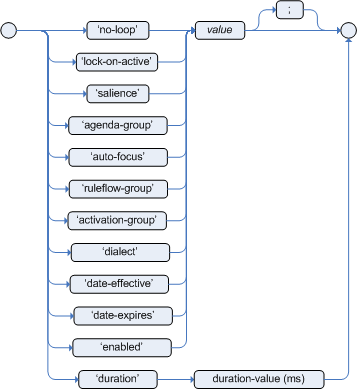
Rule attributes are additional specifications that you can add to business rules to modify rule behavior. In DRL files, you typically define rule attributes above the rule conditions and actions, with multiple attributes on separate lines, in the following format:
rule "rule_name"
// Attribute
// Attribute
when
// Conditions
then
// Actions
endThe following table lists the names and supported values of the attributes that you can assign to rules:
| Attribute | Value | ||
|---|---|---|---|
|
An integer defining the priority of the rule. Rules with a higher salience value are given higher priority when ordered in the activation queue. Example: |
||
|
A Boolean value. When the option is selected, the rule is enabled. When the option is not selected, the rule is disabled. Example: |
||
|
A string containing a date and time definition. The rule can be activated only if the current date and time is after a Example: |
||
|
A string containing a date and time definition. The rule cannot be activated if the current date and time is after the Example: |
||
|
A Boolean value. When the option is selected, the rule cannot be reactivated (looped) if a consequence of the rule re-triggers a previously met condition. When the condition is not selected, the rule can be looped in these circumstances. Example: |
||
|
A string identifying an agenda group to which you want to assign the rule. Agenda groups allow you to partition the agenda to provide more execution control over groups of rules. Only rules in an agenda group that has acquired a focus are able to be activated. Example: |
||
|
A string identifying an activation (or XOR) group to which you want to assign the rule. In activation groups, only one rule can be activated. The first rule to fire will cancel all pending activations of all rules in the activation group. Example: |
||
|
A long integer value defining the duration of time in milliseconds after which the rule can be activated, if the rule conditions are still met. Example: |
||
|
A string identifying either Example: |
||
|
A Quartz calendar definition for scheduling the rule. Example: |
||
|
A Boolean value, applicable only to rules within agenda groups. When the option is selected, the next time the rule is activated, a focus is automatically given to the agenda group to which the rule is assigned. Example: |
||
|
A Boolean value, applicable only to rules within rule flow groups or agenda groups. When the option is selected, the next time the ruleflow group for the rule becomes active or the agenda group for the rule receives a focus, the rule cannot be activated again until the ruleflow group is no longer active or the agenda group loses the focus. This is a stronger version of the Example: |
||
|
A string identifying a rule flow group. In rule flow groups, rules can fire only when the group is activated by the associated rule flow. Example: |
||
|
A string identifying either Example:
|
5.1.7.1. Timer and calendar rule attributes in DRL
Timers and calendars are DRL rule attributes that enable you to apply scheduling and timing constraints to your DRL rules. These attributes require additional configurations depending on the use case.
The timer attribute in DRL rules is a string identifying either int (interval) or cron timer definitions for scheduling a rule and supports the following formats:
timer ( int: <initial delay> <repeat interval> )
timer ( cron: <cron expression> )// Run after a 30-second delay
timer ( int: 30s )
// Run every 5 minutes after a 30-second delay each time
timer ( int: 30s 5m )// Run every 15 minutes
timer ( cron:* 0/15 * * * ? )Interval timers follow the semantics of java.util.Timer objects, with an initial delay and an optional repeat interval. Cron timers follow standard Unix cron expressions.
The following example DRL rule uses a cron timer to send an SMS text message every 15 minutes:
rule "Send SMS message every 15 minutes"
timer ( cron:* 0/15 * * * ? )
when
$a : Alarm( on == true )
then
channels[ "sms" ].insert( new Sms( $a.mobileNumber, "The alarm is still on." );
endGenerally, a rule that is controlled by a timer becomes active when the rule is triggered and the rule consequence is executed repeatedly, according to the timer settings. The execution stops when the rule condition no longer matches incoming facts. However, the way the Drools engine handles rules with timers depends on whether the Drools engine is in active mode or in passive mode.
By default, the Drools engine runs in passive mode and evaluates rules, according to the defined timer settings, when a user or an application explicitly calls fireAllRules(). Conversely, if a user or application calls fireUntilHalt(), the Drools engine starts in active mode and evaluates rules continually until the user or application explicitly calls halt().
When the Drools engine is in active mode, rule consequences are executed even after control returns from a call to fireUntilHalt() and the Drools engine remains reactive to any changes made to the working memory. For example, removing a fact that was involved in triggering the timer rule execution causes the repeated execution to terminate, and inserting a fact so that some rule matches causes that rule to be executed. However, the Drools engine is not continually active, but is active only after a rule is executed. Therefore, the Drools engine does not react to asynchronous fact insertions until the next execution of a timer-controlled rule. Disposing a KIE session terminates all timer activity.
When the Drools engine is in passive mode, rule consequences of timed rules are evaluated only when fireAllRules() is invoked again. However, you can change the default timer-execution behavior in passive mode by configuring the KIE session with a TimedRuleExecutionOption option, as shown in the following example:
KieSessionConfiguration ksconf = KieServices.Factory.get().newKieSessionConfiguration();
ksconf.setOption( TimedRuleExecutionOption.YES );
KSession ksession = kbase.newKieSession(ksconf, null);You can additionally set a FILTERED specification on the TimedRuleExecutionOption option that enables you to define a
callback to filter those rules, as shown in the following example:
KieSessionConfiguration ksconf = KieServices.Factory.get().newKieSessionConfiguration();
conf.setOption( new TimedRuleExecutionOption.FILTERED(new TimedRuleExecutionFilter() {
public boolean accept(Rule[] rules) {
return rules[0].getName().equals("MyRule");
}
}) );For interval timers, you can also use an expression timer with expr instead of int to define both the delay and interval as an expression instead of a fixed value.
The following example DRL file declares a fact type with a delay and period that are then used in the subsequent rule with an expression timer:
declare Bean
delay : String = "30s"
period : long = 60000
end
rule "Expression timer"
timer ( expr: $d, $p )
when
Bean( $d : delay, $p : period )
then
// Actions
endThe expressions, such as $d and $p in this example, can use any variable defined in the pattern-matching part of the rule. The variable can be any String value that can be parsed into a time duration or any numeric value that is internally converted in a long value for a duration in milliseconds.
Both interval and expression timers can use the following optional parameters:
-
startandend: ADateor aStringrepresenting aDateor alongvalue. The value can also be aNumberthat is transformed into a JavaDatein the formatnew Date( ((Number) n).longValue() ). -
repeat-limit: An integer that defines the maximum number of repetitions allowed by the timer. If both theendand therepeat-limitparameters are set, the timer stops when the first of the two is reached.
start, end, and repeat-limit parameterstimer (int: 30s 1h; start=3-JAN-2020, end=4-JAN-2020, repeat-limit=50)In this example, the rule is scheduled for every hour, after a delay of 30 seconds each hour, beginning on 3 January 2020 and ending either on 4 January 2020 or when the cycle repeats 50 times.
If the system is paused (for example, the session is serialized and then later deserialized), the rule is scheduled only one time to recover from missing activations regardless of how many activations were missed during the pause, and then the rule is subsequently scheduled again to continue in sync with the timer setting.
The calendar attribute in DRL rules is a Quartz calendar definition for scheduling a rule and supports the following format:
calendars "<definition or registered name>"// Exclude non-business hours
calendars "* * 0-7,18-23 ? * *"
// Weekdays only, as registered in the KIE session
calendars "weekday"You can adapt a Quartz calendar based on the Quartz calendar API and then register the calendar in the KIE session, as shown in the following example:
Calendar weekDayCal = QuartzHelper.quartzCalendarAdapter(org.quartz.Calendar quartzCal)ksession.getCalendars().set( "weekday", weekDayCal );You can use calendars with standard rules and with rules that use timers. The calendar attribute can contain one or more comma-separated calendar names written as String literals.
The following example rules use both calendars and timers to schedule the rules:
rule "Weekdays are high priority"
calendars "weekday"
timer ( int:0 1h )
when
Alarm()
then
send( "priority high - we have an alarm" );
end
rule "Weekends are low priority"
calendars "weekend"
timer ( int:0 4h )
when
Alarm()
then
send( "priority low - we have an alarm" );
end5.1.8. Rule conditions in DRL (WHEN)
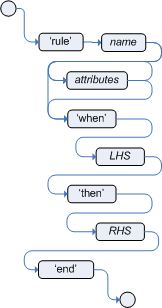

The when part of a DRL rule (also known as the Left Hand Side (LHS) of the rule) contains the conditions that must be met to execute an action. Conditions consist of a series of stated patterns and constraints, with optional bindings and supported rule condition elements (keywords), based on the available data objects in the package. For example, if a bank requires loan applicants to have over 21 years of age, then the when condition of an "Underage" rule would be Applicant( age < 21 ).
DRL uses when instead of if because if is typically part of a procedural execution flow during which a condition is checked at a specific point in time. In contrast, when indicates that the condition evaluation is not limited to a specific evaluation sequence or point in time, but instead occurs continually at any time. Whenever the condition is met, the actions are executed.
|
If the when section is empty, then the conditions are considered to be true and the actions in the then section are executed the first time a fireAllRules() call is made in the Drools engine. This is useful if you want to use rules to set up the Drools engine state.
The following example rule uses empty conditions to insert a fact every time the rule is executed:
rule "Always insert applicant"
when
// Empty
then // Actions to be executed once
insert( new Applicant() );
end
// The rule is internally rewritten in the following way:
rule "Always insert applicant"
when
eval( true )
then
insert( new Applicant() );
endIf rule conditions use multiple patterns with no defined keyword conjunctions (such as and, or, or not), the default conjunction is and:
rule "Underage"
when
application : LoanApplication()
Applicant( age < 21 )
then
// Actions
end
// The rule is internally rewritten in the following way:
rule "Underage"
when
application : LoanApplication()
and Applicant( age < 21 )
then
// Actions
end5.1.8.1. Patterns and constraints
A pattern in a DRL rule condition is the segment to be matched by the Drools engine. A pattern can potentially match each fact that is inserted into the working memory of the Drools engine. A pattern can also contain constraints to further define the facts to be matched.
The railroad diagram below shows the syntax for this:

In the simplest form, with no constraints, a pattern matches a fact of the given type. In the following example, the type is Person, so the pattern will match against all Person objects in the working memory of the Drools engine:
Person()The type does not need to be the actual class of some fact object. Patterns can refer to superclasses or even interfaces, potentially matching facts from many different classes. For example, the following pattern matches all objects in the working memory of the Drools engine:
Object() // Matches all objects in the working memoryThe parentheses of a pattern enclose the constraints, such as the following constraint on the person’s age:
Person( age == 50 )A constraint is an expression that returns true or false. Pattern constraints in DRL are essentially Java expressions with some enhancements, such as property access, and some differences, such as equals() and !equals() semantics for == and != (instead of the usual same and not same semantics).
Any JavaBeans property can be accessed directly from pattern constraints. A bean property is exposed internally using a standard JavaBeans getter that takes no arguments and returns something. For example, the age property is written as age in DRL instead of the getter getAge():
Person( age == 50 )
// This is the same as the following getter format:
Person( getAge() == 50 )Drools uses the standard JDK Introspector class to achieve this mapping, so it follows the standard JavaBeans specification. For optimal Drools engine performance, use the property access format, such as age, instead of using getters explicitly, such as getAge().
|
Do not use property accessors to change the state of the object in a way that might affect the rules because the Drools engine caches the results of the match between invocations for higher efficiency. For example, do not use property accessors in the following ways: Instead of following the second example, insert a fact that wraps the current date in the working memory and update that fact between |
However, if the getter of a property cannot be found, the compiler uses the property name as a fallback method name, without arguments:
Person( age == 50 )
// If `Person.getAge()` does not exist, the compiler uses the following syntax:
Person( age() == 50 )You can also nest access properties in patterns, as shown in the following example. Nested properties are indexed by the Drools engine.
Person( address.houseNumber == 50 )
// This is the same as the following format:
Person( getAddress().getHouseNumber() == 50 )
In stateful KIE sessions, use nested accessors carefully because the working memory of the Drools engine is not aware of any of the nested values and does not detect when they change. Either consider the nested values immutable while any of their parent references are inserted into the working memory, or, if you want to modify a nested value, mark all of the outer facts as updated. In the previous example, when the houseNumber property changes, any Person with that Address must be marked as updated.
|
You can use any Java expression that returns a boolean value as a constraint inside the parentheses of a pattern. Java expressions can be mixed with other expression enhancements, such as property access:
Person( age == 50 )You can change the evaluation priority by using parentheses, as in any logical or mathematical expression:
Person( age > 100 && ( age % 10 == 0 ) )You can also reuse Java methods in constraints, as shown in the following example:
Person( Math.round( weight / ( height * height ) ) < 25.0 )|
Do not use constraints to change the state of the object in a way that might affect the rules because the Drools engine caches the results of the match between invocations for higher efficiency. Any method that is executed on a fact in the rule conditions must be a read-only method. Also, the state of a fact should not change between rule invocations unless those facts are marked as updated in the working memory on every change. For example, do not use a pattern constraint in the following ways: |
Standard Java operator precedence applies to constraint operators in DRL, and DRL operators follow standard Java semantics except for the == and != operators.
The == operator uses null-safe equals() semantics instead of the usual same semantics. For example, the pattern Person( firstName == "John" ) is similar to java.util.Objects.equals(person.getFirstName(), "John"), and because "John" is not null, the pattern is also similar to "John".equals(person.getFirstName()).
The != operator uses null-safe !equals() semantics instead of the usual not same semantics. For example, the pattern Person( firstName != "John" ) is similar to !java.util.Objects.equals(person.getFirstName(), "John").
If the field and the value of a constraint are of different types, the Drools engine uses type coercion to resolve the conflict and reduce compilation errors. For instance, if "ten" is provided as a string in a numeric evaluator, a compilation error occurs, whereas "10" is coerced to a numeric 10. In coercion, the field type always takes precedence over the value type:
Person( age == "10" ) // "10" is coerced to 10For groups of constraints, you can use a delimiting comma , to use implicit and connective semantics:
// Person is at least 50 years old and weighs at least 80 kilograms:
Person( age > 50, weight > 80 )
// Person is at least 50 years old, weighs at least 80 kilograms, and is taller than 2 meters:
Person( age > 50, weight > 80, height > 2 )
Although the && and , operators have the same semantics, they are resolved with different priorities. The && operator precedes the || operator, and both the && and || operators together precede the , operator. Use the comma operator at the top-level constraint for optimal Drools engine performance and human readability.
|
You cannot embed a comma operator in a composite constraint expression, such as in parentheses:
// Do not use the following format:
Person( ( age > 50, weight > 80 ) || height > 2 )
// Use the following format instead:
Person( ( age > 50 && weight > 80 ) || height > 2 )5.1.8.2. Bound variables in patterns and constraints
You can bind variables to patterns and constraints to refer to matched objects in other portions of a rule. Bound variables can help you define rules more efficiently or more consistently with how you annotate facts in your data model. To differentiate more easily between variables and fields in a rule, use the standard format $variable for variables, especially in complex rules. This convention is helpful but not required in DRL.
For example, the following DRL rule uses the variable $p for a pattern with the Person fact:
rule "simple rule"
when
$p : Person()
then
System.out.println( "Person " + $p );
endSimilarly, you can also bind variables to properties in pattern constraints, as shown in the following example:
// Two persons of the same age:
Person( $firstAge : age ) // Binding
Person( age == $firstAge ) // Constraint expression|
Constraint binding considers only the first atomic expression that follows it. In the following example the pattern only binds the age of the person to the variable For clearer and more efficient rule definitions, separate constraint bindings and constraint expressions. Although mixed bindings and expressions are supported, which can complicate patterns and affect evaluation efficiency. In the preceding example, if you want to bind to the variable |
The Drools engine does not support bindings to the same declaration, but does support unification of arguments across several properties. While positional arguments are always processed with unification, the unification symbol := exists for named arguments.
The following example patterns unify the age property across two Person facts:
Person( $age := age )
Person( $age := age )Unification declares a binding for the first occurrence and constrains to the same value of the bound field for sequence occurrences.
5.1.8.3. Nested constraints and inline casts
In some cases, you might need to access multiple properties of a nested object, as shown in the following example:
Person( name == "mark", address.city == "london", address.country == "uk" )You can group these property accessors to nested objects with the syntax .( <constraints> ) for more readable rules, as shown in the following example:
Person( name == "mark", address.( city == "london", country == "uk") )
The period prefix . differentiates the nested object constraints from a method call.
|
When you work with nested objects in patterns, you can use the syntax <type>#<subtype> to cast to a subtype and make the getters from the parent type available to the subtype. You can use either the object name or fully qualified class name, and you can cast to one or multiple subtypes, as shown in the following examples:
// Inline casting with subtype name:
Person( name == "mark", address#LongAddress.country == "uk" )
// Inline casting with fully qualified class name:
Person( name == "mark", address#org.domain.LongAddress.country == "uk" )
// Multiple inline casts:
Person( name == "mark", address#LongAddress.country#DetailedCountry.population > 10000000 )These example patterns cast Address to LongAddress, and additionally to DetailedCountry in the last example, making the parent getters available to the subtypes in each case.
You can use the instanceof operator to infer the results of the specified type in subsequent uses of that field with the pattern, as shown in the following example:
Person( name == "mark", address instanceof LongAddress, address.country == "uk" )If an inline cast is not possible (for example, if instanceof returns false), the evaluation is considered false.
5.1.8.4. Date literal in constraints
By default, the Drools engine supports the date format dd-mmm-yyyy. You can customize the date format, including a time format mask if needed, by providing an alternative format mask with the system property drools.dateformat="dd-mmm-yyyy hh:mm". You can also customize the date format by changing the language locale with the drools.defaultlanguage and drools.defaultcountry system properties (for example, the locale of Thailand is set as drools.defaultlanguage=th and drools.defaultcountry=TH).
Person( bornBefore < "27-Oct-2009" )5.1.8.5. Auto-boxing and primitive types
Drools attempts to preserve numbers in their primitive or object wrapper form, so a variable bound to an int primitive when used in a code block or expression will no longer need manual unboxing; unlike early Drools versions where all primitives were autoboxed, requiring manual unboxing. A variable bound to an object wrapper will remain as an object; the existing JDK 1.5 and JDK 5 rules to handle auto-boxing and unboxing apply in this case. When evaluating field constraints, the system attempts to coerce one of the values into a comparable format; so a primitive is comparable to an object wrapper.
5.1.8.6. Supported operators in DRL pattern constraints
DRL supports standard Java semantics for operators in pattern constraints, with some exceptions and with some additional operators that are unique in DRL. The following list summarizes the operators that are handled differently in DRL constraints than in standard Java semantics or that are unique in DRL constraints.
.(),#-
Use the
.()operator to group property accessors to nested objects, and use the#operator to cast to a subtype in nested objects. Casting to a subtype makes the getters from the parent type available to the subtype. You can use either the object name or fully qualified class name, and you can cast to one or multiple subtypes.Example patterns with nested objects// Ungrouped property accessors: Person( name == "mark", address.city == "london", address.country == "uk" ) // Grouped property accessors: Person( name == "mark", address.( city == "london", country == "uk") )The period prefix .differentiates the nested object constraints from a method call.Example patterns with inline casting to a subtype// Inline casting with subtype name: Person( name == "mark", address#LongAddress.country == "uk" ) // Inline casting with fully qualified class name: Person( name == "mark", address#org.domain.LongAddress.country == "uk" ) // Multiple inline casts: Person( name == "mark", address#LongAddress.country#DetailedCountry.population > 10000000 ) !.-
Use this operator to dereference a property in a null-safe way. The value to the left of the
!.operator must be not null (interpreted as!= null) in order to give a positive result for pattern matching.Example constraint with null-safe dereferencingPerson( $streetName : address!.street ) // This is internally rewritten in the following way: Person( address != null, $streetName : address.street ) []-
Use this operator to access a
Listvalue by index or aMapvalue by key.Example constraints withListandMapaccess// The following format is the same as `childList(0).getAge() == 18`: Person(childList[0].age == 18) // The following format is the same as `credentialMap.get("jdoe").isValid()`: Person(credentialMap["jdoe"].valid) <,<=,>,>=-
Use these operators on properties with natural ordering. For example, for
Datefields, the<operator means before, and forStringfields, the operator means alphabetically before. These properties apply only to comparable properties.Example constraints withbeforeoperatorPerson( birthDate < $otherBirthDate ) Person( firstName < $otherFirstName ) ==,!=-
Use these operators as
equals()and!equals()methods in constraints, instead of the usualsameandnot samesemantics.Example constraint with null-safe equalityPerson( firstName == "John" ) // This is similar to the following formats: java.util.Objects.equals(person.getFirstName(), "John") "John".equals(person.getFirstName())Example constraint with null-safe not equalityPerson( firstName != "John" ) // This is similar to the following format: !java.util.Objects.equals(person.getFirstName(), "John") &&,||-
Use these operators to create an abbreviated combined relation condition that adds more than one restriction on a field. You can group constraints with parentheses
()to create a recursive syntax pattern.Example constraints with abbreviated combined relation// Simple abbreviated combined relation condition using a single `&&`: Person(age > 30 && < 40) // Complex abbreviated combined relation using groupings: Person(age ((> 30 && < 40) || (> 20 && < 25))) // Mixing abbreviated combined relation with constraint connectives: Person(age > 30 && < 40 || location == "london")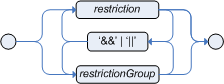 Figure 72. Abbreviated combined relation condition
Figure 72. Abbreviated combined relation condition Figure 73. Abbreviated combined relation condition withparentheses
Figure 73. Abbreviated combined relation condition withparentheses matches,not matches-
Use these operators to indicate that a field matches or does not match a specified Java regular expression. Typically, the regular expression is a
Stringliteral, but variables that resolve to a valid regular expression are also supported. These operators apply only toStringproperties. If you usematchesagainst anullvalue, the resulting evaluation is alwaysfalse. If you usenot matchesagainst anullvalue, the resulting evaluation is alwaystrue. As in Java, regular expressions that you write asStringliterals must use a double backslash\\to escape.Example constraint to match or not match a regular expressionPerson( country matches "(USA)?\\S*UK" ) Person( country not matches "(USA)?\\S*UK" ) contains,not contains-
Use these operators to verify whether a field that is an
Arrayor aCollectioncontains or does not contain a specified value. These operators apply toArrayorCollectionproperties, but you can also use these operators in place ofString.contains()and!String.contains()constraints checks.Example constraints withcontainsandnot containsfor a Collection// Collection with a specified field: FamilyTree( countries contains "UK" ) FamilyTree( countries not contains "UK" ) // Collection with a variable: FamilyTree( countries contains $var ) FamilyTree( countries not contains $var )Example constraints withcontainsandnot containsfor a String literal// Sting literal with a specified field: Person( fullName contains "Jr" ) Person( fullName not contains "Jr" ) // String literal with a variable: Person( fullName contains $var ) Person( fullName not contains $var )For backward compatibility, the excludesoperator is a supported synonym fornot contains. memberOf,not memberOf-
Use these operators to verify whether a field is a member of or is not a member of an
Arrayor aCollectionthat is defined as a variable. TheArrayorCollectionmust be a variable.Example constraints withmemberOfandnot memberOfwith a CollectionFamilyTree( person memberOf $europeanDescendants ) FamilyTree( person not memberOf $europeanDescendants ) soundslike-
Use this operator to verify whether a word has almost the same sound, using English pronunciation, as the given value (similar to the
matchesoperator). This operator uses the Soundex algorithm.Example constraint withsoundslike// Match firstName "Jon" or "John": Person( firstName soundslike "John" ) str-
Use this operator to verify whether a field that is a
Stringstarts with or ends with a specified value. You can also use this operator to verify the length of theString.Example constraints withstr// Verify what the String starts with: Message( routingValue str[startsWith] "R1" ) // Verify what the String ends with: Message( routingValue str[endsWith] "R2" ) // Verify the length of the String: Message( routingValue str[length] 17 ) in,notin-
Use these operators to specify more than one possible value to match in a constraint (compound value restriction). This functionality of compound value restriction is supported only in the
inandnot inoperators. The second operand of these operators must be a comma-separated list of values enclosed in parentheses. You can provide values as variables, literals, return values, or qualified identifiers. These operators are internally rewritten as a list of multiple restrictions using the operators==or!=.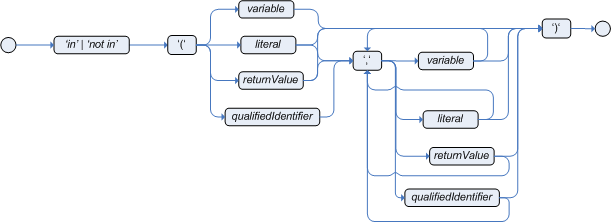 Figure 74. compoundValueRestrictionExample constraints with
Figure 74. compoundValueRestrictionExample constraints withinandnotinPerson( $color : favoriteColor ) Color( type in ( "red", "blue", $color ) ) Person( $color : favoriteColor ) Color( type notin ( "red", "blue", $color ) )
5.1.8.7. Operator precedence in DRL pattern constraints
DRL supports standard Java operator precedence for applicable constraint operators, with some exceptions and with some additional operators that are unique in DRL. The following table lists DRL operator precedence where applicable, from highest to lowest precedence:
| Operator type | Operators | Notes |
|---|---|---|
Nested or null-safe property access |
|
Not standard Java semantics |
|
|
Not standard Java semantics |
Constraint binding |
|
Not standard Java semantics |
Multiplicative |
|
|
Additive |
|
|
Shift |
|
|
Relational |
|
|
Equality |
|
Uses |
Non-short-circuiting |
|
|
Non-short-circuiting exclusive |
|
|
Non-short-circuiting inclusive |
|
|
Logical |
|
|
Logical |
|
|
Ternary |
|
|
Comma-separated |
|
Not standard Java semantics |
5.1.8.8. Supported rule condition elements in DRL (keywords)
DRL supports the following rule condition elements (keywords) that you can use with the patterns that you define in DRL rule conditions:
and-
Use this to group conditional components into a logical conjunction. Infix and prefix
andare supported. You can group patterns explicitly with parentheses(). By default, all listed patterns are combined withandwhen no conjunction is specified. Figure 75. infixAnd
Figure 75. infixAnd Figure 76. prefixAndExample patterns with
Figure 76. prefixAndExample patterns withand//Infix `and`: Color( colorType : type ) and Person( favoriteColor == colorType ) //Infix `and` with grouping: (Color( colorType : type ) and (Person( favoriteColor == colorType ) or Person( favoriteColor == colorType )) // Prefix `and`: (and Color( colorType : type ) Person( favoriteColor == colorType )) // Default implicit `and`: Color( colorType : type ) Person( favoriteColor == colorType )Do not use a leading declaration binding with the
andkeyword (as you can withor, for example). A declaration can only reference a single fact at a time, and if you use a declaration binding withand, then whenandis satisfied, it matches both facts and results in an error.Example misuse ofand// Causes compile error: $person : (Person( name == "Romeo" ) and Person( name == "Juliet")) or-
Use this to group conditional components into a logical disjunction. Infix and prefix
orare supported. You can group patterns explicitly with parentheses(). You can also use pattern binding withor, but each pattern must be bound separately. Figure 77. infixOr
Figure 77. infixOr Figure 78. prefixOrExample patterns with
Figure 78. prefixOrExample patterns withor//Infix `or`: Color( colorType : type ) or Person( favoriteColor == colorType ) //Infix `or` with grouping: (Color( colorType : type ) or (Person( favoriteColor == colorType ) and Person( favoriteColor == colorType )) // Prefix `or`: (or Color( colorType : type ) Person( favoriteColor == colorType ))Example patterns withorand pattern bindingpensioner : (Person( sex == "f", age > 60 ) or Person( sex == "m", age > 65 )) (or pensioner : Person( sex == "f", age > 60 ) pensioner : Person( sex == "m", age > 65 ))The Drools engine does not directly interpret the
orelement but uses logical transformations to rewrite a rule withoras a number of sub-rules. This process ultimately results in a rule that has a singleoras the root node and one sub-rule for each of its condition elements. Each sub-rule is activated and executed like any normal rule, with no special behavior or interaction between the sub-rules.Therefore, consider the
orcondition element a shortcut for generating two or more similar rules that, in turn, can create multiple activations when two or more terms of the disjunction are true. exists-
Use this to specify facts and constraints that must exist. This option is triggered on only the first match, not subsequent matches. If you use this element with multiple patterns, enclose the patterns with parentheses
(). Figure 79. ExistsExample patterns with
Figure 79. ExistsExample patterns withexistsexists Person( firstName == "John") exists (Person( firstName == "John", age == 42 )) exists (Person( firstName == "John" ) and Person( lastName == "Doe" )) not-
Use this to specify facts and constraints that must not exist. If you use this element with multiple patterns, enclose the patterns with parentheses
(). Figure 80. NotExample patterns with
Figure 80. NotExample patterns withnotnot Person( firstName == "John") not (Person( firstName == "John", age == 42 )) not (Person( firstName == "John" ) and Person( lastName == "Doe" )) forall-
Use this to verify whether all facts that match the first pattern match all the remaining patterns. When a
forallconstruct is satisfied, the rule evaluates totrue. This element is a scope delimiter, so it can use any previously bound variable, but no variable bound inside of it is available for use outside of it. Figure 81. ForallExample rule with
Figure 81. ForallExample rule withforallrule "All full-time employees have red ID badges" when forall( $emp : Employee( type == "fulltime" ) Employee( this == $emp, badgeColor = "red" ) ) then // True, all full-time employees have red ID badges. endIn this example, the rule selects all
Employeeobjects whose type is"fulltime". For each fact that matches this pattern, the rule evaluates the patterns that follow (badge color) and if they match, the rule evaluates totrue.To state that all facts of a given type in the working memory of the Drools engine must match a set of constraints, you can use
forallwith a single pattern for simplicity.Example rule withforalland a single patternrule "All full-time employees have red ID badges" when forall( Employee( badgeColor = "red" ) ) then // True, all full-time employees have red ID badges. endYou can use
forallconstructs with multiple patterns or nest them with other condition elements, such as inside anotelement construct.Example rule withforalland multiple patternsrule "All employees have health and dental care programs" when forall( $emp : Employee() HealthCare( employee == $emp ) DentalCare( employee == $emp ) ) then // True, all employees have health and dental care. endExample rule withforallandnotrule "Not all employees have health and dental care" when not ( forall( $emp : Employee() HealthCare( employee == $emp ) DentalCare( employee == $emp ) ) ) then // True, not all employees have health and dental care. endThe format forall( p1 p2 p3 …)is equivalent tonot( p1 and not( and p2 p3 … ) ). from-
Use this to specify a data source for a pattern. This enables the Drools engine to reason over data that is not in the working memory. The data source can be a sub-field on a bound variable or the result of a method call. The expression used to define the object source is any expression that follows regular MVEL syntax. Therefore, the
fromelement enables you to easily use object property navigation, execute method calls, and access maps and collection elements. Figure 82. fromExample rule with
Figure 82. fromExample rule withfromand pattern bindingrule "Validate zipcode" when Person( $personAddress : address ) Address( zipcode == "23920W" ) from $personAddress then // Zip code is okay. endExample rule withfromand a graph notationrule "Validate zipcode" when $p : Person() $a : Address( zipcode == "23920W" ) from $p.address then // Zip code is okay. endExample rule withfromto iterate over all objectsrule "Apply 10% discount to all items over US$ 100 in an order" when $order : Order() $item : OrderItem( value > 100 ) from $order.items then // Apply discount to `$item`. endFor large collections of objects, instead of adding an object with a large graph that the Drools engine must iterate over frequently, add the collection directly to the KIE session and then join the collection in the condition, as shown in the following example:
when $order : Order() OrderItem( value > 100, order == $order )Example rule withfromandlock-on-activerule attributerule "Assign people in North Carolina (NC) to sales region 1" ruleflow-group "test" lock-on-active true when $p : Person() $a : Address( state == "NC" ) from $p.address then modify ($p) {} // Assign the person to sales region 1. end rule "Apply a discount to people in the city of Raleigh" ruleflow-group "test" lock-on-active true when $p : Person() $a : Address( city == "Raleigh" ) from $p.address then modify ($p) {} // Apply discount to the person. endUsing
fromwithlock-on-activerule attribute can result in rules not being executed. You can address this issue in one of the following ways:-
Avoid using the
fromelement when you can insert all facts into the working memory of the Drools engine or use nested object references in your constraint expressions. -
Place the variable used in the
modify()block as the last sentence in your rule condition. -
Avoid using the
lock-on-activerule attribute when you can explicitly manage how rules within the same ruleflow group place activations on one another.
The pattern that contains a
fromclause cannot be followed by another pattern starting with a parenthesis. The reason for this restriction is that the DRL parser reads thefromexpression as"from $l (String() or Number())"and it cannot differentiate this expression from a function call. The simplest workaround to this is to wrap thefromclause in parentheses, as shown in the following example:Example rules withfromused incorrectly and correctly// Do not use `from` in this way: rule R when $l : List() String() from $l (String() or Number()) then // Actions end // Use `from` in this way instead: rule R when $l : List() (String() from $l) (String() or Number()) then // Actions end -
entry-point-
Use this to define an entry point, or event stream, corresponding to a data source for the pattern. This element is typically used with the
fromcondition element. You can declare an entry point for events so that the Drools engine uses data from only that entry point to evaluate the rules. You can declare an entry point either implicitly by referencing it in DRL rules or explicitly in your Java application.Example rule withfrom entry-pointrule "Authorize withdrawal" when WithdrawRequest( $ai : accountId, $am : amount ) from entry-point "ATM Stream" CheckingAccount( accountId == $ai, balance > $am ) then // Authorize withdrawal. endExample Java application code with EntryPoint object and inserted factsimport org.kie.api.runtime.KieSession; import org.kie.api.runtime.rule.EntryPoint; // Create your KIE base and KIE session as usual: KieSession session = ... // Create a reference to the entry point: EntryPoint atmStream = session.getEntryPoint("ATM Stream"); // Start inserting your facts into the entry point: atmStream.insert(aWithdrawRequest); collect-
Use this to define a collection of objects that the rule can use as part of the condition. The rule obtains the collection either from a specified source or from the working memory of the Drools engine. The result pattern of the
collectelement can be any concrete class that implements thejava.util.Collectioninterface and provides a default no-arg public constructor. You can use Java collections likeList,LinkedList, andHashSet, or your own class. If variables are bound before thecollectelement in a condition, you can use the variables to constrain both your source and result patterns. However, any binding made inside thecollectelement is not available for use outside of it.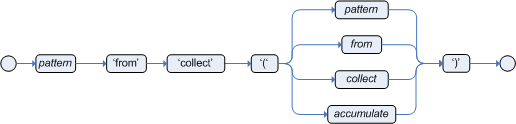 Figure 83. CollectExample rule with
Figure 83. CollectExample rule withcollectimport java.util.List rule "Raise priority when system has more than three pending alarms" when $system : System() $alarms : List( size >= 3 ) from collect( Alarm( system == $system, status == 'pending' ) ) then // Raise priority because `$system` has three or more `$alarms` pending. endIn this example, the rule assesses all pending alarms in the working memory of the Drools engine for each given system and groups them in a
List. If three or more alarms are found for a given system, the rule is executed.You can also use the
collectelement with nestedfromelements, as shown in the following example:Example rule withcollectand nestedfromimport java.util.LinkedList; rule "Send a message to all parents" when $town : Town( name == 'Paris' ) $mothers : LinkedList() from collect( Person( children > 0 ) from $town.getPeople() ) then // Send a message to all parents. end accumulate-
Use this to iterate over a collection of objects, execute custom actions for each of the elements, and return one or more result objects (if the constraints evaluate to
true). This element is a more flexible and powerful form of thecollectcondition element. You can use predefined functions in youraccumulateconditions or implement custom functions as needed. You can also use the abbreviationaccforaccumulatein rule conditions.Use the following format to define
accumulateconditions in rules:Preferred format foraccumulateaccumulate( <source pattern>; <functions> [;<constraints>] )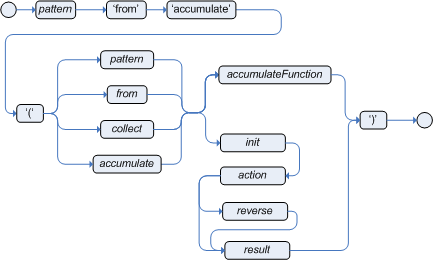 Figure 84. Accumulate
Figure 84. AccumulateAlthough the Drools engine supports alternate formats for the accumulateelement for backward compatibility, this format is preferred for optimal performance in rules and applications.The Drools engine supports the following predefined
accumulatefunctions. These functions accept any expression as input.-
average -
min -
max -
count -
sum -
collectList -
collectSet
In the following example rule,
min,max, andaverageareaccumulatefunctions that calculate the minimum, maximum, and average temperature values over all the readings for each sensor:Example rule withaccumulateto calculate temperature valuesrule "Raise alarm" when $s : Sensor() accumulate( Reading( sensor == $s, $temp : temperature ); $min : min( $temp ), $max : max( $temp ), $avg : average( $temp ); $min < 20, $avg > 70 ) then // Raise the alarm. endThe following example rule uses the
averagefunction withaccumulateto calculate the average profit for all items in an order:Example rule withaccumulateto calculate average profitrule "Average profit" when $order : Order() accumulate( OrderItem( order == $order, $cost : cost, $price : price ); $avgProfit : average( 1 - $cost / $price ) ) then // Average profit for `$order` is `$avgProfit`. endTo use custom, domain-specific functions in
accumulateconditions, create a Java class that implements theorg.kie.api.runtime.rule.AccumulateFunctioninterface. For example, the following Java class defines a custom implementation of anAverageDatafunction:Example Java class with custom implementation ofaveragefunction// An implementation of an accumulator capable of calculating average values public class AverageAccumulateFunction implements org.kie.api.runtime.rule.AccumulateFunction<AverageAccumulateFunction.AverageData> { public void readExternal(ObjectInput in) throws IOException, ClassNotFoundException { } public void writeExternal(ObjectOutput out) throws IOException { } public static class AverageData implements Externalizable { public int count = 0; public double total = 0; public AverageData() {} public void readExternal(ObjectInput in) throws IOException, ClassNotFoundException { count = in.readInt(); total = in.readDouble(); } public void writeExternal(ObjectOutput out) throws IOException { out.writeInt(count); out.writeDouble(total); } } /* (non-Javadoc) * @see org.kie.api.runtime.rule.AccumulateFunction#createContext() */ public AverageData createContext() { return new AverageData(); } /* (non-Javadoc) * @see org.kie.api.runtime.rule.AccumulateFunction#init(java.io.Serializable) */ public void init(AverageData context) { context.count = 0; context.total = 0; } /* (non-Javadoc) * @see org.kie.api.runtime.rule.AccumulateFunction#accumulate(java.io.Serializable, java.lang.Object) */ public void accumulate(AverageData context, Object value) { context.count++; context.total += ((Number) value).doubleValue(); } /* (non-Javadoc) * @see org.kie.api.runtime.rule.AccumulateFunction#reverse(java.io.Serializable, java.lang.Object) */ public void reverse(AverageData context, Object value) { context.count--; context.total -= ((Number) value).doubleValue(); } /* (non-Javadoc) * @see org.kie.api.runtime.rule.AccumulateFunction#getResult(java.io.Serializable) */ public Object getResult(AverageData context) { return new Double( context.count == 0 ? 0 : context.total / context.count ); } /* (non-Javadoc) * @see org.kie.api.runtime.rule.AccumulateFunction#supportsReverse() */ public boolean supportsReverse() { return true; } /* (non-Javadoc) * @see org.kie.api.runtime.rule.AccumulateFunction#getResultType() */ public Class< ? > getResultType() { return Number.class; } }To use the custom function in a DRL rule, import the function using the
import accumulatestatement:Format to import a custom functionimport accumulate <class_name> <function_name>Example rule with the importedaveragefunctionimport accumulate AverageAccumulateFunction.AverageData average rule "Average profit" when $order : Order() accumulate( OrderItem( order == $order, $cost : cost, $price : price ); $avgProfit : average( 1 - $cost / $price ) ) then // Average profit for `$order` is `$avgProfit`. endFor backward compatibility, the Drools engine also supports the configuration of
accumulatefunctions through configuration files and system properties, but this is a deprecated method. To configure theaveragefunction from the previous example using the configuration file or system property, set a property as shown in the following example:drools.accumulate.function.average = AverageAccumulateFunction.AverageDataNote that
drools.accumulate.functionis a required prefix,averageis how the function is used in the DRL files, andAverageAccumulateFunction.AverageDatais the fully qualified name of the class that implements the function behavior. -
accumulatealternate syntax for a single function with return type-
The accumulate syntax evolved over time with the goal of becoming more compact and expressive. Nevertheless, Drools still supports previous syntaxes for backward compatibility purposes.
In case the rule is using a single accumulate function on a given accumulate, the author may add a pattern for the result object and use the "from" keyword to link it to the accumulate result.
Example: a rule to apply a 10% discount on orders over $100 could be written in the following way:
rule "Apply 10% discount to orders over US$ 100,00" when $order : Order() $total : Number( doubleValue > 100 ) from accumulate( OrderItem( order == $order, $value : value ), sum( $value ) ) then // apply discount to $order endIn the previous example, the accumulate element is using only one function (sum), and so, the rules author opted to explicitly write a pattern for the result type of the accumulate function (Number) and write the constraints inside it. There are no problems in using this syntax over the compact syntax presented before, except that is is a bit more verbose. Also note that it is not allowed to use both the return type and the functions binding in the same accumulate statement.
Compile-time checks are performed in order to ensure the pattern used with the "
from" keyword is assignable from the result of the accumulate function used.With this syntax, the "
from" binds to the single result returned by the accumulate function, and it does not iterate.In the previous example, "
$total" is bound to the result returned by the accumulate sum() function.As another example however, if the result of the accumulate function is a collection, "
from" still binds to the single result and it does not iterate:rule "Person names" when $x : Object() from accumulate(MyPerson( $val : name ); collectList( $val ) ) then // $x is a List endThe bound "
$x : Object()" is the List itself, returned by the collectList accumulate function used.This is an important distinction to highlight, as the "
from" keyword can also be used separately of accumulate, to iterate over the elements of a collection:rule "Iterate the numbers" when $xs : List() $x : Integer() from $xs then // $x matches and binds to each Integer in the collection endWhile this syntax is still supported for backward compatibility purposes, for this and other reasons we encourage rule authors to make use instead of the preferred
accumulatesyntax (described previously), to avoid any potential pitfalls. accumulatewith inline custom code-
Another possible syntax for the
accumulateis to define inline custom code, instead of using accumulate functions.The use of accumulate with inline custom code is not a good practice for several reasons, including difficulties on maintaining and testing rules that use them, as well as the inability of reusing that code. Implementing your own accumulate functions is very simple and straightforward, they are easy to unit test and to use. This form of accumulate is supported for backward compatibility only.
Only limited support for inline accumulate is provided while using the executable model. For example, you cannot use an external binding in the code while using the MVEL dialect:
rule R dialect "mvel" when String( $l : length ) $sum : Integer() from accumulate ( Person( age > 18, $age : age ), init( int sum = 0 * $l; ), action( sum += $age; ), reverse( sum -= $age; ), result( sum ) )The general syntax of the
accumulateCE with inline custom code is:<result pattern> from accumulate( <source pattern>, init( <init code> ), action( <action code> ), reverse( <reverse code> ), result( <result expression> ) )The meaning of each of the elements is the following:
-
<source pattern>: the source pattern is a regular pattern that the Drools engine will try to match against each of the source objects.
-
<init code>: this is a semantic block of code in the selected dialect that will be executed once for each tuple, before iterating over the source objects.
-
<action code>: this is a semantic block of code in the selected dialect that will be executed for each of the source objects.
-
<reverse code>: this is an optional semantic block of code in the selected dialect that if present will be executed for each source object that no longer matches the source pattern. The objective of this code block is to undo any calculation done in the <action code> block, so that the Drools engine can do decremental calculation when a source object is modified or deleted, hugely improving performance of these operations.
-
<result expression>: this is a semantic expression in the selected dialect that is executed after all source objects are iterated.
-
<result pattern>: this is a regular pattern that the Drools engine tries to match against the object returned from the <result expression>. If it matches, the
accumulateconditional element evaluates to true and the Drools engine proceeds with the evaluation of the next CE in the rule. If it does not matches, theaccumulateCE evaluates to false and the Drools engine stops evaluating CEs for that rule.
It is easier to understand if we look at an example:
rule "Apply 10% discount to orders over US$ 100,00" when $order : Order() $total : Number( doubleValue > 100 ) from accumulate( OrderItem( order == $order, $value : value ), init( double total = 0; ), action( total += $value; ), reverse( total -= $value; ), result( total ) ) then // apply discount to $order endIn the previous example, for each
Orderin the Working Memory, the Drools engine will execute the init code initializing the total variable to zero. Then it will iterate over allOrderItemobjects for that order, executing the action for each one (in the example, it will sum the value of all items into the total variable). After iterating over allOrderItemobjects, it will return the value corresponding to the result expression (in the previous example, the value of variabletotal). Finally, the Drools engine will try to match the result with theNumberpattern, and if the double value is greater than 100, the rule will fire.The example used Java as the semantic dialect, and as such, note that the usage of the semicolon as statement delimiter is mandatory in the init, action and reverse code blocks. The result is an expression and, as such, it does not admit ';'. If the user uses any other dialect, he must comply to that dialect’s specific syntax.
As mentioned before, the reverse code is optional, but it is strongly recommended that the user writes it in order to benefit from the improved performance on update and delete.
The
accumulateCE can be used to execute any action on source objects. The following example instantiates and populates a custom object:rule "Accumulate using custom objects" when $person : Person( $likes : likes ) $cheesery : Cheesery( totalAmount > 100 ) from accumulate( $cheese : Cheese( type == $likes ), init( Cheesery cheesery = new Cheesery(); ), action( cheesery.addCheese( $cheese ); ), reverse( cheesery.removeCheese( $cheese ); ), result( cheesery ) ); then // do something end -
eval-
The conditional element
evalis essentially a catch-all which allows any semantic code (that returns a primitive boolean) to be executed. This code can refer to variables that were bound in the conditions of the rule and functions in the rule package. Overuse ofevalreduces the declarativeness of your rules and can result in a poorly performing Drools engine. Whileevalcan be used anywhere in the patterns, it is typically added as the last conditional element in the conditions of a rule. Figure 85. Eval
Figure 85. EvalInstances of
evalcannot be indexed and thus are not as efficient as Field Constraints. However this makes them ideal for being used when functions return values that change over time, which is not allowed within Field Constraints.For those who are familiar with Drools 2.x lineage, the old Drools parameter and condition tags are equivalent to binding a variable to an appropriate type, and then using it in an
evalnode.p1 : Parameter() p2 : Parameter() eval( p1.getList().containsKey( p2.getItem() ) )p1 : Parameter() p2 : Parameter() // call function isValid in the LHS eval( isValid( p1, p2 ) )
5.1.8.9. OOPath syntax with graphs of objects in DRL rule conditions
OOPath is an object-oriented syntax extension of XPath that is designed for browsing graphs of objects in DRL rule condition constraints. OOPath uses the compact notation from XPath for navigating through related elements while handling collections and filtering constraints, and is specifically useful for graphs of objects.
When the field of a fact is a collection, you can use the from condition element (keyword) to bind and reason over all the items in that collection one by one. If you need to browse a graph of objects in the rule condition constraints, the extensive use of the from condition element results in a verbose and repetitive syntax, as shown in the following example:
fromrule "Find all grades for Big Data exam"
when
$student: Student( $plan: plan )
$exam: Exam( course == "Big Data" ) from $plan.exams
$grade: Grade() from $exam.grades
then
// Actions
endIn this example, the domain model contains a Student object with a Plan of study. The Plan can have zero or more Exam instances and an Exam can have zero or more Grade instances. Only the root object of the graph, the Student in this case, needs to be in the working memory of the Drools engine for this rule setup to function.
As a more efficient alternative to using extensive from statements, you can use the abbreviated OOPath syntax, as shown in the following example:
rule "Find all grades for Big Data exam"
when
Student( $grade: /plan/exams[course == "Big Data"]/grades )
then
// Actions
endFormally, the core grammar of an OOPath expression is defined in extended Backus-Naur form (EBNF) notation in the following way:
OOPExpr = [ID ( ":" | ":=" )] ( "/" | "?/" ) OOPSegment { ( "/" | "?/" | "." ) OOPSegment } ;
OOPSegment = ID ["#" ID] ["[" ( Number | Constraints ) "]"]In practice, an OOPath expression has the following features and capabilities:
-
Starts with a forward slash
/or with a question mark and forward slash?/if it is a non-reactive OOPath expression (described later in this section). -
Can dereference a single property of an object with the period
.operator. -
Can dereference multiple properties of an object with the forward slash
/operator. If a collection is returned, the expression iterates over the values in the collection. -
Can filter out traversed objects that do not satisfy one or more constraints. The constraints are written as predicate expressions between square brackets, as shown in the following example:
Constraints as a predicate expressionStudent( $grade: /plan/exams[ course == "Big Data" ]/grades ) -
Can downcast a traversed object to a subclass of the class declared in the generic collection. Subsequent constraints can also safely access the properties declared only in that subclass, as shown in the following example. Objects that are not instances of the class specified in this inline cast are automatically filtered out.
Constraints with downcast objectsStudent( $grade: /plan/exams#AdvancedExam[ course == "Big Data", level > 3 ]/grades ) -
Can backreference an object of the graph that was traversed before the currently iterated graph. For example, the following OOPath expression matches only the grades that are above the average for the passed exam:
Constraints with backreferenced objectStudent( $grade: /plan/exams/grades[ result > ../averageResult ] ) -
Can recursively be another OOPath expression, as shown in the following example:
Recursive constraint expressionStudent( $exam: /plan/exams[ /grades[ result > 20 ] ] ) -
Can access objects by their index between square brackets
[], as shown in the following example. To adhere to Java convention, OOPath indexes are 0-based, while XPath indexes are 1-based.Constraints with access to objects by indexStudent( $grade: /plan/exams[0]/grades )
OOPath expressions can be reactive or non-reactive. The Drools engine does not react to updates involving a deeply nested object that is traversed during the evaluation of an OOPath expression.
To make these objects reactive to changes, modify the objects to extend the class org.drools.core.phreak.ReactiveObject. After you modify an object to extend the ReactiveObject class, the domain object invokes the inherited method notifyModification to notify the Drools engine when one of the fields has been updated, as shown in the following example:
public void setCourse(String course) {
this.course = course;
notifyModification(this);
}With the following corresponding OOPath expression, when an exam is moved to a different course, the rule is re-executed and the list of grades matching the rule is recomputed:
Student( $grade: /plan/exams[ course == "Big Data" ]/grades )You can also use the ?/ separator instead of the / separator to disable reactivity in only one sub-portion of an OOPath expression, as shown in the following example:
Student( $grade: /plan/exams[ course == "Big Data" ]?/grades )With this example, the Drools engine reacts to a change made to an exam or if an exam is added to the plan, but not if a new grade is added to an existing exam.
If an OOPath portion is non-reactive, all remaining portions of the OOPath expression also become non-reactive. For example, the following OOPath expression is completely non-reactive:
Student( $grade: ?/plan/exams[ course == "Big Data" ]/grades )For this reason, you cannot use the ?/ separator more than once in the same OOPath expression. For example, the following expression causes a compilation error:
Student( $grade: /plan?/exams[ course == "Big Data" ]?/grades )Another alternative for enabling OOPath expression reactivity is to use the dedicated implementations for List and Set interfaces in Drools. These implementations are the ReactiveList and ReactiveSet classes. A ReactiveCollection class is also available. The implementations also provide reactive support for performing mutable operations through the Iterator and ListIterator classes.
The following example class uses these classes to configure OOPath expression reactivity:
public class School extends AbstractReactiveObject {
private String name;
private final List<Child> children = new ReactiveList<Child>(); (1)
public void setName(String name) {
this.name = name;
notifyModification(); (2)
}
public void addChild(Child child) {
children.add(child); (3)
// No need to call `notifyModification()` here
}
}| 1 | Uses the ReactiveList instance for reactive support over the standard Java List instance. |
| 2 | Uses the required notifyModification() method for when a field is changed in reactive support. |
| 3 | The children field is a ReactiveList instance, so the notifyModification() method call is not required. The notification is handled automatically, like all other mutating operations performed over the children field. |
5.1.9. Rule actions in DRL (THEN)
The then part of the rule (also known as the Right Hand Side (RHS) of the rule) contains the actions to be performed when the conditional part of the rule has been met. Actions consist of one or more methods that execute consequences based on the rule conditions and on available data objects in the package. For example, if a bank requires loan applicants to be over 21 years of age (with a rule condition Applicant( age < 21 )) and a loan applicant is under 21 years old, the then action of an "Underage" rule would be setApproved( false ), declining the loan because the applicant is under age.
The main purpose of rule actions is to insert, delete, or modify data in the working memory of the Drools engine. Effective rule actions are small, declarative, and readable. If you need to use imperative or conditional code in rule actions, then divide the rule into multiple smaller and more declarative rules.
rule "Underage"
when
application : LoanApplication()
Applicant( age < 21 )
then
application.setApproved( false );
application.setExplanation( "Underage" );
end5.1.9.1. Supported rule action methods in DRL
DRL supports the following rule action methods that you can use in DRL rule actions. You can use these methods to modify the working memory of the Drools engine without having to first reference a working memory instance. These methods act as shortcuts to the methods provided by the RuleContext class in your Drools distribution.
For all rule action methods, see the Drools RuleContext.java page in GitHub.
set-
Use this to set the value of a field.
set<field> ( <value> )Example rule action to set the values of a loan application approval$application.setApproved ( false ); $application.setExplanation( "has been bankrupt" ); modify-
Use this to specify fields to be modified for a fact and to notify the Drools engine of the change. This method provides a structured approach to fact updates. It combines the
updateoperation with setter calls to change object fields.modify ( <fact-expression> ) { <expression>, <expression>, ... }Example rule action to modify a loan application amount and approvalmodify( LoanApplication ) { setAmount( 100 ), setApproved ( true ) } update-
Use this to specify fields and the entire related fact to be updated and to notify the Drools engine of the change. After a fact has changed, you must call
updatebefore changing another fact that might be affected by the updated values. To avoid this added step, use themodifymethod instead.update ( <object, <handle> ) // Informs the Drools engine that an object has changed update ( <object> ) // Causes `KieSession` to search for a fact handle of the objectExample rule action to update a loan application amount and approvalLoanApplication.setAmount( 100 ); update( LoanApplication );If you provide property-change listeners, you do not need to call this method when an object changes. For more information about property-change listeners, see Property-change settings and listeners for fact types. insert-
Use this to insert a
newfact into the working memory of the Drools engine and to define resulting fields and values as needed for the fact.insert( new <object> );Example rule action to insert a new loan applicant objectinsert( new Applicant() ); insertLogical-
Use this to insert a
newfact logically into the Drools engine. The Drools engine is responsible for logical decisions on insertions and retractions of facts. After regular or stated insertions, facts must be retracted explicitly. After logical insertions, the facts that were inserted are automatically retracted when the conditions in the rules that inserted the facts are no longer true.insertLogical( new <object> );Example rule action to logically insert a new loan applicant objectinsertLogical( new Applicant() ); delete-
Use this to remove an object from the Drools engine. The keyword
retractis also supported in DRL and executes the same action, butdeleteis typically preferred in DRL code for consistency with the keywordinsert.delete( <object> );Example rule action to delete a loan applicant objectdelete( Applicant );
5.1.9.2. Other rule action methods from drools variable
In addition to the standard rule action methods, the Drools engine supports methods in conjunction with the predefined drools variable that you can also use in rule actions.
You can use the drools variable to call methods from the org.kie.api.runtime.rule.RuleContext class in your Drools distribution, which is also the class that the standard rule action methods are based on. For all drools rule action options,
see the Drools RuleContext.java page in GitHub.
The drools variable contains methods that provide information about the firing rule and the set of facts that activated the firing rule:
-
drools.getRule().getName(): Returns the name of the currently firing rule. -
drools.getMatch(): Returns theMatchthat activated the currently firing rule. It contains information that is useful for logging and debugging purposes, for instancedrools.getMatch().getObjects()returns the list of objects, enabling rule to fire in the proper tuple order.
From the drools variable, you can also obtain a reference to the KieRuntime providing useful methods to interact with the running session, for example:
-
drools.getKieRuntime().halt(): Terminates rule execution if a user or application previously calledfireUntilHalt(). When a user or application callsfireUntilHalt()method, the Drools engine starts inactivemode and evaluates rules until the user or application explicitly callshalt()method. Otherwise, by default, the Drools engine runs inpassivemode and evaluates rules only when a user or an application explicitly callsfireAllRules()method. -
drools.getKieRuntime().getAgenda(): Returns a reference to the KIE sessionAgenda, and in turn provides access to rule activation groups, rule agenda groups, and ruleflow groups.
drools.getKieRuntime().getAgenda().getAgendaGroup( "CleanUp" ).setFocus();+ This example sets the focus to a specified agenda group to which the rule belongs.
-
drools.getKieRuntime().setGlobal(),~.getGlobal(),~.getGlobals(): Sets or retrieves global variables. -
drools.getKieRuntime().getEnvironment(): Returns the runtimeEnvironment, similar to your operating system environment. -
drools.getKieRuntime().getQueryResults(<string> query): Runs a query and returns the results.
5.1.9.3. Advanced rule actions with conditional and named consequences
In general, effective rule actions are small, declarative, and readable. However, in some cases, the limitation of having a single consequence for each rule can be challenging and lead to verbose and repetitive rule syntax, as shown in the following example rules:
rule "Give 10% discount to customers older than 60"
when
$customer : Customer( age > 60 )
then
modify($customer) { setDiscount( 0.1 ) };
end
rule "Give free parking to customers older than 60"
when
$customer : Customer( age > 60 )
$car : Car( owner == $customer )
then
modify($car) { setFreeParking( true ) };
endA partial solution to the repetition is to make the second rule extend the first rule, as shown in the following modified example:
rule "Give 10% discount to customers older than 60"
when
$customer : Customer( age > 60 )
then
modify($customer) { setDiscount( 0.1 ) };
end
rule "Give free parking to customers older than 60"
extends "Give 10% discount to customers older than 60"
when
$car : Car( owner == $customer )
then
modify($car) { setFreeParking( true ) };
endAs a more efficient alternative, you can consolidate the two rules into a single rule with modified conditions and labelled corresponding rule actions, as shown in the following consolidated example:
rule "Give 10% discount and free parking to customers older than 60"
when
$customer : Customer( age > 60 )
do[giveDiscount]
$car : Car( owner == $customer )
then
modify($car) { setFreeParking( true ) };
then[giveDiscount]
modify($customer) { setDiscount( 0.1 ) };
endThis example rule uses two actions: the usual default action and another action named giveDiscount. The giveDiscount action is activated in the condition with the keyword do when a customer older than 60 years old is found in the KIE base, regardless of whether or not the customer owns a car.
You can configure the activation of a named consequence with an additional condition, such as the if statement in the following example. The condition in the if statement is always evaluated on the pattern that immediately precedes it.
rule "Give free parking to customers older than 60 and 10% discount to golden ones among them"
when
$customer : Customer( age > 60 )
if ( type == "Golden" ) do[giveDiscount]
$car : Car( owner == $customer )
then
modify($car) { setFreeParking( true ) };
then[giveDiscount]
modify($customer) { setDiscount( 0.1 ) };
endYou can also evaluate different rule conditions using a nested if and else if construct, as shown in the following more complex example:
rule "Give free parking and 10% discount to over 60 Golden customer and 5% to Silver ones"
when
$customer : Customer( age > 60 )
if ( type == "Golden" ) do[giveDiscount10]
else if ( type == "Silver" ) break[giveDiscount5]
$car : Car( owner == $customer )
then
modify($car) { setFreeParking( true ) };
then[giveDiscount10]
modify($customer) { setDiscount( 0.1 ) };
then[giveDiscount5]
modify($customer) { setDiscount( 0.05 ) };
endThis example rule gives a 10% discount and free parking to Golden customers over 60, but only a 5% discount without free parking to Silver customers. The rule activates the consequence named giveDiscount5 with the keyword break instead of do. The keyword do schedules a consequence in the Drools engine agenda, enabling the remaining part of the rule conditions to continue being evaluated, while break blocks any further condition evaluation. If a named consequence does not correspond to any condition with do but is activated with break, the rule fails to compile because the conditional part of the rule is never reached.
5.1.10. Comments in DRL files
DRL supports single-line comments prefixed with a double forward slash // and multi-line comments enclosed with a forward slash and asterisk /* … */. You can use DRL comments to annotate rules or any related components in DRL files. DRL comments are ignored by the Drools engine when the DRL file is processed.
rule "Underage"
// This is a single-line comment.
when
$application : LoanApplication() // This is an in-line comment.
Applicant( age < 21 )
then
/* This is a multi-line comment
in the rule actions. */
$application.setApproved( false );
$application.setExplanation( "Underage" );
end
The hash symbol # is not supported for DRL comments.
|
5.1.11. Error messages for DRL troubleshooting
Drools provides standardized messages for DRL errors to help you troubleshoot and resolve problems in your DRL files. The error messages use the following format:

-
1st Block: Error code
-
2nd Block: Line and column in the DRL source where the error occurred
-
3rd Block: Description of the problem
-
4th Block: Component in the DRL source (rule, function, query) where the error occurred
-
5th Block: Pattern in the DRL source where the error occurred (if applicable)
Drools supports the following standardized error messages:
- 101: no viable alternative
-
Indicates that the parser reached a decision point but could not identify an alternative.
Example rule with incorrect spelling1: rule "simple rule" 2: when 3: exists Person() 4: exits Student() // Must be `exists` 5: then 6: endError message[ERR 101] Line 4:4 no viable alternative at input 'exits' in rule "simple rule"Example rule without a rule name1: package org.drools.examples; 2: rule // Must be `rule "rule name"` (or `rule rule_name` if no spacing) 3: when 4: Object() 5: then 6: System.out.println("A RHS"); 7: endError message[ERR 101] Line 3:2 no viable alternative at input 'when'In this example, the parser encountered the keyword
whenbut expected the rule name, so it flagswhenas the incorrect expected token.Example rule with incorrect syntax1: rule "simple rule" 2: when 3: Student( name == "Andy ) // Must be `"Andy"` 4: then 5: endError message[ERR 101] Line 0:-1 no viable alternative at input '<eof>' in rule "simple rule" in pattern StudentA line and column value of 0:-1means the parser reached the end of the source file (<eof>) but encountered incomplete constructs, usually due to missing quotation marks"…", apostrophes'…', or parentheses(…). - 102: mismatched input
-
Indicates that the parser expected a particular symbol that is missing at the current input position.
Example rule with an incomplete rule statement1: rule simple_rule 2: when 3: $p : Person( // Must be a complete rule statementError message[ERR 102] Line 0:-1 mismatched input '<eof>' expecting ')' in rule "simple rule" in pattern PersonA line and column value of 0:-1means the parser reached the end of the source file (<eof>) but encountered incomplete constructs, usually due to missing quotation marks"…", apostrophes'…', or parentheses(…).Example rule with incorrect syntax1: package org.drools.examples; 2: 3: rule "Wrong syntax" 4: when 5: not( Car( ( type == "tesla", price == 10000 ) || ( type == "kia", price == 1000 ) ) from $carList ) // Must use `&&` operators instead of commas `,` 6: then 7: System.out.println("OK"); 8: endError messages[ERR 102] Line 5:36 mismatched input ',' expecting ')' in rule "Wrong syntax" in pattern Car [ERR 101] Line 5:57 no viable alternative at input 'type' in rule "Wrong syntax" [ERR 102] Line 5:106 mismatched input ')' expecting 'then' in rule "Wrong syntax"In this example, the syntactic problem results in multiple error messages related to each other. The single solution of replacing the commas
,with&&operators resolves all errors. If you encounter multiple errors, resolve one at a time in case errors are consequences of previous errors. - 103: failed predicate
-
Indicates that a validating semantic predicate evaluated to
false. These semantic predicates are typically used to identify component keywords in DRL files, such asdeclare,rule,exists,not, and others.Example rule with an invalid keyword1: package nesting; 2: 3: import org.drools.compiler.Person 4: import org.drools.compiler.Address 5: 6: Some text // Must be a valid DRL keyword 7: 8: rule "test something" 9: when 10: $p: Person( name=="Michael" ) 11: then 12: $p.name = "other"; 13: System.out.println(p.name); 14: endError message[ERR 103] Line 6:0 rule 'rule_key' failed predicate: {(validateIdentifierKey(DroolsSoftKeywords.RULE))}? in ruleThe
Some textline is invalid because it does not begin with or is not a part of a DRL keyword construct, so the parser fails to validate the rest of the DRL file.This error is similar to 102: mismatched input, but usually involves DRL keywords. - 104: trailing semi-colon not allowed
-
Indicates that an
eval()clause in a rule condition uses a semicolon;but must not use one.Example rule witheval()and trailing semicolon1: rule "simple rule" 2: when 3: eval( abc(); ) // Must not use semicolon `;` 4: then 5: endError message[ERR 104] Line 3:4 trailing semi-colon not allowed in rule "simple rule" - 105: did not match anything
-
Indicates that the parser reached a sub-rule in the grammar that must match an alternative at least once, but the sub-rule did not match anything. The parser has entered a branch with no way out.
Example rule with invalid text in an empty condition1: rule "empty condition" 2: when 3: None // Must remove `None` if condition is empty 4: then 5: insert( new Person() ); 6: endError message[ERR 105] Line 2:2 required (...)+ loop did not match anything at input 'WHEN' in rule "empty condition"In this example, the condition is intended to be empty but the word
Noneis used. This error is resolved by removingNone, which is not a valid DRL keyword, data type, or pattern construct.
5.1.12. Rule units in DRL rule sets
| Rule units are experimental in Drools 7. Only supported in Red Hat build of Kogito. |
Rule units are groups of data sources, global variables, and DRL rules that function together for a specific purpose. You can use rule units to partition a rule set into smaller units, bind different data sources to those units, and then execute the individual unit. Rule units are an enhanced alternative to rule-grouping DRL attributes such as rule agenda groups or activation groups for execution control.
Rule units are helpful when you want to coordinate rule execution so that the complete execution of one rule unit triggers the start of another rule unit and so on. For example, assume that you have a set of rules for data enrichment, another set of rules that processes that data, and another set of rules that extract the output from the processed data. If you add these rule sets into three distinct rule units, you can coordinate those rule units so that complete execution of the first unit triggers the start of the second unit and the complete execution of the second unit triggers the start of third unit.
To define a rule unit, implement the RuleUnit interface as shown in the following example:
package org.mypackage.myunit;
public static class AdultUnit implements RuleUnit {
private int adultAge;
private DataSource<Person> persons;
public AdultUnit( ) { }
public AdultUnit( DataSource<Person> persons, int age ) {
this.persons = persons;
this.age = age;
}
// A data source of `Persons` in this rule unit:
public DataSource<Person> getPersons() {
return persons;
}
// A global variable in this rule unit:
public int getAdultAge() {
return adultAge;
}
// Life-cycle methods:
@Override
public void onStart() {
System.out.println("AdultUnit started.");
}
@Override
public void onEnd() {
System.out.println("AdultUnit ended.");
}
}In this example, persons is a source of facts of type Person. A rule unit data source is a source of the data processed by a given rule unit and represents the entry point that the Drools engine uses to evaluate the rule unit. The adultAge global variable is accessible from all the rules belonging to this rule unit. The last two methods are part of the rule unit life cycle and are invoked by the Drools engine.
The Drools engine supports the following optional life-cycle methods for rule units:
| Method | Invoked when |
|---|---|
|
Rule unit execution starts |
|
Rule unit execution ends |
|
Rule unit execution is suspended (used only with |
|
Rule unit execution is resumed (used only with |
|
The consequence of a rule in the rule unit triggers the execution of a different rule unit |
You can add one or more rules to a rule unit. By default, all the rules in a DRL file are automatically associated with a rule unit that follows the naming convention of the DRL file name. If the DRL file is in the same package and has the same name as a class that implements the RuleUnit interface, then all of the rules in that DRL file implicitly belong to that rule unit. For example, all the rules in the AdultUnit.drl file in the org.mypackage.myunit package are automatically part of the rule unit org.mypackage.myunit.AdultUnit.
To override this naming convention and explicitly declare the rule unit that the rules in a DRL file belong to, use the unit keyword in the DRL file. The unit declaration must immediately follow the package declaration and contain the name of the class in that package that the rules in the DRL file are part of.
package org.mypackage.myunit
unit AdultUnit
rule Adult
when
$p : Person(age >= adultAge) from persons
then
System.out.println($p.getName() + " is adult and greater than " + adultAge);
end| Do not mix rules with and without a rule unit in the same KIE base. Mixing two rule paradigms in a KIE base results in a compilation error. |
You can also rewrite the same pattern in a more convenient way using OOPath notation, as shown in the following example:
package org.mypackage.myunit
unit AdultUnit
rule Adult
when
$p : /persons[age >= adultAge]
then
System.out.println($p.getName() + " is adult and greater than " + adultAge);
end| OOPath is an object-oriented syntax extension of XPath that is designed for browsing graphs of objects in DRL rule condition constraints. OOPath uses the compact notation from XPath for navigating through related elements while handling collections and filtering constraints, and is specifically useful for graphs of objects. |
In this example, any matching facts in the rule conditions are retrieved from the persons data source defined in the DataSource definition in the rule unit class. The rule condition and action use the adultAge variable in the same way that a global variable is defined at the DRL file level.
To execute one or more rule units defined in a KIE base, create a new RuleUnitExecutor class bound to the KIE base, create the rule unit from the relevant data source, and run the rule unit executer:
// Create a `RuleUnitExecutor` class and bind it to the KIE base:
KieBase kbase = kieContainer.getKieBase();
RuleUnitExecutor executor = RuleUnitExecutor.create().bind( kbase );
// Create the `AdultUnit` rule unit using the `persons` data source and run the executor:
RuleUnit adultUnit = new AdultUnit(persons, 18);
executor.run( adultUnit );Rules are executed by the RuleUnitExecutor class. The RuleUnitExecutor class creates KIE sessions and adds the required DataSource objects to those sessions, and then executes the rules based on the RuleUnit that is passed as a parameter to the run() method.
The example execution code produces the following output when the relevant Person facts are inserted in the persons data source:
org.mypackage.myunit.AdultUnit started.
Jane is adult and greater than 18
John is adult and greater than 18
org.mypackage.myunit.AdultUnit ended.Instead of explicitly creating the rule unit instance, you can register the rule unit variables in the executor and pass to the executor the rule unit class that you want to run, and then the executor creates an instance of the rule unit. You can then set the DataSource definition and other variables as needed before running the rule unit.
executor.bindVariable( "persons", persons );
.bindVariable( "adultAge", 18 );
executor.run( AdultUnit.class );The name that you pass to the RuleUnitExecutor.bindVariable() method is used at run time to bind the variable to the field of the rule unit class with the same name. In the previous example, the RuleUnitExecutor inserts into the new rule unit the data source bound to the "persons" name and inserts the value 18 bound to the String "adultAge" into the fields with the corresponding names inside the AdultUnit class.
To override this default variable-binding behavior, use the @UnitVar annotation to explicitly define a logical binding name for each field of the rule unit class. For example, the field bindings in the following class are redefined with alternative names:
@UnitVarpackage org.mypackage.myunit;
public static class AdultUnit implements RuleUnit {
@UnitVar("minAge")
private int adultAge = 18;
@UnitVar("data")
private DataSource<Person> persons;
}You can then bind the variables to the executor using those alternative names and run the rule unit:
executor.bindVariable( "data", persons );
.bindVariable( "minAge", 18 );
executor.run( AdultUnit.class );You can execute a rule unit in passive mode by using the run() method (equivalent to invoking fireAllRules() on a KIE session)
or in active mode using the runUntilHalt() method (equivalent to invoking fireUntilHalt() on a KIE session). By default, the Drools engine runs in passive mode and evaluates rule units only when a user or an application explicitly calls run() (or fireAllRules() for standard rules). If a user or application calls runUntilHalt() for rule units (or fireUntilHalt() for standard rules), the Drools engine starts in active mode and evaluates rule units continually until the user or application explicitly calls halt().
If you use the runUntilHalt() method, invoke the method on a separate execution thread to avoid blocking the main thread:
runUntilHalt() on a separate threadnew Thread( () -> executor.runUntilHalt( adultUnit ) ).start();5.1.12.1. Data sources for rule units
A rule unit data source is a source of the data processed by a given rule unit and represents the entry point that the Drools engine uses to evaluate the rule unit. A rule unit can have zero or more data sources and each DataSource definition declared inside a rule unit can correspond to a different entry point into the rule unit executor. Multiple rule units can share a single data source, but each rule unit must use different entry points through which the same objects are inserted.
You can create a DataSource definition with a fixed set of data in a rule unit class, as shown in the following example:
DataSource<Person> persons = DataSource.create( new Person( "John", 42 ),
new Person( "Jane", 44 ),
new Person( "Sally", 4 ) );Because a data source represents the entry point of the rule unit, you can insert, update, or delete facts in a rule unit:
// Insert a fact:
Person john = new Person( "John", 42 );
FactHandle johnFh = persons.insert( john );
// Modify the fact and optionally specify modified properties (for property reactivity):
john.setAge( 43 );
persons.update( johnFh, john, "age" );
// Delete the fact:
persons.delete( johnFh );5.1.12.2. Rule unit execution control
Rule units are helpful when you want to coordinate rule execution so that the execution of one rule unit triggers the start of another rule unit and so on.
To facilitate rule unit execution control, the Drools engine supports the following rule unit methods that you can use in DRL rule actions to coordinate the execution of rule units:
-
drools.run(): Triggers the execution of a specified rule unit class. This method imperatively interrupts the execution of the rule unit and activates the other specified rule unit. -
drools.guard(): Prevents (guards) a specified rule unit class from being executed until the associated rule condition is met. This method declaratively schedules the execution of the other specified rule unit. When the Drools engine produces at least one match for the condition in the guarding rule, the guarded rule unit is considered active. A rule unit can contain multiple guarding rules.
As an example of the drools.run() method, consider the following DRL rules that each belong to a specified rule unit. The NotAdult rule uses the drools.run( AdultUnit.class ) method to trigger the execution of the AdultUnit rule unit:
drools.run()package org.mypackage.myunit
unit AdultUnit
rule Adult
when
Person(age >= 18, $name : name) from persons
then
System.out.println($name + " is adult");
endpackage org.mypackage.myunit
unit NotAdultUnit
rule NotAdult
when
$p : Person(age < 18, $name : name) from persons
then
System.out.println($name + " is NOT adult");
modify($p) { setAge(18); }
drools.run( AdultUnit.class );
endThe example also uses a RuleUnitExecutor class created from the KIE base that was built from these rules and a DataSource definition of persons bound to it:
RuleUnitExecutor executor = RuleUnitExecutor.create().bind( kbase );
DataSource<Person> persons = executor.newDataSource( "persons",
new Person( "John", 42 ),
new Person( "Jane", 44 ),
new Person( "Sally", 4 ) );In this case, the example creates the DataSource definition directly from the RuleUnitExecutor class and binds it to the "persons" variable in a single statement.
The example execution code produces the following output when the relevant Person facts are inserted in the persons data source:
Sally is NOT adult
John is adult
Jane is adult
Sally is adultThe NotAdult rule detects a match when evaluating the person "Sally", who is under 18 years old. The rule then modifies
her age to 18 and uses the drools.run( AdultUnit.class ) method to trigger the execution of the AdultUnit rule unit. The AdultUnit rule unit contains a rule that can now be executed for all of the 3 persons in the DataSource definition.
As an example of the drools.guard() method, consider the following BoxOffice class and BoxOfficeUnit rule unit class:
BoxOffice classpublic class BoxOffice {
private boolean open;
public BoxOffice( boolean open ) {
this.open = open;
}
public boolean isOpen() {
return open;
}
public void setOpen( boolean open ) {
this.open = open;
}
}BoxOfficeUnit rule unit classpublic class BoxOfficeUnit implements RuleUnit {
private DataSource<BoxOffice> boxOffices;
public DataSource<BoxOffice> getBoxOffices() {
return boxOffices;
}
}The example also uses the following TicketIssuerUnit rule unit class to keep selling box office tickets for the event as long as at least one box office is open. This rule unit uses DataSource definitions of persons and tickets:
TicketIssuerUnit rule unit classpublic class TicketIssuerUnit implements RuleUnit {
private DataSource<Person> persons;
private DataSource<AdultTicket> tickets;
private List<String> results;
public TicketIssuerUnit() { }
public TicketIssuerUnit( DataSource<Person> persons, DataSource<AdultTicket> tickets ) {
this.persons = persons;
this.tickets = tickets;
}
public DataSource<Person> getPersons() {
return persons;
}
public DataSource<AdultTicket> getTickets() {
return tickets;
}
public List<String> getResults() {
return results;
}
}The BoxOfficeUnit rule unit contains a BoxOfficeIsOpen DRL rule that uses the drools.guard( TicketIssuerUnit.class ) method to guard the execution of the TicketIssuerUnit rule unit that distributes the event tickets, as shown in the following DRL rule examples:
drools.guard()package org.mypackage.myunit;
unit TicketIssuerUnit;
rule IssueAdultTicket when
$p: /persons[ age >= 18 ]
then
tickets.insert(new AdultTicket($p));
end
rule RegisterAdultTicket when
$t: /tickets
then
results.add( $t.getPerson().getName() );
endpackage org.mypackage.myunit;
unit BoxOfficeUnit;
rule BoxOfficeIsOpen
when
$box: /boxOffices[ open ]
then
drools.guard( TicketIssuerUnit.class );
endIn this example, so long as at least one box office is open, the guarded TicketIssuerUnit rule unit is active and distributes event tickets. When no more box offices are in open state, the guarded TicketIssuerUnit rule unit is prevented from being executed.
The following example class illustrates a more complete box office scenario:
DataSource<Person> persons = executor.newDataSource( "persons" );
DataSource<BoxOffice> boxOffices = executor.newDataSource( "boxOffices" );
DataSource<AdultTicket> tickets = executor.newDataSource( "tickets" );
List<String> list = new ArrayList<>();
executor.bindVariable( "results", list );
// Two box offices are open:
BoxOffice office1 = new BoxOffice(true);
FactHandle officeFH1 = boxOffices.insert( office1 );
BoxOffice office2 = new BoxOffice(true);
FactHandle officeFH2 = boxOffices.insert( office2 );
persons.insert(new Person("John", 40));
// Execute `BoxOfficeIsOpen` rule, run `TicketIssuerUnit` rule unit, and execute `RegisterAdultTicket` rule:
executor.run(BoxOfficeUnit.class);
assertEquals( 1, list.size() );
assertEquals( "John", list.get(0) );
list.clear();
persons.insert(new Person("Matteo", 30));
// Execute `RegisterAdultTicket` rule:
executor.run(BoxOfficeUnit.class);
assertEquals( 1, list.size() );
assertEquals( "Matteo", list.get(0) );
list.clear();
// One box office is closed, the other is open:
office1.setOpen(false);
boxOffices.update(officeFH1, office1);
persons.insert(new Person("Mark", 35));
executor.run(BoxOfficeUnit.class);
assertEquals( 1, list.size() );
assertEquals( "Mark", list.get(0) );
list.clear();
// All box offices are closed:
office2.setOpen(false);
boxOffices.update(officeFH2, office2); // Guarding rule is no longer true.
persons.insert(new Person("Edson", 35));
executor.run(BoxOfficeUnit.class); // No execution
assertEquals( 0, list.size() );5.1.12.3. Rule unit identity conflicts
In rule unit execution scenarios with guarded rule units, a rule can guard multiple rule units and at the same time a rule unit can be guarded and then activated by multiple rules. For these two-way guarding scenarios, rule units must have a clearly defined identity to avoid identity conflicts.
By default, the identity of a rule unit is the rule unit class name and is treated as a singleton class by the RuleUnitExecutor. This identification behavior is encoded in the getUnitIdentity() default method of the RuleUnit interface:
RuleUnit interfacedefault Identity getUnitIdentity() {
return new Identity( getClass() );
}In some cases, you may need to override this default identification behavior to avoid conflicting identities between rule units.
For example, the following RuleUnit class contains a DataSource definition that accepts any kind of object:
Unit0 rule unit classpublic class Unit0 implements RuleUnit {
private DataSource<Object> input;
public DataSource<Object> getInput() {
return input;
}
}This rule unit contains the following DRL rule that guards another rule unit based on two conditions (in OOPath notation):
GuardAgeCheck DRL rule in the rule unitpackage org.mypackage.myunit
unit Unit0
rule GuardAgeCheck
when
$i: /input#Integer
$s: /input#String
then
drools.guard( new AgeCheckUnit($i) );
drools.guard( new AgeCheckUnit($s.length()) );
endThe guarded AgeCheckUnit rule unit verifies the age of a set of persons. The AgeCheckUnit contains a DataSource definition of the persons to check, a minAge variable that it verifies against, and a List for gathering the results:
AgeCheckUnit rule unitpublic class AgeCheckUnit implements RuleUnit {
private final int minAge;
private DataSource<Person> persons;
private List<String> results;
public AgeCheckUnit( int minAge ) {
this.minAge = minAge;
}
public DataSource<Person> getPersons() {
return persons;
}
public int getMinAge() {
return minAge;
}
public List<String> getResults() {
return results;
}
}The AgeCheckUnit rule unit contains the following DRL rule that performs the verification of the persons in the data source:
CheckAge DRL rule in the rule unitpackage org.mypackage.myunit
unit AgeCheckUnit
rule CheckAge
when
$p : /persons{ age > minAge }
then
results.add($p.getName() + ">" + minAge);
endThis example creates a RuleUnitExecutor class, binds the class to the KIE base that contains these two rule units, and creates
the two DataSource definitions for the same rule units:
RuleUnitExecutor executor = RuleUnitExecutor.create().bind( kbase );
DataSource<Object> input = executor.newDataSource( "input" );
DataSource<Person> persons = executor.newDataSource( "persons",
new Person( "John", 42 ),
new Person( "Sally", 4 ) );
List<String> results = new ArrayList<>();
executor.bindVariable( "results", results );You can now insert some objects into the input data source and execute the Unit0 rule unit:
ds.insert("test");
ds.insert(3);
ds.insert(4);
executor.run(Unit0.class);[Sally>3, John>3]In this example, the rule unit named AgeCheckUnit is considered a singleton class and then executed only once, with the minAge
variable set to 3. Both the String "test" and the Integer 4 inserted into the input data source can also trigger a second execution with the minAge variable set to 4. However, the second execution does not occur because another rule unit with the same identity has already been evaluated.
To resolve this rule unit identity conflict, override the getUnitIdentity() method in the AgeCheckUnit class to include also the minAge variable in the rule unit identity:
AgeCheckUnit rule unit to override the getUnitIdentity() methodpublic class AgeCheckUnit implements RuleUnit {
...
@Override
public Identity getUnitIdentity() {
return new Identity(getClass(), minAge);
}
}With this override in place, the previous example rule unit execution produces the following output:
[John>4, Sally>3, John>3]The rule units with minAge set to 3 and 4 are now considered two different rule units and both are executed.
5.1.13. Performance tuning considerations with DRL
The following key concepts or suggested practices can help you optimize DRL rules and Drools engine performance. These concepts are summarized in this section as a convenience and are explained in more detail in the cross-referenced documentation, where applicable. This section will expand or change as needed with new releases of Drools.
- Define the property and value of pattern constraints from left to right
-
In DRL pattern constraints, ensure that the fact property name is on the left side of the operator and that the value (constant or a variable) is on the right side. The property name must always be the key in the index and not the value. For example, write
Person( firstName == "John" )instead ofPerson( "John" == firstName ). Defining the constraint property and value from right to left can hinder Drools engine performance.For more information about DRL patterns and constraints, see Rule conditions in DRL (WHEN).
- Use equality operators more than other operator types in pattern constraints when possible
-
Although the Drools engine supports many DRL operator types that you can use to define your business rule logic, the equality operator
==is evaluated most efficiently by the Drools engine. Whenever practical, use this operator instead of other operator types. For example, the patternPerson( firstName == "John" )is evaluated more efficiently thanPerson( firstName != "OtherName" ). In some cases, using only equality operators might be impractical, so consider all of your business logic needs and options as you use DRL operators. - List the most restrictive rule conditions first
-
For rules with multiple conditions, list the conditions from most to least restrictive so that the Drools engine can avoid assessing the entire set of conditions if the more restrictive conditions are not met.
For example, the following conditions are part of a travel-booking rule that applies a discount to travelers who book both a flight and a hotel together. In this scenario, customers rarely book hotels with flights to receive this discount, so the hotel condition is rarely met and the rule is rarely executed. Therefore, the first condition ordering is more efficient because it prevents the Drools engine from evaluating the flight condition frequently and unnecessarily when the hotel condition is not met.
Preferred condition order: hotel and flightwhen $h:hotel() // Rarely booked $f:flight()Inefficient condition order: flight and hotelwhen $f:flight() $h:hotel() // Rarely bookedFor more information about DRL patterns and constraints, see Rule conditions in DRL (WHEN).
- Avoid iterating over large collections of objects with excessive
fromclauses -
Avoid using the
fromcondition element in DRL rules to iterate over large collections of objects, as shown in the following example:Example conditions withfromclausewhen $c: Company() $e : Employee ( salary > 100000.00) from $c.employeesIn such cases, the Drools engine iterates over the large graph every time the rule condition is evaluated and impedes rule evaluation.
Alternatively, instead of adding an object with a large graph that the Drools engine must iterate over frequently, add the collection directly to the KIE session and then join the collection in the condition, as shown in the following example:
Example conditions withoutfromclausewhen $c: Company(); Employee (salary > 100000.00, company == $c)In this example, the Drools engine iterates over the list only one time and can evaluate rules more efficiently.
For more information about the
fromelement or other DRL condition elements, see Supported rule condition elements in DRL (keywords). - Use Drools engine event listeners instead of
System.out.printlnstatements in rules for debug logging -
You can use
System.out.printlnstatements in your rule actions for debug logging and console output, but doing this for many rules can impede rule evaluation. As a more efficient alternative, use the built-in Drools engine event listeners when possible. If these listeners do not meet your requirements, use a system logging utility supported by the Drools engine, such as Logback, Apache Commons Logging, or Apache Log4j.For more information about supported Drools engine event listeners and logging utilities, see Drools engine event listeners and debug logging.
- Use the
drools-metricmodule to identify the obstruction in your rules -
You can use the
drools-metricmodule to identify slow rules especially when you process many rules. Thedrools-metricmodule can also assist in analyzing the Drools engine performance. Note that thedrools-metricmodule is not for production environment use. However, you can perform the analysis in your test environment.To analyze the Drools engine performance using
drools-metric, first adddrools-metricto your project dependencies:Example project dependency fordrools-metric<dependency> <groupId>org.drools</groupId> <artifactId>drools-metric</artifactId> </dependency>If you want to use
drools-metricto enable trace logging, configure a logger fororg.drools.metric.util.MetricLogUtilsas shown in the following example:Example logback.xml configuration file<configuration> <logger name="org.drools.metric.util.MetricLogUtils" level="trace"/> ... <configuration>Alternatively, you can use
drools-metricto expose the data using Micrometer. To expose the data, enable the Micrometer registry of your choice as shown in the following example:Example project dependency for Micrometer<dependency> <groupId>io.micrometer</groupId> <artifactId>micrometer-registry-jmx</artifactId> <!-- Discover more registries at micrometer.io. --> </dependency>Example Java code for MicrometerMetrics.addRegitry(new JmxMeterRegistry(s -> null, Clock.SYSTEM));Regardless of whether you want to use logging or Micrometer, you need to enable
MetricLogUtilsby setting the system propertydrools.metric.logger.enabledtotrue. Optionally, you can change the microseconds threshold of metric reporting by setting thedrools.metric.logger.thresholdsystem property.Only node executions exceeding the threshold are reported. The default value is 500.After configuring the
drools-metricto use logging, rule execution produces logs as shown in the following example:Example rule execution outputTRACE [JoinNode(6) - [ClassObjectType class=com.sample.Order]], evalCount:1000, elapsedMicro:5962 TRACE [JoinNode(7) - [ClassObjectType class=com.sample.Order]], evalCount:100000, elapsedMicro:95553 TRACE [ AccumulateNode(8) ], evalCount:4999500, elapsedMicro:2172836 TRACE [EvalConditionNode(9)]: cond=com.sample.Rule_Collect_expensive_orders_combination930932360Eval1Invoker@ee2a6922], evalCount:49500, elapsedMicro:18787This example includes the following key parameters:
-
evalCountis the number of constraint evaluations against inserted facts during the node execution. WhenevalCountis used with Micrometer, a counter with the data is calledorg.drools.metric.evaluation.count. -
elapsedMicrois the elapsed time of the node execution in microseconds. WhenelapsedMicrois used with Micrometer, look for a timer calledorg.drools.metric.elapsed.time.
If you find an outstanding
evalCountorelapsedMicrolog, correlate the node name withReteDumper.dumpAssociatedRulesRete()output to identify the rule associated with the node.Example ReteDumper usageReteDumper.dumpAssociatedRulesRete(kbase);Example ReteDumper output[ AccumulateNode(8) ] : [Collect expensive orders combination] ... -
5.2. Domain Specific Languages
Domain Specific Languages (or DSLs) are a way of creating a rule language that is dedicated to your problem domain. A set of DSL definitions consists of transformations from DSL "sentences" to DRL constructs, which lets you use of all the underlying rule language and engine features. Given a DSL, you write rules in DSL rule (or DSLR) files, which will be translated into DRL files.
DSL and DSLR files are plain text files, and you can use any text editor to create and modify them. But there are also DSL and DSLR editors, both in the IDE as well as in the web based BRMS, and you can use those as well, although they may not provide you with the full DSL functionality.
5.2.1. When to Use a DSL
DSLs can serve as a layer of separation between rule authoring (and rule authors) and the technical intricacies resulting from the modelling of domain object and the Drools engine’s native language and methods. If your rules need to be read and validated by domain experts (such as business analysts, for instance) who are not programmers, you should consider using a DSL; it hides implementation details and focuses on the rule logic proper. DSL sentences can also act as "templates" for conditional elements and consequence actions that are used repeatedly in your rules, possibly with minor variations. You may define DSL sentences as being mapped to these repeated phrases, with parameters providing a means for accommodating those variations.
DSLs have no impact on the Drools engine at runtime, they are just a compile time feature, requiring a special parser and transformer.
5.2.2. DSL Basics
The Drools DSL mechanism allows you to customise conditional expressions and consequence actions. A global substitution mechanism ("keyword") is also available.
[when]Something is {colour}=Something(colour=="{colour}")In the preceding example, [when] indicates the scope of the expression, i.e., whether it is valid for the LHS or the RHS of a rule.
The part after the bracketed keyword is the expression that you use in the rule; typically a natural language expression, but it doesn’t have to be.
The part to the right of the equal sign ("=") is the mapping of the expression into the rule language.
The form of this string depends on its destination, RHS or LHS.
If it is for the LHS, then it ought to be a term according to the regular LHS syntax; if it is for the RHS then it might be a Java statement.
Whenever the DSL parser matches a line from the rule file written in the DSL with an expression in the DSL definition, it performs three steps of string manipulation.
First, it extracts the string values appearing where the expression contains variable names in braces (here: {colour}). Then, the values obtained from these captures are then interpolated wherever that name, again enclosed in braces, occurs on the right hand side of the mapping.
Finally, the interpolated string replaces whatever was matched by the entire expression in the line of the DSL rule file.
Note that the expressions (i.e., the strings on the left hand side of the equal sign) are used as regular expressions in a pattern matching operation against a line of the DSL rule file, matching all or part of a line. This means you can use (for instance) a '?' to indicate that the preceding character is optional. One good reason to use this is to overcome variations in natural language phrases of your DSL. But, given that these expressions are regular expression patterns, this also means that all "magic" characters of Java’s pattern syntax have to be escaped with a preceding backslash ('\').
It is important to note that the compiler transforms DSL rule files line by line. In the previous example, all the text after "Something is " to the end of the line is captured as the replacement value for "{colour}", and this is used for interpolating the target string. This may not be exactly what you want. For instance, when you intend to merge different DSL expressions to generate a composite DRL pattern, you need to transform a DSLR line in several independent operations. The best way to achieve this is to ensure that the captures are surrounded by characteristic text - words or even single characters. As a result, the matching operation done by the parser plucks out a substring from somewhere within the line. In the example below, quotes are used as distinctive characters. Note that the characters that surround the capture are not included during interpolation, just the contents between them.
As a rule of thumb, use quotes for textual data that a rule editor may want to enter.
You can also enclose the capture with words to ensure that the text is correctly matched.
Both is illustrated by the following example.
Note that a single line such as Something is "green" and
another solid thing is now correctly expanded.
[when]something is "{colour}"=Something(colour=="{colour}")
[when]another {state} thing=OtherThing(state=="{state})"It is a good idea to avoid punctuation (other than quotes or apostrophes) in your DSL expressions as much as possible. The main reason is that punctuation is easy to forget for rule authors using your DSL. Another reason is that parentheses, the period and the question mark are magic characters, requiring escaping in the DSL definition.
In a DSL mapping, the braces "{" and "}" should only be used to enclose a variable definition or reference, resulting in a capture. If they should occur literally, either in the expression or within the replacement text on the right hand side, they must be escaped with a preceding backslash ("\"):
[then]do something= if (foo) \{ doSomething(); \}|
If braces "{" and "}" should appear in the replacement string of a DSL definition, escape them with a backslash ('\'). |
# This is a comment to be ignored.
[when]There is a person with name of "{name}"=Person(name=="{name}")
[when]Person is at least {age} years old and lives in "{location}"=
Person(age >= {age}, location=="{location}")
[then]Log "{message}"=System.out.println("{message}");
[when]And = andGiven the above DSL examples, the following examples show the expansion of various DSLR snippets:
There is a person with name of "Kitty"
==> Person(name="Kitty")
Person is at least 42 years old and lives in "Atlanta"
==> Person(age >= 42, location="Atlanta")
Log "boo"
==> System.out.println("boo");
There is a person with name of "Bob" And Person is at least 30 years old and lives in "Utah"
==> Person(name="Bob") and Person(age >= 30, location="Utah")|
Don’t forget that if you are capturing plain text from a DSL rule line and want to use it as a string literal in the expansion, you must provide the quotes on the right hand side of the mapping. |
You can chain DSL expressions together on one line, as long as it is clear to the parser where one ends and the next one begins and where the text representing a parameter ends. (Otherwise you risk getting all the text until the end of the line as a parameter value.) The DSL expressions are tried, one after the other, according to their order in the DSL definition file. After any match, all remaining DSL expressions are investigated, too.
The resulting DRL text may consist of more than one line.
Line ends are in the replacement text are written as \n.
5.2.3. Adding Constraints to Facts
A common requirement when writing rule conditions is to be able to add an arbitrary combination of constraints to a pattern. Given that a fact type may have many fields, having to provide an individual DSL statement for each combination would be plain folly.
The DSL facility allows you to add constraints to a pattern by a simple convention: if your DSL expression starts with a hyphen (minus character, "-") it is assumed to be a field constraint and, consequently, is is added to the last pattern line preceding it.
For an example, lets take look at class Cheese, with the following fields: type, price, age and country.
We can express some LHS condition in normal DRL like the following
Cheese(age < 5, price == 20, type=="stilton", country=="ch")The DSL definitions given below result in three DSL phrases which may be used to create any combination of constraint involving these fields.
[when]There is a Cheese with=Cheese()
[when]- age is less than {age}=age<{age}
[when]- type is '{type}'=type=='{type}'
[when]- country equal to '{country}'=country=='{country}'You can then write rules with conditions like the following:
There is a Cheese with
- age is less than 42
- type is 'stilton'The parser will pick up a line beginning with "-" and add it as a constraint to the preceding pattern, inserting a comma when it is required. For the preceding example, the resulting DRL is:
Cheese(age<42, type=='stilton')Combining all numeric fields with all relational operators (according to the DSL expression "age is less than…" in the preceding example) produces an unwieldy amount of DSL entries. But you can define DSL phrases for the various operators and even a generic expression that handles any field constraint, as shown below. (Notice that the expression definition contains a regular expression in addition to the variable name.)
[when][]is less than or equal to=<=
[when][]is less than=<
[when][]is greater than or equal to=>=
[when][]is greater than=>
[when][]is equal to===
[when][]equals===
[when][]There is a Cheese with=Cheese()
[when][]- {field:\w*} {operator} {value:\d*}={field} {operator} {value}Given these DSL definitions, you can write rules with conditions such as:
There is a Cheese with
- age is less than 42
- rating is greater than 50
- type equals 'stilton'In this specific case, a phrase such as "is less than" is replaced by <, and then the line matches the last DSL entry.
This removes the hyphen, but the final result is still added as a constraint to the preceding pattern.
After processing all of the lines, the resulting DRL text is:
Cheese(age<42, rating > 50, type=='stilton')|
The order of the entries in the DSL is important if separate DSL expressions are intended to match the same line, one after the other. |
5.2.4. Developing a DSL
A good way to get started is to write representative samples of the rules your application requires, and to test them as you develop. This will provide you with a stable framework of conditional elements and their constraints. Rules, both in DRL and in DSLR, refer to entities according to the data model representing the application data that should be subject to the reasoning process defined in rules. Notice that writing rules is generally easier if most of the data model’s types are facts.
Given an initial set of rules, it should be possible to identify recurring or similar code snippets and to mark variable parts as parameters. This provides reliable leads as to what might be a handy DSL entry. Also, make sure you have a full grasp of the jargon the domain experts are using, and base your DSL phrases on this vocabulary.
You may postpone implementation decisions concerning conditions and actions during this first design phase by leaving certain conditional elements and actions in their DRL form by prefixing a line with a greater sign (">"). (This is also handy for inserting debugging statements.)
During the next development phase, you should find that the DSL configuration stabilizes pretty quickly. New rules can be written by reusing the existing DSL definitions, or by adding a parameter to an existing condition or consequence entry.
Try to keep the number of DSL entries small. Using parameters lets you apply the same DSL sentence for similar rule patterns or constraints. But do not exaggerate: authors using the DSL should still be able to identify DSL phrases by some fixed text.
5.2.5. DSL and DSLR Reference
A DSL file is a text file in a line-oriented format. Its entries are used for transforming a DSLR file into a file according to DRL syntax.
-
A line starting with "" or "//" (with or without preceding white space) is treated as a comment. A comment line starting with "/" is scanned for words requesting a debug option, see below.
-
Any line starting with an opening bracket ("[") is assumed to be the first line of a DSL entry definition.
-
Any other line is appended to the preceding DSL entry definition, with the line end replaced by a space.
A DSL entry consists of the following four parts:
-
A scope definition, written as one of the keywords "when" or "condition", "then" or "consequence", "*" and "keyword", enclosed in brackets ("[" and "]"). This indicates whether the DSL entry is valid for the condition or the consequence of a rule, or both. A scope indication of "keyword" means that the entry has global significance, i.e., it is recognized anywhere in a DSLR file.
-
A type definition, written as a Java class name, enclosed in brackets. This part is optional unless the next part begins with an opening bracket. An empty pair of brackets is valid, too.
-
A DSL expression consists of a (Java) regular expression, with any number of embedded variable definitions, terminated by an equal sign ("="). A variable definition is enclosed in braces ("{" and "}"). It consists of a variable name and two optional attachments, separated by colons (":"). If there is one attachment, it is a regular expression for matching text that is to be assigned to the variable; if there are two attachments, the first one is a hint for the GUI editor and the second one the regular expression.
Note that all characters that are "magic" in regular expressions must be escaped with a preceding backslash ("\") if they should occur literally within the expression.
-
The remaining part of the line after the delimiting equal sign is the replacement text for any DSLR text matching the regular expression. It may contain variable references, i.e., a variable name enclosed in braces. Optionally, the variable name may be followed by an exclamation mark ("!") and a transformation function, see below.
Note that braces ("{" and "}") must be escaped with a preceding backslash ("\") if they should occur literally within the replacement string.
Debugging of DSL expansion can be turned on, selectively, by using a comment line starting with "#/" which may contain one or more words from the table presented below. The resulting output is written to standard output.
| Word | Description |
|---|---|
result |
Prints the resulting DRL text, with line numbers. |
steps |
Prints each expansion step of condition and consequence lines. |
keyword |
Dumps the internal representation of all DSL entries with scope "keyword". |
when |
Dumps the internal representation of all DSL entries with scope "when" or "*". |
then |
Dumps the internal representation of all DSL entries with scope "then" or "*". |
usage |
Displays a usage statistic of all DSL entries. |
Below are some sample DSL definitions, with comments describing the language features they illustrate.
# Comment: DSL examples
#/ debug: display result and usage
# keyword definition: replaces "regula" by "rule"
[keyword][]regula=rule
# conditional element: "T" or "t", "a" or "an", convert matched word
[when][][Tt]here is an? {entity:\w+}=
${entity!lc}: {entity!ucfirst} ()
# consequence statement: convert matched word, literal braces
[then][]update {entity:\w+}=modify( ${entity!lc} )\{ \}The transformation of a DSLR file proceeds as follows:
-
The text is read into memory.
-
Each of the "keyword" entries is applied to the entire text. First, the regular expression from the keyword definition is modified by replacing white space sequences with a pattern matching any number of white space characters, and by replacing variable definitions with a capture made from the regular expression provided with the definition, or with the default (".*?"). Then, the DSLR text is searched exhaustively for occurrences of strings matching the modified regular expression. Substrings of a matching string corresponding to variable captures are extracted and replace variable references in the corresponding replacement text, and this text replaces the matching string in the DSLR text.
-
Sections of the DSLR text between "when" and "then", and "then" and "end", respectively, are located and processed in a uniform manner, line by line, as described below.
For a line, each DSL entry pertaining to the line’s section is taken in turn, in the order it appears in the DSL file. Its regular expression part is modified: white space is replaced by a pattern matching any number of white space characters; variable definitions with a regular expression are replaced by a capture with this regular expression, its default being ".*?". If the resulting regular expression matches all or part of the line, the matched part is replaced by the suitably modified replacement text.
Modification of the replacement text is done by replacing variable references with the text corresponding to the regular expression capture. This text may be modified according to the string transformation function given in the variable reference; see below for details.
If there is a variable reference naming a variable that is not defined in the same entry, the expander substitutes a value bound to a variable of that name, provided it was defined in one of the preceding lines of the current rule.
-
If a DSLR line in a condition is written with a leading hyphen, the expanded result is inserted into the last line, which should contain a pattern CE, i.e., a type name followed by a pair of parentheses. if this pair is empty, the expanded line (which should contain a valid constraint) is simply inserted, otherwise a comma (",") is inserted beforehand.
If a DSLR line in a consequence is written with a leading hyphen, the expanded result is inserted into the last line, which should contain a "modify" statement, ending in a pair of braces ("{" and "}"). If this pair is empty, the expanded line (which should contain a valid method call) is simply inserted, otherwise a comma (",") is inserted beforehand.
|
It is currently not possible to use a line with a leading hyphen to insert text into other conditional element forms (e.g., "accumulate") or it may only work for the first insertion (e.g., "eval"). |
All string transformation functions are described in the following table.
| Name | Description |
|---|---|
uc |
Converts all letters to upper case. |
lc |
Converts all letters to lower case. |
ucfirst |
Converts the first letter to upper case, and all other letters to lower case. |
num |
Extracts all digits and "-" from the string. If the last two digits in the original string are preceded by "." or ",", a decimal period is inserted in the corresponding position. |
a?b/c |
Compares the string with string a, and if they are equal, replaces it with b, otherwise with c. But c can be another triplet a, b, c, so that the entire structure is, in fact, a translation table. |
The following DSL examples show how to use string transformation functions.
# definitions for conditions
[when][]There is an? {entity}=${entity!lc}: {entity!ucfirst}()
[when][]- with an? {attr} greater than {amount}={attr} <= {amount!num}
[when][]- with a {what} {attr}={attr} {what!positive?>0/negative?%lt;0/zero?==0/ERROR}A file containing a DSL definition has to be put under the resources folder or any of its subfolders like any other drools artifact.
It must have the extension .dsl, or alternatively be marked with type ResourceType.DSL.
when programmatically added to a KieFileSystem.
For a file using DSL definition, the extension .dslr should be used, while it can be added to a KieFileSystem with type ResourceType.DSLR.
For parsing and expanding a DSLR file the DSL configuration is read and supplied to the parser. Thus, the parser can "recognize" the DSL expressions and transform them into native rule language expressions.
6. Decision Model and Notation (DMN)
6.1. Decision Model and Notation (DMN)
Decision Model and Notation (DMN) is a standard established by the Object Management Group (OMG) for describing and modeling operational decisions. DMN defines an XML schema that enables DMN models to be shared between DMN-compliant platforms and across organizations so that business analysts and business rules developers can collaborate in designing and implementing DMN decision services. The DMN standard is similar to and can be used together with the Business Process Model and Notation (BPMN) standard for designing and modeling business processes.
For more information about the background and applications of DMN, see the OMG Decision Model and Notation specification.
6.1.1. DMN conformance levels
The DMN specification defines three incremental levels of conformance in a software implementation. A product that claims compliance at one level must also be compliant with any preceding levels. For example, a conformance level 3 implementation must also include the supported components in conformance levels 1 and 2. For the formal definitions of each conformance level, see the OMG Decision Model and Notation specification.
The following list summarizes the three DMN conformance levels:
- Conformance level 1
-
A DMN conformance level 1 implementation supports decision requirement diagrams (DRDs), decision logic, and decision tables, but decision models are not executable. Any language can be used to define the expressions, including natural, unstructured languages.
- Conformance level 2
-
A DMN conformance level 2 implementation includes the requirements in conformance level 1, and supports Simplified Friendly Enough Expression Language (S-FEEL) expressions and fully executable decision models.
- Conformance level 3
-
A DMN conformance level 3 implementation includes the requirements in conformance levels 1 and 2, and supports Friendly Enough Expression Language (FEEL) expressions, the full set of boxed expressions, and fully executable decision models.
Drools provides runtime support for DMN 1.1, 1.2, 1.3, and 1.4 models at conformance level 3, and design support for DMN 1.2 models at conformance level 3. You can design your DMN models directly in Business Central or with the Drools DMN modeler in VSCode, or import existing DMN models into your Drools projects for deployment and execution. Any DMN 1.1 and 1.3 models (do not contain DMN 1.3 features) that you import into Business Central, open in the DMN designer, and save are converted to DMN 1.2 models.
6.1.2. DMN decision requirements diagram (DRD) components
A decision requirements diagram (DRD) is a visual representation of your DMN model. A DRD can represent part or all of the overall decision requirements graph (DRG) for the DMN model. DRDs trace business decisions using decision nodes, business knowledge models, sources of business knowledge, input data, and decision services.
The following table summarizes the components in a DRD:
| Component | Description | Notation | |
|---|---|---|---|
Elements |
Decision |
Node where one or more input elements determine an output based on defined decision logic. |
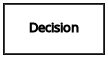
|
Business knowledge model |
Reusable function with one or more decision elements. Decisions that have the same logic but depend on different sub-input data or sub-decisions use business knowledge models to determine which procedure to follow. |
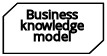
|
|
Knowledge source |
External authorities, documents, committees, or policies that regulate a decision or business knowledge model. Knowledge sources are references to real-world factors rather than executable business rules. |
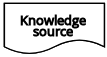
|
|
Input data |
Information used in a decision node or a business knowledge model. Input data usually includes business-level concepts or objects relevant to the business, such as loan applicant data used in a lending strategy. |
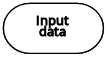
|
|
Decision service |
Top-level decision containing a set of reusable decisions published as a service for invocation. A decision service can be invoked from an external application or a BPMN business process. |
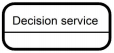
|
|
Requirement connectors |
Information requirement |
Connection from an input data node or decision node to another decision node that requires the information. |

|
Knowledge requirement |
Connection from a business knowledge model to a decision node or to another business knowledge model that invokes the decision logic. |

|
|
Authority requirement |
Connection from an input data node or a decision node to a dependent knowledge source or from a knowledge source to a decision node, business knowledge model, or another knowledge source. |

|
|
Artifacts |
Text annotation |
Explanatory note associated with an input data node, decision node, business knowledge model, or knowledge source. |
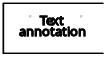
|
Association |
Connection from an input data node, decision node, business knowledge model, or knowledge source to a text annotation. |

|
|
The following table summarizes the permitted connectors between DRD elements:
| Starts from | Connects to | Connection type | Example |
|---|---|---|---|
Decision |
Decision |
Information requirement |
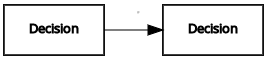
|
Business knowledge model |
Decision |
Knowledge requirement |
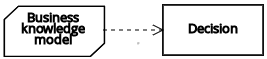
|
Business knowledge model |
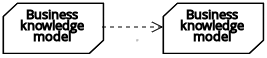
|
||
Decision service |
Decision |
Knowledge requirement |
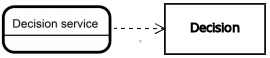
|
Business knowledge model |
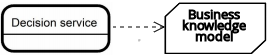
|
||
Input data |
Decision |
Information requirement |
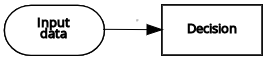
|
Knowledge source |
Authority requirement |
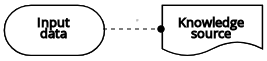
|
|
Knowledge source |
Decision |
Authority requirement |
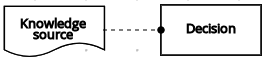
|
Business knowledge model |
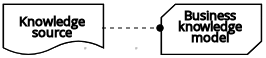
|
||
Knowledge source |
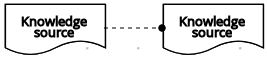
|
||
Decision |
Text annotation |
Association |
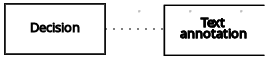
|
Business knowledge model |
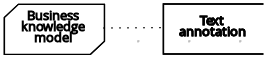
|
||
Knowledge source |
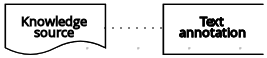
|
||
Input data |
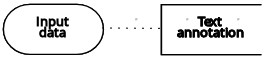
|
The following example DRD illustrates some of these DMN components in practice:
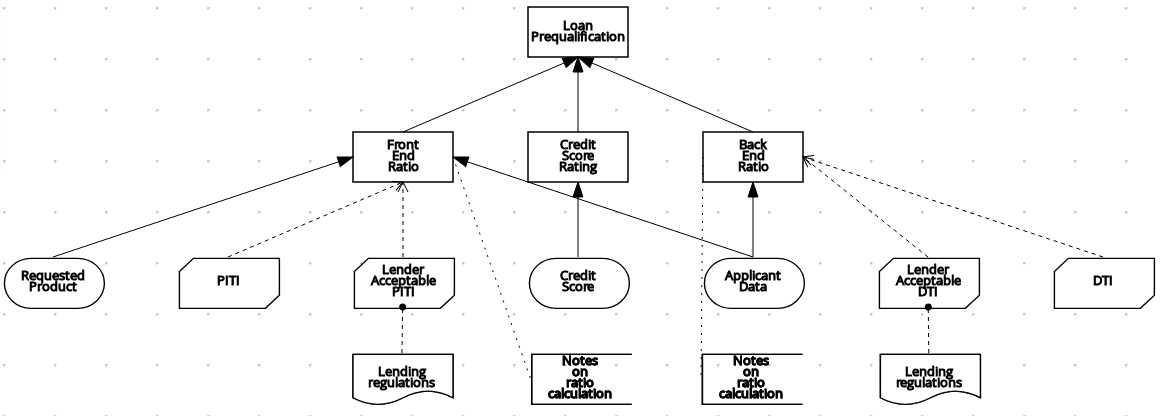
The following example DRD illustrates DMN components that are part of a reusable decision service:
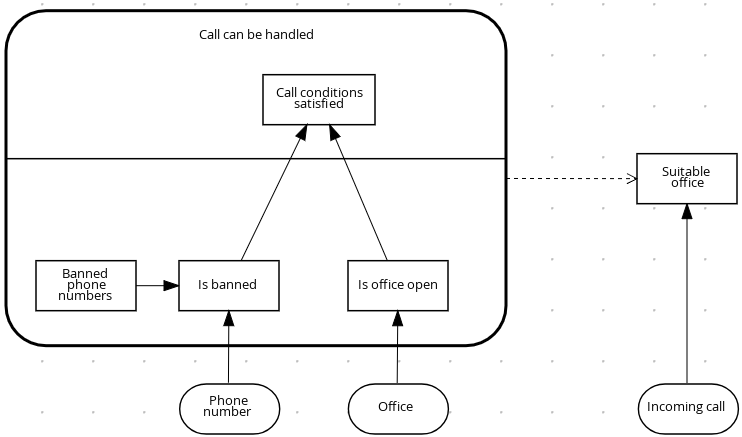
In a DMN decision service node, the decision nodes in the bottom segment incorporate input data from outside of the decision service to arrive at a final decision in the top segment of the decision service node. The resulting top-level decisions from the decision service are then implemented in any subsequent decisions or business knowledge requirements of the DMN model. You can reuse DMN decision services in other DMN models to apply the same decision logic with different input data and different outgoing connections.
6.1.3. Rule expressions in FEEL
Friendly Enough Expression Language (FEEL) is an expression language defined by the Object Management Group (OMG) DMN specification. FEEL expressions define the logic of a decision in a DMN model. FEEL is designed to facilitate both decision modeling and execution by assigning semantics to the decision model constructs. FEEL expressions in decision requirements diagrams (DRDs) occupy table cells in boxed expressions for decision nodes and business knowledge models.
For more information about FEEL in DMN, see the OMG Decision Model and Notation specification.
6.1.3.1. Data types in FEEL
Friendly Enough Expression Language (FEEL) supports the following data types:
-
Numbers
-
Strings
-
Boolean values
-
Dates
-
Time
-
Date and time
-
Days and time duration
-
Years and months duration
-
Functions
-
Contexts
-
Ranges (or intervals)
-
Lists
The DMN specification currently does not provide an explicit way of declaring a variable as a function, context, range, or list, but Drools extends the DMN built-in types to support variables of these types.
|
The following list describes each data type:
- Numbers
-
Numbers in FEEL are based on the IEEE 754-2008 Decimal 128 format, with 34 digits of precision. Internally, numbers are represented in Java as
BigDecimalswithMathContext DECIMAL128. FEEL supports only one number data type, so the same type is used to represent both integers and floating point numbers.FEEL numbers use a dot (
.) as a decimal separator. FEEL does not support-INF,+INF, orNaN. FEEL usesnullto represent invalid numbers.Drools extends the DMN specification and supports additional number notations:
-
Scientific: You can use scientific notation with the suffix
e<exp>orE<exp>. For example,1.2e3is the same as writing the expression1.2*10**3, but is a literal instead of an expression. -
Hexadecimal: You can use hexadecimal numbers with the prefix
0x. For example,0xffis the same as the decimal number255. Both uppercase and lowercase letters are supported. For example,0XFFis the same as0xff. -
Type suffixes: You can use the type suffixes
f,F,d,D,l, andL. These suffixes are ignored.
-
- Strings
-
Strings in FEEL are any sequence of characters delimited by double quotation marks.
Example"John Doe"
- Boolean values
-
FEEL uses three-valued boolean logic, so a boolean logic expression may have values
true,false, ornull. - Dates
-
Date literals are not supported in FEEL, but you can use the built-in
date()function to construct date values. Date strings in FEEL follow the format defined in the XML Schema Part 2: Datatypes document. The format is"YYYY-MM-DD"whereYYYYis the year with four digits,MMis the number of the month with two digits, andDDis the number of the day.Example:
date( "2017-06-23" )
Date objects have time equal to
"00:00:00", which is midnight. The dates are considered to be local, without a timezone. - Time
-
Time literals are not supported in FEEL, but you can use the built-in
time()function to construct time values. Time strings in FEEL follow the format defined in the XML Schema Part 2: Datatypes document. The format is"hh:mm:ss[.uuu][(+-)hh:mm]"wherehhis the hour of the day (from00to23),mmis the minutes in the hour, andssis the number of seconds in the minute. Optionally, the string may define the number of milliseconds (uuu) within the second and contain a positive (+) or negative (-) offset from UTC time to define its timezone. Instead of using an offset, you can use the letterzto represent the UTC time, which is the same as an offset of-00:00. If no offset is defined, the time is considered to be local.Examples:
time( "04:25:12" ) time( "14:10:00+02:00" ) time( "22:35:40.345-05:00" ) time( "15:00:30z" )
Time values that define an offset or a timezone cannot be compared to local times that do not define an offset or a timezone.
- Date and time
-
Date and time literals are not supported in FEEL, but you can use the built-in
date and time()function to construct date and time values. Date and time strings in FEEL follow the format defined in the XML Schema Part 2: Datatypes document. The format is"<date>T<time>", where<date>and<time>follow the prescribed XML schema formatting, conjoined byT.Examples:
date and time( "2017-10-22T23:59:00" ) date and time( "2017-06-13T14:10:00+02:00" ) date and time( "2017-02-05T22:35:40.345-05:00" ) date and time( "2017-06-13T15:00:30z" )
Date and time values that define an offset or a timezone cannot be compared to local date and time values that do not define an offset or a timezone.
If your implementation of the DMN specification does not support spaces in the XML schema, use the keyword dateTimeas a synonym ofdate and time. - Days and time duration
-
Days and time duration literals are not supported in FEEL, but you can use the built-in
duration()function to construct days and time duration values. Days and time duration strings in FEEL follow the format defined in the XML Schema Part 2: Datatypes document, but are restricted to only days, hours, minutes and seconds. Months and years are not supported.Examples:
duration( "P1DT23H12M30S" ) duration( "P23D" ) duration( "PT12H" ) duration( "PT35M" )
If your implementation of the DMN specification does not support spaces in the XML schema, use the keyword dayTimeDurationas a synonym ofdays and time duration. - Years and months duration
-
Years and months duration literals are not supported in FEEL, but you can use the built-in
duration()function to construct days and time duration values. Years and months duration strings in FEEL follow the format defined in the XML Schema Part 2: Datatypes document, but are restricted to only years and months. Days, hours, minutes, or seconds are not supported.Examples:
duration( "P3Y5M" ) duration( "P2Y" ) duration( "P10M" ) duration( "P25M" )
If your implementation of the DMN specification does not support spaces in the XML schema, use the keyword yearMonthDurationas a synonym ofyears and months duration. - Functions
-
FEEL has
functionliterals (or anonymous functions) that you can use to create functions. The DMN specification currently does not provide an explicit way of declaring a variable as afunction, but Drools extends the DMN built-in types to support variables of functions.Example:
function(a, b) a + b
In this example, the FEEL expression creates a function that adds the parameters
aandband returns the result. - Contexts
-
FEEL has
contextliterals that you can use to create contexts. Acontextin FEEL is a list of key and value pairs, similar to maps in languages like Java. The DMN specification currently does not provide an explicit way of declaring a variable as acontext, but Drools extends the DMN built-in types to support variables of contexts.Example:
{ x : 5, y : 3 }In this example, the expression creates a context with two entries,
xandy, representing a coordinate in a chart.In DMN 1.2, another way to create contexts is to create an item definition that contains the list of keys as attributes, and then declare the variable as having that item definition type.
The Drools DMN API supports DMN
ItemDefinitionstructural types in aDMNContextrepresented in two ways:-
User-defined Java type: Must be a valid JavaBeans object defining properties and getters for each of the components in the DMN
ItemDefinition. If necessary, you can also use the@FEELPropertyannotation for those getters representing a component name which would result in an invalid Java identifier. -
java.util.Mapinterface: The map needs to define the appropriate entries, with the keys corresponding to the component name in the DMNItemDefinition.
-
- Ranges (or intervals)
-
FEEL has
rangeliterals that you can use to create ranges or intervals. Arangein FEEL is a value that defines a lower and an upper bound, where either can be open or closed. The DMN specification currently does not provide an explicit way of declaring a variable as arange, but Drools extends the DMN built-in types to support variables of ranges.The syntax of a range is defined in the following formats:
range := interval_start endpoint '..' endpoint interval_end interval_start := open_start | closed_start open_start := '(' | ']' closed_start := '[' interval_end := open_end | closed_end open_end := ')' | '[' closed_end := ']' endpoint := expressionThe expression for the endpoint must return a comparable value, and the lower bound endpoint must be lower than the upper bound endpoint.
For example, the following literal expression defines an interval between
1and10, including the boundaries (a closed interval on both endpoints):[ 1 .. 10 ]
The following literal expression defines an interval between 1 hour and 12 hours, including the lower boundary (a closed interval), but excluding the upper boundary (an open interval):
[ duration("PT1H") .. duration("PT12H") )You can use ranges in decision tables to test for ranges of values, or use ranges in simple literal expressions. For example, the following literal expression returns
trueif the value of a variablexis between0and100:x in [ 1 .. 100 ]
- Lists
-
FEEL has
listliterals that you can use to create lists of items. Alistin FEEL is represented by a comma-separated list of values enclosed in square brackets. The DMN specification currently does not provide an explicit way of declaring a variable as alist, but Drools extends the DMN built-in types to support variables of lists.Example:
[ 2, 3, 4, 5 ]
All lists in FEEL contain elements of the same type and are immutable. Elements in a list can be accessed by index, where the first element is
1. Negative indexes can access elements starting from the end of the list so that-1is the last element.For example, the following expression returns the second element of a list
x:x[2]
The following expression returns the second-to-last element of a list
x:x[-2]
Elements in a list can also be counted by the function
count, which uses the list of elements as the parameter.For example, the following expression returns
4:count([ 2, 3, 4, 5 ])
6.1.3.2. Built-in functions in FEEL
To promote interoperability with other platforms and systems, Friendly Enough Expression Language (FEEL) includes a library of built-in functions. The built-in FEEL functions are implemented in the Drools Decision Model and Notation (DMN) engine so that you can use the functions in your DMN decision services.
The following sections describe each built-in FEEL function, listed in the format NAME( PARAMETERS ). For more information about FEEL functions in DMN, see the OMG Decision Model and Notation specification.
Conversion functions
The following functions support conversion between values of different types. Some of these functions use specific string formats, such as the following examples:
-
date string: Follows the format defined in the XML Schema Part 2: Datatypes document, such as2020-06-01 -
time string: Follows one of the following formats:-
Format defined in the XML Schema Part 2: Datatypes document, such as
23:59:00z -
Format for a local time defined by ISO 8601 followed by
@and an IANA Timezone, such as00:01:00@Etc/UTC
-
-
date time string: Follows the format of adate stringfollowed byTand atime string, such as2012-12-25T11:00:00Z -
duration string: Follows the format ofdays and time durationandyears and months durationdefined in the XQuery 1.0 and XPath 2.0 Data Model, such asP1Y2M
- date( from ) - using date
-
Converts
fromto adatevalue.Table 20. Parameters Parameter Type Format fromstringdate stringExampledate( "2012-12-25" ) - date( "2012-12-24" ) = duration( "P1D" )
- date( from ) - using date and time
-
Converts
fromto adatevalue and sets time components to null.Table 21. Parameters Parameter Type fromdate and timeExampledate(date and time( "2012-12-25T11:00:00Z" )) = date( "2012-12-25" )
- date( year, month, day )
-
Produces a
datefrom the specified year, month, and day values.Table 22. Parameters Parameter Type yearnumbermonthnumberdaynumberExampledate( 2012, 12, 25 ) = date( "2012-12-25" )
- date and time( date, time )
-
Produces a
date and timefrom the specified date and ignores any time components and the specified time.Table 23. Parameters Parameter Type datedateordate and timetimetimeExampledate and time ( "2012-12-24T23:59:00" ) = date and time(date( "2012-12-24" ), time( "23:59:00" ))
- date and time( from )
-
Produces a
date and timefrom the specified string.Table 24. Parameters Parameter Type Format fromstringdate time stringExampledate and time( "2012-12-24T23:59:00" ) + duration( "PT1M" ) = date and time( "2012-12-25T00:00:00" )
- time( from )
-
Produces a
timefrom the specified string.Table 25. Parameters Parameter Type Format fromstringtime stringExampletime( "23:59:00z" ) + duration( "PT2M" ) = time( "00:01:00@Etc/UTC" )
- time( from )
-
Produces a
timefrom the specified parameter and ignores any date components.Table 26. Parameters Parameter Type fromtimeordate and timeExampletime(date and time( "2012-12-25T11:00:00Z" )) = time( "11:00:00Z" )
- time( hour, minute, second, offset? )
-
Produces a
timefrom the specified hour, minute, and second component values.Table 27. Parameters Parameter Type hournumberminutenumbersecondnumberoffset(Optional)days and time durationor nullExampletime( "23:59:00z" ) = time(23, 59, 0, duration( "PT0H" ))
- number( from, grouping separator, decimal separator )
-
Converts
fromto anumberusing the specified separators.Table 28. Parameters Parameter Type fromstringrepresenting a valid numbergrouping separatorSpace ( ), comma (
,), period (.), or nulldecimal separatorSame types as
grouping separator, but the values cannot matchExamplenumber( "1 000,0", " ", "," ) = number( "1,000.0", ",", "." )
- string( from )
-
Provides a string representation of the specified parameter.
Table 29. Parameters Parameter Type fromNon-null value
Examplesstring( 1.1 ) = "1.1" string( null ) = null
- duration( from )
-
Converts
fromto adays and time durationvalue oryears and months durationvalue.Table 30. Parameters Parameter Type Format fromstringduration stringExamplesdate and time( "2012-12-24T23:59:00" ) - date and time( "2012-12-22T03:45:00" ) = duration( "P2DT20H14M" ) duration( "P2Y2M" ) = duration( "P26M" )
- years and months duration( from, to )
-
Calculates the
years and months durationbetween the two specified parameters.Table 31. Parameters Parameter Type fromdateordate and timetodateordate and timeExampleyears and months duration( date( "2011-12-22" ), date( "2013-08-24" ) ) = duration( "P1Y8M" )
Boolean functions
The following functions support Boolean operations.
- not( negand )
-
Performs the logical negation of the
negandoperand.Table 32. Parameters Parameter Type negandbooleanExamplesnot( true ) = false not( null ) = null
String functions
The following functions support string operations.
| In FEEL, Unicode characters are counted based on their code points. |
- substring( string, start position, length? )
-
Returns the substring from the start position for the specified length. The first character is at position value
1.Table 33. Parameters Parameter Type stringstringstart positionnumberlength(Optional)numberExamplessubstring( "testing",3 ) = "sting" substring( "testing",3,3 ) = "sti" substring( "testing", -2, 1 ) = "n" substring( "\U01F40Eab", 2 ) = "ab"In FEEL, the string literal "\U01F40Eab"is the🐎abstring (horse symbol followed byaandb).
- string length( string )
-
Calculates the length of the specified string.
Table 34. Parameters Parameter Type stringstringExamplesstring length( "tes" ) = 3 string length( "\U01F40Eab" ) = 3
- upper case( string )
-
Produces an uppercase version of the specified string.
Table 35. Parameters Parameter Type stringstringExampleupper case( "aBc4" ) = "ABC4"
- lower case( string )
-
Produces a lowercase version of the specified string.
Table 36. Parameters Parameter Type stringstringExamplelower case( "aBc4" ) = "abc4"
- substring before( string, match )
-
Calculates the substring before the match.
Table 37. Parameters Parameter Type stringstringmatchstringExamplessubstring before( "testing", "ing" ) = "test" substring before( "testing", "xyz" ) = ""
- substring after( string, match )
-
Calculates the substring after the match.
Table 38. Parameters Parameter Type stringstringmatchstringExamplessubstring after( "testing", "test" ) = "ing" substring after( "", "a" ) = ""
- replace( input, pattern, replacement, flags? )
-
Calculates the regular expression replacement.
Table 39. Parameters Parameter Type inputstringpatternstringreplacementstringflags(Optional)stringThis function uses regular expression parameters as defined in XQuery 1.0 and XPath 2.0 Functions and Operators. Examplereplace( "abcd", "(ab)|(a)", "[1=$1][2=$2]" ) = "[1=ab][2=]cd"
- contains( string, match )
-
Returns
trueif the string contains the match.Table 40. Parameters Parameter Type stringstringmatchstringExamplecontains( "testing", "to" ) = false
- starts with( string, match )
-
Returns
trueif the string starts with the matchTable 41. Parameters Parameter Type stringstringmatchstringExamplestarts with( "testing", "te" ) = true
- ends with( string, match )
-
Returns
trueif the string ends with the match.Table 42. Parameters Parameter Type stringstringmatchstringExampleends with( "testing", "g" ) = true - matches( input, pattern, flags? )
-
Returns
trueif the input matches the regular expression.Table 43. Parameters Parameter Type inputstringpatternstringflags(Optional)stringThis function uses regular expression parameters as defined in XQuery 1.0 and XPath 2.0 Functions and Operators. Examplematches( "teeesting", "^te*sting" ) = true - split( string, delimiter )
-
Returns a list of the original string and splits it at the delimiter regular expression pattern.
Table 44. Parameters Parameter Type stringstringdelimiterstringfor a regular expression patternThis function uses regular expression parameters as defined in XQuery 1.0 and XPath 2.0 Functions and Operators. Examplessplit( "John Doe", "\\s" ) = ["John", "Doe"] split( "a;b;c;;", ";" ) = ["a","b","c","",""]
List functions
The following functions support list operations.
In FEEL, the index of the first element in a list is 1. The index of the last element in a list can be identified as -1.
|
- list contains( list, element )
-
Returns
trueif the list contains the element.Table 45. Parameters Parameter Type listlistelementAny type, including null
Examplelist contains( [1,2,3], 2 ) = true - count( list )
-
Counts the elements in the list.
Table 46. Parameters Parameter Type listlistExamplescount( [1,2,3] ) = 3 count( [] ) = 0 count( [1,[2,3]] ) = 2 - min( list )
-
Returns the minimum comparable element in the list.
Table 47. Parameters Parameter Type listlistAlternative signaturemin( e1, e2, ..., eN )
Examplesmin( [1,2,3] ) = 1 min( 1 ) = 1 min( [1] ) = 1 - max( list )
-
Returns the maximum comparable element in the list.
Table 48. Parameters Parameter Type listlistAlternative signaturemax( e1, e2, ..., eN )
Examplesmax( 1,2,3 ) = 3 max( [] ) = null - sum( list )
-
Returns the sum of the numbers in the list.
Table 49. Parameters Parameter Type listlistofnumberelementsAlternative signaturesum( n1, n2, ..., nN )
Examplessum( [1,2,3] ) = 6 sum( 1,2,3 ) = 6 sum( 1 ) = 1 sum( [] ) = null - mean( list )
-
Calculates the average (arithmetic mean) of the elements in the list.
Table 50. Parameters Parameter Type listlistofnumberelementsAlternative signaturemean( n1, n2, ..., nN )
Examplesmean( [1,2,3] ) = 2 mean( 1,2,3 ) = 2 mean( 1 ) = 1 mean( [] ) = null - all( list )
-
Returns
trueif all elements in the list are true.Table 51. Parameters Parameter Type listlistofbooleanelementsAlternative signatureall( b1, b2, ..., bN )
Examplesall( [false,null,true] ) = false all( true ) = true all( [true] ) = true all( [] ) = true all( 0 ) = null - any( list )
-
Returns
trueif any element in the list is true.Table 52. Parameters Parameter Type listlistofbooleanelementsAlternative signatureany( b1, b2, ..., bN )
Examplesany( [false,null,true] ) = true any( false ) = false any( [] ) = false any( 0 ) = null - sublist( list, start position, length? )
-
Returns the sublist from the start position, limited to the length elements.
Table 53. Parameters Parameter Type listliststart positionnumberlength(Optional)numberExamplesublist( [4,5,6], 1, 2 ) = [4,5] - append( list, item )
-
Creates a list that is appended to the item or items.
Table 54. Parameters Parameter Type listlistitemAny type
Exampleappend( [1], 2, 3 ) = [1,2,3] - concatenate( list )
-
Creates a list that is the result of the concatenated lists.
Table 55. Parameters Parameter Type listlistExampleconcatenate( [1,2],[3] ) = [1,2,3] - insert before( list, position, newItem )
-
Creates a list with the
newIteminserted at the specified position.Table 56. Parameters Parameter Type listlistpositionnumbernewItemAny type
Exampleinsert before( [1,3],1,2 ) = [2,1,3] - remove( list, position )
-
Creates a list with the removed element excluded from the specified position.
Table 57. Parameters Parameter Type listlistpositionnumberExampleremove( [1,2,3], 2 ) = [1,3] - reverse( list )
-
Returns a reversed list.
Table 58. Parameters Parameter Type listlistExamplereverse( [1,2,3] ) = [3,2,1] - index of( list, match )
-
Returns indexes matching the element.
Parameters-
listof typelist -
matchof any type
Table 59. Parameters Parameter Type listlistmatchAny type
Exampleindex of( [1,2,3,2],2 ) = [2,4] -
- union( list )
-
Returns a list of all the elements from multiple lists and excludes duplicates.
Table 60. Parameters Parameter Type listlistExampleunion( [1,2],[2,3] ) = [1,2,3] - distinct values( list )
-
Returns a list of elements from a single list and excludes duplicates.
Table 61. Parameters Parameter Type listlistExampledistinct values( [1,2,3,2,1] ) = [1,2,3] - flatten( list )
-
Returns a flattened list.
Table 62. Parameters Parameter Type listlistExampleflatten( [[1,2],[[3]], 4] ) = [1,2,3,4] - product( list )
-
Returns the product of the numbers in the list.
Table 63. Parameters Parameter Type listlistofnumberelementsAlternative signatureproduct( n1, n2, ..., nN )
Examplesproduct( [2, 3, 4] ) = 24 product( 2, 3, 4 ) = 24 - median( list )
-
Returns the median of the numbers in the list. If the number of elements is odd, the result is the middle element. If the number of elements is even, the result is the average of the two middle elements.
Table 64. Parameters Parameter Type listlistofnumberelementsAlternative signaturemedian( n1, n2, ..., nN )
Examplesmedian( 8, 2, 5, 3, 4 ) = 4 median( [6, 1, 2, 3] ) = 2.5 median( [ ] ) = null - stddev( list )
-
Returns the standard deviation of the numbers in the list.
Table 65. Parameters Parameter Type listlistofnumberelementsAlternative signaturestddev( n1, n2, ..., nN )
Examplesstddev( 2, 4, 7, 5 ) = 2.081665999466132735282297706979931 stddev( [47] ) = null stddev( 47 ) = null stddev( [ ] ) = null - mode( list )
-
Returns the mode of the numbers in the list. If multiple elements are returned, the numbers are sorted in ascending order.
Table 66. Parameters Parameter Type listlistofnumberelementsAlternative signaturemode( n1, n2, ..., nN )
Examplesmode( 6, 3, 9, 6, 6 ) = [6] mode( [6, 1, 9, 6, 1] ) = [1, 6] mode( [ ] ) = [ ]
Loop statements can transform lists or verify if some elements satisfy a specific condition:
- for in (list)
-
Iterates the elements of the list.
Table 67. Parameters Parameter Type listlistofAnyelementsExamplesfor i in [1, 2, 3] return i * i = [1, 4, 9] for i in [1,2,3], j in [1,2,3] return i*j = [1, 2, 3, 2, 4, 6, 3, 6, 9] - some in (list) satisfies (condition)
-
Returns to single boolean value (true or false), if any element in the list satisfies the condition.
Table 68. Parameters Parameter Type listlistofAnyelementsconditionboolean expression evaluated to true or false
Examplessome i in [1, 2, 3] satisfies i > 3 = true some i in [1, 2, 3] satisfies i > 4 = false - every in (list) satisfies (condition)
-
Returns to single boolean value (true or false), if every element in the list satisfies the condition.
Table 69. Parameters Parameter Type listlistofAnyelementsconditionboolean expression evaluated to true or false
Examplesevery i in [1, 2, 3] satisfies i > 1 = false every i in [1, 2, 3] satisfies i > 0 = true
Numeric functions
The following functions support number operations.
- decimal( n, scale )
-
Returns a number with the specified scale.
Table 70. Parameters Parameter Type nnumberscalenumberin the range[−6111..6176]This function is implemented to be consistent with the FEEL:numberdefinition for rounding decimal numbers to the nearest even decimal number.Examplesdecimal( 1/3, 2 ) = .33 decimal( 1.5, 0 ) = 2 decimal( 2.5, 0 ) = 2 decimal( 1.035, 2 ) = 1.04 decimal( 1.045, 2 ) = 1.04 decimal( 1.055, 2 ) = 1.06 decimal( 1.065, 2 ) = 1.06 - floor( n )
-
Returns the greatest integer that is less than or equal to the specified number.
Table 71. Parameters Parameter Type nnumberExamplesfloor( 1.5 ) = 1 floor( -1.5 ) = -2 - ceiling( n )
-
Returns the smallest integer that is greater than or equal to the specified number.
Table 72. Parameters Parameter Type nnumberExamplesceiling( 1.5 ) = 2 ceiling( -1.5 ) = -1 - abs( n )
-
Returns the absolute value.
Table 73. Parameters Parameter Type nnumber,days and time duration, oryears and months durationExamplesabs( 10 ) = 10 abs( -10 ) = 10 abs( @"PT5H" ) = @"PT5H" abs( @"-PT5H" ) = @"PT5H" - modulo( dividend, divisor )
-
Returns the remainder of the division of the dividend by the divisor. If either the dividend or divisor is negative, the result is of the same sign as the divisor.
This function is also expressed as modulo(dividend, divisor) = dividend - divisor*floor(dividen d/divisor).Table 74. Parameters Parameter Type dividendnumberdivisornumberExamplesmodulo( 12, 5 ) = 2 modulo( -12,5 )= 3 modulo( 12,-5 )= -3 modulo( -12,-5 )= -2 modulo( 10.1, 4.5 )= 1.1 modulo( -10.1, 4.5 )= 3.4 modulo( 10.1, -4.5 )= -3.4 modulo( -10.1, -4.5 )= -1.1 - sqrt( number )
-
Returns the square root of the specified number.
Table 75. Parameters Parameter Type nnumberExamplesqrt( 16 ) = 4 - log( number )
-
Returns the logarithm of the specified number.
Table 76. Parameters Parameter Type nnumberExampledecimal( log( 10 ), 2 ) = 2.30 - exp( number )
-
Returns Euler’s number
eraised to the power of the specified number.Table 77. Parameters Parameter Type nnumberExampledecimal( exp( 5 ), 2 ) = 148.41 - odd( number )
-
Returns
trueif the specified number is odd.Table 78. Parameters Parameter Type nnumberExamplesodd( 5 ) = true odd( 2 ) = false - even( number )
-
Returns
trueif the specified number is even.Table 79. Parameters Parameter Type nnumberExampleseven( 5 ) = false even ( 2 ) = true
Date and time functions
The following functions support date and time operations.
- is( value1, value2 )
-
Returns
trueif both values are the same element in the FEEL semantic domain.Table 80. Parameters Parameter Type value1Any type
value2Any type
Examplesis( date( "2012-12-25" ), time( "23:00:50" ) ) = false is( date( "2012-12-25" ), date( "2012-12-25" ) ) = true is( time( "23:00:50z" ), time( "23:00:50" ) ) = false
Range functions
The following functions support temporal ordering operations to establish relationships between single scalar values and ranges of such values. These functions are similar to the components in the Health Level Seven (HL7) International Clinical Quality Language (CQL) 1.4 syntax.
- before( )
-
Returns
truewhen an elementAis before an elementBand when the relevant requirements for evaluating totrueare also met.Signatures-
before( point1 point2 ) -
before( point range ) -
before( range point ) -
before( range1,range2 )
Requirements for evaluating totrue-
point1 < point2 -
point < range.start or ( point = range.start and not(range.start included) ) -
range.end < point or ( range.end = point and not(range.end included) ) -
range1.end < range2.start or (( not(range1.end included) or not(range2.start included) ) and range1.end = range2.start )
Examplesbefore( 1, 10 ) = true before( 10, 1 ) = false before( 1, [1..10] ) = false before( 1, (1..10] ) = true before( 1, [5..10] ) = true before( [1..10], 10 ) = false before( [1..10), 10 ) = true before( [1..10], 15 ) = true before( [1..10], [15..20] ) = true before( [1..10], [10..20] ) = false before( [1..10), [10..20] ) = true before( [1..10], (10..20] ) = true -
- after( )
-
Returns
truewhen an elementAis after an elementBand when the relevant requirements for evaluating totrueare also met.Signatures-
after( point1 point2 ) -
after( point range ) -
after( range, point ) -
after( range1 range2 )
Requirements for evaluating totrue-
point1 > point2 -
point > range.end or ( point = range.end and not(range.end included) ) -
range.start > point or ( range.start = point and not(range.start included) ) -
range1.start > range2.end or (( not(range1.start included) or not(range2.end included) ) and range1.start = range2.end )
Examplesafter( 10, 5 ) = true after( 5, 10 ) = false after( 12, [1..10] ) = true after( 10, [1..10) ) = true after( 10, [1..10] ) = false after( [11..20], 12 ) = false after( [11..20], 10 ) = true after( (11..20], 11 ) = true after( [11..20], 11 ) = false after( [11..20], [1..10] ) = true after( [1..10], [11..20] ) = false after( [11..20], [1..11) ) = true after( (11..20], [1..11] ) = true -
- meets( )
-
Returns
truewhen an elementAmeets an elementBand when the relevant requirements for evaluating totrueare also met.Signatures-
meets( range1, range2 )
Requirements for evaluating totrue-
range1.end included and range2.start included and range1.end = range2.start
Examplesmeets( [1..5], [5..10] ) = true meets( [1..5), [5..10] ) = false meets( [1..5], (5..10] ) = false meets( [1..5], [6..10] ) = false -
- met by( )
-
Returns
truewhen an elementAis met by an elementBand when the relevant requirements for evaluating totrueare also met.Signatures-
met by( range1, range2 )
Requirements for evaluating totrue-
range1.start included and range2.end included and range1.start = range2.end
Examplesmet by( [5..10], [1..5] ) = true met by( [5..10], [1..5) ) = false met by( (5..10], [1..5] ) = false met by( [6..10], [1..5] ) = false -
- overlaps( )
-
Returns
truewhen an elementAoverlaps an elementBand when the relevant requirements for evaluating totrueare also met.Signatures-
overlaps( range1, range2 )
Requirements for evaluating totrue-
( range1.end > range2.start or (range1.end = range2.start and (range1.end included or range2.end included)) ) and ( range1.start < range2.end or (range1.start = range2.end and range1.start included and range2.end included) )
Examplesoverlaps( [1..5], [3..8] ) = true overlaps( [3..8], [1..5] ) = true overlaps( [1..8], [3..5] ) = true overlaps( [3..5], [1..8] ) = true overlaps( [1..5], [6..8] ) = false overlaps( [6..8], [1..5] ) = false overlaps( [1..5], [5..8] ) = true overlaps( [1..5], (5..8] ) = false overlaps( [1..5), [5..8] ) = false overlaps( [1..5), (5..8] ) = false overlaps( [5..8], [1..5] ) = true overlaps( (5..8], [1..5] ) = false overlaps( [5..8], [1..5) ) = false overlaps( (5..8], [1..5) ) = false -
- overlaps before( )
-
Returns
truewhen an elementAoverlaps before an elementBand when the relevant requirements for evaluating totrueare also met.Signatures-
overlaps before( range1 range2 )
Requirements for evaluating totrue-
( range1.start < range2.start or (range1.start = range2.start and range1.start included and range2.start included) ) and ( range1.end > range2.start or (range1.end = range2.start and range1.end included and range2.start included) ) and ( range1.end < range2.end or (range1.end = range2.end and (not(range1.end included) or range2.end included )) )
Examplesoverlaps before( [1..5], [3..8] ) = true overlaps before( [1..5], [6..8] ) = false overlaps before( [1..5], [5..8] ) = true overlaps before( [1..5], (5..8] ) = false overlaps before( [1..5), [5..8] ) = false overlaps before( [1..5), (1..5] ) = true overlaps before( [1..5], (1..5] ) = true overlaps before( [1..5), [1..5] ) = false overlaps before( [1..5], [1..5] ) = false -
- overlaps after( )
-
Returns
truewhen an elementAoverlaps after an elementBand when the relevant requirements for evaluating totrueare also met.Signatures-
overlaps after( range1 range2 )
Requirements for evaluating totrue-
( range2.start < range1.start or (range2.start = range1.start and range2.start included and not( range1.start included)) ) and ( range2.end > range1.start or (range2.end = range1.start and range2.end included and range1.start included) ) and ( range2.end < range1.end or (range2.end = range1.end and (not(range2.end included) or range1.end included)) )
Examplesoverlaps after( [3..8], [1..5] )= true overlaps after( [6..8], [1..5] )= false overlaps after( [5..8], [1..5] )= true overlaps after( (5..8], [1..5] )= false overlaps after( [5..8], [1..5) )= false overlaps after( (1..5], [1..5) )= true overlaps after( (1..5], [1..5] )= true overlaps after( [1..5], [1..5) )= false overlaps after( [1..5], [1..5] )= false overlaps after( (1..5), [1..5] )= false overlaps after( (1..5], [1..6] )= false overlaps after( (1..5], (1..5] )= false overlaps after( (1..5], [2..5] )= false -
- finishes( )
-
Returns
truewhen an elementAfinishes an elementBand when the relevant requirements for evaluating totrueare also met.Signatures-
finishes( point, range ) -
finishes( range1, range2 )
Requirements for evaluating totrue-
range.end included and range.end = point -
range1.end included = range2.end included and range1.end = range2.end and ( range1.start > range2.start or (range1.start = range2.start and (not(range1.start included) or range2.start included)) )
Examplesfinishes( 10, [1..10] ) = true finishes( 10, [1..10) ) = false finishes( [5..10], [1..10] ) = true finishes( [5..10), [1..10] ) = false finishes( [5..10), [1..10) ) = true finishes( [1..10], [1..10] ) = true finishes( (1..10], [1..10] ) = true -
- finished by( )
-
Returns
truewhen an elementAis finished by an elementBand when the relevant requirements for evaluating totrueare also met.Signatures-
finished by( range, point ) -
finished by( range1 range2 )
Requirements for evaluating totrue-
range.end included and range.end = point -
range1.end included = range2.end included and range1.end = range2.end and ( range1.start < range2.start or (range1.start = range2.start and (range1.start included or not(range2.start included))) )
Examplesfinished by( [1..10], 10 ) = true finished by( [1..10), 10 ) = false finished by( [1..10], [5..10] ) = true finished by( [1..10], [5..10) ) = false finished by( [1..10), [5..10) ) = true finished by( [1..10], [1..10] ) = true finished by( [1..10], (1..10] ) = true -
- includes( )
-
Returns
truewhen an elementAincludes an elementBand when the relevant requirements for evaluating totrueare also met.Signatures-
includes( range, point ) -
includes( range1, range2 )
Requirements for evaluating totrue-
(range.start < point and range.end > point) or (range.start = point and range.start included) or (range.end = point and range.end included) -
( range1.start < range2.start or (range1.start = range2.start and (range1.start included or not(range2.start included))) ) and ( range1.end > range2.end or (range1.end = range2.end and (range1.end included or not(range2.end included))) )
Examplesincludes( [1..10], 5 ) = true includes( [1..10], 12 ) = false includes( [1..10], 1 ) = true includes( [1..10], 10 ) = true includes( (1..10], 1 ) = false includes( [1..10), 10 ) = false includes( [1..10], [4..6] ) = true includes( [1..10], [1..5] ) = true includes( (1..10], (1..5] ) = true includes( [1..10], (1..10) ) = true includes( [1..10), [5..10) ) = true includes( [1..10], [1..10) ) = true includes( [1..10], (1..10] ) = true includes( [1..10], [1..10] ) = true -
- during( )
-
Returns
truewhen an elementAis during an elementBand when the relevant requirements for evaluating totrueare also met.Signatures-
during( point, range ) -
during( range1 range2 )
Requirements for evaluating totrue-
(range.start < point and range.end > point) or (range.start = point and range.start included) or (range.end = point and range.end included) -
( range2.start < range1.start or (range2.start = range1.start and (range2.start included or not(range1.start included))) ) and ( range2.end > range1.end or (range2.end = range1.end and (range2.end included or not(range1.end included))) )
Examplesduring( 5, [1..10] ) = true during( 12, [1..10] ) = false during( 1, [1..10] ) = true during( 10, [1..10] ) = true during( 1, (1..10] ) = false during( 10, [1..10) ) = false during( [4..6], [1..10] ) = true during( [1..5], [1..10] ) = true during( (1..5], (1..10] ) = true during( (1..10), [1..10] ) = true during( [5..10), [1..10) ) = true during( [1..10), [1..10] ) = true during( (1..10], [1..10] ) = true during( [1..10], [1..10] ) = true -
- starts( )
-
Returns
truewhen an elementAstarts an elementBand when the relevant requirements for evaluating totrueare also met.Signatures-
starts( point, range ) -
starts( range1, range2 )
Requirements for evaluating totrue-
range.start = point and range.start included -
range1.start = range2.start and range1.start included = range2.start included and ( range1.end < range2.end or (range1.end = range2.end and (not(range1.end included) or range2.end included)) )
Examplesstarts( 1, [1..10] ) = true starts( 1, (1..10] ) = false starts( 2, [1..10] ) = false starts( [1..5], [1..10] ) = true starts( (1..5], (1..10] ) = true starts( (1..5], [1..10] ) = false starts( [1..5], (1..10] ) = false starts( [1..10], [1..10] ) = true starts( [1..10), [1..10] ) = true starts( (1..10), (1..10) ) = true -
- started by( )
-
Returns
truewhen an elementAis started by an elementBand when the relevant requirements for evaluating totrueare also met.Signatures-
started by( range, point ) -
started by( range1, range2 )
Requirements for evaluating totrue-
range.start = point and range.start included -
range1.start = range2.start and range1.start included = range2.start included and ( range2.end < range1.end or (range2.end = range1.end and (not(range2.end included) or range1.end included)) )
Examplesstarted by( [1..10], 1 ) = true started by( (1..10], 1 ) = false started by( [1..10], 2 ) = false started by( [1..10], [1..5] ) = true started by( (1..10], (1..5] ) = true started by( [1..10], (1..5] ) = false started by( (1..10], [1..5] ) = false started by( [1..10], [1..10] ) = true started by( [1..10], [1..10) ) = true started by( (1..10), (1..10) ) = true -
- coincides( )
-
Returns
truewhen an elementAcoincides with an elementBand when the relevant requirements for evaluating totrueare also met.Signatures-
coincides( point1, point2 ) -
coincides( range1, range2 )
Requirements for evaluating totrue-
point1 = point2 -
range1.start = range2.start and range1.start included = range2.start included and range1.end = range2.end and range1.end included = range2.end included
Examplescoincides( 5, 5 ) = true coincides( 3, 4 ) = false coincides( [1..5], [1..5] ) = true coincides( (1..5), [1..5] ) = false coincides( [1..5], [2..6] ) = false -
Temporal functions
The following functions support general temporal operations.
- day of year( date )
-
Returns the Gregorian number of the day of the year.
Table 81. Parameters Parameter Type datedateordate and timeExampleday of year( date(2019, 9, 17) ) = 260 - day of week( date )
-
Returns the Gregorian day of the week:
"Monday","Tuesday","Wednesday","Thursday","Friday","Saturday", or"Sunday".Table 82. Parameters Parameter Type datedateordate and timeExampleday of week( date(2019, 9, 17) ) = "Tuesday" - month of year( date )
-
Returns the Gregorian month of the year:
"January","February","March","April","May","June","July","August","September","October","November", or"December".Table 83. Parameters Parameter Type datedateordate and timeExamplemonth of year( date(2019, 9, 17) ) = "September" - month of year( date )
-
Returns the Gregorian week of the year as defined by ISO 8601.
Table 84. Parameters Parameter Type datedateordate and timeExamplesweek of year( date(2019, 9, 17) ) = 38 week of year( date(2003, 12, 29) ) = 1 week of year( date(2004, 1, 4) ) = 1 week of year( date(2005, 1, 1) ) = 53 week of year( date(2005, 1, 3) ) = 1 week of year( date(2005, 1, 9) ) = 1
Sort functions
The following functions support sorting operations.
- sort( list, precedes )
-
Returns a list of the same elements but ordered according to the sorting function.
Table 85. Parameters Parameter Type listlistprecedesfunctionExamplesort( list: [3,1,4,5,2], precedes: function(x,y) x < y ) = [1,2,3,4,5]
Context functions
The following functions support context operations.
- get value( m, key )
-
Returns the value from the context for the specified entry key.
Table 86. Parameters Parameter Type mcontextkeystringExamplesget value( {key1 : "value1"}, "key1" ) = "value1" get value( {key1 : "value1"}, "unexistent-key" ) = null - get entries( m )
-
Returns a list of key-value pairs for the specified context.
Table 87. Parameters Parameter Type mcontextExampleget entries( {key1 : "value1", key2 : "value2"} ) = [ { key : "key1", value : "value1" }, {key : "key2", value : "value2"} ]
6.1.3.3. Variable and function names in FEEL
Unlike many traditional expression languages, Friendly Enough Expression Language (FEEL) supports spaces and a few special characters as part of variable and function names. A FEEL name must start with a letter, ?, or _ element. The unicode letter characters are also allowed. Variable names cannot start with a language keyword, such as and, true, or every. The remaining characters in a variable name can be any of the starting characters, as well as digits, white spaces, and special characters such as +, -, /, *, ', and ..
For example, the following names are all valid FEEL names:
-
Age
-
Birth Date
-
Flight 234 pre-check procedure
Several limitations apply to variable and function names in FEEL:
- Ambiguity
-
The use of spaces, keywords, and other special characters as part of names can make FEEL ambiguous. The ambiguities are resolved in the context of the expression, matching names from left to right. The parser resolves the variable name as the longest name matched in scope. You can use
( )to disambiguate names if necessary. - Spaces in names
-
The DMN specification limits the use of spaces in FEEL names. According to the DMN specification, names can contain multiple spaces but not two consecutive spaces.
In order to make the language easier to use and avoid common errors due to spaces, Drools removes the limitation on the use of consecutive spaces. Drools supports variable names with any number of consecutive spaces, but normalizes them into a single space. For example, the variable references
First Namewith one space andFirst Namewith two spaces are both acceptable in Drools.Drools also normalizes the use of other white spaces, like the non-breakable white space that is common in web pages, tabs, and line breaks. From a Drools FEEL engine perspective, all of these characters are normalized into a single white space before processing.
- The keyword
in -
The keyword
inis the only keyword in the language that cannot be used as part of a variable name. Although the specifications allow the use of keywords in the middle of variable names, the use ofinin variable names conflicts with the grammar definition offor,everyandsomeexpression constructs.
6.1.4. DMN decision logic in boxed expressions
Boxed expressions in DMN are tables that you use to define the underlying logic of decision nodes and business knowledge models in a decision requirements diagram (DRD). Some boxed expressions can contain other boxed expressions, but the top-level boxed expression corresponds to the decision logic of a single DRD artifact. While DRDs represent the flow of a DMN decision model, boxed expressions define the actual decision logic of individual nodes. DRDs and boxed expressions together form a complete and functional DMN decision model.
The following are the types of DMN boxed expressions:
-
Decision tables
-
Literal expressions
-
Contexts
-
Relations
-
Functions
-
Invocations
-
Lists
Drools does not provide boxed list expressions in Business Central, but supports a FEEL list data type that you can use in boxed literal expressions. For more information about the list data type and other FEEL data types in Drools, see Data types in FEEL.
|
All Friendly Enough Expression Language (FEEL) expressions that you use in your boxed expressions must conform to the FEEL syntax requirements in the OMG Decision Model and Notation specification.
6.1.4.1. DMN decision tables
A decision table in DMN is a visual representation of one or more business rules in a tabular format. You use decision tables to define rules for a decision node that applies those rules at a given point in the decision model. Each rule consists of a single row in the table, and includes columns that define the conditions (input) and outcome (output) for that particular row. The definition of each row is precise enough to derive the outcome using the values of the conditions. Input and output values can be FEEL expressions or defined data type values.
For example, the following decision table determines credit score ratings based on a defined range of a loan applicant’s credit score:
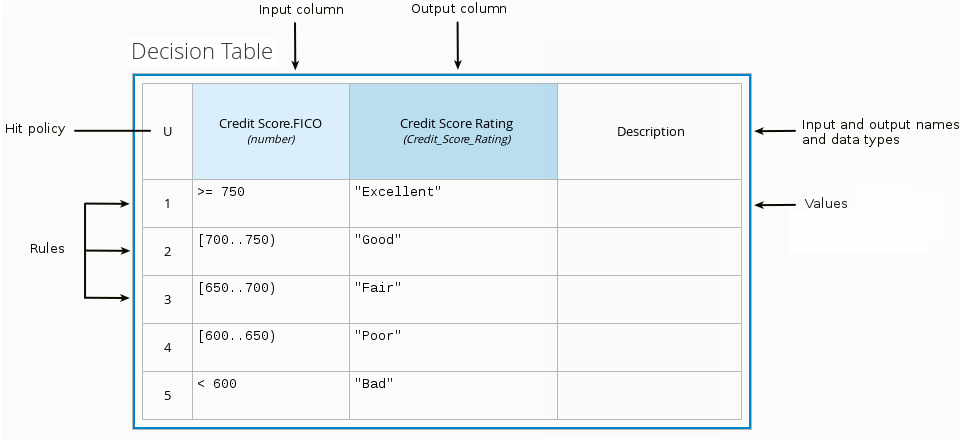
The following decision table determines the next step in a lending strategy for applicants depending on applicant loan eligibility and the bureau call type:
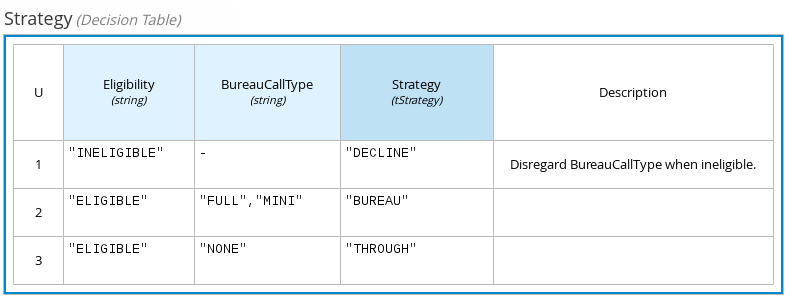
The following decision table determines applicant qualification for a loan as the concluding decision node in a loan prequalification decision model:
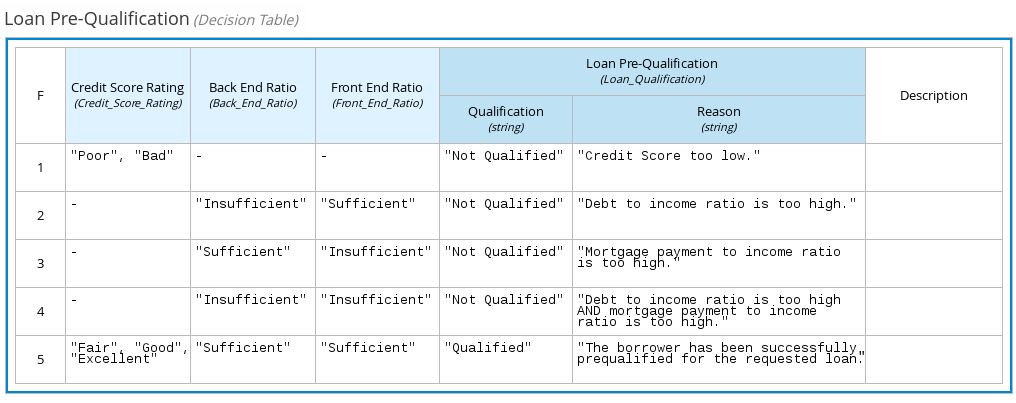
Decision tables are a popular way of modeling rules and decision logic, and are used in many methodologies (such as DMN) and implementation frameworks (such as Drools).
| Drools supports both DMN decision tables and Drools-native decision tables, but they are different types of assets with different syntax requirements and are not interchangeable. For more information about Drools-native decision tables in Drools, see Spreadsheet decision tables. |
Hit policies in DMN decision tables
Hit policies determine how to reach an outcome when multiple rules in a decision table match the provided input values. For example, if one rule in a decision table applies a sales discount to military personnel and another rule applies a discount to students, then when a customer is both a student and in the military, the decision table hit policy must indicate whether to apply one discount or the other (Unique, First) or both discounts (Collect Sum). You specify the single character of the hit policy (U, F, C+) in the upper-left corner of the decision table.
The following decision table hit policies are supported in DMN:
-
Unique (U): Permits only one rule to match. Any overlap raises an error.
-
Any (A): Permits multiple rules to match, but they must all have the same output. If multiple matching rules do not have the same output, an error is raised.
-
Priority (P): Permits multiple rules to match, with different outputs. The output that comes first in the output values list is selected.
-
First (F): Uses the first match in rule order.
-
Collect (C+, C>, C<, C#): Aggregates output from multiple rules based on an aggregation function.
-
Collect ( C ): Aggregates values in an arbitrary list.
-
Collect Sum (C+): Outputs the sum of all collected values. Values must be numeric.
-
Collect Min (C<): Outputs the minimum value among the matches. The resulting values must be comparable, such as numbers, dates, or text (lexicographic order).
-
Collect Max (C>): Outputs the maximum value among the matches. The resulting values must be comparable, such as numbers, dates or text (lexicographic order).
-
Collect Count (C#): Outputs the number of matching rules.
-
6.1.4.2. Boxed literal expressions
A boxed literal expression in DMN is a literal FEEL expression as text in a table cell, typically with a labeled column and an assigned data type. You use boxed literal expressions to define simple or complex node logic or decision data directly in FEEL for a particular node in a decision. Literal FEEL expressions must conform to FEEL syntax requirements in the OMG Decision Model and Notation specification.
For example, the following boxed literal expression defines the minimum acceptable PITI calculation (principal, interest, taxes, and insurance) in a lending decision, where acceptable rate is a variable defined in the DMN model:
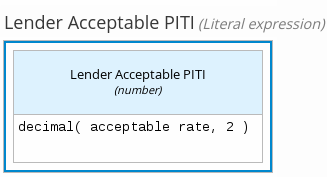
The following boxed literal expression sorts a list of possible dating candidates (soul mates) in an online dating application based on their score on criteria such as age, location, and interests:
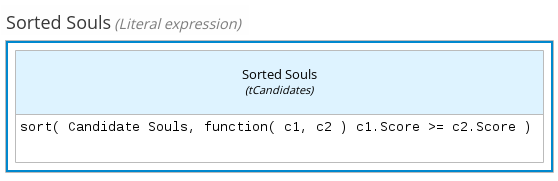
6.1.4.3. Boxed context expressions
A boxed context expression in DMN is a set of variable names and values with a result value. Each name-value pair is a context entry. You use context expressions to represent data definitions in decision logic and set a value for a desired decision element within the DMN decision model. A value in a boxed context expression can be a data type value or FEEL expression, or can contain a nested sub-expression of any type, such as a decision table, a literal expression, or another context expression.
For example, the following boxed context expression defines the factors for sorting delayed passengers in a flight-rebooking decision model, based on defined data types (tPassengerTable, tFlightNumberList):
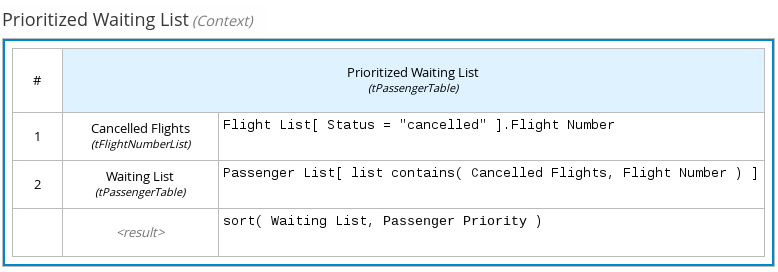
The following boxed context expression defines the factors that determine whether a loan applicant can meet minimum mortgage payments based on principal, interest, taxes, and insurance (PITI), represented as a front-end ratio calculation with a sub-context expression:
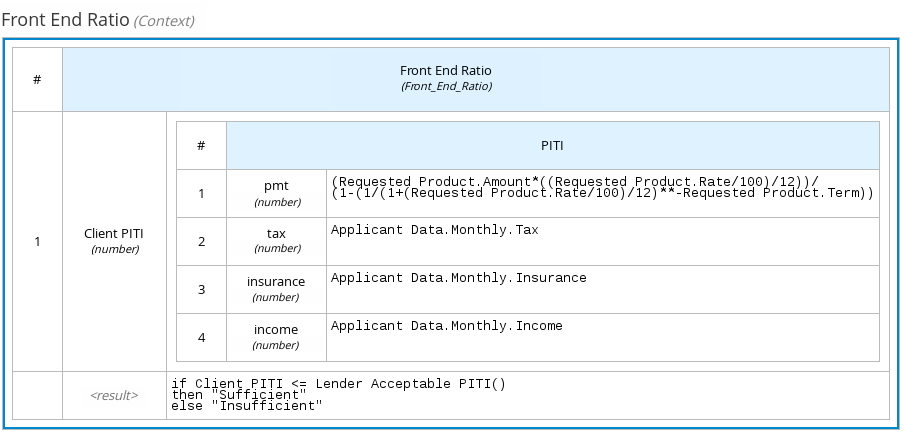
6.1.4.4. Boxed relation expressions
A boxed relation expression in DMN is a traditional data table with information about given entities, listed as rows. You use boxed relation tables to define decision data for relevant entities in a decision at a particular node. Boxed relation expressions are similar to context expressions in that they set variable names and values, but relation expressions contain no result value and list all variable values based on a single defined variable in each column.
For example, the following boxed relation expression provides information about employees in an employee rostering decision:
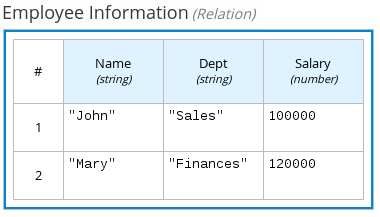
6.1.4.5. Boxed function expressions
A boxed function expression in DMN is a parameterized boxed expression containing a literal FEEL expression, a nested context expression of an external JAVA or PMML function, or a nested boxed expression of any type. By default, all business knowledge models are defined as boxed function expressions. You use boxed function expressions to call functions on your decision logic and to define all business knowledge models.
For example, the following boxed function expression determines airline flight capacity in a flight-rebooking decision model:
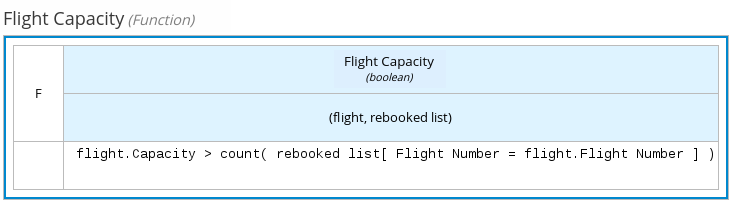
The following boxed function expression contains a basic Java function as a context expression for determining absolute value in a decision model calculation:
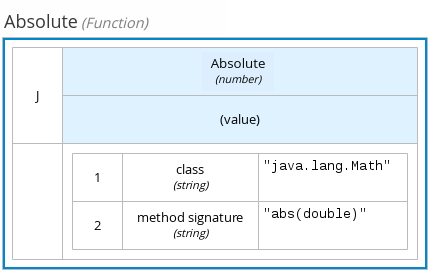
The following boxed function expression determines a monthly mortgage installment as a business knowledge model in a lending decision, with the function value defined as a nested context expression:
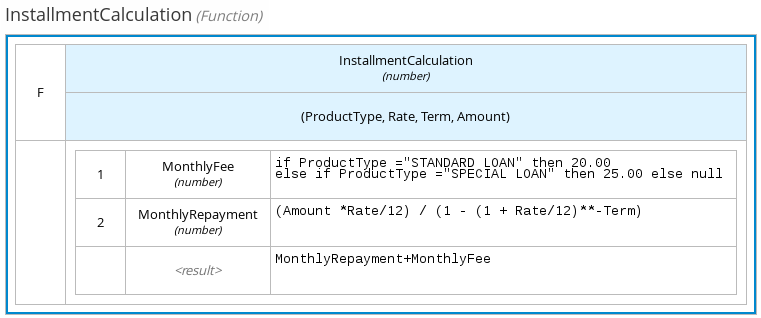
The following boxed function expression uses a PMML model included in the DMN file to define the minimum acceptable PITI calculation (principal, interest, taxes, and insurance) in a lending decision:
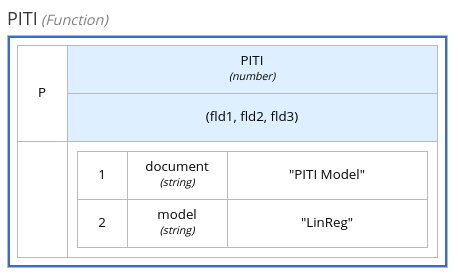
6.1.4.6. Boxed invocation expressions
A boxed invocation expression in DMN is a boxed expression that invokes a business knowledge model. A boxed invocation expression contains the name of the business knowledge model to be invoked and a list of parameter bindings. Each binding is represented by two boxed expressions on a row: The box on the left contains the name of a parameter and the box on the right contains the binding expression whose value is assigned to the parameter to evaluate the invoked business knowledge model. You use boxed invocations to invoke at a particular decision node a business knowledge model defined in the decision model.
For example, the following boxed invocation expression invokes a Reassign Next Passenger business knowledge model as the concluding decision node in a flight-rebooking decision model:
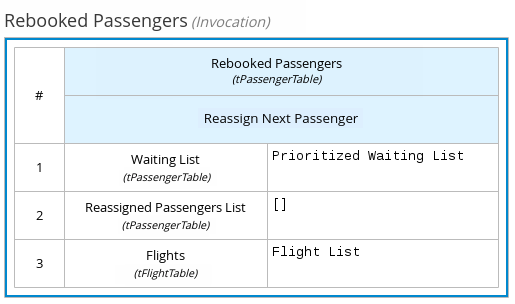
The following boxed invocation expression invokes an InstallmentCalculation business knowledge model to calculate a monthly installment amount for a loan before proceeding to affordability decisions:
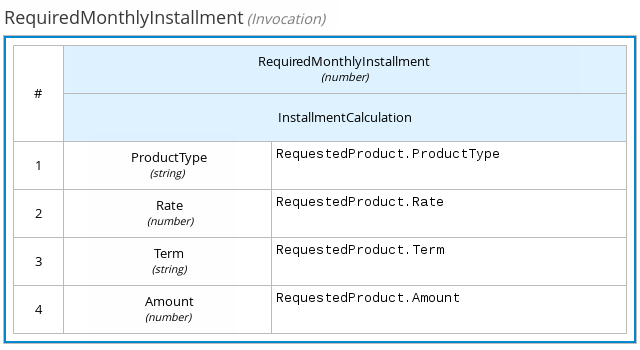
6.1.4.7. Boxed list expressions
A boxed list expression in DMN represents a FEEL list of items. You use boxed lists to define lists of relevant items for a particular node in a decision. You can also use literal FEEL expressions for list items in cells to create more complex lists.
For example, the following boxed list expression identifies approved credit score agencies in a loan application decision service:
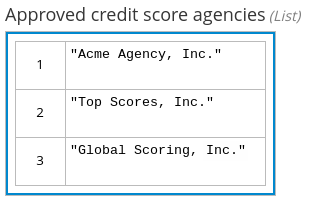
The following boxed list expression also identifies approved credit score agencies but uses FEEL logic to define the agency status (Inc., LLC, SA, GA) based on a DMN input node:
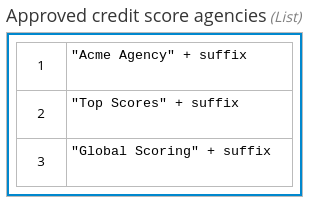
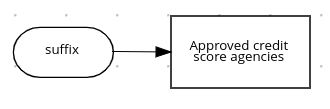
6.1.5. DMN model example
The following is a real-world DMN model example that demonstrates how you can use decision modeling to reach a decision based on input data, circumstances, and company guidelines. In this scenario, a flight from San Diego to New York is canceled, requiring the affected airline to find alternate arrangements for its inconvenienced passengers.
First, the airline collects the information necessary to determine how best to get the travelers to their destinations:
- Input data
-
-
List of flights
-
List of passengers
-
- Decisions
-
-
Prioritize the passengers who will get seats on a new flight
-
Determine which flights those passengers will be offered
-
- Business knowledge models
-
-
The company process for determining passenger priority
-
Any flights that have space available
-
Company rules for determining how best to reassign inconvenienced passengers
-
The airline then uses the DMN standard to model its decision process in the following decision requirements diagram (DRD) for determining the best rebooking solution:
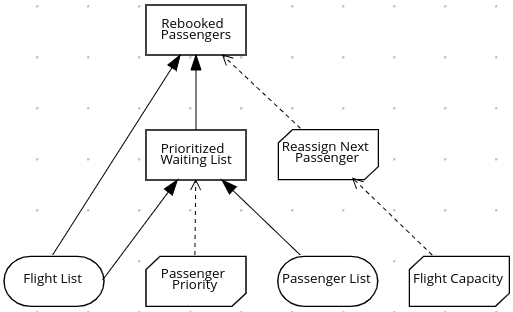
Similar to flowcharts, DRDs use shapes to represent the different elements in a process. Ovals contain the two necessary input data, rectangles contain the decision points in the model, and rectangles with clipped corners (business knowledge models) contain reusable logic that can be repeatedly invoked.
The DRD draws logic for each element from boxed expressions that provide variable definitions using FEEL expressions or data type values.
Some boxed expressions are basic, such as the following decision for establishing a prioritized waiting list:
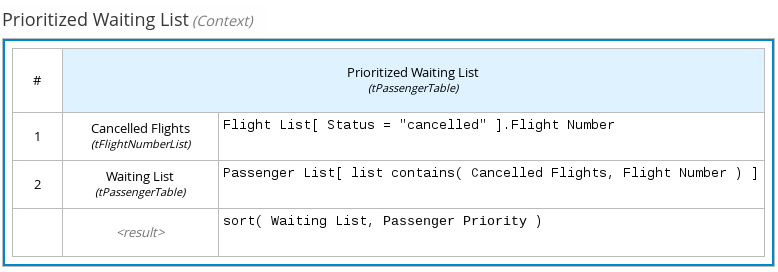
Some boxed expressions are more complex with greater detail and calculation, such as the following business knowledge model for reassigning the next delayed passenger:
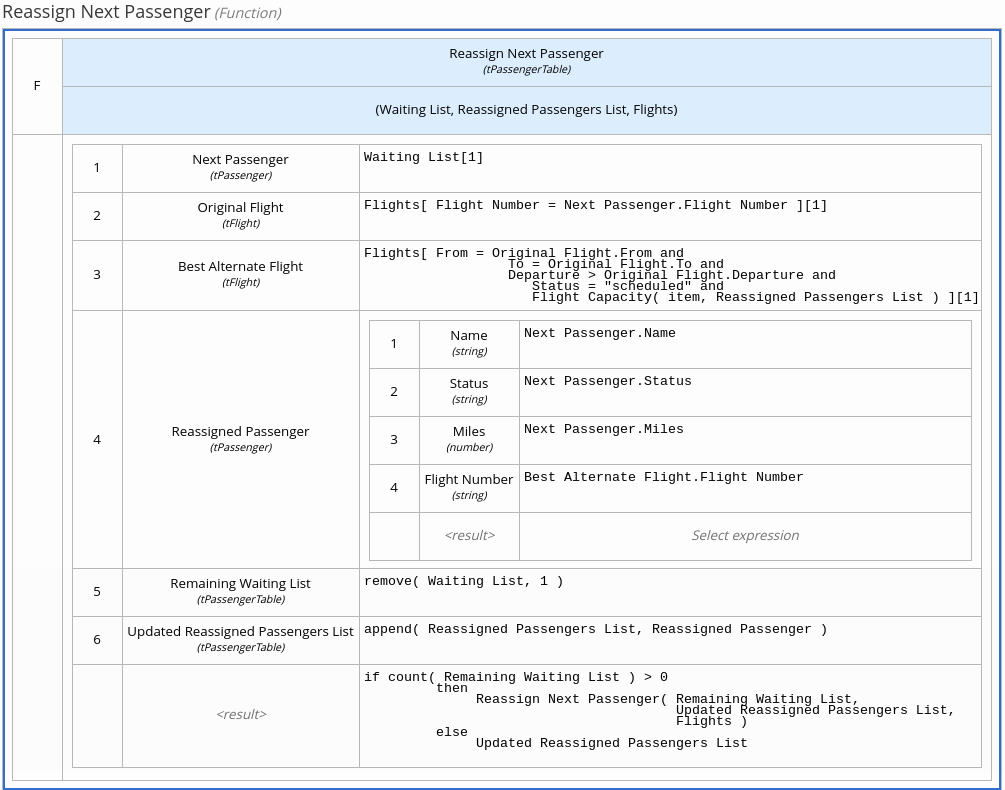
The following is the DMN source file for this decision model:
<dmn:definitions xmlns="https://www.drools.org/kie-dmn/Flight-rebooking" xmlns:dmn="http://www.omg.org/spec/DMN/20151101/dmn.xsd" xmlns:feel="http://www.omg.org/spec/FEEL/20140401" id="_0019_flight_rebooking" name="0019-flight-rebooking" namespace="https://www.drools.org/kie-dmn/Flight-rebooking">
<dmn:itemDefinition id="_tFlight" name="tFlight">
<dmn:itemComponent id="_tFlight_Flight" name="Flight Number">
<dmn:typeRef>feel:string</dmn:typeRef>
</dmn:itemComponent>
<dmn:itemComponent id="_tFlight_From" name="From">
<dmn:typeRef>feel:string</dmn:typeRef>
</dmn:itemComponent>
<dmn:itemComponent id="_tFlight_To" name="To">
<dmn:typeRef>feel:string</dmn:typeRef>
</dmn:itemComponent>
<dmn:itemComponent id="_tFlight_Dep" name="Departure">
<dmn:typeRef>feel:dateTime</dmn:typeRef>
</dmn:itemComponent>
<dmn:itemComponent id="_tFlight_Arr" name="Arrival">
<dmn:typeRef>feel:dateTime</dmn:typeRef>
</dmn:itemComponent>
<dmn:itemComponent id="_tFlight_Capacity" name="Capacity">
<dmn:typeRef>feel:number</dmn:typeRef>
</dmn:itemComponent>
<dmn:itemComponent id="_tFlight_Status" name="Status">
<dmn:typeRef>feel:string</dmn:typeRef>
</dmn:itemComponent>
</dmn:itemDefinition>
<dmn:itemDefinition id="_tFlightTable" isCollection="true" name="tFlightTable">
<dmn:typeRef>tFlight</dmn:typeRef>
</dmn:itemDefinition>
<dmn:itemDefinition id="_tPassenger" name="tPassenger">
<dmn:itemComponent id="_tPassenger_Name" name="Name">
<dmn:typeRef>feel:string</dmn:typeRef>
</dmn:itemComponent>
<dmn:itemComponent id="_tPassenger_Status" name="Status">
<dmn:typeRef>feel:string</dmn:typeRef>
</dmn:itemComponent>
<dmn:itemComponent id="_tPassenger_Miles" name="Miles">
<dmn:typeRef>feel:number</dmn:typeRef>
</dmn:itemComponent>
<dmn:itemComponent id="_tPassenger_Flight" name="Flight Number">
<dmn:typeRef>feel:string</dmn:typeRef>
</dmn:itemComponent>
</dmn:itemDefinition>
<dmn:itemDefinition id="_tPassengerTable" isCollection="true" name="tPassengerTable">
<dmn:typeRef>tPassenger</dmn:typeRef>
</dmn:itemDefinition>
<dmn:itemDefinition id="_tFlightNumberList" isCollection="true" name="tFlightNumberList">
<dmn:typeRef>feel:string</dmn:typeRef>
</dmn:itemDefinition>
<dmn:inputData id="i_Flight_List" name="Flight List">
<dmn:variable name="Flight List" typeRef="tFlightTable"/>
</dmn:inputData>
<dmn:inputData id="i_Passenger_List" name="Passenger List">
<dmn:variable name="Passenger List" typeRef="tPassengerTable"/>
</dmn:inputData>
<dmn:decision name="Prioritized Waiting List" id="d_PrioritizedWaitingList">
<dmn:variable name="Prioritized Waiting List" typeRef="tPassengerTable"/>
<dmn:informationRequirement>
<dmn:requiredInput href="#i_Passenger_List"/>
</dmn:informationRequirement>
<dmn:informationRequirement>
<dmn:requiredInput href="#i_Flight_List"/>
</dmn:informationRequirement>
<dmn:knowledgeRequirement>
<dmn:requiredKnowledge href="#b_PassengerPriority"/>
</dmn:knowledgeRequirement>
<dmn:context>
<dmn:contextEntry>
<dmn:variable name="Cancelled Flights" typeRef="tFlightNumberList"/>
<dmn:literalExpression>
<dmn:text>Flight List[ Status = "cancelled" ].Flight Number</dmn:text>
</dmn:literalExpression>
</dmn:contextEntry>
<dmn:contextEntry>
<dmn:variable name="Waiting List" typeRef="tPassengerTable"/>
<dmn:literalExpression>
<dmn:text>Passenger List[ list contains( Cancelled Flights, Flight Number ) ]</dmn:text>
</dmn:literalExpression>
</dmn:contextEntry>
<dmn:contextEntry>
<dmn:literalExpression>
<dmn:text>sort( Waiting List, passenger priority )</dmn:text>
</dmn:literalExpression>
</dmn:contextEntry>
</dmn:context>
</dmn:decision>
<dmn:decision name="Rebooked Passengers" id="d_RebookedPassengers">
<dmn:variable name="Rebooked Passengers" typeRef="tPassengerTable"/>
<dmn:informationRequirement>
<dmn:requiredDecision href="#d_PrioritizedWaitingList"/>
</dmn:informationRequirement>
<dmn:informationRequirement>
<dmn:requiredInput href="#i_Flight_List"/>
</dmn:informationRequirement>
<dmn:knowledgeRequirement>
<dmn:requiredKnowledge href="#b_ReassignNextPassenger"/>
</dmn:knowledgeRequirement>
<dmn:invocation>
<dmn:literalExpression>
<dmn:text>reassign next passenger</dmn:text>
</dmn:literalExpression>
<dmn:binding>
<dmn:parameter name="Waiting List"/>
<dmn:literalExpression>
<dmn:text>Prioritized Waiting List</dmn:text>
</dmn:literalExpression>
</dmn:binding>
<dmn:binding>
<dmn:parameter name="Reassigned Passengers List"/>
<dmn:literalExpression>
<dmn:text>[]</dmn:text>
</dmn:literalExpression>
</dmn:binding>
<dmn:binding>
<dmn:parameter name="Flights"/>
<dmn:literalExpression>
<dmn:text>Flight List</dmn:text>
</dmn:literalExpression>
</dmn:binding>
</dmn:invocation>
</dmn:decision>
<dmn:businessKnowledgeModel id="b_PassengerPriority" name="passenger priority">
<dmn:encapsulatedLogic>
<dmn:formalParameter name="Passenger1" typeRef="tPassenger"/>
<dmn:formalParameter name="Passenger2" typeRef="tPassenger"/>
<dmn:decisionTable hitPolicy="UNIQUE">
<dmn:input id="b_Passenger_Priority_dt_i_P1_Status" label="Passenger1.Status">
<dmn:inputExpression typeRef="feel:string">
<dmn:text>Passenger1.Status</dmn:text>
</dmn:inputExpression>
<dmn:inputValues>
<dmn:text>"gold", "silver", "bronze"</dmn:text>
</dmn:inputValues>
</dmn:input>
<dmn:input id="b_Passenger_Priority_dt_i_P2_Status" label="Passenger2.Status">
<dmn:inputExpression typeRef="feel:string">
<dmn:text>Passenger2.Status</dmn:text>
</dmn:inputExpression>
<dmn:inputValues>
<dmn:text>"gold", "silver", "bronze"</dmn:text>
</dmn:inputValues>
</dmn:input>
<dmn:input id="b_Passenger_Priority_dt_i_P1_Miles" label="Passenger1.Miles">
<dmn:inputExpression typeRef="feel:string">
<dmn:text>Passenger1.Miles</dmn:text>
</dmn:inputExpression>
</dmn:input>
<dmn:output id="b_Status_Priority_dt_o" label="Passenger1 has priority">
<dmn:outputValues>
<dmn:text>true, false</dmn:text>
</dmn:outputValues>
<dmn:defaultOutputEntry>
<dmn:text>false</dmn:text>
</dmn:defaultOutputEntry>
</dmn:output>
<dmn:rule id="b_Passenger_Priority_dt_r1">
<dmn:inputEntry id="b_Passenger_Priority_dt_r1_i1">
<dmn:text>"gold"</dmn:text>
</dmn:inputEntry>
<dmn:inputEntry id="b_Passenger_Priority_dt_r1_i2">
<dmn:text>"gold"</dmn:text>
</dmn:inputEntry>
<dmn:inputEntry id="b_Passenger_Priority_dt_r1_i3">
<dmn:text>>= Passenger2.Miles</dmn:text>
</dmn:inputEntry>
<dmn:outputEntry id="b_Passenger_Priority_dt_r1_o1">
<dmn:text>true</dmn:text>
</dmn:outputEntry>
</dmn:rule>
<dmn:rule id="b_Passenger_Priority_dt_r2">
<dmn:inputEntry id="b_Passenger_Priority_dt_r2_i1">
<dmn:text>"gold"</dmn:text>
</dmn:inputEntry>
<dmn:inputEntry id="b_Passenger_Priority_dt_r2_i2">
<dmn:text>"silver","bronze"</dmn:text>
</dmn:inputEntry>
<dmn:inputEntry id="b_Passenger_Priority_dt_r2_i3">
<dmn:text>-</dmn:text>
</dmn:inputEntry>
<dmn:outputEntry id="b_Passenger_Priority_dt_r2_o1">
<dmn:text>true</dmn:text>
</dmn:outputEntry>
</dmn:rule>
<dmn:rule id="b_Passenger_Priority_dt_r3">
<dmn:inputEntry id="b_Passenger_Priority_dt_r3_i1">
<dmn:text>"silver"</dmn:text>
</dmn:inputEntry>
<dmn:inputEntry id="b_Passenger_Priority_dt_r3_i2">
<dmn:text>"silver"</dmn:text>
</dmn:inputEntry>
<dmn:inputEntry id="b_Passenger_Priority_dt_r3_i3">
<dmn:text>>= Passenger2.Miles</dmn:text>
</dmn:inputEntry>
<dmn:outputEntry id="b_Passenger_Priority_dt_r3_o1">
<dmn:text>true</dmn:text>
</dmn:outputEntry>
</dmn:rule>
<dmn:rule id="b_Passenger_Priority_dt_r4">
<dmn:inputEntry id="b_Passenger_Priority_dt_r4_i1">
<dmn:text>"silver"</dmn:text>
</dmn:inputEntry>
<dmn:inputEntry id="b_Passenger_Priority_dt_r4_i2">
<dmn:text>"bronze"</dmn:text>
</dmn:inputEntry>
<dmn:inputEntry id="b_Passenger_Priority_dt_r4_i3">
<dmn:text>-</dmn:text>
</dmn:inputEntry>
<dmn:outputEntry id="b_Passenger_Priority_dt_r4_o1">
<dmn:text>true</dmn:text>
</dmn:outputEntry>
</dmn:rule>
<dmn:rule id="b_Passenger_Priority_dt_r5">
<dmn:inputEntry id="b_Passenger_Priority_dt_r5_i1">
<dmn:text>"bronze"</dmn:text>
</dmn:inputEntry>
<dmn:inputEntry id="b_Passenger_Priority_dt_r5_i2">
<dmn:text>"bronze"</dmn:text>
</dmn:inputEntry>
<dmn:inputEntry id="b_Passenger_Priority_dt_r5_i3">
<dmn:text>>= Passenger2.Miles</dmn:text>
</dmn:inputEntry>
<dmn:outputEntry id="b_Passenger_Priority_dt_r5_o1">
<dmn:text>true</dmn:text>
</dmn:outputEntry>
</dmn:rule>
</dmn:decisionTable>
</dmn:encapsulatedLogic>
<dmn:variable name="passenger priority" typeRef="feel:boolean"/>
</dmn:businessKnowledgeModel>
<dmn:businessKnowledgeModel id="b_ReassignNextPassenger" name="reassign next passenger">
<dmn:encapsulatedLogic>
<dmn:formalParameter name="Waiting List" typeRef="tPassengerTable"/>
<dmn:formalParameter name="Reassigned Passengers List" typeRef="tPassengerTable"/>
<dmn:formalParameter name="Flights" typeRef="tFlightTable"/>
<dmn:context>
<dmn:contextEntry>
<dmn:variable name="Next Passenger" typeRef="tPassenger"/>
<dmn:literalExpression>
<dmn:text>Waiting List[1]</dmn:text>
</dmn:literalExpression>
</dmn:contextEntry>
<dmn:contextEntry>
<dmn:variable name="Original Flight" typeRef="tFlight"/>
<dmn:literalExpression>
<dmn:text>Flights[ Flight Number = Next Passenger.Flight Number ][1]</dmn:text>
</dmn:literalExpression>
</dmn:contextEntry>
<dmn:contextEntry>
<dmn:variable name="Best Alternate Flight" typeRef="tFlight"/>
<dmn:literalExpression>
<dmn:text>Flights[ From = Original Flight.From and To = Original Flight.To and Departure > Original Flight.Departure and Status = "scheduled" and has capacity( item, Reassigned Passengers List ) ][1]</dmn:text>
</dmn:literalExpression>
</dmn:contextEntry>
<dmn:contextEntry>
<dmn:variable name="Reassigned Passenger" typeRef="tPassenger"/>
<dmn:context>
<dmn:contextEntry>
<dmn:variable name="Name" typeRef="feel:string"/>
<dmn:literalExpression>
<dmn:text>Next Passenger.Name</dmn:text>
</dmn:literalExpression>
</dmn:contextEntry>
<dmn:contextEntry>
<dmn:variable name="Status" typeRef="feel:string"/>
<dmn:literalExpression>
<dmn:text>Next Passenger.Status</dmn:text>
</dmn:literalExpression>
</dmn:contextEntry>
<dmn:contextEntry>
<dmn:variable name="Miles" typeRef="feel:number"/>
<dmn:literalExpression>
<dmn:text>Next Passenger.Miles</dmn:text>
</dmn:literalExpression>
</dmn:contextEntry>
<dmn:contextEntry>
<dmn:variable name="Flight Number" typeRef="feel:string"/>
<dmn:literalExpression>
<dmn:text>Best Alternate Flight.Flight Number</dmn:text>
</dmn:literalExpression>
</dmn:contextEntry>
</dmn:context>
</dmn:contextEntry>
<dmn:contextEntry>
<dmn:variable name="Remaining Waiting List" typeRef="tPassengerTable"/>
<dmn:literalExpression>
<dmn:text>remove( Waiting List, 1 )</dmn:text>
</dmn:literalExpression>
</dmn:contextEntry>
<dmn:contextEntry>
<dmn:variable name="Updated Reassigned Passengers List" typeRef="tPassengerTable"/>
<dmn:literalExpression>
<dmn:text>append( Reassigned Passengers List, Reassigned Passenger )</dmn:text>
</dmn:literalExpression>
</dmn:contextEntry>
<dmn:contextEntry>
<dmn:literalExpression>
<dmn:text>if count( Remaining Waiting List ) > 0 then reassign next passenger( Remaining Waiting List, Updated Reassigned Passengers List, Flights ) else Updated Reassigned Passengers List</dmn:text>
</dmn:literalExpression>
</dmn:contextEntry>
</dmn:context>
</dmn:encapsulatedLogic>
<dmn:variable name="reassign next passenger" typeRef="tPassengerTable"/>
<dmn:knowledgeRequirement>
<dmn:requiredKnowledge href="#b_HasCapacity"/>
</dmn:knowledgeRequirement>
</dmn:businessKnowledgeModel>
<dmn:businessKnowledgeModel id="b_HasCapacity" name="has capacity">
<dmn:encapsulatedLogic>
<dmn:formalParameter name="flight" typeRef="tFlight"/>
<dmn:formalParameter name="rebooked list" typeRef="tPassengerTable"/>
<dmn:literalExpression>
<dmn:text>flight.Capacity > count( rebooked list[ Flight Number = flight.Flight Number ] )</dmn:text>
</dmn:literalExpression>
</dmn:encapsulatedLogic>
<dmn:variable name="has capacity" typeRef="feel:boolean"/>
</dmn:businessKnowledgeModel>
</dmn:definitions>6.2. DMN support in Drools
Drools provides runtime support for DMN 1.1, 1.2, 1.3, and 1.4 models at conformance level 3, and design support for DMN 1.2 models at conformance level 3. You can integrate DMN models with your Drools decision services in several ways:
-
Design your DMN models directly in Business Central using the DMN designer.
-
Import DMN files into your project in Business Central (Menu → Design → Projects → Import Asset). Any DMN 1.1 and 1.3 models (do not contain DMN 1.3 features) that you import into Business Central, open in the DMN designer, and save are converted to DMN 1.2 models.
-
Package DMN files as part of your project knowledge JAR (KJAR) file without Business Central.
The following table summarizes the design and runtime support for each DMN version in Drools:
DMN version |
DMN engine support |
DMN modeler support |
|
|---|---|---|---|
Execution |
Open |
Save |
|
DMN 1.1 |
|
|
|
DMN 1.2 |
|
|
|
DMN 1.3 |
|
|
|
DMN 1.4 |
|
|
|
In addition to all DMN conformance level 3 requirements, Drools also includes enhancements and fixes to FEEL and DMN model components to optimize the experience of implementing DMN decision services with Drools. From a platform perspective, DMN models are like any other business asset in Drools, such as DRL files or spreadsheet decision tables, that you can include in your Drools project and deploy to KIE Server in order to start your DMN decision services.
For more information about including external DMN files with your Drools project packaging and deployment method, see Build, Deploy, Utilize and Run.
6.2.1. FEEL enhancements in Drools
Drools includes the following enhancements and other changes to FEEL in the current DMN implementation:
-
Space Sensitivity: This DMN implementation of the FEEL language is space insensitive. The goal is to avoid non-deterministic behavior based on the context and differences in behavior based on invisible characters, such as white spaces. This means that for this implementation, a variable named
first namewith one space is exactly the same asfirst namewith two spaces in it. -
List functions
or()andand(): The specification defines two list functions namedor()andand(). However, according to the FEEL grammar, these are not valid function names, asandandorare reserved keywords. This implementation renames these functions toany()andall()respectively, in anticipation for DMN 1.2. -
Keyword
incannot be used in variable names: The specification defines that any keyword can be reused as part of a variable name, but the ambiguities caused with thefor … in … returnloop prevent the reuse of theinkeyword. All other keywords are supported as part of variable names. -
Keywords are not supported in attributes of anonymous types: FEEL is not a strongly typed language and the parser must resolve ambiguity in name parts of an attribute of an anonymous type. The parser supports reusable keywords as part of a variable name defined in the scope, but the parser does not support keywords in attributes of an anonymous type. For example,
for item in Order.items return Federal Tax for Item( item )is a valid and supported FEEL expression, where a function namedFederal Tax for Item(…)can be defined and invoked correctly in the scope. However, the expressionfor i in [ {x and y : true, n : 1}, {x and y : false, n: 2} ] return i.x and yis not supported because anonymous types are defined in the iteration context of theforexpression and the parser cannot resolve the ambiguity. -
Support for date and time literals on ranges: According to the grammar rules #8, #18, #19, #34 and #62,
date and timeliterals are supported in ranges (pages 110-111). Chapter 10.3.2.7 on page 114, on the other hand, contradicts the grammar and says they are not supported. This implementation chose to follow the grammar and supportdate and timeliterals on ranges, as well as extend the specification to support any arbitrary expression (see extensions below). -
Invalid time syntax: Chapter 10.3.2.3.4 on page 112 and bullet point about
timeon page 131 both state that thetimestring lexical representation follows the XML Schema Datatypes specification as well as ISO 8601. According to the XML Schema specification (https://www.w3.org/TR/xmlschema-2/#time), the lexical representation of a time follows the patternhh:mm:ss.ssswithout any leading character. The DMN specification uses a leading "T" in several examples, that we understand is a typo and not in accordance with the standard. -
Support for scientific and hexadecimal notations: This implementation supports scientific and hexadecimal notation for numbers. For example,
1.2e5(scientific notation),0xD5(hexadecimal notation). -
Support for expressions as end points in ranges: This implementation supports expressions as endpoints for ranges. For example,
[date("2016-11-24")..date("2016-11-27")] -
Support for additional types: The specification only defines the following as basic types of the language:
-
number
-
string
-
boolean
-
days and time duration
-
years and month duration
-
time
-
date and time
For completeness and orthogonality, this implementation also supports the following types:
-
context
-
list
-
range
-
function
-
unary test
-
-
Support for unary tests: For completeness and orthogonality, unary tests are supported as first class citizens in the language. They are functions with an implicit single parameter and can be invoked in the same way as functions. For example,
UnaryTestAsFunction.feel{ is minor : < 18, Bob is minor : is minor( bob.age ) } -
Support for additional built-in functions: The following additional functions are supported:
-
now(): Returns the current local date and time. -
today(): Returns the current local date. -
decision table(): Returns a decision table function, although the specification mentions a decision table. The function on page 114 is not implementable as defined. -
string( mask, p… ): Returns a string formatted as per the mask. See Java String.format() for details on the mask syntax. For example,string( "%4.2f", 7.1298 )returns the string"7.12".
-
-
Support for additional date and time arithmetics: Subtracting two dates returns a day and time duration with the number of days between the two dates, ignoring daylight savings. For example,
DateArithmetic.feeldate( "2017-05-12" ) - date( "2017-04-25" ) = duration( "P17D" )
6.2.2. DMN model enhancements in Drools
Drools includes the following enhancements to DMN model support in the current DMN implementation:
-
Support for types with spaces on names: The DMN XML schema defines type refs such as QNames. The QNames do not allow spaces. Therefore, it is not possible to use types like FEEL
date and time,days and time durationoryears and months duration. This implementation does parse such typerefs as strings and allows type names with spaces. However, in order to comply with the XML schema, it also adds the following aliases to such types that can be used instead:-
date and time=dateTime -
days and time duration=durationordayTimeDuration -
years and months duration=durationoryearMonthDurationNote that, for the "duration" types, the user can simply use
durationand the Drools engine will infer the proper duration, eitherdays and time durationoryears and months duration.
-
-
Lists support heterogeneous element types: Currently this implementation supports lists with heterogeneous element types. This is an experimental extension and does limit the functionality of some functions and filters. This decision will be re-evaluated in the future.
-
TypeRef link between Decision Tables and Item Definitions: On decision tables/input clause, if no values list is defined, the Drools engine automatically checks the type reference and applies the allowed values check if it is defined.
6.2.3. Configurable DMN properties in Drools
Drools provides the following DMN properties that you can configure when you execute your DMN models on KIE Server or on your client application.
You can configure some of these properties using the kmodule.xml file in your Drools project when you deploy your project on KIE Server.
- org.kie.dmn.strictConformance
-
When enabled, this property disables by default any extensions or profiles provided beyond the DMN standard, such as some helper functions or enhanced features of DMN 1.2 backported into DMN 1.1. You can use this property to configure the Drools engine to support only pure DMN features, such as when running the DMN Technology Compatibility Kit (TCK).
Default value:
false-Dorg.kie.dmn.strictConformance=true - org.kie.dmn.runtime.typecheck
-
When enabled, this property enables verification of actual values conforming to their declared types in the DMN model, as input or output of DRD elements. You can use this property to verify whether data supplied to the DMN model or produced by the DMN model is compliant with what is specified in the model.
Default value:
false-Dorg.kie.dmn.runtime.typecheck=true - org.kie.dmn.decisionservice.coercesingleton
-
By default, this property makes the result of a decision service defining a single output decision be the single value of the output decision value. When disabled, this property makes the result of a decision service defining a single output decision be a
contextwith the single entry for that decision. You can use this property to adjust your decision service outputs according to your project requirements.Default value:
true-Dorg.kie.dmn.decisionservice.coercesingleton=false - org.kie.dmn.profiles.$PROFILE_NAME
-
When valorized with a Java fully qualified name, this property loads a DMN profile onto the Drools engine at start time. You can use this property to implement a predefined DMN profile with supported features different from or beyond the DMN standard. For example, if you are creating DMN models using the Signavio DMN modeller, use this property to implement features from the Signavio DMN profile into your DMN decision service.
-Dorg.kie.dmn.profiles.signavio=org.kie.dmn.signavio.KieDMNSignavioProfile - org.kie.dmn.runtime.listeners.$LISTENER_NAME
-
When valorized with a Java fully qualified name, this property loads and registers a DMN Runtime Listener onto the Drools engine at start time. You can use this property to register a DMN listener in order to be notified of several events during DMN model evaluations.
To configure this property when deploying your project on KIE Server, modify this property in the
kmodule.xmlfile of your project. This approach is helpful when the listener is specific to your project and when the configuration must be applied in KIE Server only to your deployed project.<kmodule xmlns="http://www.drools.org/xsd/kmodule"> <configuration> <property key="org.kie.dmn.runtime.listeners.mylistener" value="org.acme.MyDMNListener"/> </configuration> </kmodule>To configure this property globally for your Drools environment, modify this property using a command terminal or any other global application configuration mechanism. This approach is helpful when the Drools engine is embedded as part of your Java application.
-Dorg.kie.dmn.runtime.listeners.mylistener=org.acme.MyDMNListener - org.kie.dmn.compiler.execmodel
-
When enabled, this property enables DMN decision table logic to be compiled into executable rule models during run time. You can use this property to evaluate DMN decision table logic more efficiently. This property is helpful when the executable model compilation was not originally performed during project compile time. Enabling this property may result in added compile time during the first evaluation by the Drools engine, but subsequent compilations are more efficient.
Default value:
false-Dorg.kie.dmn.compiler.execmodel=true
6.2.4. Configurable DMN validation in Drools
By default, the kie-maven-plugin component in the pom.xml file of your Drools project uses the following <validateDMN> configurations to perform pre-compilation validation of DMN model assets and to perform DMN decision table static analysis:
-
VALIDATE_SCHEMA: DMN model files are verified against the DMN specification XSD schema to ensure that the files are valid XML and compliant with the specification. -
VALIDATE_MODEL: The pre-compilation analysis is performed for the DMN model to ensure that the basic semantic is aligned with the DMN specification. -
ANALYZE_DECISION_TABLE: DMN decision tables are statically analyzed for gaps or overlaps and to ensure that the semantic of the decision table follows best practices.
You can modify the default DMN validation and DMN decision table analysis behavior to perform only a specified validation during the project build, or you can disable this default behavior completely, as shown in the following examples:
<plugin>
<groupId>org.kie</groupId>
<artifactId>kie-maven-plugin</artifactId>
<extensions>true</extensions>
<configuration>
<validateDMN>VALIDATE_SCHEMA,VALIDATE_MODEL,ANALYZE_DECISION_TABLE</validateDMN>
</configuration>
</plugin><plugin>
<groupId>org.kie</groupId>
<artifactId>kie-maven-plugin</artifactId>
<extensions>true</extensions>
<configuration>
<validateDMN>ANALYZE_DECISION_TABLE</validateDMN>
</configuration>
</plugin><plugin>
<groupId>org.kie</groupId>
<artifactId>kie-maven-plugin</artifactId>
<extensions>true</extensions>
<configuration>
<validateDMN>VALIDATE_SCHEMA</validateDMN>
</configuration>
</plugin><plugin>
<groupId>org.kie</groupId>
<artifactId>kie-maven-plugin</artifactId>
<extensions>true</extensions>
<configuration>
<validateDMN>VALIDATE_MODEL</validateDMN>
</configuration>
</plugin><plugin>
<groupId>org.kie</groupId>
<artifactId>kie-maven-plugin</artifactId>
<extensions>true</extensions>
<configuration>
<validateDMN>disable</validateDMN>
</configuration>
</plugin>
If you enter an unrecognized <validateDMN> configuration flag, all pre-compilation validation is disabled and the Maven plugin emits related log messages.
|
6.3. Creating and editing DMN models in Business Central
You can use the DMN designer in Business Central to design DMN decision requirements diagrams (DRDs) and define decision logic for a complete and functional DMN decision model. Drools provides design support for DMN 1.2 models at conformance level 3, and includes enhancements and fixes to FEEL and DMN model components to optimize the experience of implementing DMN decision services with Drools. Drools also provides runtime support for DMN 1.1, 1.2, 1.3, and 1.4 models at conformance level 3, but any DMN 1.1 and 1.3 models (do not contain DMN 1.3 features) that you import into Business Central, open in the DMN designer, and save are converted to DMN 1.2 models.
-
In Business Central, go to Menu → Design → Projects and click the project name.
-
Create or import a DMN file in your Business Central project.
To create a DMN file, click Add Asset → DMN, enter an informative DMN model name, select the appropriate Package, and click Ok.
To import an existing DMN file, click Import Asset, enter the DMN model name, select the appropriate Package, select the DMN file to upload, and click Ok.
The new DMN file is now listed in the DMN panel of the Project Explorer, and the DMN decision requirements diagram (DRD) canvas appears.
If you imported a DMN file that does not contain layout information, the imported decision requirements diagram (DRD) is formatted automatically in the DMN designer. Click Save in the DMN designer to save the DRD layout.
If an imported DRD is not automatically formatted, you can select the Perform automatic layout icon in the upper-right toolbar in the DMN designer to format the DRD.
-
Begin adding components to your new or imported DMN decision requirements diagram (DRD) by clicking and dragging one of the DMN nodes from the left toolbar:
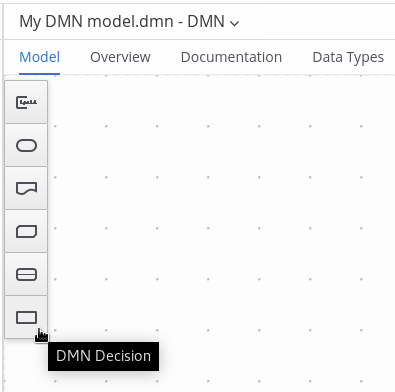 Figure 109. Adding DRD components
Figure 109. Adding DRD componentsThe following DRD components are available:
-
Decision: Use this node for a DMN decision, where one or more input elements determine an output based on defined decision logic.
-
Business knowledge model: Use this node for reusable functions with one or more decision elements. Decisions that have the same logic but depend on different sub-input data or sub-decisions use business knowledge models to determine which procedure to follow.
-
Knowledge source: Use this node for external authorities, documents, committees, or policies that regulate a decision or business knowledge model. Knowledge sources are references to real-world factors rather than executable business rules.
-
Input data: Use this node for information used in a decision node or a business knowledge model. Input data usually includes business-level concepts or objects relevant to the business, such as loan applicant data used in a lending strategy.
-
Text annotation: Use this node for explanatory notes associated with an input data node, decision node, business knowledge model, or knowledge source.
-
Decision service: Use this node to enclose a set of reusable decisions implemented as a decision service for invocation. A decision service can be used in other DMN models and can be invoked from an external application or a BPMN business process.
-
-
In the DMN designer canvas, double-click the new DRD node to enter an informative node name.
-
If the node is a decision or business knowledge model, select the node to display the node options and click the Edit icon to open the DMN boxed expression designer to define the decision logic for the node:
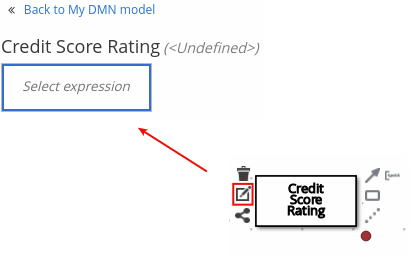 Figure 110. Opening a new decision node boxed expression
Figure 110. Opening a new decision node boxed expression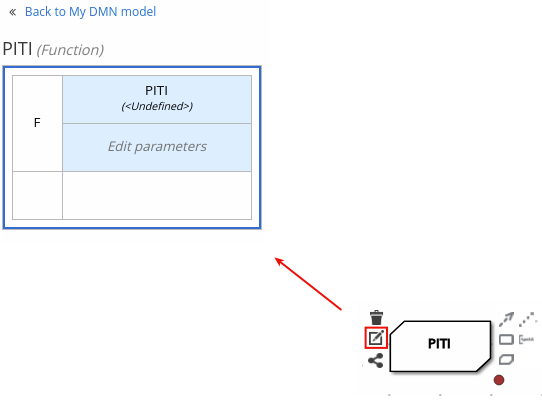 Figure 111. Opening a new business knowledge model boxed expression
Figure 111. Opening a new business knowledge model boxed expressionBy default, all business knowledge models are defined as boxed function expressions containing a literal FEEL expression, a nested context expression of an external JAVA or PMML function, or a nested boxed expression of any type.
For decision nodes, you click the undefined table to select the type of boxed expression you want to use, such as a boxed literal expression, boxed context expression, decision table, or other DMN boxed expression.
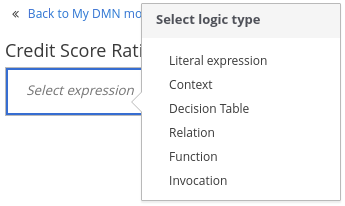 Figure 112. Selecting the logic type for a decision node
Figure 112. Selecting the logic type for a decision nodeFor business knowledge models, you click the top-left function cell to select the function type, or right-click the function value cell, select Clear, and select a boxed expression of another type.
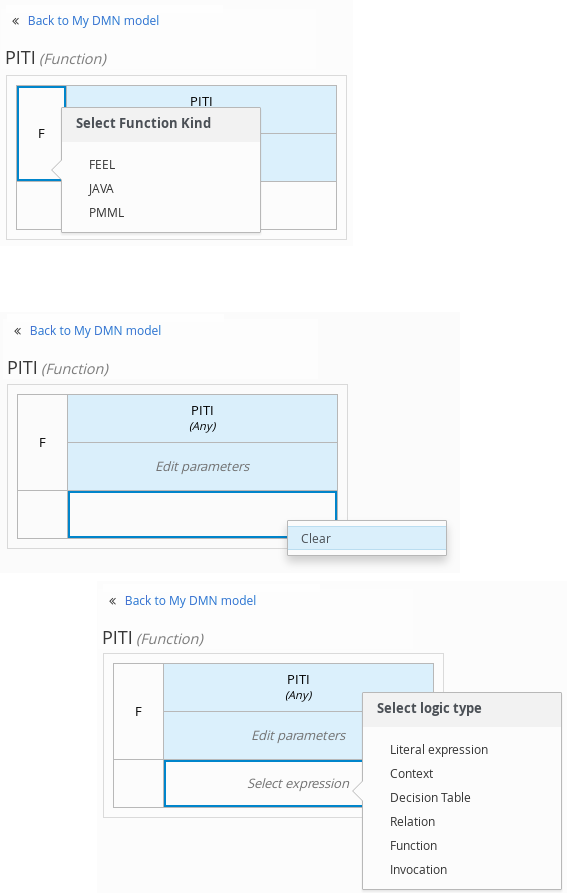 Figure 113. Selecting the function or other logic type for a business knowledge model
Figure 113. Selecting the function or other logic type for a business knowledge model -
In the selected boxed expression designer for either a decision node (any expression type) or business knowledge model (function expression), click the applicable table cells to define the table name, variable data types, variable names and values, function parameters and bindings, or FEEL expressions to include in the decision logic.
You can right-click cells for additional actions where applicable, such as inserting or removing table rows and columns or clearing table contents.
The following is an example decision table for a decision node that determines credit score ratings based on a defined range of a loan applicant’s credit score:
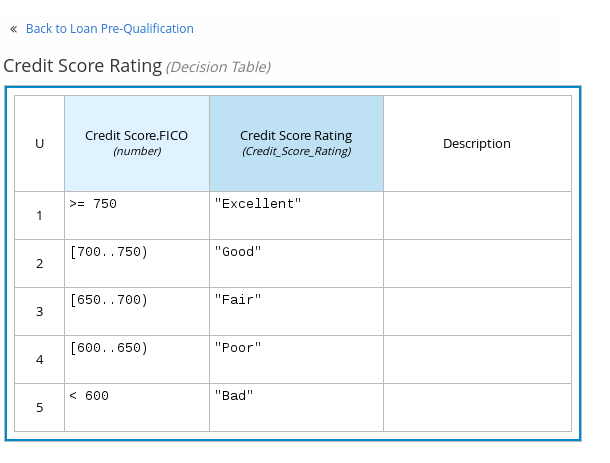 Figure 114. Decision node decision table for credit score rating
Figure 114. Decision node decision table for credit score ratingThe following is an example boxed function expression for a business knowledge model that calculates mortgage payments based on principal, interest, taxes, and insurance (PITI) as a literal expression:
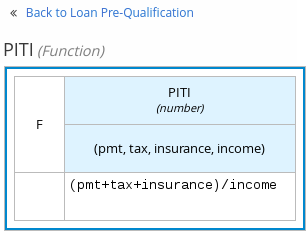 Figure 115. Business knowledge model function for PITI calculation
Figure 115. Business knowledge model function for PITI calculation -
After you define the decision logic for the selected node, click Back to "<MODEL_NAME>" to return to the DRD view.
-
For the selected DRD node, use the available connection options to create and connect to the next node in the DRD, or click and drag a new node onto the DRD canvas from the left toolbar.
The node type determines which connection options are supported. For example, an Input data node can connect to a decision node, knowledge source, or text annotation using the applicable connection type, whereas a Knowledge source node can connect to any DRD element. A Decision node can connect only to another decision or a text annotation.
The following connection types are available, depending on the node type:
-
Information requirement: Use this connection from an input data node or decision node to another decision node that requires the information.
-
Knowledge requirement: Use this connection from a business knowledge model to a decision node or to another business knowledge model that invokes the decision logic.
-
Authority requirement: Use this connection from an input data node or a decision node to a dependent knowledge source or from a knowledge source to a decision node, business knowledge model, or another knowledge source.
-
Association: Use this connection from an input data node, decision node, business knowledge model, or knowledge source to a text annotation.
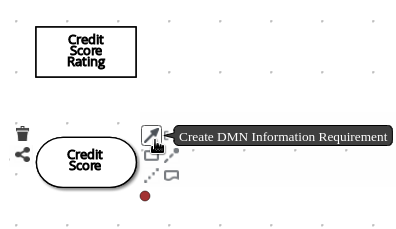 Figure 116. Connecting credit score input to the credit score rating decision
Figure 116. Connecting credit score input to the credit score rating decision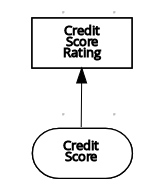
-
-
Continue adding and defining the remaining DRD components of your decision model. Periodically click Save in the DMN designer to save your work.
As you periodically save a DRD, the DMN designer performs a static validation of the DMN model and might produce error messages until the model is defined completely. After you finish defining the DMN model completely, if any errors remain, troubleshoot the specified problems accordingly. -
After you add and define all components of the DRD, click Save to save and validate the completed DRD.
To adjust the DRD layout, you can select the Perform automatic layout icon in the upper-right toolbar of the DMN designer.
The following is an example DRD for a loan prequalification decision model:
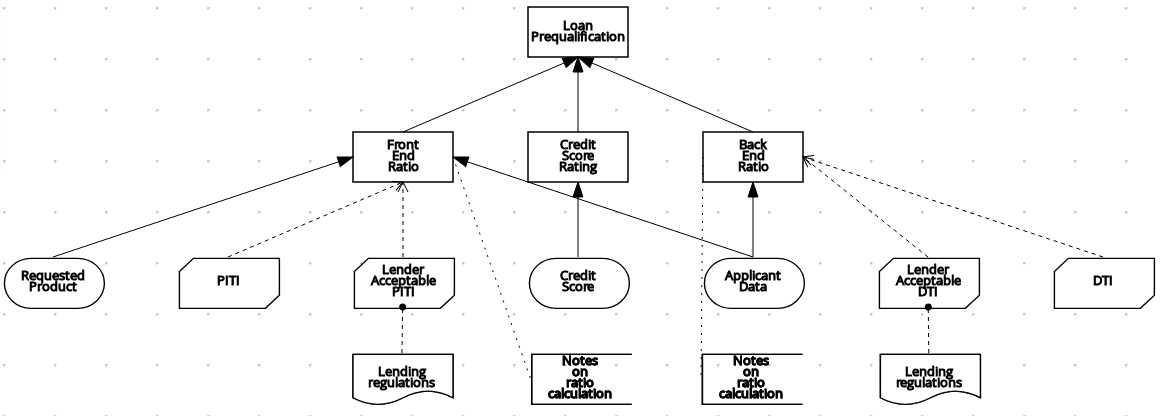 Figure 117. Completed DRD for loan prequalification
Figure 117. Completed DRD for loan prequalificationThe following is an example DRD for a phone call handling decision model using a reusable decision service:
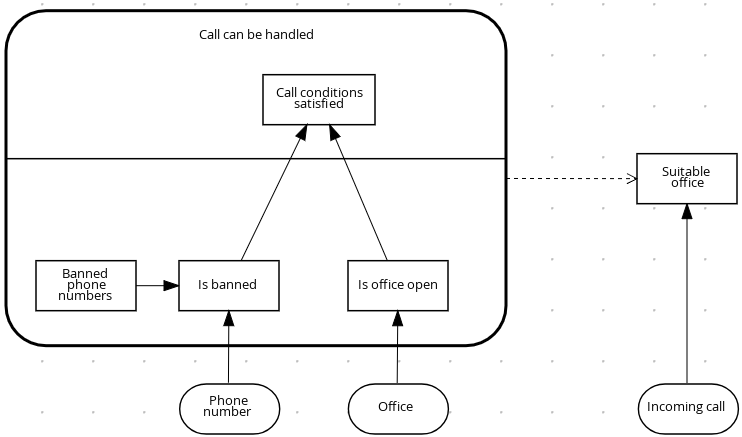 Figure 118. Completed DRD for phone call handling with a decision service
Figure 118. Completed DRD for phone call handling with a decision serviceIn a DMN decision service node, the decision nodes in the bottom segment incorporate input data from outside of the decision service to arrive at a final decision in the top segment of the decision service node. The resulting top-level decisions from the decision service are then implemented in any subsequent decisions or business knowledge requirements of the DMN model. You can reuse DMN decision services in other DMN models to apply the same decision logic with different input data and different outgoing connections.
6.3.1. Defining DMN decision logic in boxed expressions in Business Central
Boxed expressions in DMN are tables that you use to define the underlying logic of decision nodes and business knowledge models in a decision requirements diagram (DRD). Some boxed expressions can contain other boxed expressions, but the top-level boxed expression corresponds to the decision logic of a single DRD artifact. While DRDs represent the flow of a DMN decision model, boxed expressions define the actual decision logic of individual nodes. DRDs and boxed expressions together form a complete and functional DMN decision model.
You can use the DMN designer in Business Central to define decision logic for your DRD components using built-in boxed expressions.
-
A DMN file is created or imported in Business Central.
-
In Business Central, go to Menu → Design → Projects, click the project name, and select the DMN file you want to modify.
-
In the DMN designer canvas, select a decision node or business knowledge model node that you want to define and click the Edit icon to open the DMN boxed expression designer:
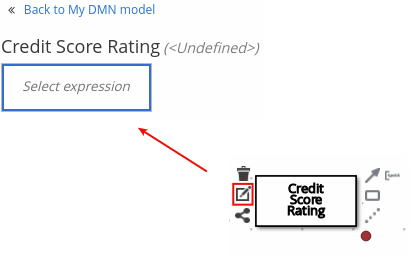 Figure 119. Opening a new decision node boxed expression
Figure 119. Opening a new decision node boxed expression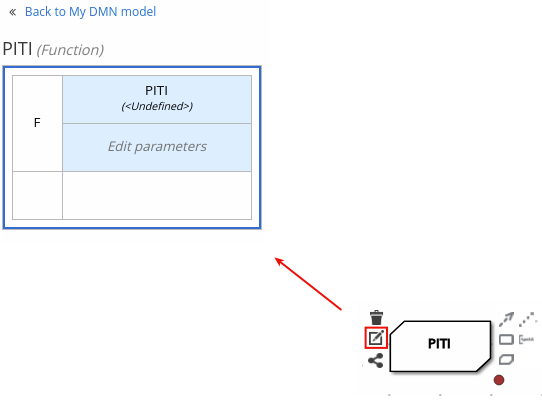 Figure 120. Opening a new business knowledge model boxed expression
Figure 120. Opening a new business knowledge model boxed expressionBy default, all business knowledge models are defined as boxed function expressions containing a literal FEEL expression, a nested context expression of an external JAVA or PMML function, or a nested boxed expression of any type.
For decision nodes, you click the undefined table to select the type of boxed expression you want to use, such as a boxed literal expression, boxed context expression, decision table, or other DMN boxed expression.
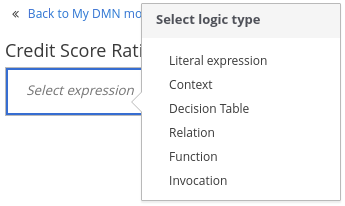 Figure 121. Selecting the logic type for a decision node
Figure 121. Selecting the logic type for a decision nodeFor business knowledge model nodes, you click the top-left function cell to select the function type, or right-click the function value cell, select Clear, and select a boxed expression of another type.
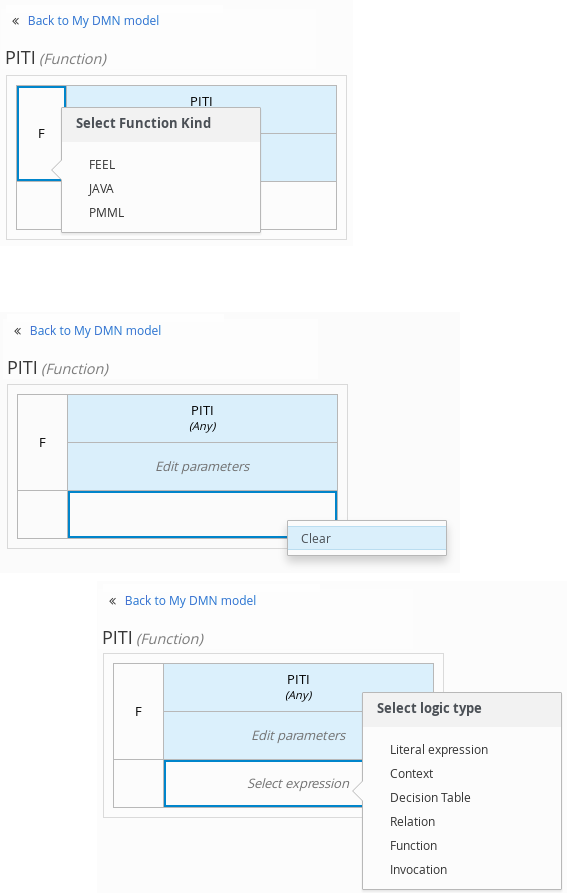 Figure 122. Selecting the function or other logic type for a business knowledge model
Figure 122. Selecting the function or other logic type for a business knowledge model -
For this example, use a decision node and select Decision Table as the boxed expression type.
A decision table in DMN is a visual representation of one or more rules in a tabular format. Each rule consists of a single row in the table, and includes columns that define the conditions (input) and outcome (output) for that particular row.
-
Click the input column header to define the name and data type for the input condition. For example, name the input column Credit Score.FICO with a
numberdata type. This column specifies numeric credit score values or ranges of loan applicants. -
Click the output column header to define the name and data type for the output values. For example, name the output column Credit Score Rating and next to the Data Type option, click Manage to go to the Data Types page where you can create a custom data type with score ratings as constraints.
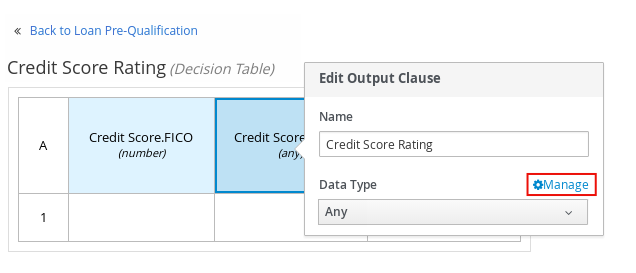 Figure 123. Managing data types for a column header value
Figure 123. Managing data types for a column header value -
On the Data Types page, click New Data Type to add a new data type or click Import Data Object to import an existing data object from your project that you want to use as a DMN data type.
If you import a data object from your project as a DMN data type and then that object is updated, you must re-import the data object as a DMN data type to apply the changes in your DMN model.
For this example, click New Data Type and create a Credit_Score_Rating data type as a
string: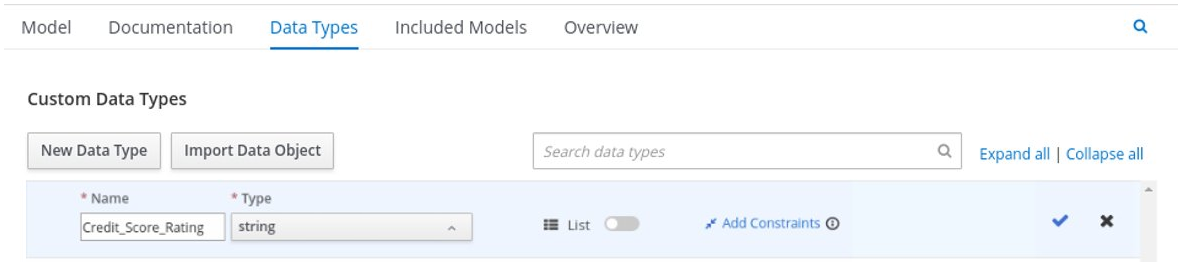 Figure 124. Adding a new data type
Figure 124. Adding a new data type -
Click Add Constraints, select Enumeration from the drop-down options, and add the following constraints:
-
"Excellent" -
"Good" -
"Fair" -
"Poor" -
"Bad"
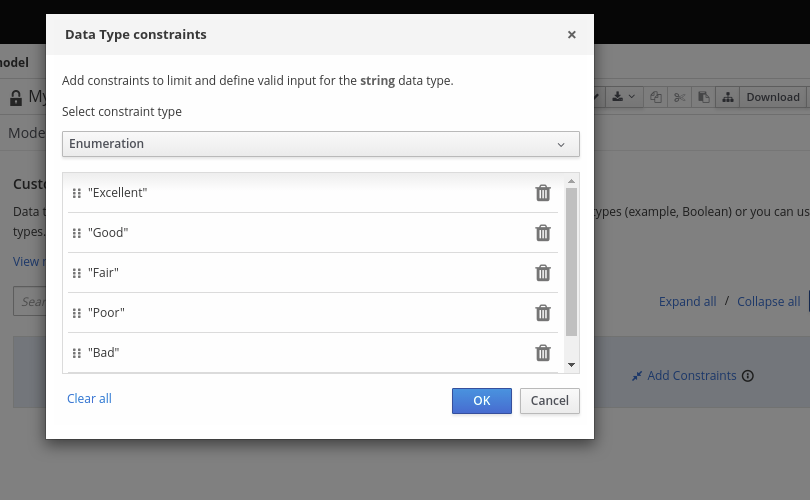 Figure 125. Adding constraints to the new data type
Figure 125. Adding constraints to the new data typeTo change the order of data type constraints, you can click the left end of the constraint row and drag the row as needed:
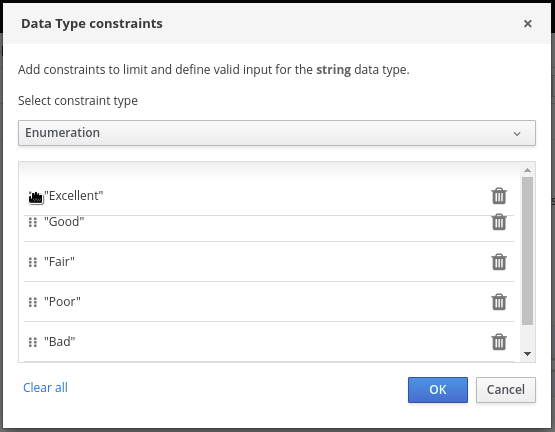 Figure 126. Dragging constraints to change constraint order
Figure 126. Dragging constraints to change constraint orderFor information about constraint types and syntax requirements for the specified data type, see the Decision Model and Notation specification.
-
-
Click OK to save the constraints and click the check mark to the right of the data type to save the data type.
-
Return to the Credit Score Rating decision table, click the Credit Score Rating column header, and set the data type to this new custom data type.
-
Use the Credit Score.FICO input column to define credit score values or ranges of values, and use the Credit Score Rating column to specify one of the corresponding ratings you defined in the Credit_Score_Rating data type.
Right-click any value cell to insert or delete rows (rules) or columns (clauses).
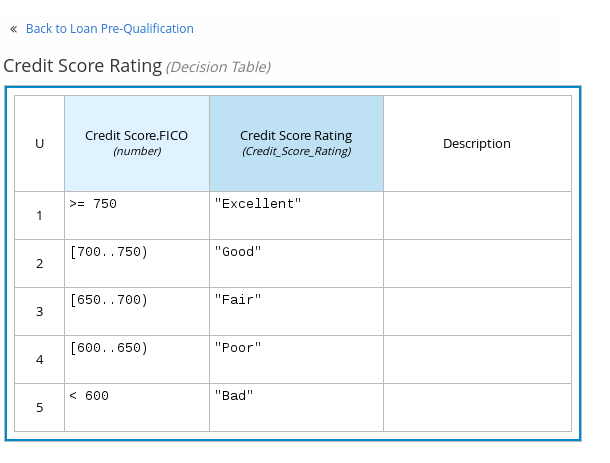 Figure 127. Decision node decision table for credit score rating
Figure 127. Decision node decision table for credit score rating -
After you define all rules, click the top-left corner of the decision table to define the rule Hit Policy and Builtin Aggregator (for COLLECT hit policy only).
The hit policy determines how to reach an outcome when multiple rules in a decision table match the provided input values. The built-in aggregator determines how to aggregate rule values when you use the COLLECT hit policy.
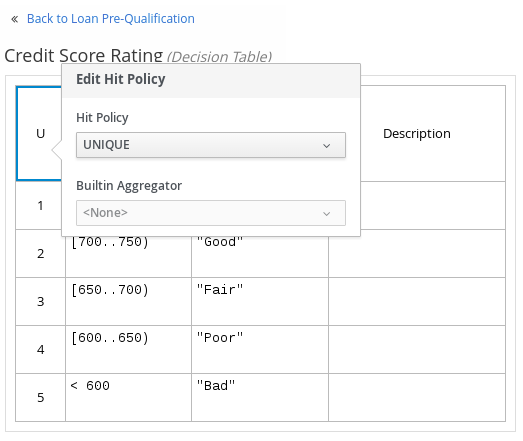 Figure 128. Defining the decision table hit policy
Figure 128. Defining the decision table hit policyThe following example is a more complex decision table that determines applicant qualification for a loan as the concluding decision node in the same loan prequalification decision model:
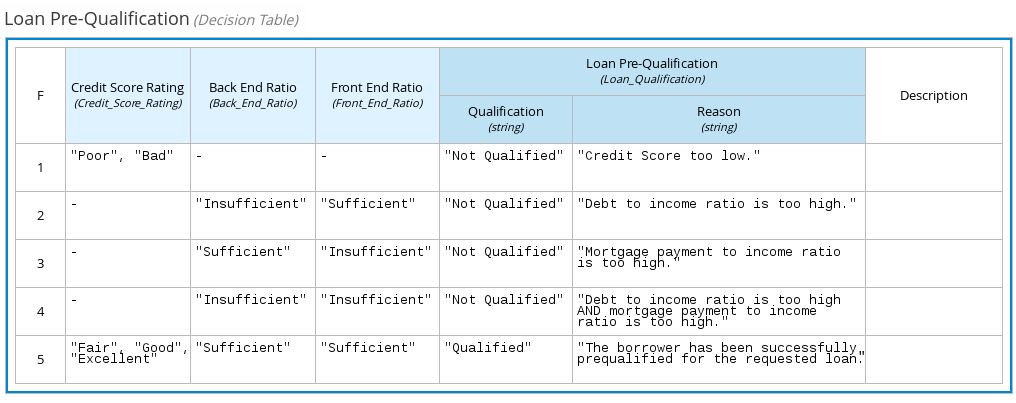 Figure 129. Decision table for loan prequalification
Figure 129. Decision table for loan prequalification
For boxed expression types other than decision tables, you follow these guidelines similarly to navigate the boxed expression tables and define variables and parameters for decision logic, but according to the requirements of the boxed expression type. Some boxed expressions, such as boxed literal expressions, can be single-column tables, while other boxed expressions, such as function, context, and invocation expressions, can be multi-column tables with nested boxed expressions of other types.
For example, the following boxed context expression defines the parameters that determine whether a loan applicant can meet minimum mortgage payments based on principal, interest, taxes, and insurance (PITI), represented as a front-end ratio calculation with a sub-context expression:
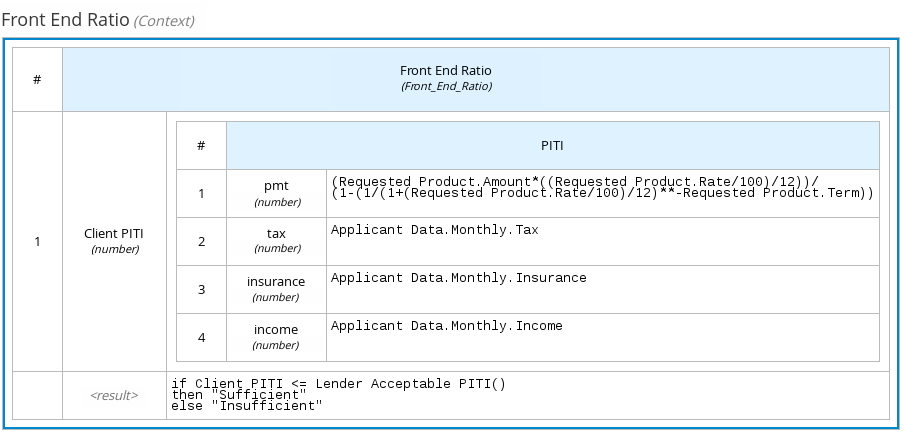
The following boxed function expression determines a monthly mortgage installment as a business knowledge model in a lending decision, with the function value defined as a nested context expression:
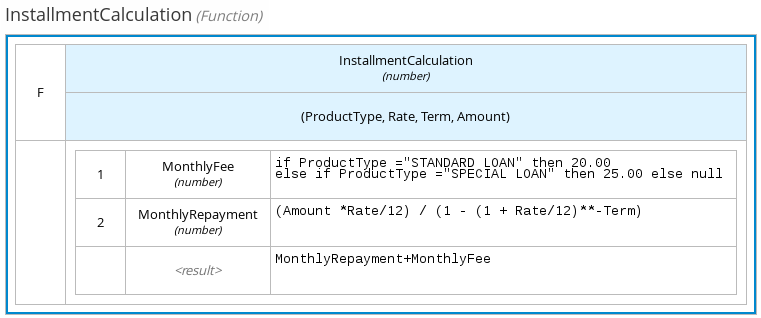
For more information and examples of each boxed expression type, see DMN decision logic in boxed expressions.
6.3.2. Creating custom data types for DMN boxed expressions in Business Central
In DMN boxed expressions in Business Central, data types determine the structure of the data that you use within an associated table, column, or field in the boxed expression. You can use default DMN data types (such as String, Number, Boolean) or you can create custom data types to specify additional fields and constraints that you want to implement for the boxed expression values.
Custom data types that you create for a boxed expression can be simple or structured:
-
Simple data types have only a name and a type assignment. Example:
Age (number). -
Structured data types contain multiple fields associated with a parent data type. Example: A single type
Personcontaining the fieldsName (string),Age (number),Email (string).
-
A DMN file is created or imported in Business Central.
-
In Business Central, go to Menu → Design → Projects, click the project name, and select the DMN file you want to modify.
-
In the DMN designer canvas, select a decision node or business knowledge model for which you want to define the data types and click the Edit icon to open the DMN boxed expression designer.
-
If the boxed expression is for a decision node that is not yet defined, click the undefined table to select the type of boxed expression you want to use, such as a boxed literal expression, boxed context expression, decision table, or other DMN boxed expression.
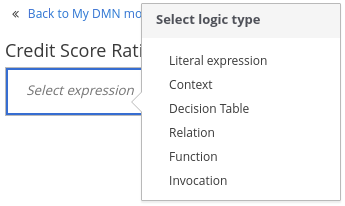 Figure 132. Selecting the logic type for a decision node
Figure 132. Selecting the logic type for a decision node -
Click the cell for the table header, column header, or parameter field (depending on the boxed expression type) for which you want to define the data type and click Manage to go to the Data Types page where you can create a custom data type.
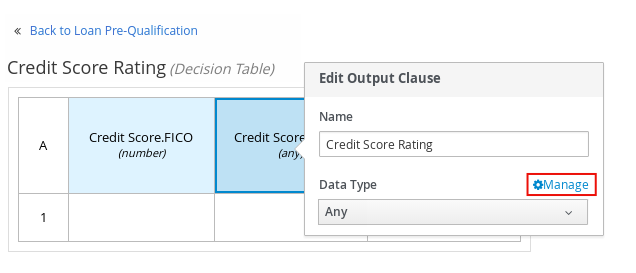 Figure 133. Managing data types for a column header value
Figure 133. Managing data types for a column header valueYou can also set and manage custom data types for a specified decision node or business knowledge model node by selecting the Properties icon in the upper-right corner of the DMN designer:
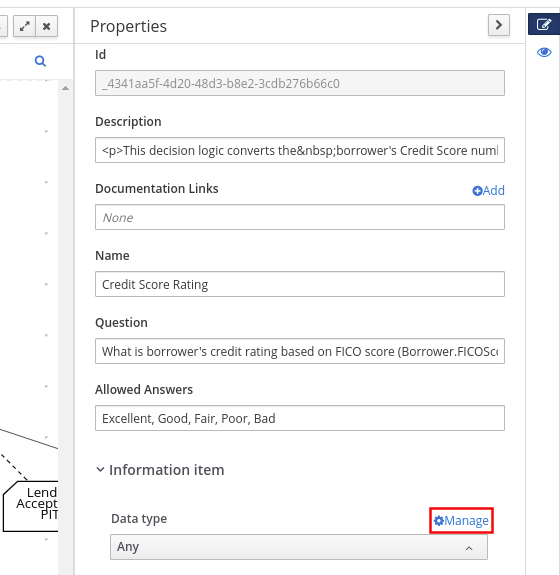 Figure 134. Managing data types in decision requirements diagram (DRD) properties
Figure 134. Managing data types in decision requirements diagram (DRD) propertiesThe data type that you define for a specified cell in a boxed expression determines the structure of the data that you use within that associated table, column, or field in the boxed expression.
In this example, an output column Credit Score Rating for a DMN decision table defines a set of custom credit score ratings based on an applicant’s credit score.
-
On the Data Types page, click New Data Type to add a new data type or click Import Data Object to import an existing data object from your project that you want to use as a DMN data type.
If you import a data object from your project as a DMN data type and then that object is updated, you must re-import the data object as a DMN data type to apply the changes in your DMN model.
For this example, click New Data Type and create a Credit_Score_Rating data type as a
string: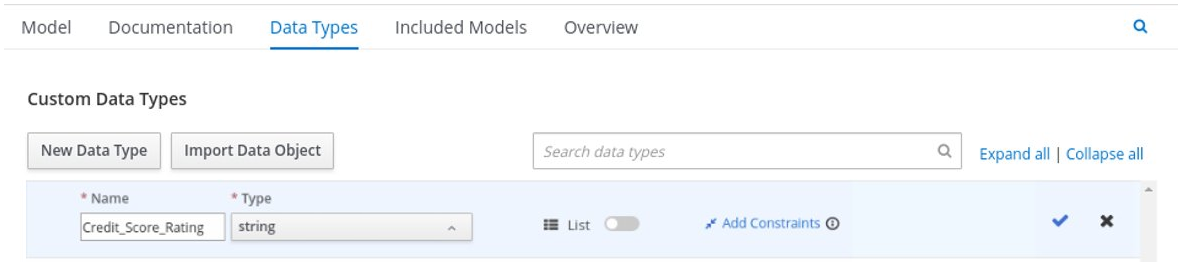 Figure 135. Adding a new data type
Figure 135. Adding a new data typeIf the data type requires a list of items, enable the List setting.
-
Click Add Constraints, select Enumeration from the drop-down options, and add the following constraints:
-
"Excellent" -
"Good" -
"Fair" -
"Poor" -
"Bad"
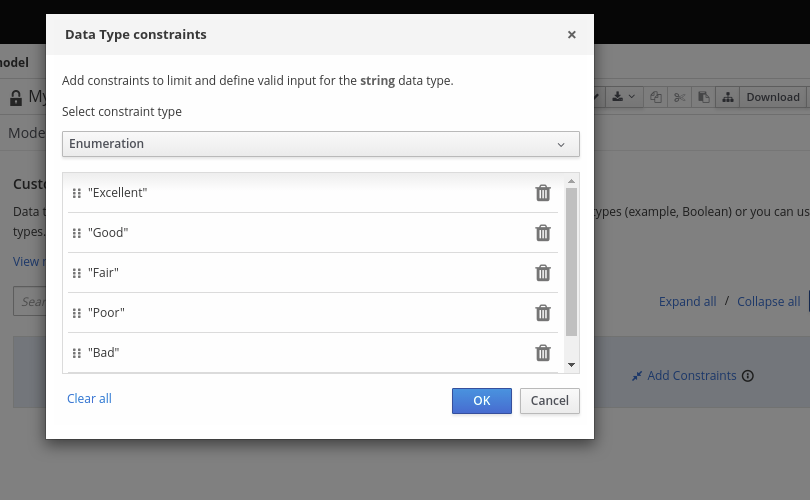 Figure 136. Adding constraints to the new data type
Figure 136. Adding constraints to the new data typeTo change the order of data type constraints, you can click the left end of the constraint row and drag the row as needed:
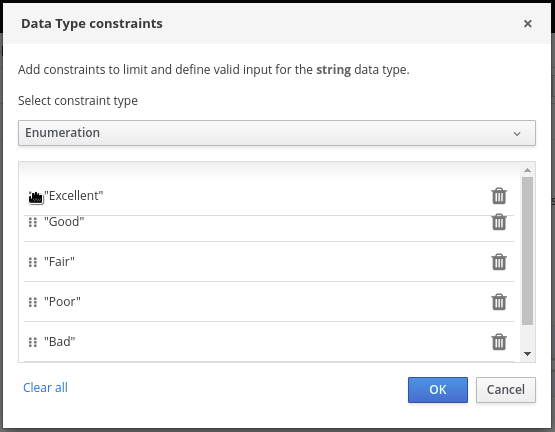 Figure 137. Dragging constraints to change constraint order
Figure 137. Dragging constraints to change constraint orderFor information about constraint types and syntax requirements for the specified data type, see the Decision Model and Notation specification.
-
-
Click OK to save the constraints and click the check mark to the right of the data type to save the data type.
-
Return to the Credit Score Rating decision table, click the Credit Score Rating column header, set the data type to this new custom data type, and define the rule values for that column with the rating constraints that you specified.
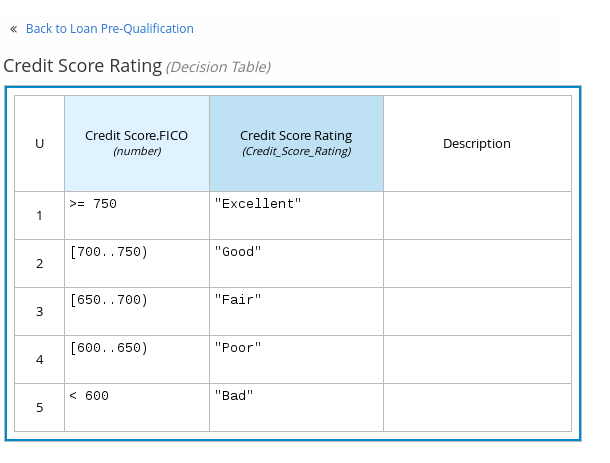 Figure 138. Decision table for credit score rating
Figure 138. Decision table for credit score ratingIn the DMN decision model for this scenario, the Credit Score Rating decision flows into the following Loan Prequalification decision that also requires custom data types:
 Figure 139. Decision table for loan prequalification
Figure 139. Decision table for loan prequalification -
Continuing with this example, return to the Data Types window, click New Data Type, and create a Loan_Qualification data type as a
Structurewith no constraints.When you save the new structured data type, the first sub-field appears so that you can begin defining nested data fields in this parent data type. You can use these sub-fields in association with the parent structured data type in boxed expressions, such as nested column headers in decision tables or nested table parameters in context or function expressions.
For additional sub-fields, select the addition icon next to the Loan_Qualification data type:
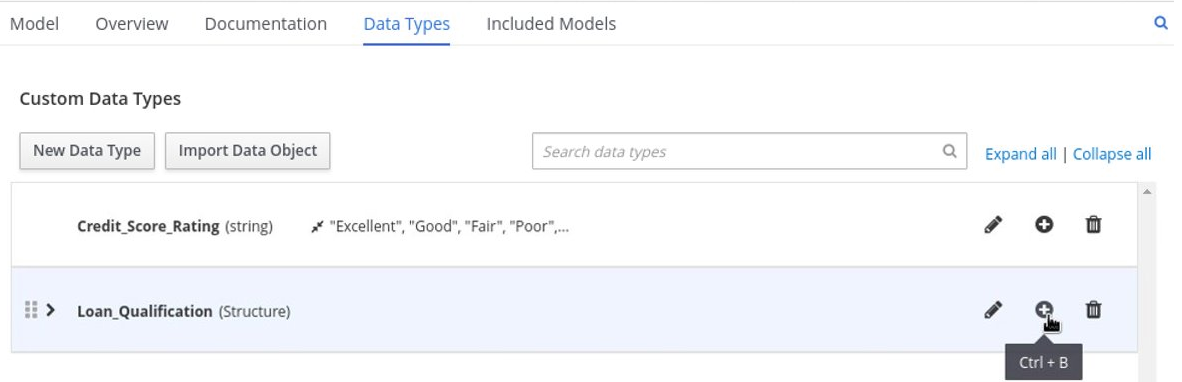 Figure 140. Adding a new structured data type with nested fields
Figure 140. Adding a new structured data type with nested fields -
For this example, under the structured Loan_Qualification data type, add a Qualification field with
"Qualified"and"Not Qualified"enumeration constraints, and a Reason field with no constraints. Add also a simple Back_End_Ratio and a Front_End_Ratio data type, both with"Sufficient"and"Insufficient"enumeration constraints.Click the check mark to the right of each data type that you create to save your changes.
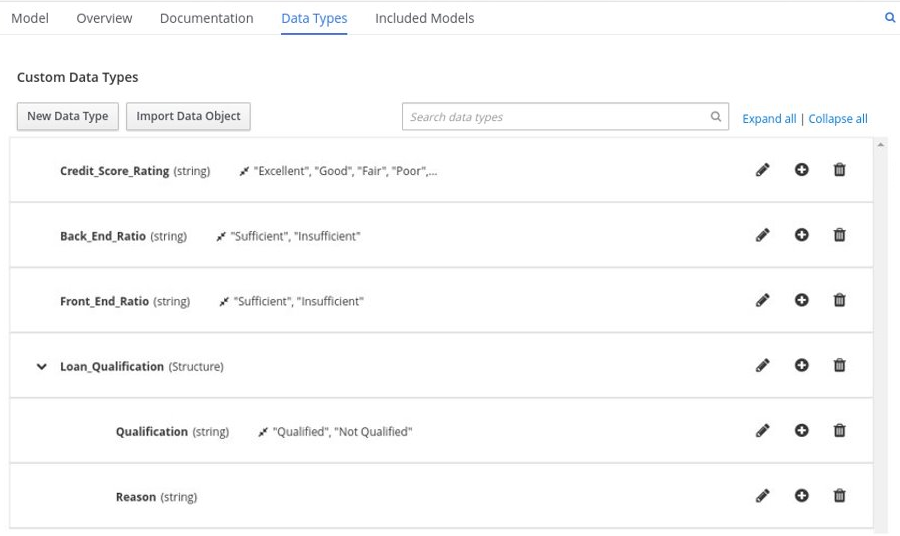 Figure 141. Adding nested data types with constraints
Figure 141. Adding nested data types with constraintsTo change the order or nesting of data types, you can click the left end of the data type row and drag the row as needed:
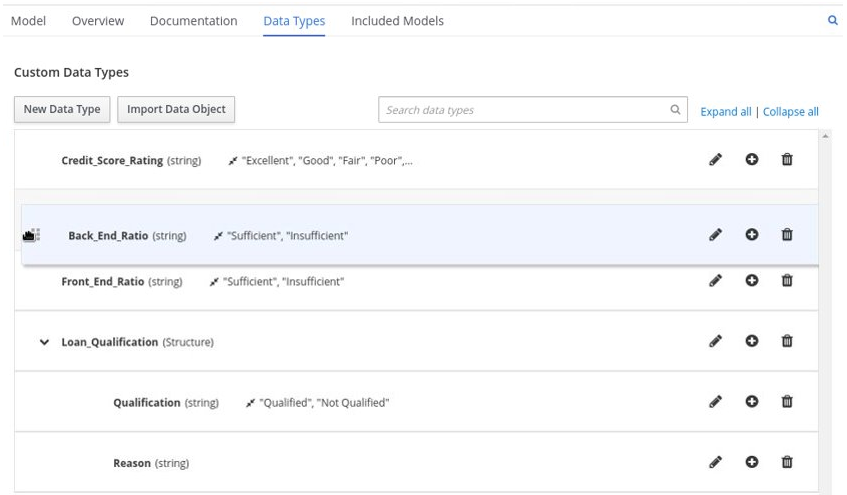 Figure 142. Dragging data types to change data type order or nesting
Figure 142. Dragging data types to change data type order or nesting -
Return to the decision table and, for each column, click the column header cell, set the data type to the new corresponding custom data type, and define the rule values as needed for the column with the constraints that you specified, if applicable.
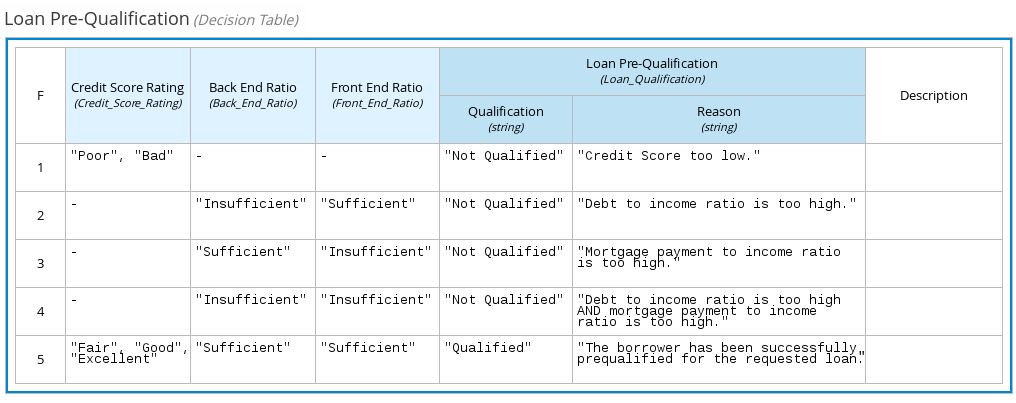 Figure 143. Decision table for loan prequalification
Figure 143. Decision table for loan prequalification
For boxed expression types other than decision tables, you follow these guidelines similarly to navigate the boxed expression tables and define custom data types as needed.
For example, the following boxed function expression uses custom tCandidate and tProfile structured data types to associate data for online dating compatibility:
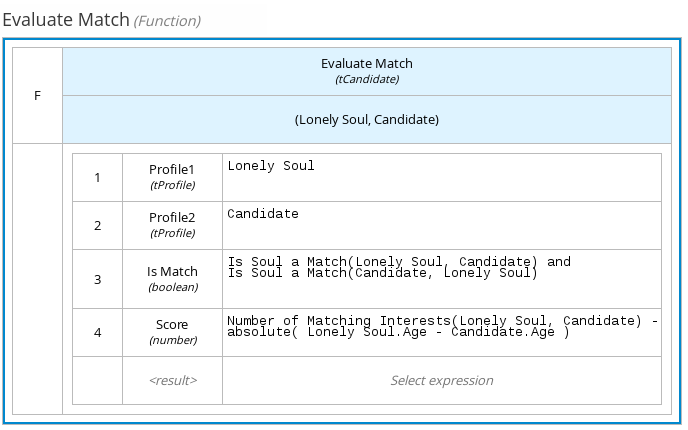
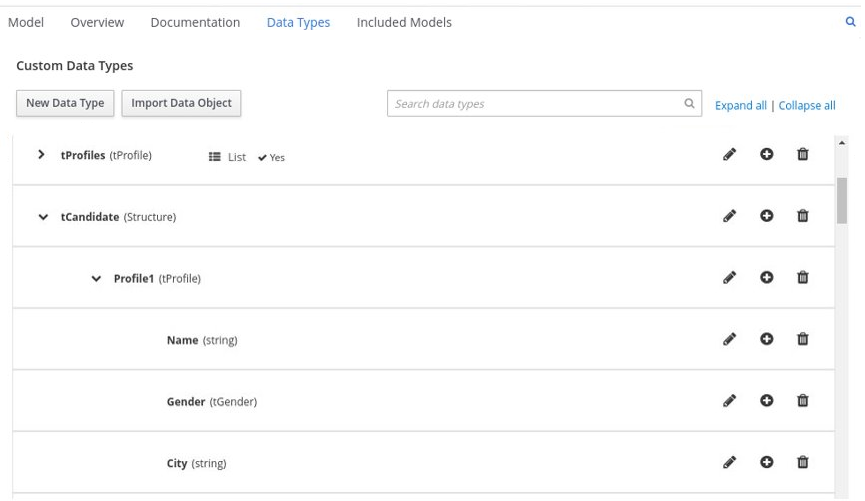
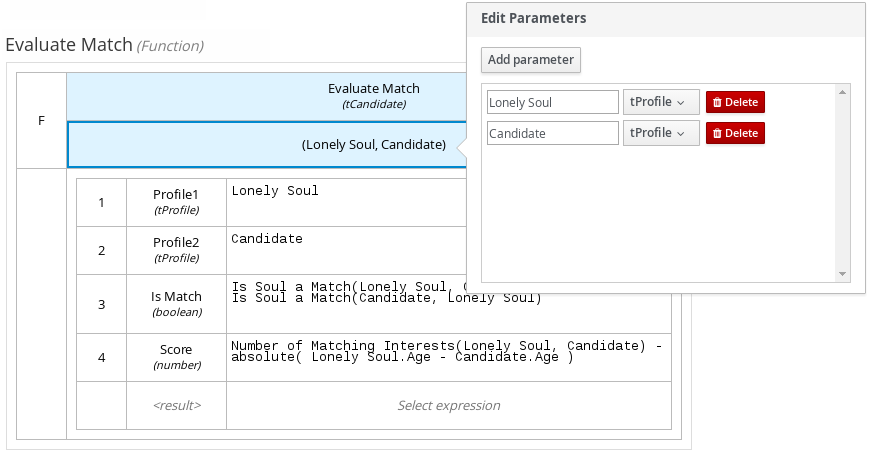
6.3.3. Included models in DMN files in Business Central
In the DMN designer in Business Central, you can use the Included Models tab to include other DMN models and Predictive Model Markup Language (PMML) models from your project in a specified DMN file. When you include a DMN model within another DMN file, you can use all of the nodes and logic from both models in the same decision requirements diagram (DRD). When you include a PMML model within a DMN file, you can invoke that PMML model as a boxed function expression for a DMN decision node or business knowledge model node.
You cannot include DMN or PMML models from other projects in Business Central.
6.3.3.1. Including other DMN models within a DMN file in Business Central
In Business Central, you can include other DMN models from your project in a specified DMN file. When you include a DMN model within another DMN file, you can use all of the nodes and logic from both models in the same decision requirements diagram (DRD), but you cannot edit the nodes from the included model. To edit nodes from included models, you must update the source file for the included model directly. If you update the source file for an included DMN model, open the DMN file where the DMN model is included (or close an re-open) to verify the changes.
You cannot include DMN models from other projects in Business Central.
-
The DMN models are created or imported (as
.dmnfiles) in the same project in Business Central as the DMN file in which you want to include the models.
-
In Business Central, go to Menu → Design → Projects, click the project name, and select the DMN file you want to modify.
-
In the DMN designer, click the Included Models tab.
-
Click Include Model, select a DMN model from your project in the Models list, enter a unique name for the included model, and click Include:
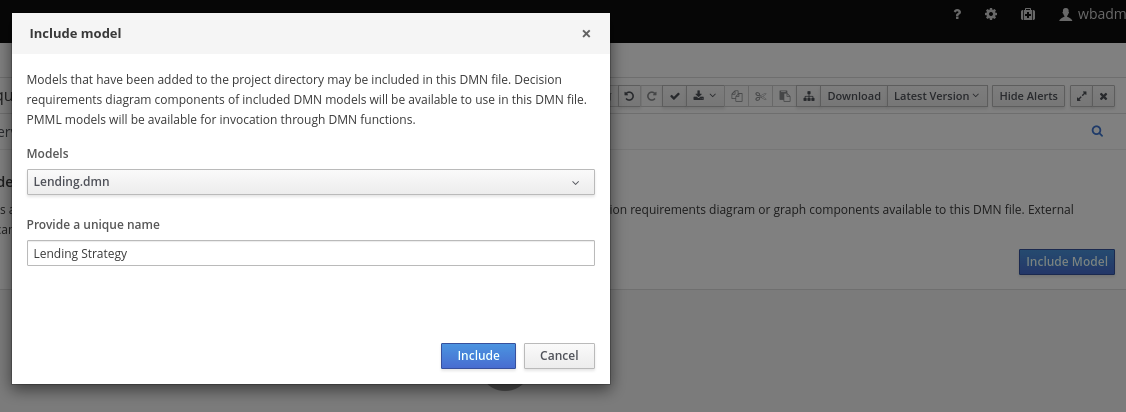 Figure 147. Including a DMN model
Figure 147. Including a DMN modelThe DMN model is added to this DMN file, and all DRD nodes from the included model are listed under Decision Components in the Decision Navigator view:
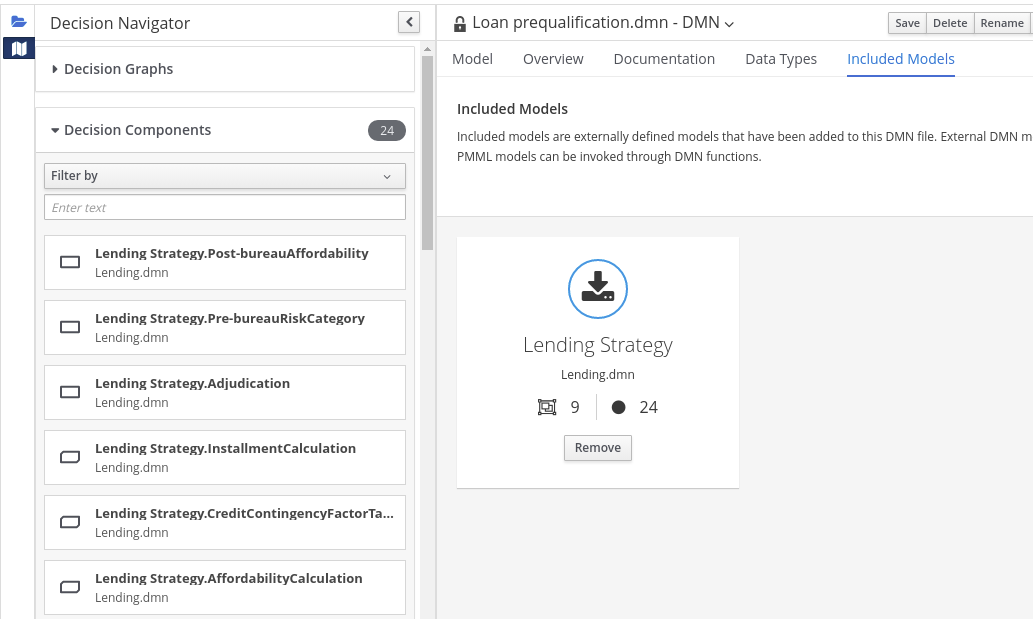 Figure 148. DMN file with decision components from the included DMN model
Figure 148. DMN file with decision components from the included DMN modelAll data types from the included model are also listed in read-only mode in the Data Types tab for the DMN file:
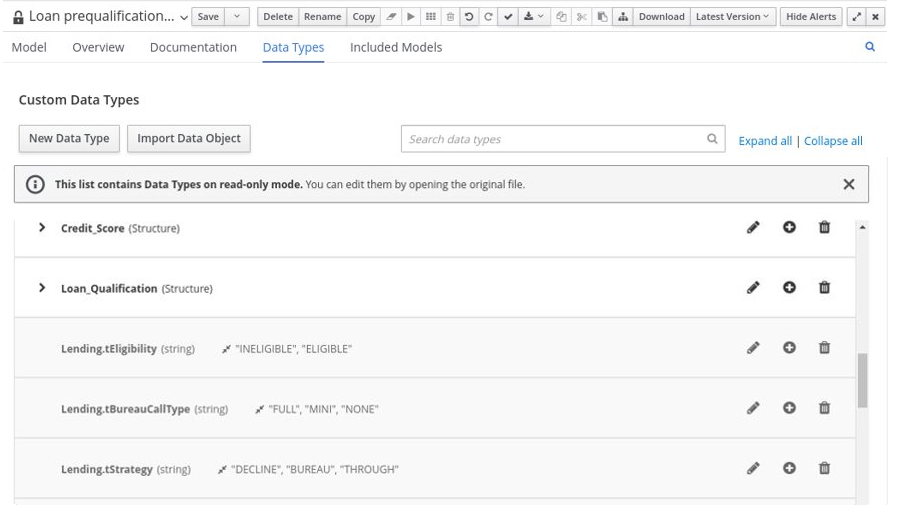 Figure 149. DMN file with data types from the included DMN model
Figure 149. DMN file with data types from the included DMN model -
In the Model tab of the DMN designer, click and drag the included DRD components onto the canvas to begin implementing them in your DRD:
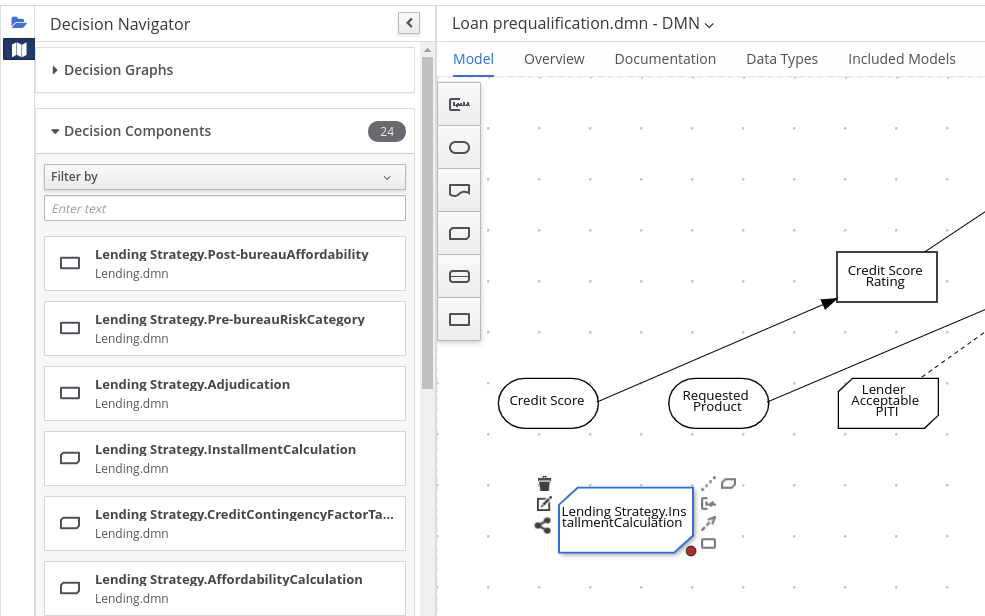 Figure 150. Adding DRD components from the included DMN model
Figure 150. Adding DRD components from the included DMN modelTo edit DRD nodes or data types from included models, you must update the source file for the included model directly. If you update the source file for an included DMN model, open the DMN file where the DMN model is included (or close an re-open) to verify the changes.
To edit the included model name or to remove the included model from the DMN file, use the Included Models tab in the DMN designer.
When you remove an included model, any nodes from that included model that are currently used in the DRD are also removed.
6.3.3.2. Including PMML models within a DMN file in Business Central
In Business Central, you can include Predictive Model Markup Language (PMML) models from your project in a specified DMN file. When you include a PMML model within a DMN file, you can invoke that PMML model as a boxed function expression for a DMN decision node or business knowledge model node. If you update the source file for an included PMML model, you must remove and re-include the PMML model in the DMN file to apply the source changes.
You cannot include PMML models from other projects in Business Central.
-
The PMML models are imported (as
.pmmlfiles) in the same project in Business Central as the DMN file in which you want to include the models.
-
In your DMN project, add the following dependencies to the project
pom.xmlfile to enable PMML evaluation:<!-- Required for the PMML compiler --> <dependency> <groupId>org.drools</groupId> <artifactId>kie-pmml</artifactId> <version>${drools.version}</version> <scope>provided</scope> </dependency> <!-- Alternative dependencies for JPMML Evaluator, override `kie-pmml` dependency --> <dependency> <groupId>org.kie</groupId> <artifactId>kie-dmn-jpmml</artifactId> <version>${drools.version}</version> <scope>provided</scope> </dependency> <dependency> <groupId>org.jpmml</groupId> <artifactId>pmml-evaluator</artifactId> <version>1.5.1</version> <scope>provided</scope> </dependency> <dependency> <groupId>org.jpmml</groupId> <artifactId>pmml-evaluator-extension</artifactId> <version>1.5.1</version> <scope>provided</scope> </dependency>To access the project
pom.xmlfile in Business Central, you can select any existing asset in the project and then in the Project Explorer menu on the left side of the screen, click the Customize View gear icon and select Repository View → pom.xml.If you want to use the full PMML specification implementation with the Java Evaluator API for PMML (JPMML), use the alternative set of JPMML dependencies in your DMN project. If the JPMML dependencies and the standard
kie-pmmldependency are both present, thekie-pmmldependency is disabled. For information about JPMML licensing terms, see Openscoring.io.The legacy
kie-pmmldependency is deprecated with Drools 7.48.0 and will be replaced bykie-pmml-trustydependency in a future Drools release. -
If you added the JPMML dependencies in your DMN project to use the JPMML Evaluator, download the following JAR files and add them to the
~/kie-server.war/WEB-INF/liband~/business-central.war/WEB-INF/libdirectories in your Drools distribution:-
KIE JPMML Integration 7.59.0.Final JAR file from the online Maven repository
-
JPMML Evaluator 1.5.1 JAR file from the online Maven repository
-
JPMML Evaluator Extensions 1.5.1 JAR file from the online Maven repository
These artifacts are required to enable JPMML evaluation in KIE Server and Business Central.
-
-
In Business Central, go to Menu → Design → Projects, click the project name, and select the DMN file you want to modify.
-
In the DMN designer, click the Included Models tab.
-
Click Include Model, select a PMML model from your project in the Models list, enter a unique name for the included model, and click Include:
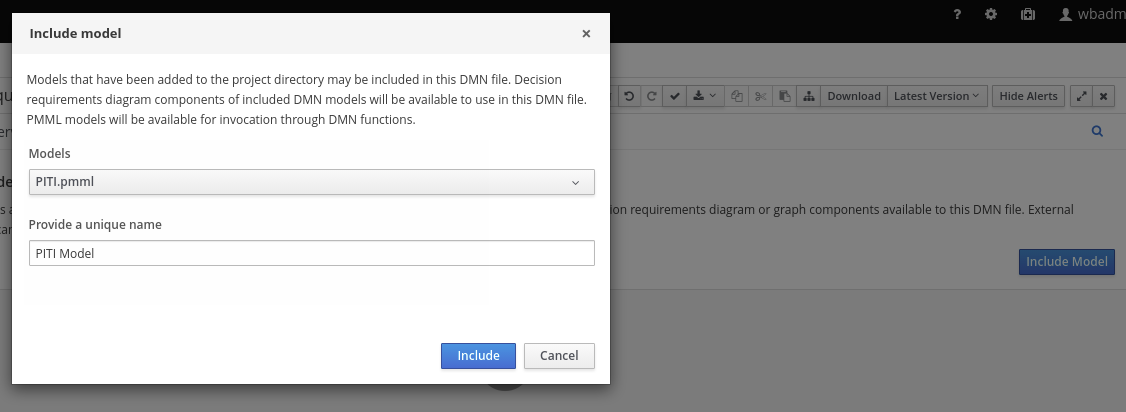 Figure 151. Including a PMML model
Figure 151. Including a PMML modelThe PMML model is added to this DMN file:
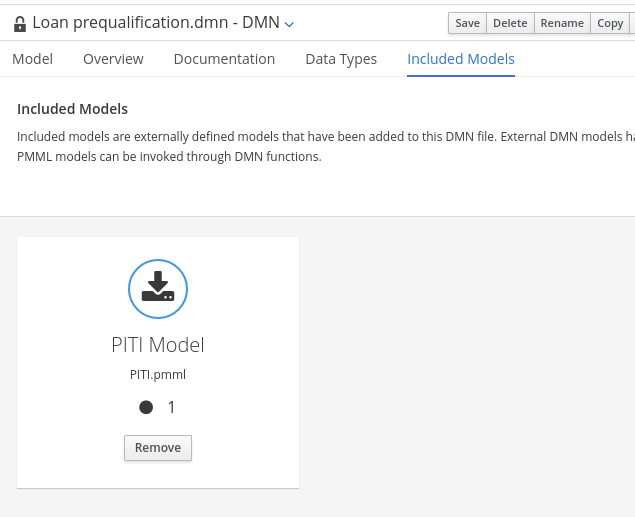 Figure 152. DMN file with included PMML model
Figure 152. DMN file with included PMML model -
In the Model tab of the DMN designer, select or create the decision node or business knowledge model node in which you want to invoke the PMML model and click the Edit icon to open the DMN boxed expression designer:
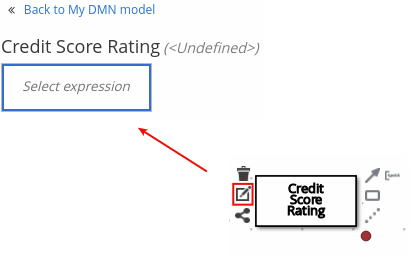 Figure 153. Opening a new decision node boxed expression
Figure 153. Opening a new decision node boxed expression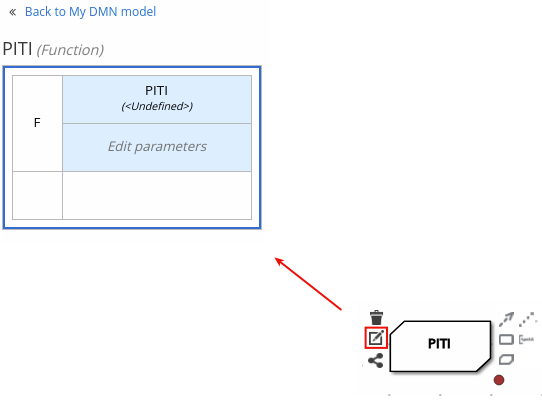 Figure 154. Opening a new business knowledge model boxed expression
Figure 154. Opening a new business knowledge model boxed expression -
Set the expression type to Function (default for business knowledge model nodes), click the top-left function cell, and select PMML.
-
In the document and model rows in the table, double-click the undefined cells to specify the included PMML document and the relevant PMML model within that document:
 Figure 155. Adding a PMML model in a DMN business knowledge model
Figure 155. Adding a PMML model in a DMN business knowledge model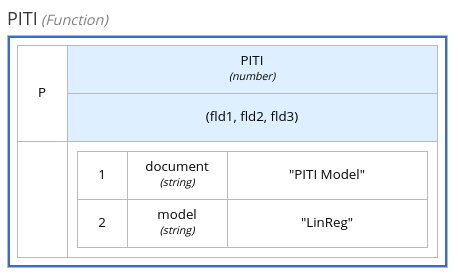 Figure 156. Example PMML definition in a DMN business knowledge model
Figure 156. Example PMML definition in a DMN business knowledge modelIf you update the source file for an included PMML model, you must remove and re-include the PMML model in the DMN file to apply the source changes.
To edit the included model name or to remove the included model from the DMN file, use the Included Models tab in the DMN designer.
6.3.4. Creating DMN models with multiple diagrams in Business Central
For complex DMN models, you can use the DMN designer in Business Central to design multiple DMN decision requirements diagrams (DRDs) that represent parts of the overall decision requirements graph (DRG) for the DMN decision model. In simple cases, you can use a single DRD to represent all of the overall DRG for the decision model, but in complex cases, a single DRD can become large and difficult to follow. Therefore, to better organize DMN decision models with many decision requirements, you can divide the model into smaller nested DRDs that constitute the larger central DRD representation of the overall DRG.
-
You understand how to design DRDs in Business Central. For information about creating DRDs, see Creating and editing DMN models in Business Central.
-
In Business Central, navigate to your DMN project and create or import a DMN file in the project.
-
Open the new or imported DMN file to view the DRD in the DMN designer, and begin designing or modifying the DRD using the DMN nodes in the left toolbar.
-
For any DMN nodes that you want to define in a separate nested DRD, select the node, click the DRD Actions icon, and select from the available options.
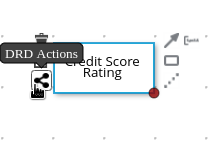 Figure 157. DRD actions icon for subdividing a DRD
Figure 157. DRD actions icon for subdividing a DRDThe following options are available:
-
Create: Use this option to create a nested DRD where you can separately define the DMN components and diagram for the selected node.
-
Add to: If you already created a nested DRD, use this option to add the selected node to an existing DRD.
-
Remove: If the node that you selected is already within a nested DRD, use this option to remove the node from that nested DRD.
After you create a nested DRD within your DMN decision model, the new DRD opens in a separate DRD canvas and the available DRD and components are listed in the Decision Navigator left menu. You can use the Decision Navigator menu to rename or remove a nested DRD.
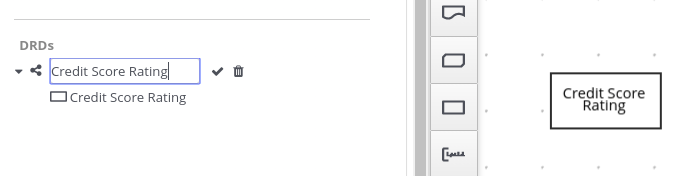 Figure 158. Rename new nested DRD in the Decision Navigator menu
Figure 158. Rename new nested DRD in the Decision Navigator menu -
-
In the separate canvas for the new nested DRD, design the flow and logic for all required components in this portion of the DMN model, as usual.
-
Continue adding and defining any other nested DRDs for your decision model and save the completed DMN file.
For example, the following DRD for a loan prequalification decision model contains all DMN components for the model without any nested DRDs. This example relies on the single DRD for all components and logic, resulting in a large and complex diagram.
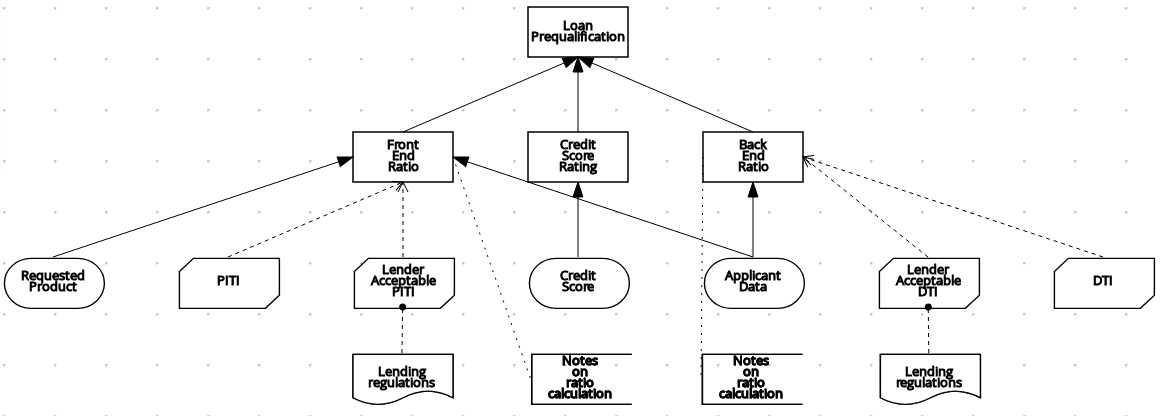 Figure 159. Single DRD for loan prequalification
Figure 159. Single DRD for loan prequalificationAlternatively, by following the steps in this procedure, you can divide this example DRD into multiple nested DRDs to better organize the decision requirements, as shown in the following example:
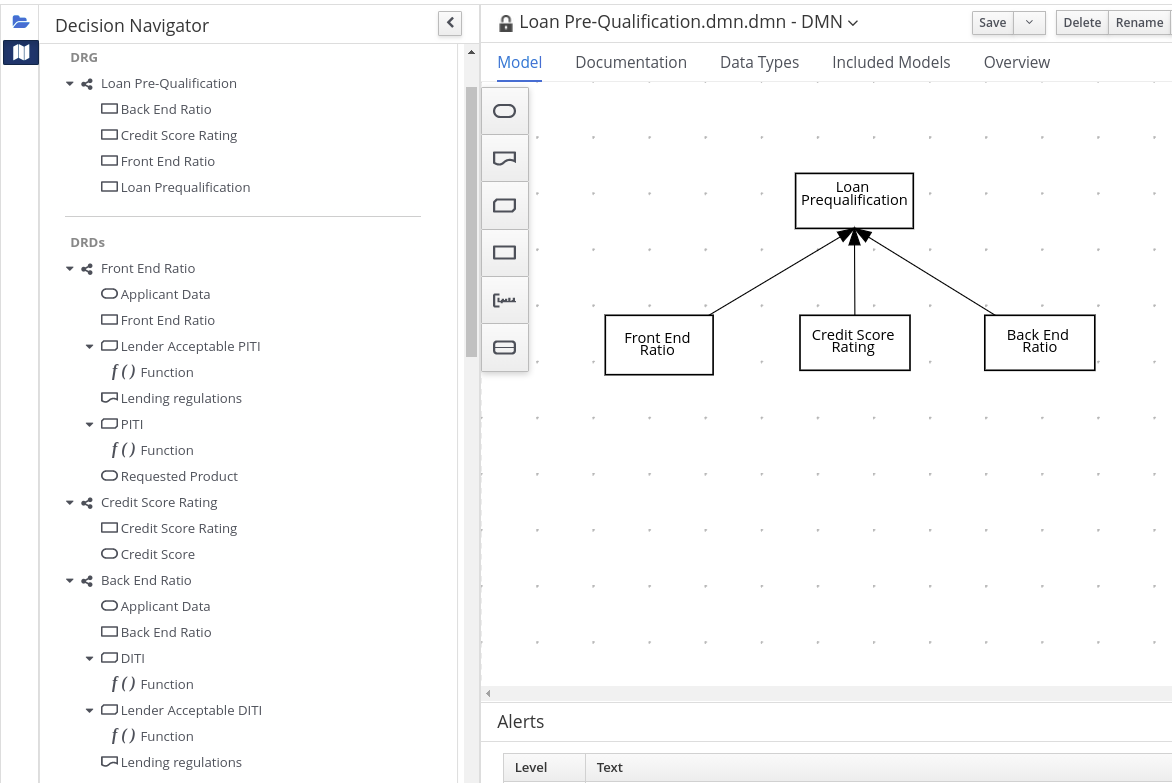 Figure 160. Multiple nested DRDs for loan prequalification
Figure 160. Multiple nested DRDs for loan prequalification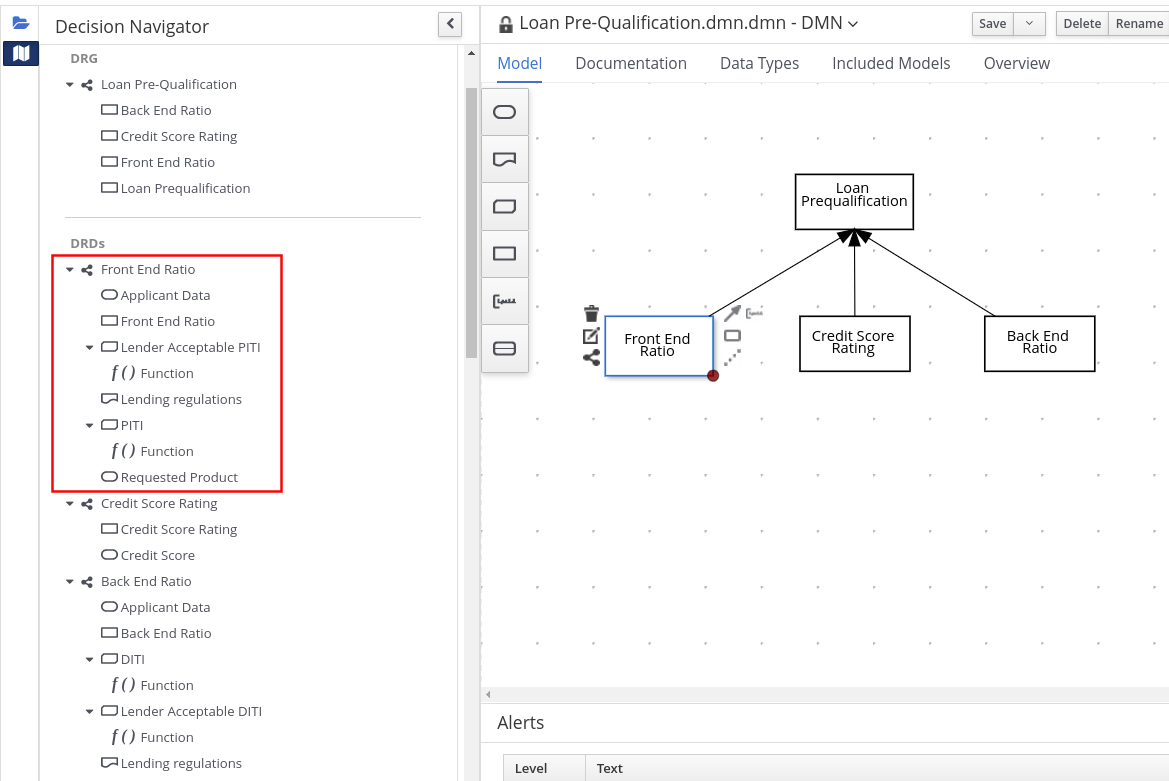 Figure 161. Overview of front end ratio DRD
Figure 161. Overview of front end ratio DRD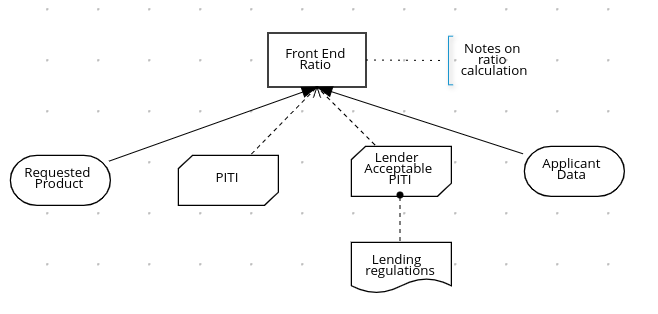 Figure 162. DRD for front end ratio
Figure 162. DRD for front end ratio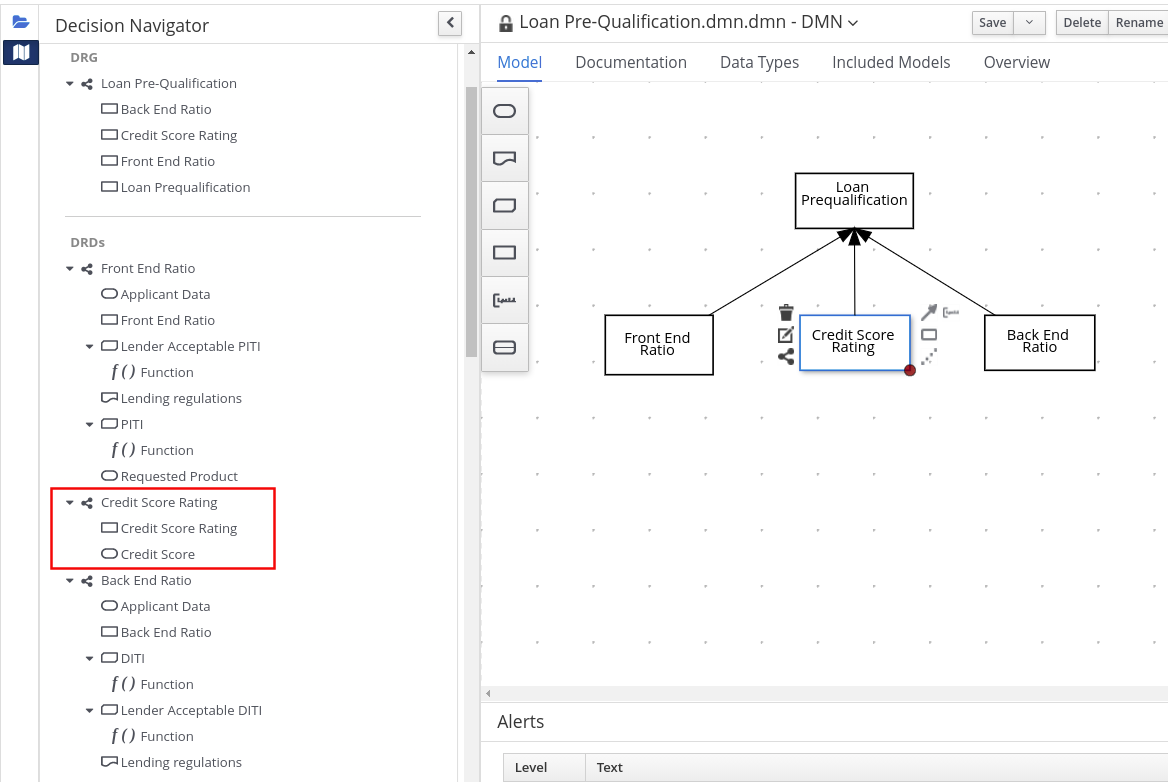 Figure 163. Overview of credit score rating DRD
Figure 163. Overview of credit score rating DRD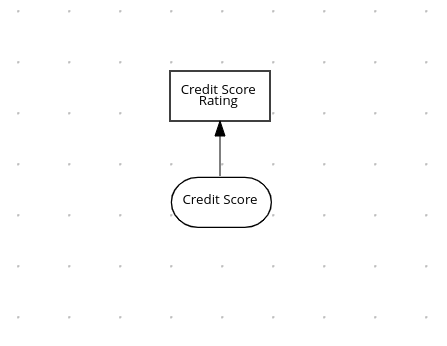 Figure 164. DRD for credit score rating
Figure 164. DRD for credit score rating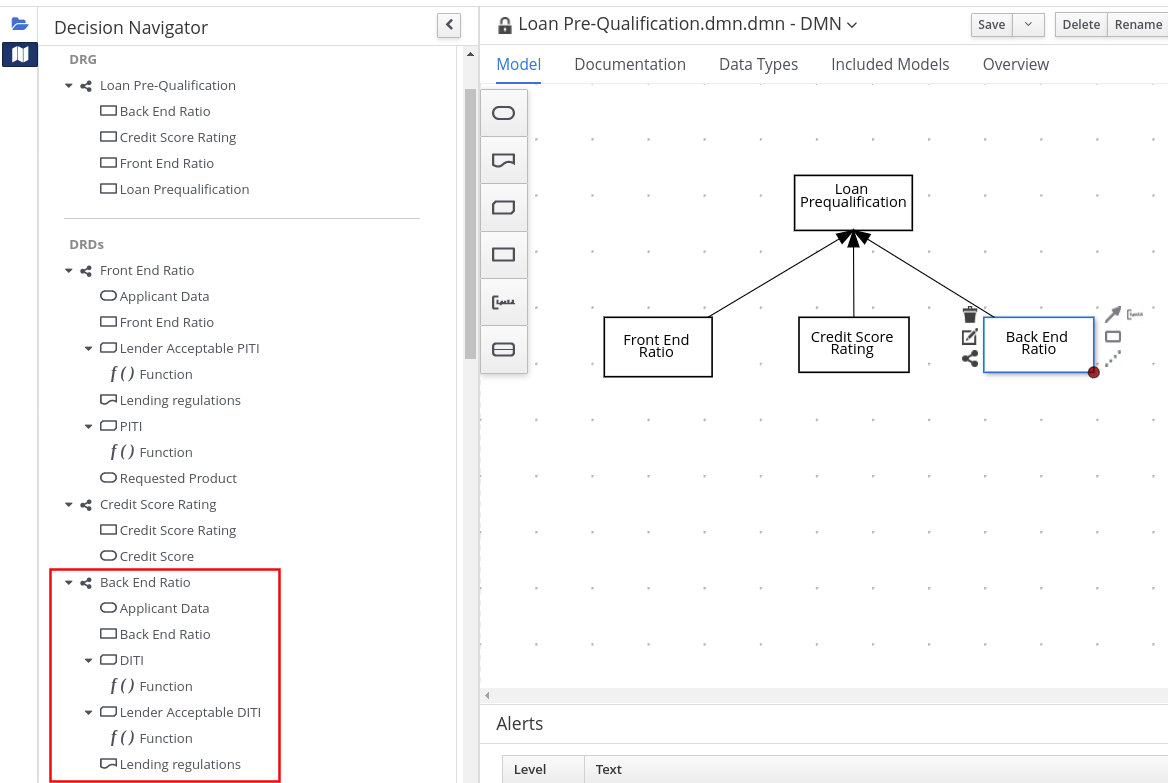 Figure 165. Overview of back end ratio DRD
Figure 165. Overview of back end ratio DRD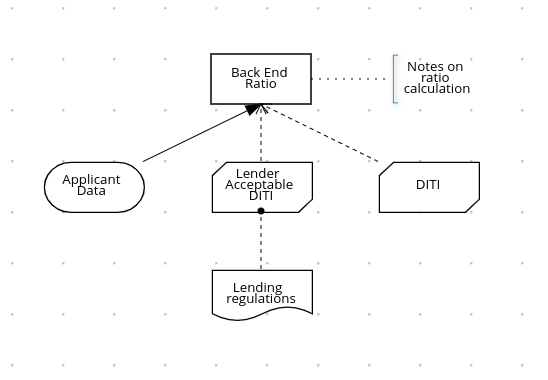 Figure 166. DRD for back end ratio
Figure 166. DRD for back end ratio
6.3.5. DMN model documentation in Business Central
In the DMN designer in Business Central, you can use the Documentation tab to generate a report of your DMN model that you can print or download as an HTML file for offline use. The DMN model report contains all decision requirements diagrams (DRDs), data types, and boxed expressions in your DMN model. You can use this report to share your DMN model details or as part of your internal reporting workflow.
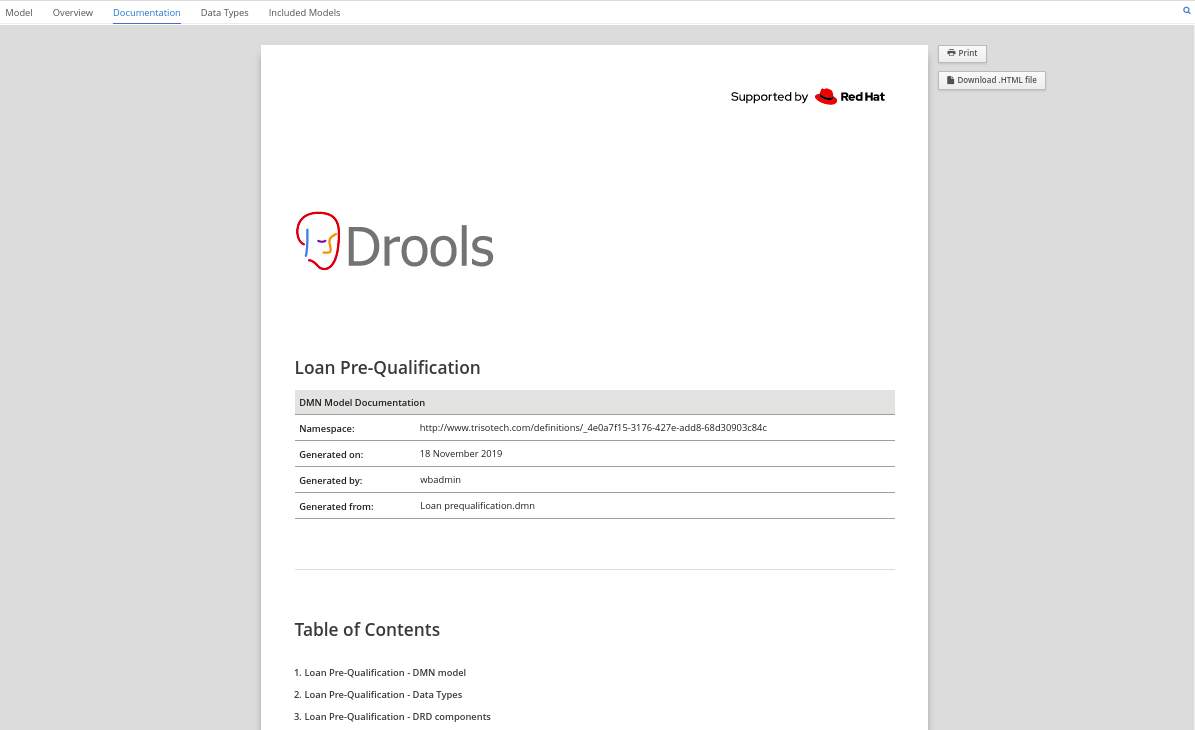
6.3.6. DMN designer navigation and properties in Business Central
The DMN designer in Business Central provides the following additional features to help you navigate through the components and properties of decision requirements diagrams (DRDs).
- DMN file and diagram views
-
In the upper-left corner of the DMN designer, select the Project Explorer view to navigate between all DMN and other files or select the Decision Navigator view to navigate between the decision components, graphs, and boxed expressions of a selected DRD:
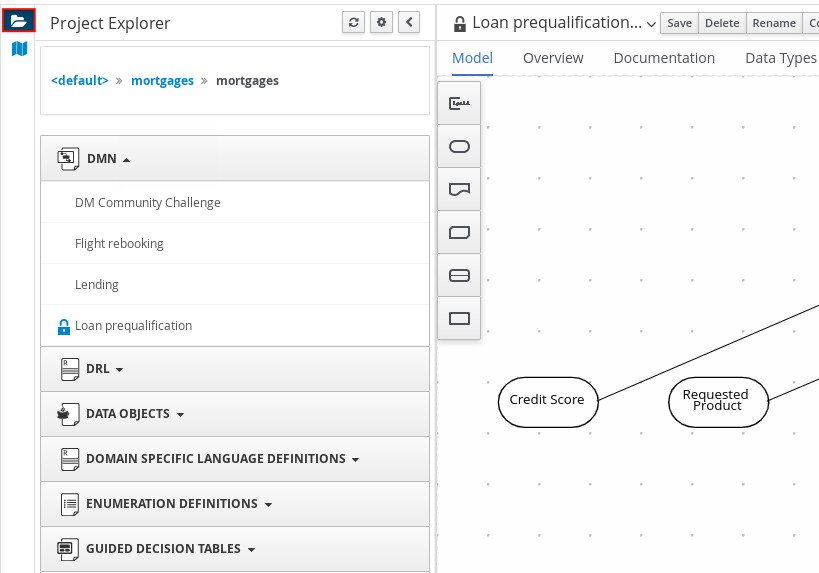 Figure 168. Project Explorer view
Figure 168. Project Explorer view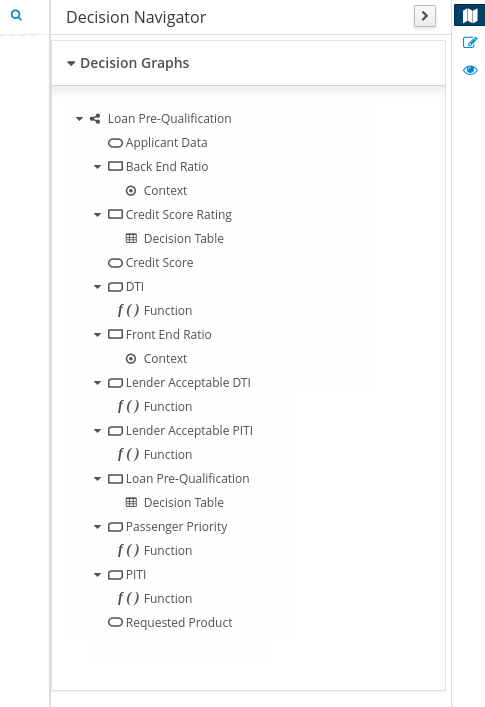 Figure 169. Decision Navigator view
Figure 169. Decision Navigator view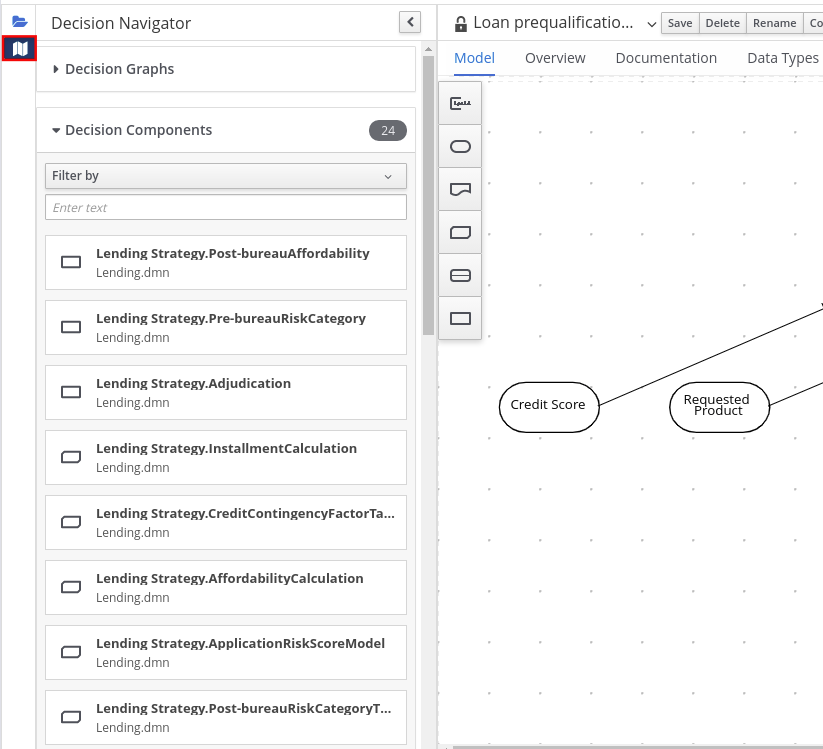
The DRD components from any DMN models included in the DMN file (in the Included Models tab) are also listed in the Decision Components panel for the DMN file. In the upper-right corner of the DMN designer, select the Explore diagram icon to view an elevated preview of the selected DRD and to navigate between the nodes of the selected DRD:
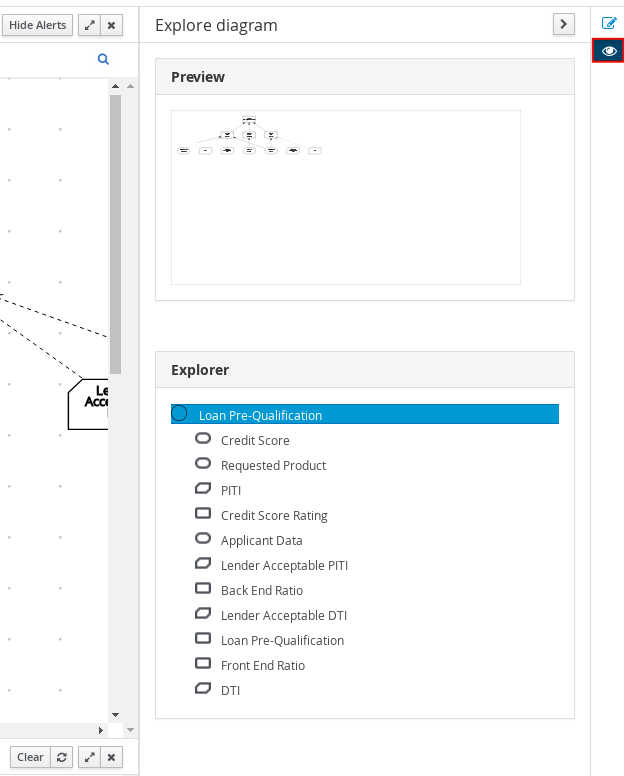 Figure 170. Explore diagram view
Figure 170. Explore diagram view - DRD properties and design
-
In the upper-right corner of the DMN designer, select the Properties icon to modify the identifying information, data types, and appearance of a selected DRD, DRD node, or boxed expression cell:
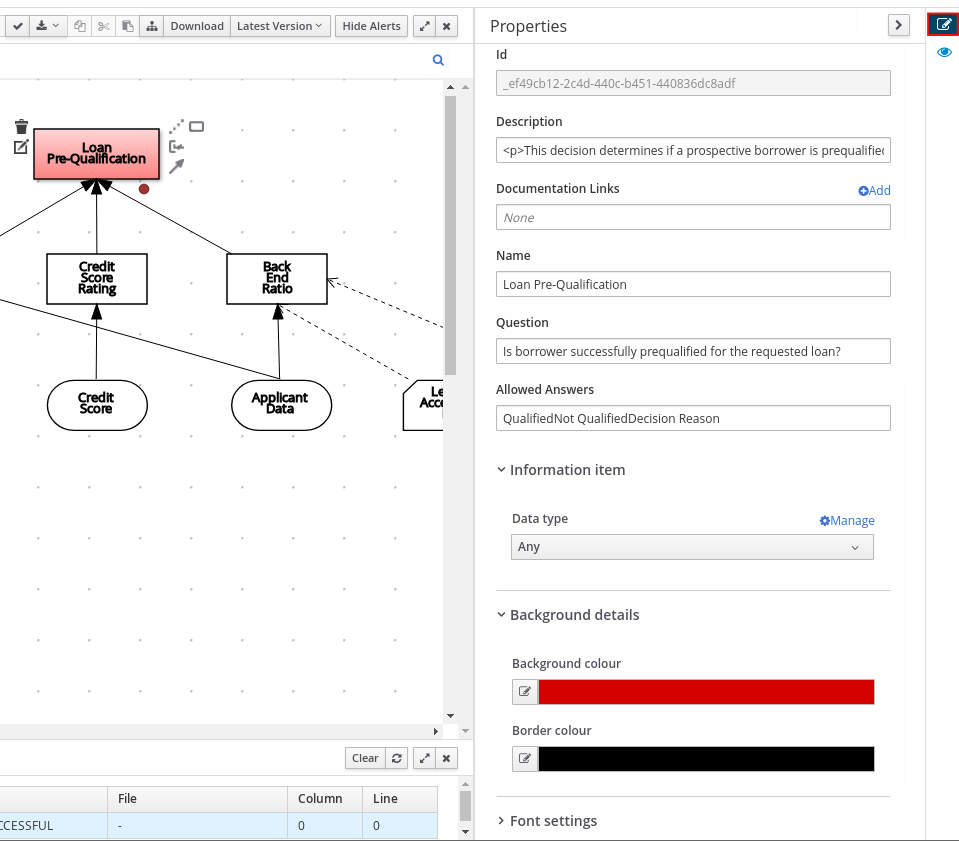 Figure 171. DRD node properties
Figure 171. DRD node propertiesTo view the properties of the entire DRD, click the DRD canvas background instead of a specific node.
- DRD search
-
In the upper-right corner of the DMN designer, use the search bar to search for text that appears in your DRD. The search feature is especially helpful in complex DRDs with many nodes:
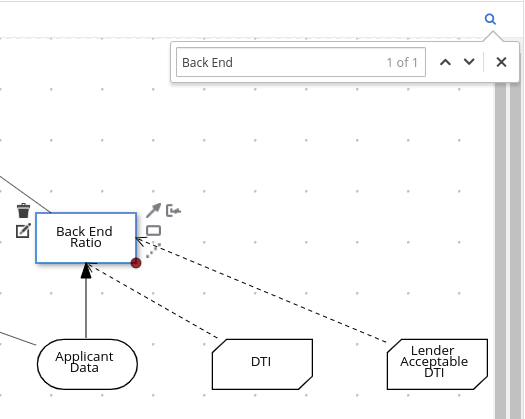 Figure 172. DRD search
Figure 172. DRD search - DMN decision service details
-
Select a decision service node in the DMN designer to view additional properties, including Input Data, Encapsulated Decisions, and Output Decisions in the Properties panel.
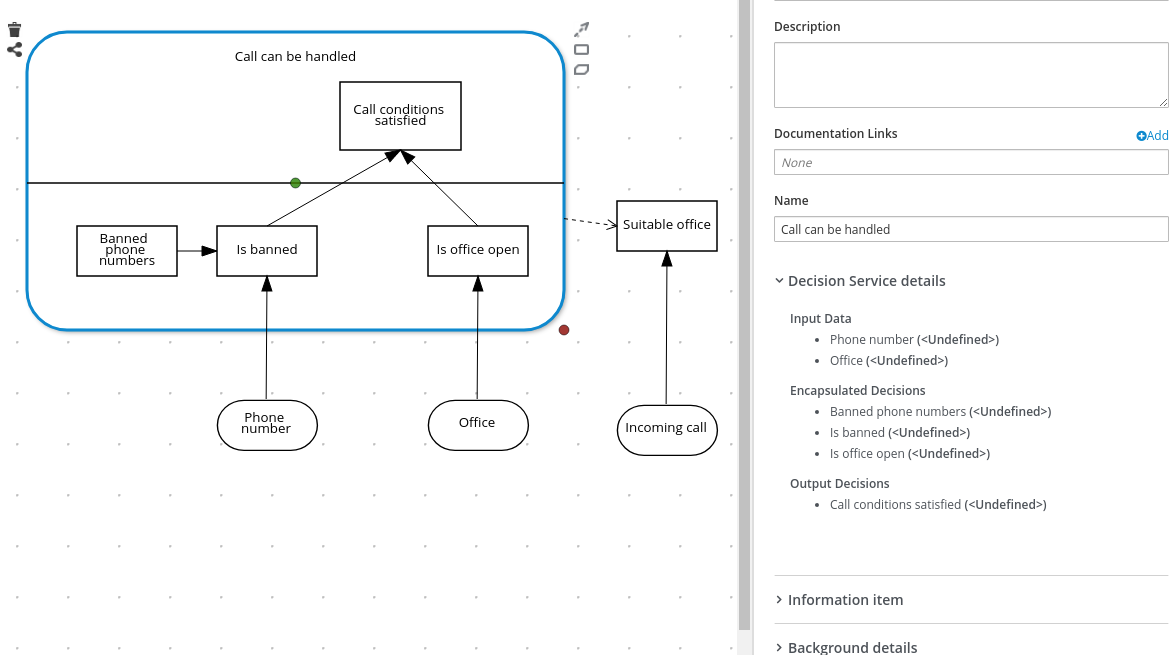 Figure 173. Decision Service details
Figure 173. Decision Service details
6.4. DMN model execution
You can create or import DMN files in your Drools project using Business Central or package the DMN files as part of your project knowledge JAR (KJAR) file without Business Central. After you implement your DMN files in your Drools project, you can execute the DMN decision service by deploying the KIE container that contains it to KIE Server for remote access or by manipulating the KIE container directly as a dependency of the calling application. Other options for creating and deploying DMN knowledge packages are also available, and most are similar for all types of knowledge assets, such as DRL files or process definitions.
For information about including external DMN assets with your project packaging and deployment method, see Build, Deploy, Utilize and Run.
6.4.1. Embedding a DMN call directly in a Java application
A KIE container is local when the knowledge assets are either embedded directly into the calling program or are physically pulled in using Maven dependencies for the KJAR. You typically embed knowledge assets directly into a project if there is a tight relationship between the version of the code and the version of the DMN definition. Any changes to the decision take effect after you have intentionally updated and redeployed the application. A benefit of this approach is that proper operation does not rely on any external dependencies to the run time, which can be a limitation of locked-down environments.
Using Maven dependencies enables further flexibility because the specific version of the decision can dynamically change, (for example, by using a system property), and it can be periodically scanned for updates and automatically updated. This introduces an external dependency on the deploy time of the service, but executes the decision locally, reducing reliance on an external service being available during run time.
-
You have built the DMN project as a KJAR artifact and deployed it to a Maven repository, or you have included your DMN assets as part of your project classpath:
mvn clean installFor more information about project packaging and deployment and executable models, see Build, Deploy, Utilize and Run.
-
In your client application, add the following dependencies to the relevant classpath of your Java project:
<!-- Required for the DMN runtime API --> <dependency> <groupId>org.kie</groupId> <artifactId>kie-dmn-core</artifactId> <version>${drools.version}</version> </dependency> <!-- Required if not using classpath KIE container --> <dependency> <groupId>org.kie</groupId> <artifactId>kie-ci</artifactId> <version>${drools.version}</version> </dependency>The
<version>is the Maven artifact version for Drools currently used in your project (for example, 7.59.0.Final). -
Create a KIE container from
classpathorReleaseId:KieServices kieServices = KieServices.Factory.get(); ReleaseId releaseId = kieServices.newReleaseId( "org.acme", "my-kjar", "1.0.0" ); KieContainer kieContainer = kieServices.newKieContainer( releaseId );Alternative option:
KieServices kieServices = KieServices.Factory.get(); KieContainer kieContainer = kieServices.getKieClasspathContainer(); -
Obtain
DMNRuntimefrom the KIE container and a reference to the DMN model to be evaluated, by using the modelnamespaceandmodelName:DMNRuntime dmnRuntime = KieRuntimeFactory.of(kieContainer.getKieBase()).get(DMNRuntime.class); String namespace = "http://www.redhat.com/_c7328033-c355-43cd-b616-0aceef80e52a"; String modelName = "dmn-movieticket-ageclassification"; DMNModel dmnModel = dmnRuntime.getModel(namespace, modelName); -
Execute the decision services for the desired model:
DMNContext dmnContext = dmnRuntime.newContext(); (1) for (Integer age : Arrays.asList(1,12,13,64,65,66)) { dmnContext.set("Age", age); (2) DMNResult dmnResult = dmnRuntime.evaluateAll(dmnModel, dmnContext); (3) for (DMNDecisionResult dr : dmnResult.getDecisionResults()) { (4) log.info("Age: " + age + ", " + "Decision: '" + dr.getDecisionName() + "', " + "Result: " + dr.getResult()); } }1 Instantiate a new DMN Context to be the input for the model evaluation. Note that this example is looping through the Age Classification decision multiple times. 2 Assign input variables for the input DMN context. 3 Evaluate all DMN decisions defined in the DMN model. 4 Each evaluation may result in one or more results, creating the loop. This example prints the following output:
Age 1 Decision 'AgeClassification' : Child Age 12 Decision 'AgeClassification' : Child Age 13 Decision 'AgeClassification' : Adult Age 64 Decision 'AgeClassification' : Adult Age 65 Decision 'AgeClassification' : Senior Age 66 Decision 'AgeClassification' : Senior
If the DMN model was not previously compiled as an executable model for more efficient execution, you can enable the following property when you execute your DMN models:
-Dorg.kie.dmn.compiler.execmodel=true
6.4.2. Executing a DMN service using the KIE Server Java client API
The KIE Server Java client API provides a lightweight approach to invoking a remote DMN service either through the REST or JMS interfaces of KIE Server. This approach reduces the number of runtime dependencies necessary to interact with a KIE base. Decoupling the calling code from the decision definition also increases flexibility by enabling them to iterate independently at the appropriate pace.
For more information about the KIE Server Java client API, see KIE Server Java client API for KIE containers and business assets.
-
KIE Server is installed and configured, including a known user name and credentials for a user with the
kie-serverrole. For installation options, see Installation and Setup (Core and IDE). -
You have built the DMN project as a KJAR artifact and deployed it to KIE Server:
mvn clean installFor more information about project packaging and deployment and executable models, see Build, Deploy, Utilize and Run.
-
You have the ID of the KIE container containing the DMN model. If more than one model is present, you must also know the model namespace and model name of the relevant model.
-
In your client application, add the following dependency to the relevant classpath of your Java project:
<!-- Required for the KIE Server Java client API --> <dependency> <groupId>org.kie.server</groupId> <artifactId>kie-server-client</artifactId> <version>${drools.version}</version> </dependency>The
<version>is the Maven artifact version for Drools currently used in your project (for example, 7.59.0.Final). -
Instantiate a
KieServicesClientinstance with the appropriate connection information.Example:
KieServicesConfiguration conf = KieServicesFactory.newRestConfiguration(URL, USER, PASSWORD); (1) conf.setMarshallingFormat(MarshallingFormat.JSON); (2) KieServicesClient kieServicesClient = KieServicesFactory.newKieServicesClient(conf);1 The connection information: -
Example URL:
http://localhost:8080/kie-server/services/rest/server -
The credentials should reference a user with the
kie-serverrole.
2 The Marshalling format is an instance of org.kie.server.api.marshalling.MarshallingFormat. It controls whether the messages will be JSON or XML. Options for Marshalling format are JSON, JAXB, or XSTREAM. -
-
Obtain a
DMNServicesClientfrom the KIE server Java client connected to the related KIE Server by invoking the methodgetServicesClient()on the KIE server Java client instance:DMNServicesClient dmnClient = kieServicesClient.getServicesClient(DMNServicesClient.class );The
dmnClientcan now execute decision services on KIE Server. -
Execute the decision services for the desired model.
Example:
for (Integer age : Arrays.asList(1,12,13,64,65,66)) { DMNContext dmnContext = dmnClient.newContext(); (1) dmnContext.set("Age", age); (2) ServiceResponse<DMNResult> serverResp = (3) dmnClient.evaluateAll($kieContainerId, $modelNamespace, $modelName, dmnContext); DMNResult dmnResult = serverResp.getResult(); (4) for (DMNDecisionResult dr : dmnResult.getDecisionResults()) { log.info("Age: " + age + ", " + "Decision: '" + dr.getDecisionName() + "', " + "Result: " + dr.getResult()); } }1 Instantiate a new DMN Context to be the input for the model evaluation. Note that this example is looping through the Age Classification decision multiple times. 2 Assign input variables for the input DMN Context. 3 Evaluate all the DMN Decisions defined in the DMN model: -
$kieContainerIdis the ID of the container where the KJAR containing the DMN model is deployed -
$modelNamespaceis the namespace for the model. -
$modelNameis the name for the model.
4 The DMN Result object is available from the server response. At this point, the
dmnResultcontains all the decision results from the evaluated DMN model.You can also execute only a specific DMN decision in the model by using alternative methods of the
DMNServicesClient.If the KIE container only contains one DMN model, you can omit $modelNamespaceand$modelNamebecause the KIE Server API selects it by default. -
6.4.3. Executing a DMN service using the KIE Server REST API
Directly interacting with the REST endpoints of KIE Server provides the most separation between the calling code and the decision logic definition. The calling code is completely free of direct dependencies, and you can implement it in an entirely different development platform such as Node.js or .NET. The examples in this section demonstrate Nix-style curl commands but provide relevant information to adapt to any REST client.
When you use a REST endpoint of KIE Server, the best practice is to define a domain object POJO Java class, annotated with standard KIE Server marshalling annotations. For example, the following code is using a domain object Person class that is annotated properly:
@javax.xml.bind.annotation.XmlAccessorType(javax.xml.bind.annotation.XmlAccessType.FIELD)
public class Person implements java.io.Serializable {
static final long serialVersionUID = 1L;
private java.lang.String id;
private java.lang.String name;
@javax.xml.bind.annotation.adapters.XmlJavaTypeAdapter(org.kie.internal.jaxb.LocalDateXmlAdapter.class)
private java.time.LocalDate dojoining;
public Person() {
}
public java.lang.String getId() {
return this.id;
}
public void setId(java.lang.String id) {
this.id = id;
}
public java.lang.String getName() {
return this.name;
}
public void setName(java.lang.String name) {
this.name = name;
}
public java.time.LocalDate getDojoining() {
return this.dojoining;
}
public void setDojoining(java.time.LocalDate dojoining) {
this.dojoining = dojoining;
}
public Person(java.lang.String id, java.lang.String name,
java.time.LocalDate dojoining) {
this.id = id;
this.name = name;
this.dojoining = dojoining;
}
}For more information about the KIE Server REST API, see KIE Server REST API for KIE containers and business assets.
-
KIE Server is installed and configured, including a known user name and credentials for a user with the
kie-serverrole. For installation options, see Installation and Setup (Core and IDE). -
You have built the DMN project as a KJAR artifact and deployed it to KIE Server:
mvn clean installFor more information about project packaging and deployment and executable models, see Build, Deploy, Utilize and Run.
-
You have the ID of the KIE container containing the DMN model. If more than one model is present, you must also know the model namespace and model name of the relevant model.
-
Determine the base URL for accessing the KIE Server REST API endpoints. This requires knowing the following values (with the default local deployment values as an example):
-
Host (
localhost) -
Port (
8080) -
Root context (
kie-server) -
Base REST path (
services/rest/)
Example base URL in local deployment:
http://localhost:8080/kie-server/services/rest/ -
-
Determine user authentication requirements.
When users are defined directly in the KIE Server configuration, HTTP Basic authentication is used and requires the user name and password. Successful requests require that the user have the
kie-serverrole.The following example demonstrates how to add credentials to a curl request:
curl -u username:password <request>If KIE Server is configured with Red Hat Single Sign-On, the request must include a bearer token:
curl -H "Authorization: bearer $TOKEN" <request> -
Specify the format of the request and response. The REST API endpoints work with both JSON and XML formats and are set using request headers:
JSONcurl -H "accept: application/json" -H "content-type: application/json"XMLcurl -H "accept: application/xml" -H "content-type: application/xml" -
Optional: Query the container for a list of deployed decision models:
[GET]
server/containers/{containerId}/dmnExample curl request:
curl -u krisv:krisv -H "accept: application/xml" -X GET "http://localhost:8080/kie-server/services/rest/server/containers/MovieDMNContainer/dmn"Sample XML output:
<?xml version="1.0" encoding="UTF-8" standalone="yes"?> <response type="SUCCESS" msg="OK models successfully retrieved from container 'MovieDMNContainer'"> <dmn-model-info-list> <model> <model-namespace>http://www.redhat.com/_c7328033-c355-43cd-b616-0aceef80e52a</model-namespace> <model-name>dmn-movieticket-ageclassification</model-name> <model-id>_99</model-id> <decisions> <dmn-decision-info> <decision-id>_3</decision-id> <decision-name>AgeClassification</decision-name> </dmn-decision-info> </decisions> </model> </dmn-model-info-list> </response>Sample JSON output:
{ "type" : "SUCCESS", "msg" : "OK models successfully retrieved from container 'MovieDMNContainer'", "result" : { "dmn-model-info-list" : { "models" : [ { "model-namespace" : "http://www.redhat.com/_c7328033-c355-43cd-b616-0aceef80e52a", "model-name" : "dmn-movieticket-ageclassification", "model-id" : "_99", "decisions" : [ { "decision-id" : "_3", "decision-name" : "AgeClassification" } ] } ] } } } -
Execute the model:
[POST]
server/containers/{containerId}/dmnExample curl request:
curl -u krisv:krisv -H "accept: application/json" -H "content-type: application/json" -X POST "http://localhost:8080/kie-server/services/rest/server/containers/MovieDMNContainer/dmn" -d "{ \"model-namespace\" : \"http://www.redhat.com/_c7328033-c355-43cd-b616-0aceef80e52a\", \"model-name\" : \"dmn-movieticket-ageclassification\", \"decision-name\" : [ ], \"decision-id\" : [ ], \"dmn-context\" : {\"Age\" : 66}}"Example JSON request:
{ "model-namespace" : "http://www.redhat.com/_c7328033-c355-43cd-b616-0aceef80e52a", "model-name" : "dmn-movieticket-ageclassification", "decision-name" : [ ], "decision-id" : [ ], "dmn-context" : {"Age" : 66} }Example XML request (JAXB format):
<?xml version="1.0" encoding="UTF-8"?> <dmn-evaluation-context> <model-namespace>http://www.redhat.com/_c7328033-c355-43cd-b616-0aceef80e52a</model-namespace> <model-name>dmn-movieticket-ageclassification</model-name> <dmn-context xsi:type="jaxbListWrapper" xmlns:xsi="http://www.w3.org/2001/XMLSchema-instance"> <type>MAP</type> <element xsi:type="jaxbStringObjectPair" key="Age"> <value xsi:type="xs:int" xmlns:xs="http://www.w3.org/2001/XMLSchema">66</value> </element> </dmn-context> </dmn-evaluation-context>Regardless of the request format, the request requires the following elements:
-
Model namespace
-
Model name
-
Context object containing input values
Example JSON response:
{ "type" : "SUCCESS", "msg" : "OK from container 'MovieDMNContainer'", "result" : { "dmn-evaluation-result" : { "messages" : [ ], "model-namespace" : "http://www.redhat.com/_c7328033-c355-43cd-b616-0aceef80e52a", "model-name" : "dmn-movieticket-ageclassification", "decision-name" : [ ], "dmn-context" : { "Age" : 66, "AgeClassification" : "Senior" }, "decision-results" : { "_3" : { "messages" : [ ], "decision-id" : "_3", "decision-name" : "AgeClassification", "result" : "Senior", "status" : "SUCCEEDED" } } } } }Example XML (JAXB format) response:
<?xml version="1.0" encoding="UTF-8" standalone="yes"?> <response type="SUCCESS" msg="OK from container 'MovieDMNContainer'"> <dmn-evaluation-result> <model-namespace>http://www.redhat.com/_c7328033-c355-43cd-b616-0aceef80e52a</model-namespace> <model-name>dmn-movieticket-ageclassification</model-name> <dmn-context xsi:type="jaxbListWrapper" xmlns:xsi="http://www.w3.org/2001/XMLSchema-instance"> <type>MAP</type> <element xsi:type="jaxbStringObjectPair" key="Age"> <value xsi:type="xs:int" xmlns:xs="http://www.w3.org/2001/XMLSchema">66</value> </element> <element xsi:type="jaxbStringObjectPair" key="AgeClassification"> <value xsi:type="xs:string" xmlns:xs="http://www.w3.org/2001/XMLSchema">Senior</value> </element> </dmn-context> <messages/> <decisionResults> <entry> <key>_3</key> <value> <decision-id>_3</decision-id> <decision-name>AgeClassification</decision-name> <result xsi:type="xs:string" xmlns:xs="http://www.w3.org/2001/XMLSchema" xmlns:xsi="http://www.w3.org/2001/XMLSchema-instance">Senior</result> <messages/> <status>SUCCEEDED</status> </value> </entry> </decisionResults> </dmn-evaluation-result> </response> -
7. Predictive Model Markup Language (PMML)
7.1. Predictive Model Markup Language (PMML)
Predictive Model Markup Language (PMML) is an XML-based standard established by the Data Mining Group (DMG) for defining statistical and data-mining models. PMML models can be shared between PMML-compliant platforms and across organizations so that business analysts and developers are unified in designing, analyzing, and implementing PMML-based assets and services.
For more information about the background and applications of PMML, see the DMG PMML specification.
7.1.1. PMML conformance levels
The PMML specification defines producer and consumer conformance levels in a software implementation to ensure that PMML models are created and integrated reliably. For the formal definitions of each conformance level, see the DMG PMML conformance page.
The following list summarizes the PMML conformance levels:
- Producer conformance
-
A tool or application is producer conforming if it generates valid PMML documents for at least one type of model. Satisfying PMML producer conformance requirements ensures that a model definition document is syntactically correct and defines a model instance that is consistent with semantic criteria that are defined in model specifications.
- Consumer conformance
-
An application is consumer conforming if it accepts valid PMML documents for at least one type of model. Satisfying consumer conformance requirements ensures that a PMML model created according to producer conformance can be integrated and used as defined. For example, if an application is consumer conforming for Regression model types, then valid PMML documents defining models of this type produced by different conforming producers would be interchangeable in the application.
Drools includes consumer conformance support for the following PMML model types:
-
Mining models (with sub-types
modelChain,selectAll, andselectFirst)
For a list of all PMML model types, including those not supported in Drools, see the DMG PMML specification.
7.2. PMML model examples
PMML defines an XML schema that enables PMML models to be used between different PMML-compliant platforms. The PMML specification enables multiple software platforms to work with the same file for authoring, testing, and production execution, assuming producer and consumer conformance are met.
The following are examples of PMML Regression, Scorecard, Tree, Mining, and Clustering models. These examples illustrate the supported models that you can integrate with your decision services in Drools.
For more PMML examples, see the DMG PMML Sample Files page.
<PMML version="4.2" xsi:schemaLocation="http://www.dmg.org/PMML-4_2 http://www.dmg.org/v4-2-1/pmml-4-2.xsd" xmlns:xsi="http://www.w3.org/2001/XMLSchema-instance" xmlns="http://www.dmg.org/PMML-4_2">
<Header copyright="JBoss"/>
<DataDictionary numberOfFields="5">
<DataField dataType="double" name="fld1" optype="continuous"/>
<DataField dataType="double" name="fld2" optype="continuous"/>
<DataField dataType="string" name="fld3" optype="categorical">
<Value value="x"/>
<Value value="y"/>
</DataField>
<DataField dataType="double" name="fld4" optype="continuous"/>
<DataField dataType="double" name="fld5" optype="continuous"/>
</DataDictionary>
<RegressionModel algorithmName="linearRegression" functionName="regression" modelName="LinReg" normalizationMethod="logit" targetFieldName="fld4">
<MiningSchema>
<MiningField name="fld1"/>
<MiningField name="fld2"/>
<MiningField name="fld3"/>
<MiningField name="fld4" usageType="predicted"/>
<MiningField name="fld5" usageType="target"/>
</MiningSchema>
<RegressionTable intercept="0.5">
<NumericPredictor coefficient="5" exponent="2" name="fld1"/>
<NumericPredictor coefficient="2" exponent="1" name="fld2"/>
<CategoricalPredictor coefficient="-3" name="fld3" value="x"/>
<CategoricalPredictor coefficient="3" name="fld3" value="y"/>
<PredictorTerm coefficient="0.4">
<FieldRef field="fld1"/>
<FieldRef field="fld2"/>
</PredictorTerm>
</RegressionTable>
</RegressionModel>
</PMML><PMML version="4.2" xsi:schemaLocation="http://www.dmg.org/PMML-4_2 http://www.dmg.org/v4-2-1/pmml-4-2.xsd" xmlns:xsi="http://www.w3.org/2001/XMLSchema-instance" xmlns="http://www.dmg.org/PMML-4_2">
<Header copyright="JBoss"/>
<DataDictionary numberOfFields="4">
<DataField name="param1" optype="continuous" dataType="double"/>
<DataField name="param2" optype="continuous" dataType="double"/>
<DataField name="overallScore" optype="continuous" dataType="double" />
<DataField name="finalscore" optype="continuous" dataType="double" />
</DataDictionary>
<Scorecard modelName="ScorecardCompoundPredicate" useReasonCodes="true" isScorable="true" functionName="regression" baselineScore="15" initialScore="0.8" reasonCodeAlgorithm="pointsAbove">
<MiningSchema>
<MiningField name="param1" usageType="active" invalidValueTreatment="asMissing">
</MiningField>
<MiningField name="param2" usageType="active" invalidValueTreatment="asMissing">
</MiningField>
<MiningField name="overallScore" usageType="target"/>
<MiningField name="finalscore" usageType="predicted"/>
</MiningSchema>
<Characteristics>
<Characteristic name="ch1" baselineScore="50" reasonCode="reasonCh1">
<Attribute partialScore="20">
<SimplePredicate field="param1" operator="lessThan" value="20"/>
</Attribute>
<Attribute partialScore="100">
<CompoundPredicate booleanOperator="and">
<SimplePredicate field="param1" operator="greaterOrEqual" value="20"/>
<SimplePredicate field="param2" operator="lessOrEqual" value="25"/>
</CompoundPredicate>
</Attribute>
<Attribute partialScore="200">
<CompoundPredicate booleanOperator="and">
<SimplePredicate field="param1" operator="greaterOrEqual" value="20"/>
<SimplePredicate field="param2" operator="greaterThan" value="25"/>
</CompoundPredicate>
</Attribute>
</Characteristic>
<Characteristic name="ch2" reasonCode="reasonCh2">
<Attribute partialScore="10">
<CompoundPredicate booleanOperator="or">
<SimplePredicate field="param2" operator="lessOrEqual" value="-5"/>
<SimplePredicate field="param2" operator="greaterOrEqual" value="50"/>
</CompoundPredicate>
</Attribute>
<Attribute partialScore="20">
<CompoundPredicate booleanOperator="and">
<SimplePredicate field="param2" operator="greaterThan" value="-5"/>
<SimplePredicate field="param2" operator="lessThan" value="50"/>
</CompoundPredicate>
</Attribute>
</Characteristic>
</Characteristics>
</Scorecard>
</PMML><PMML version="4.2" xsi:schemaLocation="http://www.dmg.org/PMML-4_2 http://www.dmg.org/v4-2-1/pmml-4-2.xsd" xmlns:xsi="http://www.w3.org/2001/XMLSchema-instance" xmlns="http://www.dmg.org/PMML-4_2">
<Header copyright="JBOSS"/>
<DataDictionary numberOfFields="5">
<DataField dataType="double" name="fld1" optype="continuous"/>
<DataField dataType="double" name="fld2" optype="continuous"/>
<DataField dataType="string" name="fld3" optype="categorical">
<Value value="true"/>
<Value value="false"/>
</DataField>
<DataField dataType="string" name="fld4" optype="categorical">
<Value value="optA"/>
<Value value="optB"/>
<Value value="optC"/>
</DataField>
<DataField dataType="string" name="fld5" optype="categorical">
<Value value="tgtX"/>
<Value value="tgtY"/>
<Value value="tgtZ"/>
</DataField>
</DataDictionary>
<TreeModel functionName="classification" modelName="TreeTest">
<MiningSchema>
<MiningField name="fld1"/>
<MiningField name="fld2"/>
<MiningField name="fld3"/>
<MiningField name="fld4"/>
<MiningField name="fld5" usageType="predicted"/>
</MiningSchema>
<Node score="tgtX">
<True/>
<Node score="tgtX">
<SimplePredicate field="fld4" operator="equal" value="optA"/>
<Node score="tgtX">
<CompoundPredicate booleanOperator="surrogate">
<SimplePredicate field="fld1" operator="lessThan" value="30.0"/>
<SimplePredicate field="fld2" operator="greaterThan" value="20.0"/>
</CompoundPredicate>
<Node score="tgtX">
<SimplePredicate field="fld2" operator="lessThan" value="40.0"/>
</Node>
<Node score="tgtZ">
<SimplePredicate field="fld2" operator="greaterOrEqual" value="10.0"/>
</Node>
</Node>
<Node score="tgtZ">
<CompoundPredicate booleanOperator="or">
<SimplePredicate field="fld1" operator="greaterOrEqual" value="60.0"/>
<SimplePredicate field="fld1" operator="lessOrEqual" value="70.0"/>
</CompoundPredicate>
<Node score="tgtZ">
<SimpleSetPredicate booleanOperator="isNotIn" field="fld4">
<Array type="string">optA optB</Array>
</SimpleSetPredicate>
</Node>
</Node>
</Node>
<Node score="tgtY">
<CompoundPredicate booleanOperator="or">
<SimplePredicate field="fld4" operator="equal" value="optA"/>
<SimplePredicate field="fld4" operator="equal" value="optC"/>
</CompoundPredicate>
<Node score="tgtY">
<CompoundPredicate booleanOperator="and">
<SimplePredicate field="fld1" operator="greaterThan" value="10.0"/>
<SimplePredicate field="fld1" operator="lessThan" value="50.0"/>
<SimplePredicate field="fld4" operator="equal" value="optA"/>
<SimplePredicate field="fld2" operator="lessThan" value="100.0"/>
<SimplePredicate field="fld3" operator="equal" value="false"/>
</CompoundPredicate>
</Node>
<Node score="tgtZ">
<CompoundPredicate booleanOperator="and">
<SimplePredicate field="fld4" operator="equal" value="optC"/>
<SimplePredicate field="fld2" operator="lessThan" value="30.0"/>
</CompoundPredicate>
</Node>
</Node>
</Node>
</TreeModel>
</PMML><PMML version="4.2" xsi:schemaLocation="http://www.dmg.org/PMML-4_2 http://www.dmg.org/v4-2-1/pmml-4-2.xsd" xmlns:xsi="http://www.w3.org/2001/XMLSchema-instance" xmlns="http://www.dmg.org/PMML-4_2">
<Header>
<Application name="Drools-PMML" version="7.0.0-SNAPSHOT" />
</Header>
<DataDictionary numberOfFields="7">
<DataField name="age" optype="continuous" dataType="double" />
<DataField name="occupation" optype="categorical" dataType="string">
<Value value="SKYDIVER" />
<Value value="ASTRONAUT" />
<Value value="PROGRAMMER" />
<Value value="TEACHER" />
<Value value="INSTRUCTOR" />
</DataField>
<DataField name="residenceState" optype="categorical" dataType="string">
<Value value="AP" />
<Value value="KN" />
<Value value="TN" />
</DataField>
<DataField name="validLicense" optype="categorical" dataType="boolean" />
<DataField name="overallScore" optype="continuous" dataType="double" />
<DataField name="grade" optype="categorical" dataType="string">
<Value value="A" />
<Value value="B" />
<Value value="C" />
<Value value="D" />
<Value value="F" />
</DataField>
<DataField name="qualificationLevel" optype="categorical" dataType="string">
<Value value="Unqualified" />
<Value value="Barely" />
<Value value="Well" />
<Value value="Over" />
</DataField>
</DataDictionary>
<MiningModel modelName="SampleModelChainMine" functionName="classification">
<MiningSchema>
<MiningField name="age" />
<MiningField name="occupation" />
<MiningField name="residenceState" />
<MiningField name="validLicense" />
<MiningField name="overallScore" />
<MiningField name="qualificationLevel" usageType="target"/>
</MiningSchema>
<Segmentation multipleModelMethod="modelChain">
<Segment id="1">
<True />
<Scorecard modelName="Sample Score 1" useReasonCodes="true" isScorable="true" functionName="regression" baselineScore="0.0" initialScore="0.345">
<MiningSchema>
<MiningField name="age" usageType="active" invalidValueTreatment="asMissing" />
<MiningField name="occupation" usageType="active" invalidValueTreatment="asMissing" />
<MiningField name="residenceState" usageType="active" invalidValueTreatment="asMissing" />
<MiningField name="validLicense" usageType="active" invalidValueTreatment="asMissing" />
<MiningField name="overallScore" usageType="predicted" />
</MiningSchema>
<Output>
<OutputField name="calculatedScore" displayName="Final Score" dataType="double" feature="predictedValue" targetField="overallScore" />
</Output>
<Characteristics>
<Characteristic name="AgeScore" baselineScore="0.0" reasonCode="ABZ">
<Extension name="cellRef" value="$B$8" />
<Attribute partialScore="10.0">
<Extension name="cellRef" value="$C$10" />
<SimplePredicate field="age" operator="lessOrEqual" value="5" />
</Attribute>
<Attribute partialScore="30.0" reasonCode="CX1">
<Extension name="cellRef" value="$C$11" />
<CompoundPredicate booleanOperator="and">
<SimplePredicate field="age" operator="greaterOrEqual" value="5" />
<SimplePredicate field="age" operator="lessThan" value="12" />
</CompoundPredicate>
</Attribute>
<Attribute partialScore="40.0" reasonCode="CX2">
<Extension name="cellRef" value="$C$12" />
<CompoundPredicate booleanOperator="and">
<SimplePredicate field="age" operator="greaterOrEqual" value="13" />
<SimplePredicate field="age" operator="lessThan" value="44" />
</CompoundPredicate>
</Attribute>
<Attribute partialScore="25.0">
<Extension name="cellRef" value="$C$13" />
<SimplePredicate field="age" operator="greaterOrEqual" value="45" />
</Attribute>
</Characteristic>
<Characteristic name="OccupationScore" baselineScore="0.0">
<Extension name="cellRef" value="$B$16" />
<Attribute partialScore="-10.0" reasonCode="CX2">
<Extension name="description" value="skydiving is a risky occupation" />
<Extension name="cellRef" value="$C$18" />
<SimpleSetPredicate field="occupation" booleanOperator="isIn">
<Array n="2" type="string">SKYDIVER ASTRONAUT</Array>
</SimpleSetPredicate>
</Attribute>
<Attribute partialScore="10.0">
<Extension name="cellRef" value="$C$19" />
<SimpleSetPredicate field="occupation" booleanOperator="isIn">
<Array n="2" type="string">TEACHER INSTRUCTOR</Array>
</SimpleSetPredicate>
</Attribute>
<Attribute partialScore="5.0">
<Extension name="cellRef" value="$C$20" />
<SimplePredicate field="occupation" operator="equal" value="PROGRAMMER" />
</Attribute>
</Characteristic>
<Characteristic name="ResidenceStateScore" baselineScore="0.0" reasonCode="RES">
<Extension name="cellRef" value="$B$22" />
<Attribute partialScore="-10.0">
<Extension name="cellRef" value="$C$24" />
<SimplePredicate field="residenceState" operator="equal" value="AP" />
</Attribute>
<Attribute partialScore="10.0">
<Extension name="cellRef" value="$C$25" />
<SimplePredicate field="residenceState" operator="equal" value="KN" />
</Attribute>
<Attribute partialScore="5.0">
<Extension name="cellRef" value="$C$26" />
<SimplePredicate field="residenceState" operator="equal" value="TN" />
</Attribute>
</Characteristic>
<Characteristic name="ValidLicenseScore" baselineScore="0.0">
<Extension name="cellRef" value="$B$28" />
<Attribute partialScore="1.0" reasonCode="LX00">
<Extension name="cellRef" value="$C$30" />
<SimplePredicate field="validLicense" operator="equal" value="true" />
</Attribute>
<Attribute partialScore="-1.0" reasonCode="LX00">
<Extension name="cellRef" value="$C$31" />
<SimplePredicate field="validLicense" operator="equal" value="false" />
</Attribute>
</Characteristic>
</Characteristics>
</Scorecard>
</Segment>
<Segment id="2">
<True />
<TreeModel modelName="SampleTree" functionName="classification" missingValueStrategy="lastPrediction" noTrueChildStrategy="returnLastPrediction">
<MiningSchema>
<MiningField name="age" usageType="active" />
<MiningField name="validLicense" usageType="active" />
<MiningField name="calculatedScore" usageType="active" />
<MiningField name="qualificationLevel" usageType="predicted" />
</MiningSchema>
<Output>
<OutputField name="qualification" displayName="Qualification Level" dataType="string" feature="predictedValue" targetField="qualificationLevel" />
</Output>
<Node score="Well" id="1">
<True/>
<Node score="Barely" id="2">
<CompoundPredicate booleanOperator="and">
<SimplePredicate field="age" operator="greaterOrEqual" value="16" />
<SimplePredicate field="validLicense" operator="equal" value="true" />
</CompoundPredicate>
<Node score="Barely" id="3">
<SimplePredicate field="calculatedScore" operator="lessOrEqual" value="50.0" />
</Node>
<Node score="Well" id="4">
<CompoundPredicate booleanOperator="and">
<SimplePredicate field="calculatedScore" operator="greaterThan" value="50.0" />
<SimplePredicate field="calculatedScore" operator="lessOrEqual" value="60.0" />
</CompoundPredicate>
</Node>
<Node score="Over" id="5">
<SimplePredicate field="calculatedScore" operator="greaterThan" value="60.0" />
</Node>
</Node>
<Node score="Unqualified" id="6">
<CompoundPredicate booleanOperator="surrogate">
<SimplePredicate field="age" operator="lessThan" value="16" />
<SimplePredicate field="calculatedScore" operator="lessOrEqual" value="40.0" />
<True />
</CompoundPredicate>
</Node>
</Node>
</TreeModel>
</Segment>
</Segmentation>
</MiningModel>
</PMML><?xml version="1.0" encoding="UTF-8"?>
<PMML version="4.1" xmlns="http://www.dmg.org/PMML-4_1">
<Header>
<Application name="KNIME" version="2.8.0"/>
</Header>
<DataDictionary numberOfFields="5">
<DataField name="sepal_length" optype="continuous" dataType="double">
<Interval closure="closedClosed" leftMargin="4.3" rightMargin="7.9"/>
</DataField>
<DataField name="sepal_width" optype="continuous" dataType="double">
<Interval closure="closedClosed" leftMargin="2.0" rightMargin="4.4"/>
</DataField>
<DataField name="petal_length" optype="continuous" dataType="double">
<Interval closure="closedClosed" leftMargin="1.0" rightMargin="6.9"/>
</DataField>
<DataField name="petal_width" optype="continuous" dataType="double">
<Interval closure="closedClosed" leftMargin="0.1" rightMargin="2.5"/>
</DataField>
<DataField name="class" optype="categorical" dataType="string"/>
</DataDictionary>
<ClusteringModel modelName="SingleIrisKMeansClustering" functionName="clustering" modelClass="centerBased" numberOfClusters="4">
<MiningSchema>
<MiningField name="sepal_length" invalidValueTreatment="asIs"/>
<MiningField name="sepal_width" invalidValueTreatment="asIs"/>
<MiningField name="petal_length" invalidValueTreatment="asIs"/>
<MiningField name="petal_width" invalidValueTreatment="asIs"/>
<MiningField name="class" usageType="predicted"/>
</MiningSchema>
<ComparisonMeasure kind="distance">
<squaredEuclidean/>
</ComparisonMeasure>
<ClusteringField field="sepal_length" compareFunction="absDiff"/>
<ClusteringField field="sepal_width" compareFunction="absDiff"/>
<ClusteringField field="petal_length" compareFunction="absDiff"/>
<ClusteringField field="petal_width" compareFunction="absDiff"/>
<Cluster name="virginica" size="32">
<Array n="4" type="real">6.9125000000000005 3.099999999999999 5.846874999999999 2.1312499999999996</Array>
</Cluster>
<Cluster name="versicolor" size="41">
<Array n="4" type="real">6.23658536585366 2.8585365853658535 4.807317073170731 1.6219512195121943</Array>
</Cluster>
<Cluster name="setosa" size="50">
<Array n="4" type="real">5.005999999999999 3.4180000000000006 1.464 0.2439999999999999</Array>
</Cluster>
<Cluster name="unknown" size="27">
<Array n="4" type="real">5.529629629629629 2.6222222222222222 3.940740740740741 1.2185185185185188</Array>
</Cluster>
</ClusteringModel>
</PMML>7.3. PMML support in Drools
Drools includes consumer conformance support for the following PMML model types:
-
Mining models (with sub-types
modelChain,selectAll, andselectFirst)
For a list of all PMML model types, including those not supported in Drools, see the DMG PMML specification.
Drools offers two implementations including PMML legacy and PMML trusty.
|
The PMML legacy implementation is deprecated with Drools 7.48.0 and will be replaced by the PMML trusty implementation in a future Drools release. |
Drools does not include a built-in PMML model editor, but you can use an XML or PMML-specific authoring tool to create PMML models and then integrate the PMML models in your decision services in Drools. You can import PMML files into your project in Business Central (Menu → Design → Projects → Import Asset) or package the PMML files as part of your project knowledge JAR (KJAR) file without Business Central.
For more information about including assets such as PMML files with your project packaging and deployment method, see Build, Deploy, Utilize and Run.
7.3.1. PMML trusty support and naming conventions in Drools
When you add a PMML file to a project in Drools, multiple assets are generated. The tree and scorecard models are translated to rules, and regression and mining models are translated to Java classes. Each type of PMML model generates a different set of assets, but all PMML model types generate at least the following set of assets:
-
A root package whose name is derived from the PMML file name
-
In the root package, a Java factory class that is used to instantiate the model
-
A subpackage specific to the model whose name is derived from the model name
-
For rule models, two
rule-mapperclasses that are used to instantiate the rule network -
For mining models, children model packages and classes are nested in the parent model
| Currently, only one model for each PMML file is allowed. Also, extensions are temporarily not supported. |
The following are naming conventions for generated PMML packages and classes:
-
The root package name is the name of the original PMML file in lowercase and without space, for example,
sampleregression. -
The name of the generated
factoryJava class is the PMML file name withFactoryadded to it in the formatfileName+"Factory"and first uppercase letter, for example,SampleRegressionFactory. -
The subpackage name of a model is the name of the original model in lowercase and without space, for example,
compoundnestedpredicatescorecard. -
The names of the generated data classes are determined by the model type:
-
Rules models: A top-level
PMMLRuleMappersImplis generated including references toPMMLRuleMapperImplclasses that are nested in the subpackages. -
Mining models:
-
The name of the created
segmentationsubpackage is the name of the original model in lowercase, without space, andsegmentationadded to it in the formatmodelName+”segmentation”, for example,mixedminingsegmentation. -
In the
segmentationsubpackage, asegmentationJava class is created that contains the references to the nested models. The name of the createdsegmentationJava class is the model name withSegmentationadded to it in the formatmodelName+Segmentation, for example,MixedMiningSegmentation. -
For each segment, a specific subpackage is created. The name of the segment specific subpackage is the original model name in lowercase with
segmentand a progressive integer starting from 0 added to it in the formatmodelName+segment+integer. For example,mixedminingsegment0,mixedminingsegment1.
-
-
Known limitations of PMML trusty implementation
The following list shows elements that are not implemented for PMML trusty:
-
Targetelement is not implemented -
Extensionelement is not implemented -
MiningSchemaorMiningFieldelements that are not implemented, include:-
importance -
outliers -
lowValue -
highValue -
invalidValueTreatment -
invalidValueReplacement
-
-
OutputFieldelements that are not implemented, include:-
Decisions
-
Value
-
Rule feature
-
Algorithm
-
isMultiValued -
segmentId -
isFinalResult
-
-
TransformationDictionaryorLocalTransformationexpressions that are not supported, include:-
NormContinuous -
NormDiscrete -
MapValues -
TextIndex -
Aggregate -
Lag
-
-
ModelStats,ModelExplanation, andModelExplanationelement is not implemented in all models including regression, tree, scorecard, and mining -
verificationelement is not implemented in tree, scorecard, and mining model -
VariableWeightelement is not implemented in mining model -
Tree model elements that are not implemented, include:
-
IsMissingorIsNotMissing -
SurrogateinCompoundPredicate -
missingValuePenalty -
splitCharacteristic -
isScorable
-
7.3.2. PMML legacy support and naming conventions in Drools
When you add a PMML file to a project in Drools, multiple assets are generated. Each type of PMML model generates a different set of assets, but all PMML model types generate at least the following set of assets:
-
A DRL file that contains all of the rules associated with your PMML model
-
At least two Java classes:
-
A data class that is used as the default object type for the model type
-
A
RuleUnitclass that is used to manage data sources and rule execution
-
If a PMML file has MiningModel as the root model, multiple instances of each of these files are generated.
The following are naming conventions for generated PMML legacy packages, classes, and rules:
-
If no package name is given in a PMML model file, then the default package name
org.kie.pmml.pmml_4_2is prefixed to the model name for the generated rules in the format"org.kie.pmml.pmml_4_2"+modelName. -
The package name for the generated
RuleUnitJava class is the same as the package name for the generated rules. -
The name of the generated
RuleUnitJava class is the model name withRuleUnitadded to it in the formatmodelName+"RuleUnit". -
Each PMML model has at least one data class that is generated. The package name for these classes is
org.kie.pmml.pmml_4_2.model. -
The names of generated data classes are determined by the model type, prefixed with the model name:
-
Regression models: One data class named
modelName+"RegressionData" -
Scorecard models: One data class named
modelName+"ScoreCardData" -
Tree models: Two data classes, the first named
modelName+"TreeNode"and the second namedmodelName+"TreeToken" -
Mining models: One data class named
modelName+"MiningModelData"
-
| The mining model also generates all of the rules and classes that are within each of its segments. |
7.3.2.1. PMML extensions in Drools
The PMML legacy specification supports Extension elements that extend the content of a PMML model. You can use extensions at almost every level of a PMML model definition, and as the first and last child in the main element of a model for maximum flexibility. For more information about PMML extensions, see the DMG PMML Extension Mechanism.
To optimize PMML integration, Drools supports the following additional PMML extensions:
-
modelPackage: Designates a package name for the generated rules and Java classes. Include this extension in theHeadersection of the PMML model file. -
adapter: Designates the type of construct (beanortrait) that is used to contain input and output data for rules. Insert this extension in theMiningSchemaorOutputsection (or both) of the PMML model file. -
externalClass: Used in conjunction with theadapterextension in defining aMiningFieldorOutputField. This extension contains a class with an attribute name that matches the name of theMiningFieldorOutputFieldelement.
7.4. PMML model execution
You can import PMML files into your Drools project using Business Central (Menu → Design → Projects → Import Asset) or package the PMML files as part of your project knowledge JAR (KJAR) file without Business Central. After you implement your PMML files in your Drools project, you can execute the PMML-based decision service by embedding PMML calls directly in your Java application or by sending an ApplyPmmlModelCommand command to a configured KIE Server.
For more information about including PMML assets with your project packaging and deployment method, see Build, Deploy, Utilize and Run.
| You can also include a PMML model as part of a Decision Model and Notation (DMN) service in Business Central. When you include a PMML model within a DMN file, you can invoke that PMML model as a boxed function expression for a DMN decision node or business knowledge model node. For more information about including PMML models in a DMN service, see Including PMML models within a DMN file in Business Central. |
7.4.1. Embedding a PMML trusty call directly in a Java application
A KIE container is local when the knowledge assets are either embedded directly into the calling program or are physically pulled in using Maven dependencies for the KJAR. You embed knowledge assets directly into a project if there is a tight relationship between the version of the code and the version of the PMML definition. Any changes to the decision take effect after you have intentionally updated and redeployed the application. A benefit of this approach is that proper operation does not rely on any external dependencies to the run time, which can be a limitation of locked-down environments.
-
A KJAR containing the PMML model to execute has been created. For more information about project packaging, see Build, Deploy, Utilize and Run.
-
In your client application, add the following dependencies to the relevant classpath of your Java project:
<!-- Required for the PMML compiler --> <dependency> <groupId>org.drools</groupId> <artifactId>kie-pmml-dependencies</artifactId> <version>${drools.version}</version> </dependency> <!-- Required for the KIE public API --> <dependency> <groupId>org.kie</groupId> <artifactId>kie-api</artifactId> <version>${drools.version}</version> </dependencies> <!-- Required if not using classpath KIE container --> <dependency> <groupId>org.kie</groupId> <artifactId>kie-ci</artifactId> <version>${drools.version}</version> </dependency>The
<version>is the Maven artifact version for Drools currently used in your project (for example, 7.59.0.Final). -
Create a KIE container from
classpathorReleaseId:KieServices kieServices = KieServices.Factory.get(); ReleaseId releaseId = kieServices.newReleaseId( "org.acme", "my-kjar", "1.0.0" ); KieContainer kieContainer = kieServices.newKieContainer( releaseId );Alternative option:
KieServices kieServices = KieServices.Factory.get(); KieContainer kieContainer = kieServices.getKieClasspathContainer(); -
Create an instance of the
PMMLRuntimethat is used to execute the model:PMMLRuntime pmmlRuntime = KieRuntimeFactory.of(kieContainer.getKieBase()).get(PMMLRuntime.class); -
Create an instance of the
PMMLRequestDataclass that applies your PMML model to a data set:PMMLRequestData pmmlRequestData = new PMMLRequestData({correlation_id}, {model_name}); pmmlRequestData.addRequestParam({parameter_name}, {parameter_value}) ... -
Create an instance of the
PMMLContextclass that contains the input data:PMMLContext pmmlContext = new PMMLContextImpl(pmmlRequestData); -
Retrieve the
PMML4Resultwhile executing the PMML model with the required PMML class instances that you created:PMML4Result pmml4Result = pmmlRuntime.evaluate({model_name}, pmmlContext);
7.4.2. Embedding a PMML legacy call directly in a Java application
A KIE container is local when the knowledge assets are either embedded directly into the calling program or are physically pulled in using Maven dependencies for the KJAR. You embed knowledge assets directly into a project if there is a tight relationship between the version of the code and the version of the PMML definition. Any changes to the decision take effect after you have intentionally updated and redeployed the application. A benefit of this approach is that proper operation does not rely on any external dependencies to the run time, which can be a limitation of locked-down environments.
Using Maven dependencies enables further flexibility because the specific version of the decision can dynamically change (for example, by using a system property), and it can be periodically scanned for updates and automatically updated. This introduces an external dependency on the deploy time of the service, but executes the decision locally, reducing reliance on an external service being available during run time.
-
A KJAR containing the PMML model to execute has been created. For more information about project packaging, see Build, Deploy, Utilize and Run.
-
In your client application, add the following dependencies to the relevant classpath of your Java project:
<!-- Required for the PMML compiler --> <dependency> <groupId>org.drools</groupId> <artifactId>kie-pmml</artifactId> <version>${drools.version}</version> </dependency> <!-- Required for the KIE public API --> <dependency> <groupId>org.kie</groupId> <artifactId>kie-api</artifactId> <version>${drools.version}</version> </dependencies> <!-- Required if not using classpath KIE container --> <dependency> <groupId>org.kie</groupId> <artifactId>kie-ci</artifactId> <version>${drools.version}</version> </dependency>The
<version>is the Maven artifact version for Drools currently used in your project (for example, 7.59.0.Final).To use the legacy implementation, ensure that the kie-pmml-implementationsystem property is set aslegacy. -
Create a KIE container from
classpathorReleaseId:KieServices kieServices = KieServices.Factory.get(); ReleaseId releaseId = kieServices.newReleaseId( "org.acme", "my-kjar", "1.0.0" ); KieContainer kieContainer = kieServices.newKieContainer( releaseId );Alternative option:
KieServices kieServices = KieServices.Factory.get(); KieContainer kieContainer = kieServices.getKieClasspathContainer(); -
Create an instance of the
PMMLRequestDataclass, which applies your PMML model to a set of data:public class PMMLRequestData { private String correlationId; (1) private String modelName; (2) private String source; (3) private List<ParameterInfo<?>> requestParams; (4) ... }1 Identifies data that is associated with a particular request or result 2 The name of the model that should be applied to the request data 3 Used by internally generated PMMLRequestDataobjects to identify the segment that generated the request4 The default mechanism for sending input data points -
Create an instance of the
PMML4Resultclass, which holds the output information that is the result of applying the PMML-based rules to the input data:public class PMML4Result { private String correlationId; private String segmentationId; (1) private String segmentId; (2) private int segmentIndex; (3) private String resultCode; (4) private Map<String, Object> resultVariables; (5) ... }1 Used when the model type is MiningModel. ThesegmentationIdis used to differentiate between multiple segmentations.2 Used in conjunction with the segmentationIdto identify which segment generated the results.3 Used to maintain the order of segments. 4 Used to determine whether the model was successfully applied, where OKindicates success.5 Contains the name of a resultant variable and its associated value. In addition to the normal getter methods, the
PMML4Resultclass also supports the following methods for directly retrieving the values for result variables:public <T> Optional<T> getResultValue(String objName, String objField, Class<T> clazz, Object...params) public Object getResultValue(String objName, String objField, Object...params) -
Create an instance of the
ParameterInfoclass, which serves as a wrapper for basic data type objects used as part of thePMMLRequestDataclass:public class ParameterInfo<T> { (1) private String correlationId; private String name; (2) private String capitalizedName; private Class<T> type; (3) private T value; (4) ... }1 The parameterized class to handle many different types 2 The name of the variable that is expected as input for the model 3 The class that is the actual type of the variable 4 The actual value of the variable -
Execute the PMML model based on the required PMML class instances that you have created:
public void executeModel(KieBase kbase, Map<String,Object> variables, String modelName, String correlationId, String modelPkgName) { RuleUnitExecutor executor = RuleUnitExecutor.create().bind(kbase); PMMLRequestData request = new PMMLRequestData(correlationId, modelName); PMML4Result resultHolder = new PMML4Result(correlationId); variables.entrySet().forEach( es -> { request.addRequestParam(es.getKey(), es.getValue()); }); DataSource<PMMLRequestData> requestData = executor.newDataSource("request"); DataSource<PMML4Result> resultData = executor.newDataSource("results"); DataSource<PMMLData> internalData = executor.newDataSource("pmmlData"); requestData.insert(request); resultData.insert(resultHolder); List<String> possiblePackageNames = calculatePossiblePackageNames(modelName, modelPkgName); Class<? extends RuleUnit> ruleUnitClass = getStartingRuleUnit("RuleUnitIndicator", (InternalKnowledgeBase)kbase, possiblePackageNames); if (ruleUnitClass != null) { executor.run(ruleUnitClass); if ( "OK".equals(resultHolder.getResultCode()) ) { // extract result variables here } } } protected Class<? extends RuleUnit> getStartingRuleUnit(String startingRule, InternalKnowledgeBase ikb, List<String> possiblePackages) { RuleUnitRegistry unitRegistry = ikb.getRuleUnitRegistry(); Map<String,InternalKnowledgePackage> pkgs = ikb.getPackagesMap(); RuleImpl ruleImpl = null; for (String pkgName: possiblePackages) { if (pkgs.containsKey(pkgName)) { InternalKnowledgePackage pkg = pkgs.get(pkgName); ruleImpl = pkg.getRule(startingRule); if (ruleImpl != null) { RuleUnitDescr descr = unitRegistry.getRuleUnitFor(ruleImpl).orElse(null); if (descr != null) { return descr.getRuleUnitClass(); } } } } return null; } protected List<String> calculatePossiblePackageNames(String modelId, String...knownPackageNames) { List<String> packageNames = new ArrayList<>(); String javaModelId = modelId.replaceAll("\\s",""); if (knownPackageNames != null && knownPackageNames.length > 0) { for (String knownPkgName: knownPackageNames) { packageNames.add(knownPkgName + "." + javaModelId); } } String basePkgName = PMML4UnitImpl.DEFAULT_ROOT_PACKAGE+"."+javaModelId; packageNames.add(basePkgName); return packageNames; }Rules are executed by the
RuleUnitExecutorclass. TheRuleUnitExecutorclass creates KIE sessions and adds the requiredDataSourceobjects to those sessions, and then executes the rules based on theRuleUnitthat is passed as a parameter to therun()method. ThecalculatePossiblePackageNamesand thegetStartingRuleUnitmethods determine the fully qualified name of theRuleUnitclass that is passed to therun()method.
To facilitate your PMML model execution, you can also use a PMML4ExecutionHelper class supported in Drools. For more information about the PMML helper class, see PMML execution helper class.
7.4.2.1. PMML execution helper class
Drools provides a PMML4ExecutionHelper class that helps create the PMMLRequestData class required for PMML model execution and that helps execute rules using the RuleUnitExecutor class.
The following are examples of a PMML model execution without and with the PMML4ExecutionHelper class, as a comparison:
PMML4ExecutionHelperpublic void executeModel(KieBase kbase,
Map<String,Object> variables,
String modelName,
String correlationId,
String modelPkgName) {
RuleUnitExecutor executor = RuleUnitExecutor.create().bind(kbase);
PMMLRequestData request = new PMMLRequestData(correlationId, modelName);
PMML4Result resultHolder = new PMML4Result(correlationId);
variables.entrySet().forEach( es -> {
request.addRequestParam(es.getKey(), es.getValue());
});
DataSource<PMMLRequestData> requestData = executor.newDataSource("request");
DataSource<PMML4Result> resultData = executor.newDataSource("results");
DataSource<PMMLData> internalData = executor.newDataSource("pmmlData");
requestData.insert(request);
resultData.insert(resultHolder);
List<String> possiblePackageNames = calculatePossiblePackageNames(modelName,
modelPkgName);
Class<? extends RuleUnit> ruleUnitClass = getStartingRuleUnit("RuleUnitIndicator",
(InternalKnowledgeBase)kbase,
possiblePackageNames);
if (ruleUnitClass != null) {
executor.run(ruleUnitClass);
if ( "OK".equals(resultHolder.getResultCode()) ) {
// extract result variables here
}
}
}
protected Class<? extends RuleUnit> getStartingRuleUnit(String startingRule, InternalKnowledgeBase ikb, List<String> possiblePackages) {
RuleUnitRegistry unitRegistry = ikb.getRuleUnitRegistry();
Map<String,InternalKnowledgePackage> pkgs = ikb.getPackagesMap();
RuleImpl ruleImpl = null;
for (String pkgName: possiblePackages) {
if (pkgs.containsKey(pkgName)) {
InternalKnowledgePackage pkg = pkgs.get(pkgName);
ruleImpl = pkg.getRule(startingRule);
if (ruleImpl != null) {
RuleUnitDescr descr = unitRegistry.getRuleUnitFor(ruleImpl).orElse(null);
if (descr != null) {
return descr.getRuleUnitClass();
}
}
}
}
return null;
}
protected List<String> calculatePossiblePackageNames(String modelId, String...knownPackageNames) {
List<String> packageNames = new ArrayList<>();
String javaModelId = modelId.replaceAll("\\s","");
if (knownPackageNames != null && knownPackageNames.length > 0) {
for (String knownPkgName: knownPackageNames) {
packageNames.add(knownPkgName + "." + javaModelId);
}
}
String basePkgName = PMML4UnitImpl.DEFAULT_ROOT_PACKAGE+"."+javaModelId;
packageNames.add(basePkgName);
return packageNames;
}PMML4ExecutionHelperpublic void executeModel(KieBase kbase,
Map<String,Object> variables,
String modelName,
String modelPkgName,
String correlationId) {
PMML4ExecutionHelper helper = PMML4ExecutionHelperFactory.getExecutionHelper(modelName, kbase);
helper.addPossiblePackageName(modelPkgName);
PMMLRequestData request = new PMMLRequestData(correlationId, modelName);
variables.entrySet().forEach(entry -> {
request.addRequestParam(entry.getKey(), entry.getValue);
});
PMML4Result resultHolder = helper.submitRequest(request);
if ("OK".equals(resultHolder.getResultCode)) {
// extract result variables here
}
}When you use the PMML4ExecutionHelper, you do not need to specify the possible package names nor the RuleUnit class as you would in a typical PMML model execution.
To construct a PMML4ExecutionHelper class, you use the PMML4ExecutionHelperFactory class to determine how instances of PMML4ExecutionHelper are retrieved.
The following are the available PMML4ExecutionHelperFactory class methods for constructing a PMML4ExecutionHelper class:
- PMML4ExecutionHelperFactory methods for PMML assets in a KIE base
-
Use these methods when PMML assets have already been compiled and are being used from an existing KIE base:
public static PMML4ExecutionHelper getExecutionHelper(String modelName, KieBase kbase) public static PMML4ExecutionHelper getExecutionHelper(String modelName, KieBase kbase, boolean includeMiningDataSources) - PMML4ExecutionHelperFactory methods for PMML assets on the project classpath
-
Use these methods when PMML assets are on the project classpath. The
classPathargument is the project classpath location of the PMML file:public static PMML4ExecutionHelper getExecutionHelper(String modelName, String classPath, KieBaseConfiguration kieBaseConf) public static PMML4ExecutionHelper getExecutionHelper(String modelName,String classPath, KieBaseConfiguration kieBaseConf, boolean includeMiningDataSources) - PMML4ExecutionHelperFactory methods for PMML assets in a byte array
-
Use these methods when PMML assets are in the form of a byte array:
public static PMML4ExecutionHelper getExecutionHelper(String modelName, byte[] content, KieBaseConfiguration kieBaseConf) public static PMML4ExecutionHelper getExecutionHelper(String modelName, byte[] content, KieBaseConfiguration kieBaseConf, boolean includeMiningDataSources) - PMML4ExecutionHelperFactory methods for PMML assets in a
Resource -
Use these methods when PMML assets are in the form of an
org.kie.api.io.Resourceobject:public static PMML4ExecutionHelper getExecutionHelper(String modelName, Resource resource, KieBaseConfiguration kieBaseConf) public static PMML4ExecutionHelper getExecutionHelper(String modelName, Resource resource, KieBaseConfiguration kieBaseConf, boolean includeMiningDataSources)
The classpath, byte array, and resource PMML4ExecutionHelperFactory methods create a KIE container for the generated rules and Java classes. The container is used as the source of the KIE base that the RuleUnitExecutor uses. The container is not persisted. The PMML4ExecutionHelperFactory method for PMML assets that are already in a KIE base does not create a KIE container in this way.
|
7.4.3. Executing a PMML model using KIE Server
You can execute PMML models that have been deployed to KIE Server by sending the ApplyPmmlModelCommand command to the configured KIE Server. When you use this command, a PMMLRequestData object is sent to KIE Server and a PMML4Result result object is received as a reply. You can send PMML requests to KIE Server through the KIE Server REST API from a configured Java class or directly from a REST client.
-
KIE Server is installed and configured, including a known user name and credentials for a user with the
kie-serverrole. For installation options, see Installation and Setup (Core and IDE). -
A KIE container is deployed in KIE Server in the form of a KJAR that includes the PMML model. For more information about project packaging, see Build, Deploy, Utilize and Run.
-
You have the container ID of the KIE container containing the PMML model.
-
In your client application, add the following dependencies to the relevant classpath of your Java project:
Example of legacy implementation<!-- Required for the PMML compiler --> <dependency> <groupId>org.drools</groupId> <artifactId>kie-pmml</artifactId> <version>${drools.version}</version> </dependency> <!-- Required for the KIE public API --> <dependency> <groupId>org.kie</groupId> <artifactId>kie-api</artifactId> <version>${drools.version}</version> </dependencies> <!-- Required for the KIE Server Java client API --> <dependency> <groupId>org.kie.server</groupId> <artifactId>kie-server-client</artifactId> <version>${drools.version}</version> </dependency> <!-- Required if not using classpath KIE container --> <dependency> <groupId>org.kie</groupId> <artifactId>kie-ci</artifactId> <version>${drools.version}</version> </dependency>To use the legacy implementation, ensure that the
kie-pmml-implementationsystem property is set aslegacy.Example of trusty implementation<!-- Required for the PMML compiler --> <dependency> <groupId>org.drools</groupId> <artifactId>kie-pmml-dependencies</artifactId> <version>${drools.version}</version> </dependency> <!-- Required for the KIE public API --> <dependency> <groupId>org.kie</groupId> <artifactId>kie-api</artifactId> <version>${drools.version}</version> </dependencies> <!-- Required for the KIE Server Java client API --> <dependency> <groupId>org.kie.server</groupId> <artifactId>kie-server-client</artifactId> <version>${drools.version}</version> </dependency> <!-- Required if not using classpath KIE container --> <dependency> <groupId>org.kie</groupId> <artifactId>kie-ci</artifactId> <version>${drools.version}</version> </dependency>The
<version>is the Maven artifact version for Drools currently used in your project (for example, 7.59.0.Final). -
Create a KIE container from
classpathorReleaseId:KieServices kieServices = KieServices.Factory.get(); ReleaseId releaseId = kieServices.newReleaseId( "org.acme", "my-kjar", "1.0.0" ); KieContainer kieContainer = kieServices.newKieContainer( releaseId );Alternative option:
KieServices kieServices = KieServices.Factory.get(); KieContainer kieContainer = kieServices.getKieClasspathContainer(); -
Create a class for sending requests to KIE Server and receiving responses:
public class ApplyScorecardModel { private static final ReleaseId releaseId = new ReleaseId("org.acme","my-kjar","1.0.0"); private static final String containerId = "SampleModelContainer"; private static KieCommands commandFactory; private static ClassLoader kjarClassLoader; (1) private RuleServicesClient serviceClient; (2) // Attributes specific to your class instance private String rankedFirstCode; private Double score; // Initialization of non-final static attributes static { commandFactory = KieServices.Factory.get().getCommands(); // Specifications for kjarClassLoader, if used KieMavenRepository kmp = KieMavenRepository.getMavenRepository(); File artifactFile = kmp.resolveArtifact(releaseId).getFile(); if (artifactFile != null) { URL urls[] = new URL[1]; try { urls[0] = artifactFile.toURI().toURL(); classLoader = new KieURLClassLoader(urls,PMML4Result.class.getClassLoader()); } catch (MalformedURLException e) { logger.error("Error getting classLoader for "+containerId); logger.error(e.getMessage()); } } else { logger.warn("Did not find the artifact file for "+releaseId.toString()); } } public ApplyScorecardModel(KieServicesConfiguration kieConfig) { KieServicesClient clientFactory = KieServicesFactory.newKieServicesClient(kieConfig); serviceClient = clientFactory.getServicesClient(RuleServicesClient.class); } ... // Getters and setters ... // Method for executing the PMML model on KIE Server public void applyModel(String occupation, int age) { PMMLRequestData input = new PMMLRequestData("1234","SampleModelName"); (3) input.addRequestParam(new ParameterInfo("1234","occupation",String.class,occupation)); input.addRequestParam(new ParameterInfo("1234","age",Integer.class,age)); CommandFactoryServiceImpl cf = (CommandFactoryServiceImpl)commandFactory; ApplyPmmlModelCommand command = (ApplyPmmlModelCommand) cf.newApplyPmmlModel(request); (4) ServiceResponse<ExecutionResults> results = ruleClient.executeCommandsWithResults(CONTAINER_ID, command); (5) if (results != null) { (6) PMML4Result resultHolder = (PMML4Result)results.getResult().getValue("results"); if (resultHolder != null && "OK".equals(resultHolder.getResultCode())) { this.score = resultHolder.getResultValue("ScoreCard","score",Double.class).get(); Map<String,Object> rankingMap = (Map<String,Object>)resultHolder.getResultValue("ScoreCard","ranking"); if (rankingMap != null && !rankingMap.isEmpty()) { this.rankedFirstCode = rankingMap.keySet().iterator().next(); } } } } }1 Defines the class loader if you did not include the KJAR in your client project dependencies 2 Identifies the service client as defined in the configuration settings, including KIE Server REST API access credentials 3 Initializes a PMMLRequestDataobject4 Creates an instance of the ApplyPmmlModelCommand5 Sends the command using the service client 6 Retrieves the results of the executed PMML model -
Execute the class instance to send the PMML invocation request to KIE Server.
Alternatively, you can use JMS and REST interfaces to send the
ApplyPmmlModelCommandcommand to KIE Server. For REST requests, you use theApplyPmmlModelCommandcommand as aPOSTrequest tohttp://SERVER:PORT/kie-server/services/rest/server/containers/instances/{containerId}in JSON, JAXB, or XStream request format.Example POST endpointhttp://localhost:8080/kie-server/services/rest/server/containers/instances/SampleModelContainerExample JSON request body{ "commands": [ { "apply-pmml-model-command": { "outIdentifier": null, "packageName": null, "hasMining": false, "requestData": { "correlationId": "123", "modelName": "SimpleScorecard", "source": null, "requestParams": [ { "correlationId": "123", "name": "param1", "type": "java.lang.Double", "value": "10.0" }, { "correlationId": "123", "name": "param2", "type": "java.lang.Double", "value": "15.0" } ] } } } ] }Example curl request with endpoint and bodycurl -X POST "http://localhost:8080/kie-server/services/rest/server/containers/instances/SampleModelContainer" -H "accept: application/json" -H "content-type: application/json" -d "{ \"commands\": [ { \"apply-pmml-model-command\": { \"outIdentifier\": null, \"packageName\": null, \"hasMining\": false, \"requestData\": { \"correlationId\": \"123\", \"modelName\": \"SimpleScorecard\", \"source\": null, \"requestParams\": [ { \"correlationId\": \"123\", \"name\": \"param1\", \"type\": \"java.lang.Double\", \"value\": \"10.0\" }, { \"correlationId\": \"123\", \"name\": \"param2\", \"type\": \"java.lang.Double\", \"value\": \"15.0\" } ] } } } ]}"Example JSON response{ "results" : [ { "value" : {"org.kie.api.pmml.DoubleFieldOutput":{ "value" : 40.8, "correlationId" : "123", "segmentationId" : null, "segmentId" : null, "name" : "OverallScore", "displayValue" : "OverallScore", "weight" : 1.0 }}, "key" : "OverallScore" }, { "value" : {"org.kie.api.pmml.PMML4Result":{ "resultVariables" : { "OverallScore" : { "value" : 40.8, "correlationId" : "123", "segmentationId" : null, "segmentId" : null, "name" : "OverallScore", "displayValue" : "OverallScore", "weight" : 1.0 }, "ScoreCard" : { "modelName" : "SimpleScorecard", "score" : 40.8, "holder" : { "modelName" : "SimpleScorecard", "correlationId" : "123", "voverallScore" : null, "moverallScore" : true, "vparam1" : 10.0, "mparam1" : false, "vparam2" : 15.0, "mparam2" : false }, "enableRC" : true, "pointsBelow" : true, "ranking" : { "reasonCh1" : 5.0, "reasonCh2" : -6.0 } } }, "correlationId" : "123", "segmentationId" : null, "segmentId" : null, "segmentIndex" : 0, "resultCode" : "OK", "resultObjectName" : null }}, "key" : "results" } ], "facts" : [ ] }
8. Experimental Features
8.1. Declarative Agenda
|
Declarative Agenda is experimental, and all aspects are highly likely to change in the future. @Eager and @Direct are temporary annotations to control the behaviour of rules, which will also change as Declarative Agenda evolves. Annotations instead of attributes where chosen, to reflect their experimental nature. |
The declarative agenda allows to use rules to control which other rules can fire and when. While this will add a lot more overhead than the simple use of salience, the advantage is it is declarative and thus more readable and maintainable and should allow more use cases to be achieved in a simpler fashion.
This feature is off by default and must be explicitly enabled, that is because it is considered highly experimental for the moment and will be subject to change, but can be activated on a given KieBase by adding the declarativeAgenda='enabled' attribute in the corresponding kbase tag of the kmodule.xml file as in the following example.
<kmodule xmlns:xsi="http://www.w3.org/2001/XMLSchema-instance"
xmlns="http://www.drools.org/xsd/kmodule">
<kbase name="DeclarativeKBase" declarativeAgenda="enabled">
<ksession name="KSession">
</kbase>
</kmodule>The basic idea is:
-
All rule’s Matches are inserted into WorkingMemory as facts. So you can now do pattern matching against a Match. The rule’s metadata and declarations are available as fields on the Match object.
-
You can use the kcontext.blockMatch( Match match ) for the current rule to block the selected match. Only when that rule becomes false will the match be eligible for firing. If it is already eligible for firing and is later blocked, it will be removed from the agenda until it is unblocked.
-
A match may have multiple blockers and a count is kept. All blockers must became false for the counter to reach zero to enable the Match to be eligible for firing.
-
kcontext.unblockAllMatches( Match match ) is an over-ride rule that will remove all blockers regardless
-
An activation may also be cancelled, so it never fires with cancelMatch
-
An unblocked Match is added to the Agenda and obeys normal salience, agenda groups, ruleflow groups etc.
-
The @Direct annotations allows a rule to fire as soon as it’s matched, this is to be used for rules that block/unblock matches, it is not desirable for these rules to have side effects that impact else where.
void blockMatch(Match match);
void unblockAllMatches(Match match);
void cancelMatch(Match match);Here is a basic example that will block all matches from rules that have metadata @department('sales'). They will stay blocked until the blockerAllSalesRules rule becomes false, i.e. "go2" is retracted.
rule rule1 @Eager @department('sales') when
$s : String( this == 'go1' )
then
list.add( kcontext.rule.name + ':' + $s );
end
rule rule2 @Eager @department('sales') when
$s : String( this == 'go1' )
then
list.add( kcontext.rule.name + ':' + $s );
end
rule blockerAllSalesRules @Direct @Eager when
$s : String( this == 'go2' )
$i : Match( department == 'sales' )
then
list.add( $i.rule.name + ':' + $s );
kcontext.blockMatch( $i );
end|
Further than annotate the blocking rule with @Direct, it is also necessary to annotate all the rules that could be potentially blocked by it with @Eager. This is because, since the Match has to be evaluated by the pattern matching of the blocking rule, the potentially blocked ones cannot be evaluated lazily, otherwise won’t be any Match to be evaluated. |
This example shows how you can use active property to count the number of active or inactive (already fired) matches.
rule rule1 @Eager @department('sales') when
$s : String( this == 'go1' )
then
list.add( kcontext.rule.name + ':' + $s );
end
rule rule2 @Eager @department('sales') when
$s : String( this == 'go1' )
then
list.add( kcontext.rule.name + ':' + $s );
end
rule rule3 @Eager @department('sales') when
$s : String( this == 'go1' )
then
list.add( kcontext.rule.name + ':' + $s );
end
rule countActivateInActive @Direct @Eager when
$s : String( this == 'go2' )
$active : Number( this == 1 ) from accumulate( $a : Match( department == 'sales', active == true ), count( $a ) )
$inActive : Number( this == 2 ) from accumulate( $a : Match( department == 'sales', active == false ), count( $a ) )
then
kcontext.halt( );
end8.2. Traits
WARNING : this feature is still experimental and subject to changes
The same fact may have multiple dynamic types which do not fit naturally in a class hierarchy. Traits allow to model this very common scenario. A trait is an interface that can be applied (and eventually removed) to an individual object at runtime. To create a trait rather than a traditional bean, one has to declare them explicitly as in the following example:
declare trait GoldenCustomer
// fields will map to getters/setters
code : String
balance : long
discount : int
maxExpense : long
endAt runtime, this declaration results in an interface, which can be used to write patterns, but can not be instantiated directly. In order to apply a trait to an object, we provide the new don keyword, which can be used as simply as this:
when
$c : Customer()
then
GoldenCustomer gc = don( $c, GoldenCustomer.class );
endwhen a core object dons a trait, a proxy class is created on the fly (one such class will be generated lazily for each core/trait class combination). The proxy instance, which wraps the core object and implements the trait interface, is inserted automatically and will possibly activate other rules. An immediate advantage of declaring and using interfaces, getting the implementation proxy for free from the Drools engine, is that multiple inheritance hierarchies can be exploited when writing rules. The core classes, however, need not implement any of those interfaces statically, also facilitating the use of legacy classes as cores. In fact, any object can don a trait, provided that they are declared as @Traitable. Notice that this annotation used to be optional, but now is mandatory.
import org.drools.core.factmodel.traits.Traitable;
declare Customer
@Traitable
code : String
balance : long
endThe only connection between core classes and trait interfaces is at the proxy level: a trait is not specifically tied to a core class. This means that the same trait can be applied to totally different objects. For this reason, the trait does not transparently expose the fields of its core object. So, when writing a rule using a trait interface, only the fields of the interface will be available, as usual. However, any field in the interface that corresponds to a core object field, will be mapped by the proxy class:
when
$o: OrderItem( $p : price, $code : custCode )
$c: GoldenCustomer( code == $code, $a : balance, $d: discount )
then
$c.setBalance( $a - $p*$d );
endIn this case, the code and balance would be read from the underlying Customer object. Likewise, the setAccount will modify the underlying object, preserving a strongly typed access to the data structures. A hard field must have the same name and type both in the core class and all donned interfaces. The name is used to establish the mapping: if two fields have the same name, then they must also have the same declared type. The annotation @org.drools.core.factmodel.traits.Alias allows to relax this restriction. If an @Alias is provided, its value string will be used to resolve mappings instead of the original field name. @Alias can be applied both to traits and core beans.
import org.drools.core.factmodel.traits.*;
declare trait GoldenCustomer
balance : long @Alias( "org.acme.foo.accountBalance" )
end
declare Person
@Traitable
name : String
savings : long @Alias( "org.acme.foo.accountBalance" )
end
when
GoldenCustomer( balance > 1000 ) // will react to new Person( 2000 )
then
endMore work is being done on relaxing this constraint (see the experimental section on "logical" traits later). Now, one might wonder what happens when a core class does NOT provide the implementation for a field defined in an interface. We call hard fields those trait fields which are also core fields and thus readily available, while we define soft those fields which are NOT provided by the core class. Hidden fields, instead, are fields in the core class not exposed by the interface.
So, while hard field management is intuitive, there remains the problem of soft and hidden fields. Hidden fields are normally only accessible using the core class directly. However, the "fields" Map can be used on a trait interface to access a hidden field. If the field can’t be resolved, null will be returned. Notice that this feature is likely to change in the future.
when
$sc : GoldenCustomer( fields[ "age" ] > 18 ) // age is declared by the underlying core class, but not by GoldenCustomer
thenSoft fields, instead, are stored in a Map-like data structure that is specific to each core object and referenced by the proxy(es), so that they are effectively shared even when an object dons multiple traits.
when
$sc : GoldenCustomer( $c : code, // hard getter
$maxExpense : maxExpense > 1000 // soft getter
)
then
$sc.setDiscount( ... ); // soft setter
endA core object also holds a reference to all its proxies, so that it is possible to track which type(s) have been added to an object, using a sort of dynamic "instanceof" operator, which we called isA. The operator can accept a String, a class literal or a list of class literals. In the latter case, the constraint is satisfied only if all the traits have been donned.
$sc : GoldenCustomer( $maxExpense : maxExpense > 1000,
this isA "SeniorCustomer", this isA [ NationalCustomer.class, OnlineCustomer.class ]
)Eventually, the business logic may require that a trait is removed from a wrapped object. To this end, we provide two options. The first is a "logical don", which will result in a logical insertion of the proxy resulting from the traiting operation. The TMS will ensure that the trait is removed when its logical support is removed in the first place.
then
don( $x, // core object
Customer.class, // trait class
true // optional flag for logical insertion
)The second is the use of the "shed" keyword, which causes the removal of any type that is a subtype (or equivalent) of the one passed as an argument. Notice that, as of version 5.5, shed would only allow to remove a single specific trait.
then
Thing t = shed( $x, GoldenCustomer.class ) // also removes any trait thatThis operation returns another proxy implementing the org.drools.core.factmodel.traits.Thing interface, where the getFields() and getCore() methods are defined. Internally, in fact, all declared traits are generated to extend this interface (in addition to any others specified). This allows to preserve the wrapper with the soft fields which would otherwise be lost.
A trait and its proxies are also correlated in another way. Starting from version 5.6, whenever a core object is "modified", its proxies are "modified" automatically as well, to allow trait-based patterns to react to potential changes in hard fields. Likewise, whenever a trait proxy (matched by a trait pattern) is modified, the modification is propagated to the core class and the other traits. Moreover, whenever a don operation is performed, the core object is also modified automatically, to reevaluate any "isA" operation which may be triggered.
Potentially, this may result in a high number of modifications, impacting performance (and correctness) heavily. So two solutions are currently implemented. First, whenever a core object is modified, only the most specific traits (in the sense of inheritance between trait interfaces) are updated and an internal blocking mechanism is in place to ensure that each potentially matching pattern is evaluated once and only once. So, in the following situation:
declare trait GoldenCustomer end
declare trait NationalGoldenCustomer extends GoldenCustomer end
declare trait SeniorGoldenCustomer extends GoldenCustomer enda modification of an object that is both a GoldenCustomer, a NationalGoldenCustomer and a SeniorGoldenCustomer wold cause only the latter two proxies to be actually modified. The first would match any pattern for GoldenCustomer and NationalGoldenCustomer; the latter would instead be prevented from rematching GoldenCustomer, but would be allowed to match SeniorGoldenCustomer patterns. It is not necessary, instead, to modify the GoldenCustomer proxy since it is already covered by at least one other more specific trait.
The second method, up to the user, is to mark traits as @PropertyReactive. Property reactivity is trait-enabled and takes into account the trait field mappings, so to block unnecessary propagations.
8.2.1. Cascading traits
WARNING : This feature is extremely experimental and subject to changes
Normally, a hard field must be exposed with its original type by all traits donned by an object, to prevent situations such as
declare Person
@Traitable
name : String
id : String
end
declare trait Customer
id : String
end
declare trait Patient
id : long // Person can't don Patient, or an exception will be thrown
endShould a Person don both Customer and Patient, the type of the hard field id would be ambiguous. However, consider the following example, where GoldenCustomers refer their best friends so that they become Customers as well:
declare Person
@Traitable( logical=true )
bestFriend : Person
end
declare trait Customer end
declare trait GoldenCustomer extends Customer
refers : Customer @Alias( "bestFriend" )
endAside from the @Alias, a Person-as-GoldenCustomer’s best friend might be compatible with the requirements of the trait GoldenCustomer, provided that they are some kind of Customer themselves. Marking a Person as "logically traitable" - i.e. adding the annotation @Traitable( logical = true ) - will instruct the Drools engine to try and preserve the logical consistency rather than throwing an exception due to a hard field with different type declarations (Person vs Customer). The following operations would then work:
Person p1 = new Person();
Person p2 = new Person();
p1.setBestFriend( p2 );
...
Customer c2 = don( p2, Customer.class );
...
GoldenCustomer gc1 = don( p1, GoldenCustomer.class );
...
p1.getBestFriend(); // returns p2
gc1.getRefers(); // returns c2, a Customer proxy wrapping p2Notice that, by the time p1 becomes GoldenCustomer, p2 must have already become a Customer themselves, otherwise a runtime exception will be thrown since the very definition of GoldenCustomer would have been violated.
In some cases, however, one might want to infer, rather than verify, that p2 is a Customer by virtue that p1 is a GoldenCustomer. This modality can be enabled by marking Customer as "logical", using the annotation @org.drools.core.factmodel.traits.Trait( logical = true ). In this case, should p2 not be a Customer by the time that p1 becomes a GoldenCustomer, it will be automatically don the trait Customer to preserve the logical integrity of the system.
Notice that the annotation on the core class enables the dynamic type management for its fields, whereas the annotation on the traits determines whether they will be enforced as integrity constraints or cascaded dynamically.
import org.drools.factmodel.traits.*;
declare trait Customer
@Trait( logical = true )
end8.3. Impact analysis
|
This feature is experimental and subject to change. |
The impact analysis feature analyzes the relationships between the rules and generates a graph. When you specify a rule to be changed, the impact analysis feature analyzes the rules that are impacted by the change and renders the rules in the generated graph.
The generated graph supports DOT, SVG, and PNG formats with simple text output.
8.3.1. Using the impact analysis feature
You can find an example usage in ExampleUsageTest.java under drools-impact-analysis/drools-impact-analysis-itests
-
Configure the following dependency.
<dependency> <groupId>org.drools</groupId> <artifactId>drools-impact-analysis-graph-graphviz</artifactId> <version>${drools.version}</version> </dependency> -
Create a
KieFileSystemto store your assets and callKieBuilder.buildAll(ImpactAnalysisProject.class)method.// set up KieFileSystem ... KieBuilder kieBuilder = KieServices.Factory.get().newKieBuilder(kfs).buildAll(ImpactAnalysisProject.class); ImpactAnalysisKieModule analysisKieModule = (ImpactAnalysisKieModule) kieBuilder.getKieModule(); AnalysisModel analysisModel = analysisKieModule.getAnalysisModel();You get
AnalysisModel. -
Convert the
AnalysisModeltoGraphusingModelToGraphConverter.ModelToGraphConverter converter = new ModelToGraphConverter(); Graph graph = converter.toGraph(analysisModel); -
Specify a rule that you plan to change. The
ImpactAnalysisHelpergenerates a graph, containing the changed rule and the impacted rules.ImpactAnalysisHelper impactFilter = new ImpactAnalysisHelper(); Graph impactedSubGraph = impactFilter.filterImpactedNodes(graph, "org.drools.impact.analysis.example.PriceCheck_11"); -
Generate a graph image using
GraphImageGenerator. You can choose the format from DOT, SVG, and PNG.GraphImageGenerator generator = new GraphImageGenerator("example-impacted-sub-graph"); generator.generateSvg(impactedSubGraph); -
Simple text output is also available using
TextReporter. You can choose the format fromHierarchyTextandFlatText.String hierarchyText = TextReporter.toHierarchyText(impactedSubGraph); System.out.println(hierarchyText);
In a generated graph, red node represents a changed rule and yellow nodes represent the impacted rules. A solid arrow in a generated graph indicates a positive impact, in which the source rule activates the target rule. However, a dashed arrow indicates a negative impact, in which the source rule deactivates the target rule. Also, a dotted arrow represents an unknown impact, in which the source rule might activate or deactivate the target rule.
You can collapse a graph based on the rule name prefix or RuleSet in a spreadsheet using the GraphCollapsionHelper. This enables you to view the overview of a graph. Also, you can use ImpactAnalysisHelper to the collapsed graph.
Graph collapsedGraph = new GraphCollapsionHelper().collapseWithRuleNamePrefix(graph);
Graph impactedCollapsedSubGraph = impactFilter.filterImpactedNodes(collapsedGraph, "org.drools.impact.analysis.example.PriceCheck");If you only want to view the positive relations in a graph, set the positiveOnly to true for ModelToGraphConverter, ImpactAnalysisHelper, and GraphCollapsionHelper constructor.
ModelToGraphConverter converter = new ModelToGraphConverter(true);
Graph graph = converter.toGraph(analysisModel);
ImpactAnalysisHelper impactFilter = new ImpactAnalysisHelper(true);
Graph impactedSubGraph = impactFilter.filterImpactedNodes(graph, "org.drools.impact.analysis.example.PriceCheck_11");Text output is useful for a large number of rules. In a text output, [*] represents a changed rule, and [+] represents impacted rules.
--- toHierarchyText ---
Inventory shortage[+]
PriceCheck_11[*]
StatusCheck_12[+]
(Inventory shortage)
StatusCheck_13[+]
StatusCheck_11[+]
(PriceCheck_11)
--- toFlatText ---
Inventory shortage[+]
PriceCheck_11[*]
StatusCheck_11[+]
StatusCheck_12[+]
StatusCheck_13[+]Drools Integration
Integration Documentation
9. Drools commands
9.1. Runtime commands in Drools
Drools supports runtime commands that you can send to KIE Server for asset-related operations, such as executing all rules or inserting or retracting objects in a KIE session. The full list of supported runtime commands is located in the org.drools.core.command.runtime package in your Drools instance.
In the KIE Server REST API, you use the global org.drools.core.command.runtime commands or the rule-specific org.drools.core.command.runtime.rule commands as the request body for POST requests to http://SERVER:PORT/kie-server/services/rest/server/containers/instances/{containerId}. For more information about using the KIE Server REST API, see KIE Server REST API for KIE containers and business assets.
In the KIE Server Java client API, you can embed these commands in your Java application along with the relevant Java client. For example, for rule-related commands, you use the RuleServicesClient Java client with the embedded commands. For more information about using the KIE Server Java client API, see KIE Server Java client API for KIE containers and business assets.
9.1.1. Sample runtime commands in Drools
The following are sample runtime commands that you can use with the KIE Server REST API or Java client API for asset-related operations in KIE Server:
-
BatchExecutionCommand -
InsertObjectCommand -
RetractCommand -
ModifyCommand -
GetObjectCommand -
GetObjectsCommand -
InsertElementsCommand -
FireAllRulesCommand -
QueryCommand -
SetGlobalCommand -
GetGlobalCommand
For the full list of supported runtime commands, see the org.drools.core.command.runtime package in your Drools instance.
Each command in this section includes a REST request body example (JSON) for the KIE Server REST API and an embedded Java command example for the KIE Server Java client API. The Java examples use an object org.drools.compiler.test.Person with the fields name (String) and age (Integer).
- BatchExecutionCommand
-
Contains multiple commands to be executed together.
Table 89. Command attributes Name Description Requirement commandsList of commands to be executed.
Required
lookupSets the KIE session ID on which the commands will be executed. For stateless KIE sessions, this attribute is required. For stateful KIE sessions, this attribute is optional and if not specified, the default KIE session is used.
Required for stateless KIE session, optional for stateful KIE session
KIE session IDs are in the kmodule.xmlfile of your Drools project. To view or add a KIE session ID in Business Central to use with thelookupcommand attribute, navigate to the relevant project in Business Central and go to project Settings → KIE bases → KIE sessions. If no KIE bases exist, click Add KIE base → KIE sessions to define the new KIE base and KIE sessions.Example JSON request body{ "lookup": "ksession1", "commands": [ { "insert": { "object": { "org.drools.compiler.test.Person": { "name": "john", "age": 25 } } } }, { "fire-all-rules": { "max": 10, "out-identifier": "firedActivations" } } ] }Example Java commandInsertObjectCommand insertCommand = new InsertObjectCommand(new Person("john", 25)); FireAllRulesCommand fireCommand = new FireAllRulesCommand(); BatchExecutionCommand batch = new BatchExecutionCommandImpl(Arrays.asList(insertCommand, fireCommand), "ksession1");Example server response (JSON){ "response": [ { "type": "SUCCESS", "msg": "Container command-script-container successfully called.", "result": { "execution-results": { "results": [ { "value": 0, "key": "firedActivations" } ], "facts": [] } } } ] } - InsertObjectCommand
-
Inserts an object into the KIE session.
Table 90. Command attributes Name Description Requirement objectThe object to be inserted
Required
out-identifierID of the
FactHandlecreated from the object insertion and added to the execution resultsOptional
return-objectBoolean to determine whether the object must be returned in the execution results (default:
true)Optional
entry-pointEntry point for the insertion
Optional
Example JSON request body{ "commands": [ { "insert": { "entry-point": "my stream", "object": { "org.drools.compiler.test.Person": { "age": 25, "name": "john" } }, "out-identifier": "john", "return-object": false } } ] }Example Java commandCommand insertObjectCommand = CommandFactory.newInsert(new Person("john", 25), "john", false, null); ksession.execute(insertObjectCommand);Example server response (JSON){ "response": [ { "type": "SUCCESS", "msg": "Container command-script-container successfully called.", "result": { "execution-results": { "results": [], "facts": [ { "value": { "org.drools.core.common.DefaultFactHandle": { "external-form": "0:4:436792766:-2127720265:4:DEFAULT:NON_TRAIT:java.util.LinkedHashMap" } }, "key": "john" } ] } } } ] } - RetractCommand
-
Retracts an object from the KIE session.
Table 91. Command attributes Name Description Requirement fact-handleThe
FactHandleassociated with the object to be retractedRequired
Example JSON request body{ "commands": [ { "retract": { "fact-handle": "0:4:436792766:-2127720265:4:DEFAULT:NON_TRAIT:java.util.LinkedHashMap" } } ] }Example Java command: UseFactHandleFromStringRetractCommand retractCommand = new RetractCommand(); retractCommand.setFactHandleFromString("123:234:345:456:567");Example Java command: UseFactHandlefrom inserted objectRetractCommand retractCommand = new RetractCommand(factHandle);Example server response (JSON){ "response": [ { "type": "SUCCESS", "msg": "Container employee-rostering successfully called.", "result": { "execution-results": { "results": [], "facts": [] } } } ] } - ModifyCommand
-
Modifies a previously inserted object in the KIE session.
Table 92. Command attributes Name Description Requirement fact-handleThe
FactHandleassociated with the object to be modifiedRequired
settersList of setters for object modifications
Required
Example JSON request body{ "commands": [ { "modify": { "fact-handle": "0:4:436792766:-2127720265:4:DEFAULT:NON_TRAIT:java.util.LinkedHashMap", "setters": { "accessor": "age", "value": 25 } } } ] }Example Java commandModifyCommand modifyCommand = new ModifyCommand(factHandle); List<Setter> setters = new ArrayList<Setter>(); setters.add(new SetterImpl("age", "25")); modifyCommand.setSetters(setters);Example server response (JSON){ "response": [ { "type": "SUCCESS", "msg": "Container employee-rostering successfully called.", "result": { "execution-results": { "results": [], "facts": [] } } } ] } - GetObjectCommand
-
Retrieves an object from a KIE session.
Table 93. Command attributes Name Description Requirement fact-handleThe
FactHandleassociated with the object to be retrievedRequired
out-identifierID of the
FactHandlecreated from the object insertion and added to the execution resultsOptional
Example JSON request body{ "commands": [ { "get-object": { "fact-handle": "0:4:436792766:-2127720265:4:DEFAULT:NON_TRAIT:java.util.LinkedHashMap", "out-identifier": "john" } } ] }Example Java commandGetObjectCommand getObjectCommand = new GetObjectCommand(); getObjectCommand.setFactHandleFromString("123:234:345:456:567"); getObjectCommand.setOutIdentifier("john");Example server response (JSON){ "response": [ { "type": "SUCCESS", "msg": "Container command-script-container successfully called.", "result": { "execution-results": { "results": [ { "value": null, "key": "john" } ], "facts": [] } } } ] } - GetObjectsCommand
-
Retrieves all objects from the KIE session as a collection.
Table 94. Command attributes Name Description Requirement object-filterFilter for the objects returned from the KIE session
Optional
out-identifierIdentifier to be used in the execution results
Optional
Example JSON request body{ "commands": [ { "get-objects": { "out-identifier": "objects" } } ] }Example Java commandGetObjectsCommand getObjectsCommand = new GetObjectsCommand(); getObjectsCommand.setOutIdentifier("objects");Example server response (JSON){ "response": [ { "type": "SUCCESS", "msg": "Container command-script-container successfully called.", "result": { "execution-results": { "results": [ { "value": [ { "org.apache.xerces.dom.ElementNSImpl": "<?xml version=\"1.0\" encoding=\"UTF-16\"?>\n<object xmlns:xsi=\"http://www.w3.org/2001/XMLSchema-instance\" xsi:type=\"person\"><age>25</age><name>john</name>\n <\/object>" }, { "org.drools.compiler.test.Person": { "name": "john", "age": 25 } } ], "key": "objects" } ], "facts": [] } } } ] } - InsertElementsCommand
-
Inserts a list of objects into the KIE session.
Table 95. Command attributes Name Description Requirement objectsThe list of objects to be inserted into the KIE session
Required
out-identifierID of the
FactHandlecreated from the object insertion and added to the execution resultsOptional
return-objectBoolean to determine whether the object must be returned in the execution results. Default value:
true.Optional
entry-pointEntry point for the insertion
Optional
Example JSON request body{ "commands": [ { "insert-elements": { "objects": [ { "containedObject": { "@class": "org.drools.compiler.test.Person", "age": 25, "name": "john" } }, { "containedObject": { "@class": "Person", "age": 35, "name": "sarah" } } ] } } ] }Example Java commandList<Object> objects = new ArrayList<Object>(); objects.add(new Person("john", 25)); objects.add(new Person("sarah", 35)); Command insertElementsCommand = CommandFactory.newInsertElements(objects);Example server response (JSON){ "response": [ { "type": "SUCCESS", "msg": "Container command-script-container successfully called.", "result": { "execution-results": { "results": [], "facts": [ { "value": { "org.drools.core.common.DefaultFactHandle": { "external-form": "0:4:436792766:-2127720265:4:DEFAULT:NON_TRAIT:java.util.LinkedHashMap" } }, "key": "john" }, { "value": { "org.drools.core.common.DefaultFactHandle": { "external-form": "0:4:436792766:-2127720266:4:DEFAULT:NON_TRAIT:java.util.LinkedHashMap" } }, "key": "sarah" } ] } } } ] } - FireAllRulesCommand
-
Executes all rules in the KIE session.
Table 96. Command attributes Name Description Requirement maxMaximum number of rules to be executed. The default is
-1and does not put any restriction on execution.Optional
out-identifierID to be used for retrieving the number of fired rules in execution results.
Optional
agenda-filterAgenda Filter to be used for rule execution.
Optional
Example JSON request body{ "commands" : [ { "fire-all-rules": { "max": 10, "out-identifier": "firedActivations" } } ] }Example Java commandFireAllRulesCommand fireAllRulesCommand = new FireAllRulesCommand(); fireAllRulesCommand.setMax(10); fireAllRulesCommand.setOutIdentifier("firedActivations");Example server response (JSON){ "response": [ { "type": "SUCCESS", "msg": "Container command-script-container successfully called.", "result": { "execution-results": { "results": [ { "value": 0, "key": "firedActivations" } ], "facts": [] } } } ] } - QueryCommand
-
Executes a query defined in the KIE base.
Table 97. Command attributes Name Description Requirement nameQuery name.
Required
out-identifierID of the query results. The query results are added in the execution results with this identifier.
Optional
argumentsList of objects to be passed as a query parameter.
Optional
Example JSON request body{ "commands": [ { "query": { "name": "persons", "arguments": [], "out-identifier": "persons" } } ] }Example Java commandQueryCommand queryCommand = new QueryCommand(); queryCommand.setName("persons"); queryCommand.setOutIdentifier("persons");Example server response (JSON){ "type": "SUCCESS", "msg": "Container stateful-session successfully called.", "result": { "execution-results": { "results": [ { "value": { "org.drools.core.runtime.rule.impl.FlatQueryResults": { "idFactHandleMaps": { "type": "LIST", "componentType": null, "element": [ { "type": "MAP", "componentType": null, "element": [ { "value": { "org.drools.core.common.DisconnectedFactHandle": { "id": 1, "identityHashCode": 1809949690, "objectHashCode": 1809949690, "recency": 1, "object": { "org.kie.server.testing.Person": { "fullname": "John Doe", "age": 47 } }, "entryPointId": "DEFAULT", "traitType": "NON_TRAIT", "external-form": "0:1:1809949690:1809949690:1:DEFAULT:NON_TRAIT:org.kie.server.testing.Person" } }, "key": "$person" } ] } ] }, "idResultMaps": { "type": "LIST", "componentType": null, "element": [ { "type": "MAP", "componentType": null, "element": [ { "value": { "org.kie.server.testing.Person": { "fullname": "John Doe", "age": 47 } }, "key": "$person" } ] } ] }, "identifiers": { "type": "SET", "componentType": null, "element": [ "$person" ] } } }, "key": "persons" } ], "facts": [] } } } - SetGlobalCommand
-
Sets an object to a global state.
Table 98. Command attributes Name Description Requirement identifierID of the global variable defined in the KIE base
Required
objectObject to be set into the global variable
Optional
outBoolean to exclude the global variable you set from the execution results
Optional
out-identifierID of the global execution result
Optional
Example JSON request body{ "commands": [ { "set-global": { "identifier": "helper", "object": { "org.kie.server.testing.Person": { "fullname": "kyle", "age": 30 } }, "out-identifier": "output" } } ] }Example Java commandSetGlobalCommand setGlobalCommand = new SetGlobalCommand(); setGlobalCommand.setIdentifier("helper"); setGlobalCommand.setObject(new Person("kyle", 30)); setGlobalCommand.setOut(true); setGlobalCommand.setOutIdentifier("output");Example server response (JSON){ "type": "SUCCESS", "msg": "Container stateful-session successfully called.", "result": { "execution-results": { "results": [ { "value": { "org.kie.server.testing.Person": { "fullname": "kyle", "age": 30 } }, "key": "output" } ], "facts": [] } } } - GetGlobalCommand
-
Retrieves a previously defined global object.
Table 99. Command attributes Name Description Requirement identifierID of the global variable defined in the KIE base
Required
out-identifierID to be used in the execution results
Optional
Example JSON request body{ "commands": [ { "get-global": { "identifier": "helper", "out-identifier": "helperOutput" } } ] }Example Java commandGetGlobalCommand getGlobalCommand = new GetGlobalCommand(); getGlobalCommand.setIdentifier("helper"); getGlobalCommand.setOutIdentifier("helperOutput");Example server response (JSON){ "response": [ { "type": "SUCCESS", "msg": "Container command-script-container successfully called.", "result": { "execution-results": { "results": [ { "value": null, "key": "helperOutput" } ], "facts": [] } } } ] }
10. CDI
10.1. Introduction
CDI, Contexts and Dependency Injection, is Java specification that provides declarative controls and structures to an application. KIE can use it to automatically instantiate and bind things, without the need to use the programmatic API.
10.2. Annotations
@KContainer, @KBase and @KSession all support an optional 'name' attribute. CDI typically does "getOrCreate" when it injects, all injections receive the same instance for the same set of annotations. the 'name' annotation forces a unique instance for each name, although all instance for that name will be identity equals.
10.2.1. @KReleaseId
Used to bind an instance to a specific version of a KieModule. If kie-ci is on the classpath this will resolve dependencies automatically, downloading from remote repositories.
10.2.2. @KContainer
@KContainer is optional as it can be detected and added by the use of @Inject and variable type inferrence.
@Inject
private KieContainer kContainer;@Inject
@KReleaseId(groupId = "jar1", artifactId = "art1", version = "1.1")
private KieContainer kContainer;@Inject
@KContainer(name = "kc1")
@KReleaseId(groupId = "jar1", artifactId = "art1", version = "1.1")
private KieContainer kContainer;10.2.3. @KBase
@KBase is optional as it can be detected and added by the use of @Inject and variable type inference.
The default argument, if given, maps to the value attribute and specifies the name of the KieBase from the kmodule.xml file.
@Inject
private KieBase kbase;@Inject
@KReleaseId( groupId = "jar1", artifactId = "art1", version = "1.0")
private KieBase kbase;@Inject
@KBase("kbase1")
@KReleaseId( groupId = "jar1", artifactId = "art1", version = "1.0")
private KieBase kbase1v10;
@Inject
@KBase("kbase1")
@KReleaseId( groupId = "jar1", artifactId = "art1", version = "1.1")
private KieBase kbase1v10;@Inject
@KSession(value="kbase1", name="kb1")
@KReleaseId( groupId = "jar1", artifactId = "art1", version = "1.0")
private KieBase kbase1kb1;
@Inject
@KSession(value="kbase1", name="kb2")
@KReleaseId( groupId = "jar1", artifactId = "art1", version = "1.0")
private KieBase kbase1kb2;10.2.4. @KSession for KieSession
@KSession is optional as it can be detected and added by the use of @Inject and variable type inference.
The default argument, if given, maps to the value attribute and specifies the name of the KieSession from the kmodule.xml file
@Inject
private KieSession ksession;@Inject
@KReleaseId( groupId = "jar1", artifactId = "art1", version = "1.0")
private KieSession ksession;@Inject
@KSession("ksession1")
@KReleaseId( groupId = "jar1", artifactId = "art1", version = "1.0")
private KieSession ksessionv10;
@Inject
@KSession("ksession1")
@KReleaseId( groupId = "jar1", artifactId = "art1", version = "1.1")
private KieSession ksessionv11;@Inject
@KSession(value="ksession1", name="ks1")
@KReleaseId( groupId = "jar1", artifactId = "art1", version = "1.0")
private KieSession ksession1ks1
@Inject
@KSession(value="ksession1", name="ks2")
@KReleaseId( groupId = "jar1", artifactId = "art1", version = "1.0")
private KieSession ksession1ks210.2.5. @KSession for StatelessKieSession
@KSession is optional as it can be detected and added by the use of @Inject and variable type inference.
The default argument, if given, maps to the value attribute and specifies the name of the KieSession from the kmodule.xml file.
@Inject
private StatelessKieSession ksession;@Inject
@KReleaseId( groupId = "jar1", artifactId = "art1", version = "1.0")
private StatelessKieSession ksession;@Inject
@KSession("ksession1")
@KReleaseId( groupId = "jar1", artifactId = "art1", version = "1.0")
private StatelessKieSession ksessionv10;
@Inject
@KSession("ksession1")
@KReleaseId( groupId = "jar1", artifactId = "art1", version = "1.1")
private StatelessKieSession ksessionv11;@Inject
@KSession(value="ksession1", name="ks1")
@KReleaseId( groupId = "jar1", artifactId = "art1", version = "1.0")
private StatelessKieSession ksession1ks1
@Inject
@KSession(value="ksession1", name="ks2")
@KReleaseId( groupId = "jar1", artifactId = "art1", version = "1.0")
private StatelessKieSession ksession1ks210.3. API Example Comparison
CDI can inject instances into fields, or even pass them as arguments. In this example field injection is used.
@Inject
@KSession("ksession1")
KieSession kSession;
public void go(PrintStream out) {
kSession.setGlobal("out", out);
kSession.insert(new Message("Dave", "Hello, HAL. Do you read me, HAL?"));
kSession.fireAllRules();
}This is less code and more declarative than the API approach.
public void go(PrintStream out) {
KieServices ks = KieServices.Factory.get();
KieContainer kContainer = ks.getKieClasspathContainer();
KieSession kSession = kContainer.newKieSession("ksession1");
kSession.setGlobal("out", out);
kSession.insert(new Message("Dave", "Hello, HAL. Do you read me, HAL?"));
kSession.fireAllRules();
}11. Integration with Spring
11.1. Important Changes for Drools 6.0
Drools Spring integration has undergone a complete makeover inline with the changes for Drools 6.0. The following are some of the major changes
-
The recommended prefix for the Drools Spring has changed from 'drools:' to 'kie:'
-
New Top Level Tags in 6.0
-
kie:kmodule
-
kie:import (from version 6.2)
-
kie:releaseId (from version 6.2)
-
-
The following tags are no longer valid as top level tags.
-
kie:kbase - A child of the kie:kmodule tag.
-
kie:ksession - A child of the kie:kbase tag.
-
-
Removed Tags from previous versions Drools 5.x
-
drools:resources
-
drools:resource
-
drools:grid
-
drools:grid-node
-
11.2. Integration with Drools Expert
In this section we will explain the kie namespace.
11.2.1. KieModule
The <kie:kmodule> defines a collection of KieBase and associated KieSession’s. The kmodule tag has one MANDATORY parameter 'id'.
| Attribute | Description | Required |
|---|---|---|
id |
Bean’s id is the name to be referenced from other beans. Standard Spring ID semantics apply. |
Yes |
A kmodule tag can contain only the following tags as children.
-
kie:kbase
Refer to the documentation of kmodule.xml in the Drools Expert documentation for detailed explanation of the need for kmodule.
11.2.2. KieBase
11.2.2.1. <kie:kbase>'s parameters as attributes:
| Attribute | Description | Required |
|---|---|---|
name |
Name of the KieBase |
Yes |
packages |
Comma separated list of resource packages to be included in this kbase |
No |
includes |
kbase names to be included. All resources from the corresponding kbase are included in this kbase. |
No |
default |
Boolean (TRUE/FALSE). Default kbase, if not provided, it is assumed to be FALSE |
No |
scope |
prototype | singleton. If not provided assumed to be singleton (default) |
No |
eventProcessingMode |
Event Processing Mode. Valid options are STREAM, CLOUD |
No |
equalsBehavior |
Valid options are IDENTITY, EQUALITY |
No |
declarativeAgenda |
Valid options are enabled, disabled, true, false |
No |
11.2.2.3. <kie:kbase>'s definition example
A kmodule can contain multiple (1..n) kbase elements.
<kie:kmodule id="sample_module">
<kie:kbase name="kbase1" packages="org.drools.spring.sample">
...
</kie:kbase>
</kie:kmodule>
<bean id="kiePostProcessor"
class="org.kie.spring.KModuleBeanFactoryPostProcessor"/>11.2.2.4. Spring Bean Scope (for KieBase and KieSession)
When defining a KieBase or a KieSession, you have the option of declaring a scope for that bean. For example, To force Spring to produce a new bean instance each time one is needed, you should declare the bean’s scope attribute to be 'prototype'. Similar way if you want Spring to return the same bean instance each time one is needed, you should declare the bean’s scope attribute to be 'singleton'.
11.2.3. IMPORTANT NOTE
For proper initialization of the kmodule objects (kbase/ksession), it is mandatory for a bean of type org.kie.spring.KModuleBeanFactoryPostProcessor or org.kie.spring.annotations.KModuleAnnotationPostProcessor be defined.
<bean id="kiePostProcessor"
class="org.kie.spring.KModuleBeanFactoryPostProcessor"/><bean id="kiePostProcessor"
class="org.kie.spring.annotations.KModuleAnnotationPostProcessor"/>|
Without the org.kie.spring.KModuleBeanFactoryPostProcessor or org.kie.spring.annotations.KModuleAnnotationPostProcessor bean definition, the kie-spring integration will fail to work. |
11.2.4. KieSessions
<kie:ksession> element defines KieSessions. The same tag is used to define both Stateful (org.kie.api.runtime.KieSession) and Stateless (org.kie.api.runtime.StatelessKieSession) sessions.
11.2.4.1. <kie:ksession>'s parameters as attributes:
| Attribute | Description | Required |
|---|---|---|
name |
ksession’s name. |
Yes |
type |
is the session stateful or stateless?. If this attribute is empty or missing, the session is assumed to be of type Stateful. |
No |
default |
Is this the default session? |
no |
scope |
prototype | singleton. If not provided assumed to be singleton (default) |
no |
clockType |
REALTIME or PSEUDO |
no |
listeners-ref |
Specifies the reference to the event listeners group (see 'Defining a Group of listeners' section below). |
no |
<kie:kmodule id="sample-kmodule">
<kie:kbase name="drl_kiesample3" packages="drl_kiesample3">
<kie:ksession name="ksession1" type="stateless"/>
<kie:ksession name="ksession2"/>
</kie:kbase>
</kie:kmodule>
<bean id="kiePostProcessor"
class="org.kie.spring.KModuleBeanFactoryPostProcessor"/>11.2.4.2. Spring Bean Scope (for KieBase and KieSession)
When defining a KieBase or a KieSession, you have the option of declaring a scope for that bean. For example, To force Spring to produce a new bean instance each time one is needed, you should declare the bean’s scope attribute to be 'prototype'. Similar way if you want Spring to return the same bean instance each time one is needed, you should declare the bean’s scope attribute to be 'singleton'.
11.2.5. Kie:ReleaseId
11.2.5.1. <kie:releaseId>'s parameters as attributes:
| Attribute | Description | Required |
|---|---|---|
id |
Bean’s id is the name to be referenced from other beans. Standard Spring ID semantics apply. |
Yes |
groupId |
groupId from Maven GAV |
Yes |
artifactId |
artifactId from Maven GAV |
Yes |
version |
version from Maven GAV |
Yes |
<kie:releaseId id="beanId" groupId="org.kie.spring"
artifactId="named-artifactId" version="1.0.0-SNAPSHOT"/>11.2.6. Kie:Import
Starting with version 6.2, kie-spring allows for importing of kie objects from kjars found on the classpath. Two modes of importing the kie objects are currently supported.
| Attribute | Description | Required |
|---|---|---|
releaseId |
Reference to a Bean ID. Standard Spring ID semantics apply. |
No |
enableScanner |
Enable Scanner. This attribute is used only if 'releaseId' is specified. |
No |
scannerInterval |
Scanning Interval in milli seconds. This attribute is used only if 'releaseId' is specified. |
No |
11.2.6.1. Global Import
The import tag will force the automatic scan of all the jars on the classpath, initialize the Kie Objects (Kbase/KSessions) and import these objects into the spring context.
<kie:import />11.2.6.2. Specific Import - ReleaseId
Using the releaseId-ref attribute on the import tag will initialize the specific Kie Objects (Kbase/KSessions) and import these objects into the spring context.
<kie:import releaseId-ref="namedKieSession"/>
<kie:releaseId id="namedKieSession" groupId="org.drools"
artifactId="named-kiesession" version="7.67.0.Final"/>Kie Scanning feature can be enabled for KieBase’s imported with a specific releaseId. This feature is currently not available for global imports.
<kie:import releaseId-ref="namedKieSession"
enableScanner="true" scannerInterval="1000"/>
<kie:releaseId id="namedKieSession" groupId="org.drools"
artifactId="named-kiesession" version="7.67.0.Final"/>If the scanner is defined and enabled, an implicit KieScanner object is created and inserted into the spring context. It can be retrieved from the spring context.
// the implicit name would be releaseId#scanner
KieScanner releaseIdScanner = context.getBean("namedKieSession#scanner", KieScanner.class);
releaseIdScanner.scanNow();|
kie-ci must be available on the classpath for the releaseId importing feature to work. |
11.2.7. Annotations
@KContainer, @KBase and @KSession all support an optional 'name' attribute. Spring typically does "get" when it injects, all injections receive the same instance for the same set of annotations. the 'name' annotation forces a unique instance for each name, although all instance for that name will be identity equals.
11.2.7.1. @KReleaseId
Used to bind an instance to a specific version of a KieModule. If kie-ci is on the classpath this will resolve dependencies automatically, downloading from remote repositories.
11.2.7.2. @KContainer
@KContainer
private KieContainer kContainer;@KContainer
@KReleaseId(groupId = "jar1", artifactId = "art1", version = "1.1")
private KieContainer kContainer;@KContainer(name = "kc1")
@KReleaseId(groupId = "jar1", artifactId = "art1", version = "1.1")
private KieContainer kContainer;11.2.7.3. @KBase
The default argument, if given, maps to the value attribute and specifies the name of the KieBase from the spring xml file.
@KBase
private KieBase kbase;@KBase
@KReleaseId( groupId = "jar1", artifactId = "art1", version = "1.0")
private KieBase kbase;@KBase("kbase1")
@KReleaseId( groupId = "jar1", artifactId = "art1", version = "1.0")
private KieBase kbase1v10;
@KBase("kbase1")
@KReleaseId( groupId = "jar1", artifactId = "art1", version = "1.1")
private KieBase kbase1v11;@KSession("ksession1")
@KReleaseId( groupId = "jar1", artifactId = "art1", version = "1.0")
private KieSession ksession11kb2;
@KSession("ksession1")
@KReleaseId( groupId = "jar1", artifactId = "art1", version = "1.1")
private KieSession ksession11kb2;11.2.7.4. @KSession for KieSession
The default argument, if given, maps to the value attribute and specifies the name of the KieSession from the kmodule.xml or spring xml file
@KSession
private KieSession ksession;@KSession
@KReleaseId( groupId = "jar1", artifactId = "art1", version = "1.0")
private KieSession ksession;@KSession("ksession1")
@KReleaseId( groupId = "jar1", artifactId = "art1", version = "1.0")
private KieSession ksessionv10;
@KSession("ksession1")
@KReleaseId( groupId = "jar1", artifactId = "art1", version = "1.1")
private KieSession ksessionv11;@KSession("ksession1")
@KReleaseId( groupId = "jar1", artifactId = "art1", version = "1.0")
private KieSession ksession1ks1
@KSession("ksession1")
@KReleaseId( groupId = "jar1", artifactId = "art1", version = "1.0")
private KieSession ksession1ks211.2.7.5. @KSession for StatelessKieSession
The default argument, if given, maps to the value attribute and specifies the name of the KieSession from the kmodule.xml or spring xml file.
@KSession
private StatelessKieSession ksession;@KSession
@KReleaseId( groupId = "jar1", artifactId = "art1", version = "1.0")
private StatelessKieSession ksession;@KSession("ksession1")
@KReleaseId( groupId = "jar1", artifactId = "art1", version = "1.0")
private StatelessKieSession ksessionv10;
@KSession("ksession1")
@KReleaseId( groupId = "jar1", artifactId = "art1", version = "1.1")
private StatelessKieSession ksessionv11;@KSession(value="ksession1", name="ks1")
@KReleaseId( groupId = "jar1", artifactId = "art1", version = "1.0")
private StatelessKieSession ksession1ks1
@KSession(value="ksession1", name="ks2")
@KReleaseId( groupId = "jar1", artifactId = "art1", version = "1.0")
private StatelessKieSession ksession1ks211.2.7.6. IMPORTANT NOTE
When annotations are used, For proper initialization of the kmodule objects (kbase/ksession), it is mandatory for either a bean of type org.kie.spring.annotations.KModuleAnnotationPostProcessor be defined
<bean id="kiePostProcessor"
class="org.kie.spring.annotations.KModuleAnnotationPostProcessor"/><context:component-scan base-package="org.kie.spring.annotations"/>|
The post processor is different when annotations are used. |
11.2.8. Event Listeners
Drools supports adding 3 types of listeners to KieSessions - AgendaListener, WorkingMemoryListener, ProcessEventListener
The kie-spring module allows you to configure these listeners to KieSessions using XML tags. These tags have identical names as the actual listener interfaces i.e., <kie:agendaEventListener….>, <kie:ruleRuntimeEventListener….> and <kie:processEventListener….>.
kie-spring provides features to define the listeners as standalone (individual) listeners and also to define them as a group.
11.2.8.2. Attributes:
| Attribute | Required | Description |
|---|---|---|
ref |
No |
A reference to another declared bean. |
<bean id="mock-agenda-listener" class="mocks.MockAgendaEventListener"/>
<bean id="mock-rr-listener" class="mocks.MockRuleRuntimeEventListener"/>
<bean id="mock-process-listener" class="mocks.MockProcessEventListener"/>
<kie:kmodule id="listeners_kmodule">
<kie:kbase name="drl_kiesample" packages="drl_kiesample">
<kie:ksession name="ksession2">
<kie:agendaEventListener ref="mock-agenda-listener"/>
<kie:processEventListener ref="mock-process-listener"/>
<kie:ruleRuntimeEventListener ref="mock-rr-listener"/>
</kie:ksession>
</kie:kbase>
</kie:kmodule>
<bean id="kiePostProcessor"
class="org.kie.spring.KModuleBeanFactoryPostProcessor"/>11.2.8.3. Nested Elements:
-
bean
-
class = String
-
name = String (optional)
-
<kie:kmodule id="listeners_module">
<kie:kbase name="drl_kiesample" packages="drl_kiesample">
<kie:ksession name="ksession1">
<kie:agendaEventListener>
<bean class="mocks.MockAgendaEventListener"/>
</kie:agendaEventListener>
</kie:ksession>
</kie:kbase>
</kie:kmodule>
<bean id="kiePostProcessor"
class="org.kie.spring.KModuleBeanFactoryPostProcessor"/>11.2.8.4. Empty Tag : Declaration with no 'ref' and without a nestedbean
When a listener is defined without a reference to a implementing bean and does not contain a nested bean, <drools:ruleRuntimeEventListener/> the underlying implementation adds the Debug version of the listener defined in the API.
The debug listeners print the corresponding Event toString message to _System.err. _
<bean id="mock-agenda-listener" class="mocks.MockAgendaEventListener"/>
<bean id="mock-rr-listener" class="mocks.MockRuleRuntimeEventListener"/>
<bean id="mock-process-listener" class="mocks.MockProcessEventListener"/>
<kie:kmodule id="listeners_module">
<kie:kbase name="drl_kiesample" packages="drl_kiesample">
<kie:ksession name="ksession2">
<kie:agendaEventListener />
<kie:processEventListener />
<kie:ruleRuntimeEventListener />
</kie:ksession>
</kie:kbase>
</kie:kmodule>
<bean id="kiePostProcessor"
class="org.kie.spring.KModuleBeanFactoryPostProcessor"/>11.2.8.5. Mix and Match of different declaration styles
The drools-spring module allows you to mix and match the different declarative styles within the same KieSession. The below sample provides more clarity.
<bean id="mock-agenda-listener" class="mocks.MockAgendaEventListener"/>
<bean id="mock-rr-listener" class="mocks.MockRuleRuntimeEventListener"/>
<bean id="mock-process-listener" class="mocks.MockProcessEventListener"/>
<kie:kmodule id="listeners_module">
<kie:kbase name="drl_kiesample" packages="drl_kiesample">
<kie:ksession name="ksession1">
<kie:agendaEventListener>
<bean class="org.kie.spring.mocks.MockAgendaEventListener"/>
</kie:agendaEventListener>
</kie:ksession>
<kie:ksession name="ksession2">
<kie:agendaEventListener ref="mock-agenda-listener"/>
<kie:processEventListener ref="mock-process-listener"/>
<kie:ruleRuntimeEventListener ref="mock-rr-listener"/>
</kie:ksession>
</kie:kbase>
</kie:kmodule>
<bean id="kiePostProcessor"
class="org.kie.spring.KModuleBeanFactoryPostProcessor"/>11.2.8.6. Defining multiple listeners of the same type
It is also valid to define multiple beans of the same event listener types for a KieSession.
<bean id="mock-agenda-listener" class="mocks.MockAgendaEventListener"/>
<kie:kmodule id="listeners_module">
<kie:kbase name="drl_kiesample" packages="drl_kiesample">
<kie:ksession name="ksession1">
<kie:agendaEventListener ref="mock-agenda-listener"/>
<kie:agendaEventListener>
<bean class="org.kie.spring.mocks.MockAgendaEventListener"/>
</kie:agendaEventListener>
</kie:ksession>
</kie:kbase>
</kie:kmodule>
<bean id="kiePostProcessor"
class="org.kie.spring.KModuleBeanFactoryPostProcessor"/>11.2.8.7. Defining a Group of listeners:
drools-spring allows for grouping of listeners. This is particularly useful when you define a set of listeners and want to attach them to multiple sessions. The grouping feature is also very useful, when we define a set of listeners for 'testing' and then want to switch them for 'production' use.
11.2.8.8. Attributes:
| Attribute | Required | Description |
|---|---|---|
ID |
yes |
Unique identifier |
11.2.8.9. Nested Elements:
-
kie:agendaEventListener…
-
kie:ruleRuntimeEventListener…
-
kie:processEventListener…
|
The above mentioned child elements can be declared in any order. Only one declaration of each type is allowed in a group. |
11.2.8.10. Example:
<bean id="mock-agenda-listener" class="mocks.MockAgendaEventListener"/>
<bean id="mock-rr-listener" class="mocks.MockRuleRuntimeEventListener"/>
<bean id="mock-process-listener" class="mocks.MockProcessEventListener"/>
<kie:kmodule id="listeners_module">
<kie:kbase name="drl_kiesample" packages="drl_kiesample">
<kie:ksession name="statelessWithGroupedListeners" type="stateless"
listeners-ref="debugListeners"/>
</kie:kbase>
</kie:kmodule>
<kie:eventListeners id="debugListeners">
<kie:agendaEventListener ref="mock-agenda-listener"/>
<kie:processEventListener ref="mock-process-listener"/>
<kie:ruleRuntimeEventListener ref="mock-rr-listener"/>
</kie:eventListeners>
<bean id="kiePostProcessor"
class="org.kie.spring.KModuleBeanFactoryPostProcessor"/>11.2.9. Loggers
Drools supports adding 2 types of loggers to KieSessions - ConsoleLogger, FileLogger.
The kie-spring module allows you to configure these loggers to KieSessions using XML tags. These tags have identical names as the actual logger interfaces i.e., <kie:consoleLogger….> and <kie:fileLogger….>.
11.2.9.1. Defining a console logger:
A console logger can be attached to a KieSession by using the <kie:consoleLogger/> tag. This tag has no attributes and must be present directly under a <kie:ksession….> element.
<kie:kmodule id="loggers_module">
<kie:kbase name="drl_kiesample" packages="drl_kiesample">
<kie:ksession name="ConsoleLogger-statefulSession" type="stateful">
<kie:consoleLogger/>
</kie:ksession>
</kie:kbase>
</kie:kmodule>
<bean id="kiePostProcessor"
class="org.kie.spring.KModuleBeanFactoryPostProcessor"/>11.2.9.2. Defining a file logger:
A file logger can be attached to a KieSession by using the <kie:fileLogger/> tag. This tag has the following attributes and must be present directly under a <kie:ksession….> element.
| Attribute | Required | Description |
|---|---|---|
ID |
yes |
Unique identifier |
file |
yes |
Path to the actual file on the disk |
threaded |
no |
Defaults to false. Valid values are 'true' or 'false' |
interval |
no |
Integer. Specifies the interval for flushing the contents from memory to the disk. |
<kie:kmodule id="loggers_module">
<kie:kbase name="drl_kiesample" packages="drl_kiesample">
<kie:ksession name="ConsoleLogger-statefulSession" type="stateful">
<kie:fileLogger id="fl_logger" file="#{ systemProperties['java.io.tmpdir'] }/log1"/>
<kie:fileLogger id="tfl_logger" file="#{ systemProperties['java.io.tmpdir'] }/log2"
threaded="true" interval="5"/>
</kie:ksession>
</kie:kbase>
</kie:kmodule>
<bean id="kiePostProcessor"
class="org.kie.spring.KModuleBeanFactoryPostProcessor"/>11.2.9.3. Closing a FileLogger
To prevent leaks, it is advised to close the _<kie:fileLogger …> _ programmatically.
LoggerAdaptor adaptor = (LoggerAdaptor) context.getBean("fl_logger");
adaptor.close();11.2.10. Defining Batch Commands
A <kie:batch> element can be used to define a set of batch commands for a given ksession. This tag has no attributes and must be present directly under a <kie:ksession….> element. The commands supported are
-
insert-object
-
ref = String (optional)
-
Anonymous bean
-
-
set-global
-
identifier = String (required)
-
reg = String (optional)
-
Anonymous bean
-
-
fire-all-rules
-
max : n
-
-
fire-until-halt
-
start-process
-
parameter
-
identifier = String (required)
-
ref = String (optional)
-
Anonymous bean
-
-
-
signal-event
-
ref = String (optional)
-
event-type = String (required)
-
process-instance-id =n (optional)
-
<kie:kmodule id="batch_commands_module">
<kie:kbase name="drl_kiesample" packages="drl_kiesample">
<kie:ksession name="ksessionForCommands" type="stateful">
<kie:batch>
<kie:insert-object ref="person2"/>
<kie:set-global identifier="persons" ref="personsList"/>
<kie:fire-all-rules max="10"/>
</kie:batch>
</kie:ksession>
</kie:kbase>
</kie:kmodule>
<bean id="kiePostProcessor"
class="org.kie.spring.KModuleBeanFactoryPostProcessor"/>11.2.11. Persistence
-
jpa-persistence
-
transaction-manager
-
ref = String
-
-
entity-manager-factory
-
ref = String
-
-
<kie:kstore id="kstore" /> <!-- provides KnowledgeStoreService implementation -->
<bean id="myEmf"
class="org.springframework.orm.jpa.LocalContainerEntityManagerFactoryBean">
<property name="dataSource" ref="ds" />
<property name="persistenceUnitName"
value="org.drools.persistence.jpa.local" />
</bean>
<bean id="txManager" class="org.springframework.orm.jpa.JpaTransactionManager">
<property name="entityManagerFactory" ref="myEmf" />
</bean>
<kie:kmodule id="persistence_module">
<kie:kbase name="drl_kiesample" packages="drl_kiesample">
<kie:ksession name="jpaSingleSessionCommandService">
<kie:configuration>
<kie:jpa-persistence>
<kie:transaction-manager ref="txManager"/>
<kie:entity-manager-factory ref="myEmf"/>
</kie:jpa-persistence>
</kie:configuration>
</kie:ksession>
</kie:kbase>
</kie:kmodule>
<bean id="kiePostProcessor"
class="org.kie.spring.KModuleBeanFactoryPostProcessor"/>11.2.12. Leveraging Other Spring Features
This section provides details on leveraging other standard spring features when integrating with Drools Expert.
11.2.12.1. Using Spring Expressions (Spel)
<kie:kmodule id="batch_commands_module">
<kie:kbase name="drl_kiesample" packages="#{packageRepository.packages}">
<kie:ksession name="ksessionForCommands" type="stateful"/>
</kie:kbase>
</kie:kmodule>
<bean id="kiePostProcessor"
class="org.kie.spring.KModuleBeanFactoryPostProcessor"/>
<bean id="packageRepository" class="sample.package.class.PackageRepo">
<property name="packages" value="drl_kiesample3">
</bean><kie:kmodule id="loggers_module">
<kie:kbase name="drl_kiesample" packages="drl_kiesample">
<kie:ksession name="ConsoleLogger-statefulSession" type="stateful">
<kie:fileLogger id="fl" file="#{ systemProperties['java.io.tmpdir'] }/log1"/>
<kie:fileLogger id="tfl" file="#{ systemProperties['java.io.tmpdir'] }/log2"
threaded="true" interval="5"/>
</kie:ksession>
</kie:kbase>
</kie:kmodule>
<bean id="kiePostProcessor"
class="org.kie.spring.KModuleBeanFactoryPostProcessor"/>11.2.12.2. Using Spring Profiles
Spring 3.1 introduces a new profile attribute to the beans element of the spring-beans schema. This attribute acts as a switch when enabling and disabling profiles in different environments. One potential use of this attribute can be to have the same kbase defined with debug loggers in 'dev' environment and without loggers in 'prod' environment.
The below code snippet illustrates the concept of 'profiles'.
<beans xmlns="http://www.springframework.org/schema/beans"
xmlns:xsi="http://www.w3.org/2001/XMLSchema-instance"
xmlns:kie="http://drools.org/schema/kie-spring"
xsi:schemaLocation="http://www.springframework.org/schema/beans
http://www.springframework.org/schema/beans/spring-beans-4.0.xsd
http://drools.org/schema/kie-spring http://drools.org/schema/kie-spring.xsd">
<beans profile="development">
<kie:kmodule id="test-kmodule">
<kie:kbase name="drl_kiesample" packages="drl_kiesample">
<kie:ksession name="ksession1" type="stateless">
<kie:consoleLogger />
</kie:ksession>
</kie:kbase>
</kie:kmodule>
...
</beans>
<beans profile="production">
<kie:kmodule id="test-kmodule">
<kie:kbase name="drl_kiesample" packages="drl_kiesample">
<kie:ksession name="ksession1" type="stateless"/>
</kie:kbase>
</kie:kmodule>
...
</beans>
</beans>As shown above, the Spring XML contains the definition of the profiles. While loading the ApplicationContext you have to tell Spring which profile you’re loading.
There are several ways of selecting your profile and the most useful is by using the "spring.profiles.active" system property.
System.setProperty("spring.profiles.active", "development");
ApplicationContext ctx = new ClassPathXmlApplicationContext("beans.xml");Obviously, it is not a good practice to hard code things as shown above and the recommended practice is to keep the system properties definitions independent of the application.
-Dspring.profiles.active="development"The profiles can also be loaded and enabled programmatically
...
GenericXmlApplicationContext ctx = new GenericXmlApplicationContext("beans.xml");
ConfigurableEnvironment env = ctx.getEnvironment();
env.setActiveProfiles("development");
ctx.refresh();
...11.3. Integration with jBPM Human Task
This chapter describes the infrastructure used when configuring a human task server with Spring as well as a little bit about the infrastructure used when doing this.
11.3.1. How to configure Spring with jBPM Human task
The jBPM human task server can be configured to use Spring persistence. The following is a dependency graph for a configuration that uses local transactions and Spring’s thread-safe EntityManager proxy:
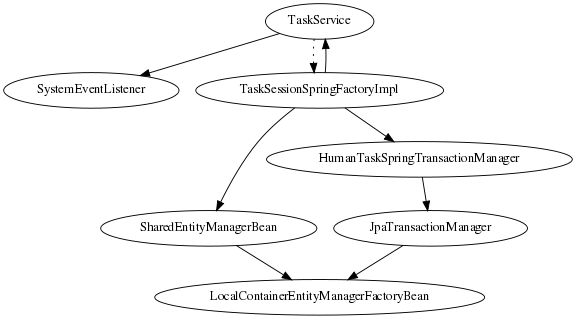
A TaskService instance is dependent on two other bean types: a drools SystemEventListener bean as well as a TaskSessionSpringFactoryImpl bean.
The TaskSessionSpringFactoryImpl bean is howerver not injected into the TaskService bean because this would cause a circular dependency.
To solve this problem, when the TaskService bean is injected into the TaskSessionSpringFactoryImpl bean, the setter method used secretly injects the TaskSessionSpringFactoryImpl instance back into the TaskService bean and initializes the TaskService bean as well.
The TaskSessionSpringFactoryImpl bean is responsible for creating all the internal instances in human task that deal with transactions and persistence context management.
Besides a TaskService instance, this bean also requires a transaction manager and a persistence context to be injected.
Specifically, it requires an instance of a HumanTaskSpringTransactionManager bean (as a transaction manager) and an instance of a SharedEntityManagerBean bean (as a persistence context instance).
We also use some of the standard Spring beans in order to configure persistence: there’s a bean to hold the EntityManagerFactory instance as well as the SharedEntityManagerBean instance.
The SharedEntityManagerBean provides a shared, thread-safe proxy for the actual EntityManager.
The HumanTaskSpringTransactionManager bean serves as a wrapper around the Spring transaction manager, in this case the JpaTransactionManager.
An instance of a JpaTransactionManager bean is also instantiated because of this.
<?xml version="1.0" encoding="UTF-8"?>
<beans xmlns="http://www.springframework.org/schema/beans"
xmlns:xsi="http://www.w3.org/2001/XMLSchema-instance"
xmlns:jbpm="http://drools.org/schema/drools-spring"
xsi:schemaLocation="http://www.springframework.org/schema/beans http://www.springframework.org/schema/beans/spring-beans-3.0.xsd
http://drools.org/schema/drools-spring org/drools/container/spring/drools-spring-1.2.0.xsd">
<!-- persistence & transactions-->
<bean id="htEmf" class="org.springframework.orm.jpa.LocalContainerEntityManagerFactoryBean">
<property name="persistenceUnitName" value="org.jbpm.task" />
</bean>
<bean id="htEm" class="org.springframework.orm.jpa.support.SharedEntityManagerBean">
<property name="entityManagerFactory" ref="htEmf"/>
</bean>
<bean id="jpaTxMgr" class="org.springframework.orm.jpa.JpaTransactionManager">
<property name="entityManagerFactory" ref="htEmf" />
<!-- this must be true if using the SharedEntityManagerBean, and false otherwise -->
<property name="nestedTransactionAllowed" value="true"/>
</bean>
<bean id="htTxMgr" class="org.drools.container.spring.beans.persistence.HumanTaskSpringTransactionManager">
<constructor-arg ref="jpaTxMgr" />
</bean>
<!-- human-task beans -->
<bean id="systemEventListener" class="org.drools.SystemEventListenerFactory" factory-method="getSystemEventListener" />
<bean id="taskService" class="org.jbpm.task.service.TaskService" >
<property name="systemEventListener" ref="systemEventListener" />
</bean>
<bean id="springTaskSessionFactory" class="org.jbpm.task.service.persistence.TaskSessionSpringFactoryImpl"
init-method="initialize" depends-on="taskService" >
<!-- if using the SharedEntityManagerBean, make sure to enable nested transactions -->
<property name="entityManager" ref="htEm" />
<property name="transactionManager" ref="htTxMgr" />
<property name="useJTA" value="false" />
<property name="taskService" ref="taskService" />
</bean>
</beans>When using the SharedEntityManagerBean instance, it’s important to configure the Spring transaction manager to use nested transactions.
This is because the SharedEntityManagerBean is a transactional persistence context and will close the persistence context after every operation.
However, the human task server needs to be able to access (persisted) entities after operations.
Nested transactions allow us to still have access to entities that otherwise would have been detached and are no longer accessible, especially when using an ORM framework that uses lazy-initialization of entities.
Also, while the TaskSessionSpringFactoryImpl bean takes an “useJTA”
parameter, at the moment, JTA transactions with Spring have not yet been fully tested.
12. Integration with Aries Blueprint
12.1. Integration with Drools Expert
In this section we will explain the kie namespace.
12.1.1. KieModule
The <kie:kmodule> defines a collection of KieBase and associated KieSession’s. The kmodule tag has one MANDATORY parameter 'id'.
| Attribute | Description | Required |
|---|---|---|
id |
Bean’s id is the name to be referenced from other beans. Standard Blueprint ID semantics applies. |
Yes |
A kmodule tag can contain only the following tags as children.
-
kie:kbase
Refer to the documentation of kmodule.xml in the Drools Expert documentation for detailed explanation of the need for kmodule.
12.1.2. KieBase
12.1.2.1. <kie:kbase>'s parameters as attributes:
| Attribute | Description | Required |
|---|---|---|
name |
Name of the KieBase |
Yes |
packages |
Comma separated list of resource packages to be included in this kbase |
No |
includes |
kbase names to be included. All resources from the corresponding kbase are included in this kbase. |
No |
default |
Boolean (TRUE/FALSE). Default kbase, if not provided, it is assumed to be FALSE |
No |
scope |
prototype | singleton. If not provided assumed to be singleton (default) |
No |
eventProcessingMode |
Event Processing Mode. Valid options are STREAM, CLOUD |
No |
equalsBehavior |
Valid options are IDENTITY, EQUALITY |
No |
12.1.2.3. <kie:kbase>'s definition example
A kmodule can contain multiple (1..n) kbase elements.
<kie:kmodule id="sample_module">
<kie:kbase name="kbase1" packages="org.drools.blueprint.sample">
...
</kie:kbase>
</kie:kmodule>12.1.2.4. Blueprint Bean Scope (for KieBase and KieSession)
When defining a KieBase or a KieSession, you have the option of declaring a scope for that bean. For example, To force Blueprint to produce a new bean instance each time one is needed, you should declare the bean’s scope attribute to be 'prototype'. Similar way if you want Blueprint to return the same bean instance each time one is needed, you should declare the bean’s scope attribute to be 'singleton'.
12.1.3. KieSessions
<kie:ksession> element defines KieSessions. The same tag is used to define both Stateful (org.kie.api.runtime.KieSession) and Stateless (org.kie.api.runtime.StatelessKieSession) sessions.
12.1.3.1. <kie:ksession>'s parameters as attributes:
| Attribute | Description | Required |
|---|---|---|
name |
ksession’s name. |
Yes |
type |
is the session stateful or stateless?. If this attribute is empty or missing, the session is assumed to be of type Stateful. |
No |
default |
Is this the default session? |
No |
scope |
prototype | singleton. If not provided assumed to be singleton (default) |
No |
clockType |
REALTIME or PSEUDO |
No |
listeners-ref |
Specifies the reference to the event listeners group (see 'Defining a Group of listeners' section below). |
No |
<kie:kmodule id="sample-kmodule">
<kie:kbase name="drl_kiesample3" packages="drl_kiesample3">
<kie:ksession name="ksession1" type="stateless"/>
<kie:ksession name="ksession2"/>
</kie:kbase>
</kie:kmodule>12.1.4. Kie:ReleaseId
12.1.4.1. <kie:releaseId>'s parameters as attributes:
| Attribute | Description | Required |
|---|---|---|
id |
Bean’s id is the name to be referenced from other beans. Standard Blueprint ID semantics applies. |
Yes |
groupId |
groupId from Maven GAV |
Yes |
artifactId |
artifactId from Maven GAV |
Yes |
version |
version from Maven GAV |
Yes |
<kie:releaseId id="beanId" groupId="org.kie.blueprint"
artifactId="named-artifactId" version="1.0.0-SNAPSHOT"/>12.1.5. Kie:Import
Starting with version 6.5, kie-aries-blueprint allows for importing of kie objects from kjars found on the classpath. Two modes of importing the kie objects are currently supported.
| Attribute | Description | Required |
|---|---|---|
releaseId |
Reference to a Bean ID. Standard Blueprint ID semantics applies. |
No |
enableScanner |
Enable Scanner. This attribute is used only if 'releaseId' is specified. |
No |
scannerInterval |
Scanning Interval in milli seconds. This attribute is used only if 'releaseId' is specified. |
No |
12.1.5.1. Global Import
The import tag will force the automatic scan of all the jars on the classpath, initialize the Kie Objects (Kbase/KSessions) and import these objects into the blueprint context.
<kie:import />12.1.5.2. Specific Import - ReleaseId
Using the releaseId-ref attribute on the import tag will initialize the specific Kie Objects (Kbase/KSessions) and import these objects into the blueprint context.
<kie:import releaseId-ref="namedKieSession"/>
<kie:releaseId id="namedKieSession" groupId="org.drools"
artifactId="named-kiesession" version="7.67.0.Final"/>Kie Scanning feature can be enabled for KieBase’s imported with a specific releaseId. This feature is currently not available for global imports.
<kie:import releaseId-ref="namedKieSession"
enableScanner="true" scannerInterval="1000"/>
<kie:releaseId id="namedKieSession" groupId="org.drools"
artifactId="named-kiesession" version="7.67.0.Final"/>If the scanner is defined and enabled, an implicit KieScanner object is created and inserted into the blueprint container. It can be programmatically retrieved from the blueprint container using the -scanner suffix.
// the implicit name would be releaseId-scanner
KieScanner releaseIdScanner = (KieScanner)container.getComponentInstance("namedKieSession-scanner");
releaseIdScanner.scanNow();|
kie-ci must be available on the classpath for the releaseId importing feature to work. |
12.1.6. Event Listeners
Drools supports adding 3 types of listeners to KieSessions - AgendaListener, WorkingMemoryListener, ProcessEventListener
The kie-aries-blueprint module allows you to configure these listeners to KieSessions using XML tags. These tags have identical names as the actual listener interfaces i.e., <kie:agendaEventListener….>, <kie:ruleRuntimeEventListener….> and <kie:processEventListener….>.
kie-aries-blueprint provides features to define the listeners as standalone (individual) listeners and also to define them as a group.
12.1.6.2. Attributes:
| Attribute | Required | Description |
|---|---|---|
ref |
No |
A reference to another declared bean. |
<bean id="mock-agenda-listener" class="mocks.MockAgendaEventListener"/>
<bean id="mock-rr-listener" class="mocks.MockRuleRuntimeEventListener"/>
<bean id="mock-process-listener" class="mocks.MockProcessEventListener"/>
<kie:kmodule id="listeners_kmodule">
<kie:kbase name="drl_kiesample" packages="drl_kiesample">
<kie:ksession name="ksession2">
<kie:agendaEventListener ref="mock-agenda-listener"/>
<kie:processEventListener ref="mock-process-listener"/>
<kie:ruleRuntimeEventListener ref="mock-rr-listener"/>
</kie:ksession>
</kie:kbase>
</kie:kmodule>12.1.6.3. Defining multiple listeners of the same type
It is also valid to define multiple beans of the same event listener types for a KieSession.
<bean id="mock-agenda-listener1" class="mocks.MockAgendaEventListener"/>
<bean id="mock-agenda-listener2" class="mocks.MockAgendaEventListener"/>
<kie:kmodule id="listeners_module">
<kie:kbase name="drl_kiesample" packages="drl_kiesample">
<kie:ksession name="ksession1">
<kie:agendaEventListener ref="mock-agenda-listener1"/>
<kie:agendaEventListener ref="mock-agenda-listener2"/>
</kie:ksession>
</kie:kbase>
</kie:kmodule>12.1.6.4. Defining a Group of listeners:
kie-aries-blueprinty allows for grouping of listeners. This is particularly useful when you define a set of listeners and want to attach them to multiple sessions. The grouping feature is also very useful, when we define a set of listeners for 'testing' and then want to switch them for 'production' use.
12.1.6.5. Attributes:
| Attribute | Required | Description |
|---|---|---|
ID |
yes |
Unique identifier |
12.1.6.6. Nested Elements:
-
kie:agendaEventListener…
-
kie:ruleRuntimeEventListener…
-
kie:processEventListener…
|
The above mentioned child elements can be declared in any order. Only one declaration of each type is allowed in a group. |
12.1.6.7. Example:
<bean id="mock-agenda-listener" class="mocks.MockAgendaEventListener"/>
<bean id="mock-rr-listener" class="mocks.MockRuleRuntimeEventListener"/>
<bean id="mock-process-listener" class="mocks.MockProcessEventListener"/>
<kie:kmodule id="listeners_module">
<kie:kbase name="drl_kiesample" packages="drl_kiesample">
<kie:ksession name="statelessWithGroupedListeners" type="stateless"
listeners-ref="debugListeners"/>
</kie:kbase>
</kie:kmodule>
<kie:eventListeners id="debugListeners">
<kie:agendaEventListener ref="mock-agenda-listener"/>
<kie:processEventListener ref="mock-process-listener"/>
<kie:ruleRuntimeEventListener ref="mock-rr-listener"/>
</kie:eventListeners>12.1.7. Loggers
Drools supports adding 2 types of loggers to KieSessions - ConsoleLogger, FileLogger.
The kie-aries-blueprint module allows you to configure these loggers to KieSessions using XML tags. These tags have identical names as the actual logger interfaces i.e., <kie:consoleLogger….> and <kie:fileLogger….>.
12.1.7.1. Defining a console logger:
A console logger can be attached to a KieSession by using the <kie:consoleLogger/> tag. This tag has no attributes and must be present directly under a <kie:ksession….> element.
<kie:kmodule id="loggers_module">
<kie:kbase name="drl_kiesample" packages="drl_kiesample">
<kie:ksession name="ConsoleLogger-statefulSession" type="stateful">
<kie:consoleLogger/>
</kie:ksession>
</kie:kbase>
</kie:kmodule>12.1.7.2. Defining a file logger:
A file logger can be attached to a KieSession by using the <kie:fileLogger/> tag. This tag has the following attributes and must be present directly under a <kie:ksession….> element.
| Attribute | Required | Description |
|---|---|---|
ID |
yes |
Unique identifier |
file |
yes |
Path to the actual file on the disk |
threaded |
no |
Defaults to false. Valid values are 'true' or 'false' |
interval |
no |
Integer. Specifies the interval for flushing the contents from memory to the disk. |
<kie:kmodule id="loggers_module">
<kie:kbase name="drl_kiesample" packages="drl_kiesample">
<kie:ksession name="ConsoleLogger-statefulSession" type="stateful">
<kie:fileLogger id="fl_logger" file="#{ systemProperties['java.io.tmpdir'] }/log1"/>
<kie:fileLogger id="tfl_logger" file="#{ systemProperties['java.io.tmpdir'] }/log2"
threaded="true" interval="5"/>
</kie:ksession>
</kie:kbase>
</kie:kmodule>12.1.7.3. Closing a FileLogger
To prevent leaks, it is advised to close the <kie:fileLogger …> programmatically.
LoggerAdaptor adaptor = (LoggerAdaptor) container.getComponentInstance("fl_logger");
adaptor.close();12.1.8. Defining Batch Commands
A <kie:batch> element can be used to define a set of batch commands for a given ksession. This tag has no attributes and must be present directly under a <kie:ksession….> element. The commands supported are
-
insert-object
-
ref = String (optional)
-
Anonymous bean
-
-
set-global
-
identifier = String (required)
-
reg = String (optional)
-
Anonymous bean
-
-
fire-all-rules
-
max : n
-
-
fire-until-halt
-
start-process
-
parameter
-
identifier = String (required)
-
ref = String (optional)
-
Anonymous bean
-
-
-
signal-event
-
ref = String (optional)
-
event-type = String (required)
-
process-instance-id =n (optional)
-
<kie:kmodule id="batch_commands_module">
<kie:kbase name="drl_kiesample" packages="drl_kiesample">
<kie:ksession name="ksessionForCommands" type="stateful">
<kie:batch>
<kie:insert-object ref="person2"/>
<kie:set-global identifier="persons" ref="personsList"/>
<kie:fire-all-rules max="10"/>
</kie:batch>
</kie:ksession>
</kie:kbase>
</kie:kmodule>13. Apache Camel Integration
13.1. Camel
Camel provides a light weight bus framework for getting information into and out of Drools.
Drools introduces two elements to make easy integration.
-
Drools Policy
Augments any JAXB or XStream data loaders. For JAXB it adds drools related paths to the contextpath, for XStream it adds custom converters and aliases for Drools classes. It also handles setting the ClassLoader to the targeted ksession.
-
Drools Endpoint
Executes the payload against the specified drools session
Drools can be configured like any normal camel component, but notice the policy that wraps the drools related segments. This will route all payloads to ksession1
<bean id="kiePolicy" class="org.kie.camel.component.KiePolicy" />
<camelContext id="camel" xmlns="http://camel.apache.org/schema/spring">
<route>
<from uri="cxfrs://bean://rsServer"/>
<policy ref="kiePolicy">
<unmarshal ref="xstream" />
<to uri="kie:ksession1" />
<marshal ref="xstream" />
</policy>
</route>
</camelContext>It is possible to not specify the session in the drools endpoint uri, and instead "multiplex" based on an attribute or header. In this example the policy will check either the header field "DroolsLookup" for the named session to execute and if that isn’t specified it’ll check the "lookup" attribute on the incoming payload.
<bean id="kiePolicy" class="org.kie.camel.component.KiePolicy" />
<camelContext id="camel" xmlns="http://camel.apache.org/schema/spring">
<route>
<from uri="cxfrs://bean://rsServer"/>
<policy ref="kiePolicy">
<unmarshal ref="xstream" />
<to uri="kie:dynamic" />
<marshal ref="xstream" />
</policy>
</route>
</camelContext>public class MyTest extends CamelSpringTestSupport {
@Override
protected AbstractXmlApplicationContext createApplicationContext() {
return new ClassPathXmlApplicationContext("org/drools/camel/component/CxfRsSpring.xml");
}
public void test1() throws Exception {
String cmd = "";
cmd += "<batch-execution lookup=\"ksession1\">\n";
cmd += " <insert out-identifier=\"salaboy\">\n";
cmd += " <org.drools.pipeline.camel.Person>\n";
cmd += " <name>salaboy</name>\n";
cmd += " </org.drools.pipeline.camel.Person>\n";
cmd += " </insert>\n";
cmd += " <fire-all-rules/>\n";
cmd += "</batch-execution>\n";
Object object = this.context.createProducerTemplate().requestBody("direct://client", cmd);
System.out.println( object );
}
}The following urls show sample script examples for jaxb, xstream and json marshalling using:
14. Drools Camel Server
14.1. Introduction
The drools camel server (drools-camel-server) module is a war which you can deploy to execute KnowledgeBases remotely for any sort of client application. This is not limited to JVM application clients, but any technology that can use HTTP, through a REST interface. This version of the execution server supports stateless and stateful sessions in a native way.
14.2. Deployment
Drools Camel Server is a war file, which can be deployed in a application server (such as JBoss AS). As the service is stateless, it is possible to have as many of these services deployed as you need to serve the client load. Deploy on JBoss AS 4.x / Tomcat 6.x works out-of-the-box, instead some external dependencies must be added and the configuration must be changed to be deployed in JBoss AS 5
14.3. Configuration
Inside the war file you will find a few XML configuration files.
-
beans.xml
-
Skeleton XML that imports knowledge-services.xml and camel-server.xml
-
-
camel-server.xml
-
Configures CXF endpoints with Camel Routes
-
Came Routes pipeline messages to various configured knowledge services
-
-
knowledge-services.xml
-
Various KIE bases and Sessions
-
-
camel-client.xml
-
Sample camel client showing how to send and receive a message
-
Used by "out of the box" test.jsp
-
14.3.1. REST/Camel Services configuration
The next step is configure the services that are going to be exposed through drools-server. You can modify this configuration in camel-server.xml file.
<?xml version="1.0" encoding="UTF-8"?>
<beans xmlns="http://www.springframework.org/schema/beans"
xmlns:xsi="http://www.w3.org/2001/XMLSchema-instance"
xmlns:cxf="http://camel.apache.org/schema/cxf"
xmlns:jaxrs="http://cxf.apache.org/jaxrs"
xsi:schemaLocation="
http://www.springframework.org/schema/beans http://www.springframework.org/schema/beans/spring-beans-2.5.xsd
http://camel.apache.org/schema/cxf http://camel.apache.org/schema/cxf/camel-cxf.xsd
http://cxf.apache.org/jaxrs http://cxf.apache.org/schemas/jaxrs.xsd
http://camel.apache.org/schema/spring http://camel.apache.org/schema/spring/camel-spring.xsd">
<import resource="classpath:META-INF/cxf/cxf.xml" />
<import resource="classpath:META-INF/cxf/cxf-extension-jaxrs-binding.xml"/>
<import resource="classpath:META-INF/cxf/cxf-servlet.xml" />
<!--
! If you are running on JBoss you will need to copy a camel-jboss.jar into the lib and set this ClassLoader configuration
! http://camel.apache.org/camel-jboss.html
! <bean id="jbossResolver" class="org.apache.camel.jboss.JBossPackageScanClassResolver"/>
-->
<!--
! Define the server end point.
! Copy and paste this element, changing id and the address, to expose services on different urls.
! Different Camel routes can handle different end point paths.
-->
<cxf:rsServer id="rsServer"
address="/rest"
serviceClass="org.kie.jax.rs.CommandExecutorImpl">
<cxf:providers>
<bean class="org.kie.jax.rs.CommandMessageBodyReader"/>
</cxf:providers>
</cxf:rsServer>
<cxf:cxfEndpoint id="soapServer"
address="/soap"
serviceName="ns:CommandExecutor"
endpointName="ns:CommandExecutorPort"
wsdlURL="soap.wsdl"
xmlns:ns="http://soap.jax.drools.org/" >
<cxf:properties>
<entry key="dataFormat" value="MESSAGE"/>
<entry key="defaultOperationName" value="execute"/>
</cxf:properties>
</cxf:cxfEndpoint>
<!-- Leave this, as it's needed to make Camel "drools" aware -->
<bean id="kiePolicy" class="org.kie.camel.component.KiePolicy" />
<camelContext id="camel" xmlns="http://camel.apache.org/schema/spring">
<!--
! Routes incoming messages from end point id="rsServer".
! Example route unmarshals the messages with xstream and executes against ksession1.
! Copy and paste this element, changing marshallers and the 'to' uri, to target different sessions, as needed.
!-->
<route>
<from uri="cxfrs://bean://rsServer"/>
<policy ref="kiePolicy">
<unmarshal ref="xstream" />
<to uri="kie:ksession1" />
<marshal ref="xstream" />
</policy>
</route>
<route>
<from uri="cxf://bean://soapServer"/>
<policy ref="kiePolicy">
<unmarshal ref="xstream" />
<to uri="kie:ksession1" />
<marshal ref="xstream" />
</policy>
</route>
</camelContext>
</beans>14.3.1.1. RESTful service endpoint creation
In the next XML snippet code we are creating a RESTful (JAX-RS) endpoint bound to /kservice/rest address and using org.drools.jax.rs.CommandExecutorImpl as the service implementer. This class is only used to instantiate the service endpoint because all the internal implementation is managed by Camel, and you can see in the source file that the exposed execute service must be never called.
Also a JAX-RS Provider is provided to determine if the message transported can be processed in this service endpoint.
<cxf:rsServer id="rsServer"
address="/rest"
serviceClass="org.kie.jax.rs.CommandExecutorImpl">
<cxf:providers>
<bean class="org.kie.jax.rs.CommandMessageBodyReader"/>
</cxf:providers>
</cxf:rsServer>Ideally this configuration doesn’t need to be modified, at least the Service Class and the JAX-RS Provider, but you can add more endpoints associated to different addresses to use them in other Camel Routes.
After all this initial configuration, you can start config your own Knowledge Services.
14.3.1.2. Camel Kie Policy & Context creation
KiePolicy is used to add Drools support in Camel, basically what it does is to add interceptors into the camel route to create Camel Processors on the fly and modify the internal navigation route. If you want to have SOAP support you need to create your custom Drools Policy, but it’s going to be added in the next release.
But you don’t need to know more internal details, only instantiate this bean:
<bean id="kiePolicy" class="org.kie.camel.component.KiePolicy" />The next is create the camel route that will have the responsibility to execute the commands sent through JAX-RS. Basically we create a route definition associated with the JAX-RS definition as the data input, the camel policy to be used and inside the “execution route” or ProcessorDefinitions. As you can see, we set XStream as the marshaller/unmarshaller and the drools execution route definition
<camelContext id="camel" xmlns="http://camel.apache.org/schema/spring">
<route>
<from uri="cxfrs://bean://rsServer"/>
<policy ref="kiePolicy">
<unmarshal ref="xstream" />
<to uri="kie:ksession1" />
<marshal ref="xstream" />
</policy>
</route>
<route>
<from uri="cxf://bean://soapServer"/>
<policy ref="kiePolicy">
<unmarshal ref="xstream" />
<to uri="kie:ksession1" />
<marshal ref="xstream" />
</policy>
</route>
</camelContext>The drools endpoint creation has the next arguments
<to uri="kie:{1}/{2}" />-
Execution Node identifier that is registered in the CamelContext
-
KIE session identifier that was registered in the Execution Node with identifier {1}
Both parameters are configured in knowledge-services.xml file.
14.3.1.3. Knowledge Services configuration
The next step is create the KIE sessions that you are going to use.
<beans xmlns="http://www.springframework.org/schema/beans"
xmlns:xsi="http://www.w3.org/2001/XMLSchema-instance"
xmlns:kie="http://drools.org/schema/kie-spring"
xsi:schemaLocation="http://www.springframework.org/schema/beans http://www.springframework.org/schema/beans/spring-beans-3.0.xsd
http://drools.org/schema/kie-spring http://drools.org/schema/kie-spring.xsd">
<kie:kmodule id="drools-camel-server">
<kie:kbase name="kbase1" packages="org.drools.server">
<kie:ksession name="ksession1" type="stateless"/>
</kie:kbase>
</kie:kmodule>
<bean id="kiePostProcessor"
class="org.kie.spring.KModuleBeanFactoryPostProcessor"/>
</beans>The execution-node is a context for registered kbases and ksessions, here kbase1 and ksession1 are placed in the node1 context. The kbase itself consists of two knowledge definitions, a DRL and an XSD. The Spring documentation contains a lot more information on configuring these knowledge services.
14.3.1.4. Test
With drools-server war unzipped you should be able to see a test.jsp and run it. This example just executes a simple "echo" type application. It sends a message to the rule server that pre-appends the word "echo" to the front and sends it back. By default the message is "Hello World", different messages can be passed using the url parameter msg - test.jsp?msg="My Custom Message".
Under the hood the jsp invokes the Test.java class, this then calls out to Camel which is where the meet happens. The camel-client.xml defines the client with just a few lines of XML:
<!-- Leave this, as it's needed to make Camel "drools" aware -->
<bean id="kiePolicy" class="org.kie.camel.component.KiePolicy" />
<camelContext id="camel" xmlns="http://camel.apache.org/schema/spring">
<route>
<from uri="direct://kservice/rest"/>
<policy ref="kiePolicy">
<to uri="cxfrs://http://localhost:8080/drools-server/kservice/rest"/>
</policy>
</route>
<route>
<from uri="direct://kservice/soap"/>
<policy ref="kiePolicy">
<to uri="cxfrs://http://localhost:8080/drools-server/kservice/soap"/>
</policy>
</route>
</camelContext>"direct://kservice" is just a named hook, allowing Java to grab a reference and push data into it.
In this example the data is already in XML, so we don’t need to add any DataFormats to do the marshalling.
The KiePolicy adds some smarts to the route and you’ll see it used on the server side too.
If JAXB or XStream were used, it would inject custom paths and converters, it can also set the ClassLoader too on the server side, on the client side it automatically unwraps the Response object.
The rule itself can be found here: test.drl. Notice the type Message is declared part of the DRL and is thus not present on the Classpath.
declare Message
text : String
end
rule "echo"
when
$m : Message();
then
$m.text = "echo:" + $m.text;
endBusiness Central
Business Central in Drools is built with the UberFire framework and uses the Guvnor plugin. Drools provides an additional rich set of plugins for rule-authoring metaphors.
15. Business Central (General)
15.1. Installation
15.1.1. War installation
Use the war from the Business Central distribution zip that corresponds to your application server.
The differences between these war files are mainly superficial.
For example, some JARs might be excluded if the application server already supplies them.
-
eap7: tailored for Red Hat JBoss Enterprise Application Platform 7 -
wildfly14: tailored for Wildfly 14
15.1.2. Business Central data
Business Central stores its data, by default in the directory $WORKING_DIRECTORY/.niogit, for example wildfly-14.0.1.Final/bin/.niogit, but it can be overridden with the system property-Dorg.uberfire.nio.git.dir.
|
In production, make sure to back up the Business Central data directory. |
15.1.3. Troubleshooting
15.1.3.1. Loading.. does not disappear and Business Central fails to show
There have been reports that Firewalls in between the server and the browser can interfere with Server Sent Events (SSE) used by Business Central.
The issue results in the "Loading…" spinner remaining visible and Business Central failing to materialize.
The workaround is to disable the Business Central’s use of Server Sent Events by adding file /WEB-INF/classes/ErraiService.properties to the exploded WAR containing the value errai.bus.enable_sse_support=false.
Re-package the WAR and re-deploy.
Some Users have also reported disabling Server Sent Events does not resolve the issue. The solution found to work is to configure the JVM to use a different Entropy Gathering Device on Linux for SecureRandom. This can be configured by setting System Property java.security.egd to file:/dev/./urandom. See this Stack Overflow post for details.
Please note however this affects the JVM’s random number generation and may present other challenges where strong cryptography is required. Configure with caution.
15.1.3.2. Not able to clone Business Central Git repository using ssh protocol.
Git clients using ssh to interact with the Git server that is bundled with Business Central are authenticated and authorized to perform git commands by the security API that is part of the Uberfire backend server. When using an LDAP security realm, some git clients were not being authorized as expected. This was due to the fact that for non-web clients such as Git via ssh, the principal (i.e., user or group) name assigned to a user by the application server’s user registry is the more complex DN associated to that principal by LDAP. The logic of the Uberfire backend server looked for on exact match of roles allowed with the principal name returned and therefore failed.
It is now possible to control the role-principal matching via the system property
org.uberfire.ldap.regex.role_mapperwhich takes as its value a Regex pattern to be applied when matching LDAP principal to role names. The pattern must contain the literal word variable 'role'. During authorization the variable is replaced by each of the allow application roles. If the pattern is matched the role is added to the user.
For instance, if the DN for the admin group in LDAP is
DN: cn=admin,ou=groups,dc=example,dc=comand its intended role is admin, then setting org.uberfire.ldap.regex.role_mapper with value
cn[\\ ]*=[\\ ]*rolewill find a match on role 'admin'.
15.2. Business Central system properties
The Business Central system properties listed in this section are passed to standalone*.xml files.
- Git directory
-
Use the following properties to set the location and name for the Business Central Git directory:
-
org.uberfire.nio.git.dir: Location of the Business Central Git directory. -
org.uberfire.nio.git.dirname: Name of the Business Central Git directory. Default value:.niogit. -
org.uberfire.nio.git.ketch: Enables or disables Git ketch. -
org.uberfire.nio.git.hooks: Location of the Git hooks directory.
-
- Git over HTTP
-
Use the following properties to configure access to the Git repository over HTTP:
-
org.uberfire.nio.git.proxy.ssh.over.http: Specifies whether SSH should use an HTTP proxy. Default value:false. -
http.proxyHost: Defines the host name of the HTTP proxy. Default value:null. -
http.proxyPort: Defines the host port (integer value) of the HTTP proxy. Default value:null. -
http.proxyUser: Defines the user name of the HTTP proxy. -
http.proxyPassword: Defines the user password of the HTTP proxy. -
org.uberfire.nio.git.http.enabled: Enables or disables the HTTP daemon. Default value:true. -
org.uberfire.nio.git.http.host: If the HTTP daemon is enabled, it uses this property as the host identifier. This is an informative property that is used to display how to access the Git repository over HTTP. The HTTP still relies on the servlet container. Default value:localhost. -
org.uberfire.nio.git.http.hostname: If the HTTP daemon is enabled, it uses this property as the host name identifier. This is an informative property that is used to display how to access the Git repository over HTTP. The HTTP still relies on the servlet container. Default value:localhost. -
org.uberfire.nio.git.http.port: If the HTTP daemon is enabled, it uses this property as the port number. This is an informative property that is used to display how to access the Git repository over HTTP. The HTTP still relies on the servlet container. Default value:8080.
-
- Git over HTTPS
-
Use the following properties to configure access to the Git repository over HTTPS:
-
org.uberfire.nio.git.proxy.ssh.over.https: Specifies whether SSH uses an HTTPS proxy. Default value:false. -
https.proxyHost: Defines the host name of the HTTPS proxy. Default value:null. -
https.proxyPort: Defines the host port (integer value) of the HTTPS proxy. Default value:null. -
https.proxyUser: Defines the user name of the HTTPS proxy. -
https.proxyPassword: Defines the user password of the HTTPS proxy. -
user.dir: Location of the user directory. -
org.uberfire.nio.git.https.enabled: Enables or disables the HTTPS daemon. Default value:false -
org.uberfire.nio.git.https.host: If the HTTPS daemon is enabled, it uses this property as the host identifier. This is an informative property that is used to display how to access the Git repository over HTTPS. The HTTPS still relies on the servlet container. Default value:localhost. -
org.uberfire.nio.git.https.hostname: If the HTTPS daemon is enabled, it uses this property as the host name identifier. This is an informative property that is used to display how to access the Git repository over HTTPS. The HTTPS still relies on the servlet container. Default value:localhost. -
org.uberfire.nio.git.https.port: If the HTTPS daemon is enabled, it uses this property as the port number. This is an informative property that is used to display how to access the Git repository over HTTPS. The HTTPS still relies on the servlet container. Default value:8080.
-
- JGit
-
-
org.uberfire.nio.jgit.cache.instances: Defines the JGit cache size. -
org.uberfire.nio.jgit.cache.overflow.cleanup.size: Defines the JGit cache overflow cleanup size. -
org.uberfire.nio.jgit.remove.eldest.iterations: Enables or disables whether to remove eldest JGit iterations. -
org.uberfire.nio.jgit.cache.evict.threshold.duration: Defines the JGit evict threshold duration. -
org.uberfire.nio.jgit.cache.evict.threshold.time.unit: Defines the JGit evict threshold time unit.
-
- Git daemon
-
Use the following properties to enable and configure the Git daemon:
-
org.uberfire.nio.git.daemon.enabled: Enables or disables the Git daemon. Default value:true. -
org.uberfire.nio.git.daemon.host: If the Git daemon is enabled, it uses this property as the local host identifier. Default value:localhost. -
org.uberfire.nio.git.daemon.hostname: If the Git daemon is enabled, it uses this property as the local host name identifier. Default value:localhost -
org.uberfire.nio.git.daemon.port: If the Git daemon is enabled, it uses this property as the port number. Default value:9418. -
org.uberfire.nio.git.http.sslVerify: Enables or disables SSL certificate checking for Git repositories. Default value:true.If the default or assigned port is already in use, a new port is automatically selected. Ensure that the ports are available and check the log for more information.
-
- Git SSH
-
Use the following properties to enable and configure the Git SSH daemon:
-
org.uberfire.nio.git.ssh.enabled: Enables or disables the SSH daemon. Default value:true. -
org.uberfire.nio.git.ssh.host: If the SSH daemon enabled, it uses this property as the local host identifier. Default value:localhost. -
org.uberfire.nio.git.ssh.hostname: If the SSH daemon is enabled, it uses this property as local host name identifier. Default value:localhost. -
org.uberfire.nio.git.ssh.port: If the SSH daemon is enabled, it uses this property as the port number. Default value:8001.If the default or assigned port is already in use, a new port is automatically selected. Ensure that the ports are available and check the log for more information. -
org.uberfire.nio.git.ssh.cert.dir: Location of the.securitydirectory where local certificates are stored. Default value: Working directory. -
org.uberfire.nio.git.ssh.idle.timeout: Sets the SSH idle timeout. -
org.uberfire.nio.git.ssh.passphrase: Pass phrase used to access the public key store of your operating system when cloning git repositories with SCP style URLs. Example:git@github.com:user/repository.git. -
org.uberfire.nio.git.ssh.algorithm: Algorithm used by SSH. Default value:RSA. -
org.uberfire.nio.git.gc.limit: Sets the GC limit. -
org.uberfire.nio.git.ssh.ciphers: A comma-separated string of ciphers. The available ciphers areaes128-ctr,aes192-ctr,aes256-ctr,arcfour128,arcfour256,aes192-cbc,aes256-cbc. If the property is not used, all available ciphers are loaded. -
org.uberfire.nio.git.ssh.macs: A comma-separated string of message authentication codes (MACs). The available MACs arehmac-md5,hmac-md5-96,hmac-sha1,hmac-sha1-96,hmac-sha2-256,hmac-sha2-512. If the property is not used, all available MACs are loaded.If you plan to use RSA or any algorithm other than DSA, make sure you set up your application server to use the Bouncy Castle JCE library.
-
- KIE Server nodes and Drools controller
-
Use the following properties to configure the connections with the KIE Server nodes from the Drools controller:
-
org.kie.server.controller: The URL is used to connect to the Drools controller. For example,ws://localhost:8080/business-central/websocket/controller. -
org.kie.server.user: User name used to connect to the KIE Server nodes from the Drools controller. This property is only required when using this Business Central installation as a Drools controller. -
org.kie.server.pwd: Password used to connect to the KIE Server nodes from the Drools controller. This property is only required when using this Business Central installation as a Drools controller.
-
- Maven and miscellaneous
-
Use the following properties to configure Maven and other miscellaneous functions:
-
kie.maven.offline.force: Forces Maven to behave as if offline. If true, disables online dependency resolution. Default value:false.Use this property for Business Central only. If you share a runtime environment with any other component, isolate the configuration and apply it only to Business Central. -
org.uberfire.gzip.enable: Enables or disables Gzip compression on theGzipFiltercompression filter. Default value:true. -
org.kie.workbench.profile: Selects the Business Central profile. Possible values areFULLorPLANNER_AND_RULES. A prefixFULL_sets the profile and hides the profile preferences from the administrator preferences. Default value:FULL -
org.appformer.m2repo.url: Business Central uses the default location of the Maven repository when looking for dependencies. It directs to the Maven repository inside Business Central, for example,http://localhost:8080/business-central/maven2. Set this property before starting Business Central. Default value: File path to the innerm2repository. -
appformer.ssh.keystore: Defines the custom SSH keystore to be used with Business Central by specifying a class name. If the property is not available, the default SSH keystore is used. -
appformer.ssh.keys.storage.folder: When using the default SSH keystore, this property defines the storage folder for the user’s SSH public keys. If the property is not available, the keys are stored in the Business Central.securityfolder. -
appformer.experimental.features: Enables the experimental features framework. Default value:false. -
org.kie.demo: Enables an external clone of a demo application from GitHub. -
org.uberfire.metadata.index.dir: Place where the Lucene.indexdirectory is stored. Default value: Working directory. -
org.uberfire.ldap.regex.role_mapper: Regex pattern used to map LDAP principal names to the application role name. Note that the variable role must be a part of the pattern as the application role name substitutes the variable role when matching a principle value and role name. -
org.uberfire.sys.repo.monitor.disabled: Disables the configuration monitor. Do not disable unless you are sure. Default value:false. -
org.uberfire.secure.key: Password used by password encryption. Default value:org.uberfire.admin. -
org.uberfire.secure.alg: Crypto algorithm used by password encryption. Default value:PBEWithMD5AndDES. -
org.uberfire.domain: Security-domain name used by uberfire. Default value:ApplicationRealm. -
org.guvnor.m2repo.dir: Place where the Maven repository folder is stored. Default value:<working-directory>/repositories/kie. -
org.guvnor.project.gav.check.disabled: Disables group ID, artifact ID, and version (GAV) checks. Default value:false. -
org.kie.build.disable-project-explorer: Disables automatic build of a selected project in Project Explorer. Default value:false. -
org.kie.builder.cache.size: Defines the cache size of the project builder. Default value:20. -
org.kie.library.assets_per_page: You can customize the number of assets per page in the project screen. Default value:15. -
org.kie.verification.disable-dtable-realtime-verification: Disables the real-time validation and verification of decision tables. Default value:false.
-
- Drools controller
-
Use the following properties to configure how to connect to the Drools controller:
-
org.kie.workbench.controller: The URL used to connect to the Drools controller, for example,ws://localhost:8080/kie-server-controller/websocket/controller. -
org.kie.workbench.controller.user: The Drools controller user. Default value:kieserver. -
org.kie.workbench.controller.pwd: The Drools controller password. Default value:kieserver1!. -
org.kie.workbench.controller.token: The token string used to connect to the Drools controller.For more information about how to use token-based authentication, see Using token-based authentication.
-
- Java Cryptography Extension KeyStore (JCEKS)
-
Use the following properties to configure JCEKS:
-
kie.keystore.keyStoreURL: The URL used to load a Java Cryptography Extension KeyStore (JCEKS). For example,file:///home/kie/keystores/keystore.jceks. -
kie.keystore.keyStorePwd: The password used for the JCEKS. -
kie.keystore.key.ctrl.alias: The alias of the key for the default REST Drools controller. -
kie.keystore.key.ctrl.pwd: The password of the alias for the default REST Drools controller.
-
- Rendering
-
Use the following properties to switch between Business Central and KIE Server rendered forms:
-
org.jbpm.wb.forms.renderer.ext: Switches the form rendering between Business Central and KIE Server. By default, the form rendering is performed by Business Central. Default value:false. -
org.jbpm.wb.forms.renderer.name: Enables you to switch between Business Central and KIE Server rendered forms. Default value:workbench.
-
15.3. Quick Start
These steps help you get started with minimum of effort.
They should not be a substitute for reading the documentation in full.
15.3.1. Importing examples
If Business Central is empty you are shown an empty Space page. Clicking "Try Samples" button below will show the examples that are available.
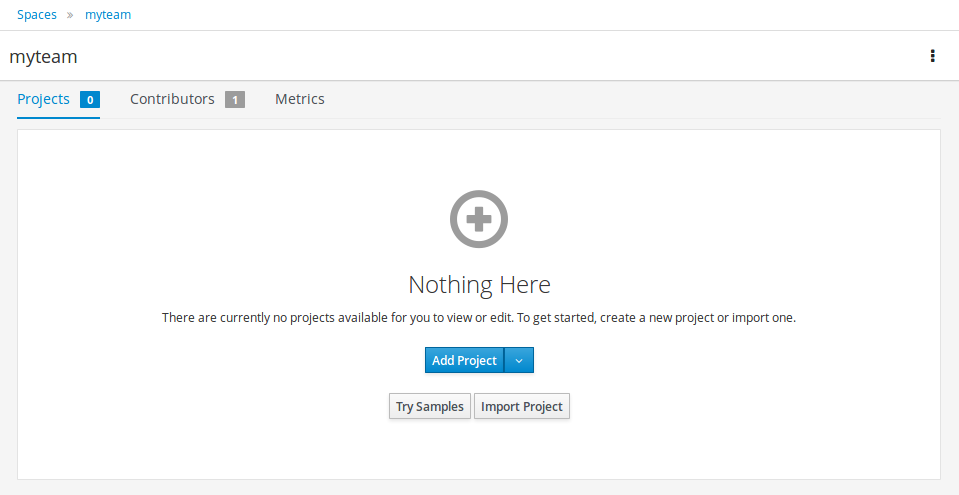
Once "Try Samples" page opens, you can select one or more examples and click "Ok".
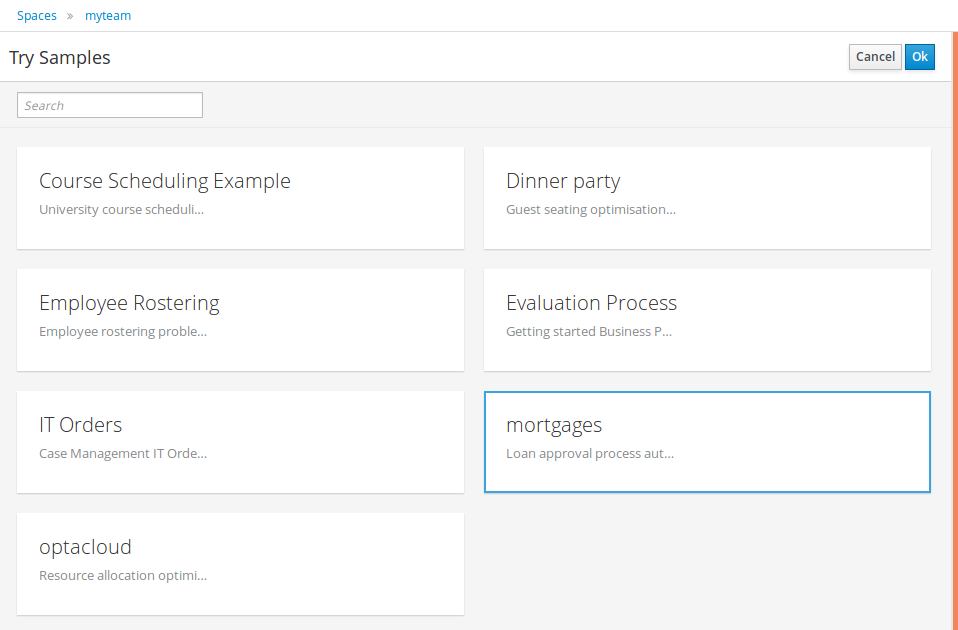
If Business Central already contains Projects the examples can be imported with the "Try Samples" button found from the menu.
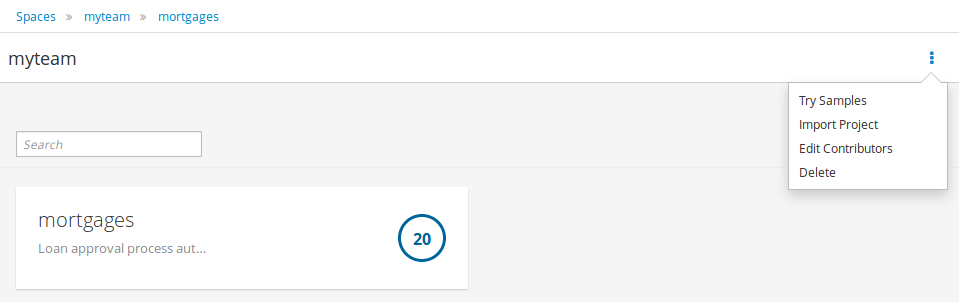
15.3.2. Add Project
Alternatively, to importing an example, a new empty project can be created from the Space page with "Add Project".
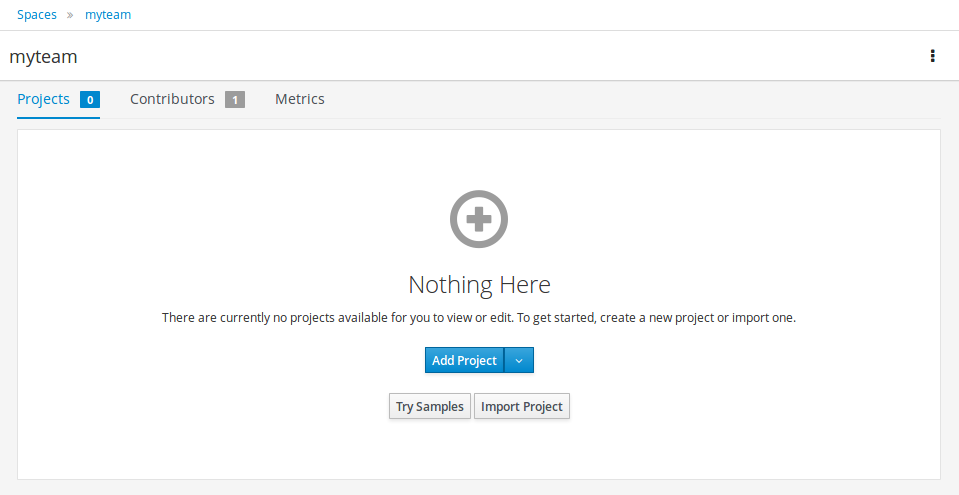
Give the Project a name and optional description.
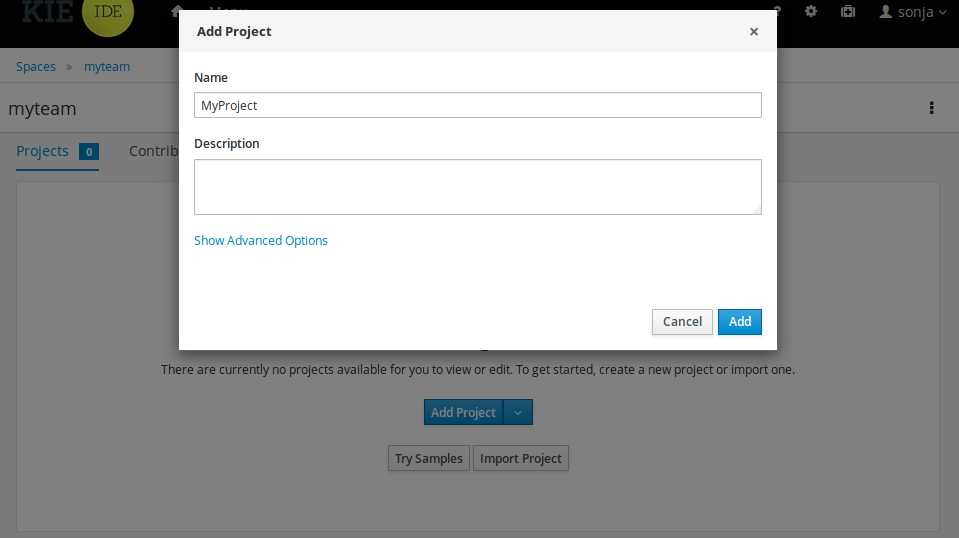
15.3.3. Define Data Model
After a Project has been created you need to define Types to be used by your rules.
Select "Data Object" from the "Add Asset" menu.
|
You can also use types contained in existing JARs. Please consult the full documentation for details. |
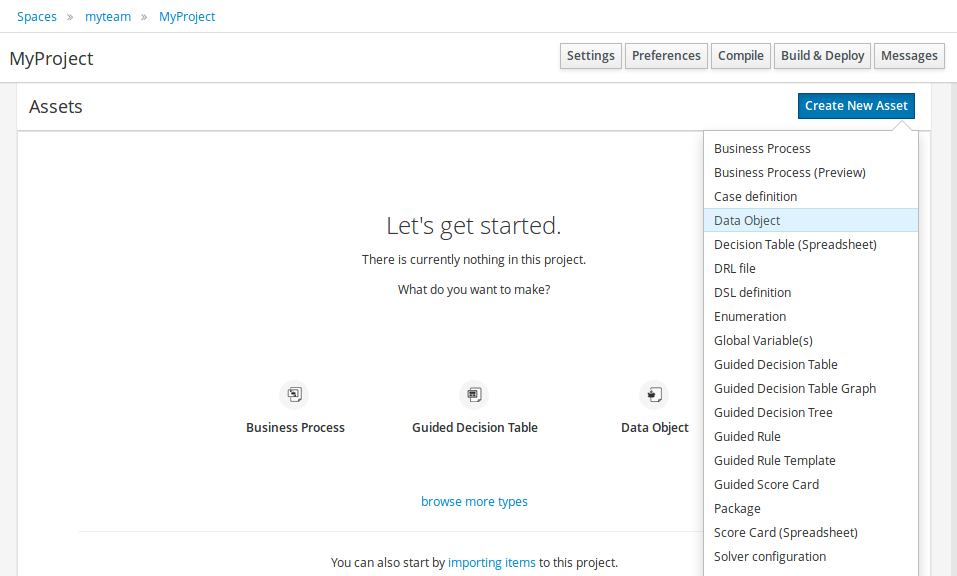
Set the name and select a package for the new type.
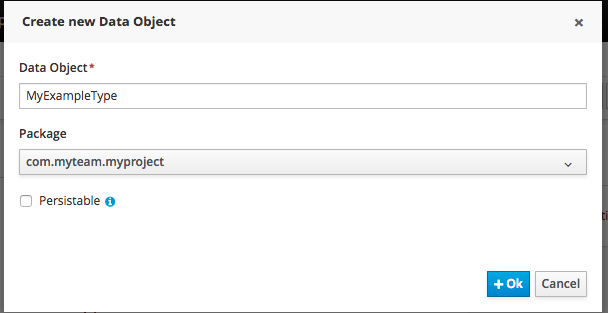
Click "+ add field" button and set a field name and type and click "Create" to create a field for the type.
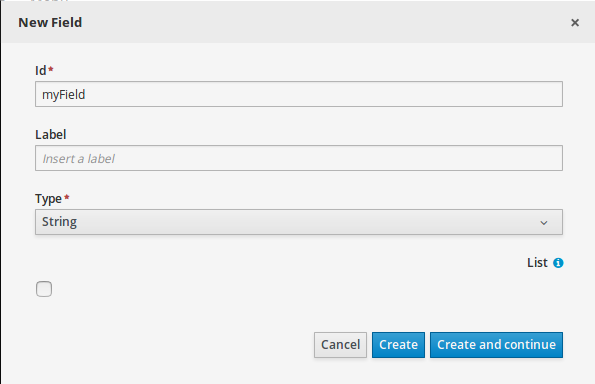
Click "Save" to update the model.
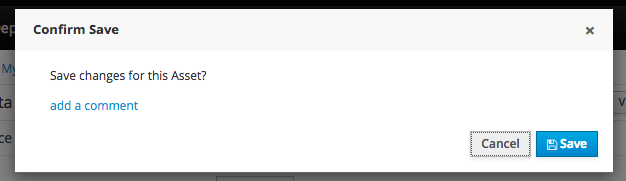
15.3.4. Define Rule
Select "DRL file" (for example) from the "Add Asset" menu.
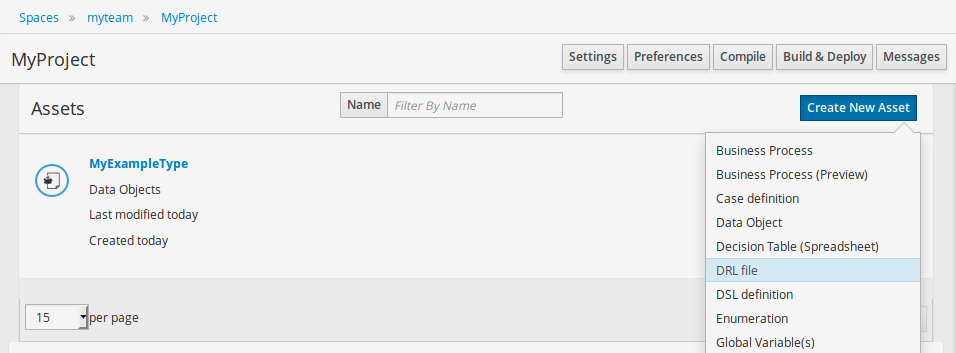
Enter a file name for the new rule.
|
Make sure you select the same package as the rule had. It is possible to have rules and data models in different packages, but let’s keep things simple for demo purposes. |
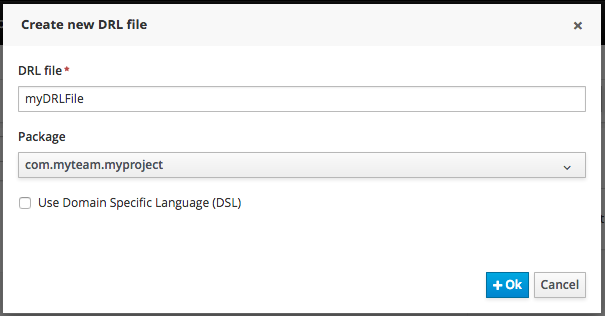
Enter a definition for the rule.
The definition process differs from asset type to asset type.
The full documentation has details about the different editors.
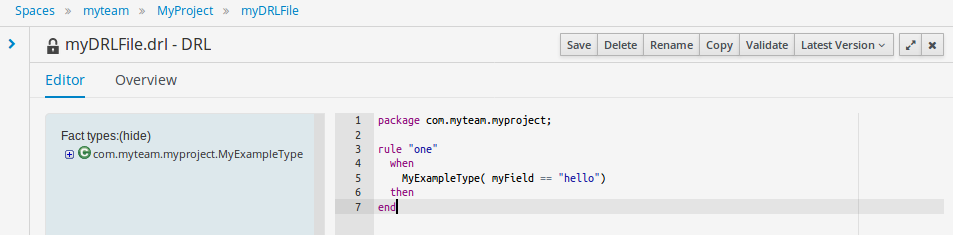
Once the rule has been defined it will need to be saved in the same way we saved the model.
15.3.5. Build and Deploy
Once rules have been defined within a project; the project can be built and deployed to the Business Central’s Maven Artifact Repository.
To build a project select the "Build & Deploy" from the Project Authoring.
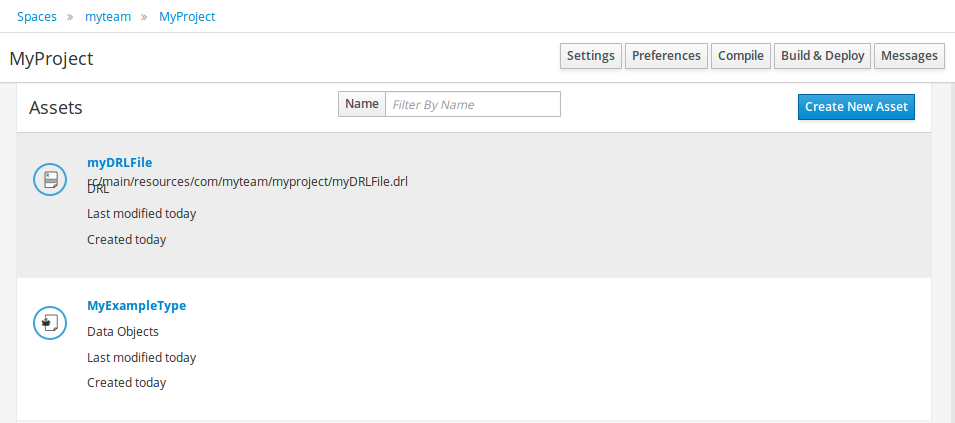
Click "Build & Deploy" to build the project and deploy it to the Business Central’s Maven Artifact Repository.
When you select Build & Deploy Business Central will deploy to any repositories defined in the Dependency Management section of the pom in your Business Central project. You can edit the pom.xml file associated with your Business Central project under the Repository View of the project explorer. Details on dependency management in maven can be found here : http://maven.apache.org/guides/introduction/introduction-to-dependency-mechanism.html
If there are errors during the build process they will be reported in the "Messages" panel.
Now the project has been built and deployed; it can be referenced from your own projects as any other Maven Artifact.
The full documentation contains details about integrating projects with your own applications.
15.4. Configuration
15.4.1. Basic user management
Business Central authenticates its users against the application server’s authentication and authorization (JAAS).
On JBoss EAP and WildFly, add a user with the script jboss-cli.sh (or .bat):
$ ./bin/jboss-cli.sh --commands="embed-server --std-out=echo,/subsystem=elytron/filesystem-realm=ApplicationRealm:add-identity(identity=<USERNAME>),/subsystem=elytron/filesystem-realm=ApplicationRealm:set-password(identity=<USERNAME>, clear={password='<PASSWORD>'}),/subsystem=elytron/filesystem-realm=ApplicationRealm:add-identity-attribute(identity=<USERNAME>, name=role, value=['admin'])"There is no need to restart the application server.
15.4.2. Roles
Business Central uses the following roles:
-
admin
-
analyst
-
developer
-
manager
-
user
15.4.2.1. Admin
Administrates the BPMS system.
-
Manages users
-
Manages VFS Repositories
-
Has full access to make any necessary changes
15.4.2.2. Developer
Developer can do almost everything admin can do, except clone repositories.
-
Manages rules, models, process flows, forms and dashboards
-
Manages the asset repository
-
Can create, build and deploy projects
-
Can use the JBDS connection to view processes
15.4.2.3. Analyst
Analyst is a weaker version of developer and does not have access to the asset repository or the ability to deploy projects.
15.4.2.4. Business user
Daily user of the system to take actions on business tasks that are required for the processes to continue forward. Works primarily with the task lists.
-
Does process management
-
Handles tasks and dashboards
15.4.2.5. Manager/Viewer-only User
Viewer of the system that is interested in statistics around the business processes and their performance, business indicators, and other reporting of the system and people who interact with the system.
-
Only has access to dashboards
15.5. Introduction
15.5.1. Log in and log out
Create a user with the role admin and log in with those credentials.
After successfully logging in, the account user name is displayed at the top right. Click it to review the roles of the current account.
15.5.2. Home screen
After logging in, the home screen shows. The actual content of the home screen depends on the Business Central variant (Drools, jBPM, …).
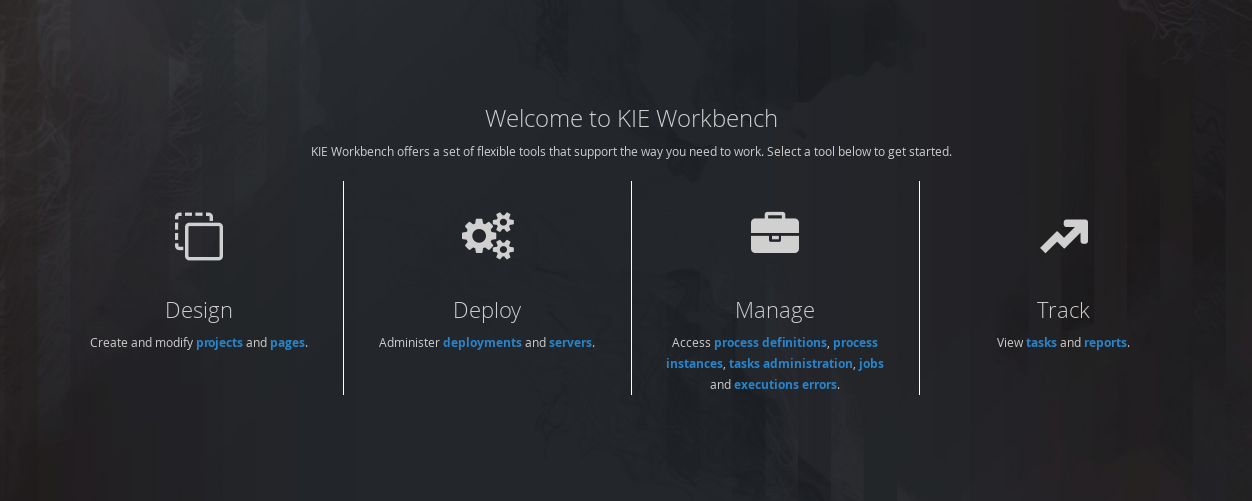
15.5.3. Business Central overview
Business Central is structured with Spaces and Projects:
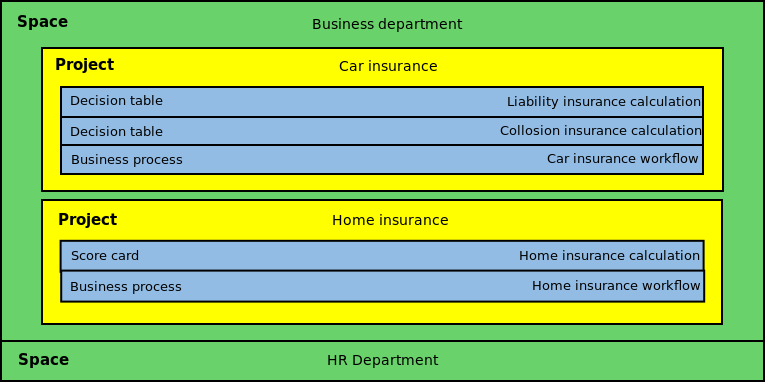
15.5.3.1. Space
Spaces are useful to model departments and divisions.
A Space can hold multiple Projects.
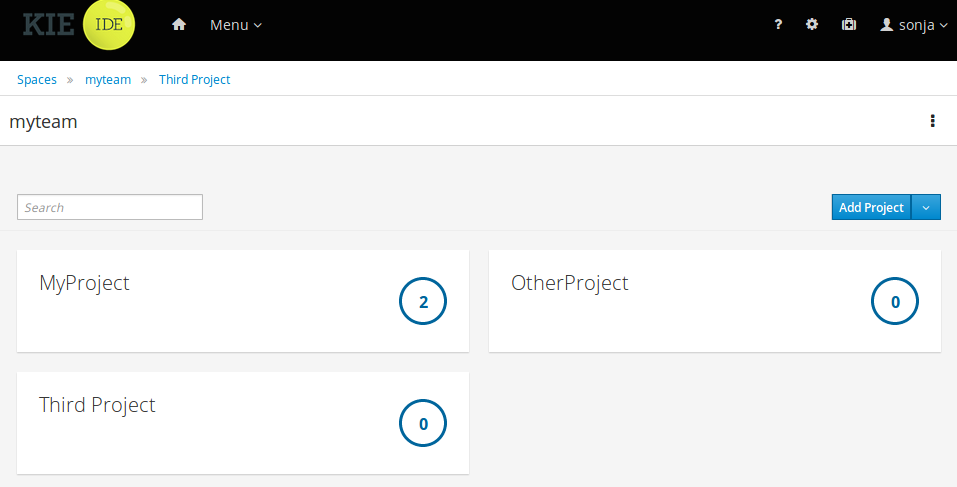
15.5.3.2. Project
Projects are the place where assets are stored and each project belongs to a single Space.
Projects are in fact a Virtual File System based storage, that by default uses GIT as backend. Such setup allows Business Central to work with multiple backends and, at the same time, take full advantage of backend specifics features like in GIT case versioning, branching and even external access.
A new Project can be created from scratch or cloned from an existing repository.
One of the biggest advantages of using GIT as backend is the ability to clone a repository from external and use your preferred tools to edit and build your assets.
|
Never clone your repositories directly from .niogit directory. |
15.5.4. Business Central user interface concepts
Business Central consists of different logical entities:
-
Part
A Part is a screen or editor with which the user can interact to perform operations.
Example Parts are "Project Explorer", "Project Editor", "Guided Rule Editor" etc.
-
Page
A perspective is a logical grouping of related Panels and Parts. A perspective is usually named as page, since it is a term far more familiar to end users whereas a perspective is more developer oriented. Notice however, Business Central supports both developer created pages and those created by end users from the page builder (aka Content Management) tooling but, generally speaking, page is used to refer to both of them.
The user can switch between pages by clicking on one of the top-level menu items; such as "Home", "Authoring", "Deploy" etc.
15.6. Customizing project preferences
In Business Central, a project is a part of your space and stores the related assets. You can add multiple projects in a space.
For example, an organization includes various departments, such as HR, Payroll, Engineering, and R&D. You can map each department to a space in Business Central, along with adding respective projects.
You can customize the project settings in Business Central. Also, you can create a new project or clone projects from an existing Git repository.
-
In Business Central, select the Admin icon in the upper-right corner and select Projects.
-
In the Project Preferences panel, select the preference you want to modify. The project preferences include:
-
Project Importing: This preference consists of the following property:
-
Select the Allow multiple projects to be imported on cluster to import multiple projects on a cluster.
-
-
File exporting: This preference consists of the following properties:
Table 1. File exporting properties Field Description PDF orientation
Determines whether the PDF orientation is portrait or landscape.
PDF units
Determines whether the PDF unit is PT, MM, CN, or IN.
PDF page format
Determines whether the PDF page format is A[0-10], B[0-10], or C[0-10].
-
Spaces: This preference consists of the following properties:
Table 2. Spaces properties Field Description Name
The default name of the space that is created automatically if none exists.
Owner
The default owner of the space that is created automatically if none exists.
Group ID
The default group ID of the space that is created automatically if none exists.
Alias (in singular)
Determines the customized alias (singular) of the space.
Alias (in plural)
Determines the customized alias (plural) of the space.
-
Default values: This preference consists of the following properties:
Table 3. Default values properties Field Description Version
The default version number of a project when creating projects.
Description
The default description of a project when creating projects.
Branch
The default branch to be used when using a Git repository.
Assets Per Page
Used to customize the number of assets per page in the project. The default value is
15. -
Advanced GAV preferences: This preference consists of the following properties:
Table 4. Advanced GAV preference properties Field Description Disable GAV conflict check?
Determines whether to enable or disable the GAV conflict check. Disabling this checkbox enables the projects to contain the same GAV (group ID, artifact, and version).
Allow child GAV edition?
Determines whether to allow child or subprojects to contain GAV edition.
Duplicate GAV detection is disabled for projects in the development mode. To enable duplicate GAV detection for a project in Business Central, go to project Settings → General Settings → Version and toggle the Development Mode option to OFF (if applicable).
-
-
Click Save.
15.7. Changing the layout
15.7.1. Resizing
Move the mouse pointer over the panel splitter (a grey horizontal or vertical line in between panels).
The cursor will by changing indicate it is positioned correctly over the splitter. Press and hold the left mouse button and drag the splitter to the required position; then release the left mouse button.
15.8. Authoring (General)
15.8.1. Artifact Repository
Projects often need external artifacts in their classpath in order to build, for example a domain model JARs. The artifact repository holds those artifacts.
The Artifact Repository is a full blown Maven repository. It follows the semantics of a Maven remote repository: all snapshots are timestamped. But it is often stored on the local hard drive.
By default the artifact repository is stored under $WORKING_DIRECTORY/repositories/kie, but it can be overridden with the system property-Dorg.guvnor.m2repo.dir.
There is only 1 Maven repository per installation.
The Artifact Repository screen shows a list of the artifacts in the Maven repository:
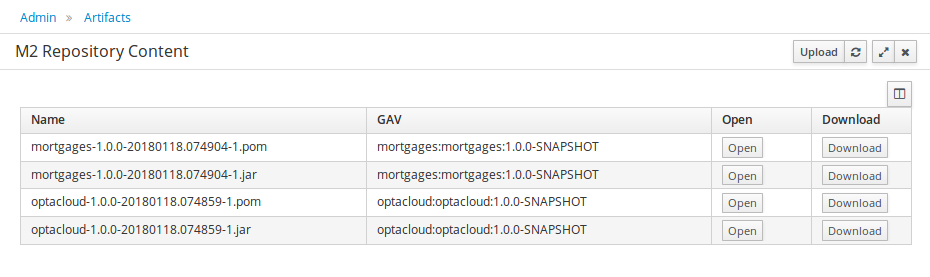
To add a new artifact to that Maven repository, either:
-
Use the upload button and select a JAR. If the JAR contains a POM file under
META-INF/maven(which every JAR build by Maven has), no further information is needed. Otherwise, a groupId, artifactId and version need to be given too.
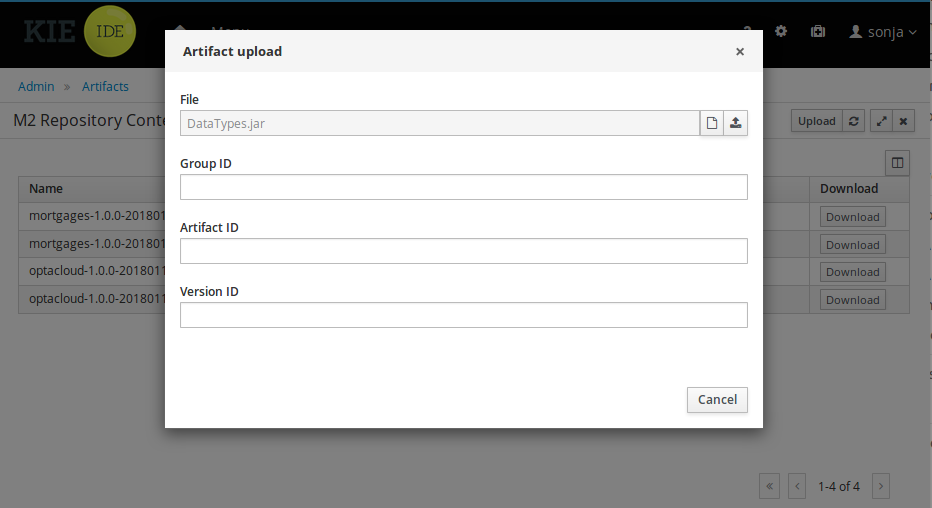
-
Using Maven,
mvn deployto that Maven repository. Refresh the list to make it show up.
|
This remote Maven repository is relatively simple. It does not support proxying, mirroring, … like Nexus or Archiva. |
15.8.2. Asset Editor
The Asset Editor is the principle component of the Business Central user interface. It consists of two main views Editor and Overview.
-
The views
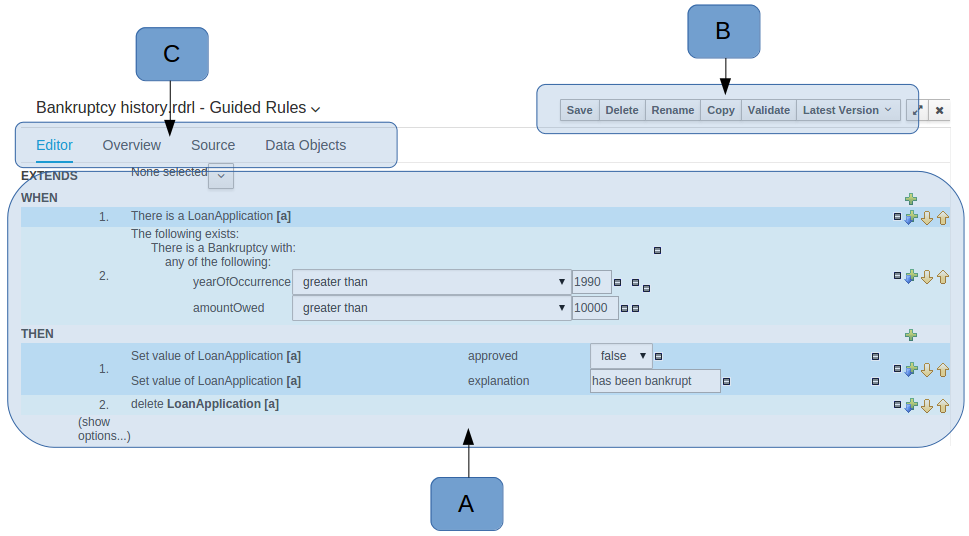 Figure 185. The Asset Editor - Editor tab
Figure 185. The Asset Editor - Editor tab-
A : The editing area - exactly what form the editor takes depends on the Asset type. An asset can only be edited by one user at a time to avoid conflicts. When a user begins to edit an asset, a lock will automatically be acquired. This is indicated by a lock symbol appearing on the asset title bar as well as in the project explorer view (see Project Explorer for details). If a user starts editing an already locked asset a pop-up notification will appear to inform the user that the asset can’t currently be edited, as it is being worked on by another user. Changes will be prevented until the editing user saves or closes the asset, or logs out of Business Central. Session timeouts will also cause locks to be released. Every user further has the option to force a lock release, if required (see the Metadata section below).
-
B : This menu bar contains various actions for the Asset; such as Save, Rename, Copy etc. Note that saving, renaming and deleting are deactivated if the asset is locked by a different user.
-
C : Different views for asset content or asset information.
-
Editor shows the main editor for the asset
-
Overview contains the metadata and conversation views for this editor. Explained in more detail below.
-
Source shows the asset in plain DRL. Note: This tab is only visible if the asset content can be generated into DRL.
-
Data Objects contains the model available for authoring. By default only Data Objects that reside within the same package as the asset are available for authoring. Data Objects outside of this package can be imported to become available for authoring the asset.
-
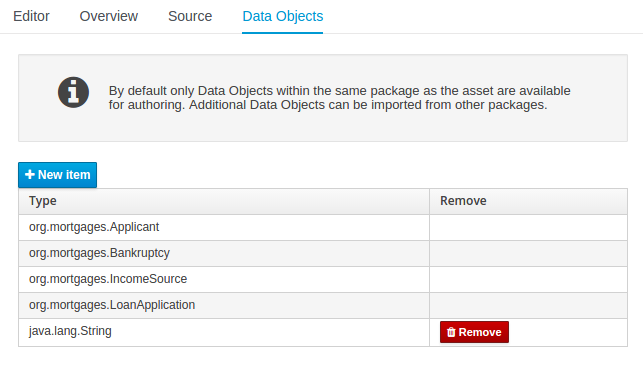 Figure 186. The Asset Editor - Data Objects tab
Figure 186. The Asset Editor - Data Objects tab -
-
Overview
-
A : General information about the asset and the asset’s description.
"Type:" The format name of the type of Asset.
"Description:" Description for the asset.
"Used in projects:" Names the projects where this rule is used.
"Last Modified:" Who made the last change and when.
"Created on:" Who created the asset and when.
-
B : Version history for the asset. Selecting a version loads the selected version into this editor.
-
C : Meta data (from the "Dublin Core" standard)
-
D : Comments regarding the development of the Asset can be recorded here.
-
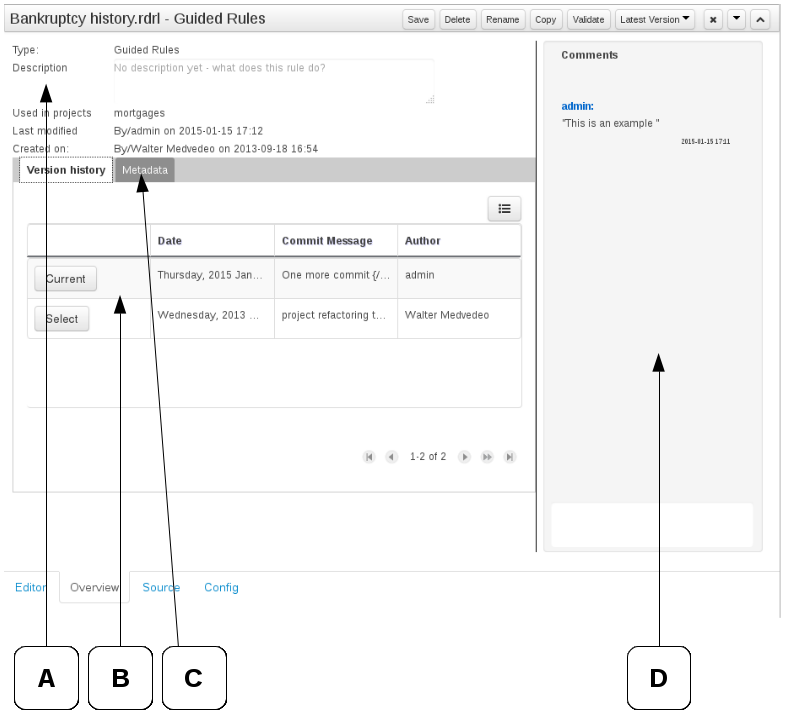
-
Metadata
-
A : Meta data:-
"Tags:" A tagging system for grouping the assets.
"Note:" A comment made when the Asset was last updated (i.e. why a change was made)
"URI:" URI to the asset inside the Git repository.
"Subject/Type/External link/Source" : Other miscellaneous meta data for the Asset.
"Lock status" : Shows the lock status of the asset and, if locked, allows to force unlocking the asset.
-
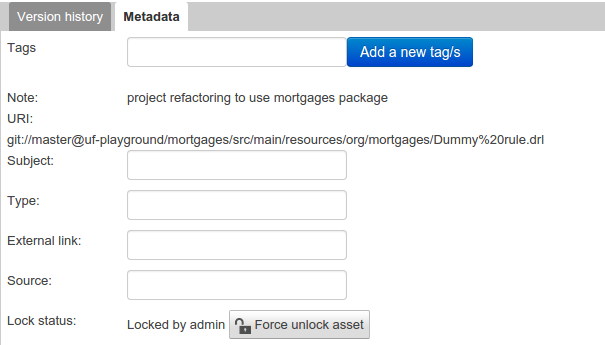
-
Locking
Business Central supports pessimistic locking of assets. When one User starts editing an asset it is locked to change by other Users. The lock is held until a period of inactivity lapses, the Editor is closed or the application stopped and restarted. Locks can also be forcibly removed on the MetaData section of the Overview tab.
A "padlock" icon is shown in the Editor’s title bar and beside the asset in the Project Explorer when an asset is locked.
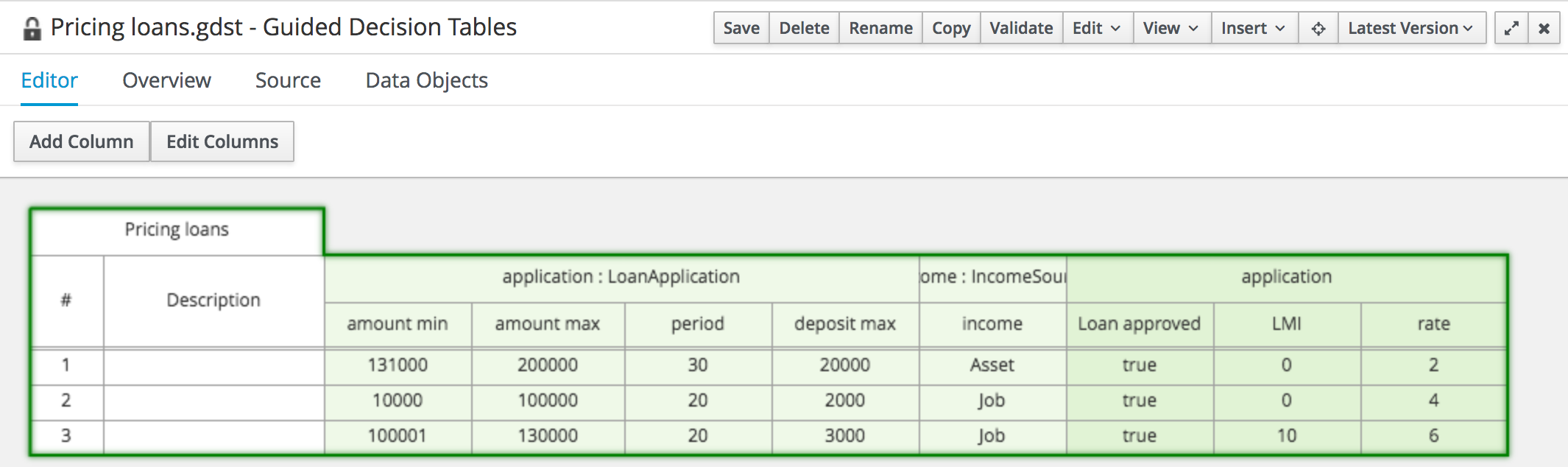 Figure 189. The Asset Editor - Locked assets cannot be edited by other users
Figure 189. The Asset Editor - Locked assets cannot be edited by other users
15.8.3. Tags Editor
Tags allow assets to be labelled with any number of tags that you define. These tags can be used to filter assets on the Project Explorer enabling "Tag filtering".
15.8.3.1. Creating Tags
To create tags you simply have to write them on the Tags input and press the "Add new Tag/s" button. The Tag Editor allows creating tags one by one or writing more than one separated with a white space.
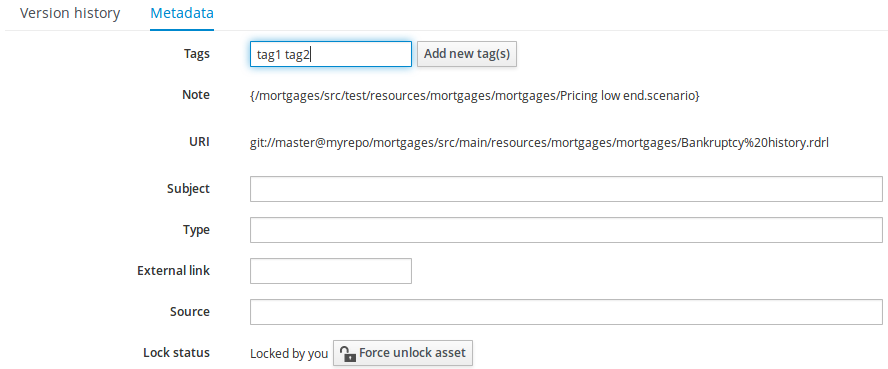
Once you created new Tags they will appear over the Editor allowing you to remove them by pressing on them if you want.
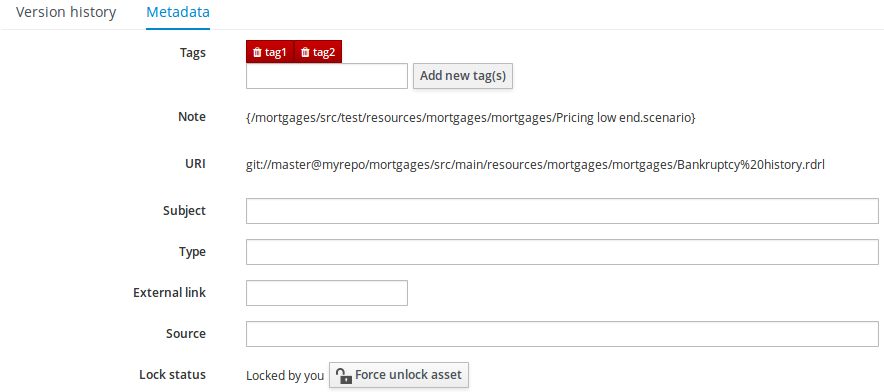
15.8.4. Project Explorer
The Project Explorer provides the ability to browse files inside the current Project. The Project Explorer can be accessed from the left side when an Asset Editor is open.
15.8.4.1. Initial view
If a file is currently being edited by another user, a lock symbol will be displayed in front of the file name. The symbol is blue in case the lock is owned by the currently authenticated user, otherwise black. Moving the mouse pointer over the lock symbol will display a tooltip providing the name of the user who is currently editing the file (and therefore owning the lock). To learn more about locking see Asset Editor for details.
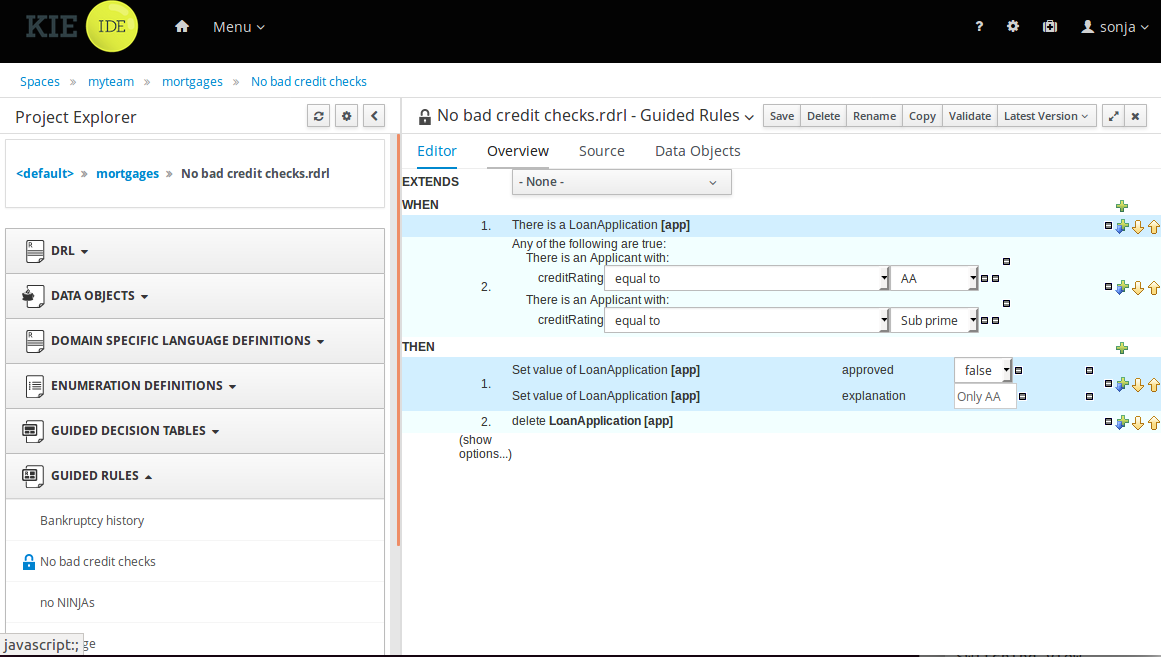
15.8.4.2. Different views
Project Explorer supports multiple views.
-
Project View
A simplified view of the underlying project structure. Certain system files are hidden from view.
-
Repository View
A complete view of the underlying project structure including all files; either user-defined or system generated.
Views can be selected by clicking on the icon within the Project Explorer, as shown below.
Both Project and Repository Views can be further refined by selecting either "Show as Folders" or "Show as Links".
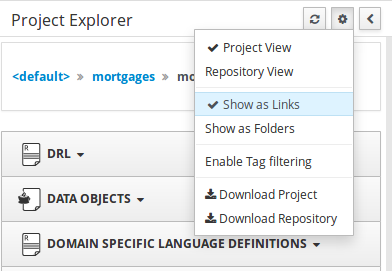
15.8.4.3. Download Project or Repository
"Download Project" or "Download Repository" make it possible to download the project or the repository as a ZIP file.
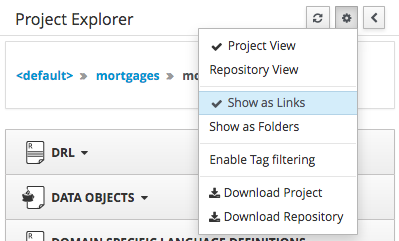
15.8.4.4. Filtering by Tag
Viewing elements in packages that contain a lot of assets easily is now made possible by enabling the Tag filter, which allows you to filter assets by their tags.
To see how to add tags to an asset look at: Tags Editor
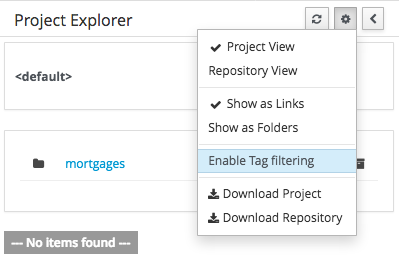
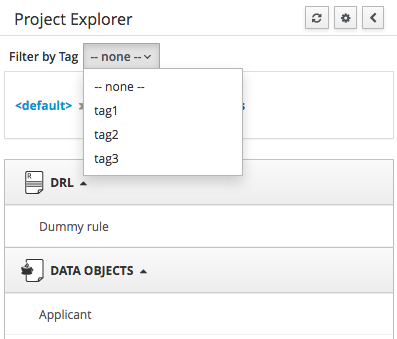
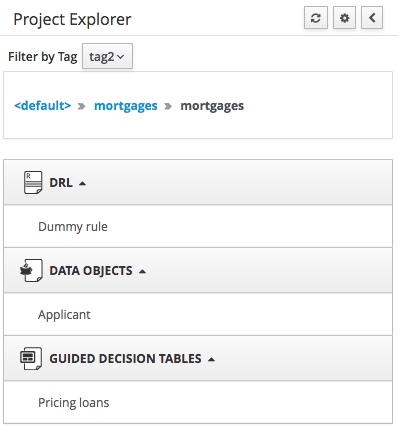
15.8.4.5. Copy, Rename, Delete and Download Actions
Copy, rename and delete actions are available on Links mode, for packages in of Project View and for files and directories in the Repository View. Download action is available for directories. Download option downloads the selected the selected directory as a zip file.
-
A : Copy
-
B : Rename
-
C : Delete
-
D : Download
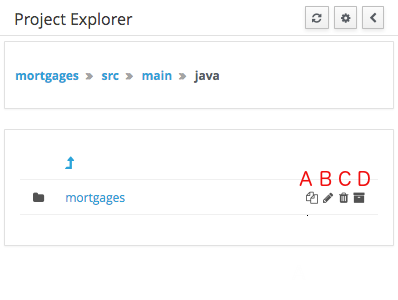
|
Business Central roadmap includes a refactoring and an impact analysis tool, but currently doesn’t have it. Until both tools are provided make sure that your changes (copy/rename/delete) on packages, files or directories doesn’t have a major impact on your project. In cases that your change had an unexpected impact, Business Central enables you to restore your repository using the Repository editor. |
|
Files locked by other users as well as directories that contain such files cannot be renamed or deleted until the corresponding locks are released. If that is the case the rename and delete symbols will be deactivated. To learn more about locking see Asset Editor for details. 
|
15.8.5. Project Editor
The Project Editor screen can be accessed from Project Explorer. Project Editor shows the settings for the currently active project.
Unlike most of the Business Central editors, project editor edits more than one file. Showing everything that is needed for configuring the KIE project in one place.
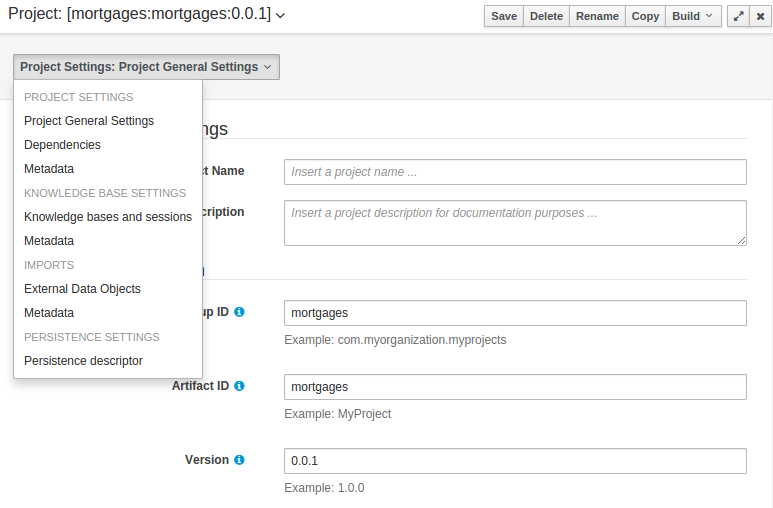
15.8.5.1. Build & Deploy
Build & Deploy builds the current project and deploys the KJAR into the Business Central internal Maven repository.
15.8.5.2. Project Settings
Project Settings edits the pom.xml file used by Maven.
Project General Settings
General settings provide tools for project name and GAV-data (Group, Artifact, Version). GAV values are used as identifiers to differentiate projects and versions of the same project.
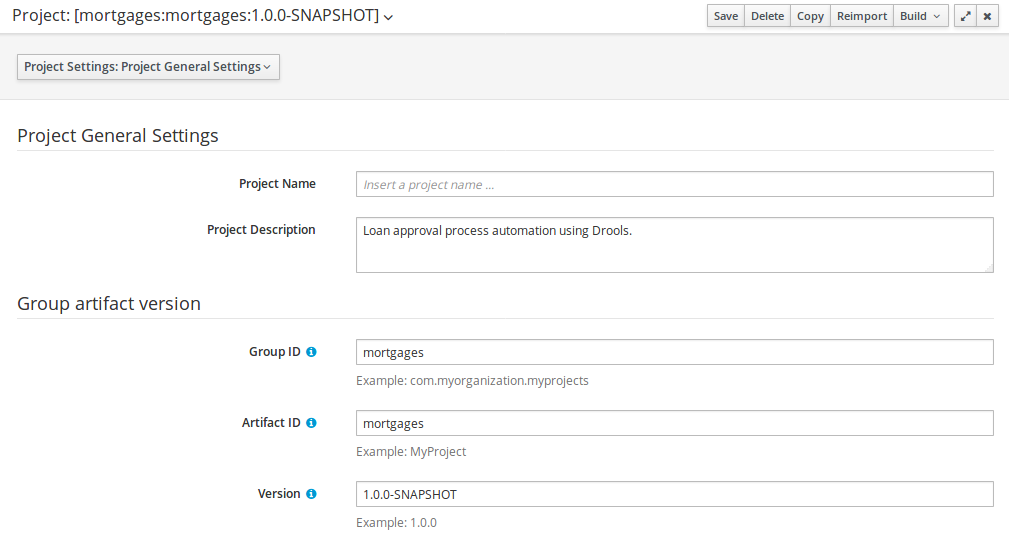
Dependencies
The project may have any number of either internal or external dependencies. Dependency is a project that has been built and deployed to a Maven repository. Internal dependencies are projects built and deployed in the same Business Central as the project. External dependencies are retrieved from repositories outside of the current Business Central. Each dependency uses the GAV-values to specify the project name and version that is used by the project.
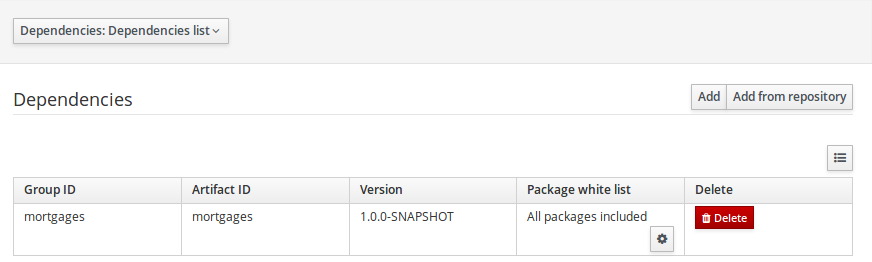
Classes and declared types in white listed packages show up as Data Objects that can be imported in assets. The full list is stored in package-name-white-list file that is stored in each project root.
Package white list has three modes:
-
All packages included: Every package defined in this jar is white listed.
-
Packages not included: None of the packages listed in this jar are white listed.
-
Some packages included: Only part of the packages in the jar are white listed.
Metadata
Metadata for the pom.xml file.
15.8.5.3. KIE base Settings
KIE base Settings edits the kmodule.xml file used by Drools.
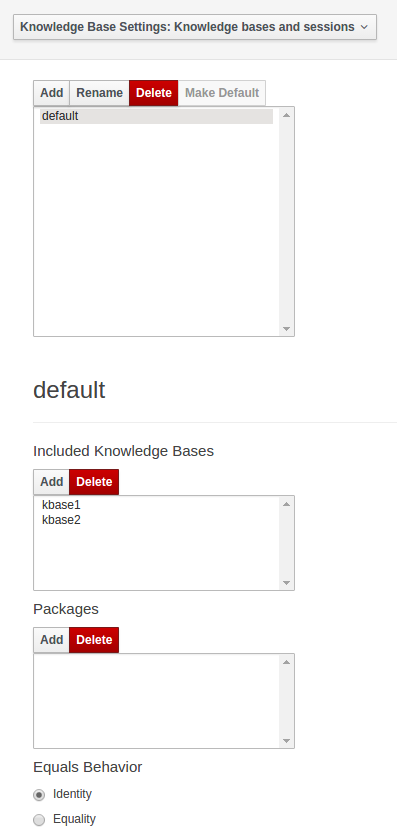
|
For more information about the KIE base properties, check the Drools Expert documentation for kmodule.xml. |
KIE bases and sessions
KIE bases and sessions lists the KIE bases and the KIE sessions specified for the project.
Lists all the KIE bases by name. Only one KIE base can be set as default.
KIE base can include other KIE bases. The models, rules and any other content in the included KIE base will be visible and usable by the currently selected KIE base.
Rules and models are stored in packages. The packages property specifies what packages are included into this KIE base.
Equals behavior is explained in the Drools Expert part of the documentation.
Event processing mode is explained in the Drools Fusion part of the documentation.
The table lists all the KIE sessions in the selected KIE base. There can be only one default of each type. The types are stateless and stateful. Clicking the pen-icon opens a popup that shows more properties for the KIE session.
Metadata
Metadata for the kmodule.xml
15.8.5.4. Imports
Settings edits the project.imports file used by the Business Central editors.
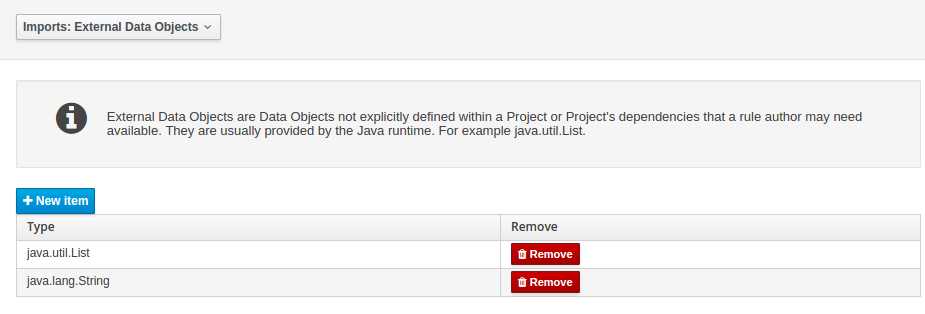
External Data Objects
Data Objects provided by the Java Runtime environment may need to be registered to be available to rule authoring where such Data Objects are not implicitly available as part of an existing Data Object defined within the Business Central or a Project dependency.
For example an Author may want to define a rule that checks for java.util.ArrayList in Working Memory.
If a domain Data Object has a field of type java.util.ArrayList, then there is no need to create a registration.
Metadata
Metadata for the project.imports file.
15.8.5.5. Duplicate GAV detection
When performing any of the following operations a check is now made against all Maven Repositories, resolved for the Project, for whether the Project’s GroupId, ArtifactId and Version pre-exist.
If a clash is found the operation is prevented; although this can be overridden by Users with the admin role.
|
The feature can be disabled by setting the System Property |
Resolved repositories are those discovered in:-
-
The Project’s
POMsection (or any parent<repositories>POM). -
The Project’s
POMsection.<distributionManagement> -
Maven’s global
settings.xmlconfiguration file.
Affected operations:-
-
Creation of new Managed Repositories.
-
Saving a Project definition with the Project Editor.
-
Adding new Modules to a Managed Multi-Module Repository.
-
Saving the
pom.xmlfile. -
Build & installing a Project with the Project Editor.
-
Build & deploying a Project with the Project Editor.
-
Asset Management operations building, installing or deploying Projects.
-
RESToperations creating, installing or deploying Projects.
Users with the Admin role can override the list of Repositories checked using the "Repositories" settings in the Project Editor.
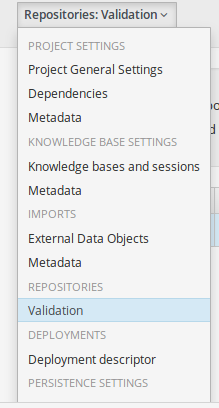
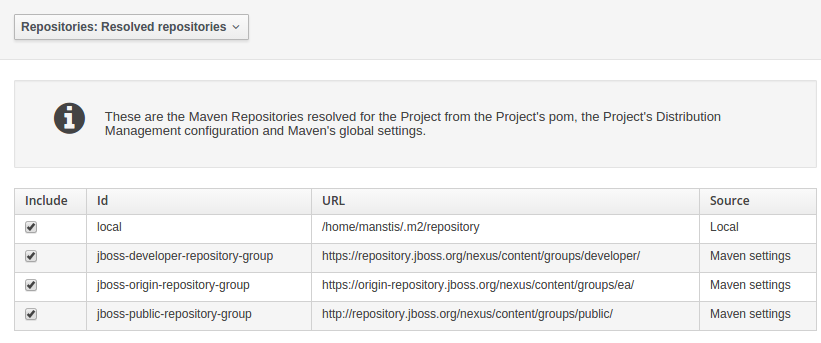
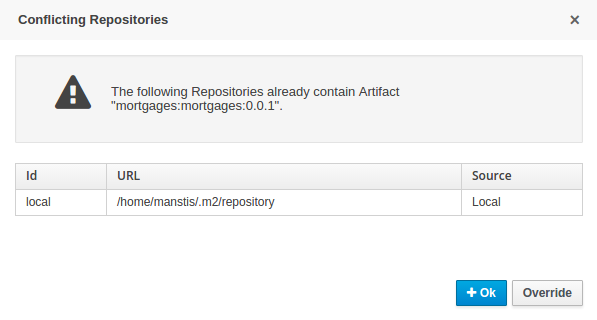
15.8.6. Validation
Business Central provides a common and consistent service for users to understand whether files authored within the environment are valid.
15.8.6.1. Problem Panel
The Problems Panel shows real-time validation results of assets within a Project.
When a Project is selected from the Project Explorer the Problems Panel will refresh with validation results of the chosen Project.
When files are created, saved or deleted the Problems Panel content will update to show either new validation errors, or remove existing if a file was deleted.
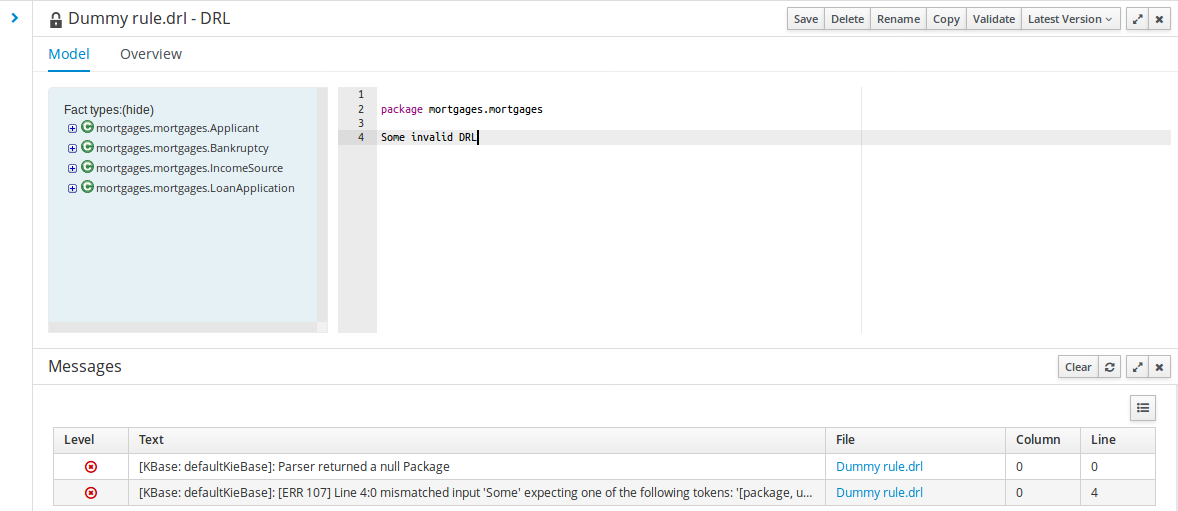
15.8.6.2. On demand validation
It is not always desirable to save a file in order to determine whether it is in a valid state.
All of the file editors provide the ability to validate the content before it is saved.
Clicking on the 'Validate' button shows validation errors, if any.
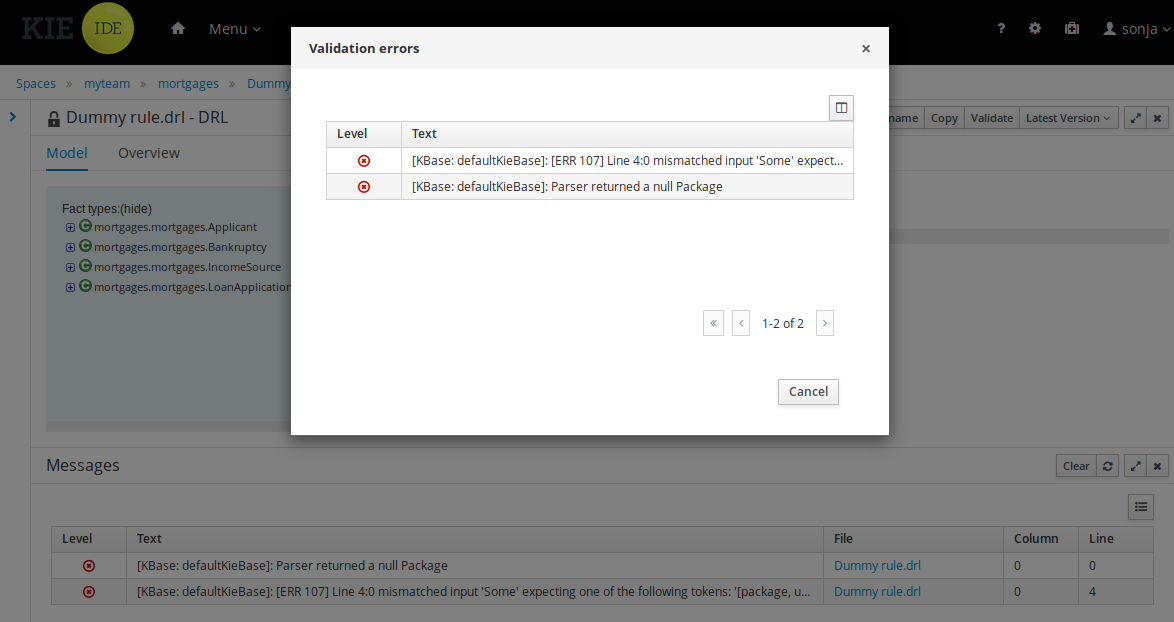
15.8.7. Data Modeller
15.8.7.1. First steps to create a data model
By default, a data model is always constrained to the context of a project. For the purpose of this tutorial, we will assume that a correctly configured project already exists and the authoring page is open.
To start the creation of a data model inside a project, take the following steps:
-
From the home panel, select the Design page and select the given project.
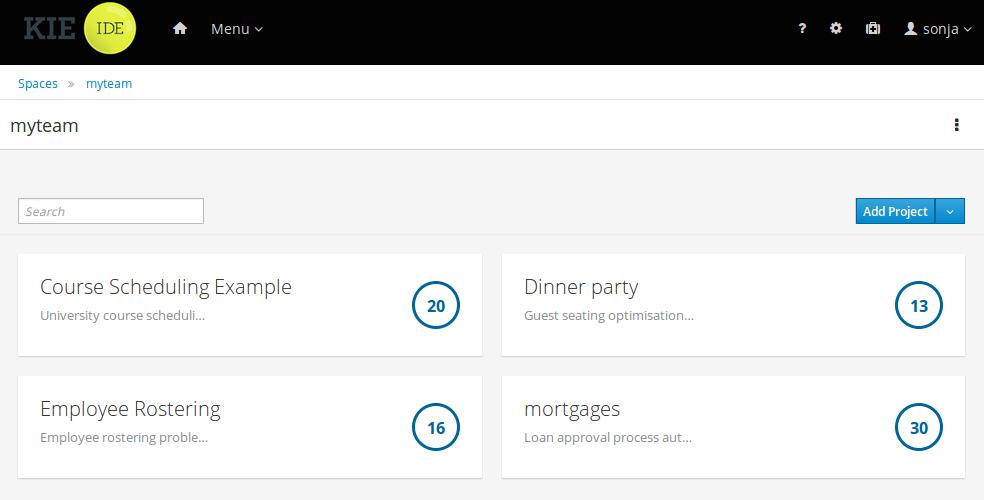 Figure 210. Go to authoring page and select a project
Figure 210. Go to authoring page and select a project -
Open the Data Modeller tool by clicking on a Data Object file, or using the "Add Asset → Data Object" menu option. Set Data Object name to "PurchaseOrder" and click Ok.
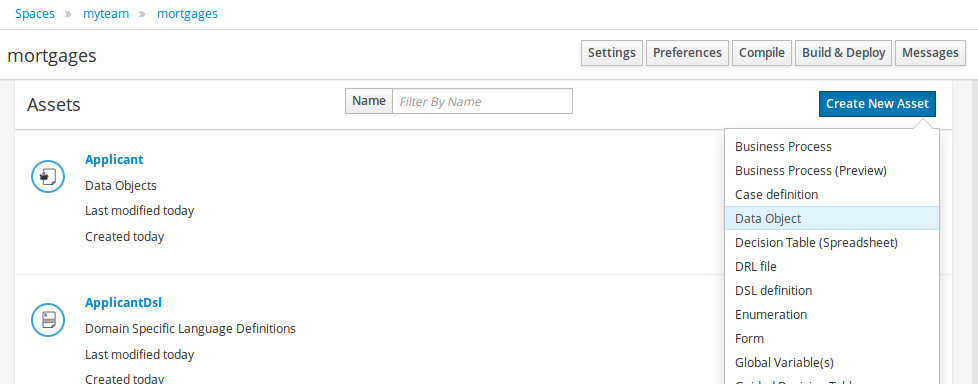 Figure 211. Click a Data Object
Figure 211. Click a Data Object
This will start up the Data Modeller tool, which has the following general aspect:
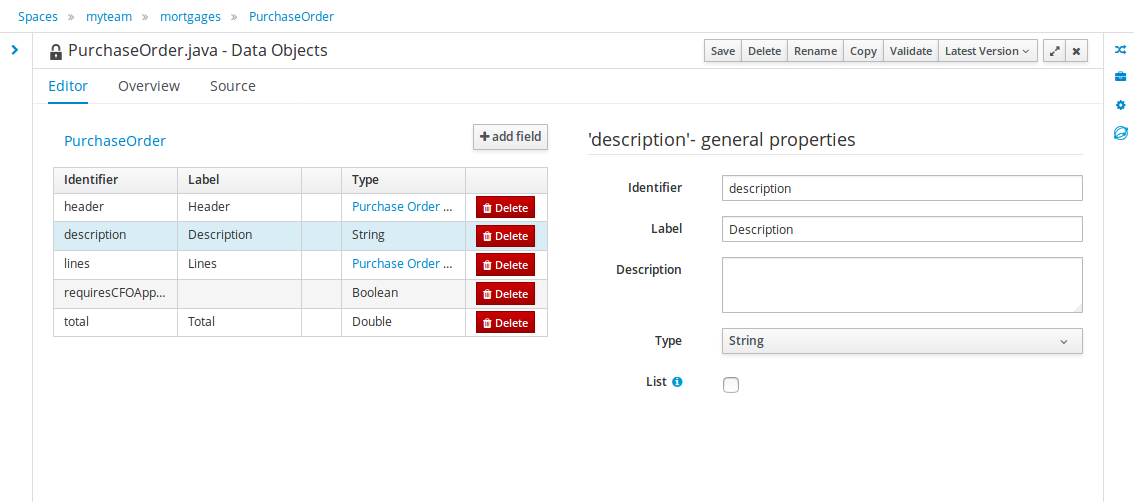
The "Editor" tab is divided into the following sections:
-
The new field section is dedicated to the creation of new fields, and is opened when the "add field" button is pressed.
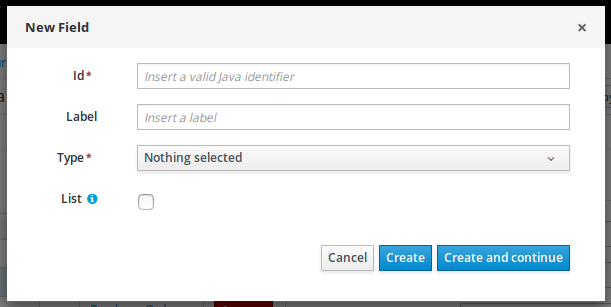 Figure 213. New field creation
Figure 213. New field creation -
The Data Object’s "field browser" section displays a list with the data object fields.
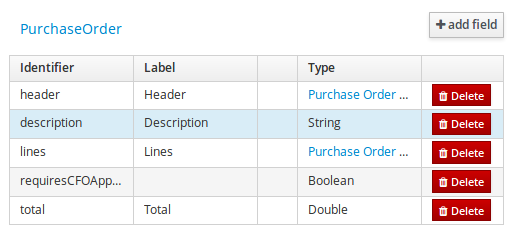 Figure 214. The Data Object’s field browser
Figure 214. The Data Object’s field browser -
The "Data Object / Field general properties" section. This is the rightmost section of the Data Modeller editor and visualizes the "Data Object" or "Field" general properties, depending on user selection.
Data Object general properties can be selected by clicking on the Data Object Selector.
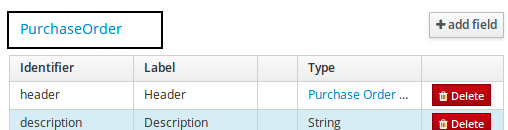 Figure 215. Data Object selector
Figure 215. Data Object selector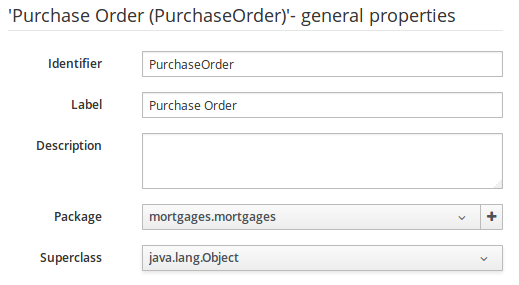 Figure 216. Data Object general properties
Figure 216. Data Object general propertiesField general properties can be selected by clicking on a field.
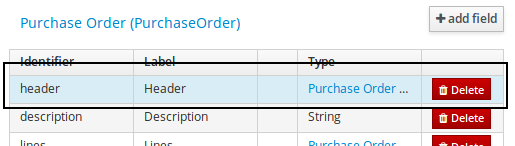
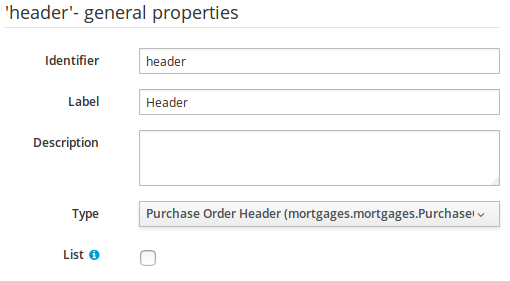
-
On the right side of Business Central a new "Tool Bar" is provided that enables the selection of different context sensitive tool windows that will let the user do domain specific configurations. Currently four tool windows are provided for the following domains "Drools & jBPM", "OptaPlanner", "Persistence" and "Advanced" configurations.
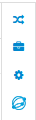 Figure 219. Data modeller Tool Bar
Figure 219. Data modeller Tool Bar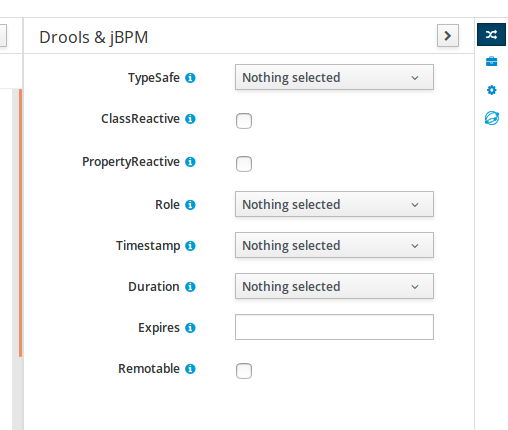 Figure 220. Drools & jBPM tool window
Figure 220. Drools & jBPM tool window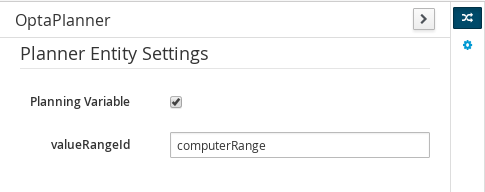 Figure 221. OptaPlanner tool window
Figure 221. OptaPlanner tool windowTo see and use the OptaPlanner tool window, the user needs to have the role
plannermgmt.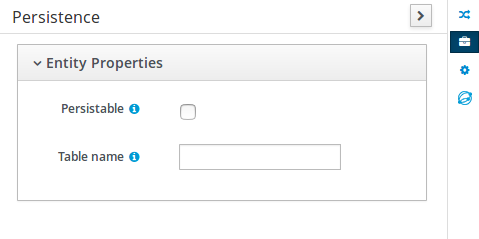 Figure 222. Persistence tool window
Figure 222. Persistence tool window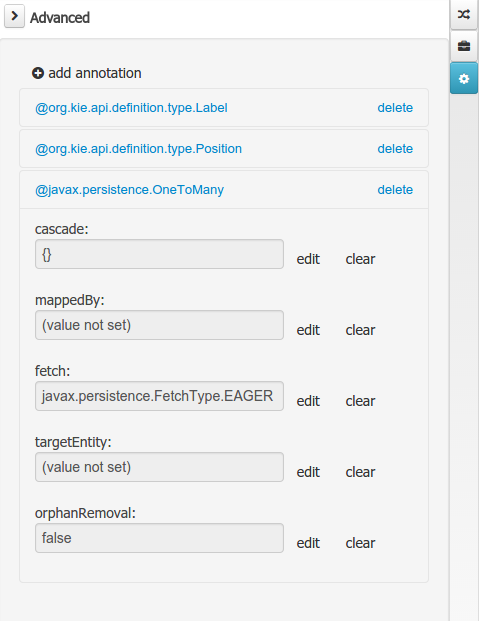 Figure 223. Advanced tool window
Figure 223. Advanced tool window
The "Source" tab shows an editor that allows the visualization and modification of the generated java code.
-
Round trip between the "Editor" and "Source" tabs is possible, and also source code preservation is provided. It means that no matter where the Java code was generated (e.g. Eclipse, Data modeller), the data modeller will only update the necessary code blocks to maintain the model updated.
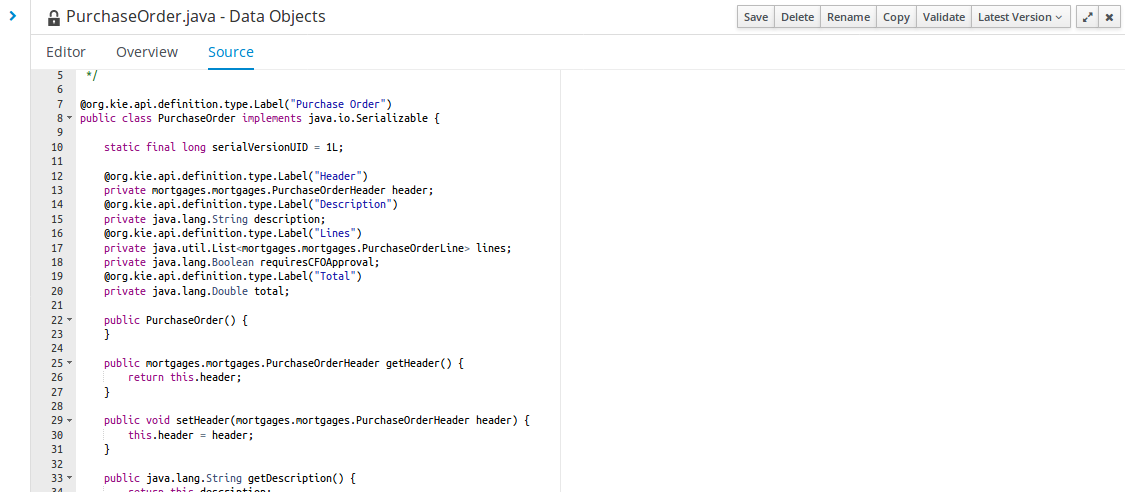 Figure 224. Source editor
Figure 224. Source editor
The "Overview" tab shows the standard metadata and version information as the other workbench editors.
15.8.7.2. Data Objects
A data model consists of data objects which are a logical representation of some real-world data. Such data objects have a fixed set of modeller (or application-owned) properties, such as its internal identifier, a label, description, package etc. Besides those, a data object also has a variable set of user-defined fields, which are an abstraction of a real-world property of the type of data that this logical data object represents.
Creating a data object can be achieved using the Business Central "New Item - Data Object" menu option.
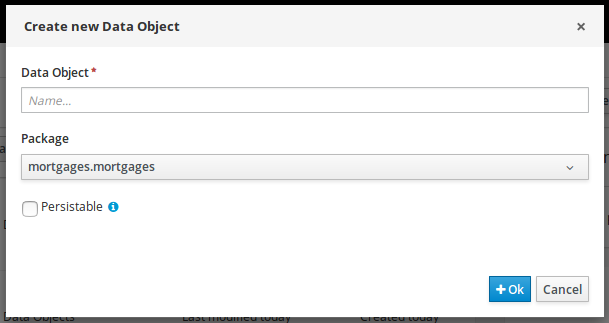
Both resource name and location are mandatory parameters. When the "Ok" button is pressed a new Java file will be created and a new editor instance will be opened for the file edition. The optional "Persistable" attribute will add by default configurations on the data object in order to make it a JPA entity. Use this option if your jBPM project needs to store data object’s information in a database.
15.8.7.3. Properties & relationships
Once the data object has been created, it now has to be completed by adding user-defined properties to its definition. This can be achieved by pressing the "add field" button. The "New Field" dialog will be opened and the new field can be created by pressing the "Create" button. The "Create and continue" button will also add the new field to the Data Object, but won’t close the dialog. In this way multiple fields can be created avoiding the popup opening multiple times. The following fields can (or must) be filled out:
-
The field’s internal identifier (mandatory). The value of this field must be unique per data object, i.e. if the proposed identifier already exists within current data object, an error message will be displayed.
-
A label (optional): as with the data object definition, the user can define a user-friendly label for the data object field which is about to be created. This has no further implications on how fields from objects of this data object will be treated. If a label is defined, then this is how the field will be displayed throughout the data modeller tool.
-
A field type (mandatory): each data object field needs to be assigned with a type.
This type can be either of the following:
-
A 'primitive java object' type: these include most of the object equivalents of the standard Java primitive types, such as Boolean, Short, Float, etc, as well as String, Date, BigDecimal and BigInteger.
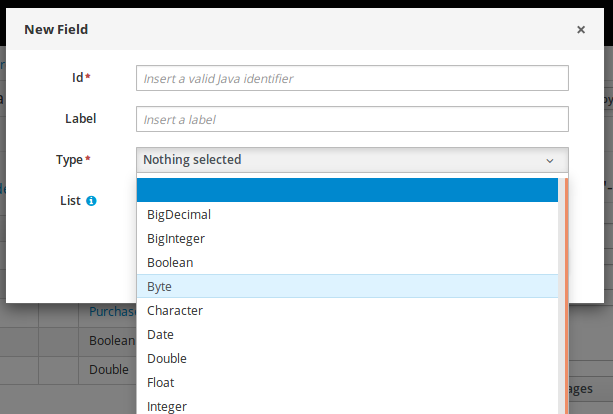 Figure 226. Primitive object field types
Figure 226. Primitive object field types -
A 'data object' type: any user defined data object automatically becomes a candidate to be defined as a field type of another data object, thus enabling the creation of relationships between them. A data object field can be created either in 'single' or in 'multiple' form, the latter implying that the field will be defined as a collection of this type, which will be indicated by selecting "List" checkbox.
-

-
A 'primitive java' type: these include java primitive types byte, short, int, long, float, double, char and boolean.
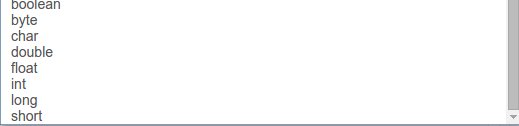
When finished introducing the initial information for a new field, clicking the 'Create' button will add the newly created field to the end of the data object’s fields table below:
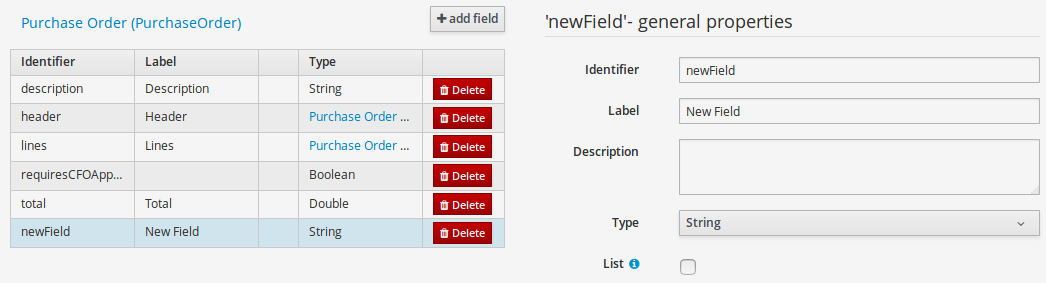
The new field will also automatically be selected in the data object’s field list, and its properties will be shown in the Field general properties editor. Additionally the field properties will be loaded in the different tool windows, in this way the field will be ready for edition in whatever selected tool window.
At any time, any field (without restrictions) can be deleted from a data object definition by clicking on the corresponding 'x' icon in the data object’s fields table.
15.8.7.4. Additional options
As stated before, both Data Objects as well as Fields require some of their initial properties to be set upon creation. Additionally there are three domains of properties that can be configured for a given Data Object. A domain is basically a set of properties related to a given business area. Current available domains are, "Drools & jBPM", "Persistence" and the "Advanced" domain. To work on a given domain the user should select the corresponding "Tool window" (see below) on the right side toolbar. Every tool window usually provides two editors, the "Data Object" level editor and the "Field" level editor, that will be shown depending on the last selected item, the Data Object or the Field.
Drools & jBPM domain
The Drools & jBPM domain editors manages the set of Data Object or Field properties related to drools applications.
The Drools & jBPM object editor manages the object level drools properties
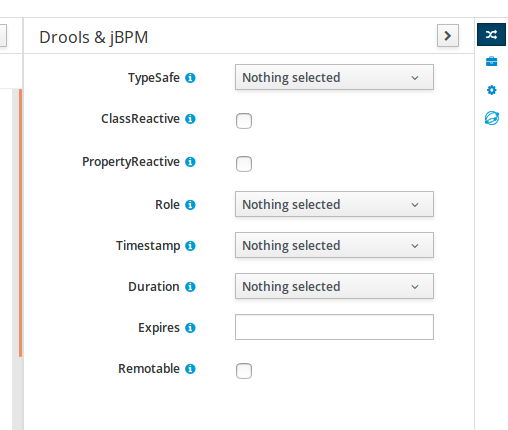
-
TypeSafe: this property allows to enable/disable the type safe behaviour for current type. By default all type declarations are compiled with type safety enabled. (See Drools for more information on this matter).
-
ClassReactive: this property allows to mark this type to be treated as "Class Reactive" by the Drools engine. (See Drools for more information on this matter).
-
PropertyReactive: this property allows to mark this type to be treated as "Property Reactive" by the Drools engine. (See Drools for more information on this matter).
-
Role: this property allows to configure how the Drools engine should handle instances of this type: either as regular facts or as events. By default all types are handled as a regular fact, so for the time being the only value that can be set is "Event" to declare that this type should be handled as an event. (See Drools Fusion for more information on this matter).
-
Timestamp: this property allows to configure the "timestamp" for an event, by selecting one of his attributes. If set the Drools engine will use the timestamp from the given attribute instead of reading it from the Session Clock. If not, the Drools engine will automatically assign a timestamp to the event. (See Drools Fusion for more information on this matter).
-
Duration: this property allows to configure the "duration" for an event, by selecting one of his attributes. If set the Drools engine will use the duration from the given attribute instead of using the default event duration = 0. (See Drools Fusion for more information on this matter).
-
Expires: this property allows to configure the "time offset" for an event expiration. If set, this value must be a temporal interval in the form: [d][#h][#m][#s][[ms]] Where [ ] means an optional parameter and # means a numeric value. e.g.: 1d2h, means one day and two hours. (See Drools Fusion for more information on this matter).
-
Remotable: If checked this property makes the Data Object available to be used with jBPM remote services as REST, JMS and WS. (See jBPM for more information on this matter).
The Drools & jBPM object editor manages the field level drools properties
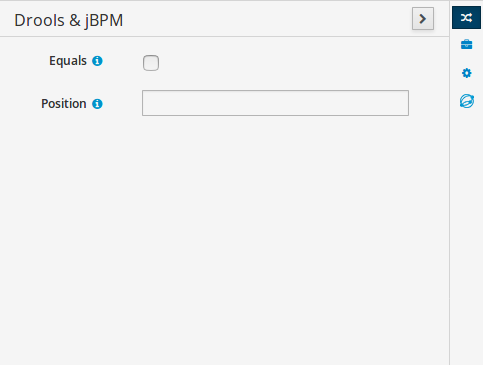
-
Equals: checking this property for a Data Object field implies that it will be taken into account, at the code generation level, for the creation of both the equals() and hashCode() methods in the generated Java class. We will explain this in more detail in the following section.
-
Position: this field requires a zero or positive integer. When set, this field will be interpreted by the Drools engine as a positional argument (see the section below and also the Drools documentation for more information on this subject).
Persistence domain
The Persistence domain editors manages the set of Data Object or Field properties related to persistence.
Persistence domain object editor manages the object level persistence properties
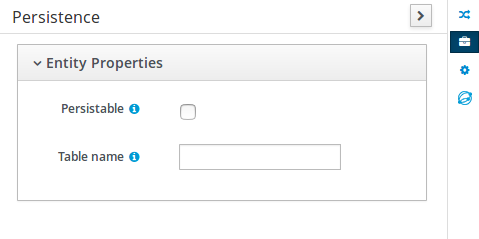
-
Persistable: this property allows to configure current Data Object as persistable.
-
Table name: this property allows to set a user defined database table name for current Data Object.
The persistence domain field editor manages the field level persistence properties and is divided into three sections.
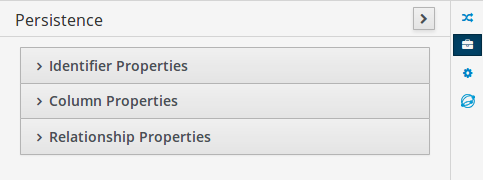
A persistable Data Object should have one and only one field defined as the Data Object identifier. The identifier is typically a unique number that distinguishes a given Data Object instance from all other instances of the same class.
-
Is Identifier: marks current field as the Data Object identifier. A persistable Data Object should have one and only one field marked as identifier, and it should be a base java type, like String, Integer, Long, etc. A field that references a Data Object, or is a multiple field can not be marked as identifier. And also composite identifiers are not supported in this version. When a persistable Data Object is created an identifier field is created by default with the properly initializations, it’s strongly recommended to use this identifier.
-
Generation Strategy: the generation strategy establishes how the identifier values will be automatically generated when the Data Object instances are created and stored in a database. (e.g. by the forms associated to jBPM processes human tasks.) When the by default Identifier field is created, the generation strategy will be also automatically set and it’s strongly recommended to use this configuration.
-
Sequence Generator: the generator represents the seed for the values that will be used by the Generation Strategy. When the by default Identifier field is created the Sequence Generator will be also automatically generated and properly configured to be used by the Generation Strategy.
The column properties section enables the customization of some properties of the database column that will store the field value.
-
Column name: optional value that sets the database column name for the given field.
-
Unique: When checked the unique property establishes that current field value should be a unique key when stored in the database. (if not set the default value is false)
-
Nullable: When checked establishes that current field value can be null when stored in a database. (if not set the default value is true)
-
Insertable: When checked establishes that column will be included in SQL INSERT statements generated by the persistence provider. (if not set the default value is true)
-
Updatable: When checked establishes that the column will be included SQL UPDATE statements generated by the persistence provider. (if not set the default value is true)
When the field’s type is a Data Object type, or a list of a Data Object type a relationship type should be set in order to let the persistence provider to manage the relation. Fortunately this relation type is automatically set when such kind of fields are added to an already marked as persistable Data Object. The relationship type is set by the following popup.
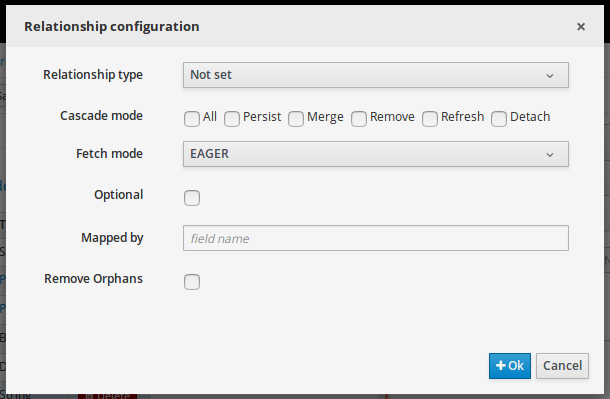
-
Relationship type: sets the type of relation from one of the following options:
One to one: typically used for 1:1 relations where "A is related to one instance of B", and B exists only when A exists. e.g. PurchaseOrder → PurchaseOrderHeader (a PurchaseOrderHeader exists only if the PurchaseOrder exists)
One to many: typically used for 1:N relations where "A is related to N instances of B", and the related instances of B exists only when A exists. e.g. PurchaseOrder → PurchaseOrderLine (a PurchaseOrderLine exists only if the PurchaseOrder exists)
Many to one: typically used for 1:1 relations where "A is related to one instance of B", and B can exist even without A. e.g. PurchaseOrder → Client (a Client can exist in the database even without an associated PurchaseOrder)
Many to many: typically used for N:N relations where "A can be related to N instances of B, and B can be related to M instances of A at the same time", and both B and A instances can exist in the database independently of the related instances. e.g. Course → Student. (Course can be related to N Students, and a given Student can attend to M courses)
When a field of type "Data Object" is added to a given persistable Data Object, the "Many to One" relationship type is generated by default.
And when a field of type "list of Data Object" is added to a given persistable Data Object , the "One to Many" relationship is generated by default.
-
Cascade mode: Defines the set of cascadable operations that are propagated to the associated entity. The value cascade=ALL is equivalent to cascade={PERSIST, MERGE, REMOVE, REFRESH}. e.g. when A → B, and cascade "PERSIST or ALL" is set, if A is saved, then B will also be saved.
The by default cascade mode created by the data modeller is "ALL" and it’s strongly recommended to use this mode when Data Objects are being used by jBPM processes and forms.
-
Fetch mode: Defines how related data will be fetched from database at reading time.
EAGER: related data will be read at the same time. e.g. If A → B, when A is read from database B will be read at the same time.
LAZY: reading of related data will be delayed usually to the moment they are required. e.g. If PurchaseOrder → PurchaseOrderLine the lines reading will be postponed until a method "getLines()" is invoked on a PurchaseOrder instance.
The default fetch mode created by the data modeller is "EAGER" and it’s strongly recommended to use this mode when Data Objects are being used by jBPM processes and forms.
-
Optional: establishes if the right side member of a relationship can be null.
-
Mapped by: used for reverse relations.
Advanced domain
The advanced domain enables the configuration of whatever parameter set by the other domains as well as the adding of arbitrary parameters. As it will be shown in the code generation section every "Data Object / Field" parameter is represented by a java annotation. The advanced mode enables the configuration of this annotations.
The advanced domain editor has the same shape for both Data Object and Field.
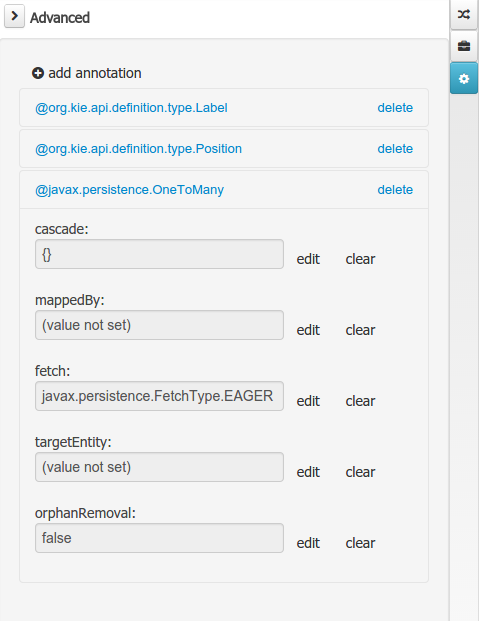
The following operations are available
-
delete: enables the deletion of a given Data Object or Field annotation.
-
clear: clears a given annotation parameter value.
-
edit: enables the edition of a given annotation parameter value.
-
add annotation: The add annotation button will start a wizard that will let the addition of whatever java annotation available in the project dependencies.
Add annotation wizard step #1: the first step of the wizard requires the entering of a fully qualified class name of an annotation, and by pressing the "search" button the annotation definition will be loaded into the wizard. Additionally when the annotation definition is loaded, different wizard steps will be created in order to enable the completion of the different annotation parameters. Required parameters will be marked with "*".
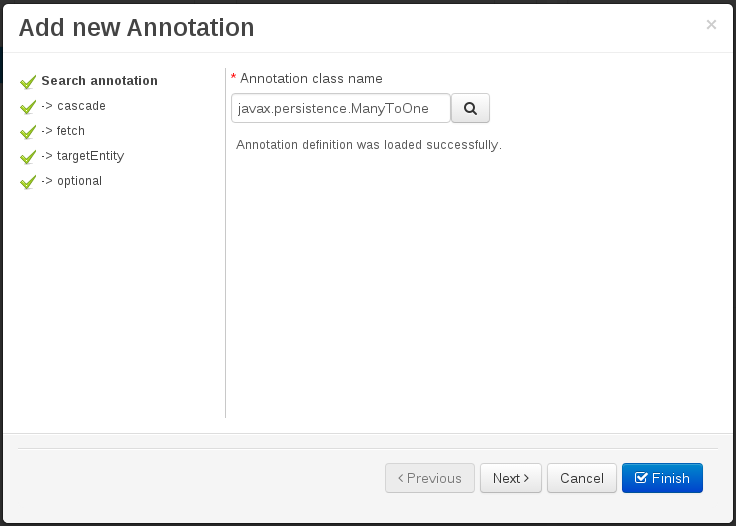 Figure 236. Annotation definition loaded into the wizard.
Figure 236. Annotation definition loaded into the wizard.Whenever it’s possible the wizard will provide a suitable editor for the given parameters.
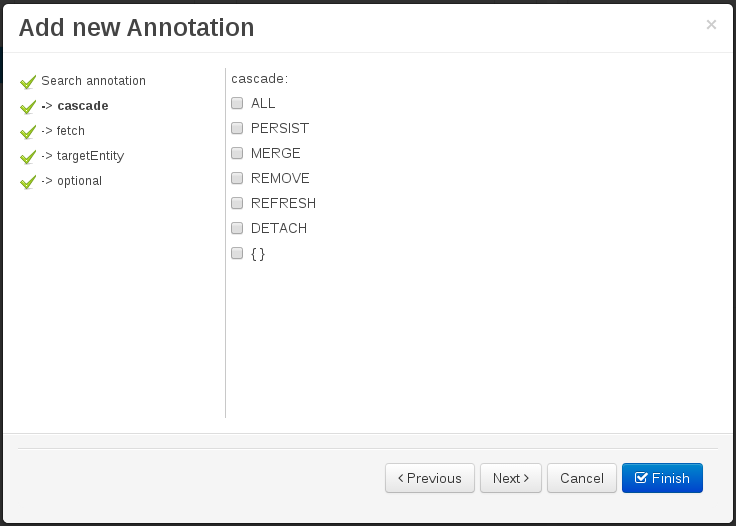 Figure 237. Automatically generated enum values editor for an Enumeration annotation parameter.
Figure 237. Automatically generated enum values editor for an Enumeration annotation parameter.A generic parameter editor will be provided when it’s not possible to calculate a customized editor
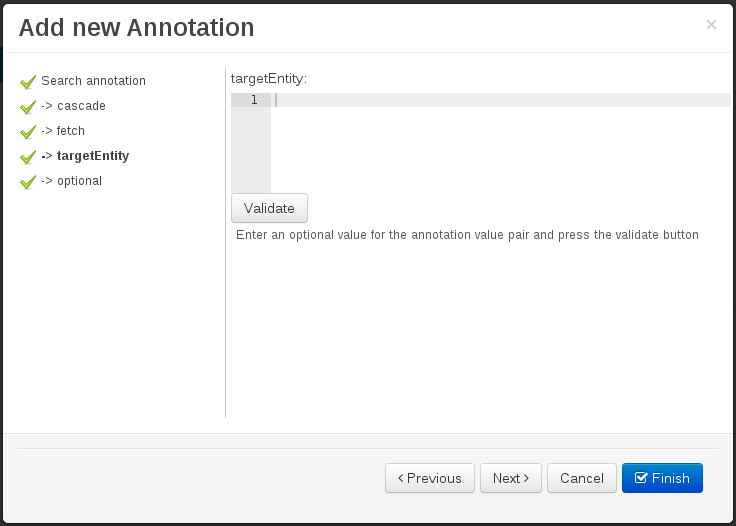 Figure 238. Generic annotation parameter editor
Figure 238. Generic annotation parameter editorWhen all required parameters have been entered and validated, the finish button will be enabled and the wizard can be completed by adding an annotation to the given Data Object or Field.
15.8.7.5. Generate data model code.
The data model in itself is merely a visual tool that allows the user to define high-level data structures, for them to interact with the Drools engine on the one hand, and the jBPM platform on the other. In order for this to become possible, these high-level visual structures have to be transformed into low-level artifacts that can effectively be consumed by these platforms. These artifacts are Java POJOs (Plain Old Java Objects), and they are generated every time the data model is saved, by pressing the "Save" button in the top Data Modeller Menu. Additionally when the user round trip between the "Editor" and "Source" tab, the code is auto generated to maintain the consistency with the Editor view and vice versa.

The resulting code is generated according to the following transformation rules:
-
The data object’s identifier property will become the Java class’s name. It therefore needs to be a valid Java identifier.
-
The data object’s package property becomes the Java class’s package declaration.
-
The data object’s superclass property (if present) becomes the Java class’s extension declaration.
-
The data object’s label and description properties will translate into the Java annotations "@org.kie.api.definition.type.Label" and "@org.kie.api.definition.type.Description", respectively. These annotations are merely a way of preserving the associated information, and as yet are not processed any further.
-
The data object’s role property (if present) will be translated into the "@org.kie.api.definition.type.Role" Java annotation, that IS interpreted by the application platform, in the sense that it marks this Java class as a Drools Event Fact-Type.
-
The data object’s type safe property (if present) will be translated into the "@org.kie.api.definition.type.TypeSafe Java annotation. (see Drools)
-
The data object’s class reactive property (if present) will be translated into the "@org.kie.api.definition.type.ClassReactive Java annotation. (see Drools)
-
The data object’s property reactive property (if present) will be translated into the "@org.kie.api.definition.type.PropertyReactive Java annotation. (see Drools)
-
The data object’s timestamp property (if present) will be translated into the "@org.kie.api.definition.type.Timestamp Java annotation. (see Drools)
-
The data object’s duration property (if present) will be translated into the "@org.kie.api.definition.type.Duration Java annotation. (see Drools)
-
The data object’s expires property (if present) will be translated into the "@org.kie.api.definition.type.Expires Java annotation. (see Drools)
-
The data object’s remotable property (if present) will be translated into the "@org.kie.api.remote.Remotable Java annotation. (see jBPM)
A standard Java default (or no parameter) constructor is generated, as well as a full parameter constructor, i.e. a constructor that accepts as parameters a value for each of the data object’s user-defined fields.
The data object’s user-defined fields are translated into Java class fields, each one of them with its own getter and setter method, according to the following transformation rules:
-
The data object field’s identifier will become the Java field identifier. It therefore needs to be a valid Java identifier.
-
The data object field’s type is directly translated into the Java class’s field type. In case the field was declared to be multiple (i.e. 'List'), then the generated field is of the "java.util.List" type.
-
The equals property: when it is set for a specific field, then this class property will be annotated with the "@org.kie.api.definition.type.Key" annotation, which is interpreted by the Drools engine, and it will 'participate' in the generated equals() method, which overwrites the equals() method of the Object class. The latter implies that if the field is a 'primitive' type, the equals method will simply compares its value with the value of the corresponding field in another instance of the class. If the field is a sub-entity or a collection type, then the equals method will make a method-call to the equals method of the corresponding data object’s Java class, or of the java.util.List standard Java class, respectively.
If the equals property is checked for ANY of the data object’s user defined fields, then this also implies that in addition to the default generated constructors another constructor is generated, accepting as parameters all of the fields that were marked with Equals. Furthermore, generation of the equals() method also implies that also the Object class’s hashCode() method is overwritten, in such a manner that it will call the hashCode() methods of the corresponding Java class types (be it 'primitive' or user-defined types) for all the fields that were marked with Equals in the Data Model.
-
The position property: this field property is automatically set for all user-defined fields, starting from 0, and incrementing by 1 for each subsequent new field. However the user can freely change the position among the fields. At code generation time this property is translated into the "@org.kie.api.definition.type.Position" annotation, which can be interpreted by the Drools engine. Also, the established property order determines the order of the constructor parameters in the generated Java class.
As an example, the generated Java class code for the Purchase Order data object, corresponding to its definition as shown in the following figure purchase_example.jpg is visualized in the figure at the bottom of this chapter. Note that the two of the data object’s fields, namely 'header' and 'lines' were marked with Equals, and have been assigned with the positions 2 and 1, respectively).
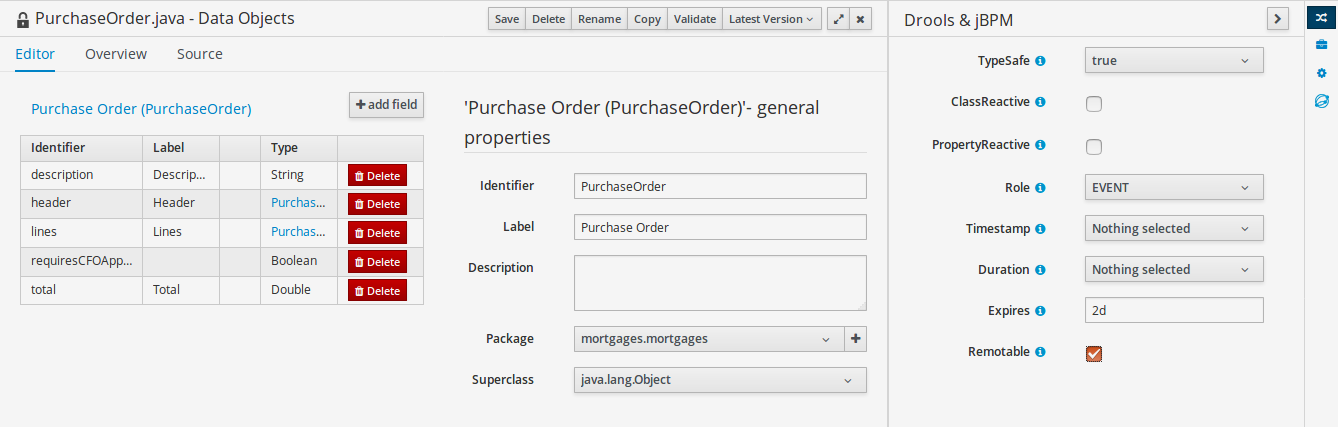
package org.jbpm.examples.purchases;
/**
* This class was automatically generated by the data modeler tool.
*/
@org.kie.api.definition.type.Label("Purchase Order")
@org.kie.api.definition.type.TypeSafe(true)
@org.kie.api.definition.type.Role(org.kie.api.definition.type.Role.Type.EVENT)
@org.kie.api.definition.type.Expires("2d")
@org.kie.api.remote.Remotable
public class PurchaseOrder implements java.io.Serializable
{
static final long serialVersionUID = 1L;
@org.kie.api.definition.type.Label("Total")
@org.kie.api.definition.type.Position(3)
private java.lang.Double total;
@org.kie.api.definition.type.Label("Description")
@org.kie.api.definition.type.Position(0)
private java.lang.String description;
@org.kie.api.definition.type.Label("Lines")
@org.kie.api.definition.type.Position(2)
@org.kie.api.definition.type.Key
private java.util.List<org.jbpm.examples.purchases.PurchaseOrderLine> lines;
@org.kie.api.definition.type.Label("Header")
@org.kie.api.definition.type.Position(1)
@org.kie.api.definition.type.Key
private org.jbpm.examples.purchases.PurchaseOrderHeader header;
@org.kie.api.definition.type.Position(4)
private java.lang.Boolean requiresCFOApproval;
public PurchaseOrder()
{
}
public java.lang.Double getTotal()
{
return this.total;
}
public void setTotal(java.lang.Double total)
{
this.total = total;
}
public java.lang.String getDescription()
{
return this.description;
}
public void setDescription(java.lang.String description)
{
this.description = description;
}
public java.util.List<org.jbpm.examples.purchases.PurchaseOrderLine> getLines()
{
return this.lines;
}
public void setLines(java.util.List<org.jbpm.examples.purchases.PurchaseOrderLine> lines)
{
this.lines = lines;
}
public org.jbpm.examples.purchases.PurchaseOrderHeader getHeader()
{
return this.header;
}
public void setHeader(org.jbpm.examples.purchases.PurchaseOrderHeader header)
{
this.header = header;
}
public java.lang.Boolean getRequiresCFOApproval()
{
return this.requiresCFOApproval;
}
public void setRequiresCFOApproval(java.lang.Boolean requiresCFOApproval)
{
this.requiresCFOApproval = requiresCFOApproval;
}
public PurchaseOrder(java.lang.Double total, java.lang.String description,
java.util.List<org.jbpm.examples.purchases.PurchaseOrderLine> lines,
org.jbpm.examples.purchases.PurchaseOrderHeader header,
java.lang.Boolean requiresCFOApproval)
{
this.total = total;
this.description = description;
this.lines = lines;
this.header = header;
this.requiresCFOApproval = requiresCFOApproval;
}
public PurchaseOrder(java.lang.String description,
org.jbpm.examples.purchases.PurchaseOrderHeader header,
java.util.List<org.jbpm.examples.purchases.PurchaseOrderLine> lines,
java.lang.Double total, java.lang.Boolean requiresCFOApproval)
{
this.description = description;
this.header = header;
this.lines = lines;
this.total = total;
this.requiresCFOApproval = requiresCFOApproval;
}
public PurchaseOrder(
java.util.List<org.jbpm.examples.purchases.PurchaseOrderLine> lines,
org.jbpm.examples.purchases.PurchaseOrderHeader header)
{
this.lines = lines;
this.header = header;
}
@Override
public boolean equals(Object o)
{
if (this == o)
return true;
if (o == null || getClass() != o.getClass())
return false;
org.jbpm.examples.purchases.PurchaseOrder that = (org.jbpm.examples.purchases.PurchaseOrder) o;
if (lines != null ? !lines.equals(that.lines) : that.lines != null)
return false;
if (header != null ? !header.equals(that.header) : that.header != null)
return false;
return true;
}
@Override
public int hashCode()
{
int result = 17;
result = 31 * result + (lines != null ? lines.hashCode() : 0);
result = 31 * result + (header != null ? header.hashCode() : 0);
return result;
}
}15.8.7.6. Using external models
Using an external model means the ability to use a set for already defined POJOs in current project context. In order to make those POJOs available a dependency to the given JAR should be added. Once the dependency has been added the external POJOs can be referenced from current project data model.
There are two ways to add a dependency to an external JAR file:
-
Dependency to a JAR file already installed in current local M2 repository (typically associated the user home).
-
Dependency to a JAR file installed in current Business Central "Guvnor M2 repository". (internal to the application)
Dependency to a JAR file in local M2 repository
To add a dependency to a JAR file in local M2 repository, follow these steps.
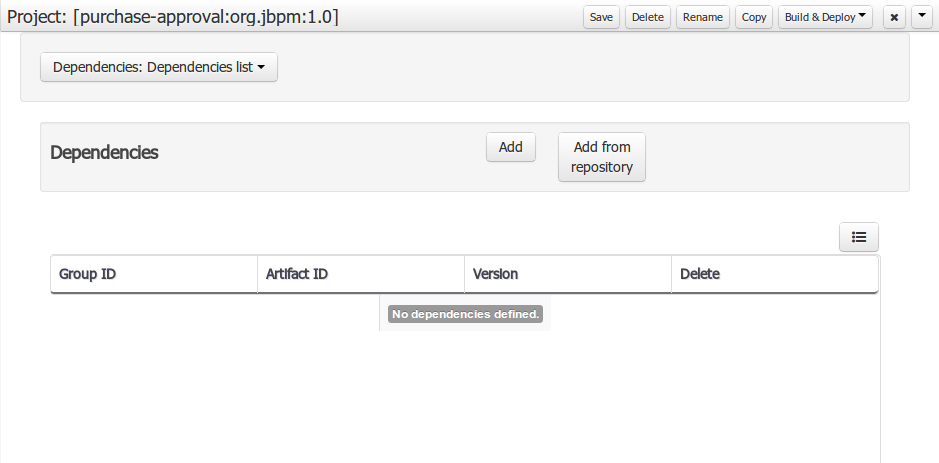
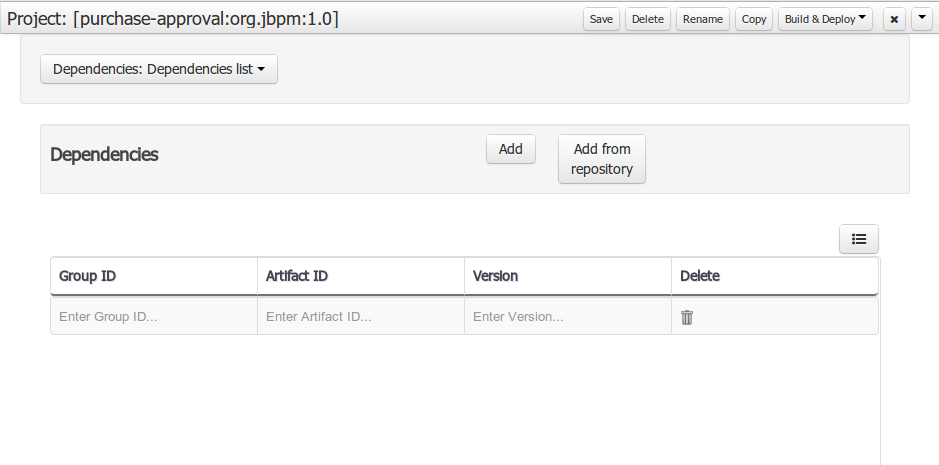
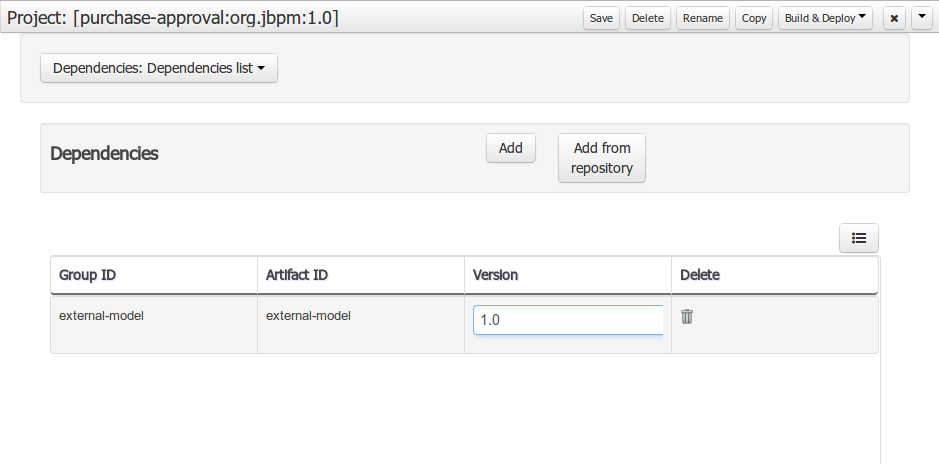
When project is saved the POJOs defined in the external file will be available.
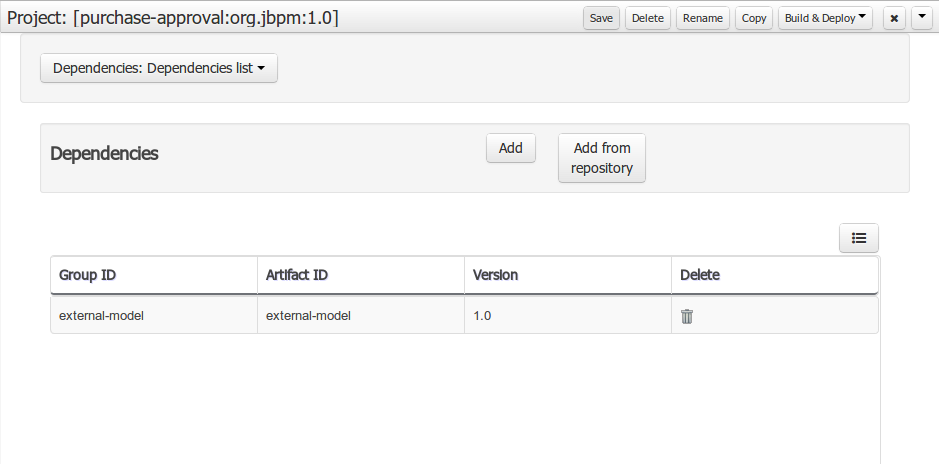
Dependency to a JAR file in current "Guvnor M2 repository".
To add a dependency to a JAR file in current "Guvnor M2 repository", follow these steps.
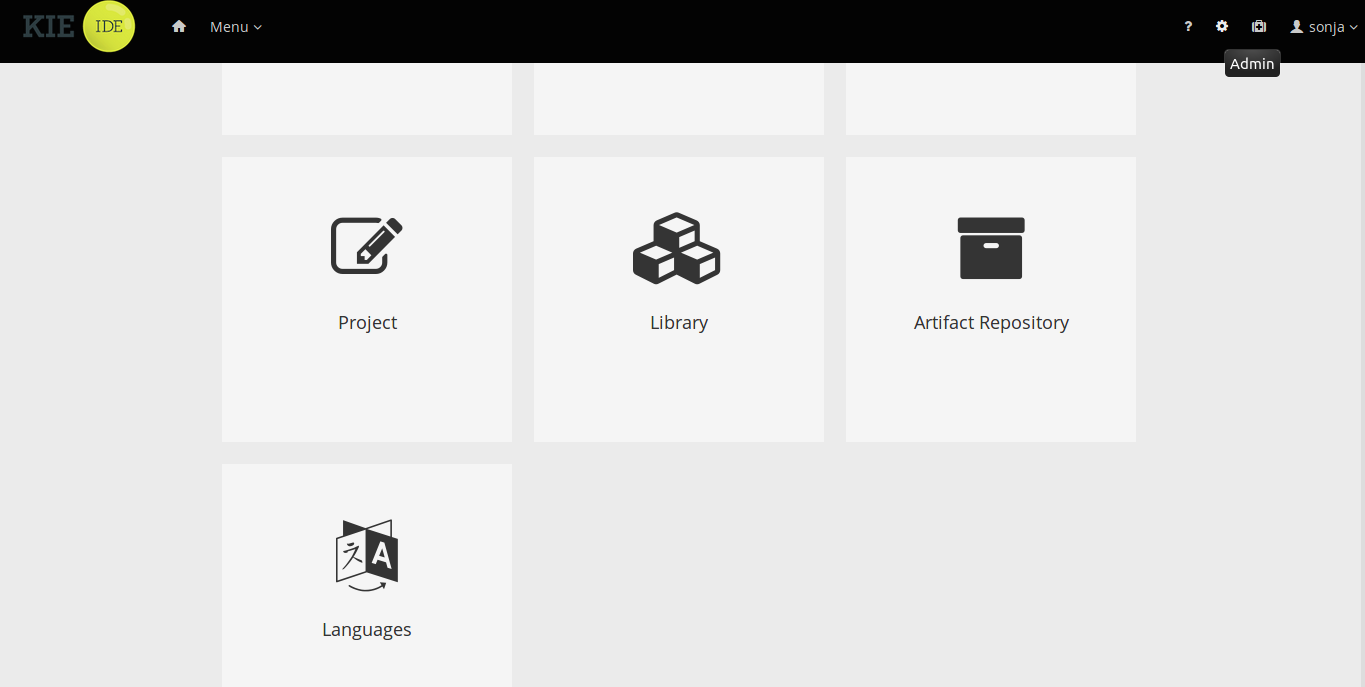
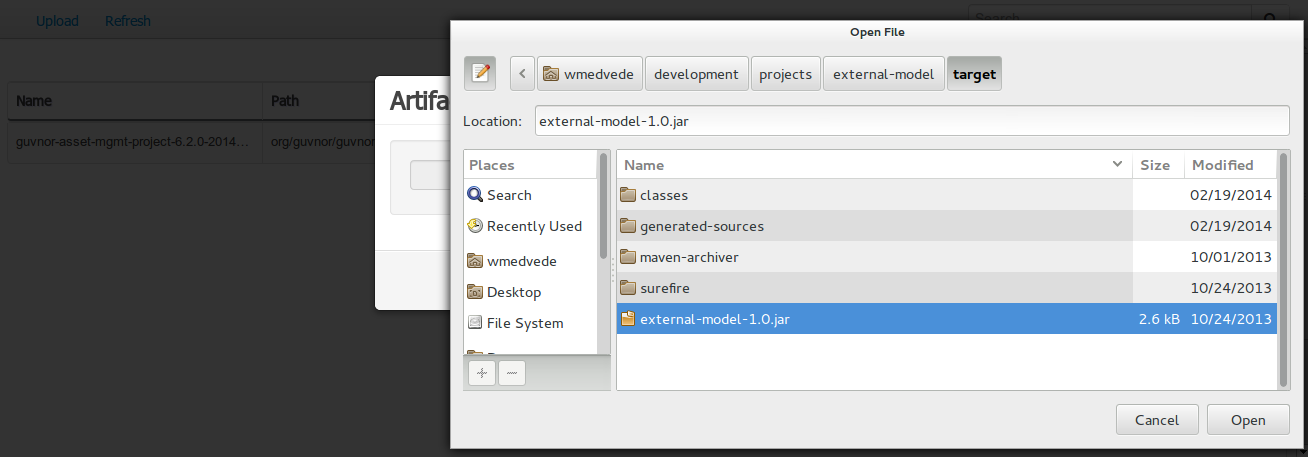
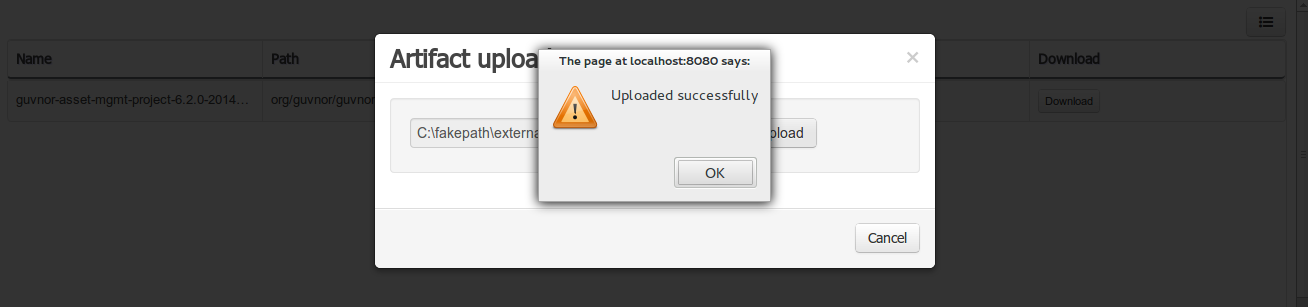
Once the file has been loaded it will be displayed in the repository files list.
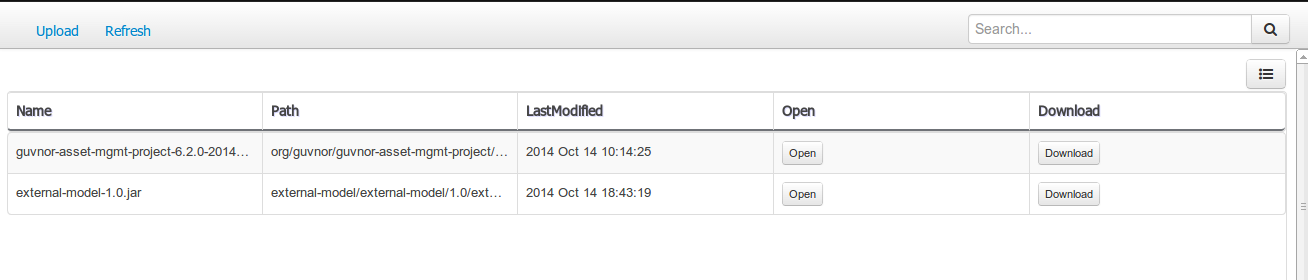
If the uploaded file is not a valid Maven JAR (don’t have a pom.xml file) the system will prompt the user in order to provide a GAV for the file to be installed.
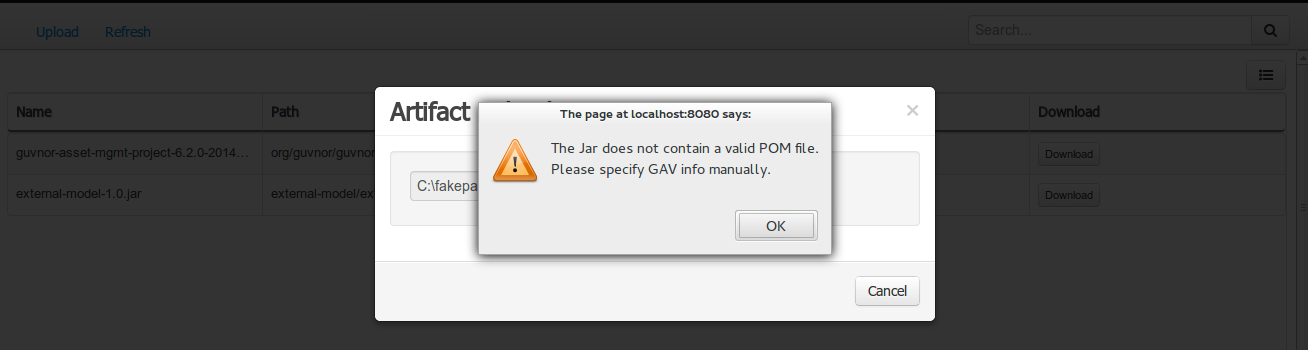
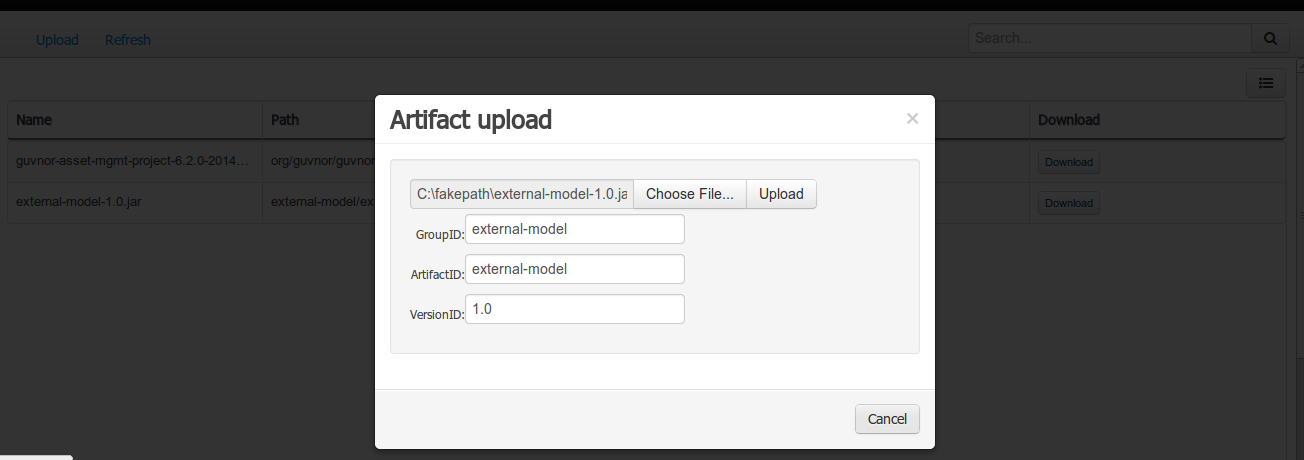
Open the project editor (see below) and click the "Add from repository" button to open the JAR selector to see all the installed JAR files in current "Guvnor M2 repository". When the desired file is selected the project should be saved in order to make the new dependency available.
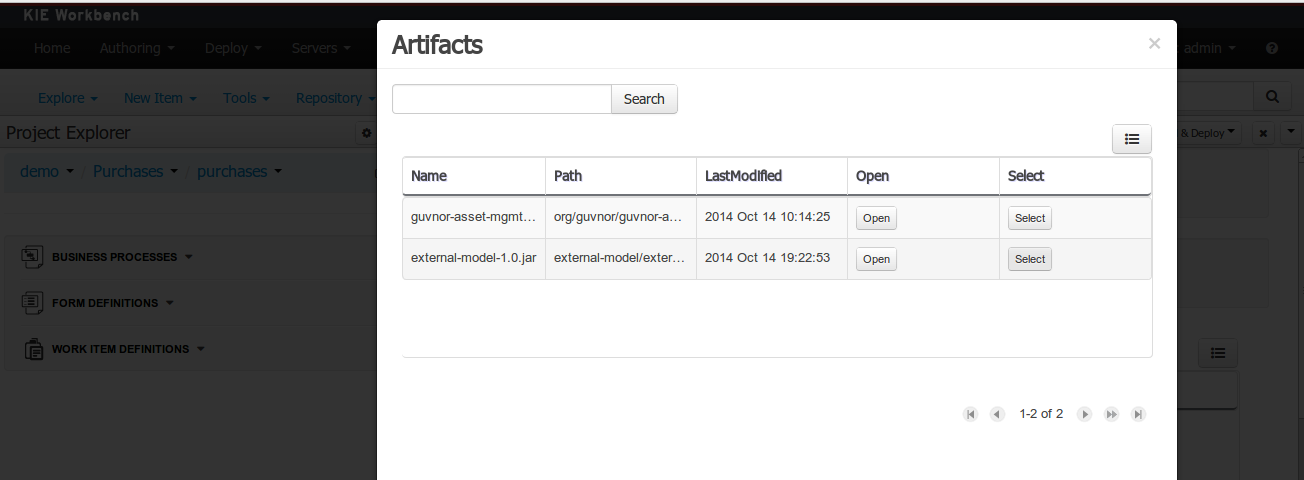
Using the external objects
When a dependency to an external JAR has been set, the external POJOs can be used in the context of current project data model in the following ways:
-
External POJOs can be extended by current model data objects.
-
External POJOs can be used as field types for current model data objects.
The following screenshot shows how external objects are prefixed with the string " -ext- " in order to be quickly identified.
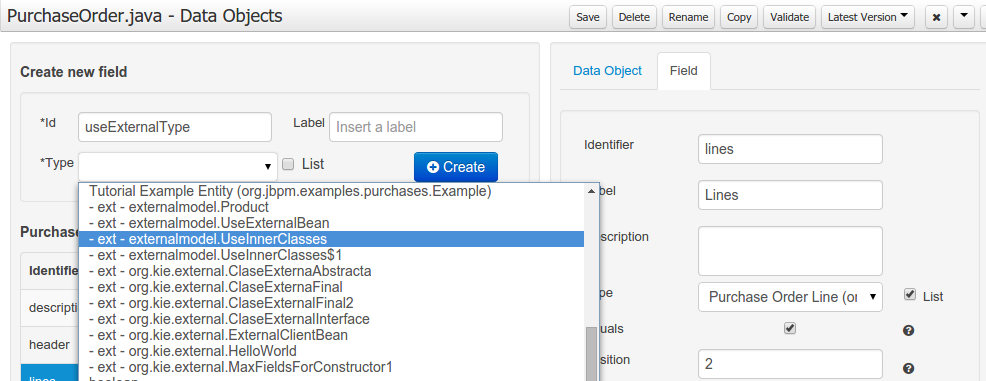
15.8.7.7. Roundtrip and concurrency
Current version implements roundtrip and code preservation between Data modeller and Java source code. No matter where the Java code was generated (e.g. Eclipse, Data modeller), the data modeller will only create/delete/update the necessary code elements to maintain the model updated, i.e, fields, getter/setters, constructors, equals method and hashCode method. Also whatever Type or Field annotation not managed by the Data Modeler will be preserved when the Java sources are updated by the Data modeller.
Aside from code preservation, like in the other Business Central editors, concurrent modification scenarios are still possible. Common scenarios are when two different users are updating the model for the same project, e.g. using the data modeller or executing a 'git push command' that modifies project sources.
From an application context’s perspective, we can basically identify two different main scenarios:
No changes have been undertaken through the application
In this scenario the application user has basically just been navigating through the data model, without making any changes to it. Meanwhile, another user modifies the data model externally.
In this case, no immediate warning is issued to the application user. However, as soon as the user tries to make any kind of change, such as add or remove data objects or properties, or change any of the existing ones, the following pop-up will be shown:
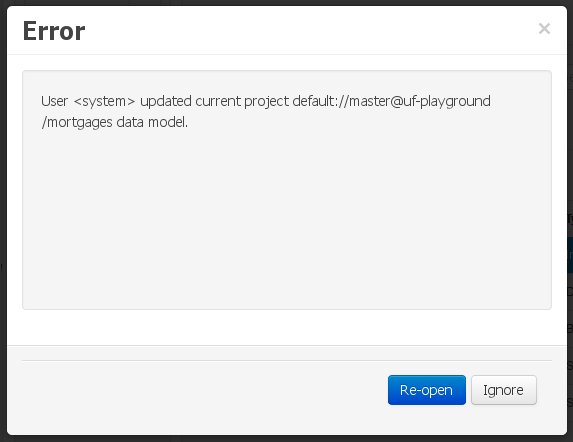
The user can choose to either:
-
Re-open the data model, thus loading any external changes, and then perform the modification he was about to undertake, or
-
Ignore any external changes, and go ahead with the modification to the model. In this case, when trying to persist these changes, another pop-up warning will be shown:
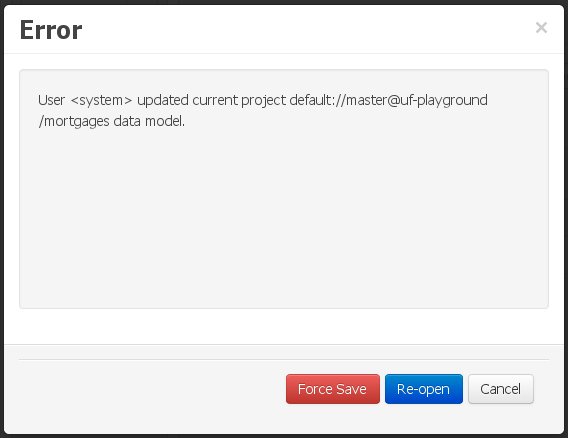 Figure 254. Force save / re-open
Figure 254. Force save / re-openThe "Force Save" option will effectively overwrite any external changes, while "Re-open" will discard any local changes and reload the model.
"Force Save" overwrites any external changes!
Changes have been undertaken through the application
The application user has made changes to the data model. Meanwhile, another user simultaneously modifies the data model from outside the application context.
In this alternative scenario, immediately after the external user commits his changes to the asset repository (or e.g. saves the model with the data modeller in a different session), a warning is issued to the application user:
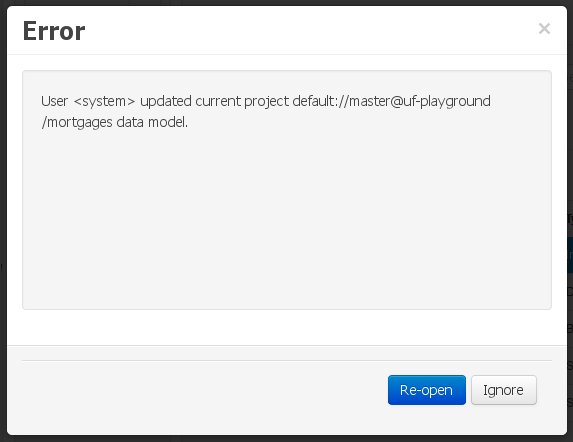
As with the previous scenario, the user can choose to either:
-
Re-open the data model, thus losing any modifications that were made through the application, or
-
Ignore any external changes, and continue working on the model.
One of the following possibilities can now occur: ** The user tries to persist the changes he made to the model by clicking the "Save" button in the data modeller top level menu. This leads to the following warning message:
+
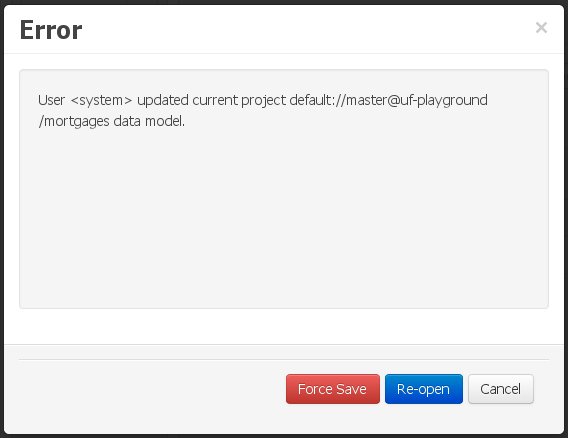 Figure 256. Force save / re-open
Figure 256. Force save / re-openThe "Force Save" option will effectively overwrite any external changes, while "Re-open" will discard any local changes and reload the model.
15.8.8. Data sets authoring
A data set is a collection of related sets of information and can be stored in a database, in a Microsoft Excel file, or in memory. A data set definition instructs Business Central methods to access, read, and parse a data set. Business Central does not store data. It enables you to define access to a data set regardless of where the data is stored.
For example, if data is stored in a database, a valid data set can contain the entire database or a subset of the database as a result of an SQL query. In both cases the data is used as input for the reporting components of Business Central which then displays the information.
To access a data set, you must create and register a data set definition. The data set definition specifies the location of the data set, options to access it, read it, and parse it, and the columns that it contains.
| The Data Sets page is visible only to users with the admin role. |
15.8.8.1. Adding data sets
You can create a data set to fetch data from an external data source and use that data for the reporting components.
-
In Business Central, go to Admin → Data Sets.
The Data Sets page opens.
-
Click New Data Set and select one of the following provider types:
-
Bean: Generates a data set from a Java class
-
CSV: Generates a data set from a remote or local CSV file
-
SQL: Generates a data set from an ANSI-SQL compliant database
-
Elastic Search: Generates a data set from Elastic Search nodes
-
Prometheus: Generates a data set using the Prometheus query
-
Kafka: Generates a data set using metrics from Kafka broker, consumer, or producer
You must configure KIE Server for Prometheus, Kafka, and Execution Server options.
-
-
Complete the Data Set Creation Wizard and click Test.
The configuration steps differ based on the provider you choose. -
Click Save.
15.8.8.2. Editing data sets
You can edit existing data sets to ensure that the data fetched to the reporting components is up-to-date.
-
In Business Central, go to Admin → Data Sets.
The Data Set Explorer page opens.
-
In the Data Set Explorer pane, search for the data set you want to edit, select the data set, and click Edit.
-
In the Data Set Editor pane, use the appropriate tab to edit the data as required. The tabs differ based on the data set provider type you chose.
For example, the following changes are applicable for editing a CSV data provider:
-
CSV Configuration: Enables you to change the name of the data set definition, the source file, the separator, and other properties.
-
Preview: Enables you to preview the data. After you click Test in the CSV Configuration tab, the system executes the data set lookup call and if the data is available, a preview appears. Note that the Preview tab has two sub-tabs:
-
Data columns: Enables you to specify what columns are part of your data set definition.
-
Filter: Enables you to add a new filter.
-
-
Advanced: Enables you to manage the following configurations:
-
Caching: See Caching data for more information.
-
Cache life-cycle Enables you to specify an interval of time after which a data set (or data) is refreshed. The Refresh on stale data feature refreshes the cached data when the back-end data changes.
-
-
-
After making the required changes, click Validate.
-
Click Save.
15.8.8.3. Data refresh
The data refresh feature enables you to specify an interval of time after which a data set (or data) is refreshed. You can access the Data refresh every feature on the Advanced tab of the data set. The Refresh on stale data feature refreshes the cached data when the back-end data changes.
15.8.8.4. Caching data
Business Central provides caching mechanisms for storing data sets and performing data operations using in-memory data. Caching data reduces network traffic, remote system payload, and processing time. To avoid performance issues, configure the cache settings in Business Central.
For any data lookup call that results in a data set, the caching method determines where the data lookup call is executed and where the resulting data set is stored. An example of a data lookup call would be all the mortgage applications whose locale parameter is set as "Urban".
Business Central data set functionality provides two cache levels:
-
Client level
-
Back-end level
You can set the Client Cache and Backend Cache settings on the Advanced tab of the data set.
Client cache
When the cache is turned on, the data set is cached in a web browser during the lookup operation and further lookup operations do not perform requests to the back-end. Data set operations like grouping, aggregations, filtering, and sorting are processed in the web browser. Enable client caching only if the data set size is small, for example, for data sets with less than 10 MB of data. For large data sets, browser issues such as slow performance or intermittent freezing can occur. Client caching reduces the number of back-end requests including requests to the storage system.
Back-end cache
When the cache is enabled, the Drools engine caches the data set. This reduces the number of back-end requests to the remote storage system. All data set operations are performed in the Drools engine using in-memory data. Enable back-end caching only if the data set size is not updated frequently and it can be stored and processed in memory. Using back-end caching is also useful in cases with low latency connectivity issues with the remote storage.
| Back-end cache settings are not always visible in the Advanced tab of the Data Set Editor because Java and CSV data providers rely on back-end caching (data set must be in the memory) in order to resolve any data lookup operation using the in-memory Drools engine. |
15.8.9. Data source and database driver management
Business Central provides data source management features that enable you to define data sources for accessing a database. These data sources are then used by other Business Central components such as data sets. A database driver enables communication between a data source and the targeted database.
From the Data Source Authoring page you can add data sources and database drivers to Business Central.
|
Business Central provides a default data source that can be used but cannot be edited or deleted. |
15.8.9.1. Adding a data source
You can add a new data source to Business Central from the Data Sources Authoring page.
-
In Business Central, select the Admin icon in the upper-right corner of the screen and select Data Sources.
-
In the DataSource Explorer pane, click Add DataSource.
The New data source window opens.
-
In the New data source window, enter the Name, Connection URL, User, Password, and Driver fields of the data source.
-
Click Test Connection to verify the connection to the database.
-
Click Finish.
15.8.9.2. Editing a data source
You can edit the properties of a data source and also test its connection to the database in Business Central.
-
In Business Central, select the Admin icon in the upper-right corner of the screen and select Data Sources.
-
In the DataSource Explorer pane, click the data source you want to edit.
-
In the Data Source Definition pane, make the necessary changes to the Name, Connection URL, User, Password, and the Driver fields.
-
Click Test Connection to verify the connection to the database.
-
Click Update.
-
Click Save.
15.8.9.3. Deleting a data source
You can delete an existing data source from the DataSource Explorer pane in Business Central.
-
In Business Central, select the Admin icon in the upper-right corner of the screen and select Data Sources.
-
In the DataSource Explorer pane, click the data source you want to delete.
-
Click Remove.
-
Click Delete to confirm the deletion of the data source.
15.8.9.4. Adding a database driver
You can add a new database driver to Business Central.
-
In Business Central, select the Admin icon in the upper-right corner of the screen and select Data Sources.
-
In the DataSource Explorer pane, click Add Driver.
The New driver window opens.
-
In the New driver window, enter the Name, Driver Class Name, Group Id, Artifact Id, and Version fields of the database driver.
-
Click Finish.
15.8.9.5. Editing a database driver
You can edit the properties of a database driver from the Driver Definition pane.
-
In Business Central, select the Admin icon in the upper-right corner of the screen and select Data Sources.
-
In the DataSource Explorer pane, select the driver you want to edit.
-
In the Driver Definition pane, make the necessary changes to the Name, Driver Class Name, Group Id, Artifact Id, and the Version fields.
-
Click Update.
-
Click Yes.
15.8.9.6. Deleting a database driver
You can remove database drivers from the Data Source Definition pane of Business Central.
-
In Business Central, select the Admin icon in the upper-right corner of the screen and select Data Sources.
-
In the DataSource Explorer pane, select the driver you want to delete.
-
Click Remove.
-
Click Delete.
15.9. User and group management
Business Central defines three types of entities for security management: users, groups, and roles. You can assign permissions to both roles and groups. You can assign the following roles in Business Central:
-
process-admin
-
manager
-
admin
-
analyst
-
rest-all
-
developer
-
rest-project
-
user
|
User roles in the application Role Registry have a role identifier, whereas user groups do not. |
Use Business Central to create and manage as many users and groups as you require. A user must be assigned to at least one user-specific role to log in to Business Central. User privileges depend on permissions from the groups and roles that the user is a member of. Note that the role or group priority is considered if a user has several roles or groups assigned to it.
15.9.1. Creating users
User privileges and settings are controlled by the roles assigned to a user and the groups that a user belongs to. You can create any number of users in Business Central.
|
Do not create a user called |
-
In Business Central, select the Admin icon in the top-right corner of the screen and select Users.
-
Click New user, enter a user name, and then click Next.
-
To assign roles to the user, click the Roles tab, click Add Roles, select the desired roles, and click Add to selected roles.
-
Optional: To assign groups to the user, click the Groups tab, click Add to groups, select the desired groups, and click Add to selected groups.
-
Click Create.
-
Click Yes to set a password for the user, enter a desired password, and click Change.
|
The user must have at least one role to access Business Central. |
15.9.2. Editing users
You can change the group and role of a user using the Users option on the Business Central Settings page. All user permissions are based on the group and role permissions of the user. You can view the user permissions from the Permissions tab.
-
In Business Central, select the Admin icon in the top-right corner of the screen and select Users.
-
From the All users list, click the user you want to edit. The user details display in the right pane.
-
Click Edit to perform any of the following tasks:
-
To change the groups of a user, click the Groups tab, click Add to groups, select the groups you want the user to be part of, click Add to selected groups, and click Save.
-
To change the roles of a user, click the Roles tab, click Add roles, select the roles you want to assign to the user, click Add to selected roles, and click Save.
-
To view the user permissions, click the Permissions tab and expand the attributes.
-
To change the password, click Change Password, enter the new password, and click Change.
-
To delete the user, click Delete and then click Yes to confirm removal.
-
15.9.3. Creating groups
In Business Central, you can use groups to control permissions for a collection of users. You can create as many groups as you want but a group must have at least one user.
-
In Business Central, select the Admin icon in the top-right corner of the screen and select Groups.
-
Click New group, enter a group name, and then click Next.
-
Select the users that you want to add to this group, and then click Add selected users.
The newly created group is listed under All groups.
15.9.4. Editing groups
You can edit the attribute of a group such as home page, priority, and permissions according to your requirements. From the Groups option on the Business Central Settings page, you can modify or delete a group.
-
In Business Central, select the Admin icon in the top-right corner of the screen and select Groups.
-
From the All groups list, click the group that you want to edit. The user details display in the right pane.
-
Select the home page from the Home Page list.
-
Select the priority from the Priority list.
-
In the Permissions section, expand the resource attribute and change its permission.
You can add exceptions to Pages, Editor, Spaces, and Projects permissions.
-
Click Save to apply the changes.
15.10. Security management
Security management is the process of managing users, groups, and permissions. You can control access to Business Central resources and features from the Business Central Security management page.
Business Central defines three types of entities for security management: users, groups, and roles. You can assign permissions to both roles and groups. A user inherits permissions from the groups and roles that the user is a member of.
15.10.1. Security management providers
In the context of security management, a realm restricts access to different application resources. Realms contain information about users, groups, roles, and permissions. A concrete user and group management service implementation for a specific realm is called a security management provider.
If the built-in security management providers do not meet the requirements of your application security realm, then you can build and register your own security management provider.
| If the security management provider is not installed, the user interface for managing the security realm is not available. After you install and configure a security management provider, the user and group management features are automatically enabled in the security management user interface. |
Business Central includes the Red Hat JBoss EAP security management provider which supports realm types based on the contents of the application-users.properties or application-roles.properties property file.
15.10.1.1. Configuring the Red Hat JBoss EAP security management provider based on property files
You can build and register your own Red Hat JBoss EAP security management provider. To use the Red Hat JBoss EAP security management provider based on property files, complete the steps in this procedure.
-
Red Hat JBoss EAP is installed.
-
To use an existing users or roles property file from the Red Hat JBoss EAP instance, include the following system properties in the
EAP_HOME/standalone/configuration/application-users.propertiesandEAP_HOME/standalone/configuration/application-roles.propertiesfiles, as shown in the following example:<property name="org.uberfire.ext.security.management.wildfly.properties.realm" value="ApplicationRealm"/> <property name="org.uberfire.ext.security.management.wildfly.properties.users-file-path" value="/standalone/configuration/application-users.properties"/> <property name="org.uberfire.ext.security.management.wildfly.properties.groups-file-path" value="/standalone/configuration/application-roles.properties"/>The following table provides a description and default value for these properties:
Table 114. Red Hat JBoss EAP security management provider based on property files Property Description Default value org.uberfire.ext.security.management.wildfly.properties.realmThe name of the realm. This property is not mandatory.
ApplicationRealmorg.uberfire.ext.security.management.wildfly.properties.users-file-pathThe absolute file path for the users property file. This property is mandatory.
./standalone/configuration/application-users.propertiesorg.uberfire.ext.security.management.wildfly.properties.groups-file-pathThe absolute file path for the groups property file. This property is mandatory.
./standalone/configuration/application-roles.properties -
Create the
security-management.propertiesfile in the root directory of your application. For example, create the following file:src/main/resources/security-management.properties -
Enter the following system property and security provider name as a value in the
security-management.propertiesfile:<property name="org.uberfire.ext.security.management.api.userManagementServices" value="WildflyUserManagementService"/>
15.10.1.2. Configuring the Red Hat JBoss EAP security management provider based on property files and CLI mode
To use the Red Hat JBoss EAP security management provider based on property files and CLI mode, complete the steps in this procedure.
-
Red Hat JBoss EAP is installed.
-
To use an existing users or roles property file from the Red Hat JBoss EAP instance, include the following system properties in the
EAP_HOME/standalone/configuration/application-users.propertiesandEAP_HOME/standalone/configuration/application-roles.propertiesfiles, as shown in the following example:<property name="org.uberfire.ext.security.management.wildfly.cli.host" value="localhost"/> <property name="org.uberfire.ext.security.management.wildfly.cli.port" value="9990"/> <property name="org.uberfire.ext.security.management.wildfly.cli.user" value="<USERNAME>"/> <property name="org.uberfire.ext.security.management.wildfly.cli.password" value="<USER_PWD>"/> <property name="org.uberfire.ext.security.management.wildfly.cli.realm" value="ApplicationRealm"/>The following table provides a description and default value for these properties:
Table 115. Red Hat JBoss EAP security management provider based on property files and CLI mode Property Description Default value org.uberfire.ext.security.management.wildfly.cli.hostThe native administration interface host.
localhostorg.uberfire.ext.security.management.wildfly.cli.portThe native administration interface port.
9990org.uberfire.ext.security.management.wildfly.cli.userThe native administration interface username.
NA
org.uberfire.ext.security.management.wildfly.cli.passwordThe native administration interface user’s password.
NA
org.uberfire.ext.security.management.wildfly.cli.realmThe realm used by the application’s security context.
ApplicationRealm -
Create the
security-management.propertiesfile in the root directory of your application. For example, create the following file:src/main/resources/security-management.properties -
Enter the following system property and security provider name as a value in the
security-management.propertiesfile:<property name="org.uberfire.ext.security.management.api.userManagementServices" value="WildflyCLIUserManagementService"/>
15.10.2. Permissions and settings
A permission is an authorization granted to a user to perform actions related to a specific resource within the application. For example, a user can have following permissions:
-
View a page.
-
Save the project.
-
View a repository.
-
Delete a dashboard.
You can grant or deny a permission and a permission can be global or resource specific. You can use permissions to protect access to resources and customize features within the application.
15.10.2.1. Changing permissions for groups and roles in Business Central
In Business Central, you cannot change permissions for an individual user. However, you can change permissions for groups and roles. The changed permissions apply to users with the role or that belong to a group that you changed.
|
Any changes that you make to roles or groups affect all of the users associated with that role or group. |
-
You are logged in to Business Central with the
adminuser role.
-
To access the Security management page in Business Central, select the Admin icon in the top-right corner of the screen.
-
Click Roles, Groups, or Users on the Business Central Settings page.
The Security management page opens on the tab for the icon that you clicked.
-
From the list, click the role or group you want to edit. All details are displayed in the right panel.
-
Set the Home Page or Priority under the Settings section.
-
Set the Business Central, page, editor, space, and project permissions under the Permissions section.
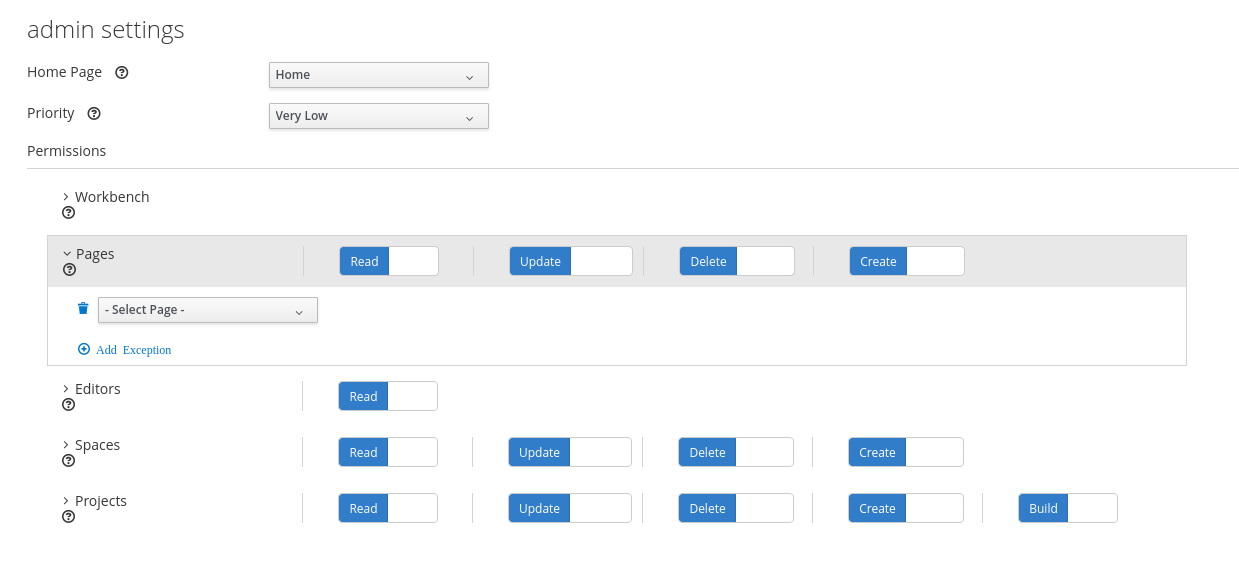 Figure 257. Setting the permissions
Figure 257. Setting the permissions -
Click the arrow next to a resource type to expand the resource type whose permissions you want to change.
-
Optional: To add an exception for a resource type, click Add Exception and then set the permissions as required.
You cannot add an exception to the Business Central resource type.
-
Click Save.
15.10.2.2. Changing the Business Central home page
The home page is the page that appears after you log in to Business Central. By default, the home page is set to Home. You can specify a different home page for each role and group.
-
In Business Central, select the Admin icon in the top-right corner of the screen and select Roles or Groups.
-
Select a role or group.
-
Select a page from the Home Page list.
-
Click Save.
The role or group must have read access to a page before you can make it the home page.
15.10.2.3. Setting priorities
A user can have multiple roles and belong to multiple groups. The Priority setting determines the order of precedence of a role or group.
-
You are logged in to Business Central with the
adminuser role.
-
In Business Central, select the Admin icon in the top-right corner of the screen and select Roles or Groups.
-
Select a role or group.
-
Select a priority from the Priority menu, and then click Save.
|
If a user has a role or belongs to a group that has conflicting settings, the settings of the role or group with the highest priority applies. |
15.11. Artifact management
You can manage artifacts from the Artifacts page in Business Central. The artifact repository is a local Maven repository and there is only one Maven repository for each installation. Business Central recommends using Maven repository solutions like Sonatype Nexus™, Apache Archiva™, or JFrog Artifactory™.
The Artifacts page lists all the artifacts in the Maven repository. You can upload artifacts to the Maven repository.
|
You can only upload JAR, KJAR, and |
15.11.1. Viewing an artifact
You can view all the content of the local maven repository from the Artifacts page.
-
In Business Central, select the Admin icon in the upper-right corner of the screen and select Artifacts.
-
Click Open to view the artifact details.
-
Click Ok to go back to the Artifacts page.
15.11.2. Downloading an artifact
You can download and save an artifact from Business Central repository to the local storage of a project.
-
In Business Central, select the Admin icon in the upper-right corner of the screen and select Artifacts.
-
Click Download.
-
Browse to the directory where you want to save the artifact.
-
Click Save.
15.11.3. Uploading an artifact
You can upload an artifact from the local storage to a project in Business Central.
-
In Business Central, select the Admin icon in the upper-right corner of the screen and select Artifacts.
-
Click Upload.
-
Click Choose File and browse to the directory from where you want to upload the artifact.
-
Click Upload.
If you are using a non-Maven artifact, first deploy the artifact to the Maven repository using the
mvn deploycommand and then refresh the artifact list in Business Central.
15.12. Archetype management
Business Central provides an archetype management feature that enables you to list, add, validate, set as default, and delete the archetypes. You can manage archetypes from the Archetypes page in Business Central. Archetypes are projects installed in Apache Maven repositories in which you can set or create a template structure if required.
For the most up-to-date and detailed information about archetypes, see the Introduction to Archetypes page.
15.12.1. Listing archetypes
The Archetypes page lists all the archetypes that are added in Business Central. This list provides the detailed information about Group ID, Artifact ID, Version, Created Date, Status, and Actions of an archetype.
-
You have created an archetype and listed it in the Business Central Settings from the maven repository.
-
In Business Central, select the Admin icon in the upper-right corner of the screen and select Archetypes.
In the Status column, green icon indicates it is a valid archetype, red icon indicates it is an invalid archetype whereas blue icon indicates the corresponding archetype is the default one for the new spaces.
15.12.2. Adding an archetype
You can add a new archetype to Business Central.
-
You have installed an archetype in the Maven repository.
-
In Business Central, select the Admin icon in the upper-right corner of the screen and select Archetypes.
-
Click Add Archetype.
-
In the Add Archetype panel, enter the GAV attributes in the Group ID, Artifact ID, and Version fields respectively.
-
Click Add.
Business Central validates the newly added archetype and make it available to be used as a template in all the spaces.
15.12.3. Managing additional features of an archetype
You can delete, set a default, and validate the archetypes from the Archetypes page in Business Central.
-
You have created an archetype and listed in the Business Central Settings from the Maven repository.
-
In Business Central, select the Admin icon in the upper-right corner of the screen and select Archetypes.
-
From the Actions column, click the
 icon on the right side of an archetype.
icon on the right side of an archetype.-
Select Delete from the drop-down menu to delete an archetype from the list.
-
Select Validate from the drop-down menu to validate whether the archetype is valid or not.
When the Business Central is starting up, all the registered archetypes are automatically validated.
-
Select Set as default from the drop-down menu to set an archetype as a default for the new spaces.
-
15.12.4. Creating a project using archetypes
You can use archetypes to create a project in Business Central. When you create a project in Business Central, it is added to the Git repository that is connected to your Drools installation.
-
You have created an archetype and listed it in the Business Central Settings from the Maven repository.
-
You have set an archetype as default in your space in the Business Central.
-
In Business Central, go to Menu → Design → Projects.
-
Select or create the space into which you want to add a new project from an archetype template.
-
Click Add Project.
-
Type the project name and description in the Name and Description fields respectively.
-
Click Configure Advanced Options.
-
Select the Based on template check box.
-
Select the archetype from drop-down options if required.
The default archetype is already set in the space.
-
Click Add.
The Assets view of the project opens based on the selected archetype template.
15.12.5. Managing archetypes using space settings in Business Central
When you add archetypes to Business Central, you can use them as templates in all the spaces. You can manage all the archetypes from the Settings tab, which is available in the space. This tab is visible only to users with the admin role.
-
You have installed an archetype in the Maven repository.
-
You have created an archetype and listed it in the Business Central Settings from the Maven repository.
-
In Business Central, go to Menu → Design → Projects.
-
Select or create the space into which you want to manage the archetypes. The default space is MySpace.
-
Click Settings.
-
To include or exclude the archetypes in the space, select the Include check box.
-
From the Actions column, click the
 icon on the right side of an archetype and select Set as default from the drop-down menu to set an archetype as a default for the space.
icon on the right side of an archetype and select Set as default from the drop-down menu to set an archetype as a default for the space. -
Click Save.
15.13. SSH keystore
This section provides an overview of the Business Central SSH keystore and includes a guide for platform users. It explains how to use the Business Central SSH keystore to register and use it’s SSH public keys.
15.13.1. Introduction
Business Central includes an SSH keystore service to provide proper SSH authentication for users.
It provides a configurable default SSH keystore, extensible APIs to allow custom implementations, support for multiple SSH public keys formats, and a new UI available on the Admin page to enable users to register their SSH public keys.
15.13.1.1. The default SSH keystore
The default SSH keystore included with Business Central provides a file-based storage mechanism to store users' SSH public keys.
By default, it uses Business Central .security folder as a root path. It is possible to use a custom storage path
by setting the appformer.ssh.keys.storage.folder property to direct to a different folder.
The SSH public keys are stored in the {securityFolderPath}/pkeys/{userName}/ folder structure.
Each SSH public key consists of a pair of files in the storage folder:
-
{keyId}.pub: a file containing the SSH public key content. The file name determines the logic key ID on the system, so do not modify the file name during runtime. For example
ssh-rsa AAAAB3NzaC1yc2EAAAADAQABAAACAQDmak4Wu23RZ6XmN94bOsqecZxuTa4RRhhQmHmTZjMB7HM57/90u/B/gB/GhsPEu1nAXL0npY56tT/MPQ8vRm2C2W9A7CzN5+z5yyL3W01YZy3kzslk77CjULjfhrcfQSL3b2sPG5jv5E5/nyC/swSytucwT/PE7aXTS9H6cHIKUdYPzIt94SHoBxWRIK7PJi9d+eLB+hmDzvbVa1ezu5a8yu2kcHi6NxxfI5iRj2rsceDTp0imC1jMoC6ZDfBvZSxL9FXTMwFdNnmTlJveBtv9nAbnAvIWlilS0VOkdj1s3GxBxeZYAcKbcsK9sJzusptk5dxGsG2Z8vInaglN6OaOQ7b7tcomzCYYwviGQ9gRX8sGsVrw39gsDIGYP2tA4bRr7ecHnlNg1b0HCchA5+QCDk4Hbz1UrnHmPA2Lg9c3WGm2qedvQdVJXuS3mlwYOqL40aXPs6890PvFJUlpiVSznF50djPnwsMxJZEf1HdTXgZD1Bh54ogZf7czyUNfkNkE69yJDbTHjpQd0cKUQnu9tVxqmBzhX31yF4VcsMeADcf2Z8wlA3n4LZnC/GwonYlq5+G93zJpFOkPhme8c2XuPuCXF795lsxyJ8SB/AlwPJAhEtm0y0s0l1l4eWqxsDxkBOgN+ivU0czrVMssHJEJb4o0FLf7iHhOW56/iMdD9w== userName -
.{keyId}.pub.meta: a file containing the key metadata in JSON format. If a key has no metadata, a new metadata file is dynamically generated. For example:
{ "name":"Key", "creationDate":"Oct 10, 2018 10:10:50 PM", "lastTimeUsed":"Oct 11, 2018 12:11:23 PM" }
15.13.1.2. Using a custom SSH keystore
It is possible to extend and customize the platform default SSH keystore to meet more specific requirements.
Use the system property appformer.ssh.keystore to specify the Java class name of the service to use. If the property
does not exist or it contains a wrong value, the default SSH keystore is loaded.
|
To create a custom implementation of the SSH keystore, your Java Class must implement the class |
15.13.2. Using the SSH keystore
This section describes how to use the SSH keystore to register your own keys and how to use them.
15.13.2.1. The SSH keystore UI
The SSH keystore provides an intuitive UI to enable users to manage their SSH public keys on the system. It is accessible from the Admin page by using the SSH Keys menu option.
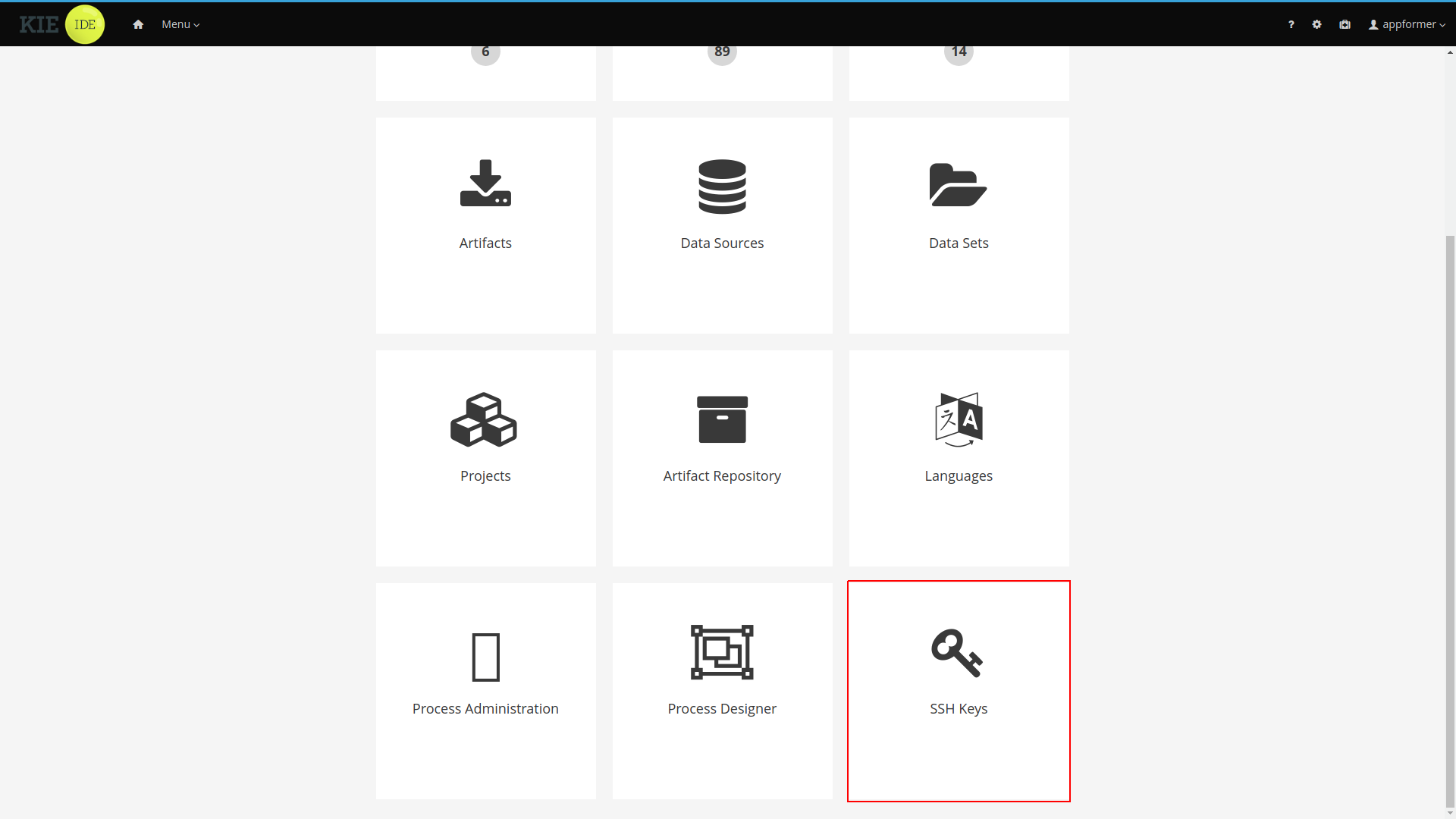
After you click the SSH Keys menu option the SSH Keys Editor will open. the editor displays a table showing the user SSH public keys and provides access to the main action buttons.
-
Add SSH Key: Used to add an SSH public key for the user.
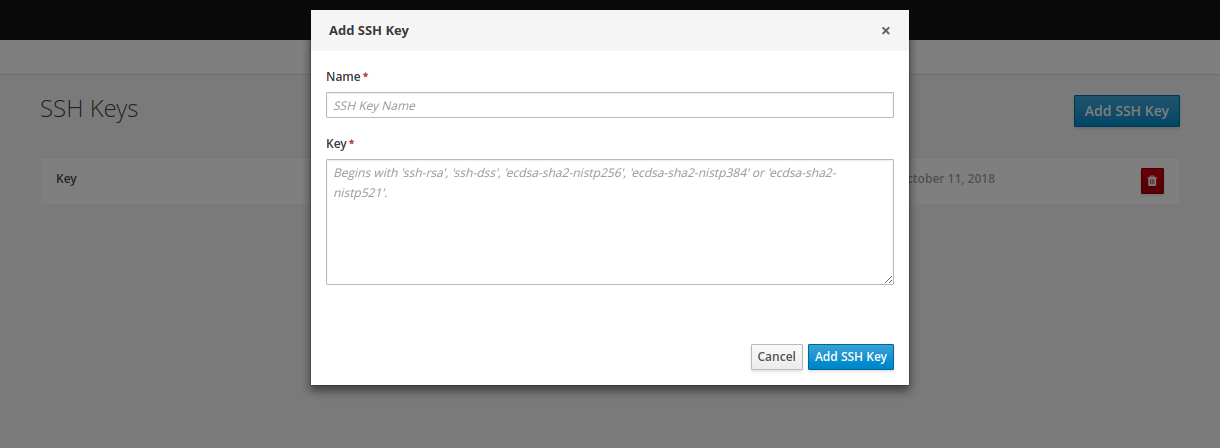 Figure 259. Adding new SSH public key
Figure 259. Adding new SSH public key -
Delete SSH Key: Used to remove an existing SSH public key
 Figure 260. Deleting a SSH public key
Figure 260. Deleting a SSH public key
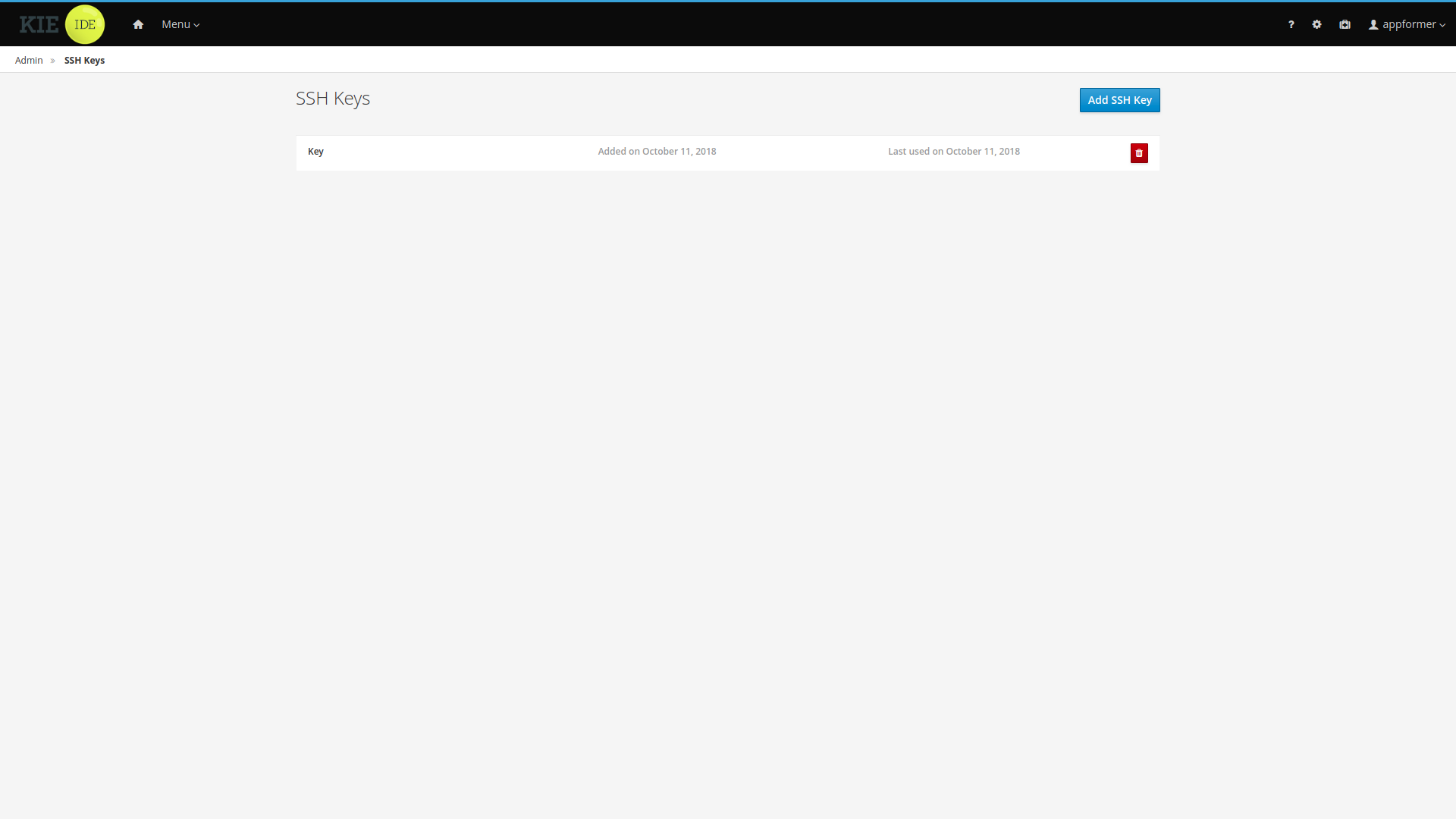
15.13.2.2. Adding SSH keys
This section explains step by step how to add an SSH public key to the SSH keystore.
Creating the SSH key on your computer
-
Open a terminal on your computer
-
Run the
ssh-keygencommand to create the key:ssh-keygen -t rsa -b 4096 -C "<your_user_login_here>"The SSH key formats supported by the keystore are 'ssh-rsa', 'ssh-dss', 'ecdsa-sha2-nistp256', 'ecdsa-sha2-nistp384' and 'ecdsa-sha2-nistp521'.
-
When prompted, press Enter and accept the default key file location.
Enter a file in which to save the key (/home/<your_login_here>/.ssh/id_rsa): [Press enter] -
When prompted, enter the pass phrase that you want to use.
Enter passphrase (empty for no passphrase): [Type a passphrase] Enter same passphrase again: [Type passphrase again] -
Start the
ssh-agent:eval "$(ssh-agent -s)" Agent pid <any-number-here> -
Add the new SSH private key to the
ssh-agent. If you used a different key name, replaceid_rsawith your key namessh-add ~/.ssh/id_rsa
Registering your SSH public key with the SSH keystore
-
In Business Central, go to the gear icon next to your login to open the Admin page.
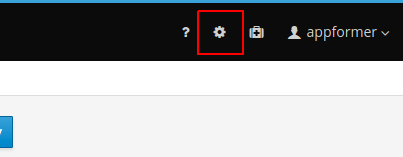 Figure 262. Accessing the Admin Page
Figure 262. Accessing the Admin Page -
Open the SSH keystore UI by clicking the SSH Keys menu option.
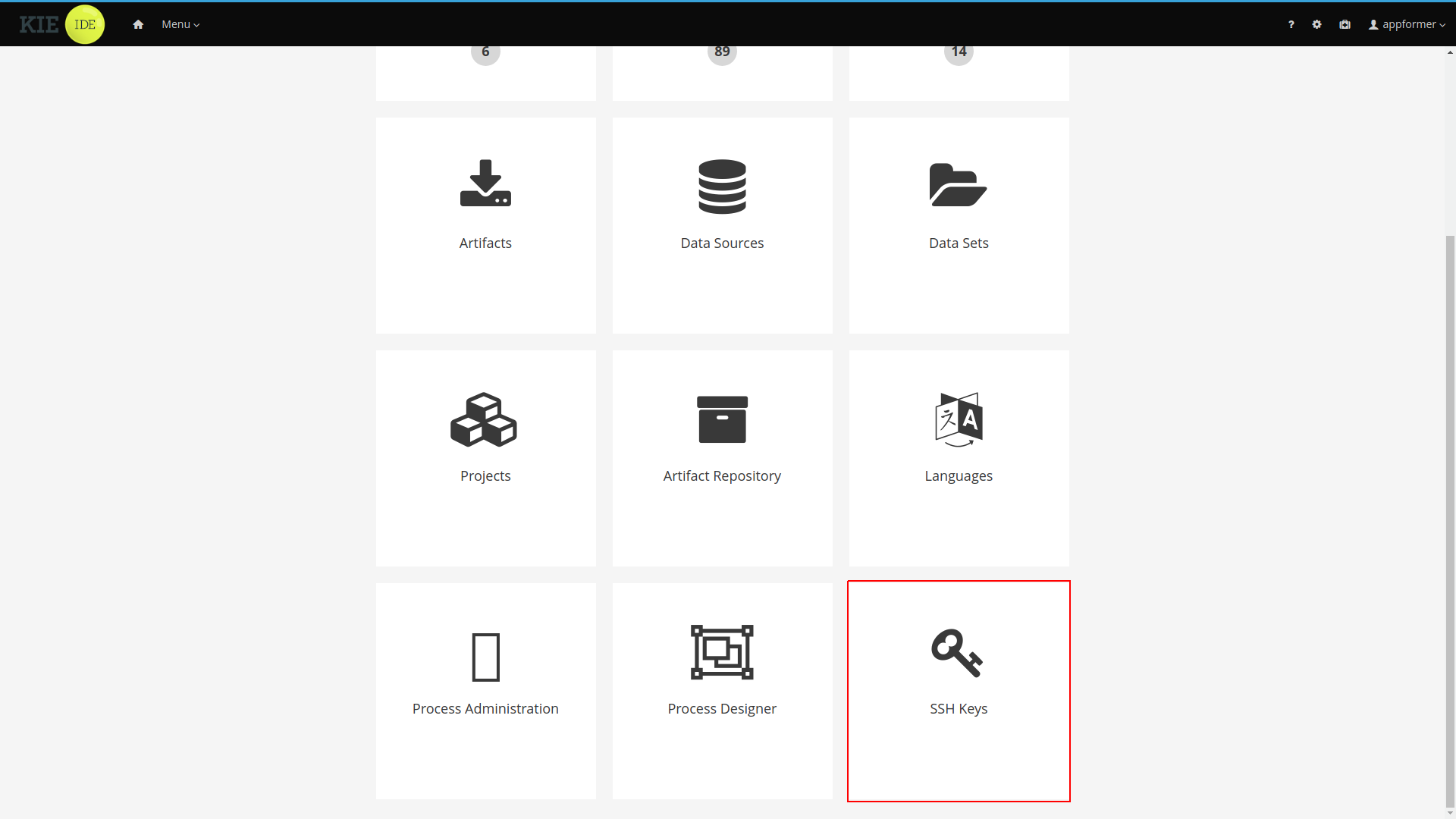 Figure 263. SSH Keys Menu Option on Admin Page
Figure 263. SSH Keys Menu Option on Admin Page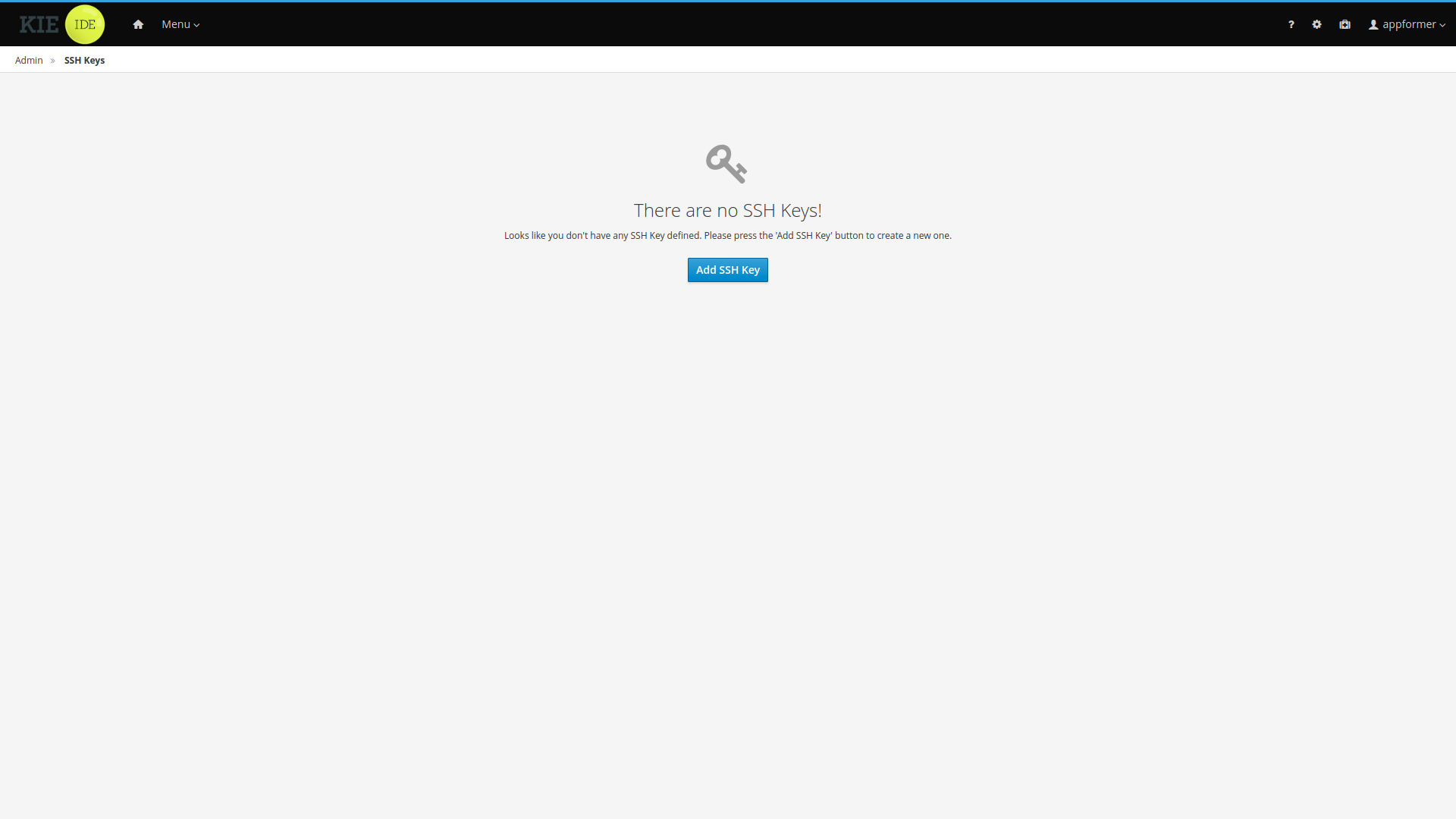 Figure 264. SSH Keystore UI Without keys
Figure 264. SSH Keystore UI Without keys -
Copy the contents of your SSH Public key onto the clipboard. Use the
catcommand to display your key content. If you used a different key name: replaceid_rsawith your key name, and copy it.cat ~/.ssh/id_rsa.pub -
In the SSH keystore UI press the Add SSH Key button to open the New SSH public key form. Specify a name, copy the key content into the key field and click Add SSH Key to register the key.
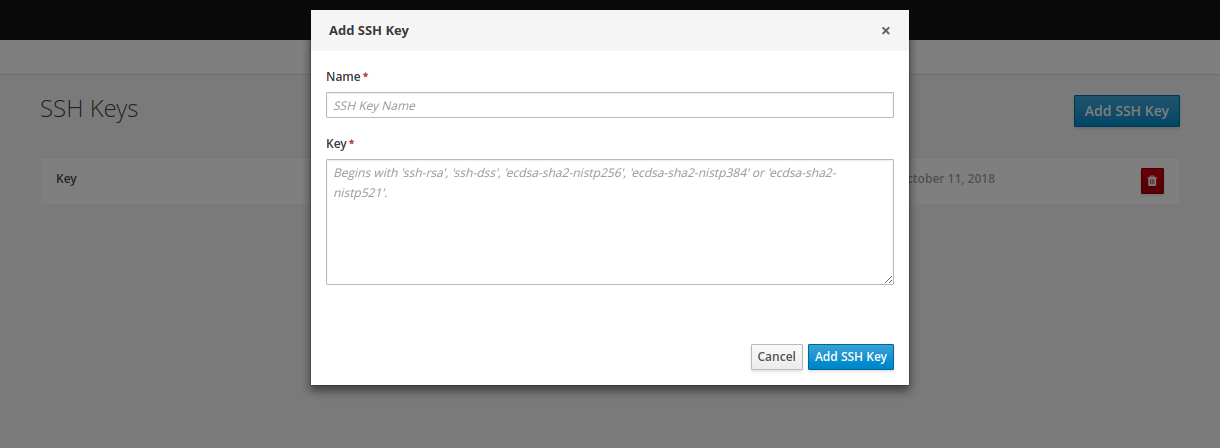 Figure 265. Adding new SSH public key
Figure 265. Adding new SSH public key-
Name field cannot be empty, this field defines a meaningful name for the user to identify the key on the SSH public keys table.
-
Key must be a valid SSH Public key, so it cannot be empty and the key format must be supported by the platform.
-
15.14. Embedding Business Central in Your Application
Apart from the individual perspectives (such as the Library or Content Management), Business Central provides a number of editors used for designing and managing assets in different formats. Within Business Central, each asset type has a corresponding editor.
Business Central provides the possibility to embed the perspectives and editors in the user’s application using the standalone mode. Without actually switching to Business Central, it is possible to display perspectives and edit various assets, such as rules, processes, or decision tables, in separate applications.
To embed a part of Business Central in an application, Business Central must be deployed and running on a web server or an application server. Then, in your application, include an HTML inline frame with the proper HTTP query parameters as described in the following table.
| Parameter | Values | Description |
|---|---|---|
|
none |
This parameter must be included in each URL of a perspective or an editor that will be used in the standalone mode. |
|
|
Used for specifying the perspective to be displayed. |
|
|
Displays the breadcrumbs at the top of the page that can be used for navigating to the lists of spaces and projects within the Library. This parameter can be used only if |
|
|
Specifies the path to the asset to be opened in a corresponding editor. The path must be specified in the format |
| URL | Description |
|---|---|
http://localhost:8080/business-central/kie-wb.jsp?standalone&perspective=LibraryPerspective |
Opens the Library where it is possible to select a project to be managed. |
Opens the Library with the list of projects. The |
|
Opens the editor of the specified asset. |
|
http://localhost:8080/business-central/kie-wb.jsp?standalone&perspective=ContentManagerPerspective |
Opens the Content Management perspective, where it is possible to create and manage custom pages. |
http://localhost:8080/business-central/kie-wb.jsp?standalone&perspective=MyCustomPage |
Opens the specified custom page that has been created before using the Content Management perspective. The value of the |
15.15. Execution Server Management UI
The Execution Server Management UI allows users create and modify Server Templates and Containers, it also allows users manage Remote Servers. This screen is available via Deploy → Rule Deployments menu.
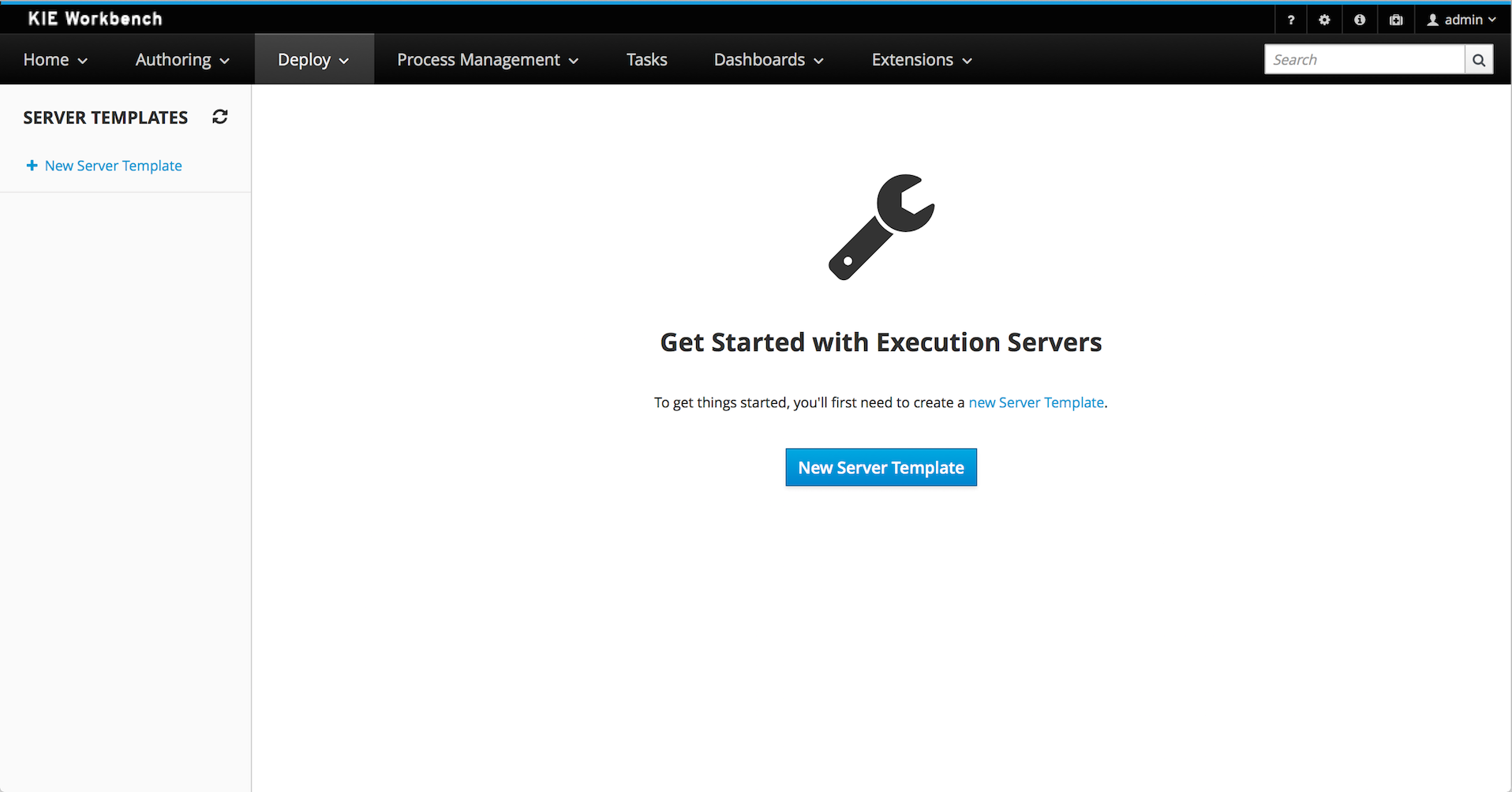
|
The management UI is only available for KIE Managed Servers. |
15.15.1. Server Templates
Server templates are used to define a common configuration that can be used for multiple servers, thus the name: Template.
Server Templates can be created directly from the management UI. A server template is automatically created when a server connects to the Drools controller and there isn’t a template definition for that remote server. Server templates may have one or more capabilities, such capabilities can’t be modified, if you need to modify the capabilities you’ll have to create a new template. Here is the list of current capabilities:
-
Rule (Drools)
-
Process (jBPM)
-
Planning (Optaplanner)
|
For Planner capability it’s mandatory to enable Rule’s capability too. |
In order to create a new Server Template you have to click at New Server Template button and follow the wizard. It’s also possible to create a container during Wizard, but for now let’s limit to just the template.
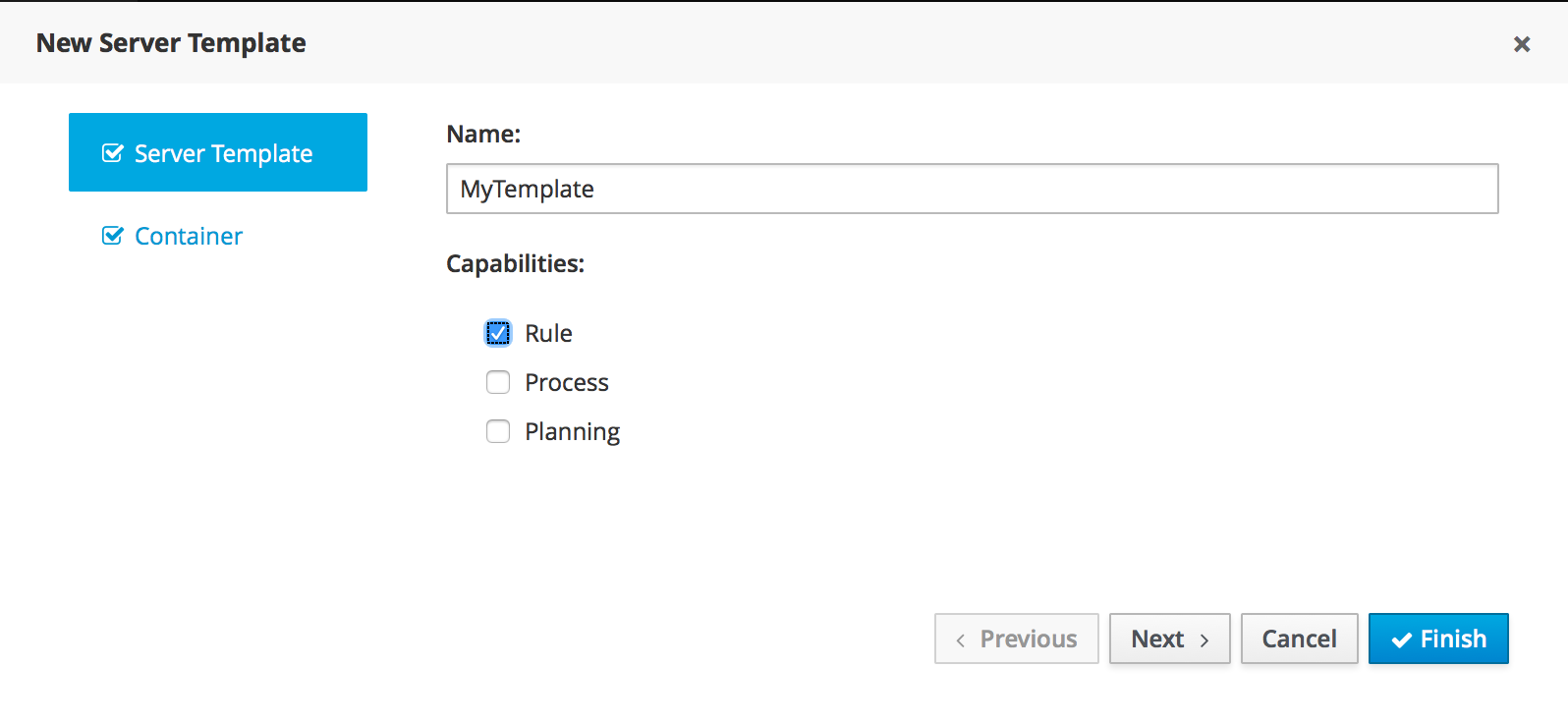
Once created you’ll get the new Template listed on the left hand side, with the new Server Template highlighted. On the right hand side you get the 2nd level navigation that lists Containers and Remote Servers that are related to selected Server Template.
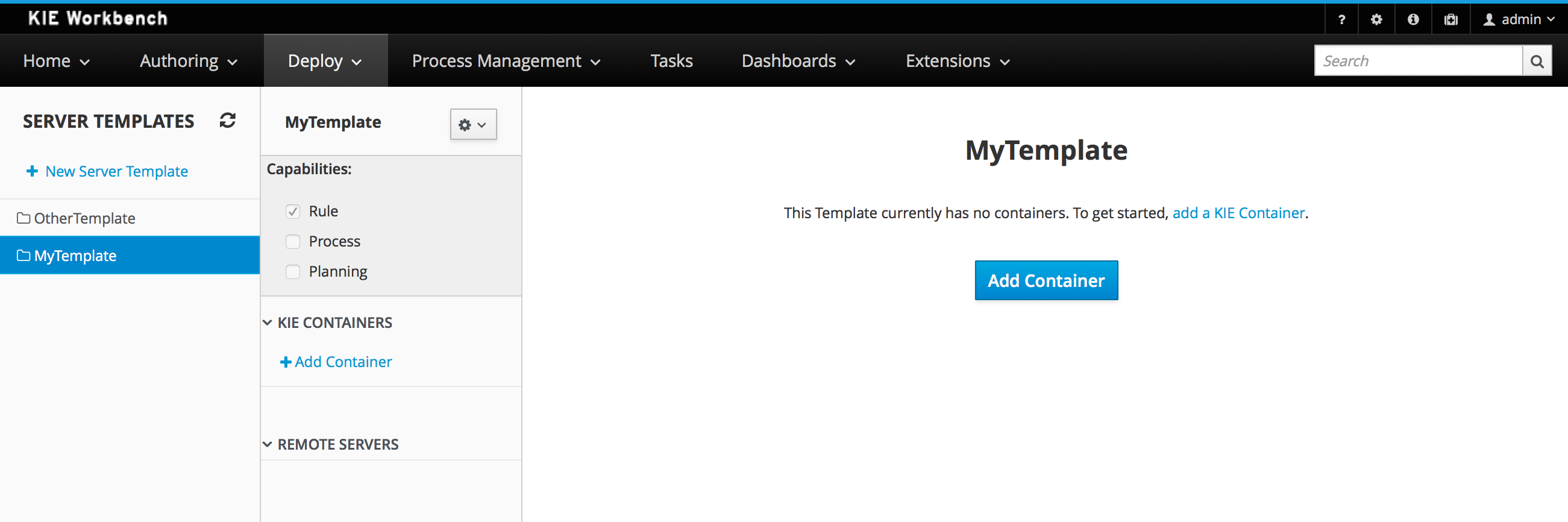
On top of the navigation is also possible to delete the current Server Template or create a copy of it.
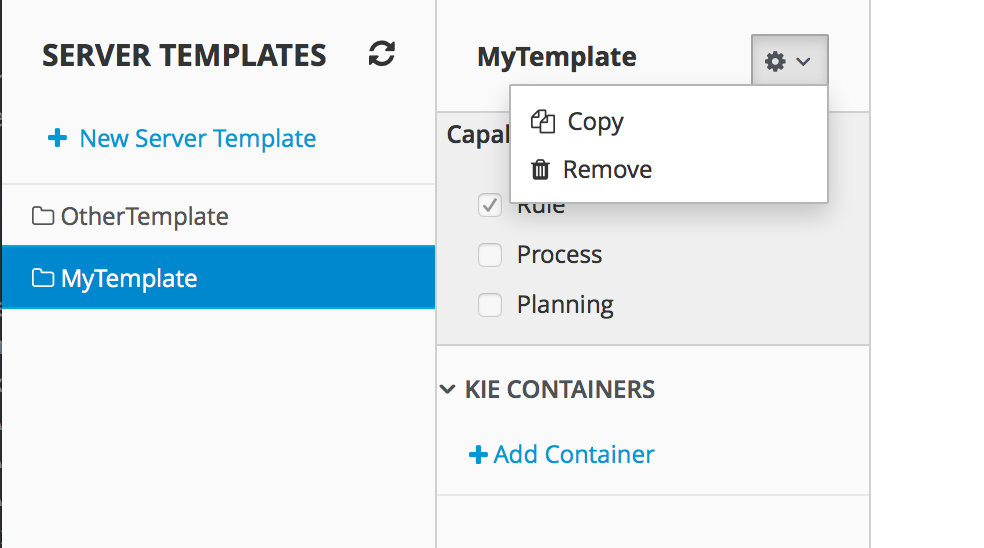
15.15.2. Container
A Container is a KIE Container configuration of the Server Template. Click the Add Container button to create a new container for the current Server Template.
The search area can help users find a specific KJAR that they are looking for.
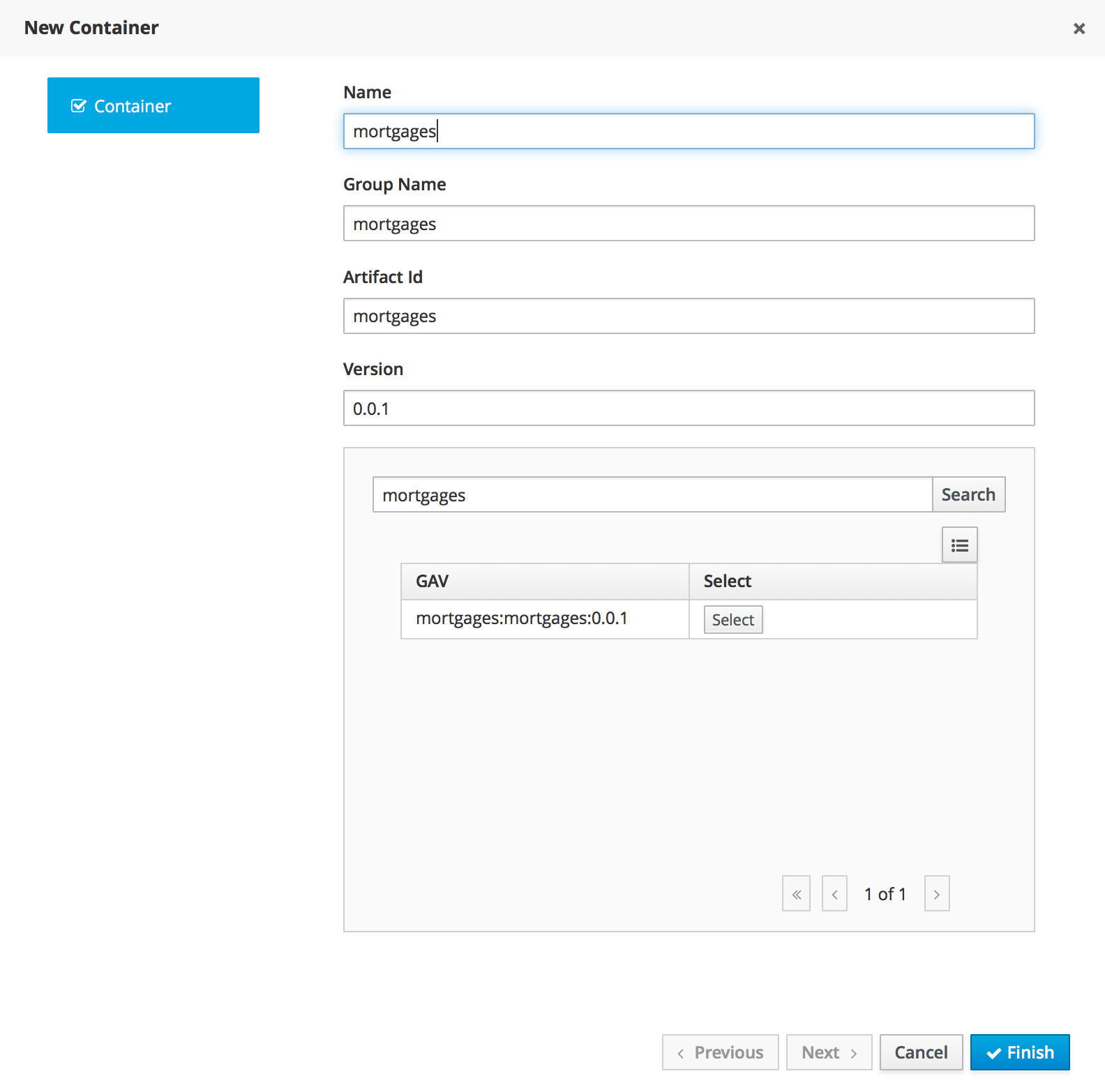
For Server Templates that have Process capabilities enabled, the Wizard has a 2nd optional step where users can configure some process related behaviors.
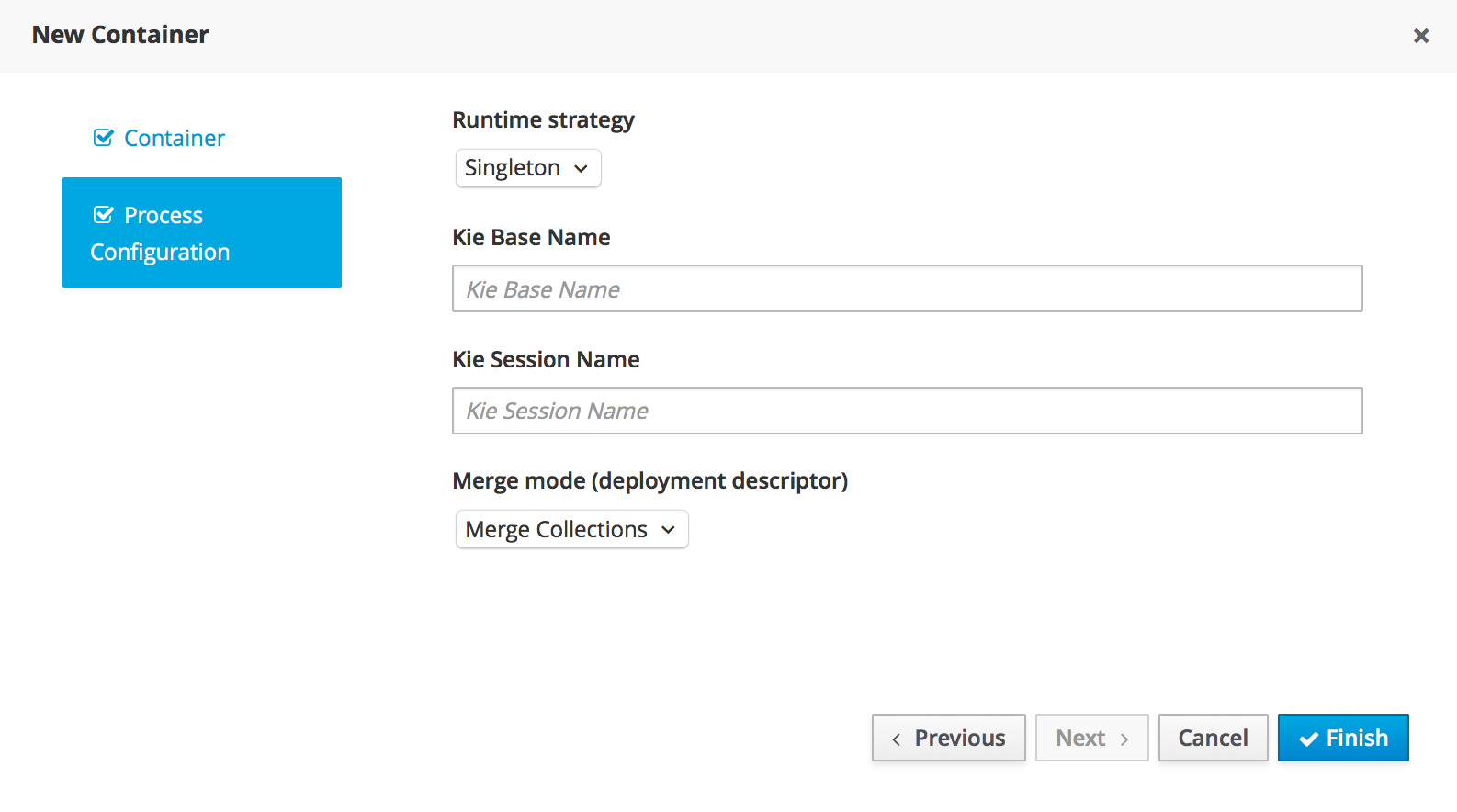
Kie Base Name determines which Kie Base of the deployed artifact will be used.
Kie Session Name determines which Kie Session of the selected Kie Base will be used.
|
Please notice that configurations on this tab take effect only if the deployed project contains some business processes. It is not enough if the server template has the extension for processes enabled. |
Once created the new Container will be displayed on the containers list just above the list of remote servers. Just after created a container is by default Stopped which is the only state that allows users to remove it.
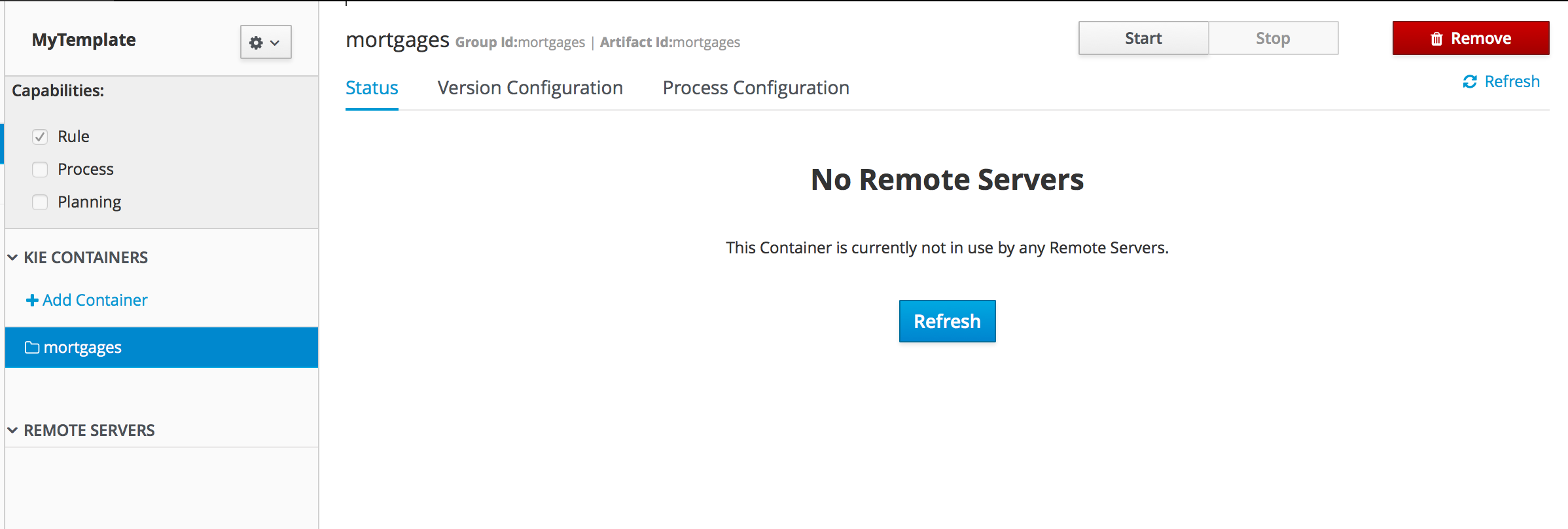
A Container has the following tabs available for management and/or configuration:
-
Status
-
Version Configuration
-
Process Configuration
Status tab lists all the Remote Servers that are running the active Container. Each Remote Server is rendered as a Card, which displays to users status and endpoint.
|
Only started Containers are deployed to remote servers. |
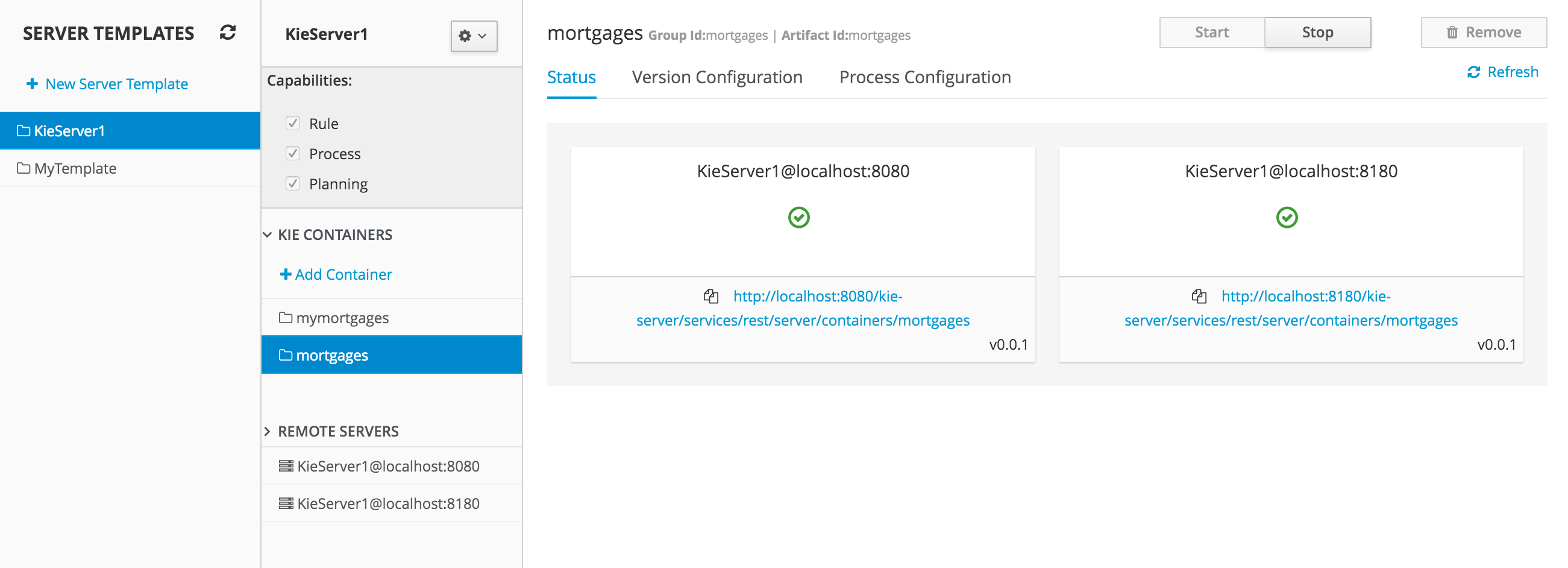
For containers that do not have process capability the Version Configuration tab allows users to change the current version of the Container. Users can upgrade manually to a specific version using the "Upgrade" button or enable/disable the Scanner. It’s also possible to execute a Scan Now operation that will scan for new versions only once.
To redeploy SNAPSHOT kjars with your latest changes all existing containers with that version must first be removed. Executing 'build and deploy' will then create a container with the latest SNAPSHOT kjar. However, this is not possible for release versions. Following maven release conventions if the GAV of a kjar is anything but SNAPSHOT, the GAV will need to be updated to the newer release version and deployed to its own container. The new release version can also be used to upgrade an existing container as described previously provided the container does not have process capability.
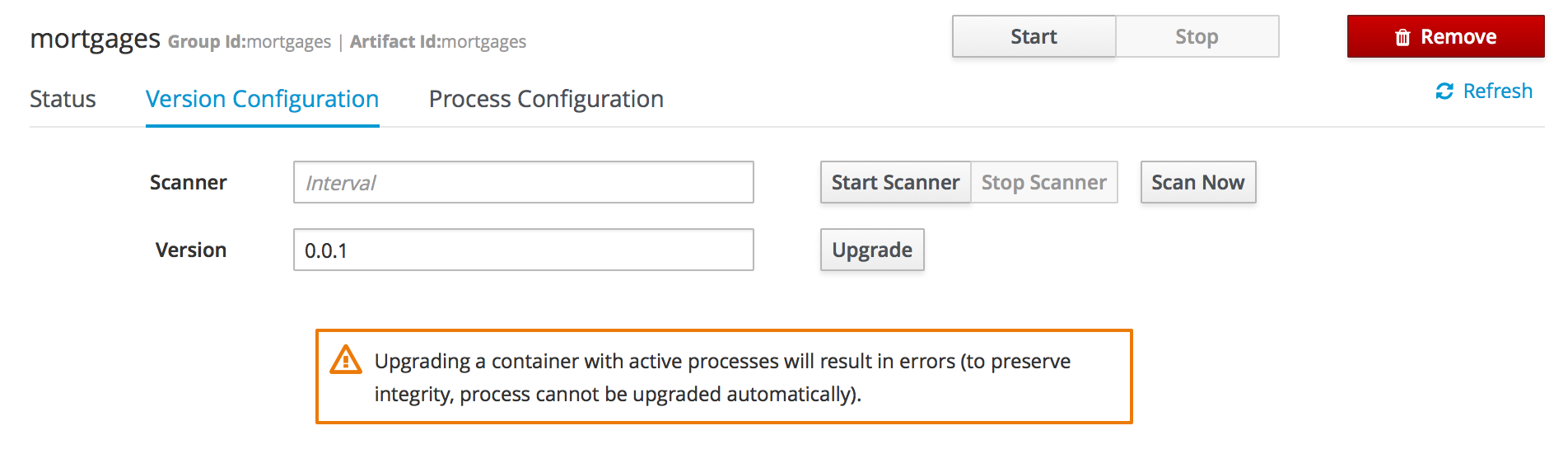
Process Configuration is the same form that is displayed during New Container Wizard for Template Servers that have Process Capability. If Template Server doesn’t have such capability, the action buttons will be disabled.
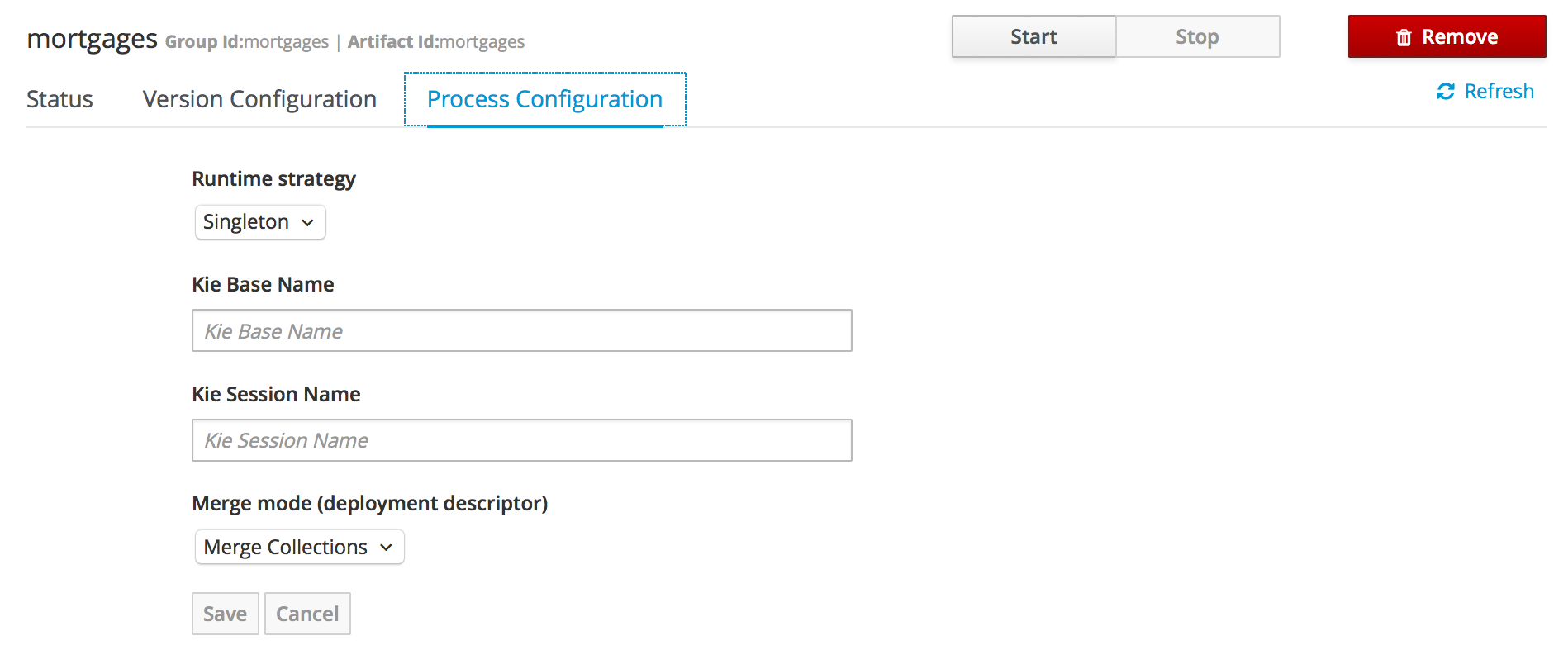
15.15.3. Remote Server
Remote Server is a Managed KIE Server instance running that has a Drools controller configured.
|
By default, Business Central comes with a Drools controller embedded. |
The list of Remote Servers is displayed just under the list of Containers. Once selected the screens reveals the Remote Server details and a list of cards, each card represents a running Container.
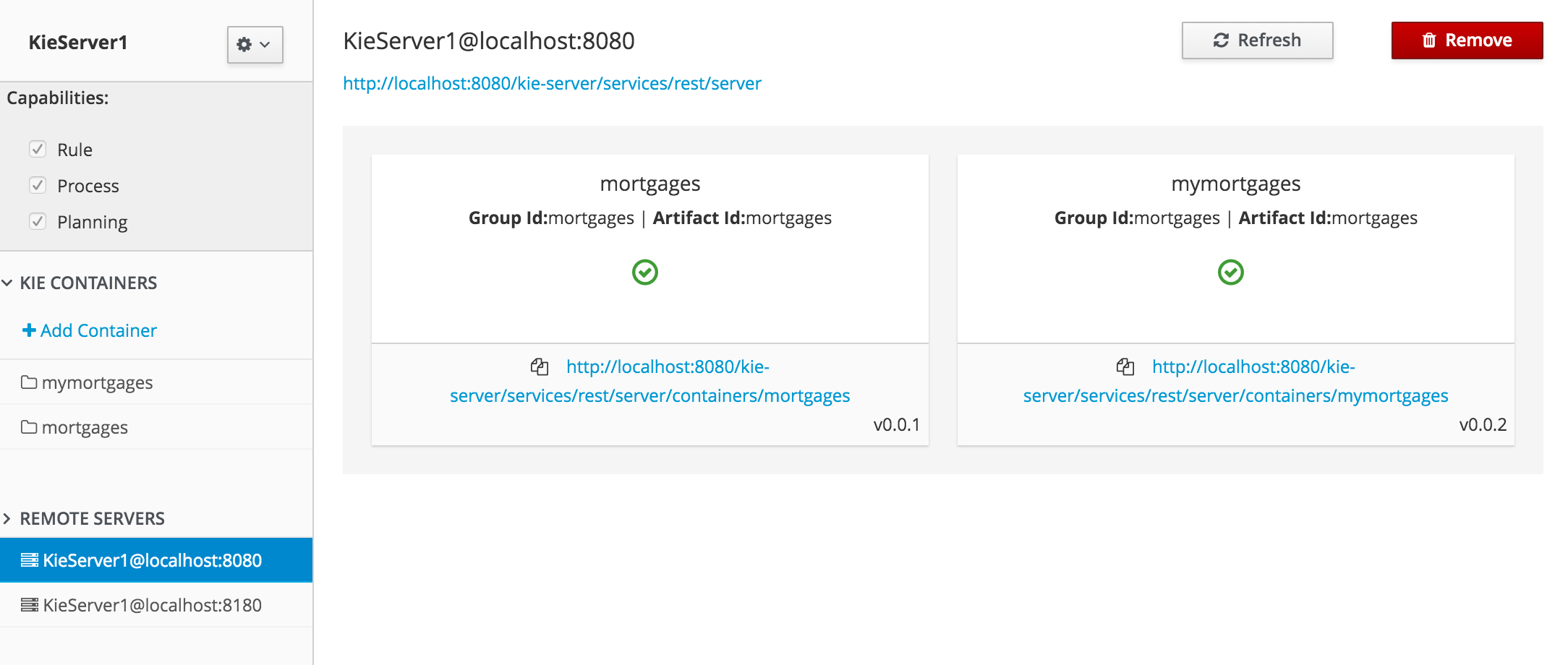
15.16. Experimental Features Framework
This section describes the Experimental Features Framework functionality and how to use it.
15.16.1. Introduction
The Experimental Features Framework is a platform service that allows developers to deliver features which are still not part of Business Central (for example, ongoing developments, tech previews, POCs…) and expose these features to users to let them have a preview of what is coming in the future.
The Experimental Features Framework provides the following features:
-
New Editor UI, accessible on the Admin page, where users can enable and disable Experimental Features.
-
Support for user-level features (stored as system preferences for each user) and global features (only available to
adminusers, in the editor) -
Ability to dynamically handle the visibility for different Experimental Resources on Business Central.
-
Business Central Perspectives
-
Business Central Screens
-
Business Central Editors
-
Library Asset Types
-
Page Builder Layout Components
-
15.16.2. Types of Experimental Features
There are two types of Experimental Features, each with different scopes:
-
User: This type of feature can be enabled or disabled for any platform user, making the feature available for a single user without affecting other users, storing the feature state as a user preference.
-
Global: This type of feature is global for all users. Only users with administrator permissions user can enable them.
15.16.3. Experimental Features Editor
The Experimental Features Framework provides an editor where users can configure the features that they want to use. To open the editor, navigate to the Admin page and click the Experimental menu option.
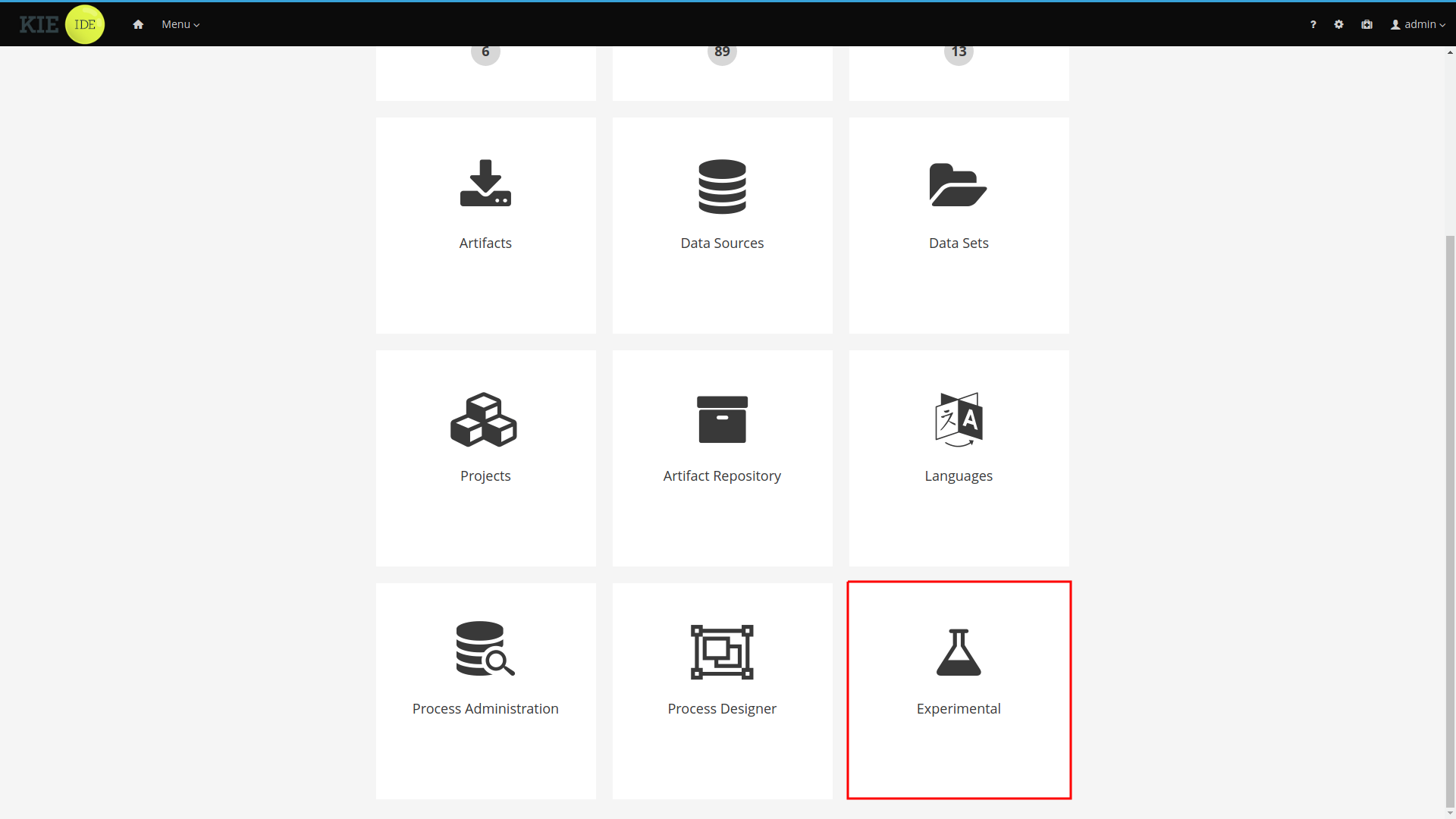
|
The Experimental menu option only appears if the Experimental Features Framework is enabled and there are Experimental Features installed on Business Central |
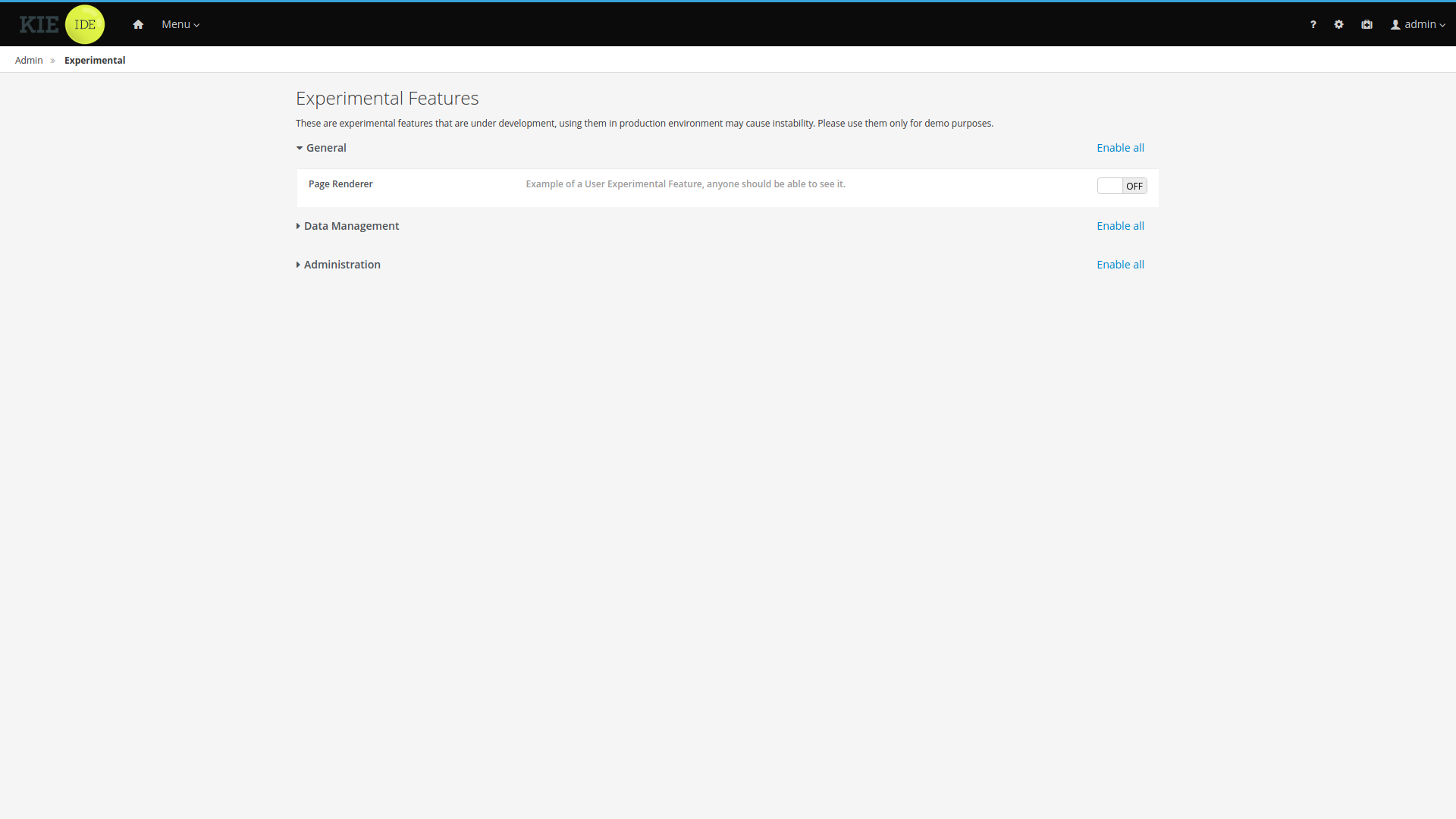
|
The features and groups displayed on this documentation are examples. |
The Experimental Features Editor displays all the Experimental Features installed on Business Central. For a better user experience these features are organized in collapsible groups. Click a label to expand or collapse a group.

Each row inside of the group corresponds to an experimental feature. Click toggle button to enable or disable the feature.
You can also enable or disable all group features by clicking the group’s *Enable all" / "Disable all" button.

15.16.4. Enabling the Experimental Features Framework
By default, the Experimental Features Framework is disabled. You can enable it by starting Business Central
and setting the system property appformer.experimental.features=true.
Any Experimental Feature present on Business Central will not be accessible to users while the Experimental Features Framework is disabled.
15.17. Business Central profiles
Starting on 7.15.0.Final, KIE Workbench is renamed to Business Central. Business Central contains all KIE Workbench features. To select between the set of available features, the concept of profiles is introduced. This chapter describes profiles and show how you can configure them in Business Central.
15.17.1. Introduction
When you start the Business Central application, all the features are available to you by default. To configure a set of features, you can select from a list of profile.
A profile is a set of features which contains:
-
Menus
-
Resources that it can handle
-
Specific home page
Currently, we have two profiles: * Full: All workbench features will be enabled (default); * Planner and Rules: Only Optaplanner and Drools features will be available.
15.17.2. Selecting a profile
Profiles can be selected on Administration page, by selecting the Profiles preference.
|
Only admin users have access to the Profiles preference. |
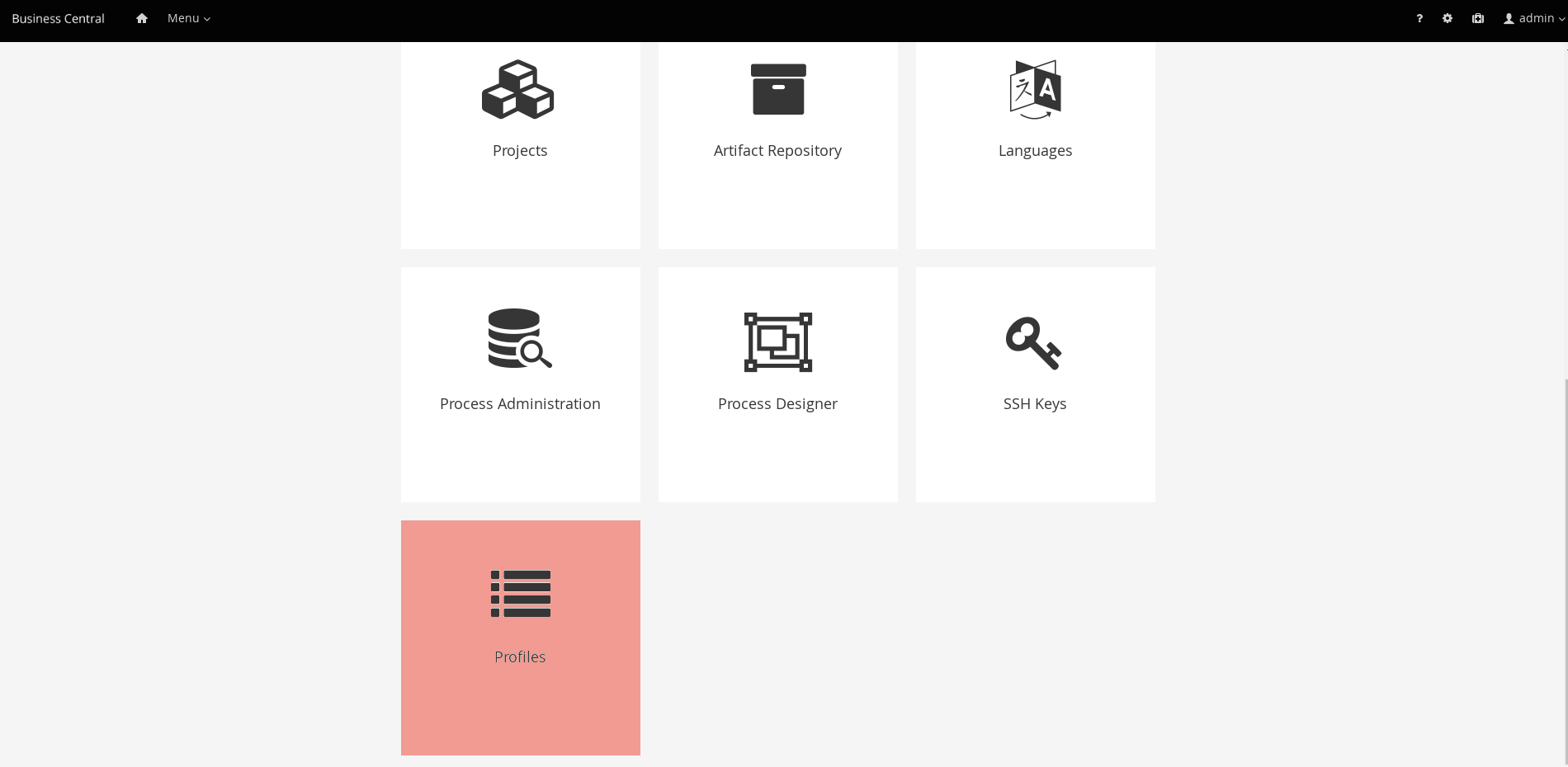
It is also possible to select a profile using the system property org.kie.workbench.profile, which can have the values FULL (for Full profile) and PLANNER_AND_RULES (For Planner and Rules profile).
15.18. Performance tuning considerations with Business Central
The following key concepts or suggested practices can help you optimize Business Central configuration and Drools performance. These concepts are summarized in this section as a convenience and are explained in more detail in the cross-referenced documentation, where applicable. This section will expand or change as needed with new releases of Drools.
- Ensure that development mode is enabled during development
-
You can set KIE Server or specific projects in Business Central to use
productionmode ordevelopmentmode. By default, KIE Server and all new projects in Business Central are in development mode. This mode provides features that facilitate your development experience, such as flexible project deployment policies, and features that optimize KIE Server performance during development, such as disabled duplicate GAV detection. Use development mode until your Drools environment is established and completely ready for production mode.For more information about configuring the environment mode or duplicate GAV detection, see the following resources:
- Disable verification and validation of complex guided decision tables
-
The decision table verification and validation feature of Business Central is enabled by default. This feature helps you validate your guided decision tables, but with complex guided decision tables, this feature can hinder Drools engine performance. You can disable this feature by setting the
org.kie.verification.disable-dtable-realtime-verificationsystem property value totrue.For more information about guided decision table validation, see Disabling verification and validation of guided decision tables
- Disable automatic builds if you have many large projects
-
In Business Central, when you navigate between projects in the Project Explorer side panel, the selected project is built automatically so that the Alerts window is updated to show any build errors for the project. If you have large projects or frequently switch between many projects that are under active development, this feature can hinder Business Central and Drools engine performance.
To disable automatic project builds, set the
org.kie.build.disable-project-explorersystem property totrue.
16. Authoring rule assets
16.1. Creating a package
Configuring packages is generally something that is done once, and by someone with some experience with rules/models. Generally speaking, very few people will need to configure packages, and once they are setup, they can be copied over and over if needed. Package configuration is most definitely a technical task that requires the appropriate expertise.
All assets live in "packages" in Business Central - a package is like a folder (it also serves as a "namespace"). A home folder for rule assets to live in. Rules in particular need to know what the fact model is, what the namespace is etc.
So while rules (and assets in general) can appear in any number of categories, they only live in one package. If you think of Business Central as a file system, then each package is a folder, and the assets live in that folder - as one big happy list of files.
To create an empty package select "Package" from the "Add Asset" menu.
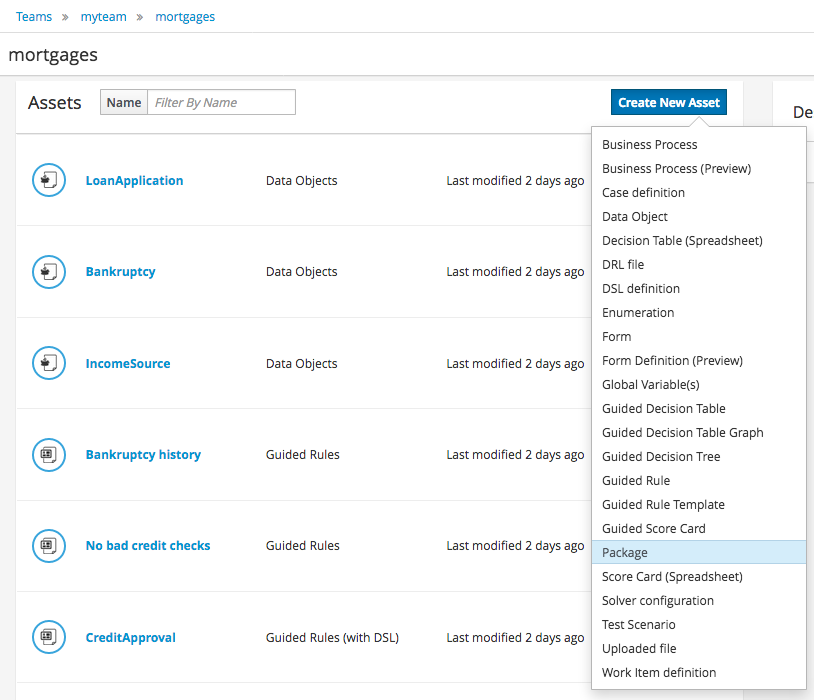
16.1.1. Empty package
An empty package can be created by simply specifying a name.
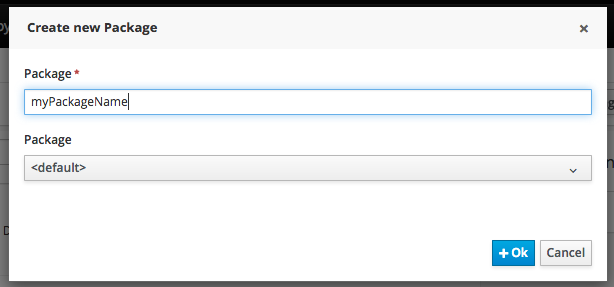
Once the Package has been created it will appear in the Project Explorer.
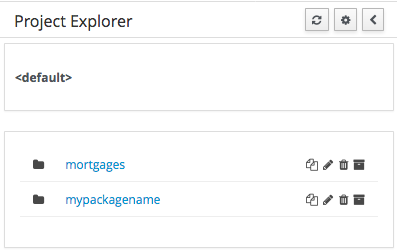
16.1.2. Copy, rename, and delete packages
As already mentioned on Project Explorer section, users can copy, rename or delete a package directly from Project Explorer.
16.2. Guided rules
Guided rules are business rules that you create in a UI-based guided rules designer in Business Central that leads you through the rule-creation process. The guided rules designer provides fields and options for acceptable input based on the data objects for the rule being defined. The guided rules that you define are compiled into Drools Rule Language (DRL) rules as with all other rule assets.
All data objects related to a guided rule must be in the same project package as the guided rule. Assets in the same package are imported by default. After you create the necessary data objects and the guided rule, you can use the Data Objects tab of the guided rules designer to verify that all required data objects are listed or to import other existing data objects by adding a New item.
16.2.1. Creating guided rules
Guided rules enable you to define business rules in a structured format, based on the data objects associated with the rules. You can create and define guided rules individually for your project.
-
In Business Central, go to Menu → Design → Projects and click the project name.
-
Click Add Asset → Guided Rule.
-
Enter an informative Guided Rule name and select the appropriate Package. The package that you specify must be the same package where the required data objects have been assigned or will be assigned.
You can also select Show declared DSL sentences if any domain specific language (DSL) assets have been defined in your project. These DSL assets will then become usable objects for conditions and actions that you define in the guided rules designer.
-
Click Ok to create the rule asset.
The new guided rule is now listed in the Guided Rules panel of the Project Explorer, or in the Guided Rules (with DSL) panel if you selected the Show declared DSL sentences option.
-
Click the Data Objects tab and confirm that all data objects required for your rules are listed. If not, click New item to import data objects from other packages, or create data objects within your package.
-
After all data objects are in place, return to the Model tab of the guided rules designer and use the buttons on the right side of the window to add and define the WHEN (condition) and THEN (action) sections of the rule, based on the available data objects.
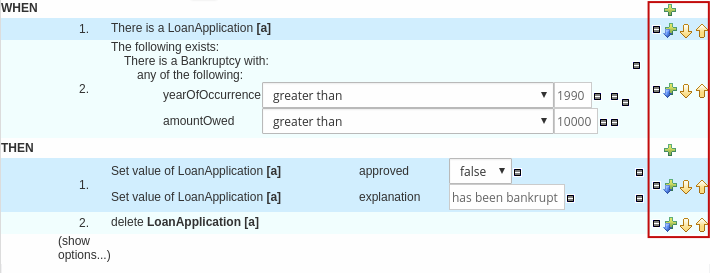 Figure 285. The guided rules designer
Figure 285. The guided rules designerThe WHEN part of the rule contains the conditions that must be met to execute an action. For example, if a bank requires loan applicants to have over 21 years of age, then the WHEN condition of an
Underagerule would beAge | less than | 21.The THEN part of the rule contains the actions to be performed when the conditional part of the rule has been met. For example, when the loan applicant is under 21 years old, the THEN action would set
approvedtofalse, declining the loan because the applicant is under age.You can also specify exceptions for more complex rules, such as if a bank may approve of an under-aged applicant when a guarantor is involved. In that case, you would create or import a guarantor data object and then add the field to the guided rule.
-
After you define all components of the rule, click Validate in the upper-right toolbar of the guided rules designer to validate the guided rule. If the rule validation fails, address any problems described in the error message, review all components in the rule, and try again to validate the rule until the rule passes.
-
Click Save in the guided rules designer to save your work.
16.2.1.1. Adding WHEN conditions in guided rules
The WHEN part of the rule contains the conditions that must be met to execute an action. For example, if a bank requires loan applicants to have over 21 years of age, then the WHEN condition of an Underage rule would be Age | less than | 21. You can set simple or complex conditions to determine how and when your rules are applied.
-
All data objects required for your rules have been created or imported and are listed in the Data Objects tab of the guided rules designer.
-
In the guided rules designer, click the plus icon (
 ) on the right side of the
) on the right side of the WHENsection.The Add a condition to the rule window with the available condition elements opens.
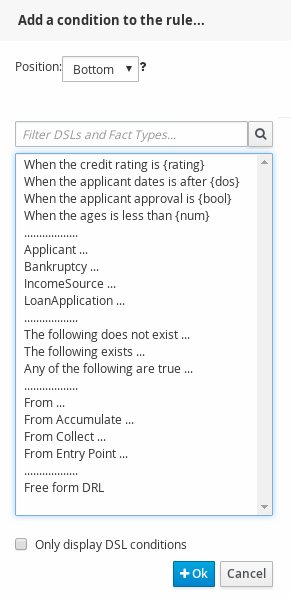 Figure 286. Add a condition to the rule
Figure 286. Add a condition to the ruleThe list includes the data objects from the Data Objects tab of the guided rules designer, any DSL objects defined for the package (if you selected Show declared DSL sentences when you created this guided rule), and the following standard options:
-
The following does not exist: Use this to specify facts and constraints that must not exist.
-
The following exists: Use this to specify facts and constraints that must exist. This option is triggered on only the first match, not subsequent matches.
-
Any of the following are true: Use this to list any facts or constraints that must be true.
-
From: Use this to define a
Fromconditional element for the rule. -
From Accumulate: Use this to define an
Accumulateconditional element for the rule. -
From Collect: Use this to define a
Collectconditional element for the rule. -
From Entry Point: Use this to define an
Entry Pointfor the pattern. -
Free form DRL: Use this to insert a free-form DRL field where you can define condition elements freely, without the guided rules designer.
-
-
Choose a condition element (for example, LoanApplication) and click Ok.
-
Click the condition element in the guided rules designer and use the Modify constraints for LoanApplication window to add a restriction on a field, apply multiple field constraints, add a new formula style expression, apply an expression editor, or set a variable name.
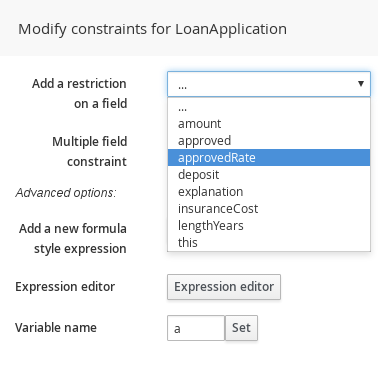 Figure 287. Modify a condition
Figure 287. Modify a conditionA variable name enables you to identify a fact or field in other constructs within the guided rule. For example, you could set the variable of
LoanApplicationtoaand then referenceain a separateBankruptcyconstraint that specifies which application the bankruptcy is based on.a : LoanApplication() Bankruptcy( application == a ).After you select a constraint, the window closes automatically.
-
Choose an operator for the restriction (for example,
greater than) from the drop-down menu next to the added restriction. -
Click the edit icon (
 ) to define the field value. The field value can be a literal value, a formula, or a full MVEL expression.
) to define the field value. The field value can be a literal value, a formula, or a full MVEL expression. -
To apply multiple field constraints, click the condition and in the Modify constraints for LoanApplication window, select All of(And) or Any of(Or) from the Multiple field constraint drop-down menu.
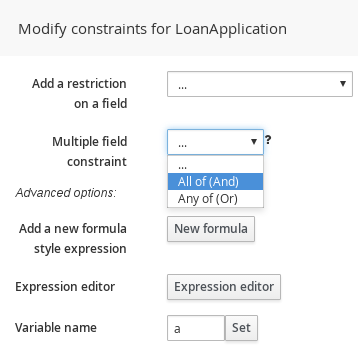 Figure 288. Add multiple field constraints
Figure 288. Add multiple field constraints -
Click the constraint in the guided rules designer and further define the field value.
-
After you define all condition components of the rule, click Validate in the upper-right toolbar of the guided rules designer to validate the guided rule conditions. If the rule validation fails, address any problems described in the error message, review all components in the rule, and try again to validate the rule until the rule passes.
-
Click Save in the guided rules designer to save your work.
16.2.1.2. Adding THEN actions in guided rules
The THEN part of the rule contains the actions to be performed when the WHEN condition of the rule has been met. For example, when a loan applicant is under 21 years old, the THEN action might set approved to false, declining the loan because the applicant is under age. You can set simple or complex actions to determine how and when your rules are applied.
-
All data objects required for your rules have been created or imported and are listed in the Data Objects tab of the guided rules designer.
-
In the guided rules designer, click the plus icon (
 ) on the right side of the
) on the right side of the THENsection.The Add a new action window with the available action elements opens.
 Figure 289. Add a new action to the rule
Figure 289. Add a new action to the ruleThe list includes insertion and modification options based on the data objects in the Data Objects tab of the guided rules designer, and on any DSL objects defined for the package (if you selected Show declared DSL sentences when you created this guided rule):
-
Change field values of: Use this to set the value of fields on a fact (such as
LoanApplication) without notifying the Drools engine of the change. -
Delete: Use this to delete a fact.
-
Modify: Use this to specify fields to be modified for a fact and to notify the Drools engine of the change.
-
Insert fact: Use this to insert a fact and define resulting fields and values for the fact.
-
Logically Insert fact: Use this to insert a fact logically into the Drools engine and define resulting fields and values for the fact. The Drools engine is responsible for logical decisions on insertions and retractions of facts. After regular or stated insertions, facts have to be retracted explicitly. After logical insertions, facts are automatically retracted when the conditions that originally asserted the facts are no longer true.
-
Add free form DRL: Use this to insert a free-form DRL field where you can define condition elements freely, without the guided rules designer.
-
Call method on: Use this to invoke a method from another fact.
-
-
Choose an action element (for example, Modify) and click Ok.
-
Click the action element in the guided rules designer and use the Add a field window to select a field.
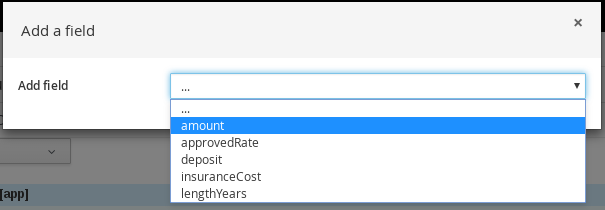 Figure 290. Add a field
Figure 290. Add a fieldAfter you select a field, the window closes automatically.
-
Click the edit icon (
 ) to define the field value. The field value can be a literal value or a formula.
) to define the field value. The field value can be a literal value or a formula. -
After you define all action components of the rule, click Validate in the upper-right toolbar of the guided rules designer to validate the guided rule actions. If the rule validation fails, address any problems described in the error message, review all components in the rule, and try again to validate the rule until the rule passes.
-
Click Save in the guided rules designer to save your work.
16.2.2. Augmenting with DSL sentences
If the package the rule is part of has a DSL configuration, when you add conditions or actions, then it will provide a list of "DSL Sentences" which you can choose from - when you choose one, it will add a row to the rule - where the DSL specifies values come from a user, then a edit box (text) will be shown (so it ends up looking a bit like a form). This is optional, and there is another DSL editor. Please note that the DSL capabilities in this editor are slightly less than the full set of DSL features (basically you can do [when] and [then] sections of the DSL only - which is no different to drools 3 in effect).
The following diagram shows the DSL sentences in action in the guided editor:
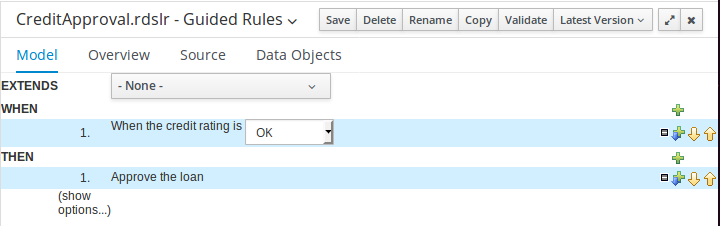
16.2.3. Adding other rule options
You can also use the rule designer to add metadata within a rule, define additional rule attributes (such as salience and no-loop), and freeze areas of the rule to restrict modifications to conditions or actions.
-
In the rule designer, click (show options…) under the THEN section.
-
Click the plus icon (
 ) on the right side of the window to add options.
) on the right side of the window to add options. -
Select an option to be added to the rule:
-
Metadata: Enter a metadata label and click the plus icon (
 ). Then enter any needed data in the field provided in the rule designer.
). Then enter any needed data in the field provided in the rule designer. -
Attribute: Select from the list of rule attributes. Then further define the value in the field or option displayed in the rule designer.
-
Freeze areas for editing: Select Conditions or Actions to restrict the area from being modified in the rule designer.
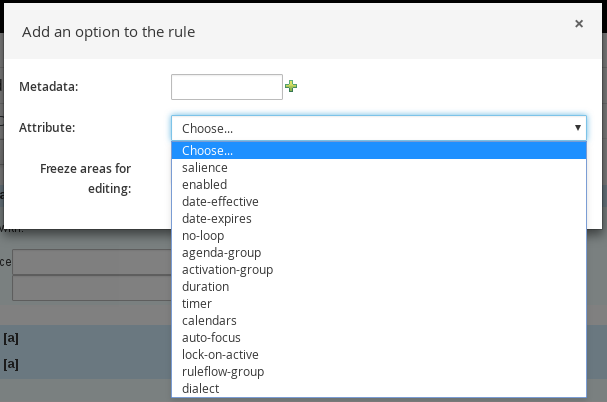 Figure 292. Rule options
Figure 292. Rule options
-
-
Click Save in the rule designer to save your work.
16.2.3.1. Rule attributes
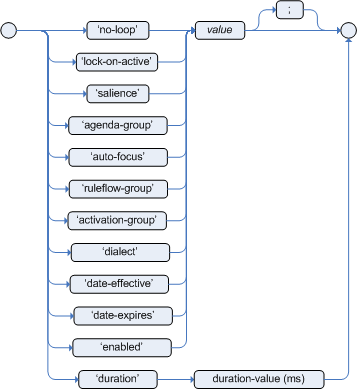
Rule attributes are additional specifications that you can add to business rules to modify rule behavior.
The following table lists the names and supported values of the attributes that you can assign to rules:
| Attribute | Value | ||
|---|---|---|---|
|
An integer defining the priority of the rule. Rules with a higher salience value are given higher priority when ordered in the activation queue. Example: |
||
|
A Boolean value. When the option is selected, the rule is enabled. When the option is not selected, the rule is disabled. Example: |
||
|
A string containing a date and time definition. The rule can be activated only if the current date and time is after a Example: |
||
|
A string containing a date and time definition. The rule cannot be activated if the current date and time is after the Example: |
||
|
A Boolean value. When the option is selected, the rule cannot be reactivated (looped) if a consequence of the rule re-triggers a previously met condition. When the condition is not selected, the rule can be looped in these circumstances. Example: |
||
|
A string identifying an agenda group to which you want to assign the rule. Agenda groups allow you to partition the agenda to provide more execution control over groups of rules. Only rules in an agenda group that has acquired a focus are able to be activated. Example: |
||
|
A string identifying an activation (or XOR) group to which you want to assign the rule. In activation groups, only one rule can be activated. The first rule to fire will cancel all pending activations of all rules in the activation group. Example: |
||
|
A long integer value defining the duration of time in milliseconds after which the rule can be activated, if the rule conditions are still met. Example: |
||
|
A string identifying either Example: |
||
|
A Quartz calendar definition for scheduling the rule. Example: |
||
|
A Boolean value, applicable only to rules within agenda groups. When the option is selected, the next time the rule is activated, a focus is automatically given to the agenda group to which the rule is assigned. Example: |
||
|
A Boolean value, applicable only to rules within rule flow groups or agenda groups. When the option is selected, the next time the ruleflow group for the rule becomes active or the agenda group for the rule receives a focus, the rule cannot be activated again until the ruleflow group is no longer active or the agenda group loses the focus. This is a stronger version of the Example: |
||
|
A string identifying a rule flow group. In rule flow groups, rules can fire only when the group is activated by the associated rule flow. Example: |
||
|
A string identifying either Example:
|
16.2.4. A more complex example:
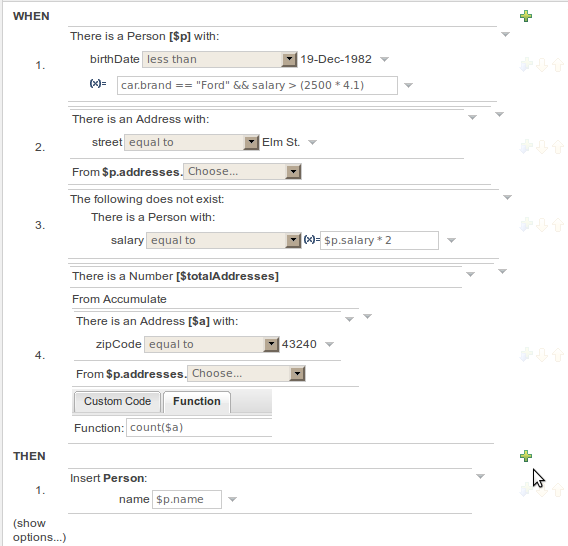
In the previous example, you can see how to use a mixture of Conditional Elements, literal values, and formulas. The rule has 4 "top level" Patterns and 1 Action. The "top level" Patterns are:
-
A Fact Pattern on Person. This Pattern contains two field constraints: one for birthDate field and the other one is a formula. Note that the value of the birthDate restriction is selected from a calendar. Another thing to note is that you can make calculations and use nested fields in the formula restriction (i.e. car.brand). Finally, we are setting a variable name ($p) to the Person Fact Type. You can then use this variable in other Patterns.
The generated DRL from this Pattern will be:
$p : Person( birthDate < "19-Dec-1982" , eval( car.brand == "Ford" && salary > (2500 * 4.1) )) -
A From Pattern. This condition will create a match for every Address whose street name is "Elm St." from the Person’s list of addresses. The left side of the from is a regular Fact Pattern and the right side is an Expression Builder that let us inspect variable’s fields.
The generated DRL from this Pattern will be:
Address( street == "Elm St." ) from $p.addresses -
A "Not Exist" Conditional Element. This condition will match when its content doesn’t create a match. In this case, its content is a regular Fact Pattern (on Person). In this Fact Pattern you can see how variables ($p) could be used inside a formula value.
The generated DRL from this Pattern will be:
not Person( salary == ( $p.salary * 2 ) ) -
A "From Accumulate" Conditional Element. This is maybe one of the most complex Patterns you can use. It consist in a Left Pattern (It must be a Fact Pattern. In this case is a Number Pattern. The Number is named $totalAddresses), a Source Pattern (Which could be a Fact Pattern, From, Collect or Accumulate conditional elements. In this case is an Address Pattern Restriction with a field restriction in its zip field) and a Formula Section where you can use any built-in or custom Accumulate Function (in this example a count() function is used). Basically, this Conditional Element will count the addresses having a zip code of 43240 from the Person’s list of addresses.
The generated DRL from this Pattern will be:
$totalAddresses : Number() from accumulate ( $a : Address( zipCode == " 43240" ) from $p.addresses, count( $a ) )
16.3. Guided rule templates
Guided rule templates are business rule structures with placeholder values (template keys) that are interchanged with actual values defined in separate data tables. Each row of values defined in the corresponding data table for that template results in a rule. Guided rule templates are ideal when many rules have the same conditions, actions, and other attributes but differ in values of facts or constraints. In such cases, instead of creating many similar guided rules and defining values in each rule, you can create a guided rule template with the rule structure that applies to each rule and then define only the differing values in the data table.
The guided rule templates designer provides fields and options for acceptable template input based on the data objects for the rule template being defined, and a corresponding data table where you add template key values. After you create your guided rule template and add values in the corresponding data table, the rules you defined are compiled into Drools Rule Language (DRL) rules as with all other rule assets.
All data objects related to a guided rule template must be in the same project package as the guided rule template. Assets in the same package are imported by default. After you create the necessary data objects and the guided rule template, you can use the Data Objects tab of the guided rule templates designer to verify that all required data objects are listed or to import other existing data objects by adding a New item.
16.3.1. Creating guided rule templates
You can use guided rule templates to define rule structures with placeholder values (template keys) that correspond to actual values defined in a data table. Guided rule templates are an efficient alternative to defining sets of many guided rules individually that use the same structure.
-
In Business Central, go to Menu → Design → Projects and click the project name.
-
Click Add Asset → Guided Rule Template.
-
Enter an informative Guided Rule Template name and select the appropriate Package. The package that you specify must be the same package where the required data objects have been assigned or will be assigned.
-
Click Ok to create the rule template.
The new guided rule template is now listed in the Guided Rule Templates panel of the Project Explorer.
-
Click the Data Objects tab and confirm that all data objects required for your rules are listed. If not, click New item to import data objects from other packages, or create data objects within your package.
-
After all data objects are in place, return to the Model tab and use the buttons on the right side of the window to add and define the WHEN (condition) and THEN (action) sections of the rule template, based on the available data objects. For the field values that vary per rule, use template keys in the format
$keyin the rule designer or in the format@{key}in free form DRL (if used).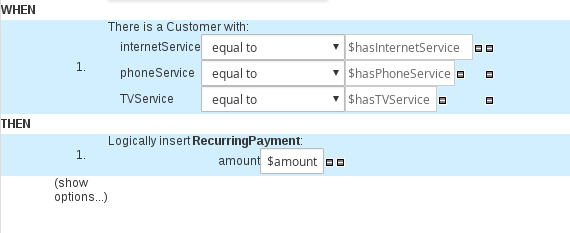 Figure 295. Sample guided rule templateNote on template keys
Figure 295. Sample guided rule templateNote on template keysTemplate keys are fundamental in guided rule templates. Template keys are what enable field values in the templates to be interchanged with actual values that you define in the corresponding data table to generate different rules from the same template. You can use other value types, such as Literal or Formula, for values that are part of the rule structure of all rules based on that template. However, for any values that differ among the rules, use the Template key field type with a specified key. Without template keys in a guided rule template, the corresponding data table is not generated in the template designer and the template essentially functions as an individual guided rule.
The WHEN part of the rule template is the condition that must be met to execute an action. For example, if a telecommunications company charges customers based on the services they subscribe to (Internet, phone, and TV), then one of the WHEN conditions would be
internetService | equal to | $hasInternetService. The template key$hasInternetServiceis interchanged with an actual Boolean value (trueorfalse) defined in the data table for the template.The THEN part of the rule template is the action to be performed when the conditional part of the rule has been met. For example, if a customer subscribes to only Internet service, a THEN action for
RecurringPaymentwith a template key$amountwould set the actual monthly amount to the integer value defined for Internet service charges in the data table. -
After you define all components of the rule, click Save in the guided rule templates designer to save your work.
16.3.1.1. Adding WHEN conditions in guided rule templates
The WHEN part of the rule contains the conditions that must be met to execute an action. For example, if a telecommunications company charges customers based on the services they subscribe to (Internet, phone, and TV), then one of the WHEN conditions would be internetService | equal to | $hasInternetService. The template key $hasInternetService is interchanged with an actual Boolean value (true or false) defined in the data table for the template.
-
All data objects required for your rules have been created or imported and are listed in the Data Objects tab of the guided rule templates designer.
-
In the guided rule templates designer, click the plus icon (
 ) on the right side of the
) on the right side of the WHENsection.The Add a condition to the rule window with the available condition elements opens.
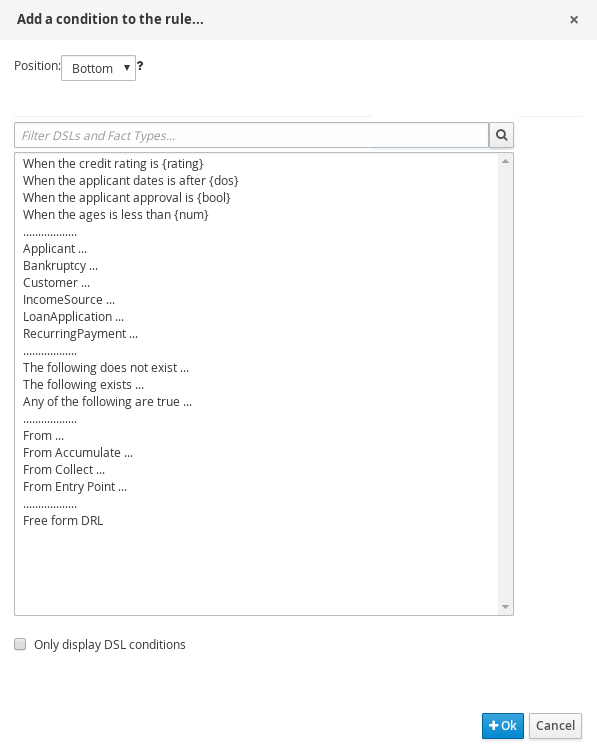 Figure 296. Add a condition to the rule
Figure 296. Add a condition to the ruleThe list includes the data objects from the Data Objects tab of the guided rule templates designer, any DSL objects defined for the package, and the following standard options:
-
The following does not exist: Use this to specify facts and constraints that must not exist.
-
The following exists: Use this to specify facts and constraints that must exist. This option is triggered on only the first match, not subsequent matches.
-
Any of the following are true: Use this to list any facts or constraints that must be true.
-
From: Use this to define a
Fromconditional element for the rule. -
From Accumulate: Use this to define an
Accumulateconditional element for the rule. -
From Collect: Use this to define a
Collectconditional element for the rule. -
From Entry Point: Use this to define an
Entry Pointfor the pattern. -
Free form DRL: Use this to insert a free-form DRL field where you can define condition elements freely, without the guided rules designer. For template keys in free form DRL, use the format
@{key}.
-
-
Choose a condition element (for example, Customer) and click Ok.
-
Click the condition element in the guided rule templates designer and use the Modify constraints for Customer window to add a restriction on a field, apply multiple field constraints, add a new formula style expression, apply an expression editor, or set a variable name.
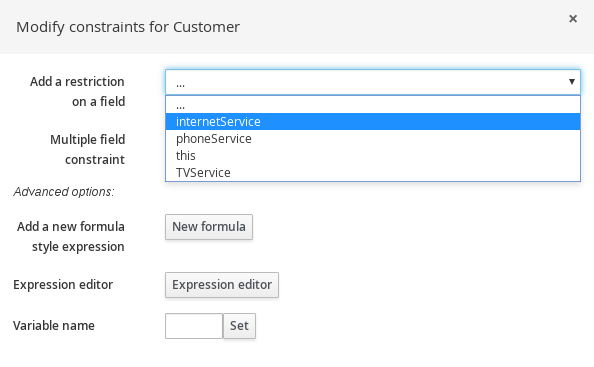 Figure 297. Modify a condition
Figure 297. Modify a conditionA variable name enables you to identify a fact or field in other constructs within the guided rule. For example, you could set the variable of
Customertocand then referencecin a separateApplicantconstraint that specifies that theCustomeris theApplicant.c : Customer() Applicant( this == c )After you select a constraint, the window closes automatically.
-
Choose an operator for the restriction (for example,
equal to) from the drop-down menu next to the added restriction. -
Click the edit icon (
 ) to define the field value.
) to define the field value. -
Select Template key and add a template key in the format
$keyif this value varies among the rules that are based on this template. This allows the field value to be interchanged with actual values that you define in the corresponding data table to generate different rules from the same template. For field values that do not vary among the rules and are part of the rule template, you can use any other value type. -
To apply multiple field constraints, click the condition and in the Modify constraints for Customer window, select All of(And) or Any of(Or) from the Multiple field constraint drop-down menu.
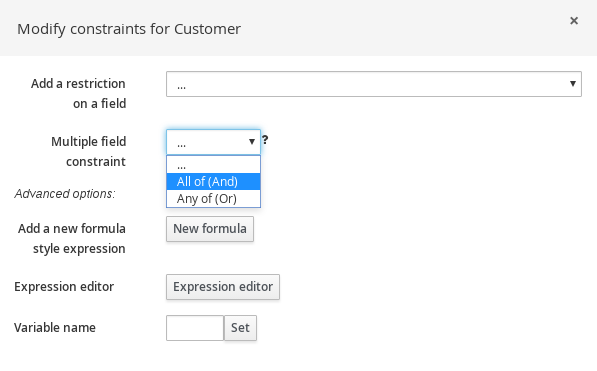 Figure 298. Add multiple field constraints
Figure 298. Add multiple field constraints -
Click the constraint in the guided rule templates designer and further define the field values.
-
After you define all condition elements, click Save in the guided rule templates designer to save your work.
16.3.1.2. Adding THEN actions in guided rule templates
The THEN part of the rule template is the action to be performed when the conditional part of the rule has been met. For example, if a customer subscribes to only Internet service, a THEN action for RecurringPayment with a template key $amount would set the actual monthly amount to the integer value defined for Internet service charges in the data table.
-
All data objects required for your rules have been created or imported and are listed in the Data Objects tab of the guided rule templates designer.
-
In the guided rule templates designer, click the plus icon (
 ) on the right side of the
) on the right side of the THENsection.The Add a new action window with the available action elements opens.
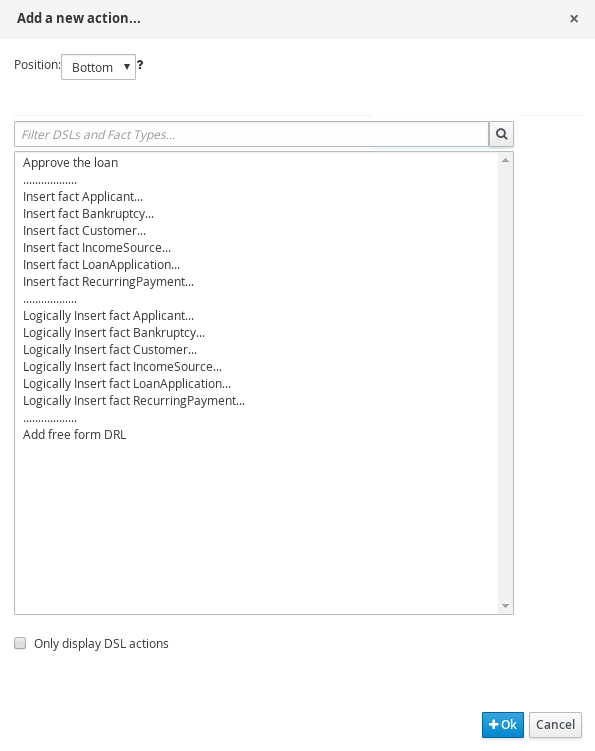 Figure 299. Add a new action to the rule
Figure 299. Add a new action to the ruleThe list includes insertion and modification options based on the data objects in the Data Objects tab of the guided rule templates designer, and on any DSL objects defined for the package:
-
Insert fact: Use this to insert a fact and define resulting fields and values for the fact.
-
Logically Insert fact: Use this to insert a fact logically into the Drools engine and define resulting fields and values for the fact. The Drools engine is responsible for logical decisions on insertions and retractions of facts. After regular or stated insertions, facts have to be retracted explicitly. After logical insertions, facts are automatically retracted when the conditions that originally asserted the facts are no longer true.
-
Add free form DRL: Use this to insert a free-form DRL field where you can define condition elements freely, without the guided rules designer. For template keys in free form DRL, use the format
@{key}.
-
-
Choose an action element (for example, Logically Insert fact RecurringPayment) and click Ok.
-
Click the action element in the guided rule templates designer and use the Add a field window to select a field.
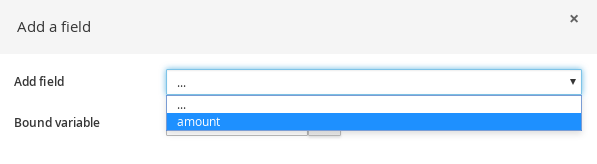 Figure 300. Add a field
Figure 300. Add a fieldAfter you select a field, the window closes automatically.
-
Click the edit icon (
 ) to define the field value.
) to define the field value. -
Select Template key and add a template key in the format
$keyif this value varies among the rules that are based on this template. This allows the field value to be interchanged with actual values that you define in the corresponding data table to generate different rules from the same template. For field values that do not vary among the rules and are part of the rule template, you can use any other value type. -
After you define all action elements, click Save in the guided rule templates designer to save your work.
16.3.1.3. Adding other rule options
You can also use the rule designer to add metadata within a rule, define additional rule attributes (such as salience and no-loop), and freeze areas of the rule to restrict modifications to conditions or actions.
-
In the rule designer, click (show options…) under the THEN section.
-
Click the plus icon (
 ) on the right side of the window to add options.
) on the right side of the window to add options. -
Select an option to be added to the rule:
-
Metadata: Enter a metadata label and click the plus icon (
 ). Then enter any needed data in the field provided in the rule designer.
). Then enter any needed data in the field provided in the rule designer. -
Attribute: Select from the list of rule attributes. Then further define the value in the field or option displayed in the rule designer.
-
Freeze areas for editing: Select Conditions or Actions to restrict the area from being modified in the rule designer.
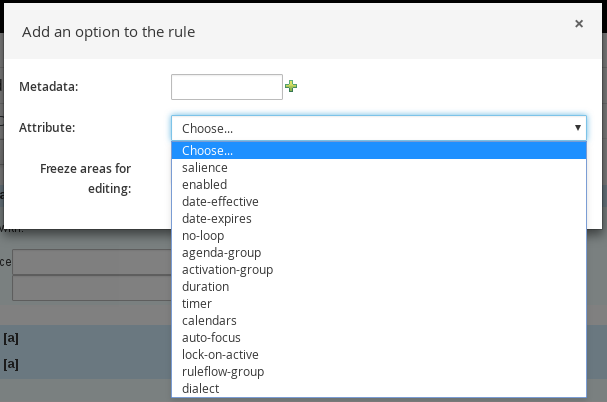 Figure 301. Rule options
Figure 301. Rule options
-
-
Click Save in the rule designer to save your work.
Rule attributes
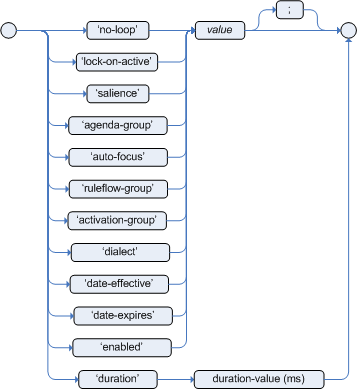
Rule attributes are additional specifications that you can add to business rules to modify rule behavior.
The following table lists the names and supported values of the attributes that you can assign to rules:
| Attribute | Value | ||
|---|---|---|---|
|
An integer defining the priority of the rule. Rules with a higher salience value are given higher priority when ordered in the activation queue. Example: |
||
|
A Boolean value. When the option is selected, the rule is enabled. When the option is not selected, the rule is disabled. Example: |
||
|
A string containing a date and time definition. The rule can be activated only if the current date and time is after a Example: |
||
|
A string containing a date and time definition. The rule cannot be activated if the current date and time is after the Example: |
||
|
A Boolean value. When the option is selected, the rule cannot be reactivated (looped) if a consequence of the rule re-triggers a previously met condition. When the condition is not selected, the rule can be looped in these circumstances. Example: |
||
|
A string identifying an agenda group to which you want to assign the rule. Agenda groups allow you to partition the agenda to provide more execution control over groups of rules. Only rules in an agenda group that has acquired a focus are able to be activated. Example: |
||
|
A string identifying an activation (or XOR) group to which you want to assign the rule. In activation groups, only one rule can be activated. The first rule to fire will cancel all pending activations of all rules in the activation group. Example: |
||
|
A long integer value defining the duration of time in milliseconds after which the rule can be activated, if the rule conditions are still met. Example: |
||
|
A string identifying either Example: |
||
|
A Quartz calendar definition for scheduling the rule. Example: |
||
|
A Boolean value, applicable only to rules within agenda groups. When the option is selected, the next time the rule is activated, a focus is automatically given to the agenda group to which the rule is assigned. Example: |
||
|
A Boolean value, applicable only to rules within rule flow groups or agenda groups. When the option is selected, the next time the ruleflow group for the rule becomes active or the agenda group for the rule receives a focus, the rule cannot be activated again until the ruleflow group is no longer active or the agenda group loses the focus. This is a stronger version of the Example: |
||
|
A string identifying a rule flow group. In rule flow groups, rules can fire only when the group is activated by the associated rule flow. Example: |
||
|
A string identifying either Example:
|
16.3.2. Defining data tables for guided rule templates
After you create a guided rule template and add template keys for field values, a data table is displayed in the Data table of the guided rule templates designer. Each column in the data table corresponds to a template key that you added in the guided rule template. Use this table to define values for each template key row by row. Each row of values that you define in the data table for that template results in a rule.
-
In the guided rule templates designer, click the Data tab to view the data table. Each column in the data table corresponds to a template key that you added in the guided rule template.
If you did not add any template keys to the rule template, then this data table does not appear and the template does not function as a genuine template but essentially as an individual guided rule. For this reason, template keys are fundamental in creating guided rule templates. -
Click Add row and define the data values for each template key column to generate that rule (row).
-
Continue adding rows and defining data values for each rule that will be generated. You can click Add row for each new row, or click the plus icon (
 ) or minus icon to add or remove rows.
) or minus icon to add or remove rows.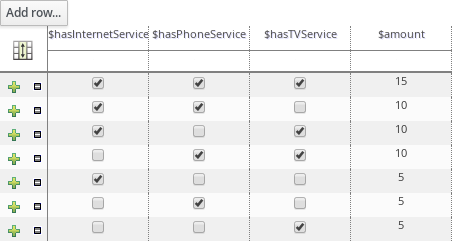 Figure 303. Sample data table for a guided rule template
Figure 303. Sample data table for a guided rule templateTo view the DRL code, click the Source tab in the guided rule templates designer.
Example:
rule "PaymentRules_6" when Customer( internetService == false , phoneService == false , TVService == true ) then RecurringPayment fact0 = new RecurringPayment(); fact0.setAmount( 5 ); insertLogical( fact0 ); end rule "PaymentRules_5" when Customer( internetService == false , phoneService == true , TVService == false ) then RecurringPayment fact0 = new RecurringPayment(); fact0.setAmount( 5 ); insertLogical( fact0 ); end ... //Other rules omitted for brevity. -
As a visual aid, click the grid icon in the upper-left corner of the data table to toggle cell merging on and off, if needed. Cells in the same column with identical values are merged into a single cell.
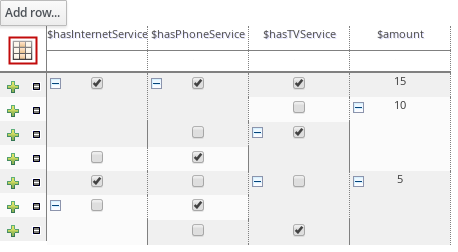 Figure 304. Merge cells in a data table
Figure 304. Merge cells in a data tableYou can then use the expand/collapse icon [+/-] in the upper-left corner of each newly merged cell to collapse the rows corresponding to the merged cell, or to re-expand the collapsed rows.
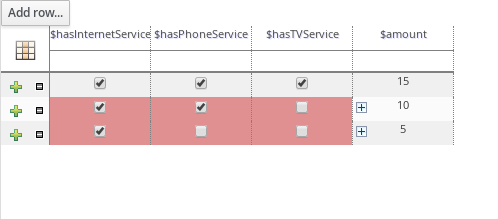 Figure 305. Collapse merged cells
Figure 305. Collapse merged cells -
After you define the template key data for all rules and adjust the table display as needed, click Validate in the upper-right toolbar of the guided rule templates designer to validate the guided rule template. If the rule template validation fails, address any problems described in the error message, review all components in the rule template and data defined in the data table, and try again to validate the rule template until the rule template passes.
-
Click Save in the guided rule templates designer to save your work.
16.4. Guided decision tables
Guided decision tables are a wizard-led alternative to spreadsheet decision tables for defining business rules in a tabular format. With guided decision tables, you are led by a UI-based wizard in Business Central that helps you define rule attributes, metadata, conditions, and actions based on specified data objects in your project. After you create your guided decision tables, the rules you defined are compiled into Drools Rule Language (DRL) rules as with all other rule assets.
All data objects related to a guided decision table must be in the same project package as the guided decision table. Assets in the same package are imported by default. After you create the necessary data objects and the guided decision table, you can use the Data Objects tab of the guided decision tables designer to verify that all required data objects are listed or to import other existing data objects by adding a New item.
16.4.1. Creating guided decision tables
You can use guided decision tables to define rule attributes, metadata, conditions, and actions in a tabular format that can be added to your business rules project.
-
In Business Central, go to Menu → Design → Projects and click the project name.
-
Click Add Asset → Guided Decision Table.
-
Enter an informative Guided Decision Table name and select the appropriate Package. The package that you specify must be the same package where the required data objects have been assigned or will be assigned.
-
Select Use Wizard to finish setting up the table in the wizard, or leave this option unselected to finish creating the table and specify remaining configurations in the guided decision tables designer.
-
Select the hit policy that you want your rows of rules in the table to conform to. For details, see Hit policies for guided decision tables.
-
Specify whether you want the Extended entry or Limited entry table. For details, see Types of guided decision tables.
-
Click Ok to complete the setup. If you have selected Use Wizard, the Guided Decision Table wizard is displayed. If you did not select the Use Wizard option, this prompt does not appear and you are taken directly to the table designer.
For example, the following wizard setup is for a guided decision table in a loan application decision service:
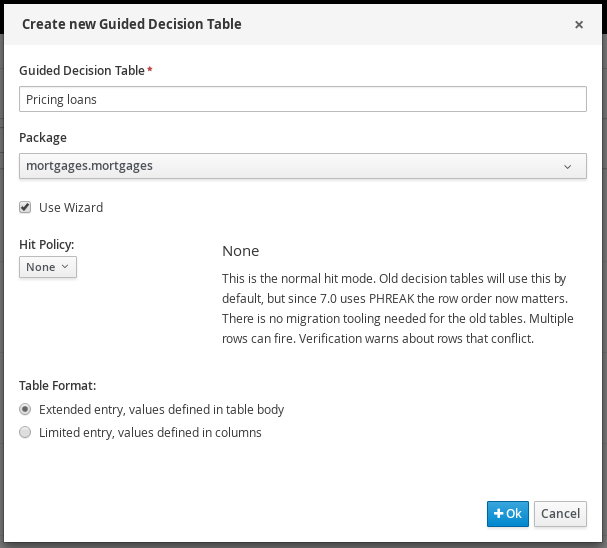 Figure 306. Create guided decision table
Figure 306. Create guided decision table -
If you are using the wizard, add any available imports, fact patterns, constraints, and actions, and select whether table columns should expand. Click Finish to close the wizard and view the table designer.
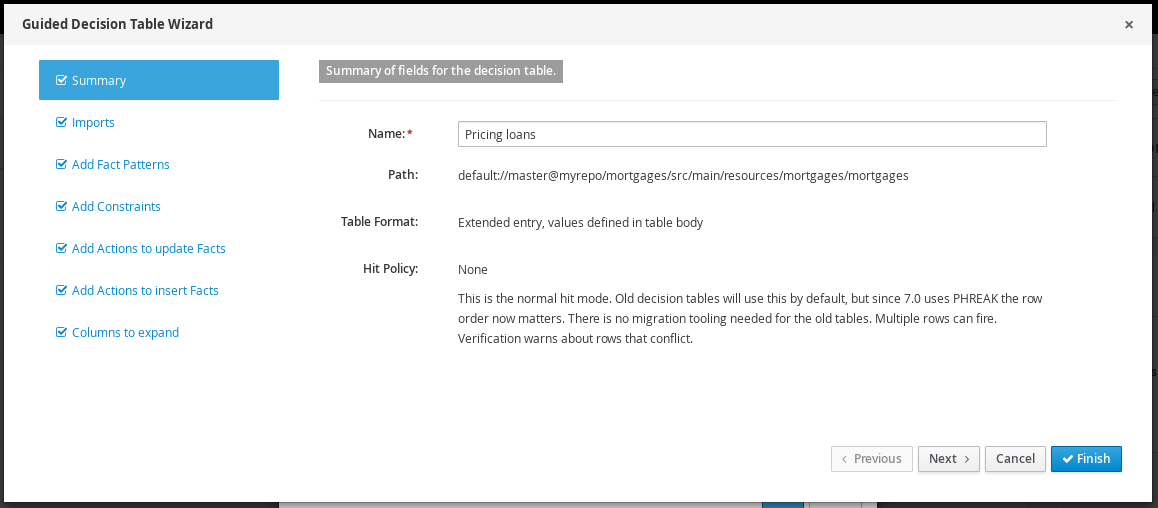 Figure 307. Guided Decision Table wizard
Figure 307. Guided Decision Table wizard
In the guided decision tables designer, you can add or edit columns and rows, and make other final adjustments.
16.4.2. Hit policies for guided decision tables
Hit policies determine the order in which rules (rows) in a guided decision table are applied, whether top to bottom, per specified priority, or other options.
The following hit policies are available:
-
None: (Default hit policy) Multiple rows can be executed and the verification warns about rows that conflict. Any decision tables that have been uploaded (using a non-guided decision table spreadsheet) will adopt this hit policy.
-
Resolved Hit: Only one row at a time can be executed according to specified priority, regardless of list order (you can give row 10 priority over row 5, for example). This means you can keep the order of the rows you want for visual readability, but specify priority exceptions.
-
Unique Hit: Only one row at a time can be executed, and each row must be unique, with no overlap of conditions being met. If more than one row is executed, then the verification produces a warning at development time.
-
First Hit: Only one row at a time can be executed in the order listed in the table, top to bottom.
-
Rule Order: Multiple rows can be executed and verification does not report conflicts between the rows since they are expected to happen.
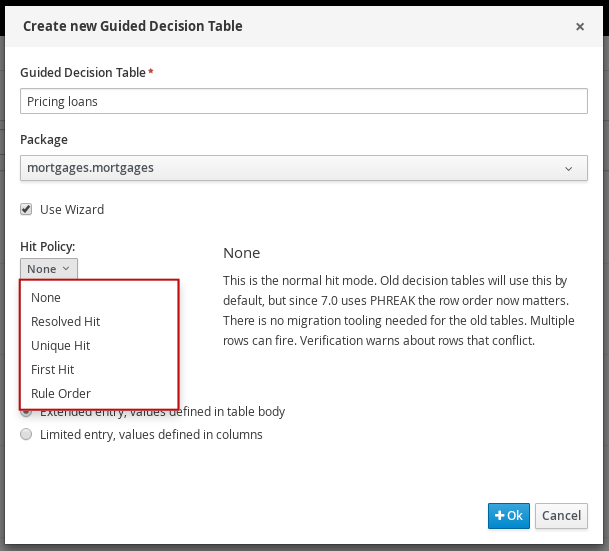
16.4.2.1. Hit policy examples: Decision table for discounts on movie tickets
The following is part of an example decision table for discounts on movie tickets based on customer age, student status, or military status, or all three.
| Row Number | Discount Type | Discount |
|---|---|---|
1 |
Senior citizen (age 60+) |
10% |
2 |
Student |
10% |
3 |
Military |
10% |
In this example, the total discount to be applied in the end will vary depending on the hit policy specified for the table:
-
None/Rule Order: With both None and Rule Order hit policies, all applicable rules are incorporated, in this case allowing discounts to be stacked for each customer.
Example: A senior citizen who is also a student and a military veteran will receive all three discounts, totaling 30%.
Key difference: With None, warnings are created for multiple rows applied. With Rule Order, those warnings are not created.
-
First Hit/Resolved Hit: With both First Hit and Resolved Hit policies, only one of the discounts can be applied.
For First Hit, the discount that is satisfied first in the list is applied and the others are ignored.
Example: A senior citizen who is also a student and a military veteran will receive only the senior citizen discount of 10%, since that is listed first in the table.
For Resolved Hit, a modified table is required. The discount that you assign a priority exception to in the table, regardless of listed order, will be applied first. To assign this exception, include a new column that specifies the priority of one discount (row) over others.
Example: If military discounts are prioritized higher than age or student discounts, despite the listed order, then a senior citizen who is also a student and a military veteran will receive only the military discount of 10%, regardless of age or student status.
Consider the following modified decision table that accommodates a Resolved Hit policy:
Table 121. Modified decision table that accommodates a Resolved Hit policy Row Number Discount Type Has Priority over Row Discount 1
Senior citizen (age 60+)
10%
2
Student
10%
3
Military
1
10%
In this modified table, the military discount is essentially the new row 1 and therefore takes priority over both age and student discounts, and any other discounts added later. You do not need to specify priority over rows "1 and 2", only over row "1". This changes the row hit order to 3 → 1 → 2 → … and so on as the table grows.
The row order would be changed in the same way if you actually moved the military discount to row 1 and applied a First Hit policy to the table instead. However, if you want the rules listed in a certain way and applied differently, such as in an alphabetized table, the Resolved Hit policy is useful. Key difference: With First Hit, rules are applied strictly in the listed order. With Resolved Hit, rules are applied in the listed order unless priority exceptions are specified.
-
Unique Hit: A modified table is required. With a Unique Hit policy, rows must be created in a way that it is impossible to satisfy multiple rules at one time. However, you can still specify row-by-row whether to apply one rule or multiple. In this way, with a Unique Hit policy you can make decision tables more granular and prevent overlap warnings.
Consider the following modified decision table that accommodates a Unique Hit policy:
Table 122. Modified decision table that accommodates a Unique Hit policy Row Number Is Senior Citizen (age 65+) Is Student Is Military Discount 1
yes
no
no
10%
2
no
yes
no
10%
3
no
no
yes
10%
4
yes
yes
no
20%
5
yes
no
yes
20%
6
no
yes
yes
20%
7
yes
yes
yes
30%
In this modified table, each row is unique, with no allowance of overlap, and any single discount or any combination of discounts is accommodated.
Types of guided decision tables
Two types of decision tables are supported in Drools: Extended entry and Limited entry tables.
-
Extended entry: An Extended Entry decision table is one for which the column definitions specify Pattern, Field, and Operator but not value. The values, or states, are themselves held in the body of the decision table.

-
Limited entry: A Limited Entry decision table is one for which the column definitions specify value in addition to Pattern, Field, and Operator. The decision table states, held in the body of the table, are boolean where a positive value (a marked check box) has the effect of meaning the column should apply, or be matched. A negative value (a cleared check box) means the column does not apply.
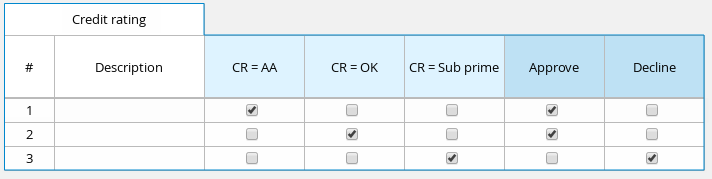
16.4.3. Adding columns to guided decision tables
After you have created the guided decision table, you can define and add various types of columns within the guided decision tables designer.
-
Any data objects that will be used for column parameters, such as Facts and Fields, have been created within the same package where the guided decision table is found, or have been imported from another package in Data Objects → New item of the guided decision tables designer.
For descriptions of these column parameters, see the "Required column parameters" segments for each column type in Types of columns in guided decision tables.
For details about creating data objects, see Data Modeller.
-
In the guided decision tables designer, click Columns → Insert Column.
-
Click Include advanced options to view the full list of column options.
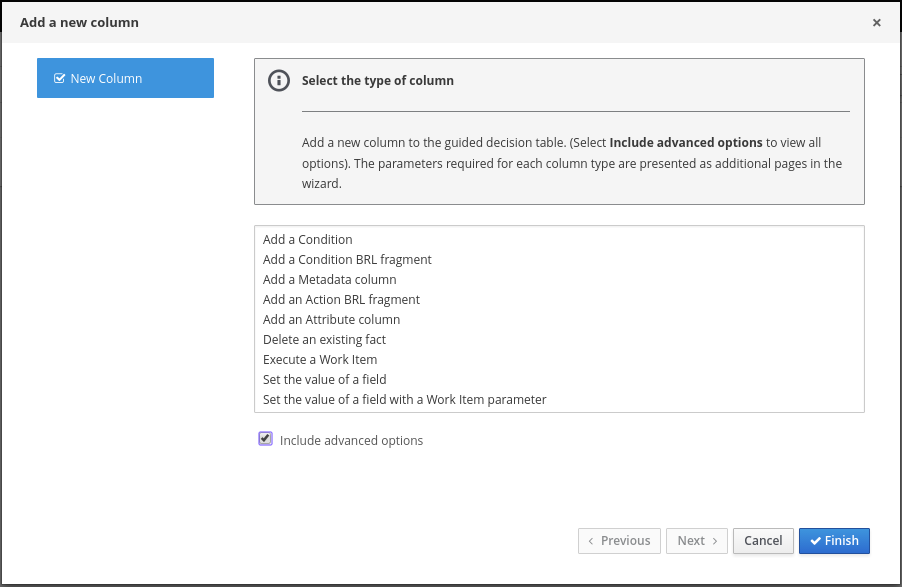 Figure 309. Add columns
Figure 309. Add columns -
Select the column type that you want to add, click Next, and follow the steps in the wizard to specify the data required to add the column.
For descriptions of each column type and required parameters for setup, see Types of columns in guided decision tables.
-
Click Finish to add the configured column.
After all columns are added, you can begin adding rows of rules correlating to your columns to complete the decision table. For details, see Adding rows and defining rules in guided decision tables.
The following is an example decision table for a loan application decision service:

16.4.4. Types of columns in guided decision tables
The Add a new column wizard for guided decision tables provides the following column options. (Select Include advanced options to view all options.)
These column types and the parameters required for each in the Add a new column wizard are described in the sections that follow.
|
IMPORTANT: Required data objects for column parameters
Some of the column parameters described in this section, such as Fact Patterns and Fields, provide drop-down options consisting only of data objects already defined within the same package where the guided decision table is found. Available data objects for the package are listed in the Data Objects panel of the Project Explorer and in the Data Objects tab of the guided decision tables designer. You can create additional data objects within the package as needed, or import them from another package in Data Objects → New item of the guided decision tables designer. For details about creating data objects, see Data Modeller. |
16.4.4.1. "Add a Condition"
Conditions represent fact patterns defined in the left ("WHEN") portion of a rule. With this column option, you can define one or more condition columns that check for the presence or absence of data objects with certain field values, and that affect the action ("THEN") portion of the rule. You can define a binding for the fact in the condition table, or select one that has previously been defined. You can also choose to negate the pattern.
when
$i : IncomeSource( type == "Asset" ) // Binds the IncomeSource object to the $i variable
then
...
endwhen
not IncomeSource( type == "Asset" ) // Negates matching pattern
then
...
endAfter a binding is specified, you can define field constraints. If two or more columns are defined using the same fact pattern binding, the field constraints become composite field constraints on the same pattern. If you define multiple bindings for a single model class, each binding becomes a separate model class in the condition ("WHEN") side of the rule.
The following parameters are required in the Add a new column wizard to set up this column type:
-
Pattern: Select from the list of fact patterns already used in conditions in your table or create a new fact pattern. A fact pattern is a combination of an available data object in the package (see the note on Required data objects for details) and a model class binding that you specify. (Examples:
LoanApplication [application]orIncomeSource [income]where the bracketed portion is the binding to the given fact type) -
Entry point: Define the entry point for the fact pattern, if applicable. An entry point is a gate or stream through which facts enter the Drools engine, if specified. (Examples:
Application Stream,Credit Check Stream) -
Calculation type: Select one of the following calculation types:
-
Literal value: The value in the cell will be compared with the field using the operator.
-
Formula: The expression in the cell will be evaluated and then compared with the field.
-
Predicate: No field is needed; the expression will be evaluated to
trueorfalse.
-
-
Field: Select a field from the previously specified fact pattern. The field options are defined in the fact file in the Data Objects panel of your project. (Examples:
amountorlengthYearsfields within theLoanApplicationfact type) -
Binding (optional): Define a binding for the previously selected field, if needed. (Example: For pattern
LoanApplication [application], fieldamount, and operatorequal to, if binding is set to$amount, the end condition will beapplication : LoanAppplication($amount : amount == [value]).) -
Operator: Select the operator to be applied to the fact pattern and field previously specified.
-
Value list (optional): Enter a list of value options, delimited by a comma and space, to limit table input data for the condition ("WHEN") portion of the rule. When this value list is defined, the values will be provided in the table cells for that column as a drop-down list, from which users can select only one option. (Example list:
Monday, Wednesday, Fridayto specify only these three options) -
Default value (optional): Select one of the previously defined value options as the default value that will appear in the cell automatically in a new row. If the default value is not specified, the table cell will be blank by default. You can also select a default value from any previously configured data enumerations in the project, listed in the Enumeration Definitions panel of the Project Explorer. (You can create enumerations in Menu → Design → Projects → [select project] → Add Asset → Enumeration.)
-
Header (description): Add header text for the column.
-
Hide column: Select this to hide the column, or clear this to display the column.
Inserting an any other value in condition column cells
For simple condition columns in guided decision tables, you can apply an any other value to table cells within the column if the following parameters are set:
-
Calculation type for the condition column has been set to
Literal value. -
Operator has been set as equality
==or inequality!=.
The any other value enables a rule to be defined for any other field values not explicitly defined in the rules already in the table. In the DRL source, any other is notated as not in.
not in used for any otherwhen
IncomeSource( type not in ("Asset", "Job") )
...
then
...
end-
Select a cell of a condition column that uses the
==or!=operator. -
In the upper-right toolbar of the table designer, click Edit → Insert "any other" value.
16.4.4.2. "Add a Condition BRL fragment"
A Business Rule Language (BRL) fragment is a section of a rule created using the guided rules designer. The condition BRL fragment is the "WHEN" portion of the rule, and the action BRL fragment is the "THEN" portion of the rule. With this column option, you can define a condition BRL fragment to be used in the left ("WHEN") side of a rule. Simpler column types can refer to Facts and Fact fields bound in the BRL fragment and vice-versa.
The following example is a condition BRL fragment for a loan application:
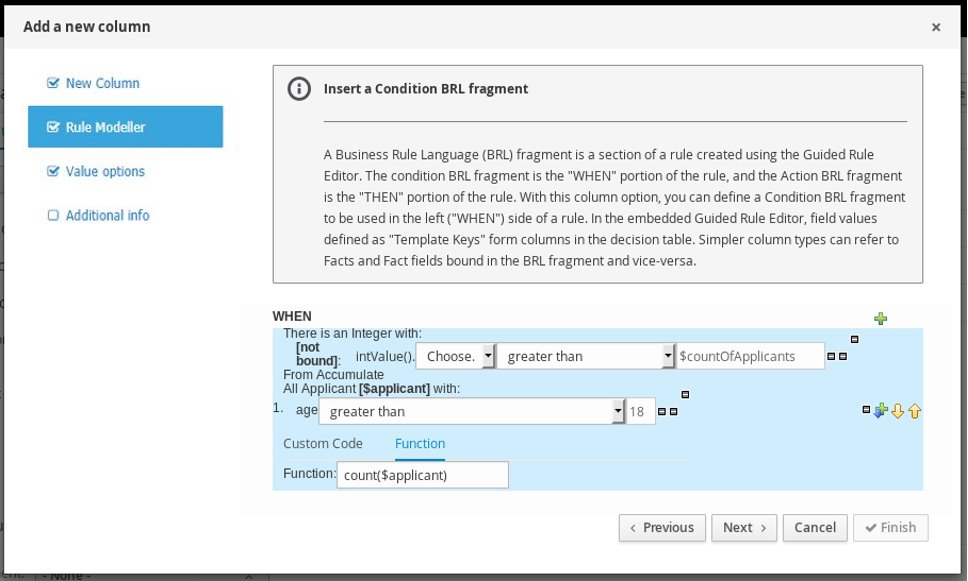
You can also select Free form DRL from the list of condition options to define the condition BRL fragment without the embedded guided rules designer.
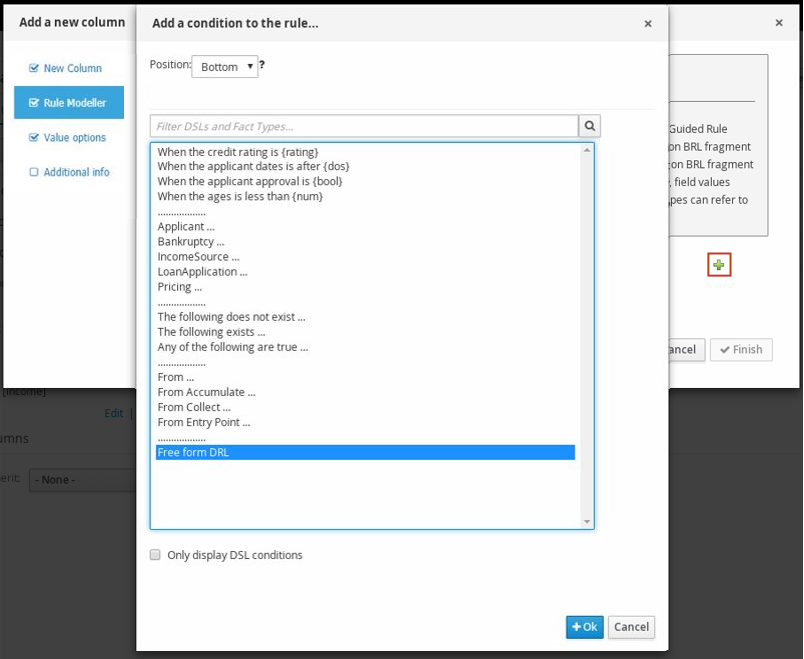
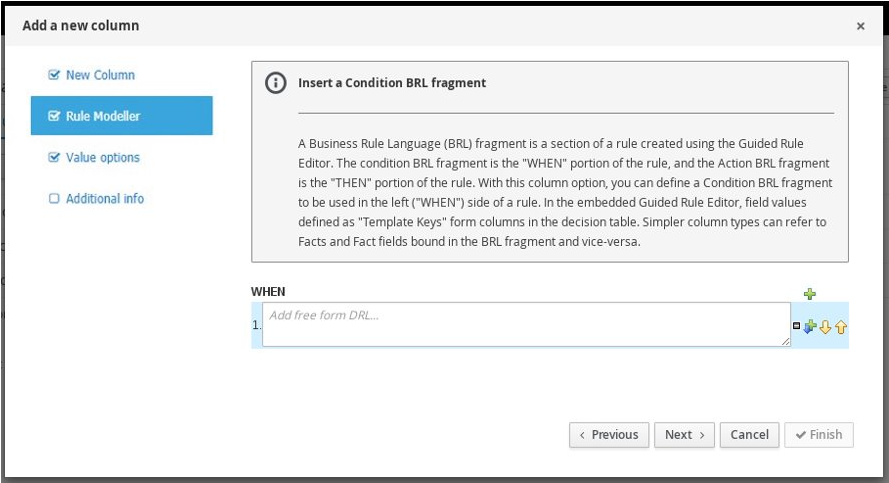
|
Template keys
When you add a field for a condition BRL fragment, one of the value options is Template key (as opposed to Literal or Formula). Template keys are placeholder variables that are interchanged with a specified value when the guided decision table is generated, and form separate columns in the table for each template key value specified. You can specify the default value of Template key in the Value options page. While Literal and Formula values are static in a decision table, Template key values can be modified as needed. In the embedded guided rules designer, you can add a template key value to a field by selecting the Template key field option and entering the value in the editor in the format In free form DRL, you can add a template key value to facts in the format The data type is String for new columns added using template keys. |
The following parameters are required in the Add a new column wizard to set up this column type:
-
Rule Modeller: Define the condition BRL fragment ("WHEN" portion) for the rule.
-
Header (description): Add header text for the column.
-
Hide column: Select this to hide the column, or clear this to display the column.
16.4.4.3. "Add a Metadata column"
With this column option, you can define a metadata element as a column in your decision table. Each column represents the normal metadata annotation in DRL rules. By default, the metadata column is hidden. To display the column, click Edit Columns in the guided decision tables designer and clear the Hide column check box.
The following parameter is required in the Add a new column wizard to set up this column type:
-
Metadata: Enter the name of the metadata item in Java variable form (that is, it cannot start with a number or contain spaces or special characters).
16.4.4.4. "Add an Action BRL fragment"
A Business Rule Language (BRL) fragment is a section of a rule created using the guided rules designer. The condition BRL fragment is the "WHEN" portion of the rule, and the action BRL fragment is the "THEN" portion of the rule. With this column option you can define an action BRL fragment to be used in the right ("THEN") side of a rule. Simpler column types can refer to Facts and Fact fields bound in the BRL fragment and vice-versa.
The following example is an action BRL fragment for a loan application:
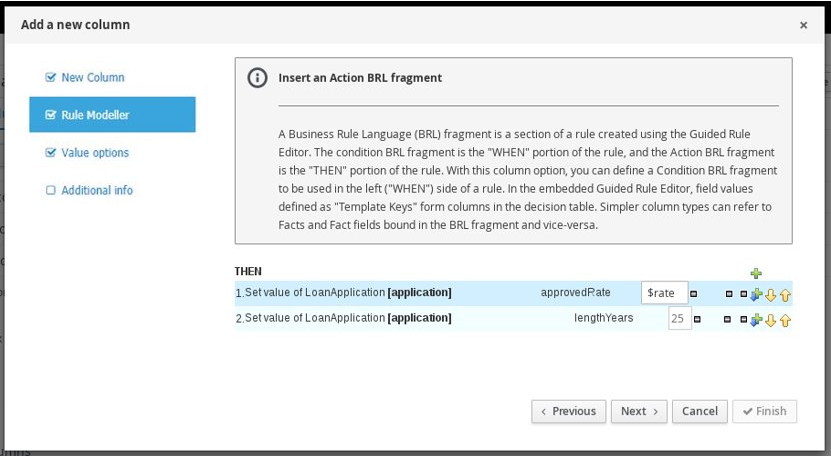
You can also select Add free form DRL from the list of action options to define the action BRL fragment without the embedded guided rules designer.

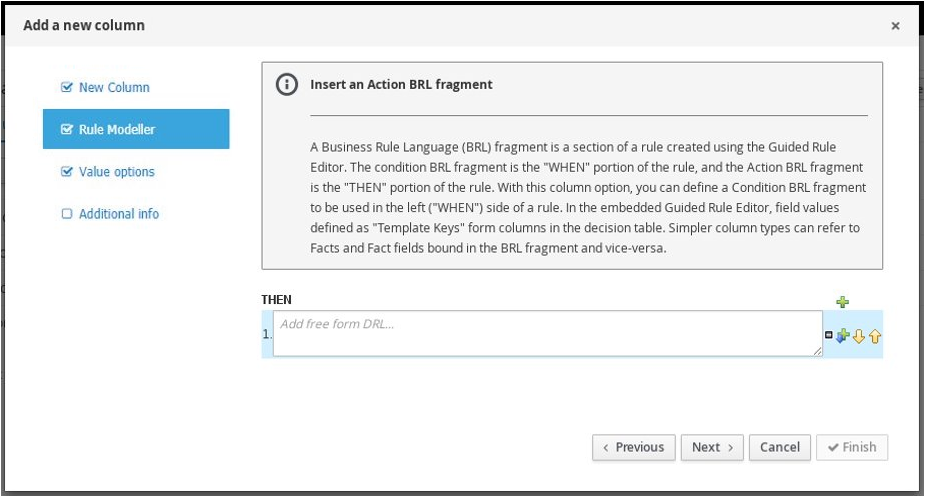
|
Template keys
When you add a field for an action BRL fragment, one of the value options is Template key (as opposed to Literal or Formula). Template keys are placeholder variables that are interchanged with a specified value when the guided decision table is generated, and form separate columns in the table for each template key value specified. You can specify the default value of Template key in the Value options page. While Literal and Formula values are static in a decision table, Template key values can be modified as needed. In the embedded guided rules designer, you can add a template key value to a field by selecting the Template key field option and entering the value in the editor in the format In free form DRL, you can add a template key value to facts in the format The data type is String for new columns added using template keys. |
The following parameters are required in the Add a new column wizard to set up this column type:
-
Rule Modeller: Define the action BRL fragment ("THEN" portion) for the rule.
-
Header (description): Add header text for the column.
-
Hide column: Select this to hide the column, or clear this to display the column.
16.4.4.5. "Add an Attribute column"
With this column option, you can add one or more attribute columns representing any of the DRL rule attributes, such as Saliance, Enabled, Date-Effective, and others.
For example, the following guided decision table uses the salience attribute to specify rule priority and the enabled attribute to enable or disable rules for evaluation. Rules with a higher salience value are evaluated first, and rules with the enabled attribute are evaluated only if the check box is selected.
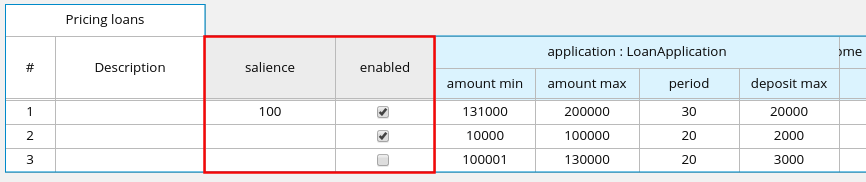
salience and enabled attributes to define evaluation behaviorrule "Row 1 Pricing loans"
salience 100
enabled true
when
...
then
...
end
...
rule "Row 3 Pricing loans"
enabled false
when
...
then
...
endFor descriptions of each attribute, select the attribute from the list in the wizard.
|
Hit policies and attributes
Note that depending on the hit policy that you have defined for the decision table, some attributes may be disabled because they are internally used by the hit policy. For example, if you have assigned the Resolved Hit policy to this table so that rows (rules) are applied according to a priority order specified in the table, then the Salience attribute would be obsolete. The reason is that the Salience attribute escalates rule priority according to a defined salience value, and that value would be overridden by the Resolved Hit policy in the table. |
The following parameter is required in the Add a new column wizard to set up this column type:
-
Attribute: Select the attribute to be applied to the column.
16.4.4.6. "Delete an existing fact"
With this column option, you can implement an action to delete a fact that was added previously as a fact pattern in the table. When this column is created, the fact types are provided in the table cells for that column as a drop-down list, from which users can select only one option.
The following parameters are required in the Add a new column wizard to set up this column type:
-
Header (description): Add header text for the column.
-
Hide column: Select this to hide the column, or clear this to display the column.
16.4.4.7. "Execute a Work Item"
With this column option, you can execute a work item handler, based on your predefined work item definitions in Business Central. (You can create work items in Menu → Design → Projects → [select project] → Add Asset → Work Item definition.)
The following parameters are required in the Add a new column wizard to set up this column type:
-
Work Item: Select from the list of your predefined work items.
-
Header (description): Add header text for the column.
-
Hide column: Select this to hide the column, or clear this to display the column.
16.4.4.8. "Set the value of a field"
With this column option, you can implement an action to set the value of a field on a previously bound fact for the "THEN" portion of the rule. You have the option to notify the Drools engine of the modified values which could lead to other rules being reactivated.
The following parameters are required in the Add a new column wizard to set up this column type:
-
Pattern: Select from the list of fact patterns already used in conditions or condition BRL fragments in your table or create a new fact pattern. A fact pattern is a combination of an available data object in the package (see the note on Required data objects for details) and a model class binding that you specify. (Examples:
LoanApplication [application]orIncomeSource [income]where the bracketed portion is the binding to the given fact type) -
Field: Select a field from the previously specified fact pattern. The field options are defined in the fact file in the Data Objects panel of your project. (Examples:
amountorlengthYearsfields within theLoanApplicationfact type) -
Value list (optional): Enter a list of value options, delimited by a comma and space, to limit table input data for the action ("THEN") portion of the rule. When this value list is defined, the values will be provided in the table cells for that column as a drop-down list, from which users can select only one option. (Example list:
Accepted, Declined, Pending) -
Default value (optional): Select one of the previously defined value options as the default value that will appear in the cell automatically in a new row. If the default value is not specified, the table cell will be blank by default. You can also select a default value from any previously configured data enumerations in the project, listed in the Enumeration Definitions panel of the Project Explorer. (You can create enumerations in Menu → Design → Projects → [select project] → Add Asset → Enumeration.)
-
Header (description): Add header text for the column.
-
Hide column: Select this to hide the column, or clear this to display the column.
-
Logically insert: This option appears when the selected Fact Pattern is not currently used in another column in the guided decision table (see the next field description). Select this to insert the fact pattern logically into the Drools engine, or clear this to insert it regularly. The Drools engine is responsible for logical decisions on insertions and retractions of facts. After regular or stated insertions, facts have to be retracted explicitly. After logical insertions, facts are automatically retracted when the conditions that asserted the facts in the first place are no longer true.
-
Update engine with changes: This option appears when the selected Fact Pattern is already used in another column in the guided decision table. Select this to update the Drools engine with the modified field values, or clear this to not update the Drools engine.
16.4.4.9. "Set the value of a field with a Work Item result"
With this column option, you can implement an action to set the value of a previously defined fact field to the value of a result of a work item handler for the "THEN" portion of the rule. The work item must define a result parameter of the same data type as a field on a bound fact in order for you to set the field to the return parameter. (You can create work items in Menu → Design → Projects → [select project] → Add Asset → Work Item definition.)
An Execute a Work Item column must already be created in the table for this column option to be created.
The following parameters are required in the Add a new column wizard to set up this column type:
-
Pattern: Select from the list of fact patterns already used in your table or create a new fact pattern. A fact pattern is a combination of an available data object in the package (see the note on Required data objects for details) and a model class binding that you specify. (Examples:
LoanApplication [application]orIncomeSource [income]where the bracketed portion is the binding to the given fact type) -
Field: Select a field from the previously specified fact pattern. The field options are defined in the fact file in the Data Objects panel of your project. (Examples:
amountorlengthYearsfields within theLoanApplicationfact type) -
Work Item: Select from the list of your predefined work items. (The work item must define a result parameter of the same data type as a field on a bound fact in order for you to set the field to the return parameter.)
-
Header (description): Add header text for the column.
-
Hide column: Select this to hide the column, or clear this to display the column.
-
Logically insert: This option appears when the selected Fact Pattern is not currently used in another column in the guided decision table (see the next field description). Select this to insert the fact pattern logically into the Drools engine, or clear this to insert it regularly. The Drools engine is responsible for logical decisions on insertions and retractions of facts. After regular or stated insertions, facts have to be retracted explicitly. After logical insertions, facts are automatically retracted when the conditions that asserted the facts in the first place are no longer true.
-
Update engine with changes: This option appears when the selected Fact Pattern is already used in another column in the guided decision table. Select this to update the Drools engine with the modified field values, or clear this to not update the Drools engine.
16.4.5. Viewing Rule Name column in guided decision tables
You can view the Rule Name column in the guided decision table if needed.
-
In the guided decision tables designer, click Columns.
-
Select the Show rule name column check box.
-
Click Finish to save.
The default rule name format is Row (row_number)(table_name). The Source contains the default value if you do not specify a rule name. In the guided decision table, you can add a rule name in the Rule Name column and override the default value.
16.4.6. Sorting column values in guided decision tables
You can sort the values in columns that you created in a guided decision table.
-
You created the required columns in a guided decision table.
-
Double-click a column header that you want to sort in ascending order.
-
To sort the values of the same column in descending order, double-click the column header again.
16.4.7. Editing or deleting columns in guided decision tables
You can edit or delete the columns you have created at any time in the guided decision tables designer.
-
In the guided decision tables designer, click Columns.
-
Expand the appropriate section and click Edit or Delete next to the column name.
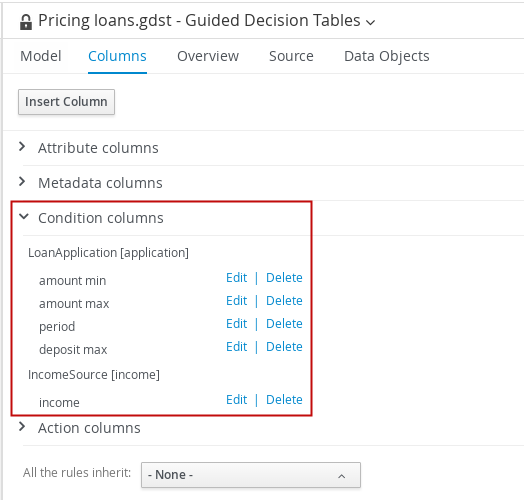 Figure 316. Edit or delete columns
Figure 316. Edit or delete columnsA condition column cannot be deleted if an existing action column uses the same pattern-matching parameters as the condition column. -
After any column changes, click Finish in the wizard to save.
16.4.8. Adding rows and defining rules in guided decision tables
After you have created your columns in the guided decision table, you can add rows and define rules within the guided decision tables designer.
-
Columns for the guided decision table have been added as described in Adding columns to guided decision tables.
-
In the guided decision tables designer, click Insert → Append row or one of the Insert row options. (You can also click Insert column to open the column wizard and define a new column.)
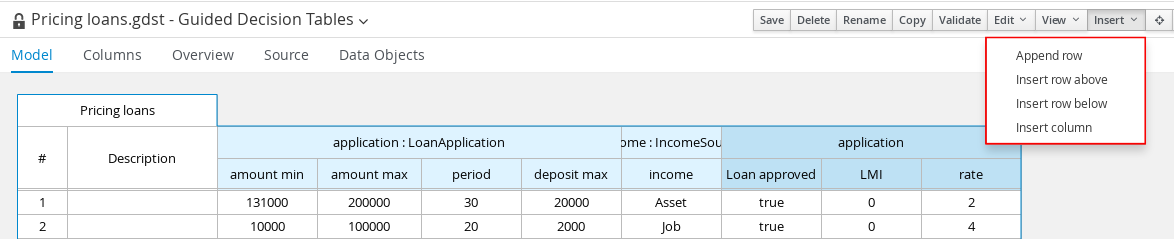 Figure 317. Add Rows
Figure 317. Add Rows -
Double-click each cell and enter data. For cells with specified values, select from the cell drop-down options.
 Figure 318. Enter input data in each cell
Figure 318. Enter input data in each cell -
After you define all rows of data in the guided decision table, click Validate in the upper-right toolbar of the guided decision tables designer to validate the table. If the table validation fails, address any problems described in the error message, review all components in the table, and try again to validate the table until the table passes.
Although guided decision tables have real-time verification and validation, you should still manually validate the completed decision table to ensure optimal results. -
Click Save in the table designer to save your changes.
After you define your guided decision table contents, in the upper-right corner of the guided decision tables designer, you can use the search bar if needed to search for text that appears in your guided decision table. The search feature is especially helpful in complex guided decision tables with many values:
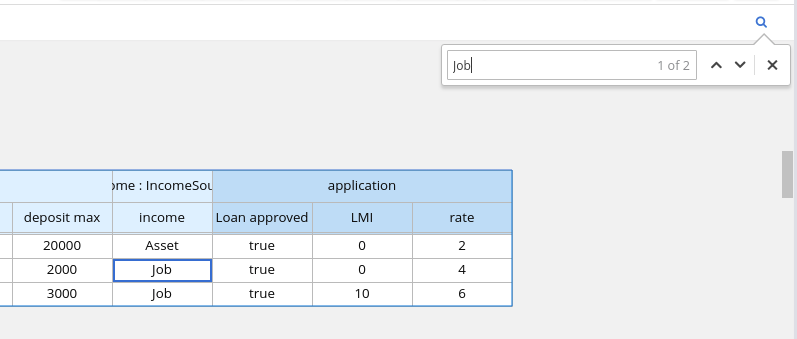 Figure 319. Search guided decision table contents
Figure 319. Search guided decision table contents
16.4.9. Real-time verification and validation of guided decision tables
Business Central provides a real-time verification and validation feature for guided decision tables to ensure that your tables are complete and error free. Guided decision tables are validated after each cell change. If a problem in logic is detected, an error notification appears and describes the problem.
16.4.9.1. Types of problems in guided decision tables
The validation and verification feature detects the following types of problems:
- Redundancy
-
Redundancy occurs when two rows in a decision table execute the same consequences for the same set of facts. For example, two rows checking a client’s birthday and providing a birthday discount may result in double discount.
- Subsumption
-
Subsumption is similar to redundancy and occurs when two rules execute the same consequences, but one executes on a subset of facts of the other. For example, consider these two rules:
-
when Person age > 10 then Increase Counter
-
when Person age > 20 then Increase Counter
In this case, if a person is 15 years old, only one rule fires and if a person is 20 years old, both rules fire. Such cases cause similar trouble during runtime as redundancy.
-
- Conflicts
-
A conflicting situation occurs when two similar conditions have different consequences. Conflicts can occur between two rows (rules) or two cells in a decision table.
The following example illustrates conflict between two rows in a decision table:
-
when Deposit > 20000 then Approve Loan
-
when Deposit > 20000 then Refuse Loan
In this case, there is no way to know if the loan will be approved or not.
The following example illustrates conflict between two cells in a decision table:
-
when Age > 25
-
when Age < 25
A row with conflicting cells never executes.
-
- Broken Unique Hit Policy
-
When the Unique Hit policy is applied to a decision table, only one row at a time can be executed and each row must be unique, with no overlap of conditions being met. If more than one row is executed, then the verification report identifies the broken hit policy. For example, consider the following conditions in a table that determines eligibility for a price discount:
-
when Is Student = true
-
when Is Military = true
If a customer is both a student and in the military, both conditions apply and break the Unique Hit policy. Rows in this type of table must therefore be created in a way that does not allow multiple rules to fire at one time. For details about hit policies, see Hit policies for guided decision tables.
-
- Deficiency
-
Deficiency is similar to a conflict and occurs the logic of a rule in a decision table is incomplete. For example, consider the following two deficient rules:
-
when Age > 20 then Approve Loan
-
when Deposit < 20000 then Refuse Loan
These two rules may lead to confusion for a person who is over 20 years old and has deposited less than 20000. You can add more constraints to avoid the conflict.
-
- Missing Columns
-
When deleted columns result in incomplete or incorrect logic, rules cannot fire properly. This is detected so that you can address the missing columns, or adjust the logic to not rely on intentionally deleted conditions or actions.
- Incomplete Ranges
-
Ranges of field values are incomplete if a table contains constraints against possible field values but does not define all possible values. The verification report identifies any incomplete ranges provided. For example, if your table has a check for if an application is approved, the verification report reminds you to make sure you also handle situations where the application was not approved.
16.4.9.2. Types of notifications
The verification and validation feature uses three types of notifications:
-
 Error: A serious problem that may lead to the guided decision table failing to work as designed at run time. Conflicts, for example, are reported as errors.
Error: A serious problem that may lead to the guided decision table failing to work as designed at run time. Conflicts, for example, are reported as errors. -
 Warning: Likely a serious problem that may not prevent the guided decision table from working but requires attention. Subsumptions, for example, are reported as warnings.
Warning: Likely a serious problem that may not prevent the guided decision table from working but requires attention. Subsumptions, for example, are reported as warnings. -
 Information: A moderate or minor problem that may not prevent the guided decision table from working but requires attention. Missing columns, for example, are reported as information.
Information: A moderate or minor problem that may not prevent the guided decision table from working but requires attention. Missing columns, for example, are reported as information.
|
Business Central verification and validation does not prevent you from saving an incorrect change. The feature only reports issues while editing and you can still continue to overlook those and save your changes. |
16.4.9.3. Disabling verification and validation of guided decision tables
The decision table verification and validation feature of Business Central is enabled by default. This feature helps you validate your guided decision tables, but with complex guided decision tables, this feature can hinder Drools engine performance. You can disable this feature by setting the org.kie.verification.disable-dtable-realtime-verification system property value to true in your Drools distribution.
Navigate to ~/standalone-full.xml and add the following system property:
<property name="org.kie.verification.disable-dtable-realtime-verification" value="true"/>16.4.10. Converting a guided decision table to a spreadsheet decision table
After you define a guided decision table in Business Central, you can convert the guided decision table to an XLS spreadsheet decision table file for offline reference and file sharing. The guided decision table must be an extended entry guided decision table in order to be converted. The conversion tool does not support limited entry guided decision tables.
For more information about spreadsheet decision tables, see Spreadsheet decision tables.
| Guided decision tables and spreadsheet decision tables are different table formats that support different features. Any supported features that differ between the two decision table formats (Hit policy, for example) are modified or lost when you convert one decision table format to the other. |
In Business Central, navigate to the guided decision table asset that you want to convert and in the upper-right toolbar of the decision tables designer, click Convert to XLS:
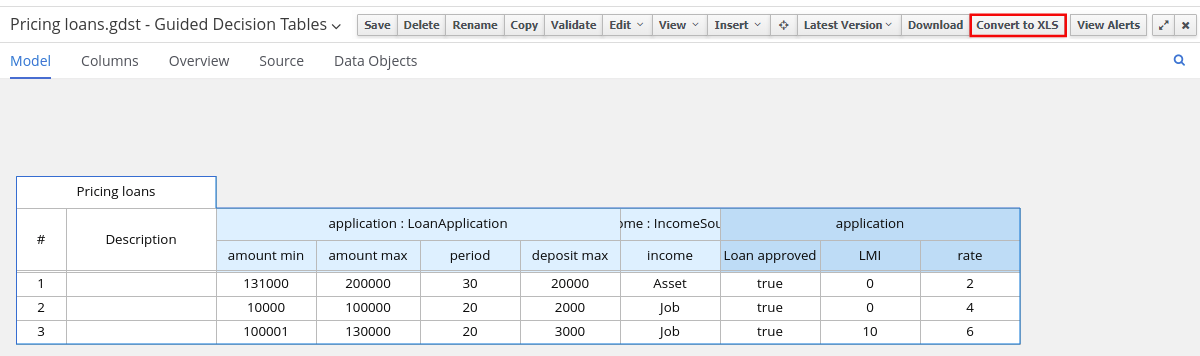
After the conversion, the converted decision table is then available as a spreadsheet decision table asset in your project that you can download for offline reference.
16.5. Guided decision table graphs
Whilst it is possible to author single Guided Decision Tables it is also possible to author a graph of related tables where an action of one may provide a potential match for a condition of another. In this scenario the tables are said to be related.
16.5.1. Editor
The editor itself preserves all the features of the Guided Decision Table Editor merely adding the ability to visualise multiple tables and their relationships in a single view. Selecting a single table leads to the column definitions panel, Source and Data Objects tabs being updated to reflect the selected table. Validation & Verification reporting is also updated to reflect the selected table. The Overview tab maintains state of the graph as a whole.
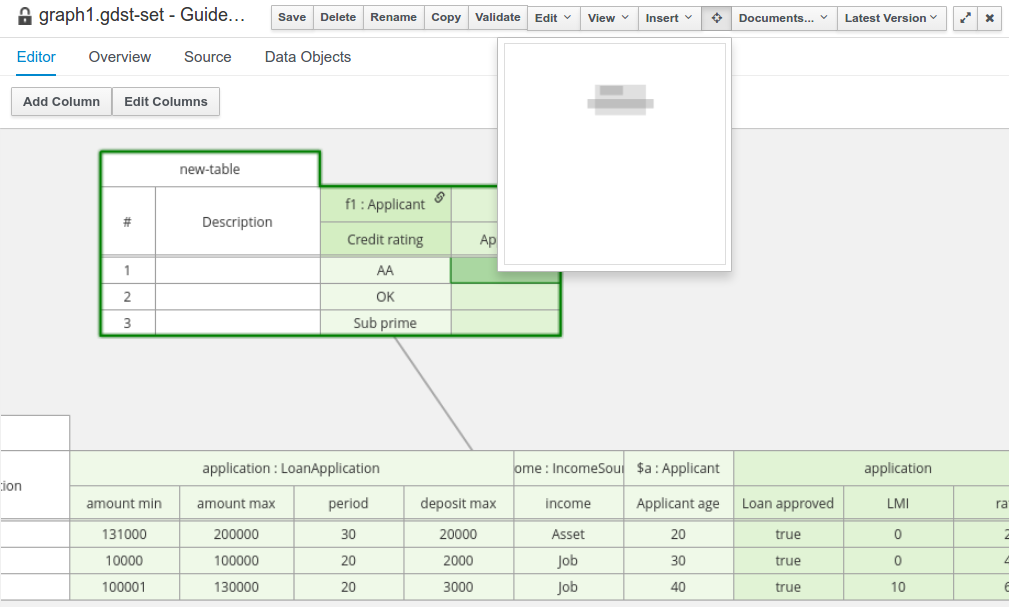
16.5.2. Creating a new graph
When a new "Guided Decision Table Graph" is first created the target package is scanned for existing single Guided Decision Tables. Those found are checked for relationships and, if any exist, added automatically to the new graph.
16.5.3. Adding new tables to the graph
Tables can be added to the graph by clicking on the "Documents…" menu entry. This reveals a tool panel that lists the tables already part of the graph. The same panel gives the User the ability to either add a new table or open an existing table.
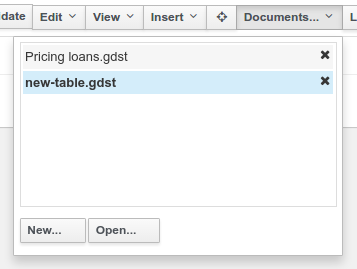
16.5.3.1. Adding new tables
Clicking on "New…" launches the New Guided Decision Table Wizard. On completion of the Wizard the new table will be added to the graph and any relationships automatically added.
16.5.3.2. Adding existing tables
Clicking on "Open…" reveals a file selector wherefrom one or more existing Guided Decision Tables can be selected and added to the graph. If no additional Guided Decision Tables are found a message is shown to the User.
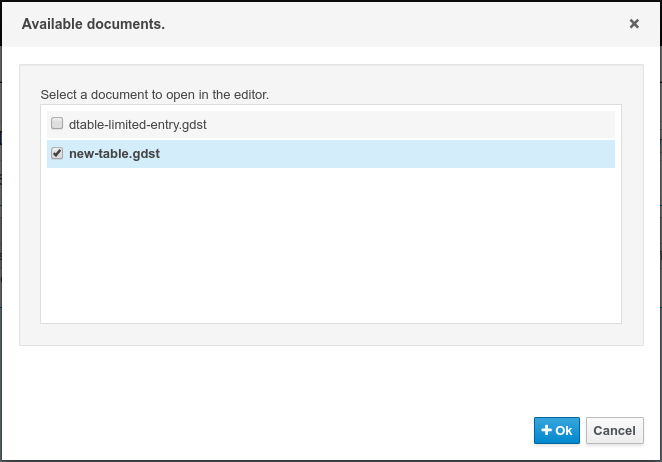
16.5.4. Removing tables
Tables can be removed from the graph by opening the "Documents…" panel and clicking on the "X" icon beside the table. Tables removed from the graph are not deleted from the Project and can continue to be edited by the Gudied Decision Table Editor.
16.6. Guided decision trees
Business Central supports authoring of simple Decision Trees.
|
The editor does not support nested Data Objects at present. It is therefore advised to only use Guided Decision Trees with flat Data Object models. |
16.6.1. The initial editor layout
When a new Guided Decision Tree is created the editor is initially blank.
The left-hand side is a palette of available Data Objects, their fields and Actions.
The right-hand side is the area where you can drag and drop Data Objects, their fields or Actions to build a tree.
The editor will show a connector between the node being dragged and applicable children to which it can be attached. When the drag is complete the new node will be attached to the applicable child. Root nodes will not have a connector shown when being dragged to an empty tree. Completing the drag positions the root node in the centre of the editor.
There are various restrictions when composing a tree:-
-
A tree must have a Data Object at the root.
-
A tree can only have one root.
-
Data Objects can have either other Data Objects, field constraints or Actions as children.
The field constraints must be on fields of the same Data Object as the parent node.
-
Field constraints can have either other field constraints or Actions as children.
The field constraints must be on fields of the same Data Object as the parent node.
-
Actions can only have other Actions as children.
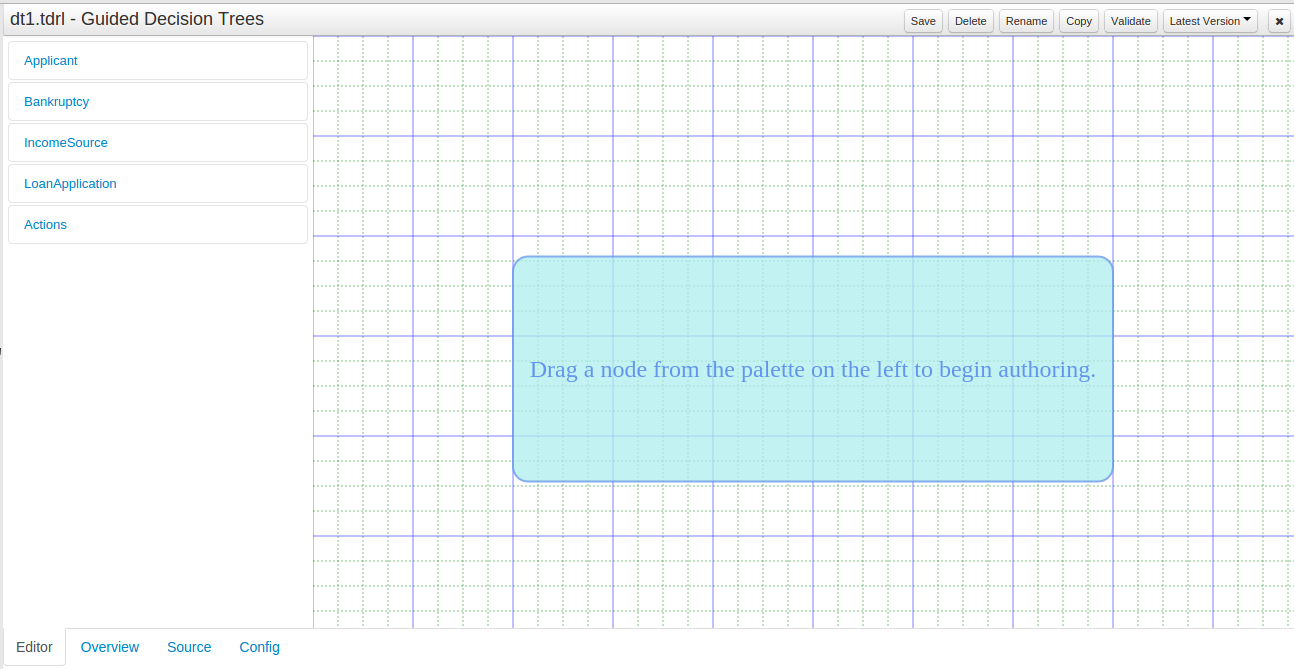
Expanding the palette reveals Tree Nodes for the Data Object and its fields.
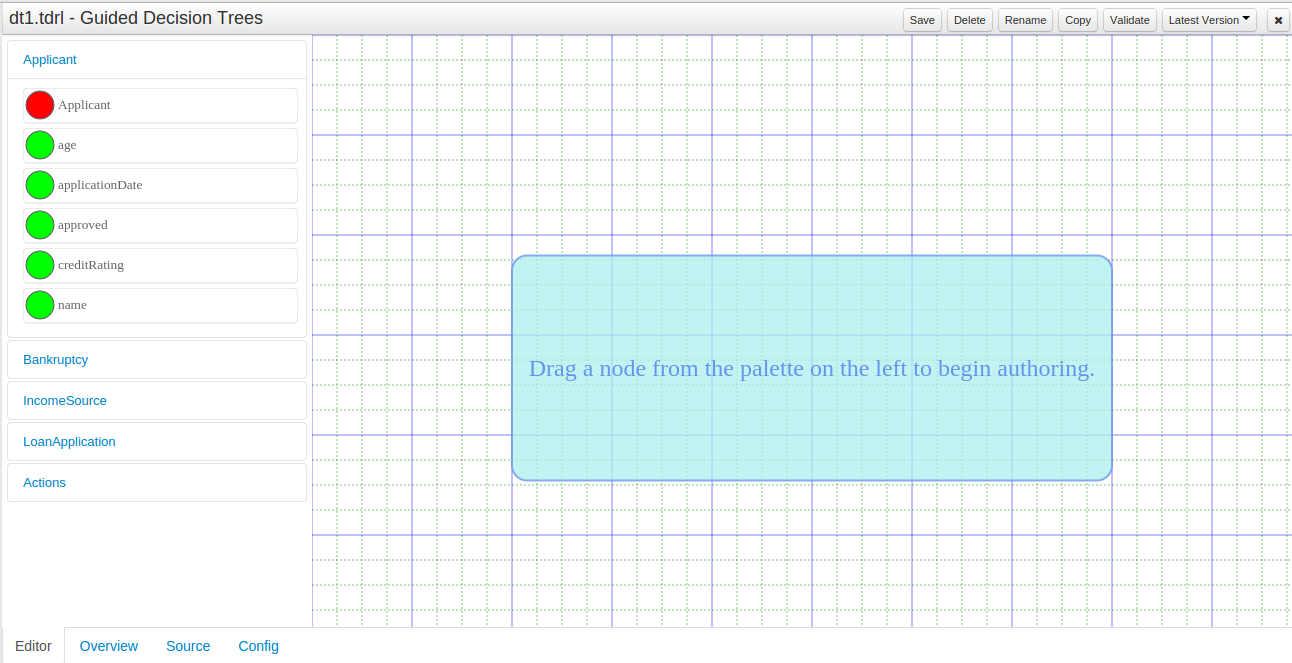
16.6.2. First steps
Drag a Data Object on to the tree authoring area.
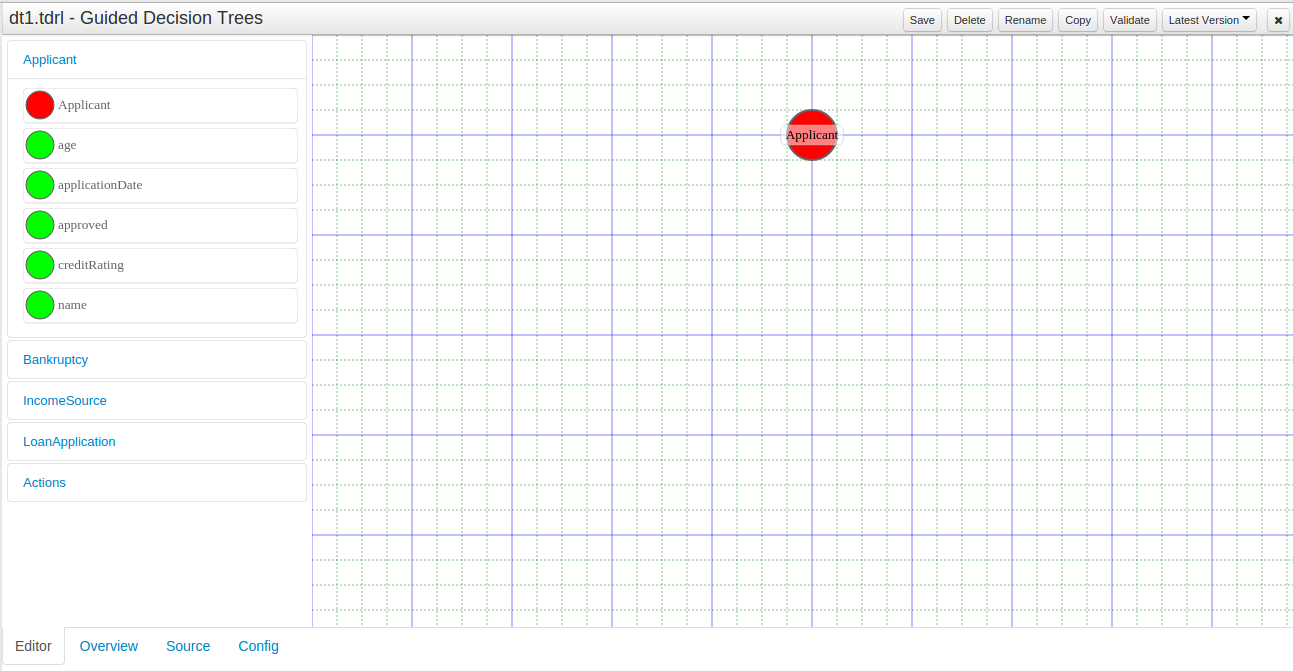
Clicking on a node selects it.
Icons to manipulate the node appear when the node is selected.
The icons are:
-
Delete
Deleting a node will also delete all children.
-
Edit
Collapsed nodes cannot be edited as they contain numerous children.
-
Collapse
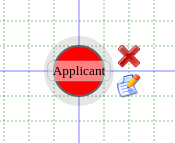
16.6.3. Editing Data Object nodes
Selecting a Data Object node and clicking the edit icon shows a popup to manage the node.
The popup shows the Data Object type and allows it to be bound to a variable. Bound Data Objects can be modified or retracted by Actions.
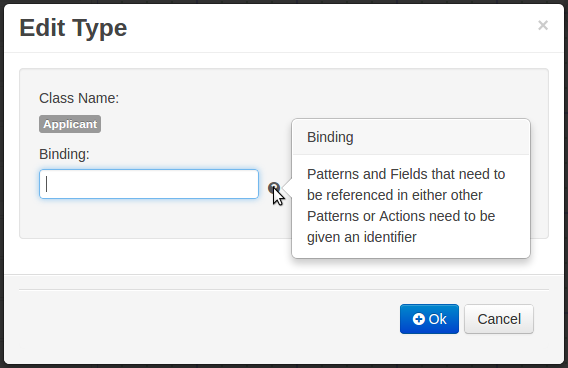
16.6.4. Editing Field Constraint nodes
Selecting a Field Constraint node and clicking the edit icon shows a popup to manage the node.
The popup shows the Data Object type and field and allows the field to be bound to a variable. An operator, applicable to the Data Model field’s data-type, can be selected and a corresponding value entered.
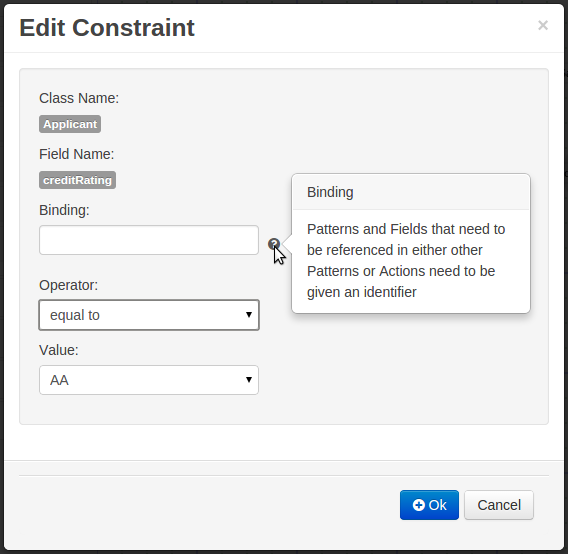
16.6.5. Editing Action nodes
Selecting an Insert Action node and clicking the edit icon shows a popup to manage the node.
The popup allows selection of the Data Object to be inserted and whether it’s insertion is "logical". Please refer to Drools documentation regarding Truth Maintenance for more information. Fields for the new Data Object can have values set.
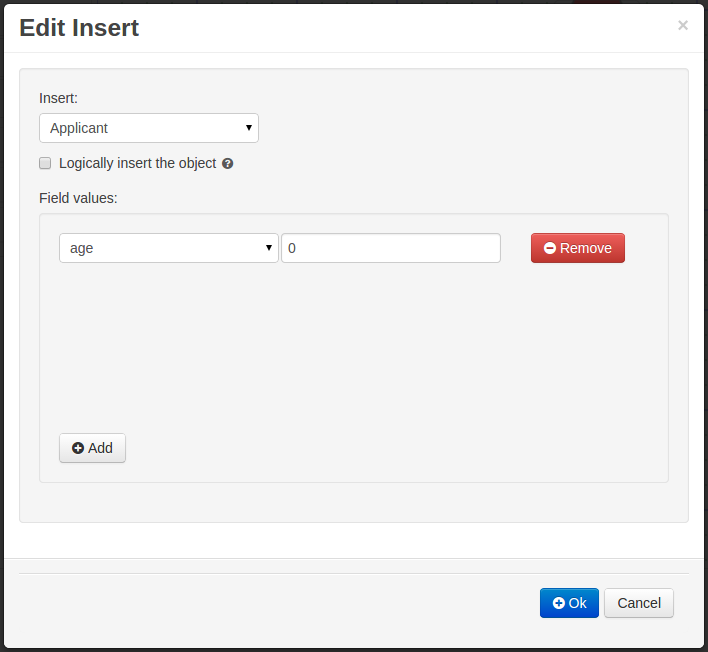
Selecting an Insert Retract node and clicking the edit icon shows a popup to manage the node.
The popup allows any Data Object bound in the path from the selected node to the root node to be selected for retraction.
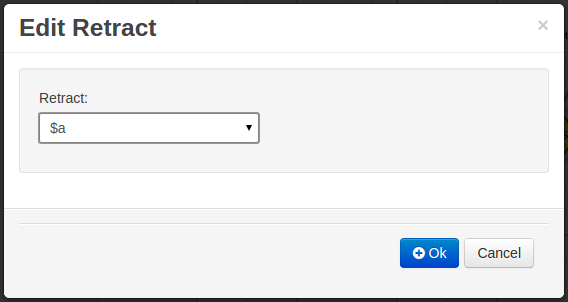
Selecting an Insert Update node and clicking the edit icon shows a popup to manage the node.
The popup allows any Data Object bound in the path from the selected node to the root node to be modified. Fields for the modified Data Object can have values set.
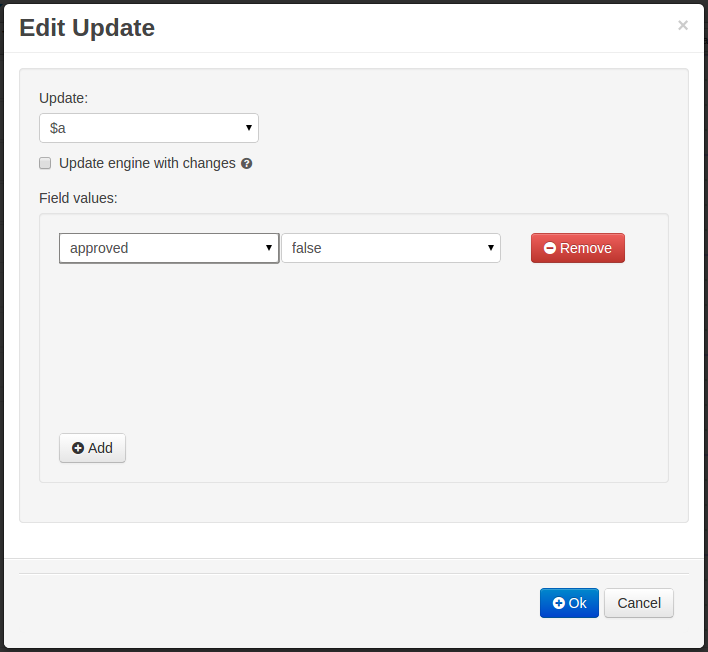
16.6.6. Managing the tree
Even simple trees can grow in size and become difficult to maintain.
It is therefore possible to collapse parts of the tree, giving more space in the user interface to maintain different parts of the tree.
If a node has children, when selected, it will have an icon to collapse the children. Clicking this icon will collapse children.
A collapsed node can equally be expanded by selecting it and clicking on the expand icon. A collapsed node cannot be edited as it contains numerous children. Deleting a collapsed node deletes all children too.
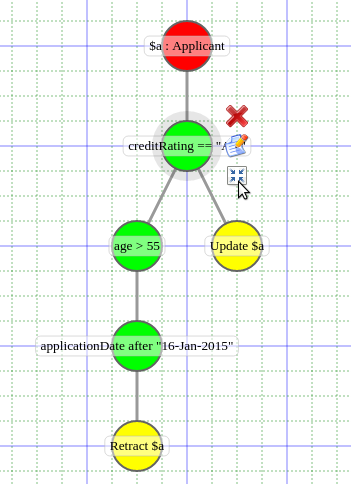
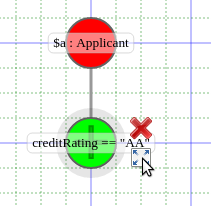
16.7. Spreadsheet decision tables
Spreadsheet decision tables are XLS or XLSX spreadsheets that contain business rules defined in a tabular format. You can include spreadsheet decision tables with standalone Drools projects or upload them to projects in Business Central. Each row in a decision table is a rule, and each column is a condition, an action, or another rule attribute. After you create and upload your spreadsheet decision tables, the rules you defined are compiled into Drools Rule Language (DRL) rules as with all other rule assets.
All data objects related to a spreadsheet decision table must be in the same project package as the spreadsheet decision table. Assets in the same package are imported by default. Existing assets in other packages can be imported with the decision table.
16.7.1. Decision table use case
An online shopping site lists the shipping charges for ordered items. The site provides free shipping under the following conditions:
-
The number of items ordered is 4 or more and the checkout total is $300 or more.
-
Standard shipping is selected (4 or 5 business days from the date of purchase).
The following are the shipping rates under these conditions:
| Number of items | Delivery day | Shipping charge in USD, N = Number of items |
|---|---|---|
3 or fewer |
Next day 2nd day Standard |
35 15 10 |
4 or more |
Next day 2nd day Standard |
N*7.50 N*3.50 N*2.50 |
| Number of items | Delivery day | Shipping charge in USD, N = Number of items |
|---|---|---|
3 or fewer |
Next day 2nd day Standard |
25 10 N*1.50 |
4 or more |
Next day 2nd day Standard |
N*5 N*2 FREE |
These conditions and rates are shown in the following example spreadsheet decision table:
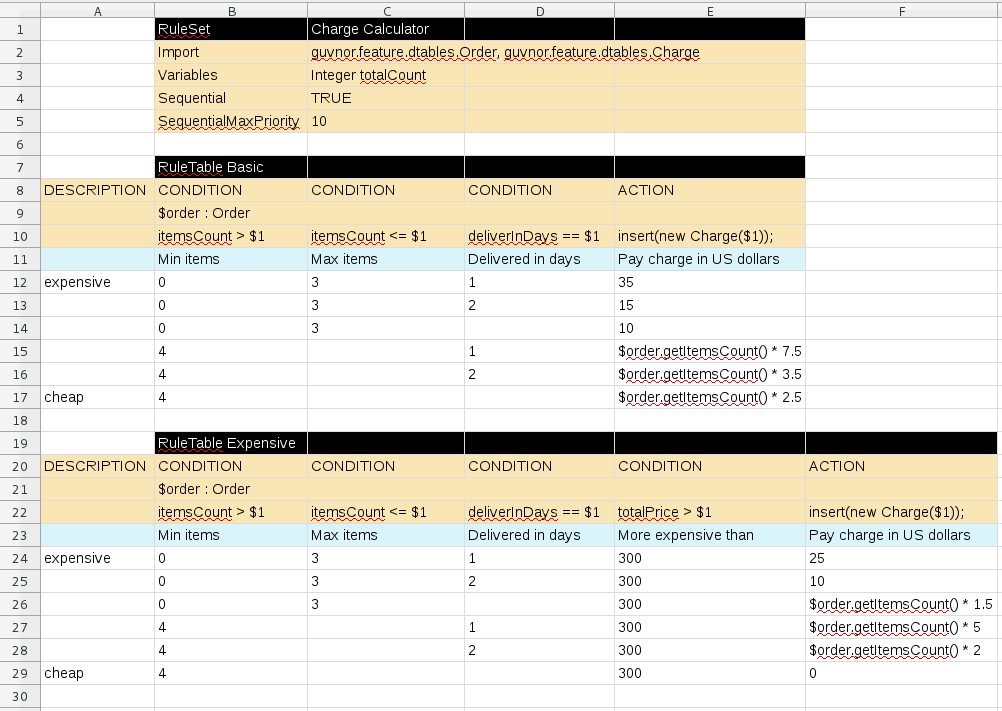
In order for a decision table to be uploaded in Business Central, the table must comply with certain structure and syntax requirements, within an XLS or XLSX spreadsheet, as shown in this example. For more information, see Defining spreadsheet decision tables.
16.7.2. Defining spreadsheet decision tables
Spreadsheet decision tables (XLS or XLSX) require two key areas that define rule data: a RuleSet area and a RuleTable area. The RuleSet area of the spreadsheet defines elements that you want to apply globally to all rules in the same package (not only the spreadsheet), such as a rule set name or universal rule attributes. The RuleTable area defines the actual rules (rows) and the conditions, actions, and other rule attributes (columns) that constitute that rule table within the specified rule set. A spreadsheet of decision tables can contain multiple RuleTable areas, but only one RuleSet area.
You should typically upload only one spreadsheet of decision tables, containing all necessary RuleTable definitions, per rule package in Business Central. You can upload separate decision table spreadsheets for separate packages, but uploading multiple spreadsheets in the same package can cause compilation errors from conflicting RuleSet or RuleTable attributes and is therefore not recommended.
|
Refer to the following sample spreadsheet as you define your decision table:
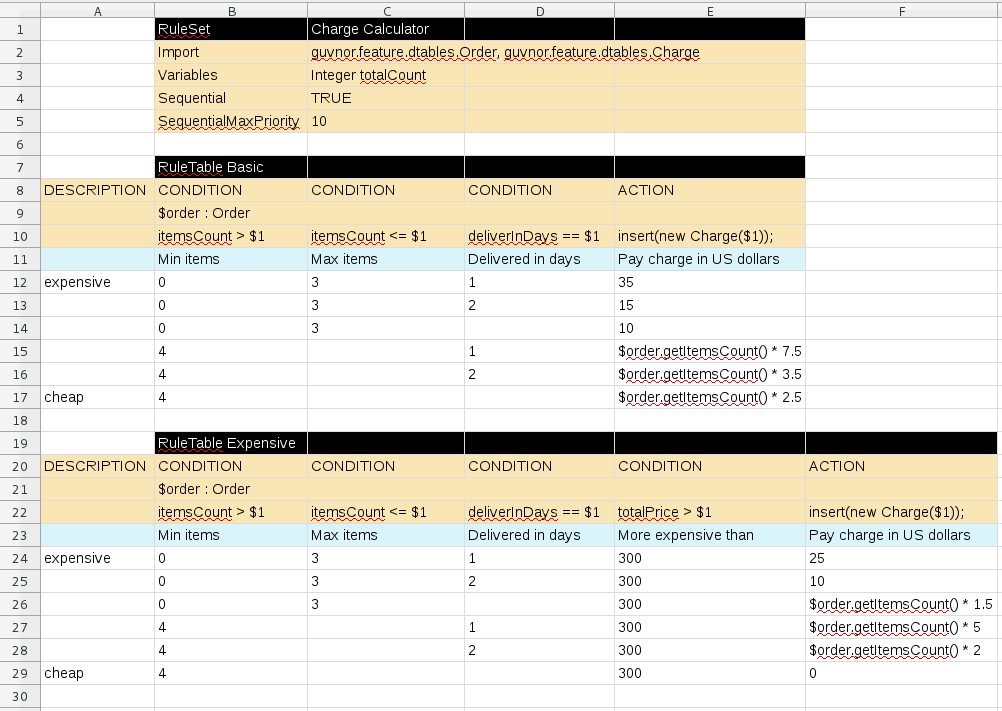
-
In a new XLS or XLSX spreadsheet, go to the second or third column and label a cell
RuleSet(row 1 in example). Reserve the column or columns to the left for descriptive metadata (optional). -
In the next cell to the right, enter a name for the
RuleSet. This named rule set will contain allRuleTablerules defined in the rule package. -
Under the
RuleSetcell, define any rule attributes (one per cell) that you want to apply globally to all rule tables in the package. Specify attribute values in the cells to the right. For example, you can enter anImportlabel and in the cell to the right, specify relevant data objects from other packages that you want to import into the package for the decision table (in the formatpackage.name.object.name). For supported cell labels and values, see RuleSet definitions. -
Below the
RuleSetarea and in the same column as theRuleSetcell, skip a row and label a new cellRuleTable(row 7 in example) and enter a table name in the same cell. The name is used as the initial part of the name for all rules derived from this rule table, with the row number appended for distinction. You can override this automatic naming by inserting aNAMEattribute column. -
Use the next four rows to define the following elements as needed (rows 8-11 in example):
-
Rule attributes: Conditions, actions, or other attributes. For supported cell labels and values, see RuleTable definitions.
-
Object types: The data objects to which the rule attributes apply. If the same object type applies to multiple columns, merge the object cells into one cell across multiple columns (as shown in the sample decision table), instead of repeating the object type in multiple cells. When an object type is merged, all columns below the merged range will be combined into one set of constraints within a single pattern for matching a single fact at a time. When an object is repeated in separate columns, the separate columns can create different patterns, potentially matching different or identical facts.
-
Constraints: Constraints on the object types.
-
Column label: (Optional) Any descriptive label for the column, as a visual aid. Leave blank if unused.
As an alternative to populating both the object type and constraint cells, you can leave the object type cell or cells empty and enter the full expression in the corresponding constraint cell or cells. For example, instead of Orderas the object type anditemsCount > $1as a constraint (separate cells), you can leave the object type cell empty and enterOrder( itemsCount > $1 )in the constraint cell, and then do the same for other constraint cells.
-
-
After you have defined all necessary rule attributes (columns), enter values for each column as needed, row by row, to generate rules (rows 12-17 in example). Cells with no data are ignored (such as when a condition or action does not apply).
If you need to add more rule tables to this decision table spreadsheet, skip a row after the last rule in the previous table, label another
RuleTablecell in the same column as the previousRuleTableandRuleSetcells, and create the new table following the same steps in this section (rows 19-29 in example). -
Save your XLS or XLSX spreadsheet to finish.
|
By default, only the first worksheet in a spreadsheet workbook is processed as a decision table when you upload the spreadsheet in Business Central. Each If you want to process multiple worksheet decision tables, then create a |
After you upload the decision table in Business Central, the rules are rendered as DRL rules like the following example, from the sample spreadsheet:
//row 12
rule "Basic_12"
salience 10
when
$order : Order( itemsCount > 0, itemsCount <= 3, deliverInDays == 1 )
then
insert( new Charge( 35 ) );
end
|
Enabling white space used in cell values
By default, any white space before or after values in decision table cells is removed before the decision table is processed by the Drools engine. To retain white space that you use intentionally before or after values in cells, set the |
16.7.2.1. RuleSet definitions
Entries in the RuleSet area of a decision table define DRL constructs and rule attributes that you want to apply to all rules in a package (not only in the spreadsheet). Entries must be in a vertically stacked sequence of cell pairs, where the first cell contains a label and the cell to the right contains the value. A decision table spreadsheet can have only one RuleSet area.
The following table lists the supported labels and values for RuleSet definitions:
| Label | Value | Usage |
|---|---|---|
|
The package name for the generated DRL file. Optional, the default is |
Must be the first entry. |
|
|
Optional, at most once. If omitted, no firing order is imposed. |
|
Integer numeric value |
Optional, at most once. In sequential mode, this option is used to set the start value of the salience. If omitted, the default value is 65535. |
|
Integer numeric value |
Optional, at most once. In sequential mode, this option is used to check if this minimum salience value is not violated. If omitted, the default value is 0. |
|
|
Optional, at most once. If omitted, quotation marks are escaped. |
|
|
Optional, at most once. If omitted, DRL takes formatted values. |
|
A comma-separated list of Java classes to import from another package. |
Optional, may be used repeatedly. |
|
Declarations of DRL globals (a type followed by a variable name). Multiple global definitions must be separated by commas. |
Optional, may be used repeatedly. |
|
One or more function definitions, according to DRL syntax. |
Optional, may be used repeatedly. |
|
One or more query definitions, according to DRL syntax. |
Optional, may be used repeatedly. |
|
One or more declarative types, according to DRL syntax. |
Optional, may be used repeatedly. |
|
The rule units that the rules generated from this decision table belong to. |
Optional, at most once. If omitted, the rules do not belong to any unit. |
|
|
Optional, at most once. If omitted, |
In some cases, Microsoft Office, LibreOffice, and OpenOffice might encode a double quotation mark differently, causing a compilation error. For example, “A” will fail, but "A" will pass.
|
16.7.2.2. RuleTable definitions
Entries in the RuleTable area of a decision table define conditions, actions, and other rule attributes for the rules in that rule table. A spreadsheet of decision tables can contain multiple RuleTable areas.
The following table lists the supported labels (column headers) and values for RuleTable definitions. For column headers, you can use either the given labels or any custom labels that begin with the letters listed in the table.
| Label | Or custom label that begins with | Value | Usage |
|---|---|---|---|
|
N |
Provides the name for the rule generated from that row. The default is constructed from the text following the |
At most one column. |
|
I |
Results in a comment within the generated rule. |
At most one column. |
|
C |
Code snippet and interpolated values for constructing a constraint within a pattern in a condition. |
At least one per rule table. |
|
A |
Code snippet and interpolated values for constructing an action for the consequence of the rule. |
At least one per rule table. |
|
@ |
Code snippet and interpolated values for constructing a metadata entry for the rule. |
Optional, any number of columns. |
The following sections provide more details about how condition, action, and metadata columns use cell data:
- Conditions
-
For columns headed
CONDITION, the cells in consecutive lines result in a conditional element:-
First cell: Text in the first cell below
CONDITIONdevelops into a pattern for the rule condition, and uses the snippet in the next line as a constraint. If the cell is merged with one or more neighboring cells, a single pattern with multiple constraints is formed. All constraints are combined into a parenthesized list and appended to the text in this cell.If this cell is empty, the code snippet in the cell below it must result in a valid conditional element on its own. For example, instead of
Orderas the object type anditemsCount > $1as a constraint (separate cells), you can leave the object type cell empty and enterOrder( itemsCount > $1 )in the constraint cell, and then do the same for any other constraint cells.To include a pattern without constraints, you can write the pattern in front of the text of another pattern, with or without an empty pair of parentheses. You can also append a
fromclause to the pattern.If the pattern ends with
eval, code snippets produce boolean expressions for inclusion into a pair of parentheses aftereval.You can terminate the pattern with
@watchannotation, which is used to customize the properties that the pattern is reactive on. -
Second cell: Text in the second cell below
CONDITIONis processed as a constraint on the object reference in the first cell. The code snippet in this cell is modified by interpolating values from cells farther down in the column. If you want to create a constraint consisting of a comparison using==with the value from the cells below, then the field selector alone is sufficient. If you use the field selector alone, but you want to use the condition as it is without appending any==comparison, you must terminate the condition with the symbol?. Any other comparison operator must be specified as the last item within the snippet, and the value from the cells below is appended. For all other constraint forms, you must mark the position for including the contents of a cell with the symbol$param. Multiple insertions are possible if you use the symbols$1,$2, and so on, and a comma-separated list of values in the cells below. However, do not separate$1,$2, and so on, by commas, or the table will fail to process.To expand a text according to the pattern
forall($delimiter){$snippet}, repeat the$snippetonce for each of the values of the comma-separated list in each of the cells below, insert the value in place of the symbol$, and join these expansions by the given$delimiter. Note that theforallconstruct may be surrounded by other text.If the first cell contains an object, the completed code snippet is added to the conditional element from that cell. A pair of parentheses is provided automatically, as well as a separating comma if multiple constraints are added to a pattern in a merged cell. If the first cell is empty, the code snippet in this cell must result in a valid conditional element on its own. For example, instead of
Orderas the object type anditemsCount > $1as a constraint (separate cells), you can leave the object type cell empty and enterOrder( itemsCount > $1 )in the constraint cell, and then do the same for any other constraint cells. -
Third cell: Text in the third cell below
CONDITIONis a descriptive label that you define for the column, as a visual aid. -
Fourth cell: From the fourth row on, non-blank entries provide data for interpolation. A blank cell omits the condition or constraint for this rule.
-
- Actions
-
For columns headed
ACTION, the cells in consecutive lines result in an action statement:-
First cell: Text in the first cell below
ACTIONis optional. If present, the text is interpreted as an object reference. -
Second cell: Text in the second cell below
ACTIONis a code snippet that is modified by interpolating values from cells farther down in the column. For a singular insertion, mark the position for including the contents of a cell with the symbol$param. Multiple insertions are possible if you use the symbols$1,$2, and so on, and a comma-separated list of values in the cells below. However, do not separate$1,$2, and so on, by commas, or the table will fail to process.A text without any marker symbols can execute a method call without interpolation. In this case, use any non-blank entry in a row below the cell to include the statement. The
forallconstruct is supported.If the first cell contains an object, then the cell text (followed by a period), the text in the second cell, and a terminating semicolon are strung together, resulting in a method call that is added as an action statement for the consequence. If the first cell is empty, the code snippet in this cell must result in a valid action element on its own.
-
Third cell: Text in the third cell below
ACTIONis a descriptive label that you define for the column, as a visual aid. -
Fourth cell: From the fourth row on, non-blank entries provide data for interpolation. A blank cell omits the condition or constraint for this rule.
-
- Metadata
-
For columns headed
METADATA, the cells in consecutive lines result in a metadata annotation for the generated rules:-
First cell: Text in the first cell below
METADATAis ignored. -
Second cell: Text in the second cell below
METADATAis subject to interpolation, using values from the cells in the rule rows. The metadata marker character@is prefixed automatically, so you do not need to include that character in the text for this cell. -
Third cell: Text in the third cell below
METADATAis a descriptive label that you define for the column, as a visual aid. -
Fourth cell: From the fourth row on, non-blank entries provide data for interpolation. A blank cell results in the omission of the metadata annotation for this rule.
-
16.7.2.3. Additional rule attributes for RuleSet or RuleTable definitions
The RuleSet and RuleTable areas also support labels and values for other rule attributes, such as PRIORITY or NO-LOOP. Rule attributes specified in a RuleSet area will affect all rule assets in the same package (not only in the spreadsheet). Rule attributes specified in a RuleTable area will affect only the rules in that rule table. You can use each rule attribute only once in a RuleSet area and once in a RuleTable area. If the same attribute is used in both RuleSet and RuleTable areas within the spreadsheet, then RuleTable takes priority and the attribute in the RuleSet area is overridden.
The following table lists the supported labels (column headers) and values for additional RuleSet or RuleTable definitions. For column headers, you can use either the given labels or any custom labels that begin with the letters listed in the table.
| Label | Or custom label that begins with | Value |
|---|---|---|
|
P |
An integer defining the Example: |
|
V |
A string containing a date and time definition. The rule can be activated only if the current date and time is after a Example: |
|
Z |
A string containing a date and time definition. The rule cannot be activated if the current date and time is after the Example: |
|
U |
A Boolean value. When this option is set to Example: |
|
G |
A string identifying an agenda group to which you want to assign the rule. Agenda groups allow you to partition the agenda to provide more execution control over groups of rules. Only rules in an agenda group that has acquired a focus are able to be activated. Example: |
|
X |
A string identifying an activation (or XOR) group to which you want to assign the rule. In activation groups, only one rule can be activated. The first rule to fire will cancel all pending activations of all rules in the activation group. Example: |
|
D |
A long integer value defining the duration of time in milliseconds after which the rule can be activated, if the rule conditions are still met. Example: |
|
T |
A string identifying either Example: |
|
E |
A Quartz calendar definition for scheduling the rule. Example: |
|
F |
A Boolean value, applicable only to rules within agenda groups. When this option is set to Example: |
|
L |
A Boolean value, applicable only to rules within rule flow groups or agenda groups. When this option is set to Example: |
|
R |
A string identifying a rule flow group. In rule flow groups, rules can fire only when the group is activated by the associated rule flow. Example: |
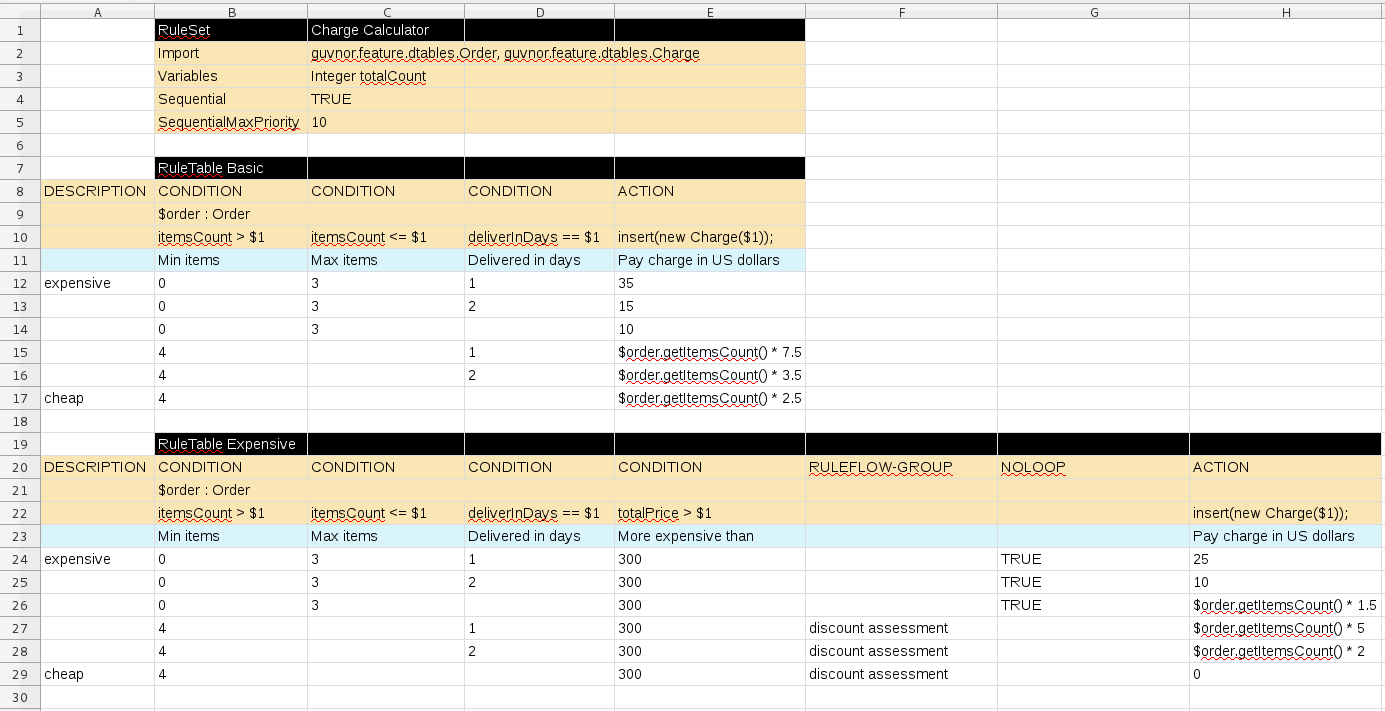
16.7.2.4. Examples of decision table data interpolation
The various interpolations of data in decision tables are illustrated in the following example.
If the template is Foo(bar == $param) and the cell is 42, then the result is Foo(bar == 42).
If the template is Foo(bar < $1, baz == $2) and the cell contains 42,43, the result will be Foo(bar < 42, baz ==43).
The template forall(&&){bar != $} with a cell containing 42,43 results in bar != 42 && bar != 43.
The next example demonstrates the joint effect of a cell defining the pattern type and the code snippet below it.
| RuleTable Cheese fans | |
|---|---|
CONDITION |
CONDITION |
Person |
|
age |
type |
Persons age |
Cheese type |
42 |
stilton |
21 |
cheddar |
This spreadsheet section shows how the Person type declaration spans 2 columns, and thus both constraints will appear as Person(age == …, type == …).
Since only the field names are present in the snippet, they imply an equality test.
In the following example the marker symbol $param is used.
CONDITION |
Person |
age == $param |
Persons age |
42 |
The result of this column is the pattern Person(age == 42)).
You may have noticed that the marker and the operator "==" are redundant.
The next example illustrates that a trailing insertion marker can be omitted.
CONDITION |
Person |
age < |
Persons age |
42 |
Here, appending the value from the cell is implied, resulting in Person(age < 42)).
You can provide the definition of a binding variable, as in the example below.
CONDITION |
c : Cheese |
type |
Cheese type |
stilton |
Here, the result is c: Cheese(type == "stilton"). Note that the quotes are provided automatically.
Actually, anything can be placed in the object type row.
Apart from the definition of a binding variable, it could also be an additional pattern that is to be inserted literally.
A simple construction of an action statement with the insertion of a single value is shown below.
ACTION |
list.add("$param"); |
Log |
Old man stilton |
The cell below the ACTION header is left blank. Using this style, anything can be placed in the consequence, not just a single method call. (The same technique is applicable within a CONDITION column as well.)
Below is a comprehensive example, showing the use of various column headers. It is not an error to have no value below a column header (as in the NO-LOOP column): here, the attribute will not be applied in any of the rules.
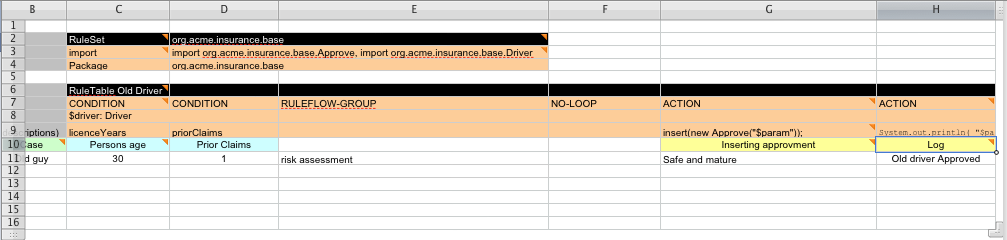
And, finally, here is an example of Import and Functions.
RuleSet |
Cheese Price |
Import |
com.sample.Cheese, com.sample.Person |
Functions |
function int computePrice(Cheese cheese) {
if (cheese.getType() == "cheddar") {
return 10;
} else if (cheese.getType() == "stilton") {
return 15;
} else {
return 20;
}
}
function boolean hasDiscount(Person person) {
if (person.getAge() > 60) {
return true;
} else {
return false;
}
}
|
Multiple package names within the same cell must be separated by a comma. Also, the pairs of type and variable names must be comma-separated. Functions, however, must be written as they appear in a DRL file. This should appear in the same column as the "RuleSet" keyword; it could be above, between or below all the rule rows.
|
It may be more convenient to use Import, Variables, Functions and Queries repeatedly rather than packing several definitions into a single cell. |
16.7.3. Creating and integrating spreadsheet decision tables
The API to use spreadsheet decision tables is in the drools-decisiontables module.
There is really only one class to look at: SpreadsheetCompiler.
This class will take spreadsheets in various formats, and generate rules in DRL (which you can then use in the normal way). The SpreadsheetCompiler can just be used to generate partial rule files if it is wished, and assemble it into a complete rule package after the fact (this allows the separation of technical and non-technical aspects of the rules if needed).
To get started, a sample spreadsheet can be used as a base. Alternatively, if the plug-in is being used, the wizard can generate a spreadsheet from a template (to edit it an xls compatible spreadsheet editor will need to be used).
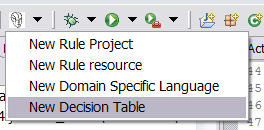
16.7.4. Decision table workflow and collaboration
Spreadsheets are well established business tools (in use for over 25 years). Decision tables lend themselves to close collaboration between IT and domain experts, while making the business rules clear to business analysts, it is an ideal separation of concerns.
Typically, the whole process of authoring rules (coming up with a new decision table) would be something like:
-
Business analyst takes a template decision table (from a repository, or from IT)
-
Decision table business language descriptions are entered in the table(s)
-
Decision table rules (rows) are entered (roughly)
-
Decision table is handed to a technical resource, who maps the business language (descriptions) to scripts (this may involve software development of course, if it is a new application or data model)
-
Technical person hands back and reviews the modifications with the business analyst.
-
The business analyst can continue editing the rule rows as needed (moving columns around is also fine etc).
-
In parallel, the technical person can develop test cases for the rules (liaising with business analysts) as these test cases can be used to verify rules and rule changes once the system is running.
16.7.5. Using spreadsheet features
Features of applications like Excel can be used to provide assistance in entering data into spreadsheets, such as validating fields. Lists that are stored in other worksheets can be used to provide valid lists of values for cells, like in the following diagram.
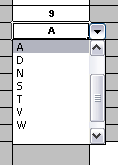
Some applications provide a limited ability to keep a history of changes, but it is recommended to use an alternative means of revision control. When changes are being made to rules over time, older versions are archived (many open source solutions exist for this, such as Subversion or Git).
16.7.6. Rule templates
Related to decision tables (but not necessarily requiring a spreadsheet) are "Rule Templates" (in the drools-templates module). These use any tabular data source as a source of rule data - populating a template to generate many rules. This can allow both for more flexible spreadsheets, but also rules in existing databases for instance (at the cost of developing the template up front to generate the rules).
With Rule Templates the data is separated from the rule and there are no restrictions on which part of the rule is data-driven. So whilst you can do everything you could do in decision tables you can also do the following:
-
store your data in a database (or any other format)
-
conditionally generate rules based on the values in the data
-
use data for any part of your rules (e.g. condition operator, class name, property name)
-
run different templates over the same data
As an example, a more classic decision table is shown, but without any hidden rows for the rule meta data (so the spreadsheet only contains the raw data to generate the rules).
Case |
Person age |
Cheese type |
Log |
Old guy |
42 |
stilton |
Old man stilton |
Young guy |
21 |
cheddar |
Young man cheddar |
See the ExampleCheese.xls in the examples download for the above spreadsheet.
If this was a regular decision table there would be hidden rows before row 1 and between rows 1 and 2 containing rule metadata. With rule templates the data is completely separate from the rules. This has two handy consequences - you can apply multiple rule templates to the same data and your data is not tied to your rules at all. So what does the template look like?
1 template header
2 age
3 type
4 log
5
6 package org.drools.examples.templates;
7
8 global java.util.List list;
9
10 template "cheesefans"
11
12 rule "Cheese fans_@{row.rowNumber}"
13 when
14 Person(age == @{age})
15 Cheese(type == "@{type}")
16 then
17 list.add("@{log}");
18 end
19
20 end templateAnnotations to the preceding program listing:
-
Line 1: All rule templates start with
template header. -
Lines 2-4: Following the header is the list of columns in the order they appear in the data. In this case we are calling the first column
age, the secondtypeand the thirdlog. -
Line 5: An empty line signifies the end of the column definitions.
-
Lines 6-9: Standard rule header text. This is standard rule DRL and will appear at the top of the generated DRL. Put the package statement and any imports and global and function definitions into this section.
-
Line 10: The keyword
templatesignals the start of a rule template. There can be more than one template in a template file, but each template should have a unique name. -
Lines 11-18: The rule template - see below for details.
-
Line 20: The keywords
end templatesignify the end of the template.
The rule templates rely on MVEL to do substitution using the syntax @{token_name}. There is currently one built-in expression, @{row.rowNumber} which gives a unique number for each row of data and enables you to generate unique rule names. For each row of data a rule will be generated with the values in the data substituted for the tokens in the template.
A rule template has to be included in a file with extension .drt and associated to the corresponding decision table when defining the kbase in the kmodule.xml file as in the following example
<?xml version="1.0" encoding="UTF-8"?>
<kmodule xmlns="http://drools.org/xsd/kmodule">
<kbase name="TemplatesKB" packages="org.drools.examples.templates">
<ruleTemplate dtable="org/drools/examples/templates/ExampleCheese.xls"
template="org/drools/examples/templates/Cheese.drt"
row="2" col="2"/>
<ksession name="TemplatesKS"/>
</kbase>
</kmodule>With the example data above the following rule file would be generated:
package org.drools.examples.templates;
global java.util.List list;
rule "Cheese fans_1"
when
Person( age == 42 )
Cheese( type == "stilton" )
then
list.add( "Old man stilton" );
end
rule "Cheese fans_2"
when
Person( age == 21 )
Cheese( type == "cheddar" )
then
list.add( "Young man cheddar" );
endAt this point the KieSession named "TemplatesKS" and containing the rules generated from the template can be simply created from the KieContainer and used as any other KieSession.
KieSession ksession = kc.newKieSession("TemplatesKS");
// now create some test data
ksession.insert(new Cheese("stilton", 42));
ksession.insert(new Person("michael", "stilton", 42));
final List<String> list = new ArrayList<String>();
ksession.setGlobal("list", list);
ksession.fireAllRules();16.7.7. Uploading spreadsheet decision tables to Business Central
After you define your rules in an external XLS or XLSX spreadsheet of decision tables, you can upload the spreadsheet file to your project in Business Central.
You should typically upload only one spreadsheet of decision tables, containing all necessary RuleTable definitions, per rule package in Business Central. You can upload separate decision table spreadsheets for separate packages, but uploading multiple spreadsheets in the same package can cause compilation errors from conflicting RuleSet or RuleTable attributes and is therefore not recommended.
|
-
In Business Central, go to Menu → Design → Projects and click the project name.
-
Click Add Asset → Decision Table (Spreadsheet).
-
Enter an informative Decision Table name and select the appropriate Package.
-
Click the Choose File icon, and select the spreadsheet. Click Ok to upload.
-
In the decision tables designer, click Validate in the upper-right toolbar to validate the table. If the table validation fails, open the XLS or XLSX file and address any syntax errors. For syntax help, see Defining spreadsheet decision tables.
You can upload a new version of the decision table or download the current version:
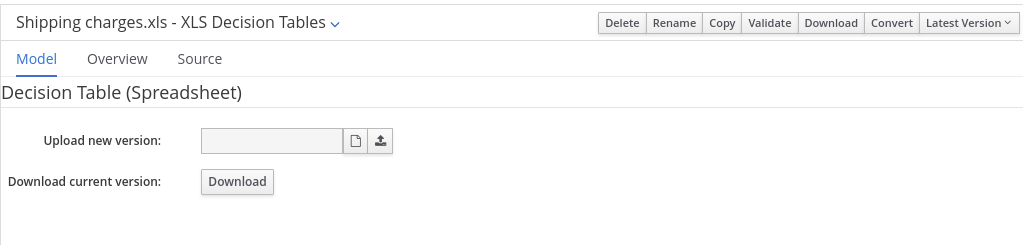 Figure 340. Uploaded decision table options
Figure 340. Uploaded decision table options
16.7.8. Converting an uploaded spreadsheet decision table to a guided decision table in Business Central
After you upload an XLS or XLSX spreadsheet decision table file to your project in Business Central, you can convert the decision table to a guided decision table that you can modify directly in Business Central.
For more information about guided decision tables, see [guided-decision-tables-con_decision-tables].
| Guided decision tables and spreadsheet decision tables are different decision table formats that support different features. Any supported features that differ between the two decision table formats are modified or lost when you convert one decision table format to the other. |
In Business Central, navigate to the uploaded decision table asset that you want to convert and in the upper-right toolbar of the decision tables designer, click Convert:
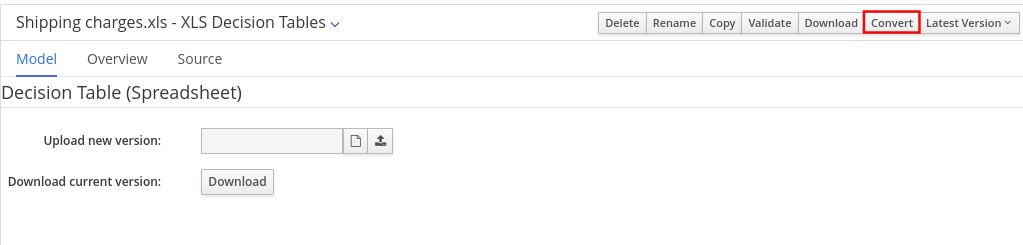
After the conversion, the converted decision table is then available as a guided decision table asset in your project that you can modify directly in Business Central.
16.8. DRL (Drools Rule Language) rules
DRL (Drools Rule Language) rules are business rules that you define directly in .drl text files. These DRL files are the source in which all other rule assets in Business Central are ultimately rendered. You can create and manage DRL files within the Business Central interface, or create them externally as part of a Maven or Java project using Red Hat CodeReady Studio or another integrated development environment (IDE). A DRL file can contain one or more rules that define at a minimum the rule conditions (when) and actions (then). The DRL designer in Business Central provides syntax highlighting for Java, DRL, and XML.
DRL files consist of the following components:
package
import
function // Optional
query // Optional
declare // Optional
global // Optional
rule "rule name"
// Attributes
when
// Conditions
then
// Actions
end
rule "rule2 name"
...The following example DRL rule determines the age limit in a loan application decision service:
rule "Underage"
salience 15
agenda-group "applicationGroup"
when
$application : LoanApplication()
Applicant( age < 21 )
then
$application.setApproved( false );
$application.setExplanation( "Underage" );
endA DRL file can contain single or multiple rules, queries, and functions, and can define resource declarations such as imports, globals, and attributes that are assigned and used by your rules and queries. The DRL package must be listed at the top of a DRL file and the rules are typically listed last. All other DRL components can follow any order.
Each rule must have a unique name within the rule package. If you use the same rule name more than once in any DRL file in the package, the rules fail to compile. Always enclose rule names with double quotation marks (rule "rule name") to prevent possible compilation errors, especially if you use spaces in rule names.
All data objects related to a DRL rule must be in the same project package as the DRL file in Business Central. Assets in the same package are imported by default. Existing assets in other packages can be imported with the DRL rule.
16.8.1. Creating DRL rules in Business Central
You can create and manage DRL rules for your project in Business Central. In each DRL rule file, you define rule conditions, actions, and other components related to the rule, based on the data objects you create or import in the package.
-
In Business Central, go to Menu → Design → Projects and click the project name.
-
Click Add Asset → DRL file.
-
Enter an informative DRL file name and select the appropriate Package. The package that you specify must be the same package where the required data objects have been assigned or will be assigned.
You can also select Show declared DSL sentences if any domain specific language (DSL) assets have been defined in your project. These DSL assets will then become usable objects for conditions and actions that you define in the DRL designer.
-
Click Ok to create the rule asset.
The new DRL file is now listed in the DRL panel of the Project Explorer, or in the DSLR panel if you selected the Show declared DSL sentences option. The package to which you assigned this DRL file is listed at the top of the file.
-
In the Fact types list in the left panel of the DRL designer, confirm that all data objects and data object fields (expand each) required for your rules are listed. If not, you can either import relevant data objects from other packages by using
importstatements in the DRL file, or create data objects within your package. -
After all data objects are in place, return to the Model tab of the DRL designer and define the DRL file with any of the following components:
Components in a DRL filepackage import function // Optional query // Optional declare // Optional global // Optional rule "rule name" // Attributes when // Conditions then // Actions end rule "rule2 name" ...-
package: (automatic) This was defined for you when you created the DRL file and selected the package. -
import: Use this to identify the data objects from either this package or another package that you want to use in the DRL file. Specify the package and data object in the formatpackageName.objectName, with multiple imports on separate lines.Importing data objectsimport org.mortgages.LoanApplication; -
function: (optional) Use this to include a function to be used by rules in the DRL file. Functions in DRL files put semantic code in your rule source file instead of in Java classes. Functions are especially useful if an action (then) part of a rule is used repeatedly and only the parameters differ for each rule. Above the rules in the DRL file, you can declare the function or import a static method from a helper class as a function, and then use the function by name in an action (then) part of the rule.Declaring and using a function with a rule (option 1)function String hello(String applicantName) { return "Hello " + applicantName + "!"; } rule "Using a function" when // Empty then System.out.println( hello( "James" ) ); endImporting and using the function with a rule (option 2)import function my.package.applicant.hello; rule "Using a function" when // Empty then System.out.println( hello( "James" ) ); end -
query: (optional) Use this to search the Drools engine for facts related to the rules in the DRL file. You add the query definitions in DRL files and then obtain the matching results in your application code. Queries search for a set of defined conditions and do not requirewhenorthenspecifications. Query names are global to the KIE base and therefore must be unique among all other rule queries in the project. To return the results of a query, construct a traditionalQueryResultsdefinition usingksession.getQueryResults("name"), where"name"is the query name. This returns a list of query results, which enable you to retrieve the objects that matched the query. Define the query and query results parameters above the rules in the DRL file.Example query definition in a DRL filequery "people under the age of 21" $person : Person( age < 21 ) endExample application code to obtain query resultsQueryResults results = ksession.getQueryResults( "people under the age of 21" ); System.out.println( "we have " + results.size() + " people under the age of 21" ); -
declare: (optional) Use this to declare a new fact type to be used by rules in the DRL file. The default fact type in thejava.langpackage of Drools isObject, but you can declare other types in DRL files as needed. Declaring fact types in DRL files enables you to define a new fact model directly in the Drools engine, without creating models in a lower-level language like Java.Declaring and using a new fact typedeclare Person name : String dateOfBirth : java.util.Date address : Address end rule "Using a declared type" when $p : Person( name == "James" ) then // Insert Mark, who is a customer of James. Person mark = new Person(); mark.setName( "Mark" ); insert( mark ); end -
global: (optional) Use this to include a global variable to be used by rules in the DRL file. Global variables typically provide data or services for the rules, such as application services used in rule consequences, and return data from rules, such as logs or values added in rule consequences. Set the global value in the working memory of the Drools engine through a KIE session configuration or REST operation, declare the global variable above the rules in the DRL file, and then use it in an action (then) part of the rule. For multiple global variables, use separate lines in the DRL file.Setting the global list configuration for the Drools engineList<String> list = new ArrayList<>(); KieSession kieSession = kiebase.newKieSession(); kieSession.setGlobal( "myGlobalList", list );Defining the global list in a ruleglobal java.util.List myGlobalList; rule "Using a global" when // Empty then myGlobalList.add( "My global list" ); endDo not use global variables to establish conditions in rules unless a global variable has a constant immutable value. Global variables are not inserted into the working memory of the Drools engine, so the Drools engine cannot track value changes of variables.
Do not use global variables to share data between rules. Rules always reason and react to the working memory state, so if you want to pass data from rule to rule, assert the data as facts into the working memory of the Drools engine.
-
rule: Use this to define each rule in the DRL file. Rules consist of a rule name in the formatrule "name", followed by optional attributes that define rule behavior (such assalienceorno-loop), followed bywhenandthendefinitions. Each rule must have a unique name within the rule package. Thewhenpart of the rule contains the conditions that must be met to execute an action. For example, if a bank requires loan applicants to have over 21 years of age, then thewhencondition for an"Underage"rule would beApplicant( age < 21 ). Thethenpart of the rule contains the actions to be performed when the conditional part of the rule has been met. For example, when the loan applicant is under 21 years old, thethenaction would besetApproved( false ), declining the loan because the applicant is under age.Rule for loan application age limitrule "Underage" salience 15 when $application : LoanApplication() Applicant( age < 21 ) then $application.setApproved( false ); $application.setExplanation( "Underage" ); endAt a minimum, each DRL file must specify the
package,import, andrulecomponents. All other components are optional.The following is an example DRL file in a loan application decision service:
Example DRL file for a loan applicationpackage org.mortgages; import org.mortgages.LoanApplication; import org.mortgages.Bankruptcy; import org.mortgages.Applicant; rule "Bankruptcy history" salience 10 when $a : LoanApplication() exists (Bankruptcy( yearOfOccurrence > 1990 || amountOwed > 10000 )) then $a.setApproved( false ); $a.setExplanation( "has been bankrupt" ); delete( $a ); end rule "Underage" salience 15 when $application : LoanApplication() Applicant( age < 21 ) then $application.setApproved( false ); $application.setExplanation( "Underage" ); delete( $application ); end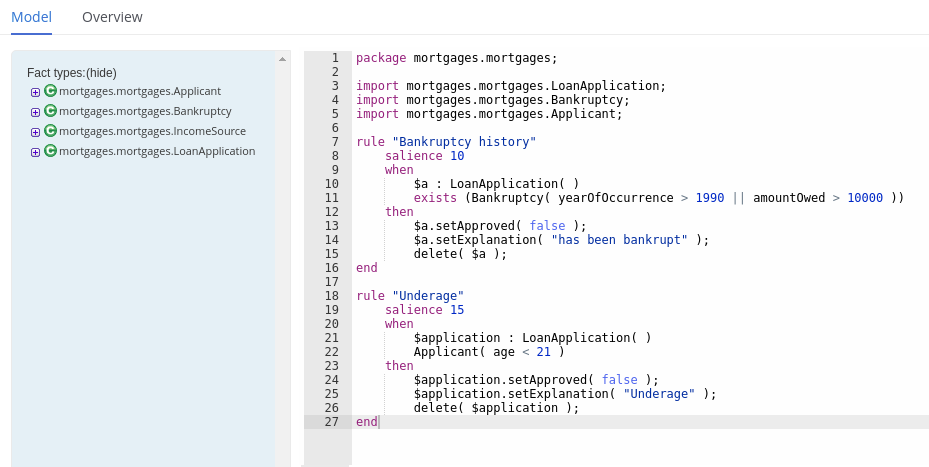 Figure 342. Example DRL file for a loan application in Business Central
Figure 342. Example DRL file for a loan application in Business Central
-
-
After you define all components of the rule, click Validate in the upper-right toolbar of the DRL designer to validate the DRL file. If the file validation fails, address any problems described in the error message, review all syntax and components in the DRL file, and try again to validate the file until the file passes.
-
Click Save in the DRL designer to save your work.
16.8.1.1. Adding WHEN conditions in DRL rules
The when part of the rule contains the conditions that must be met to execute an action. For example, if a bank requires loan applicants to have over 21 years of age, then the when condition of an "Underage" rule would be Applicant( age < 21 ). Conditions consist of a series of stated patterns and constraints, with optional bindings and other supported DRL elements, based on the available data objects in the package.
-
The
packageis defined at the top of the DRL file. This should have been done for you when you created the file. -
The
importlist of data objects used in the rule is defined below thepackageline of the DRL file. Data objects can be from this package or from another package in Business Central. -
The
rulename is defined in the formatrule "name"below thepackage,import, and other lines that apply to the entire DRL file. The same rule name cannot be used more than once in the same package. Optional rule attributes (such assalienceorno-loop) that define rule behavior are below the rule name, before thewhensection.
-
In the DRL designer, enter
whenwithin the rule to begin adding condition statements. Thewhensection consists of zero or more fact patterns that define conditions for the rule.If the
whensection is empty, then the conditions are considered to be true and the actions in thethensection are executed the first time afireAllRules()call is made in the Drools engine. This is useful if you want to use rules to set up the Drools engine state.Example rule without conditionsrule "Always insert applicant" when // Empty then // Actions to be executed once insert( new Applicant() ); end // The rule is internally rewritten in the following way: rule "Always insert applicant" when eval( true ) then insert( new Applicant() ); end -
Enter a pattern for the first condition to be met, with optional constraints, bindings, and other supported DRL elements. A basic pattern format is
<patternBinding> : <patternType> ( <constraints> ). Patterns are based on the available data objects in the package and define the conditions to be met in order to trigger actions in thethensection.-
Simple pattern: A simple pattern with no constraints matches against a fact of the given type. For example, the following condition is only that the applicant exists.
when Applicant() -
Pattern with constraints: A pattern with constraints matches against a fact of the given type and the additional restrictions in parentheses that are true or false. For example, the following condition is that the applicant is under the age of 21.
when Applicant( age < 21 ) -
Pattern with binding: A binding on a pattern is a shorthand reference that other components of the rule can use to refer back to the defined pattern. For example, the following binding
aonLoanApplicationis used in a related action for underage applicants.when $a : LoanApplication() Applicant( age < 21 ) then $a.setApproved( false ); $a.setExplanation( "Underage" )
-
-
Continue defining all condition patterns that apply to this rule. The following are some of the keyword options for defining DRL conditions:
-
and: Use this to group conditional components into a logical conjunction. Infix and prefixandare supported. By default, all listed patterns are combined withandwhen no conjunction is specified.// All of the following examples are interpreted the same way: $a : LoanApplication() and Applicant( age < 21 ) $a : LoanApplication() and Applicant( age < 21 ) $a : LoanApplication() Applicant( age < 21 ) (and $a : LoanApplication() Applicant( age < 21 )) -
or: Use this to group conditional components into a logical disjunction. Infix and prefixorare supported.// All of the following examples are interpreted the same way: Bankruptcy( amountOwed == 100000 ) or IncomeSource( amount == 20000 ) Bankruptcy( amountOwed == 100000 ) or IncomeSource( amount == 20000 ) (or Bankruptcy( amountOwed == 100000 ) IncomeSource( amount == 20000 )) -
exists: Use this to specify facts and constraints that must exist. This option is triggered on only the first match, not subsequent matches. If you use this element with multiple patterns, enclose the patterns with parentheses().exists ( Bankruptcy( yearOfOccurrence > 1990 || amountOwed > 10000 ) ) -
not: Use this to specify facts and constraints that must not exist.not ( Applicant( age < 21 ) ) -
forall: Use this to verify whether all facts that match the first pattern match all the remaining patterns. When aforallconstruct is satisfied, the rule evaluates totrue.forall( $app : Applicant( age < 21 ) Applicant( this == $app, status = 'underage' ) ) -
from: Use this to specify a data source for a pattern.Applicant( ApplicantAddress : address ) Address( zipcode == "23920W" ) from ApplicantAddress -
entry-point: Use this to define anEntry Pointcorresponding to a data source for the pattern. Typically used withfrom.Applicant() from entry-point "LoanApplication" -
collect: Use this to define a collection of objects that the rule can use as part of the condition. In the example, all pending applications in the Drools engine for each given mortgage are grouped in aList. If three or more pending applications are found, the rule is executed.$m : Mortgage() $a : List( size >= 3 ) from collect( LoanApplication( Mortgage == $m, status == 'pending' ) ) -
accumulate: Use this to iterate over a collection of objects, execute custom actions for each of the elements, and return one or more result objects (if the constraints evaluate totrue). This option is a more flexible and powerful form ofcollect. Use the formataccumulate( <source pattern>; <functions> [;<constraints>] ). In the example,min,max, andaverageare accumulate functions that calculate the minimum, maximum, and average temperature values over all the readings for each sensor. Other supported functions includecount,sum,variance,standardDeviation,collectList, andcollectSet.$s : Sensor() accumulate( Reading( sensor == $s, $temp : temperature ); $min : min( $temp ), $max : max( $temp ), $avg : average( $temp ); $min < 20, $avg > 70 )
For more information about DRL rule conditions, see Rule conditions in DRL (WHEN). -
-
After you define all condition components of the rule, click Validate in the upper-right toolbar of the DRL designer to validate the DRL file. If the file validation fails, address any problems described in the error message, review all syntax and components in the DRL file, and try again to validate the file until the file passes.
-
Click Save in the DRL designer to save your work.
16.8.1.2. Adding THEN actions in DRL rules
The then part of the rule contains the actions to be performed when the conditional part of the rule has been met. For example, when a loan applicant is under 21 years old, the then action of an "Underage" rule would be setApproved( false ), declining the loan because the applicant is under age. Actions consist of one or more methods that execute consequences based on the rule conditions and on available data objects in the package. The main purpose of rule actions is to insert, delete, or modify data in the working memory of the Drools engine.
-
The
packageis defined at the top of the DRL file. This should have been done for you when you created the file. -
The
importlist of data objects used in the rule is defined below thepackageline of the DRL file. Data objects can be from this package or from another package in Business Central. -
The
rulename is defined in the formatrule "name"below thepackage,import, and other lines that apply to the entire DRL file. The same rule name cannot be used more than once in the same package. Optional rule attributes (such assalienceorno-loop) that define rule behavior are below the rule name, before thewhensection.
-
In the DRL designer, enter
thenafter thewhensection of the rule to begin adding action statements. -
Enter one or more actions to be executed on fact patterns based on the conditions for the rule.
The following are some of the keyword options for defining DRL actions:
-
set: Use this to set the value of a field.$application.setApproved ( false ); $application.setExplanation( "has been bankrupt" ); -
modify: Use this to specify fields to be modified for a fact and to notify the Drools engine of the change. This method provides a structured approach to fact updates. It combines theupdateoperation with setter calls to change object fields.modify( LoanApplication ) { setAmount( 100 ), setApproved ( true ) } -
update: Use this to specify fields and the entire related fact to be updated and to notify the Drools engine of the change. After a fact has changed, you must callupdatebefore changing another fact that might be affected by the updated values. To avoid this added step, use themodifymethod instead.LoanApplication.setAmount( 100 ); update( LoanApplication ); -
insert: Use this to insert anewfact into the Drools engine.insert( new Applicant() ); -
insertLogical: Use this to insert anewfact logically into the Drools engine. The Drools engine is responsible for logical decisions on insertions and retractions of facts. After regular or stated insertions, facts must be retracted explicitly. After logical insertions, the facts that were inserted are automatically retracted when the conditions in the rules that inserted the facts are no longer true.insertLogical( new Applicant() ); -
delete: Use this to remove an object from the Drools engine. The keywordretractis also supported in DRL and executes the same action, butdeleteis typically preferred in DRL code for consistency with the keywordinsert.delete( Applicant );
For more information about DRL rule actions, see Rule actions in DRL (THEN). -
-
After you define all action components of the rule, click Validate in the upper-right toolbar of the DRL designer to validate the DRL file. If the file validation fails, address any problems described in the error message, review all syntax and components in the DRL file, and try again to validate the file until the file passes.
-
Click Save in the DRL designer to save your work.
Rule attributes in DRL
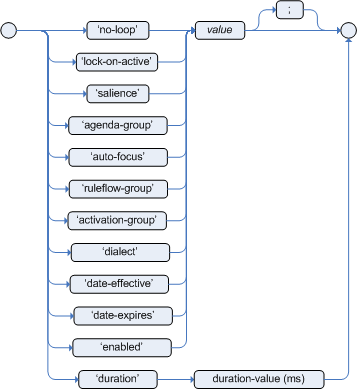
Rule attributes are additional specifications that you can add to business rules to modify rule behavior. In DRL files, you typically define rule attributes above the rule conditions and actions, with multiple attributes on separate lines, in the following format:
rule "rule_name"
// Attribute
// Attribute
when
// Conditions
then
// Actions
endThe following table lists the names and supported values of the attributes that you can assign to rules:
| Attribute | Value | ||
|---|---|---|---|
|
An integer defining the priority of the rule. Rules with a higher salience value are given higher priority when ordered in the activation queue. Example: |
||
|
A Boolean value. When the option is selected, the rule is enabled. When the option is not selected, the rule is disabled. Example: |
||
|
A string containing a date and time definition. The rule can be activated only if the current date and time is after a Example: |
||
|
A string containing a date and time definition. The rule cannot be activated if the current date and time is after the Example: |
||
|
A Boolean value. When the option is selected, the rule cannot be reactivated (looped) if a consequence of the rule re-triggers a previously met condition. When the condition is not selected, the rule can be looped in these circumstances. Example: |
||
|
A string identifying an agenda group to which you want to assign the rule. Agenda groups allow you to partition the agenda to provide more execution control over groups of rules. Only rules in an agenda group that has acquired a focus are able to be activated. Example: |
||
|
A string identifying an activation (or XOR) group to which you want to assign the rule. In activation groups, only one rule can be activated. The first rule to fire will cancel all pending activations of all rules in the activation group. Example: |
||
|
A long integer value defining the duration of time in milliseconds after which the rule can be activated, if the rule conditions are still met. Example: |
||
|
A string identifying either Example: |
||
|
A Quartz calendar definition for scheduling the rule. Example: |
||
|
A Boolean value, applicable only to rules within agenda groups. When the option is selected, the next time the rule is activated, a focus is automatically given to the agenda group to which the rule is assigned. Example: |
||
|
A Boolean value, applicable only to rules within rule flow groups or agenda groups. When the option is selected, the next time the ruleflow group for the rule becomes active or the agenda group for the rule receives a focus, the rule cannot be activated again until the ruleflow group is no longer active or the agenda group loses the focus. This is a stronger version of the Example: |
||
|
A string identifying a rule flow group. In rule flow groups, rules can fire only when the group is activated by the associated rule flow. Example: |
||
|
A string identifying either Example:
|
16.9. DSL (domain specific language) rules
The DSL editor allows DSL Sentences to be authored. The reader should take time to explore DSL features in the Drools Expert documentation; as the syntax in Business Central’s DSL Editor is identical. The normal syntax is extended to provide "hints" to control how the DSL variable is rendered and validated within the user-interface.
The following "hints" are supported:-
-
{<varName>:<regular expression>}
This will render a text field in place of the DSL variable when the DSL Sentence is used in the guided editor. The content of the text field will be validated against the regular expression.
-
{<varName>:ENUM:<factType.fieldName>}
This will render an enumeration in place of the DSL variable when the DSL Sentence is used in the guided editor. <factType.fieldName> binds the enumeration to the model Fact and Field enumeration definition. This could be either a "Business Central enumeration" (i.e. defined within Business Central) or a Java enumeration (i.e. defined in a model POJO JAR file).
-
{<varName>:DATE:<dateFormat>}
This will render a Date selector in place of the DSL variable when the DSL Sentence is used in the guided editor.
-
{<varName>:BOOLEAN:<[checked | unchecked]>}
This will render a dropdown selector in place of the DSL variable, providing boolean choices, when the DSL Sentence is used in the guided editor.
-
{<varName>:CF:<factType.fieldName>}
This will render a button that will allow you to set the value of this variable using a Custom Form. In order to use this feature, a Working-Set containing a Custom Form Configuration for factType.fieldName must be active. If there is no such Working-Set, a simple text box is used (just like a regular variable).
For more information, please read more about Working-Sets and Custom Form Configurations.

16.10. Scorecards
A scorecard is a graphical representation of a formula used to calculate an overall score. A scorecard can be used to predict the likelihood or probability of a certain outcome. Drools now supports additive scorecards. An additive scorecard calculates an overall score by adding all partial scores assigned to individual rule conditions.
Additionally, Drools Scorecards will allows for reason codes to be set, which help in identifying the specific rules (buckets) that have contributed to the overall score. Drools Scorecards will be based on the PMML 4.1 Standard.
The New Item menu now allows for creation of scorecard assets.
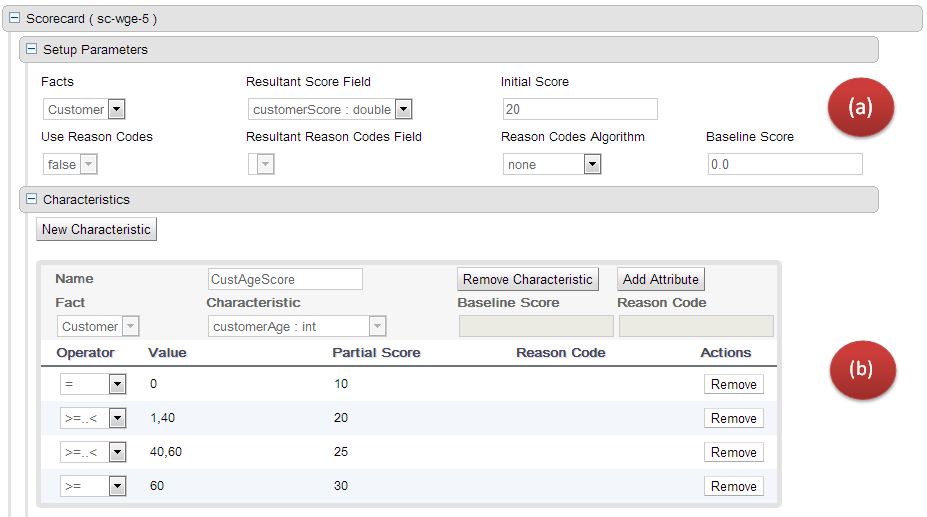
The above image shows a scorecard with one characteristic. Each scorecard consists of two sections (a) Setup Parameters (b) Characteristic Section
16.10.1. (a) Setup parameters
The setup section consists of parameters that define the overall behaviour of this scorecard.
-
Facts: This dropdown shows a list of facts that are visible for this asset.
-
Resultant Score Field: Shows a list of fields from the selected fact. Only fields of type 'double' are shown. If this dropdown is empty double check your fact model. The final calculated score will be stored in this field.
-
Initial Score: Numeric Text Field to capture the initial score. The generated rules will initialize the 'Resultant Score Field' with this score and then is added to the overall score whenever partial scores are summed up.
-
Use Reason Codes: Boolean indicator to compute reason codes along with the final score. Selecting Yes/No in this field will enable/disable the 'Resultant Reason Codes Field', 'Reason Code Algorithm' and the 'Baseline Score' field.
-
Resultant Reason Codes Field: Shows a list of fields from the selected fact. Only fields of type 'java.util.List' are shown. This collection will hold the reason codes selected by this scorecard.
-
Reason Code Algorithm: May be "none", "pointsAbove" or "pointsBelow", describing how reason codes shall be ranked, relative to the baseline score of each Characteristic, or as set at the top-level scorecard.
-
Baseline Score: A single value to use as the baseline comparison score for all characteristics, when determining reason code ranking. Alternatively, unique baseline scores may be set for each individual Characteristic as shown below. This value is required only when UseReasonCodes is "true" and baselineScore is not given for each Characteristic.
|
If UseReasonCodes is "true", then BaselineScore must be defined at the Scorecard level or for each Characteristic, and ReasonCode must be provided for each Characteristic or for each of its input Attributes. If UseReasonCodes is "false", then baselineScore and reasonCode are not required. |
16.10.2. (b) Characteristics
On Clicking the 'New Characteristic' button, a new empty characteristic editor is added to the scorecard. Defines the point allocation strategy for each scorecard characteristic (numeric or categorical). Each scorecard characteristic is assigned a single partial score which is used to compute the overall score. The overall score is simply the sum of all partial scores. Partial scores are assumed to be continuous values of type "double".
16.10.2.1. Creating characteristics
Every scorecard must have at least one characteristic
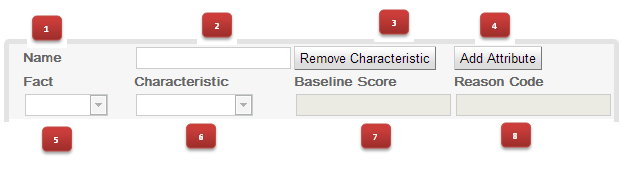
-
Name: Descriptive name for this characteristic. For informational reasons only.
-
Remove Characteristic: Will remove this characteristic from the scorecard after a confirmation dialog is shown.
-
Add Attribute: Will add a line entry for an attribute (bin).
-
Fact: Select the class which will be evaluated for calculating the partial score.
-
Characteristic: Shows the list of fields from the selected Fact. Only fields of type "String", "int", "double", "boolean" are shown.
-
Baseline Score: Sets the characteristic’s baseline score against which to compare the actual partial score when determining the ranking of reason codes. This value is required when useReasonCodes attribute is "true" and baselineScore is not defined in element Scorecard. Whenever baselineScore is defined for a Characteristic, it takes precedence over the baselineScore value defined in element Scorecard.
-
Reason Code: Contains the characteristic’s reason code, usually associated with an adverse decision.
16.10.2.2. Creating attributes
On Clicking the 'New Attribute' button, a new empty attribute editor. In scorecard models, all the elements defining the Attributes for a particular Characteristic must all reference a single field.

-
Operator: The condition upon which the mapping between input attribute and partial score takes place. The operator dropdown will show different values depending on the datatype of the selected Field.
-
DataType Strings: "=", "in".
-
DataType Integers: "=", ">", "<", ">=", "⇐", ">..<", ">=..<", ">=..⇐", ">..⇐".
-
DataType Boolean: "true", "false".
Refer to the next sub-section (values) for more details.
-
-
Value: Basis the operator selected the value specified can either be a single value or a set of values separated by comma (","). The value field is disabled for operator type boolean.
Table 131. Operators / Values Data Type
Operator
Value
Remarks
String
=
Single Value
will look for an exact match
String
in
Comma Separated Values (a,b,c,…)
The operator 'in' indicates an evaluation to TRUE if the field value is contained in the comma separated list of values
Boolean
is true
N/A
Value Field is uneditable (readonly)
Boolean
is false
N/A
Value Field is uneditable (readonly)
Numeric
=
Single Value
Equals Operator
Numeric
>
Single Value
Greator Than Operator
Numeric
<
Single Value
Less Than Operator
Numeric
>=
Single Value
Greater than or equal To
Numeric
<=
Single Value
Less than or equal To
Numeric
>..<
Comma Separated Values (a,b)
(Greater than Value 'a') and (less than value 'b')
Numeric
>=..<
Comma Separated Values (a,b)
(Greater than or equal to Value 'a') and (less than value 'b')
Numeric
>=..<=
Comma Separated Values (a,b)
(Greater than or equal to Value 'a') and (less than or equal to value 'b')
Numeric
>..<=
Comma Separated Values (a,b)
(Greater than Value 'a') and (less than or equal to value 'b')
-
Partial Score: Defines the score points awarded to the Attribute.
-
Reason Code: Defines the attribute’s reason code. If the reasonCode attribute is used in this level, it takes precedence over the ReasonCode associated with the Characteristic element.
-
Actions: Delete this attribute. Prompts the user for confirmation.
|
If Use Reason Codes is "true", then Baseline Score must be defined at the Scorecard level or for each Characteristic, and Reason Code must be provided for each Characteristic or for each of its input Attributes. If Use Reason Codes is "false", then BaselineScore and ReasonCode are not required. |
16.11. Defining enumerations for drop-down lists in rule assets
Enumeration definitions in Business Central determine the possible values of fields for conditions or actions in guided rules, guided rule templates, and guided decision tables. An enumeration definition contains a fact.field mapping to a list of supported values that are displayed as a drop-down list in the relevant field of a rule asset. When a user selects a field that is based on the same fact and field as the enumeration definition, the drop-down list of defined values is displayed.
You can define enumerations in Business Central or in the DRL source for your Drools project.
-
In Business Central, go to Menu → Design → Projects and click the project name.
-
Click Add Asset → Enumeration.
-
Enter an informative Enumeration name and select the appropriate Package. The package that you specify must be the same package where the required data objects and relevant rule assets have been assigned or will be assigned.
-
Click Ok to create the enumeration.
The new enumeration is now listed in the Enumeration Definitions panel of the Project Explorer.
-
In the Model tab of the enumerations designer, click Add enum and define the following values for the enumeration:
-
Fact: Specify an existing data object within the same package of your project with which you want to associate this enumeration. Open the Data Objects panel in the Project Explorer to view the available data objects, or create the relevant data object as a new asset if needed.
-
Field: Specify an existing field identifier that you defined as part of the data object that you selected for the Fact. Open the Data Objects panel in the Project Explorer to select the relevant data object and view the list of available Identifier options. You can create the relevant identifier for the data object if needed.
-
Context: Specify a list of values in the format
['string1','string2','string3']or[integer1,integer2,integer3]that you want to map to the Fact and Field definitions. These values will be displayed as a drop-down list for the relevant field of the rule asset.
For example, the following enumeration defines the drop-down values for applicant credit rating in a loan application decision service:
 Figure 348. Example enumeration for applicant credit rating in Business CentralExample enumeration for applicant credit rating in the DRL source
Figure 348. Example enumeration for applicant credit rating in Business CentralExample enumeration for applicant credit rating in the DRL source'Applicant.creditRating' : ['AA', 'OK', 'Sub prime']In this example, for any guided rule, guided rule template, or guided decision table that is in the same package of the project and that uses the
Applicantdata object and thecreditRatingfield, the configured values are available as drop-down options: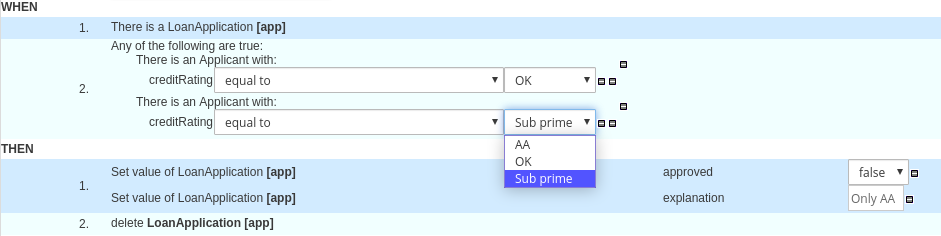 Figure 349. Example enumeration drop-down options in a guided rule or guided rule template
Figure 349. Example enumeration drop-down options in a guided rule or guided rule template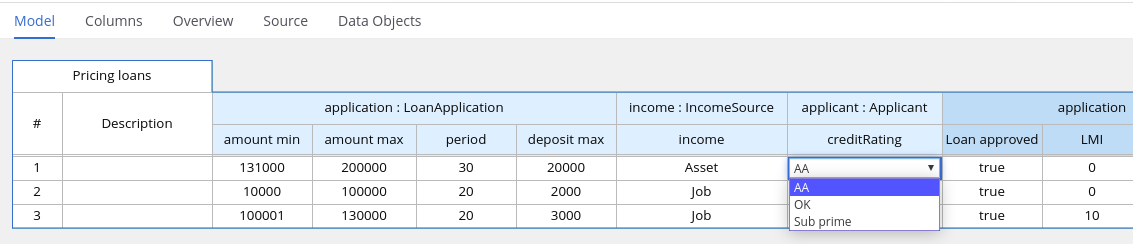 Figure 350. Example enumeration drop-down options in a guided decision table
Figure 350. Example enumeration drop-down options in a guided decision table -
16.11.1. Advanced enumeration options for rule assets
For advanced use cases with enumeration definitions in your Drools project, consider the following extended options for defining enumerations:
- Mapping between DRL values and values in Business Central
-
If you want the enumeration values to appear differently or more completely in the Business Central interface than they appear in the DRL source, use a mapping in the format
'fact.field' : ['sourceValue1=UIValue1','sourceValue2=UIValue2', … ]for your enumeration definition values.For example, in the following enumeration definition for loan status, the options
AorDare used in the DRL file but the optionsApprovedorDeclinedare displayed in Business Central:'Loan.status' : ['A=Approved','D=Declined'] - Enumeration value dependencies
-
If you want the selected value in one drop-down list to determine the available options in a subsequent drop-down list, use the format
'fact.fieldB[fieldA=value1]' : ['value2', 'value3', … ]for your enumeration definition.For example, in the following enumeration definition for insurance policies, the
policyTypefield accepts the valuesHomeorCar. The type of policy that the user selects determines the policycoveragefield options that are then available:'Insurance.policyType' : ['Home', 'Car'] 'Insurance.coverage[policyType=Home]' : ['property', 'liability'] 'Insurance.coverage[policyType=Car]' : ['collision', 'fullCoverage']Enumeration dependencies are not applied across rule conditions and actions. For example, in this insurance policy use case, the selected policy in the rule condition does not determine the available coverage options in the rule actions, if applicable. - External data sources in enumerations
-
If you want to retrieve a list of enumeration values from an external data source instead of defining the values directly in the enumeration definition, on the class path of your project, add a helper class that returns a
java.util.Listlist of strings. In the enumeration definition, instead of specifying a list of values, identify the helper class that you configured to retrieve the values externally.For example, in the following enumeration definition for loan applicant region, instead of defining applicant regions explicitly in the format
'Applicant.region' : ['country1', 'country2', … ], the enumeration uses a helper class that returns the list of values defined externally:'Applicant.region' : (new com.mycompany.DataHelper()).getListOfRegions()In this example, a
DataHelperclass contains agetListOfRegions()method that returns a list of strings. The enumerations are loaded in the drop-down list for the relevant field in the rule asset.You can also load dependent enumeration definitions dynamically from a helper class by identifying the dependent field as usual and enclosing the call to the helper class within quotation marks:
'Applicant.region[countryCode]' : '(new com.mycompany.DataHelper()).getListOfRegions("@{countryCode}")'If you want to load all enumeration data entirely from an external data source, such as a relational database, you can implement a Java class that returns a
Map<String, List<String>>map. The key of the map is thefact.fieldmapping and the value is ajava.util.List<String>list of values.For example, the following Java class defines loan applicant regions for the related enumeration:
public class SampleDataSource { public Map<String, List<String>> loadData() { Map data = new HashMap(); List d = new ArrayList(); d.add("AU"); d.add("DE"); d.add("ES"); d.add("UK"); d.add("US"); ... data.put("Applicant.region", d); return data; } }The following enumeration definition correlates to this example Java class. The enumeration contains no references to fact or field names because they are defined in the Java class:
=(new SampleDataSource()).loadData()The
=operator enables Business Central to load all enumeration data from the helper class. The helper methods are statically evaluated when the enumeration definition is requested for use in an editor.Defining an enumeration without a fact and field definition is currently not supported in Business Central. To define the enumeration for the associated Java class in this way, use the DRL source in your Drools project.
16.12. Test scenarios
Test scenarios in Drools enable you to validate the functionality of business rules and business rule data (for rules-based test scenarios) or of DMN models (for DMN-based test scenarios) before deploying them into a production environment. With a test scenario, you use data from your project to set given conditions and expected results based on one or more defined business rules. When you run the scenario, the expected results and actual results of the rule instance are compared. If the expected results match the actual results, the test is successful. If the expected results do not match the actual results, then the test fails.
Drools includes both the new Test Scenarios designer and the former Test Scenarios (Legacy) designer. The default designer is the new test scenarios designer, which supports the testing of both rules and DMN models and provides an enhanced overall user experience with test scenarios. If required, you can continue to use the legacy test scenarios designer, which supports rule-based test scenarios only.
| The legacy test scenarios designer is deprecated from Drools version 7.3.0. It will be removed in a future Drools release. Use the new test scenarios designer instead. |
You can run the defined test scenarios in a number of ways, for example, you can run available test scenarios at the project level or inside a specific test scenario asset. Test scenarios are independent and cannot affect or modify other test scenarios. You can run test scenarios at any time during project development in Business Central. You do not have to compile or deploy your decision service to run test scenarios.
You can import data objects from different packages to the same project package as the test scenario. Assets in the same package are imported by default. After you create the necessary data objects and the test scenario, you can use the Data Objects tab of the test scenarios designer to verify that all required data objects are listed or to import other existing data objects by adding a New item.
| Throughout the test scenarios documentation, all references to test scenarios and the test scenarios designer are for the new version, unless explicitly noted as the legacy version. |
16.12.1. Test scenarios designer in Business Central
The test scenarios designer provides a tabular layout that helps you in defining a scenario template and all the associated test cases. The designer layout consists of a table which has a header and the individual rows. The header consists of three parts, the GIVEN and EXPECT row, a row with instances, and a row with corresponding fields. The header is also known as test scenario template and the individual rows are called test scenarios definitions.
The test scenario template or header has the following two parts:
-
GIVEN data objects and their fields - represents the input information
-
EXPECT data objects and their fields - represents the objects and their fields whose exact values are checked based on the given information and which also constitutes the expected result.
The test scenarios definitions represent the separate test cases of a template.
You can access the Project Explorer from the left panel of the designer whereas from the right panel you can access the Settings, Test Tools, Scenario Cheatsheet, Test Report and the Coverage Report tabs. You can access the Settings tab to view and edit the global settings of rule-based and DMN-based test scenarios. You can use the Test Tools to configure the data object mappings. Scenario Cheatsheet tab contains notes and the cheat sheet which you can use as reference. The Test Report tab displays the overview of the tests and the scenario status. To view the test coverage statistics, you can use the Coverage Report tab from the right side of the test scenario designer.
16.12.1.1. Importing data objects
The test scenarios designer loads all data objects that are located in the same package as the test scenario. You can view all the data objects from the Data Objects tab in the designer. The loaded data objects are also displayed in the Test Tools panel.
You need to close and reopen the designer in case the data objects change (for example, when a new data object is created or when an existing one is deleted). Select a data object from the list to display its fields and the field types.
In case you want to use a data object located in a different package than the test scenario, you need to import the data object first. Follow the procedure below to import a data object for rules-based test scenarios.
|
You cannot import any data objects while creating DMN-based test scenarios. DMN-based test scenarios do not use any data objects from the project but uses the custom data types defined in the DMN file. |
-
Go to Project Explorer panel in the test scenarios designer.
-
From Test Scenario, select a test scenario.
-
Select Data Objects tab and click New Item.
-
In the Add import window, choose the data object from the drop-down list.
-
Click Ok and then Save.
-
Close and reopen the test scenarios designer to view the new data object from the data objects list.
16.12.1.2. Importing a test scenario
You can import an existing test scenario using the Import Asset button in the Asset tab from the project view.
-
In Business Central, go to Menu → Design → Projects and click the project name.
-
From the project’s Asset tab, click Import Asset.
-
In the Create new Import Asset window,
-
Enter the name of the import asset.
-
Select the package from the Package drop-down list.
-
From Please select a file to upload, click Choose File… to browse to test scenario file.
-
-
Select the file and click Open.
-
Click Ok and the test scenario opens in the test scenario designer.
16.12.1.3. Saving a test scenario
You can save a test scenario at any time while creating a test scenario template or defining the test scenarios.
-
From the test scenarios designer toolbar on the upper-right, click Save.
-
On the Confirm Save window,
-
If you wish to add a comment regarding the test scenario, click add a comment.
-
Click Save again.
-
A message stating that the test scenario was saved successfully appears on the screen.
16.12.1.4. Deleting a test scenario
You can delete existing test scenarios that were created using the test scenarios designer.
-
From the test scenarios designer toolbar on the upper-right, click Delete.
-
In the Confirm Delete window,
-
To add a comment regarding the deletion of the test scenario, click add a comment.
-
Click Delete.
-
A message stating that the test scenario was deleted successfully appears on the screen.
16.12.1.5. Renaming a test scenario
You can rename existing test scenarios by using the Rename button from the upper-right toolbar in the designer.
-
From the test scenarios designer toolbar on the upper-right, click Rename.
-
In the Rename Asset window,
-
Enter a name in the Asset Name field.
-
If you wish to add a comment, click add a comment.
-
Click Rename.
Clicking on Rename simply renames the test scenario file.
-
From the test scenarios designer toolbar on the upper-right, click Save.
-
In the Confirm Save window,
-
If you wish to add a comment, click add a comment.
-
Click Save again.
-
-
Alternately, you could click Save and Rename to save and rename the scenario at the same time.
-
A message stating that the test scenario was renamed successfully appears on the screen.
16.12.1.6. Copying a test scenario
You can copy an existing test scenario to the same package or to some other package by using the Copy button from the upper-right toolbar.
-
From the test scenarios designer toolbar on the upper-right, click Copy.
-
In the Make a Copy window,
-
Enter a name in the New Name field.
-
Select the package you want to copy the test scenario to.
-
Optional: To add a comment, click add a comment.
-
Click Make a Copy.
-
A message stating that the test scenario was copied successfully appears on the screen.
16.12.1.7. Downloading a test scenario
You can download a copy of the test scenario to your local machine for future reference or as backup.
In the test scenarios designer toolbar on the upper-right, click the Download icon.
The .scesim file is downloaded to your local machine.
16.12.1.8. Switching between versions of a test scenario
Business Central provides you the ability to switch between the various versions of a test scenario. Every time you save the scenario, a new version of the scenario is listed under Latest Versions. To use this feature, you must save the test scenario file at least once.
-
From the test scenarios designer toolbar on the upper-right, click Latest Version. All the versions of the file are listed under Latest Version, if they exist.
-
Click the version you want to work on.
The selected version of the test scenario opens in the test scenarios designer.
-
From the designer toolbar, click Restore.
-
In the Confirm Restore,
-
To add a comment, click add a comment.
-
Click Restore to confirm.
-
A message stating that the selected version has been reloaded successfully in the designer appears on the screen.
16.12.1.9. View or hide the alerts panel
The Alerts panel appears at the bottom of the test scenarios designer or the project view. It contains the build information and error messages in case the executed tests are failed.
From the designer toolbar on the upper-right, click Hide Alerts/View Alerts to enable or disable the reporting panel.
16.12.1.10. Contextual menu options
The test scenarios designer provides contextual menu options, which enables you to perform basic operations on the table such as adding, deleting, and, duplicating rows and columns. To use the contextual menus, you need to right-click a table element. Menu options differ based on the table element you select.
| Table element | Cell label | Available context menu options |
|---|---|---|
Header |
#, Scenario description |
Insert row below |
GIVEN, EXPECT |
Insert leftmost column, Insert rightmost column, Insert row below |
|
INSTANCE 1, INSTANCE 2, PROPERTY 1, PROPERTY 2 |
Insert column left, Insert column right, Delete column, Duplicate Instance, Insert row below |
|
Rows |
All the cells with row numbers, test scenarios description or test scenarios definition |
Insert row above, Insert row below, Duplicate row, Delete row, Run scenario |
| Table interaction | Description |
|---|---|
Insert leftmost column |
Inserts a new leftmost column (in either the GIVEN or EXPECT section of the table based on user selection). |
Insert rightmost column |
Inserts a new rightmost column (in either the GIVEN or EXPECT section of the table based on user selection). |
Insert column left |
Inserts a new column to the left of the selected column. The new column is of the same type as the selected column (in either the GIVEN or EXPECT section of the table based on user selection). |
Insert column right |
Inserts a new column to the right of the selected column. The new column is of the same type as the selected column (in either the GIVEN or EXPECT section of the table based on user selection). |
Delete column |
Deletes the selected column. |
Insert row above |
Inserts a new row above the selected row. |
Insert row below |
Inserts a new row below the selected row. If invoked from a header cell, inserts a new row with index 1. |
Duplicate row |
Duplicates the selected row. |
Duplicate Instance |
Duplicates the selected instance. |
Delete row |
Deletes the selected row. |
Run scenario |
Runs a single test scenario. |
The Insert column right or Insert column left context menu options behave differently.
-
If the selected column does not have a type defined, a new column without a type is added.
-
If the selected column has a type defined, either a new empty column or a column with the parent instance type is created.
-
If the action is performed from an instance header, a new column without a type is created.
-
If the action is performed from a property header, a new column with the parent instance type is created.
-
16.12.2. Global settings for test scenarios
You can use the global Settings tab on the right side of the test scenarios designer to set and modify the additional properties of assets.
16.12.2.1. Configuring global settings for rule-based test scenarios
Follow the procedure below to view and edit the global settings of rule-based test scenarios.
-
Click Settings tab on the right side of the test scenario designer to display the attributes.
-
Configure the following attributes in the Settings panel:
-
Name: You can change the name of the existing test scenarios by using the Rename option from the upper-right toolbar in the designer.
-
Type: This attribute specifies it is a rule-based test scenario and it is read-only.
-
Stateless Session: Select or clear this check box to specify if the KieSession is stateless or not.
If the current KieSession is stateless and the check box is not selected, the tests will fail.
-
KieSession: (Optional) Enter the KieSession for the test scenario.
-
RuleFlowGroup/AgendaGroup: (Optional) Enter the RuleFlowGroup or AgendaGroup for the test scenario.
-
-
Optional: To skip the entire simulation from project level after test execution, select the check box.
-
Click Save.
16.12.2.2. Configuring global settings for DMN-based test scenarios
Follow the procedure below to view and edit the global settings of DMN-based test scenarios.
-
Click Settings tab on the right side of the test scenario designer to display the attributes.
-
Configure the following attributes in the Settings panel:
-
Name: You can change the name of the existing test scenarios by using the Rename option from the upper-right toolbar in the designer.
-
Type: This attribute specifies it is a DMN-based test scenario and it is read-only.
-
DMN model: (Optional) Enter the DMN model for the test scenario.
-
DMN name: This is the name of the DMN model and it is read-only.
-
DMN namespace: This is the default namespace for DMN model and it is read-only.
-
-
Optional: To skip the entire simulation from project level after test execution, select the check box.
-
Click Save.
16.12.3. Test scenario template
Before specifying test scenario definitions, you need to create a test scenario template. The header of the test scenario table defines the template for each scenario. You need to set the types of the instance and property headers for both the GIVEN and EXPECT sections. Instance headers map to a particular data object (a fact), whereas the property headers map to a particular field of the corresponding data object.
Using the test scenarios designer, you can create test scenario templates for both rule-based and DMN-based test scenarios.
16.12.3.1. Creating a test scenario template for rule-based test scenarios
Create a test scenario template for rule-based test scenarios by following the procedure below to validate your rules and data.
-
In Business Central, go to Menu → Design → Projects and click the project for which you want to create the test scenario.
-
Click Add Asset → Test Scenario.
-
Enter a Test Scenario name and select the appropriate Package. The package you select must contain all the required data objects and rule assets have been assigned or will be assigned.
-
Select RULE as the Source type.
-
Click Ok to create and open the test scenario in the test scenarios designer.
-
To map the GIVEN column header to a data object:
 Figure 351. Test scenario GIVEN header cells
Figure 351. Test scenario GIVEN header cells-
Select an instance header cell in the GIVEN section.
-
Select the data object from the Test Tools tab.
-
Click Insert Data Object.
-
-
To map the EXPECT column header to a data object:
 Figure 352. Test scenario EXPECT header cells
Figure 352. Test scenario EXPECT header cells-
Select an instance header cell in the EXPECT section.
-
Select the data object from the Test Tools tab.
-
Click Insert Data Object.
-
-
To map a data object field to a property cell:
-
Select an instance header cell or property header cell.
-
Select the data object field from the Test Tools tab.
-
Click Insert Data Object.
-
-
To insert more properties of the data object, right-click the property header and select Insert column right or Insert column left as required.
-
To define a java method to a property cell during test scenarios execution:
-
Select an instance header cell or property header cell.
-
Select the data object field from the Test Tools tab.
-
Click Insert Data Object.
-
Use the MVEL expression with the prefix # to define a java method for test scenario execution.
-
To insert more properties of the data object, right-click the property header cell and select Insert column right or Insert column left as required.
-
-
Use the contextual menu to add or remove columns and rows as needed.
For more details about the expression syntax in rule-based scenarios, see Expression syntax in rule-based test scenarios.
16.12.3.2. Using aliases in rule-based test scenarios
In the test scenarios designer, once you map a header cell with a data object, the data object is removed from the Test Tools tab. You can re-map a data object to another header cell by using an alias. Aliases enable you to specify multiple instances of the same data object in a test scenario. You can also create property aliases to rename the used properties directly in the table.
In the test scenarios designer in Business Central, double-click a header cell and manually change the name. Ensure that the aliases are uniquely named.
The instance now appears in the list of data objects in the Test Tools tab.
16.12.4. Test template for DMN-based test scenarios
Business Central automatically generates the template for every DMN-based test scenario asset and it contains all the specified inputs and decisions of the related DMN model. For each input node in the DMN model, a GIVEN column is added, whereas each decision node is represented by an EXPECT column. You can modify the default template at any time as per your needs. Also, to test only a specific part of the whole DMN model, its possible to remove the generated columns as well as move decision nodes from the EXPECT to the GIVEN section.
16.12.4.1. Creating a test scenario template for DMN-based test scenarios
Create a test scenario template for DMN-based scenarios by following the procedure below to validate your DMN models.
-
In Business Central, go to Menu → Design → Projects and click the project that you want to create the test scenario for.
-
Click Add Asset → Test Scenario.
-
Enter a Test Scenario name and select the appropriate Package.
-
Select DMN as the Source type.
-
Select an existing DMN asset using the Choose DMN asset option.
-
Click Ok to create and open the test scenario in the test scenarios designer.
The template is automatically generated and you can modify it as per your needs.
-
To define a java method to a property cell during test scenario execution:
-
Click an instance header cell or property header cell.
-
Select the data object field from the Test Tools tab.
-
Click Insert Data Object.
-
Use an expression to define a java method for test scenario execution.
-
To add more properties to the data object, right-click the property header cell and select Insert column right or Insert column left as required.
-
-
Use the contextual menu to add or remove columns and rows as needed.
For more details about the expression syntax in DMN-based scenarios, see Expression syntax in DMN-based test scenarios.
16.12.5. Defining a test scenario
After creating a test scenario template you have to define the test scenario next. The rows of the test scenario table define the individual test scenarios. A test scenario has a unique index number, description, set of input values (the Given values), and a set of output values (the Expect values).
-
The test scenario template has been created for the selected test scenario.
-
Open the test scenario in the test scenarios designer.
-
Enter a description of the test scenario and fill in required values in each cell of the row.
-
Use the contextual menu to add or remove rows as required.
Double click a cell to start inline editing. To skip a particular cell from test evaluation, leave it empty.
After defining the test scenario, you can run the test next.
16.12.6. Background instance in test scenarios
In test scenario designer, you can use the Background tab to add and set background data for rules-based and DMN-based test scenarios. You can add and define the GIVEN data which is common for the entire test scenario simulation, based on the available data objects. Background tab has the ability to add and share the data among every test scenario. Data added using the Background tab can not be overridden by Model tab data.
For example, if the test scenario example requires the same value for the person Age in all test scenarios, you can define the Age value in the Background page and exclude that column from the test scenario table template. In this case, the Age is set to 25 for all test scenarios.



|
The GIVEN data which is defined in the Background tab can only be shared between the test scenarios of the same *.scesim file and will not be shared among different test scenarios. |
16.12.6.1. Adding a background data in rule-based test scenarios
Follow the procedure below to add and set a background data in rule-based test scenarios.
-
The rule-based test scenario template are created for the selected test scenario. For more information about creating rule-based test scenarios, see Creating a test scenario template for rule-based test scenarios.
-
The individual test scenarios are defined. For more information about defining a test scenario, see Defining a test scenario.
-
Open the rule-based test scenarios in the test scenario designer.
-
Click the Background tab of the test scenarios designer.
-
Select an instance header cell in the GIVEN section to add a background data object field.
-
From the Test Tools panel, select the data object.
-
Click Insert Data Object.
-
Select a property header cell to add a background data object field.
-
From the Test Tools panel, select the data object.
-
Click Insert Data Object.
-
To add more properties to the data object, right-click the property header cell and select Insert column right or Insert column left as required.
-
Use the contextual menu to add or remove columns and rows as needed.
-
Run the defined test scenarios.
16.12.6.2. Adding a background data in DMN-based test scenarios
Follow the procedure below to add and set a background data in DMN-based test scenarios.
-
The DMN-based test scenario template is created for the selected test scenario. For more information about creating DMN-based test scenarios, see Creating a test scenario template for DMN-based test scenarios.
-
The individual test scenarios are defined. For more information about defining a test scenario, see Defining a test scenario.
-
Open the DMN-based test scenarios in the test scenario designer.
-
Click the Background tab of the test scenarios designer.
-
Select an instance header cell in the GIVEN section to add a background data object field.
-
From the Test Tools panel, select the data object.
-
Click Insert Data Object.
-
Select a property header cell to add a background data object field.
-
From the Test Tools panel, select the data object.
-
Click Insert Data Object.
-
To add more properties to the data object, right-click the property header cell and select Insert column right or Insert column left as required.
-
Use the contextual menu to add or remove columns and rows as needed.
-
Run the defined test scenarios.
16.12.7. Using list and map collections in test scenarios
The test scenarios designer supports list and map collections for both DMN-based as well as rules-based test scenarios. You can create and define a collection like a list or a map as the value of a particular cell in both GIVEN and EXPECT columns.
For rules-based test scenarios, the designer supports the following collections:
-
java.util.Collection -
java.util.List -
java.util.ArrayList -
java.util.LinkedList -
java.util.Map -
java.util.HashMap -
java.util.LinkedHashMap -
java.util.TreeMap
|
The test scenarios designer does not support |
To pass the parameter in the EXPECT column of Rule-based collection editor use the actualValue keyword whereas use the ? keyword in DMN-based test scenario.
-
Set the column type first (use a field whose type is a list or a map).
-
Double click a cell in the column to input a value.
-
To create the list values for the data objects in the collection editor popup:
-
Select Create List.
-
Click Add new item.
-
Enter the required value and click the check icon
 to save each collection item that you add.
to save each collection item that you add. -
Click Save.
-
To edit an item from the collection, click the pencil icon in the collection popup editor.
-
Click Save changes.
-
To delete an item from the collection, click the bin icon in the collection popup editor.
-
-
To define the list values for the data objects in the collection editor popup:
-
Select Define List.
-
Use the MVEL or FEEL expression to define a list value in the text field.
Rule-based test scenario uses MVEL expression language and DMN-based test scenario uses FEEL expression language.
-
Click Save.
-
-
To create the map values for the data objects in the collection editor popup:
-
Select Create Map.
-
Click Add new item.
-
Enter the required value and click the check icon
 to save each collection item that you add.
to save each collection item that you add. -
Click Save.
-
To edit an item from the collection, click the pencil icon in the collection popup editor.
-
Click Save changes.
-
To delete an item from the collection, click the bin icon in the collection popup editor.
-
-
To define the map values for the data objects in the collection editor popup:
-
Select Define Map.
-
Use the MVEL or FEEL expression to define a map value in the text field.
Rule-based test scenario uses MVEL expression language and DMN-based test scenario uses FEEL expression language.
-
Click Save.
To define the map values for DMN-based test scenario, you can add a fact and use the FEEL expression, instead of using the collection editor.
-
-
Click Remove to delete the entire collection.
16.12.8. Expression syntax in test scenarios
The test scenarios designer supports different expression languages for both rule-based and DMN-based test scenarios. While rule-based test scenarios support the MVFLEX Expression Language (MVEL) and DMN-based test scenarios support the Friendly Enough Expression Language (FEEL).
16.12.8.1. Expression syntax in rule-based test scenarios
Rule-based test scenario supports the following built-in data types:
-
String
-
Boolean
-
Integer
-
Long
-
Double
-
Float
-
Character
-
Byte
-
Short
-
LocalDate
|
For any other data types, use the MVEL expression with the prefix |
Follow the BigDecimal example in the test scenario designer to use the # prefix to set the java expression:
-
Enter
# java.math.BigDecimal.valueOf(10)for the GIVEN column value. -
Enter
# actualValue.intValue() == 10for the EXPECT column value.
You can refer to the actual value of the EXPECT column in the java expression to execute a condition.
The following rule-based test scenario definition expressions are supported by the test scenarios designer:
| Operator | Description |
|---|---|
= |
Specifies equal to a value. This is default for all columns and is the only operator supported by the GIVEN column. |
=, =!, <> |
Specifies inequality of a value. This operator can be combined with other operators. |
<, >, <=, >= |
Specifies a comparison: less than, greater than, less or equals than, and greater or equals than. |
# |
This operator is used to set the java expression value to a property header cell which can be executed as a java method. |
[value1, value2, value3] |
Specifies a list of values. If one or more values are valid, the scenario definition is evaluated as true. |
expression1; expression2; expression3 |
Specifies a list of expressions. If all expressions are valid, the scenario definition is evaluated as true. |
|
When evaluating a rule-based test scenario, an empty cell is skipped from the evaluation. To define an empty string, use |
| Expression | Description |
|---|---|
-1 |
The actual value is equal to -1. |
< 0 |
The actual value is less than 0. |
! > 0 |
The actual value is not greater than 0. |
[-1, 0, 1] |
The actual value is equal to either -1 or 0 or 1. |
<> [1, -1] |
The actual value is neither equal to 1 nor -1. |
! 100; 0 |
The actual value is not equal to 100 but is equal to 0. |
!= < 0; <> > 1 |
The actual value is neither less than 0 nor greater than 1. |
<> <= 0; >= 1 |
The actual value is neither less than 0 nor equal to 0 but is greater than or equal to 1. |
You can refer to the supported commands and syntax in the Scenario Cheatsheet tab on the right of the rule-based test scenarios designer.
16.12.8.2. Expression syntax in DMN-based test scenarios
The following data types are supported by the DMN-based test scenarios in the test scenarios designer:
| Supported data types | Description |
|---|---|
numbers & strings |
Strings must be delimited by quotation marks, for example, |
boolean values |
|
dates and time |
For example, |
functions |
Supports built-in math functions, for example, |
contexts |
For example, |
ranges and lists |
For example, |
|
When evaluating a DMN-based test scenario, an empty cell is skipped from the evaluation. To define an empty string in DMN-based test scenarios, use |
You can refer to the supported commands and syntax in the Scenario Cheatsheet tab on the right of the DMN-based test scenarios designer.
16.12.9. Running the test scenarios
After creating a test scenario template and defining the test scenarios, you can run the tests to validate your business rules and data.
-
To run defined test scenarios, do any of the following tasks:
-
To execute all the available test scenarios in your project inside multiple assets, in the upper-right corner of your project page, click Test.
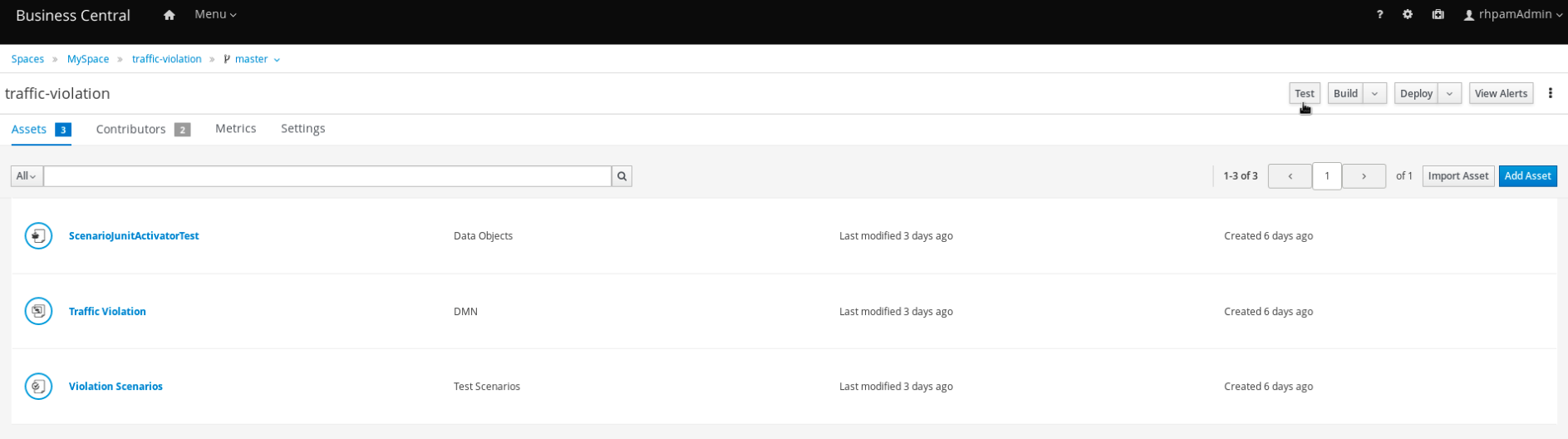 Figure 356. Run all the test scenarios from the project view
Figure 356. Run all the test scenarios from the project view -
To execute all available test scenarios defined in a
.scesimfile, at the top of the Test Scenario designer, click the Run Test icon.
icon. -
To run a single test scenario defined in a single
.scesimfile, right-click the row of the test scenario you want to run and select Run scenario.
-
-
The Test Report panel displays the overview of the tests and the scenario status.
After the tests execute, if the values entered in the test scenario table do not match with the expected values, then the corresponding cells are highlighted.
-
If tests fail, you can do the following tasks to troubleshoot the failure:
-
To review the error message in the pop-up window, hover your mouse cursor over the highlighted cell.
-
To open the Alerts panel at the bottom of the designer or the project view for the error messages, click View Alerts.
-
Make the necessary changes and run the test again until the scenario passes.
-
16.12.10. Running a test scenario locally
In Drools, you can either run the test scenarios directly in Business Central or locally using the command line.
-
In Business Central, go to Menu → Design → Projects and click the project name.
-
On the Project’s home page, select the Settings tab.
-
Select git URL and click the Clipboard
 to copy the git url.
to copy the git url. -
Open a command terminal and navigate to the directory where you want to clone the git project.
-
Run the following command:
git clone your_git_project_urlReplace
your_git_project_urlwith relevant data likegit://localhost:9418/MySpace/ProjectTestScenarios. -
Once the project is successfully cloned, navigate to the git project directory and execute the following command:
mvn clean testYour project’s build information and the test results (such as, the number of tests run and whether the test run was a success or not) are displayed in the command terminal. In case of failures, make the necessary changes in Business Central, pull the changes and run the command again.
16.12.11. Exporting and importing test scenario spreadsheets
These sections show how to export and import test scenario spreadsheets in the test scenario designer. You can analyze and manage test scenario spreadsheets with software such as Microsoft Excel or LibreOffice Calc. Test scenario designer supports the .CSV file format. For more information about the RFC specification for the Comma-Separated Values (CSV) format, see Common Format and MIME Type for Comma-Separated Values (CSV) Files.
16.12.11.1. Exporting a test scenario spreadsheet
Follow the procedure below to export a test scenario spreadsheet using the Test Scenario designer.
-
In the Test Scenario designer toolbar on the upper-right, click Export
 button.
button. -
Select a destination in your local file directory and confirm to save the
.CSVfile.
The .CSV file is exported to your local machine.
16.12.11.2. Importing a test scenario spreadsheet
Follow the procedure below to import a test scenario spreadsheet using the Test Scenario designer.
-
In the Test Scenario designer toolbar on the upper-right, click Import
 button.
button. -
In the Select file to Import prompt, click Choose File… and select the
.CSVfile you would like to import from your local file directory. -
Click Import.
The .CSV file is imported to the Test Scenario designer.
|
You must not modify the headers in the selected |
16.12.12. Coverage reports for test scenarios
The test scenario designer provides a clear and coherent way of displaying the test coverage statistics using the Coverage Report tab on the right side of the test scenario designer. You can also download the coverage report to view and analyze the test coverage statistics. Downloaded test scenario coverage report supports the .CSV file format. For more information about the RFC specification for the Comma-Separated Values (CSV) format, see Common Format and MIME Type for Comma-Separated Values (CSV) Files.
You can view the coverage report for rule-based and DMN-based test scenarios.
16.12.12.1. Generating coverage reports for rule-based test scenarios
In rule-based test scenarios, the Coverage Report tab contains the detailed information about the following:
-
Number of available rules
-
Number of fired rules
-
Percentage of fired rules
-
Percentage of executed rules represented as a pie chart
-
Number of times each rule has executed
-
The rules that are executed for each defined test scenario
Follow the procedure to generate a coverage report for rule-based test scenarios:
-
The rule-based test scenario template are created for the selected test scenario. For more information about creating rule-based test scenarios, see Creating a test scenario template for rule-based test scenarios.
-
The individual test scenarios are defined. For more information about defining a test scenario, see Defining a test scenario.
To generate the coverage report for rule-based test scenario, you must create at least one rule.
-
Open the rule-based test scenarios in the test scenario designer.
-
Run the defined test scenarios.
-
Click Coverage Report on the right of the test scenario designer to display the test coverage statistics.
-
Optional: To download the test scenario coverage report, Click Download report.
16.12.12.2. Generating coverage reports for DMN-based test scenarios
In DMN-based test scenarios, the Coverage Report tab contains the detailed information about the following:
-
Number of available decisions
-
Number of executed decisions
-
Percentage of executed decisions
-
Percentage of executed decisions represented as a pie chart
-
Number of times each decision has executed
-
Decisions that are executed for each defined test scenario
Follow the procedure to generate a coverage report for DMN-based test scenarios:
-
The DMN-based test scenario template is created for the selected test scenario. For more information about creating DMN-based test scenarios, see Creating a test scenario template for DMN-based test scenarios.
-
The individual test scenarios are defined. For more information about defining a test scenario, see Defining a test scenario.
-
Open the DMN-based test scenarios in the test scenario designer.
-
Run the defined test scenarios.
-
Click Coverage Report on the right of the test scenario designer to display the test coverage statistics.
-
Optional: To download the test scenario coverage report, Click Download report.
16.12.13. Creating test scenario using the sample Mortgages project
This chapter illustrates creating and executing a test scenario from the sample Mortgages project shipped with Business Central using the test scenario designer. The test scenario example in this chapter is based on the Pricing loans guided decision table from the Mortgages project.
-
In Business Central, go to Menu → Design → Projects and click Mortgages.
-
If the project is not listed under Projects, from MySpace, click Try Samples → Mortgages → OK.
The Assets window appears.
-
Click Add Asset → Test Scenario.
-
Enter
scenario_pricing_loansas the Test Scenario name and select the defaultmortgages.mortgagespackage from the Package drop-down list.The package you select must contain all the required rule assets.
-
Select RULE as the Source type.
-
Click Ok to create and open the test scenario in the test scenario designer.
-
Expand Project Explorer and verify the following:
-
Applicant,Bankruptcy,IncomeSource, andLoanApplicationdata objects exist. -
Pricing loansguided decision table exists. -
Verify that the new test scenario is listed under Test Scenario
-
-
After verifying that everything is in place, return to the Model tab of the test scenario designer and define the GIVEN and EXPECT data for the scenario, based on the available data objects.
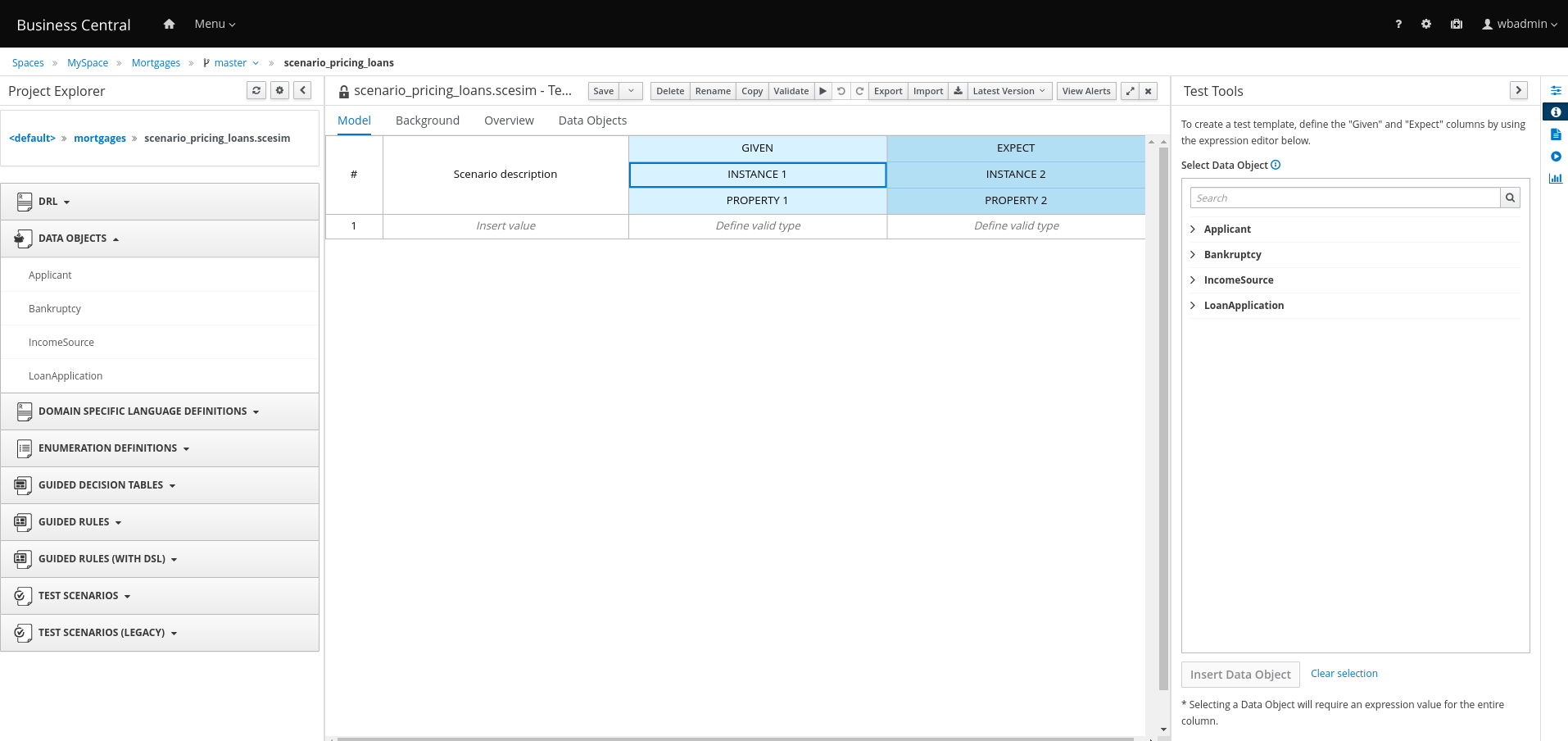 Figure 357. A blank test scenario designer
Figure 357. A blank test scenario designer -
Define the GIVEN column details:
-
Click the cell named INSTANCE 1 under the GIVEN column header.
-
From the Test Tools panel, select the LoanApplication data object.
-
Click Insert Data Object.
-
-
To create properties for the data object, right-click the property header cell and select Insert column right or Insert column left as required. For this example, you need to create two more property cells under the GIVEN column.
-
Select the first property header cell:
-
From the Test Tools panel, select and expand the LoanApplication data object.
-
Click amount.
-
Click Insert Data Object to map the data object field to the property header cell.
-
-
Select the second property header cell:
-
From the Test Tools panel, select and expand the LoanApplication data object.
-
Click deposit.
-
Click Insert Data Object.
-
-
Select the third property header cell:
-
From the Test Tools panel, select and expand the LoanApplication data object.
-
Click lengthYears
-
Click Insert Data Object.
-
-
Right-click the LoanApplication header cell and select Insert column right. A new GIVEN column to the right is created.
-
Select the new header cell:
-
From the Test Tools panel, select the IncomeSource data object.
-
Click Insert Data Object to map the data object to the header cell.
-
-
Select the property header cell below IncomeSource:
-
From the Test Tools panel, select and expand the IncomeSource data object.
-
Click type.
-
Click Insert Data Object to map the data object field to the property header cell.
You have now defined all the GIVEN column cells.
-
-
Next, define the EXPECT column details:
-
Click the cell named INSTANCE 2 under the EXPECT column header.
-
From the Test Tools panel, select LoanApplication data object.
-
Click Insert Data Object.
-
-
To create properties for the data object, right-click the property header cell and select Insert column right or Insert column left as required. Create two more property cells under the EXPECT column.
-
Select the first property header cell:
-
From the Test Tools panel, select and expand the LoanApplication data object.
-
Click approved.
-
Click Insert Data Object to map the data object field to the property header cell.
-
-
Select the second property header cell:
-
From the Test Tools panel, select and expand the LoanApplication data object.
-
Click insuranceCost.
-
Click Insert Data Object to map the data object field to the property header cell.
-
-
Select the third property header cell:
-
From the Test Tools panel, select and expand the LoanApplication data object.
-
Click approvedRate.
-
Click Insert Data Object to map the data object field to the property header cell.
-
-
To define the test scenario, enter the following data in the first row:
-
Enter
Row 1 test scenarioas the Scenario Description,150000as the amount,19000as the deposit,30as the lengthYears, andAssetas the type for the GIVEN column values. -
Enter
trueas approved,0as the insuranceCost and2as the approvedRate for the EXPECT column values.
-
-
Next enter the following data in the second row:
-
Enter
Row 2 test scenarioas the Scenario Description,100002as the amount,2999as the deposit,20as the lengthYears, andJobas the type for the GIVEN column values. -
Enter
trueas approved,10as the insuranceCost and6as the approvedRate for the EXPECT column values.
-
-
After you have defined all GIVEN, EXPECT, and other data for the scenario, click Save in the test scenario designer to save your work.
-
Click Run Test in the upper-right corner to run the
.scesimfile.The test result is displayed in the Test Report panel. Click View Alerts to display messages from the Alerts section. If a test fails, refer to the messages in the Alerts section at the bottom of the window, review and correct all components in the scenario, and try again to validate the scenario until the scenario passes.
-
Click Save in the test scenario designer to save your work after you have made all necessary changes.
16.12.14. Feature comparison of legacy and new test scenario designer
Drools supports both the new test scenario designer and the former test scenario (Legacy) designer.
The default designer is the new test scenario designer, which supports testing of both rules and DMN models, and provides an enhanced overall user experience with test scenarios. You can continue to use the legacy test scenario designer, which only supports rule-based test scenarios.
| The new test scenario designer has an improved layout and feature set and continues to be developed. However, the legacy test scenario designer is deprecated with Drools 7.3.0 and will be removed in a future Drools release. |
The following table highlights the main features of legacy and new test scenario designer, which are supported in Drools to help you decide a suitable test scenario designer in your project.
-
+indicates that the feature is present in the test scenario designer. -
-indicates that the feature is not present in the test scenario designer.
| Feature & highlights | New designer | Legacy designer | Documentation |
|---|---|---|---|
Creating and running a test scenario
|
|
|
|
Adding GIVEN facts in test scenarios
|
|
|
|
Adding EXPECT results in test scenarios
|
|
|
|
KIE session
|
|
|
NA |
KIE base on test scenario level
|
|
|
NA |
KIE base on project level
|
|
|
NA |
Simulated date and time
|
|
|
NA |
Rule flow group
|
|
|
|
Global variables
|
|
|
|
Call method
|
|
|
|
Modify an existing fact
|
|
|
For more information about modifying an existing fact in test scenarios (legacy), see Adding GIVEN facts in test scenarios (legacy). |
Bound variable
|
|
|
For more information about how to set bound variables in test scenarios (legacy), see Adding GIVEN facts in test scenarios (legacy). |
16.12.15. Test scenarios (legacy) designer in Business Central
Drools currently supports both the new Test Scenarios designer and the former Test Scenarios (Legacy) designer. The default designer is the new test scenarios designer, which supports testing of both rules and DMN models and provides an enhanced overall user experience with test scenarios. If required, you can continue to use the legacy test scenarios designer, which supports rule-based test scenarios only.
16.12.15.1. Creating and running a test scenario (legacy)
You can create test scenarios in Business Central to test the functionality of business rule data before deployment. A basic test scenario must have at least the following data:
-
Related data objects
-
GIVEN facts
-
EXPECT results
The legacy test scenarios designer supports the LocalDate java built-in data type. You can use the LocalDate java built-in data type in the dd-mmm-yyyy date format. For example, you can set this in the 17-Oct-2020 date format.
|
With this data, the test scenario can validate the expected and actual results for that rule instance based on the defined facts. You can also add a CALL METHOD and any available globals to a test scenario, but these scenario settings are optional.
-
In Business Central, go to Menu → Design → Projects and click the project name.
-
Click Add Asset → Test Scenarios (Legacy).
-
Enter an informative Test Scenario name and select the appropriate Package. The package that you specify must be the same package where the required rule assets have been assigned or will be assigned. You can import data objects from any package into the asset’s designer.
-
Click Ok to create the test scenario.
The new test scenario is now listed in the Test Scenarios panel of the Project Explorer,
-
Click the Data Objects tab to verify that all data objects required for the rules that you want to test are listed. If not, click New item to import the needed data objects from other packages, or within your package.
-
After all data objects are in place, return to the Model tab of the test scenarios designer and define the GIVEN and EXPECT data for the scenario, based on the available data objects.
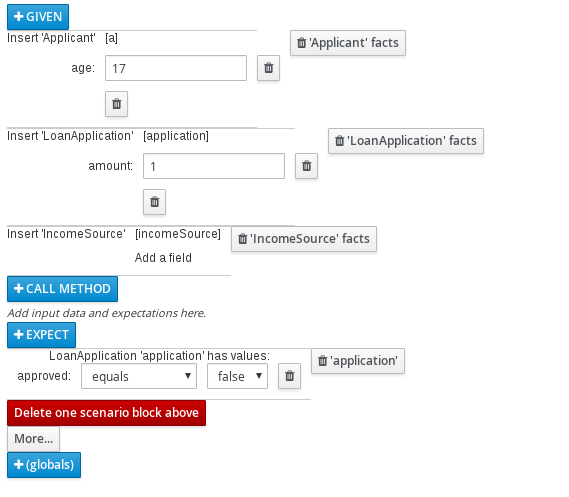 Figure 358. The test scenarios designer
Figure 358. The test scenarios designerThe GIVEN section defines the input facts for the test. For example, if an
Underagerule in the project declines loan applications for applicants under the age of 21, then the GIVEN facts in the test scenario could beApplicantwithageset to some integer less than 21.The EXPECT section defines the expected results based on the GIVEN input facts. That is, GIVEN the input facts, EXPECT these other facts to be valid or entire rules to be activated. For example, with the given facts of an applicant under the age of 21 in the scenario, the EXPECT results could be
LoanApplicationwithapprovedset tofalse(as a result of the underage applicant), or could be the activation of theUnderagerule as a whole. -
Optional: Add a CALL METHOD and any globals to the test scenario:
-
CALL METHOD: Use this to invoke a method from another fact when the rule execution is initiated. Click CALL METHOD, select a fact, and click
 to select the method to invoke. You can invoke any Java class methods (such as methods from an ArrayList) from the Java library or from a JAR that was imported for the project (if applicable).
to select the method to invoke. You can invoke any Java class methods (such as methods from an ArrayList) from the Java library or from a JAR that was imported for the project (if applicable). -
globals: Use this to add any global variables in the project that you want to validate in the test scenario. Click globals to select the variable to be validated, and then in the test scenarios designer, click the global name and define field values to be applied to the global variable. If no global variables are available, then they must be created as new assets in Business Central. Global variables are named objects that are visible to the Drools engine but are different from the objects for facts. Changes in the object of a global do not trigger the re-evaluation of rules.
-
-
Click More at the bottom of the test scenarios designer to add other data blocks to the same scenario file as needed.
-
After you have defined all GIVEN, EXPECT, and other data for the scenario, click Save in the test scenarios designer to save your work.
-
Click Run scenario in the upper-right corner to run this
.scenariofile, or click Run all scenarios to run all saved.scenariofiles in the project package (if there are multiple). Although the Run scenario option does not require the individual.scenariofile to be saved, the Run all scenarios option does require all.scenariofiles to be saved.If the test fails, address any problems described in the Alerts message at the bottom of the window, review all components in the scenario, and try again to validate the scenario until the scenario passes.
-
Click Save in the test scenarios designer to save your work after all changes are complete.
16.12.15.2. Adding GIVEN facts in test scenarios (legacy)
The GIVEN section defines input facts for the test. For example, if an Underage rule in the project declines loan applications for applicants under the age of 21, then the GIVEN facts in the test scenario could be Applicant with age set to some integer less than 21.
-
All data objects required for your test scenario have been created or imported and are listed in the Data Objects tab of the Test Scenarios (Legacy) designer.
-
In the Test Scenarios (Legacy) designer, click GIVEN to open the New input window with the available facts.
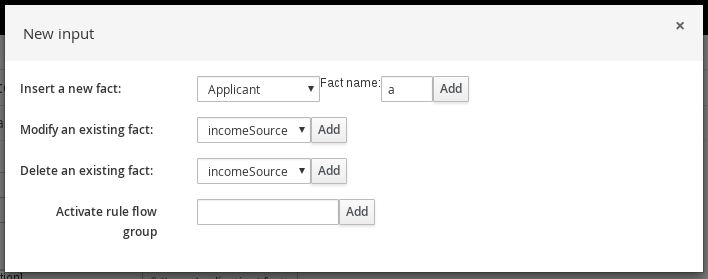 Figure 359. Add GIVEN input to the test scenario
Figure 359. Add GIVEN input to the test scenarioThe list includes the following options, depending on the data objects available in the Data Objects tab of the test scenarios designer:
-
Insert a new fact: Use this to add a fact and modify its field values. Enter a variable for the fact as the Fact name.
-
Modify an existing fact: (Appears only after another fact has been added.) Use this to specify a previously inserted fact to be modified in the Drools engine between executions of the scenario.
-
Delete an existing fact: (Appears only after another fact has been added.) Use this to specify a previously inserted fact to be deleted from the Drools engine between executions of the scenario.
-
Activate rule flow group: Use this to specify a rule flow group to be activated so that all rules within that group can be tested.
-
-
Choose a fact for the desired input option and click Add. For example, set Insert a new fact: to Applicant and enter
aorappor any other variable for the Fact name. -
Click the fact in the test scenarios designer and select the field to be modified.
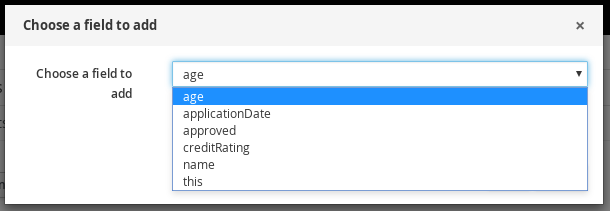 Figure 360. Modify a fact field
Figure 360. Modify a fact field -
Click the edit icon (
 ) and select from the following field values:
) and select from the following field values:-
Literal value: Creates an open field in which you enter a specific literal value.
-
Bound variable: Sets the value of the field to the fact bound to a selected variable. The field type must match the bound variable type.
-
Create new fact: Enables you to create a new fact and assign it as a field value of the parent fact. Then you can click the child fact in the test scenarios designer and likewise assign field values or nest other facts similarly.
-
-
Continue adding any other GIVEN input data for the scenario and click Save in the test scenarios designer to save your work.
16.12.15.3. Adding EXPECT results in test scenarios (legacy)
The EXPECT section defines the expected results based on the GIVEN input facts. That is, GIVEN the input facts, EXPECT other specified facts to be valid or entire rules to be activated. For example, with the given facts of an applicant under the age of 21 in the scenario, the EXPECT results could be LoanApplication with approved set to false (as a result of the underage applicant), or could be the activation of the Underage rule as a whole.
-
All data objects required for your test scenario have been created or imported and are listed in the Data Objects tab of the Test Scenarios (Legacy) designer.
-
In the Test Scenarios (Legacy) designer, click EXPECT to open the New expectation window with the available facts.
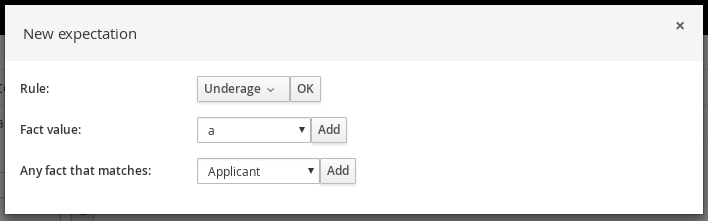 Figure 361. Add EXPECT results to the test scenario
Figure 361. Add EXPECT results to the test scenarioThe list includes the following options, depending on the data in the GIVEN section and the data objects available in the Data Objects tab of the test scenarios designer:
-
Rule: Use this to specify a particular rule in the project that is expected to be activated as a result of the GIVEN input. Type the name of a rule that is expected to be activated or select it from the list of rules, and then in the test scenarios designer, specify the number of times the rule should be activated.
-
Fact value: Use this to select a fact and define values for it that are expected to be valid as a result of the facts defined in the GIVEN section. The facts are listed by the Fact name previously defined for the GIVEN input.
-
Any fact that matches: Use this to validate that at least one fact with the specified values exists as a result of the GIVEN input.
-
-
Choose a fact for the desired expectation (such as Fact value:
application) and click Add or OK. -
Click the fact in the test scenarios designer and select the field to be added and modified.
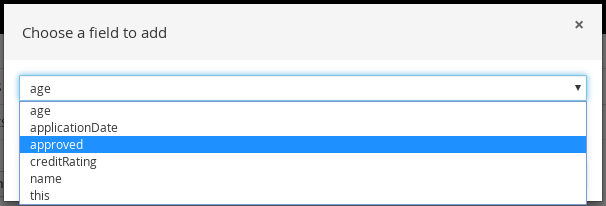 Figure 362. Modify a fact field
Figure 362. Modify a fact field -
Set the field values to what is expected to be valid as a result of the GIVEN input (such as
approved|equals|false).In the legacy test scenarios designer, you can use ["value1", "value2"]string format in the EXPECT field to validate the list of strings. -
Continue adding any other EXPECT input data for the scenario and click Save in the test scenarios designer to save your work.
-
After you have defined and saved all GIVEN, EXPECT, and other data for the scenario, click Run scenario in the upper-right corner to run this
.scenariofile, or click Run all scenarios to run all saved.scenariofiles in the project package (if there are multiple). Although the Run scenario option does not require the individual.scenariofile to be saved, the Run all scenarios option does require all.scenariofiles to be saved.If the test fails, address any problems described in the Alerts message at the bottom of the window, review all components in the scenario, and try again to validate the scenario until the scenario passes.
-
Click Save in the test scenarios designer to save your work after all changes are complete.
17. Business Central integration
17.1. Knowledge Store REST API for Business Central spaces and projects
Drools provides a Knowledge Store REST API that you can use to interact with your projects and spaces in Drools without using the Business Central user interface. The Knowledge Store is the artifact repository for assets in Drools. This API support enables you to facilitate and automate maintenance of Business Central projects and spaces.
With the Knowledge Store REST API, you can perform the following actions:
-
Retrieve information about all projects and spaces
-
Create, update, or delete projects and spaces
-
Build, deploy, and test projects
-
Retrieve information about previous Knowledge Store REST API requests, or jobs
Knowledge Store REST API requests require the following components:
- Authentication
-
The Knowledge Store REST API requires HTTP Basic authentication or token-based authentication for the user role
rest-all. To view configured user roles for your Drools distribution, navigate to~/$SERVER_HOME/standalone/configuration/application-roles.propertiesand~/application-users.properties.To add a user with the
rest-allrole, navigate to~/$SERVER_HOME/binand run the following command:$ ./bin/jboss-cli.sh --commands="embed-server --std-out=echo,/subsystem=elytron/filesystem-realm=ApplicationRealm:add-identity(identity=<USERNAME>),/subsystem=elytron/filesystem-realm=ApplicationRealm:set-password(identity=<USERNAME>, clear={password='<PASSWORD>'}),/subsystem=elytron/filesystem-realm=ApplicationRealm:add-identity-attribute(identity=<USERNAME>, name=role, value=['rest-all'])"For more information about user roles and Drools installation options, see Installing the KIE Server.
- HTTP headers
-
The Knowledge Store REST API requires the following HTTP headers for API requests:
-
Accept: Data format accepted by your requesting client:-
application/json(JSON)
-
-
Content-Type: Data format of yourPOSTorPUTAPI request data:-
application/json(JSON)
-
-
- HTTP methods
-
The Knowledge Store REST API supports the following HTTP methods for API requests:
-
GET: Retrieves specified information from a specified resource endpoint -
POST: Creates or updates a resource -
PUT: Updates a resource -
DELETE: Deletes a resource
-
- Base URL
-
The base URL for Knowledge Store REST API requests is
http://SERVER:PORT/business-central/rest/, such ashttp://localhost:8080/business-central/rest/.The REST API base URL for the Knowledge Store and for the Drools controller built in to Business Central are the same because both are considered part of Business Central REST services. - Endpoints
-
Knowledge Store REST API endpoints, such as
/spaces/{spaceName}for a specified space, are the URIs that you append to the Knowledge Store REST API base URL to access the corresponding resource or type of resource in Drools.Example request URL for/spaces/{spaceName}endpointhttp://localhost:8080/business-central/rest/spaces/MySpace - Request data
-
HTTP
POSTrequests in the Knowledge Store REST API may require a JSON request body with data to accompany the request.Example POST request URL and JSON request body datahttp://localhost:8080/business-central/rest/spaces/MySpace/projects{ "name": "Employee_Rostering", "groupId": "employeerostering", "version": "1.0.0-SNAPSHOT", "description": "Employee rostering problem optimisation using Planner. Assigns employees to shifts based on their skill." }
17.1.1. Sending requests with the Knowledge Store REST API using a REST client or curl utility
The Knowledge Store REST API enables you to interact with your projects and spaces in Drools without using the Business Central user interface. You can send Knowledge Store REST API requests using any REST client or curl utility.
-
Business Central is installed and running.
-
You have
rest-alluser role access to Business Central.
-
Identify the relevant API endpoint to which you want to send a request, such as
[GET] /spacesto retrieve spaces in Business Central. -
In a REST client or curl utility, enter the following components for a
GETrequest to/spaces. Adjust any request details according to your use case.For REST client:
-
Authentication: Enter the user name and password of the Business Central user with the
rest-allrole. -
HTTP Headers: Set the following header:
-
Accept:application/json
-
-
HTTP method: Set to
GET. -
URL: Enter the Knowledge Store REST API base URL and endpoint, such as
http://localhost:8080/business-central/rest/spaces.
For curl utility:
-
-u: Enter the user name and password of the Business Central user with therest-allrole. -
-H: Set the following header:-
Accept:application/json
-
-
-X: Set toGET. -
URL: Enter the Knowledge Store REST API base URL and endpoint, such as
http://localhost:8080/business-central/rest/spaces.
curl -u 'baAdmin:password@1' -H "Accept: application/json" -X GET "http://localhost:8080/business-central/rest/spaces" -
-
Execute the request and review the KIE Server response.
Example server response (JSON):
[ { "name": "MySpace", "description": null, "projects": [ { "name": "Employee_Rostering", "spaceName": "MySpace", "groupId": "employeerostering", "version": "1.0.0-SNAPSHOT", "description": "Employee rostering problem optimisation using Planner. Assigns employees to shifts based on their skill.", "publicURIs": [ { "protocol": "git", "uri": "git://localhost:9418/MySpace/example-Employee_Rostering" }, { "protocol": "ssh", "uri": "ssh://localhost:8001/MySpace/example-Employee_Rostering" } ] }, { "name": "Mortgage_Process", "spaceName": "MySpace", "groupId": "mortgage-process", "version": "1.0.0-SNAPSHOT", "description": "Getting started loan approval process in BPMN2, decision table, business rules, and forms.", "publicURIs": [ { "protocol": "git", "uri": "git://localhost:9418/MySpace/example-Mortgage_Process" }, { "protocol": "ssh", "uri": "ssh://localhost:8001/MySpace/example-Mortgage_Process" } ] } ], "owner": "admin", "defaultGroupId": "com.myspace" }, { "name": "MySpace2", "description": null, "projects": [ { "name": "IT_Orders", "spaceName": "MySpace", "groupId": "itorders", "version": "1.0.0-SNAPSHOT", "description": "Case Management IT Orders project", "publicURIs": [ { "protocol": "git", "uri": "git://localhost:9418/MySpace/example-IT_Orders-1" }, { "protocol": "ssh", "uri": "ssh://localhost:8001/MySpace/example-IT_Orders-1" } ] } ], "owner": "admin", "defaultGroupId": "com.myspace" } ] -
In your REST client or curl utility, send another API request with the following components for a
POSTrequest to/spaces/{spaceName}/projectsto create a project within a space. Adjust any request details according to your use case.For REST client:
-
Authentication: Enter the user name and password of the Business Central user with the
rest-allrole. -
HTTP Headers: Set the following header:
-
Accept:application/json -
Accept-Language:en-US -
Content-Type:application/json
-
-
HTTP method: Set to
POST. -
URL: Enter the Knowledge Store REST API base URL and endpoint, such as
http://localhost:8080/business-central/rest/spaces/MySpace/projects. -
Request body: Add a JSON request body with the identification data for the new project:
{ "name": "Employee_Rostering", "groupId": "employeerostering", "version": "1.0.0-SNAPSHOT", "description": "Employee rostering problem optimisation using Planner. Assigns employees to shifts based on their skill." }For curl utility:
-
-u: Enter the user name and password of the Business Central user with therest-allrole. -
-H: Set the following headers:-
Accept:application/json -
Accept-Language:en-US(If not defined, the default locale from the JVM is reflected) -
Content-Type:application/json
-
-
-X: Set toPOST. -
URL: Enter the Knowledge Store REST API base URL and endpoint, such as
http://localhost:8080/business-central/rest/spaces/MySpace/projects. -
-d: Add a JSON request body or file (@file.json) with the identification data for the new project:
curl -u 'baAdmin:password@1' -H "Accept: application/json" -H "Accept-Language: en-US" -H "Content-Type: application/json" -X POST "http://localhost:8080/business-central/rest/spaces/MySpace/projects" -d "{ \"name\": \"Employee_Rostering\", \"groupId\": \"employeerostering\", \"version\": \"1.0.0-SNAPSHOT\", \"description\": \"Employee rostering problem optimisation using Planner. Assigns employees to shifts based on their skill.\"}"curl -u 'baAdmin:password@1' -H "Accept: application/json" -H "Accept-Language: en-US" -H "Content-Type: application/json" -X POST "http://localhost:8080/business-central/rest/spaces/MySpace/projects" -d @my-project.json -
-
Execute the request and review the KIE Server response.
Example server response (JSON):
{ "jobId": "1541017411591-6", "status": "APPROVED", "spaceName": "MySpace", "projectName": "Employee_Rostering", "projectGroupId": "employeerostering", "projectVersion": "1.0.0-SNAPSHOT", "description": "Employee rostering problem optimisation using Planner. Assigns employees to shifts based on their skill." }If you encounter request errors, review the returned error code messages and adjust your request accordingly.
17.1.2. Supported Knowledge Store REST API endpoints
The Knowledge Store REST API provides endpoints for managing spaces and projects in Drools and for retrieving information about previous Knowledge Store REST API requests, or jobs.
17.1.2.1. Spaces
The Knowledge Store REST API supports the following endpoints for managing spaces in Business Central. The Knowledge Store REST API base URL is http://SERVER:PORT/business-central/rest/. All requests require HTTP Basic authentication or token-based authentication for the rest-all user role.
- [GET] /spaces
-
Returns all spaces in Business Central.
Example server response (JSON)[ { "name": "MySpace", "description": null, "projects": [ { "name": "Employee_Rostering", "spaceName": "MySpace", "groupId": "employeerostering", "version": "1.0.0-SNAPSHOT", "description": "Employee rostering problem optimisation using Planner. Assigns employees to shifts based on their skill.", "publicURIs": [ { "protocol": "git", "uri": "git://localhost:9418/MySpace/example-Employee_Rostering" }, { "protocol": "ssh", "uri": "ssh://localhost:8001/MySpace/example-Employee_Rostering" } ] }, { "name": "Mortgage_Process", "spaceName": "MySpace", "groupId": "mortgage-process", "version": "1.0.0-SNAPSHOT", "description": "Getting started loan approval process in BPMN2, decision table, business rules, and forms.", "publicURIs": [ { "protocol": "git", "uri": "git://localhost:9418/MySpace/example-Mortgage_Process" }, { "protocol": "ssh", "uri": "ssh://localhost:8001/MySpace/example-Mortgage_Process" } ] } ], "owner": "admin", "defaultGroupId": "com.myspace" }, { "name": "MySpace2", "description": null, "projects": [ { "name": "IT_Orders", "spaceName": "MySpace", "groupId": "itorders", "version": "1.0.0-SNAPSHOT", "description": "Case Management IT Orders project", "publicURIs": [ { "protocol": "git", "uri": "git://localhost:9418/MySpace/example-IT_Orders-1" }, { "protocol": "ssh", "uri": "ssh://localhost:8001/MySpace/example-IT_Orders-1" } ] } ], "owner": "admin", "defaultGroupId": "com.myspace" } ] - [GET] /spaces/{spaceName}
-
Returns information about a specified space.
Table 138. Request parameters Name Description Type Requirement spaceNameName of the space to be retrieved
String
Required
Example server response (JSON){ "name": "MySpace", "description": null, "projects": [ { "name": "Mortgage_Process", "spaceName": "MySpace", "groupId": "mortgage-process", "version": "1.0.0-SNAPSHOT", "description": "Getting started loan approval process in BPMN2, decision table, business rules, and forms.", "publicURIs": [ { "protocol": "git", "uri": "git://localhost:9418/MySpace/example-Mortgage_Process" }, { "protocol": "ssh", "uri": "ssh://localhost:8001/MySpace/example-Mortgage_Process" } ] }, { "name": "Employee_Rostering", "spaceName": "MySpace", "groupId": "employeerostering", "version": "1.0.0-SNAPSHOT", "description": "Employee rostering problem optimisation using Planner. Assigns employees to shifts based on their skill.", "publicURIs": [ { "protocol": "git", "uri": "git://localhost:9418/MySpace/example-Employee_Rostering" }, { "protocol": "ssh", "uri": "ssh://localhost:8001/MySpace/example-Employee_Rostering" } ] }, { "name": "Evaluation_Process", "spaceName": "MySpace", "groupId": "evaluation", "version": "1.0.0-SNAPSHOT", "description": "Getting started Business Process for evaluating employees", "publicURIs": [ { "protocol": "git", "uri": "git://localhost:9418/MySpace/example-Evaluation_Process" }, { "protocol": "ssh", "uri": "ssh://localhost:8001/MySpace/example-Evaluation_Process" } ] }, { "name": "IT_Orders", "spaceName": "MySpace", "groupId": "itorders", "version": "1.0.0-SNAPSHOT", "description": "Case Management IT Orders project", "publicURIs": [ { "protocol": "git", "uri": "git://localhost:9418/MySpace/example-IT_Orders" }, { "protocol": "ssh", "uri": "ssh://localhost:8001/MySpace/example-IT_Orders" } ] } ], "owner": "admin", "defaultGroupId": "com.myspace" } - [POST] /spaces
-
Creates a space in Business Central.
Table 139. Request parameters Name Description Type Requirement body
The
name,description,owner,defaultGroupId, and any other components of the new spaceRequest body
Required
Example request body (JSON){ "name": "NewSpace", "description": "My new space.", "owner": "admin", "defaultGroupId": "com.newspace" }Example server response (JSON){ "jobId": "1541016978154-3", "status": "APPROVED", "spaceName": "NewSpace", "owner": "admin", "defaultGroupId": "com.newspace", "description": "My new space." } - [PUT] /spaces
-
Updates
description,owner, anddefaultGroupIdof a space in Business Central.Example request body (JSON){ "name": "MySpace", "description": "This is updated description", "owner": "admin", "defaultGroupId": "com.updatedGroupId" }Example server response (JSON){ "jobId": "1592214574454-1", "status": "APPROVED", "spaceName": "MySpace", "owner": "admin", "defaultGroupId": "com.updatedGroupId", "description": "This is updated description" } - [DELETE] /spaces/{spaceName}
-
Deletes a specified space from Business Central.
Table 140. Request parameters Name Description Type Requirement spaceNameName of the space to be deleted
String
Required
Example server response (JSON){ "jobId": "1541127032997-8", "status": "APPROVED", "spaceName": "MySpace", "owner": "admin", "description": "My deleted space.", "repositories": null }
17.1.2.2. Projects
The Knowledge Store REST API supports the following endpoints for managing, building, and deploying projects in Business Central. The Knowledge Store REST API base URL is http://SERVER:PORT/business-central/rest/. All requests require HTTP Basic authentication or token-based authentication for the rest-all user role.
- [GET] /spaces/{spaceName}/projects
-
Returns projects in a specified space.
Table 141. Request parameters Name Description Type Requirement spaceNameName of the space for which you are retrieving projects
String
Required
Example server response (JSON)[ { "name": "Mortgage_Process", "spaceName": "MySpace", "groupId": "mortgage-process", "version": "1.0.0-SNAPSHOT", "description": "Getting started loan approval process in BPMN2, decision table, business rules, and forms.", "publicURIs": [ { "protocol": "git", "uri": "git://localhost:9418/MySpace/example-Mortgage_Process" }, { "protocol": "ssh", "uri": "ssh://localhost:8001/MySpace/example-Mortgage_Process" } ] }, { "name": "Employee_Rostering", "spaceName": "MySpace", "groupId": "employeerostering", "version": "1.0.0-SNAPSHOT", "description": "Employee rostering problem optimisation using Planner. Assigns employees to shifts based on their skill.", "publicURIs": [ { "protocol": "git", "uri": "git://localhost:9418/MySpace/example-Employee_Rostering" }, { "protocol": "ssh", "uri": "ssh://localhost:8001/MySpace/example-Employee_Rostering" } ] }, { "name": "Evaluation_Process", "spaceName": "MySpace", "groupId": "evaluation", "version": "1.0.0-SNAPSHOT", "description": "Getting started Business Process for evaluating employees", "publicURIs": [ { "protocol": "git", "uri": "git://localhost:9418/MySpace/example-Evaluation_Process" }, { "protocol": "ssh", "uri": "ssh://localhost:8001/MySpace/example-Evaluation_Process" } ] }, { "name": "IT_Orders", "spaceName": "MySpace", "groupId": "itorders", "version": "1.0.0-SNAPSHOT", "description": "Case Management IT Orders project", "publicURIs": [ { "protocol": "git", "uri": "git://localhost:9418/MySpace/example-IT_Orders" }, { "protocol": "ssh", "uri": "ssh://localhost:8001/MySpace/example-IT_Orders" } ] } ] - [GET] /spaces/{spaceName}/projects/{projectName}
-
Returns information about a specified project in a specified space.
Table 142. Request parameters Name Description Type Requirement spaceNameName of the space where the project is located
String
Required
projectNameName of the project to be retrieved
String
Required
Example server response (JSON){ "name": "Employee_Rostering", "spaceName": "MySpace", "groupId": "employeerostering", "version": "1.0.0-SNAPSHOT", "description": "Employee rostering problem optimisation using Planner. Assigns employees to shifts based on their skill.", "publicURIs": [ { "protocol": "git", "uri": "git://localhost:9418/MySpace/example-Employee_Rostering" }, { "protocol": "ssh", "uri": "ssh://localhost:8001/MySpace/example-Employee_Rostering" } ] } - [POST] /spaces/{spaceName}/projects
-
Creates a project in a specified space.
Table 143. Request parameters Name Description Type Requirement spaceNameName of the space in which the new project will be created
String
Required
body
The
name,groupId,version,description, and any other components of the new projectRequest body
Required
Example request body (JSON){ "name": "Employee_Rostering", "groupId": "employeerostering", "version": "1.0.0-SNAPSHOT", "description": "Employee rostering problem optimisation using Planner. Assigns employees to shifts based on their skill." }Example server response (JSON){ "jobId": "1541017411591-6", "status": "APPROVED", "spaceName": "MySpace", "projectName": "Employee_Rostering", "projectGroupId": "employeerostering", "projectVersion": "1.0.0-SNAPSHOT", "description": "Employee rostering problem optimisation using Planner. Assigns employees to shifts based on their skill." } - [DELETE] /spaces/{spaceName}/projects/{projectName}
-
Deletes a specified project from a specified space.
Table 144. Request parameters Name Description Type Requirement spaceNameName of the space where the project is located
String
Required
projectNameName of the project to be deleted
String
Required
Example server response (JSON){ "jobId": "1541128617727-10", "status": "APPROVED", "projectName": "Employee_Rostering", "spaceName": "MySpace" } - [POST] /spaces/{spaceName}/git/clone
-
Clones a project into a specified space from a specified Git address.
Table 145. Request parameters Name Description Type Requirement spaceNameName of the space to which you are cloning a project
String
Required
body
The
name,description, and Git repositoryuserName,password, andgitURLfor the project to be clonedRequest body
Required
Example request body (JSON){ "name": "Employee_Rostering", "description": "Employee rostering problem optimisation using Planner. Assigns employees to shifts based on their skill.", "userName": "baAdmin", "password": "password@1", "gitURL": "git://localhost:9418/MySpace/example-Employee_Rostering" }Example server response (JSON){ "jobId": "1541129488547-13", "status": "APPROVED", "cloneProjectRequest": { "name": "Employee_Rostering", "description": "Employee rostering problem optimisation using Planner. Assigns employees to shifts based on their skill.", "userName": "baAdmin", "password": "password@1", "gitURL": "git://localhost:9418/MySpace/example-Employee_Rostering" }, "spaceName": "MySpace2" } - [POST] /spaces/{spaceName}/projects/{projectName}/maven/compile
-
Compiles a specified project in a specified space (equivalent to
mvn compile).Table 146. Request parameters Name Description Type Requirement spaceNameName of the space where the project is located
String
Required
projectNameName of the project to be compiled
String
Required
Example server response (JSON){ "jobId": "1541128617727-10", "status": "APPROVED", "projectName": "Employee_Rostering", "spaceName": "MySpace" } - [POST] /spaces/{spaceName}/projects/{projectName}/maven/test
-
Tests a specified project in a specified space (equivalent to
mvn test).Table 147. Request parameters Name Description Type Requirement spaceNameName of the space where the project is located
String
Required
projectNameName of the project to be tested
String
Required
Example server response (JSON){ "jobId": "1541132591595-19", "status": "APPROVED", "projectName": "Employee_Rostering", "spaceName": "MySpace" } - [POST] /spaces/{spaceName}/projects/{projectName}/maven/install
-
Installs a specified project in a specified space (equivalent to
mvn install).Table 148. Request parameters Name Description Type Requirement spaceNameName of the space where the project is located
String
Required
projectNameName of the project to be installed
String
Required
Example server response (JSON){ "jobId": "1541132668987-20", "status": "APPROVED", "projectName": "Employee_Rostering", "spaceName": "MySpace" } - [POST] /spaces/{spaceName}/projects/{projectName}/maven/deploy
-
Deploys a specified project in a specified space (equivalent to
mvn deploy).Table 149. Request parameters Name Description Type Requirement spaceNameName of the space where the project is located
String
Required
projectNameName of the project to be deployed
String
Required
Example server response (JSON){ "jobId": "1541132816435-21", "status": "APPROVED", "projectName": "Employee_Rostering", "spaceName": "MySpace" }
17.1.2.3. Jobs (API requests)
All POST and DELETE requests in the Knowledge Store REST API return a job ID associated with each request, in addition to the returned request details. You can use a job ID to view the request status or delete a sent request.
Knowledge Store REST API requests, or jobs, can have the following statuses:
| Status | Description |
|---|---|
|
The request was accepted and is being processed. |
|
The request contained incorrect content and was not accepted. |
|
The requested resource (path) does not exist. |
|
The resource already exists. |
|
An error occurred in KIE Server. |
|
The request finished successfully. |
|
The request failed. |
|
The request was approved. |
|
The request was denied. |
|
The job ID for the request could not be found due to one of the following reasons:
|
The Knowledge Store REST API supports the following endpoints for retrieving or deleting sent API requests. The Knowledge Store REST API base URL is http://SERVER:PORT/business-central/rest/. All requests require HTTP Basic authentication or token-based authentication for the rest-all user role.
- [GET] /jobs/{jobId}
-
Returns the status of a specified job (a previously sent API request).
Table 151. Request parameters Name Description Type Requirement jobIdID of the job to be retrieved (example:
1541010216919-1)String
Required
Example server response (JSON){ "status": "SUCCESS", "jobId": "1541010216919-1", "result": null, "lastModified": 1541010218352, "detailedResult": [ "level:INFO, path:null, text:Build of module 'Mortgage_Process' (requested by system) completed.\n Build: SUCCESSFUL" ] } - [DELETE] /jobs/{jobId}
-
Deletes a specified job (a previously sent API request). If the job is not being processed yet, this request removes the job from the job queue. This request does not cancel or stop an ongoing job.
Table 152. Request parameters Name Description Type Requirement jobIdID of the job to be deleted (example:
1541010216919-1)String
Required
Example server response (JSON){ "status": "GONE", "jobId": "1541010216919-1", "result": null, "lastModified": 1541132054916, "detailedResult": [ "level:INFO, path:null, text:Build of module 'Mortgage_Process' (requested by system) completed.\n Build: SUCCESSFUL" ] }
17.1.2.4. Branches
The Knowledge Store REST API supports the following endpoints for managing branches in Business Central. The Knowledge Store REST API base URL is http://SERVER:PORT/business-central/rest/. All requests require HTTP Basic authentication or token-based authentication for the rest-all user role.
- [GET] /spaces/{spaceName}/projects/{projectName}/branches
-
Returns all branches in a specified project and space.
Table 153. Request parameters Name Description Type Requirement spaceNameName of the space for which you are retrieving projects
String
Required
projectNameName of the project for which you are retrieving branches
String
Required
Example server response (JSON)[ { "name":"master" } ] - [POST] /spaces/{spaceName}/projects/{projectName}/branches
-
Adds a specified branch in a specified project and space.
Table 154. Request parameters Name Description Type Requirement spaceNameName of the space where the project is located
String
Required
projectNameName of the project in which the new branch needs to be created
String
Required
body
The
newBranchNameandbaseBranchNameof a projectRequest body
Required
Example request body (JSON){ "newBranchName": "branch01", "baseBranchName": "master" }Example server response (JSON){ "jobId": "1576175811141-3", "status": "APPROVED", "spaceName": "Space123", "projectName": "ProjABC", "newBranchName": "b1", "baseBranchName": "master", "userIdentifier": "bc" } - [DELETE] /spaces/{spaceName}/projects/{projectName}/branches/{branchName}
-
Deletes a specified branch in a specified project and space.
Table 155. Request parameters Name Description Type Requirement spaceNameName of the space where the project is located
String
Required
projectNameName of the project where the branch is located
String
Required
branchNameName of the branch to be deleted
String
Required
Example server response (JSON){ "jobId": "1576175811421-5", "status": "APPROVED", "spaceName": "Space123", "projectName": "ProjABC", "branchName": "b1", "userIdentifier": "bc" } - [POST] /spaces/{spaceName}/projects/{projectName}/branches/{branchName}/maven/compile
-
Compiles a specified branch in a specified project and space. If
branchNameis not specified, then request applies to the master branch.Table 156. Request parameters Name Description Type Requirement spaceNameName of the space where the project is located
String
Required
projectNameName of the project where the branch is located
String
Required
branchNameName of the branch to be compiled
String
Required
Example server response (JSON){ "jobId": "1576175811233-4", "status": "APPROVED", "spaceName": "Space123", "projectName": "ProjABC", "branchName": "b1", } - [POST] /spaces/{spaceName}/projects/{projectName}/branches/{branchName}/maven/install
-
Installs a specified branch in a specified project and space. If
branchNameis not specified, then request applies to the master branch.Table 157. Request parameters Name Description Type Requirement spaceNameName of the space where the project is located
String
Required
projectNameName of the project where the branch is located
String
Required
branchNameName of the branch to be installed
String
Required
Example server response (JSON){ "jobId": "1576175811233-4", "status": "APPROVED", "spaceName": "Space123", "projectName": "ProjABC", "branchName": "b1", } - [POST] /spaces/{spaceName}/projects/{projectName}/branches/{branchName}/maven/test
-
Tests a specified branch in a specified project and space. If
branchNameis not specified, then request applies to the master branch.Table 158. Request parameters Name Description Type Requirement spaceNameName of the space where the project located
String
Required
projectNameName of the project where the branch is located
String
Required
branchNameName of the branch to be tested
String
Required
Example server response (JSON){ "jobId": "1576175811233-4", "status": "APPROVED", "spaceName": "Space123", "projectName": "ProjABC", "branchName": "b1", } - [POST] /spaces/{spaceName}/projects/{projectName}/branches/{branchName}/maven/deploy
-
Deploys a specified branch in a specified project and space. If
branchNameis not specified, then request applies to the master branch.Table 159. Request parameters Name Description Type Requirement spaceNameName of the space where the project is located
String
Required
projectNameName of the project where the branch is located
String
Required
branchNameName of the branch to be deployed
String
Required
Example server response (JSON){ "jobId": "1576175811233-4", "status": "APPROVED", "spaceName": "Space123", "projectName": "ProjABC", "branchName": "b1", }
17.2. Embedded Drools controller calls
When running Business Central with the embedded Drools controller mode, a series of endpoints related to managing all aspects of KIE Server templates, instances, and containers are also available. For more details, see Drools controller REST API. A Java client API is also available for interacting with these endpoints.
17.3. Keycloak SSO integration
Single Sign On (SSO) and related token exchange mechanisms are becoming the most common scenario for the authentication and authorization in different environments on the web, especially when moving into the cloud.
This section talks about the integration of Keycloak with jBPM or Drools applications in order to use all the features provided on Keycloak. Keycloak is an integrated SSO and IDM for browser applications and RESTful web services. Lean more about it in the Keycloak’s home page.
The result of the integration with Keycloak has lots of advantages such as:
-
Provide an integrated SSO and IDM environment for different clients, including Business Central
-
Social logins - use your Facebook, Google, LinkedIn, etc accounts
-
User session management
-
And much more…
Next sections cover the following integration points with Keycloak:
-
Business Central authentication through a Keycloak server
It basically consists of securing both web client and remote service clients through the Keycloak SSO. So either web interface or remote service consumers (whether a user or a service) will authenticate into trough KC.
-
Execution server authentication through a Keycloak server
Consists of securing the remote services provided by the execution server (as it does not provide web interface). Any remote service consumer (whether a user or a service) will authenticate trough KC.
-
Consuming remote services
This section describes how a third party clients can consume the remote service endpoints provided by both Business Central and Execution Server, such as the REST API or remote file system services.
-
Keycloak and Business Central’s security administration area
17.3.1. Scenario
Consider the following diagram as the environment for this document’s example:
Keycloak is a standalone process that provides remote authentication, authorization and administration services that can be potentially consumed by one or more jBPM applications over the network.
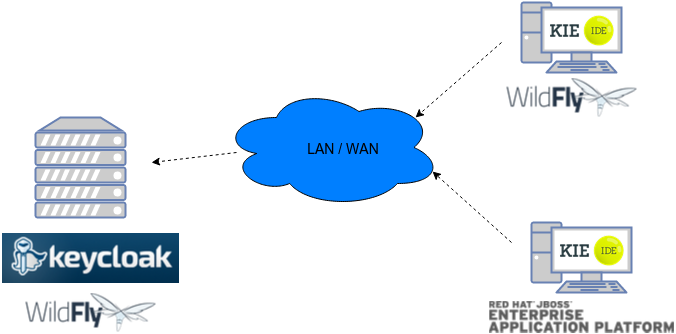
Consider these main steps for building this environment:
-
Install and set up a Keycloak server
-
Create and set up a Realm for this example - Configure realm’s clients, users and roles
-
Install and set up the SSO client adapter & jBPM application
Note: The resulting environment and the different configurations for this document are based on Business Central.
17.3.2. Install and set up a Keycloak server
Keycloak provides an extensive documentation and several articles about the installation on different environments. This section describes the minimal setup for being able to build an integrated environment for the example. Please refer to the Keycloak documentation if you need more information.
Here are the steps for a minimal Keycloak installation and set up:
-
Download the latest version of Keycloak from the Downloads section. This example is based on Keycloak 1.9.0.Final
-
Unzip the downloaded distribution of Keycloak into a folder, let’s refer to it as
$KC_HOME -
Run the KC server - This example is based on running both Keycloak and jBPM on same host. In order to avoid port conflicts you can use a port offset for the Keycloak’s server as:
$KC_HOME/bin/standalone.sh -Djboss.socket.binding.port-offset=100 -
Create a Keycloak’s administration 'admin' user by navigating to http://localhost:8180/auth/
The Keycloak administration console will be available at http://localhost:8180/auth/admin/.
17.3.3. Create and set up the demo realm
Security realms are used to restrict the access for the different application’s resources.
Once the Keycloak server is running next step is about creating a realm. This realm will provide the different users, roles, sessions, etc for the jBPM application/s.
Keycloak provides several examples for the realm creation and management, from the official examples to different articles with more examples.
Follow these steps in order to create the demo realm used later in this document:
-
Go to the Keycloak administration console and click Add realm button. Give it the name demo.
-
Go to the Clients section (from the main admin console menu) and create a new client for the demo realm:
-
Client ID: kie
-
Client protocol: openid-connect
-
Access type: confidential
-
Root URL: http://localhost:8080
-
Base URL: /business-central-x.y.z.Final
-
Redirect URIs: /business-central-x.y.z.Final/*
-
The resulting kie client settings screen:
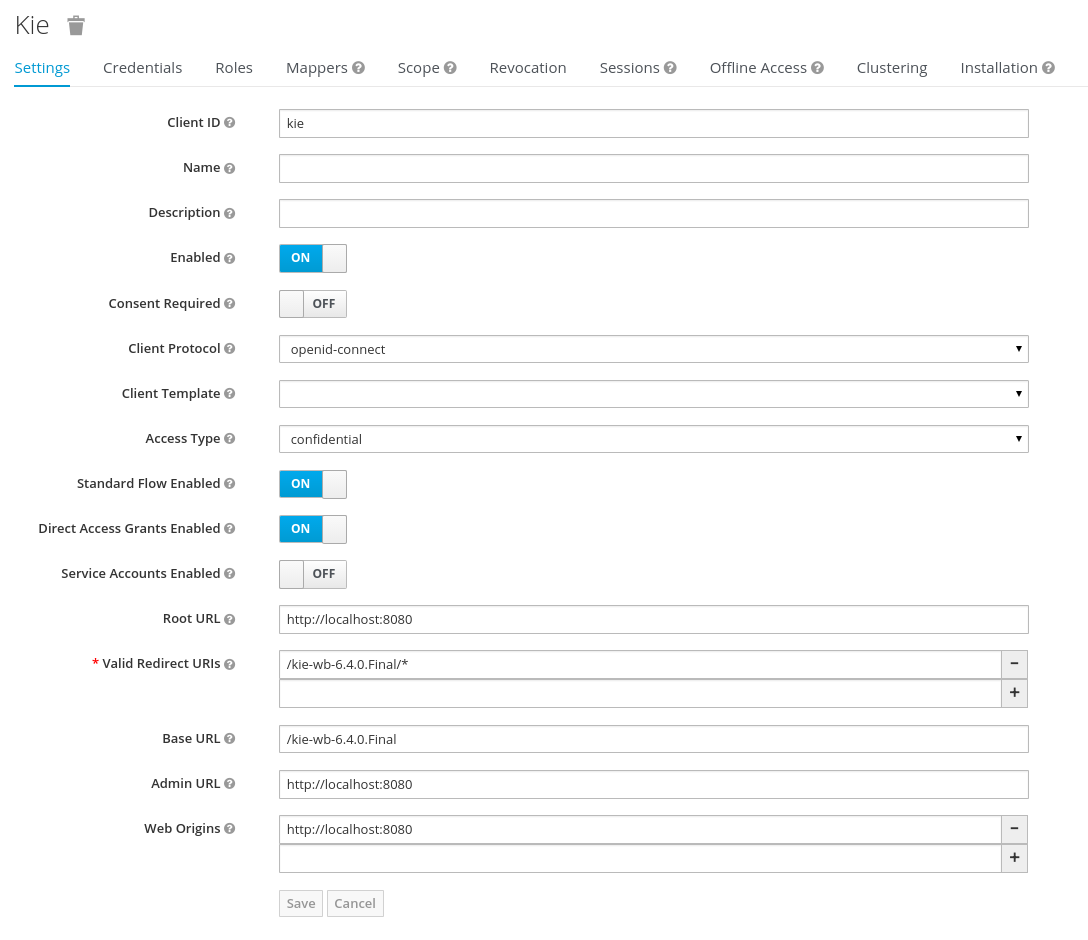
|
As you can see in the above settings it’s being considered the value business-central-x.y.z.Final for the application’s context path. If your jBPM application will be deployed on a different context path, host or port, just use your concrete settings here. |
Last step for being able to use the demo realm from Business Central is to create the application’s user and roles:
-
Go to the Roles section and create the roles admin, kiemgmt and rest-all
-
Go to the Users section and create the admin user. Set the password with value password in the credentials tab, unset the temporary switch.
-
In the Users section navigate to the Role Mappings tab and assign the admin, kiemgmt and rest-all roles to the admin user
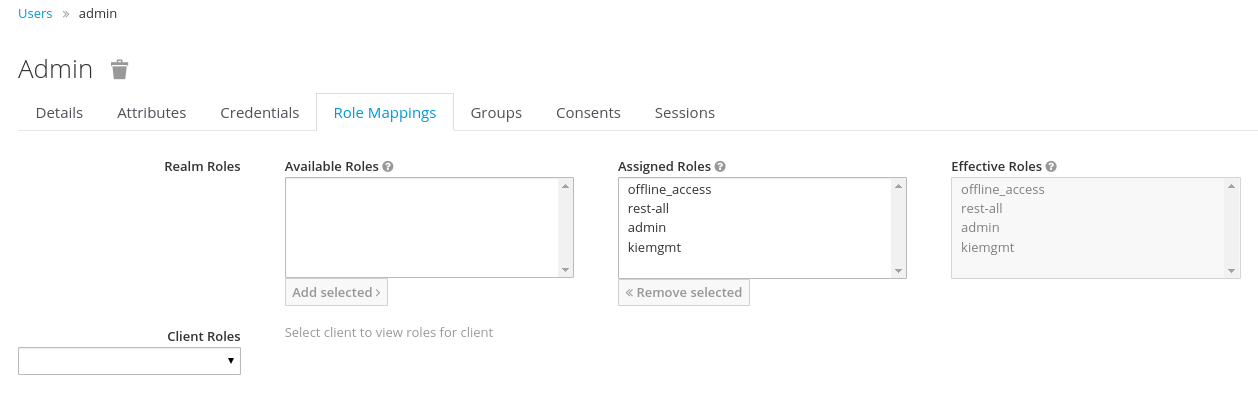
At this point a Keycloak server is running on the host, set up with a minimal configuration set. Let’s move to Business Central set up.
17.3.4. Install and set up Business Central
For this tutorial let’s use a Wildfly as the application server for Business Central, as the jBPM installer does by default.
Let’s assume, after running the jBPM installer, the $JBPM_HOME as the root path for the Wildfly server where the application has been deployed.
17.3.4.1. Install the KC adapter
In order to use the Keycloak’s authentication and authorization modules from the jBPM application, the Keycloak JBoss EAP/Wildfly Adapter must be installed on our server at $JBPM_HOME. Keycloak provides multiple adapters for different containers out of the box, if you are using another container or need to use another adapter, please take a look at the Securing Applications section from the Keycloak docs. Here are the steps to install and set up the adapter for Wildfly 11/10/9:
-
Download the adapter from Keycloak Client Adapter for Wildfly 11/10/9
-
Execute the following commands on your shell:
cd $JBPM_HOME unzip keycloak-wildfly-adapter-dist-3.4.3.Final.zip // Install the KC client adapter cd $JBPM_HOME/bin ./standalone.sh -c standalone-full.xml // set up the KC client adapter. // ** Once server is up, open a new command line terminal and run: cd $JBPM_HOME/bin ./jboss-cli.sh -c --file=adapter-install.cli
17.3.4.2. Configure the KC adapter
Once installed the KC adapter into Wildfly, next step is to configure the adapter in order to specify different settings such as the location for the authentication server, the realm to use and so on.
Keycloak provides two ways of configuring the adapter:
-
Per WAR configuration
-
Via Keycloak subsystem
In this example let’s use the second option, use the Keycloak subsystem, so our WAR is free from this kind of settings. If you want to use the per WAR approach, please take a look Required Per WAR Configuration.
Edit the configuration file $JBPM_HOME/standalone/configuration/standalone-full.xml and locate the subsystem configuration section. Add the following content:
<subsystem xmlns="urn:jboss:domain:keycloak:1.1">
<secure-deployment name="business-central-x.y.z.Final.war">
<realm>demo</realm>
<realm-public-key>MIIBIjANBgkqhkiG9w0BAQEFAAOCA...</realm-public-key>
<auth-server-url>http://localhost:8180/auth</auth-server-url>
<ssl-required>external</ssl-required>
<resource>kie</resource>
<enable-basic-auth>true</enable-basic-auth>
<credential name="secret">925f9190-a7c1-4cfd-8a3c-004f9c73dae6</credential>
<principal-attribute>preferred_username</principal-attribute>
</secure-deployment>
</subsystem>If you have imported the example json files from this document in step 2, you can just use the same configuration as above by using your concrete deployment name. Otherwise please use your values for these configurations:
-
Name for the secure deployment - Use your concrete application’s WAR file name
-
Realm - Is the realm that the applications will use, in our example, the demo realm created in the previous step.
-
Realm Public Key - Provide here the public key for the demo realm. It’s not mandatory, if it’s not specified, it will be retrieved from the server. Otherwise, you can find it in the Keycloak admin console → Realm settings (for demo realm) → Keys
-
Authentication server URL - The URL for the Keycloak’s authentication server
-
Resource - The name for the client created on step 2. In our example, use the value kie.
-
Enable basic auth - For this example let’s enable Basic authentication mechanism as well, so clients can use both Token (Bearer) and Basic approaches to perform the requests.
-
Credential - Use the password value for the kie client. You can find it in the Keycloak admin console → Clients → kie → Credentials tab → Copy the value for the secret.
For this example you have to take care about using your concrete values for secure-deployment name, realm-public-key and credential password.
|
Ensure the following tag is NOT present in the Wildfly/EAP profile’s configuration file (eg: standalone.xml): It’s enabled by default in some server versions. If present, it must be removed/disabled in order to allow Keycloak to properly handle the clients. |
17.3.4.3. Run the environment
At this point a Keycloak server is up and running on the host, and the KC adapter is installed and configured for the jBPM application server. You can run the application using:
$JBPM_HOME/bin/standalone.sh -c standalone-full.xmlYou can navigate into the application once the server is up at:
http://localhost:8080/business-central-x.y.z.Final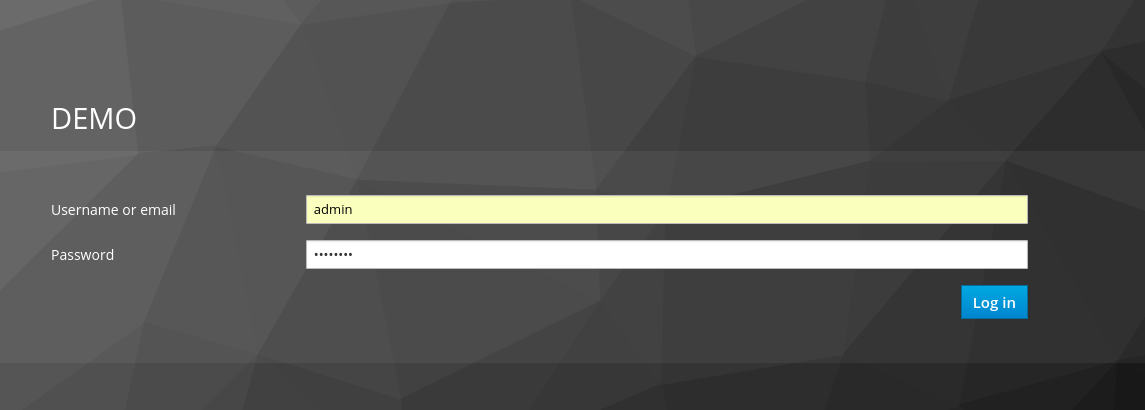
Use your Keycloak’s admin user credentials to login: admin/password.
17.3.5. Securing Business Central remote services via Keycloak
Business Central provides different remote service endpoints that can be consumed by third party clients using the Knowledge Store REST API.
In order to authenticate those services through Keycloak, apply those modifications for the WEB-INF/web.xml file (app deployment descriptor) from jBPM’s WAR file:
-
Constraint the remote services URL patterns as:
<security-constraint> <web-resource-collection> <web-resource-name>remote-services</web-resource-name> <url-pattern>/rest/*</url-pattern> <url-pattern>/maven2/*</url-pattern> <url-pattern>/ws/*</url-pattern> </web-resource-collection> <auth-constraint> <role-name>rest-all</role-name> </auth-constraint> </security-constraint>
|
The user that consumes the remote services must be member of role rest-all. As described in previous steps, the admin user in this example is already a member of the rest-all role. |
17.3.6. Securing Business Central’s file system services via Keycloak
In order to consume other remote services such as the file system ones (e.g. remote GIT), a specific Keycloak login module must be used for the application’s security domain in the $JBPM_HOME/standalone/configuration/standalone-full.xml file. By default Business Central uses the other security domain, so the resulting configuration on the $JBPM_HOME/standalone/configuration/standalone-full.xml should be such as:
<security-domain name="other" cache-type="default">
<authentication>
<login-module code="org.keycloak.adapters.jaas.DirectAccessGrantsLoginModule" flag="required">
<!-- Parameter value can be a file system absolute path or a classpath (e.g. "classpath:/some-path/kie-git.json")-->
<module-option name="keycloak-config-file" value="$JBPM_HOME/kie-git.json"/>
</login-module>
</authentication>
</security-domain>Note that:
-
The login modules on the other security domain in the $JBPM_HOME/standalone/configuration/standalone-full.xml file must be REPLACED by the above given one.
-
Replace $JBPM_HOME/kie-git.json by the path (on file system) or the classpath (e.g. classpath:/some-path/kie-git.json) for the json configuration file used for the remote services client. Please continue reading in order to create this Keycloak client and how to obtain this json file.
At this point, remote services that use JAAS for the authentication process, such as the file system ones (e.g. GIT), are secured by Keycloak using the client specified in the above json configuration file. So let’s create this client on Keycloak and generate the required JSON file:
-
Navigate to the KC administration console and create a new client for the demo realm using kie-git as name.
-
Enable Direct Access Grants Enabled option
-
Disable Standard Flow Enabled option
-
Use a confidential access type for this client. See below image as example:
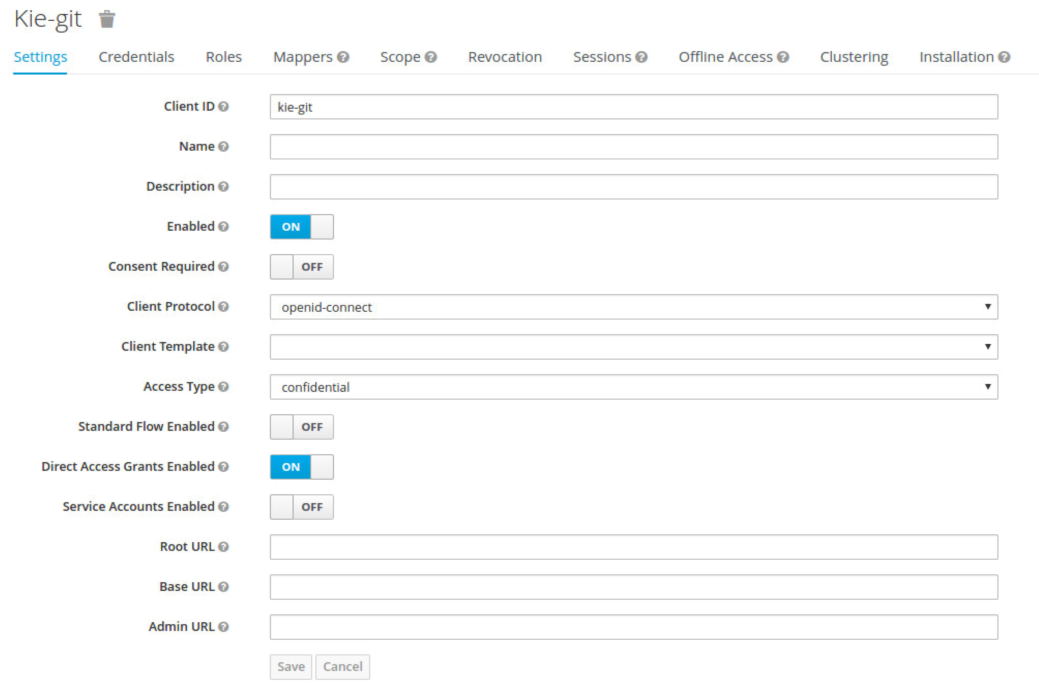
-
Go to the Installation tab in same kie-git client configuration screen and export using the Keycloak OIDC JSON type.
-
Finally copy this generated JSON file into an accessible directory on the server’s file system or add it in the application’s classpath. Use this path value as the keycloak-config-file argument for the above configuration of the org.keycloak.adapters.jaas.DirectAccessGrantsLoginModule login module.
-
More information about Keycloak JAAS Login modules can be found Keycloak JAAS plugin.
At this point, the internal Git repositories can be cloned by all users authenticated via the Keycloak server:
# Command example:
git clone ssh://admin@localhost:8001/system17.3.7. Execution server
The KIE Execution Server provides a REST API that can be consumed for any third party clients. This section is about how to integrate the KIE Execution Server with the Keycloak SSO in order to delegate the third party clients identity management to the SSO server.
Consider the above environment running, so consider having:
-
A Keycloak server running and listening on http://localhost:8180/auth
-
A realm named demo with a client named kie for Business Central
-
A Business Central running at http://localhost:8080/business-central-x.y.z.Final
Follow these steps in order to add an execution server into this environment:
-
Create the client for the execution server on Keycloak
-
Install set up and the Execution server (with the KC client adapter)
17.3.7.1. Create the execution server’s client on Keycloak
As per each execution server is going to be deployed, you have to create a new client on the demo realm in Keycloak:
-
Go to the KC admin console → Clients → New client
-
Name: kie-execution-server
-
Root URL: http://localhost:8280/
-
Client protocol: openid-connect
-
Access type: confidential (or public if you want so, but not recommended for production environments)
-
Valid redirect URIs: /kie-server-x.y.z.Final/*
-
Base URL: /kie-server-x.y.z.Final
In this example the admin user already created on previous steps is the one used for the client requests. So ensure that the admin user is a member of the role kie-server in order to use the execution server’s remote services. If the role does not exist, create it.
Note: This example considers that the execution server will be configured to run using a port offset of 200, so the HTTP port will be available at localhost:8280.
17.3.7.2. Install and set up the KC adapter on the execution server
At this point, a client named kie-execution-server is ready on the KC server to use from the execution server.
Let’s install, set up and deploy the execution server:
-
Install another Wildfly server to use for the execution server and the KC client adapter as well. You can follow above instructions for Business Central or follow the securing applications guide
-
Edit the standalone-full.xml file from the Wildfly server’s configuration path and configure the KC subsystem adapter as:
<secure-deployment name="kie-server-x.y.z.Final.war"> <realm>demo</realm> <realm-public-key>MIGfMA0GCSqGSIb...</realm-public-key> <auth-server-url>http://localhost:8180/auth</auth-server-url> <ssl-required>external</ssl-required> <resource>kie-execution-server</resource> <enable-basic-auth>true</enable-basic-auth> <credential name="secret">e92ec68d-6177-4239-be05-28ef2f3460ff</credential> <principal-attribute>preferred_username</principal-attribute> </secure-deployment>
Consider your concrete environment settings if different from this example:
-
Secure deployment name → use the name of the execution server war file being deployed
-
Public key → Use the demo realm public key or leave it blank, the server will provide one if so
-
Resource → This time, instead of the kie client used in the Business Central configuration, use the kie-execution-server client
-
Enable basic auth → Up to you. You can enable Basic auth for third party service consumers
-
Credential → Use the secret key for the kie-execution-server client. You can find it in the Credentials tab of the KC admin console
17.3.7.3. Deploy and run the execution server
Just deploy the execution server in Wildfly using any of the available mechanisms. Run the execution server using this command:
$EXEC_SERVER_HOME/bin/standalone.sh -c standalone-full.xml -Djboss.socket.binding.port-offset=200 -Dorg.kie.server.id=<ID> -Dorg.kie.server.user=<USER> -Dorg.kie.server.pwd=<PWD> -Dorg.kie.server.location=<LOCATION_URL> -Dorg.kie.server.controller=<CONTROLLER_URL> -Dorg.kie.server.controller.user=<CONTROLLER_USER> -Dorg.kie.server.controller.pwd=<CONTOLLER_PASSWORD>Example:
$EXEC_SERVER_HOME/bin/standalone.sh -c standalone-full.xml -Djboss.socket.binding.port-offset=200 -Dorg.kie.server.id=kieserver1 -Dorg.kie.server.user=admin -Dorg.kie.server.pwd=password -Dorg.kie.server.location=http://localhost:8280/kie-server-x.y.z.Final/services/rest/server -Dorg.kie.server.controller=http://localhost:8080/business-central-x.y.z.Final/rest/controller -Dorg.kie.server.controller.user=admin -Dorg.kie.server.controller.pwd=password|
The users that will consume the execution server remote service endpoints must have the role kie-server assigned. So create and assign this role in the KC admin console for the users that will consume the execution server remote services. |
Once up, you can check the server status as (considered using Basic authentication for this request, see next Consuming remote services for more information):
curl http://admin:password@localhost:8280/kie-server-x.y.z.Final/services/rest/server/17.3.8. Consuming remote services
In order to use the different remote services provided by Business Central or by an Execution Server, your client must be authenticated on the KC server and have a valid token to perform the requests.
Remember that in order to use the remote services, the authenticated user must have assigned:
-
The role rest-all for using the Business Central remote services
-
The role kie-server for using the Execution Server remote services
Please ensure necessary roles are created and assigned to the users that will consume the remote services on the Keycloak admin console.
You have two options to consume the different remove service endpoints:
-
Using basic authentication, if the application’s client supports it
-
Using Bearer (token) based authentication
17.3.8.1. Using basic authentication
If the KC client adapter configuration has the Basic authentication enabled, as proposed in this guide for both Business Central (step 3.2) and Execution Server, you can avoid the token grant/refresh calls and just call the services as the following examples.
Example for a Business Central remote repositories endpoint:
curl http://admin:password@localhost:8080/business-central-x.y.z.Final/rest/repositoriesExample to check the status for the Execution Server:
curl http://admin:password@localhost:8280/kie-server-x.y.z.Final/services/rest/server/17.3.8.2. Using token-based authentication
First step is to create a new client on Keycloak that allows the third party remote service clients to obtain a token. It can be done as:
-
Go to the KC admin console and create a new client using this configuration:
-
Client id: kie-remote
-
Client protocol: openid-connect
-
Access type: public
-
Valid redirect URIs: http://localhost/
-
-
As we are going to manually obtain a token and invoke the service let’s increase the lifespan of tokens slightly. In production access tokens should have a relatively low timeout, ideally less than 5 minutes:
-
Go to the KC admin console
-
Click your Realm Settings
-
Click Tokens tab
-
Change the value for Access Token Lifespan to 15 minutes. That should give us plenty of time to obtain a token and invoke the service before it expires.
-
Once a public client for our remote clients has been created, you can now obtain the token by performing an HTTP request to the KC server’s tokens endpoint. Here is an example for command line:
RESULT=`curl --data "grant_type=password&client_id=kie-remote&username=admin&password=password" http://localhost:8180/auth/realms/demo/protocol/openid-connect/token`TOKEN=`echo $RESULT | sed 's/.*access_token":"//g' | sed 's/".*//g'`At this point, if you echo the $TOKEN it will output the token string obtained from the KC server, that can be now used to authorize further calls to the remote endpoints. For example, if you want to check the internal jBPM repositories:
curl -H "Authorization: bearer $TOKEN" http://localhost:8080/business-central-x.y.z.Final/rest/repositories17.3.9. Keycloak and the Business Central’s security administration area
Business Central provides an administration area which provides user, group and role management features. For more information, see User and group management and Security management sections.
By default the application’s security management system points to the application’s server realm. For instance, in case of using the packaged distribution for Wildfly, it points to the Wildfly’s ApplicationRealm (properties based). It means the entities from the realm presented in the administration area are not the ones from the Keycloak realm that the application is using. There exist the following options in order to change this default behavior:
-
Disable the user system administration
-
Use the built-in Keycloak security management provider instead of the default one
In order to customize an existing jBPM application (WAR file) for using the Keycloak security management provider replace the content for WEB-INF/classes/security-management.properties by:
org.uberfire.ext.security.management.api.userManagementServices=KCAdapterUserManagementService
org.uberfire.ext.security.management.keycloak.authServer=<authz_server_url>
# eg: org.uberfire.ext.security.management.keycloak.authServer=http://localhost:8180/auth|
The properties |
|
The jar artifacts required in the steps above can be either downloaded from JBoss Nexus or either build from sources. |
Once applying the above changes, the security administration area uses the access token present in the user’s session in order to authorize and manage the specific Keycloak realm data.
|
In order to be able to manage Keycloak realms remotely, please ensure the user has the realm-management client role assigned |
18. Business Central High Availability
18.1. VFS clustering
The VFS repositories (usually git repositories) stores all the assets (such as rules, decision tables, process definitions, forms, etc). If that VFS is located on each local server, then it must be kept in sync between all servers of a cluster.
Use Apache Zookeeper and Apache Helix to accomplish this. Zookeeper glues all the parts together. Helix is the cluster management component that registers all cluster details (nodes, resources and the cluster itself). Uberfire (on top of which Business Central is built) uses those 2 components to provide VFS clustering.
To create a VFS cluster:
-
Download Apache Zookeeper and Apache Helix.
-
Install both:
-
Unzip Zookeeper into a directory (
$ZOOKEEPER_HOME). -
In
$ZOOKEEPER_HOME, copyzoo_sample.conftozoo.conf -
Edit
zoo.conf. Adjust the settings if needed. Usually only these 2 properties are relevant:# the directory where the snapshot is stored. dataDir=/tmp/zookeeper # the port at which the clients will connect clientPort=2181 -
Unzip Helix into a directory (
$HELIX_HOME).
-
-
Configure the cluster in Zookeeper:
-
Go to its
bindirectory:$ cd $ZOOKEEPER_HOME/bin -
Start the Zookeeper server:
$ sudo ./zkServer.sh startIf the server fails to start, verify that the
dataDir(as specified inzoo.conf) is accessible. -
To review Zookeeper’s activities, open
zookeeper.out:$ cat $ZOOKEEPER_HOME/bin/zookeeper.out
-
-
Configure the cluster in Helix:
-
Go to its
bindirectory:$ cd $HELIX_HOME/bin -
Create the cluster:
$ ./helix-admin.sh --zkSvr localhost:2181 --addCluster kie-clusterThe
zkSvrvalue must match the used Zookeeper server. The cluster name (kie-cluster) can be changed as needed. -
Add nodes to the cluster:
# Node 1 $ ./helix-admin.sh --zkSvr localhost:2181 --addNode kie-cluster nodeOne:12345 # Node 2 $ ./helix-admin.sh --zkSvr localhost:2181 --addNode kie-cluster nodeTwo:12346 ...Usually the number of nodes in a cluster equal the number of application servers in the cluster. The node names (
nodeOne:12345, …) can be changed as needed.nodeOne:12345is the unique identifier of the node, which will be referenced later on when configuring application servers. It is not a host and port number, but instead it is used to uniquely identify the logical node. -
Add resources to the cluster:
$ ./helix-admin.sh --zkSvr localhost:2181 --addResource kie-cluster vfs-repo 1 LeaderStandby AUTO_REBALANCEThe resource name (
vfs-repo) can be changed as needed. -
Rebalance the cluster to initialize it:
$ ./helix-admin.sh --zkSvr localhost:2181 --rebalance kie-cluster vfs-repo 2 -
Start the Helix controller to manage the cluster:
$ ./run-helix-controller.sh --zkSvr localhost:2181 --cluster kie-cluster 2>&1 > /tmp/controller.log &
-
-
Configure the security domain correctly on the application server. For example on WildFly and JBoss EAP:
-
Edit the file
$JBOSS_HOME/domain/configuration/domain.xml.For simplicity sake, presume we use the default domain configuration which uses the profile
fullthat defines two server nodes as part ofmain-server-group. -
Locate the profile
fulland add a new security domain by copying the other security domain already defined there by default:<security-domain name="kie-ide" cache-type="default"> <authentication> <login-module code="Remoting" flag="optional"> <module-option name="password-stacking" value="useFirstPass"/> </login-module> <login-module code="RealmDirect" flag="required"> <module-option name="password-stacking" value="useFirstPass"/> </login-module> </authentication> </security-domain>The security-domain name is a magic value.
-
-
Configure the system properties for the cluster on the application server. For example on WildFly and JBoss EAP:
-
Edit the file
$JBOSS_HOME/domain/configuration/host.xml. -
Locate the XML elements
serverthat belong to themain-server-groupand add the necessary system property.For example for nodeOne:
<system-properties> <property name="jboss.node.name" value="nodeOne" boot-time="false"/> <property name="org.uberfire.nio.git.dir" value="/tmp/kie/nodeone" boot-time="false"/> <property name="org.uberfire.metadata.index.dir" value="/tmp/kie/nodeone" boot-time="false"/> <property name="org.uberfire.cluster.id" value="kie-cluster" boot-time="false"/> <property name="org.uberfire.cluster.zk" value="localhost:2181" boot-time="false"/> <property name="org.uberfire.cluster.local.id" value="nodeOne_12345" boot-time="false"/> <property name="org.uberfire.cluster.vfs.lock" value="vfs-repo" boot-time="false"/> <!-- If you're running both nodes on the same machine: --> <property name="org.uberfire.nio.git.daemon.port" value="9418" boot-time="false"/> </system-properties>And for nodeTwo:
<system-properties> <property name="jboss.node.name" value="nodeTwo" boot-time="false"/> <property name="org.uberfire.nio.git.dir" value="/tmp/kie/nodetwo" boot-time="false"/> <property name="org.uberfire.metadata.index.dir" value="/tmp/kie/nodetwo" boot-time="false"/> <property name="org.uberfire.cluster.id" value="kie-cluster" boot-time="false"/> <property name="org.uberfire.cluster.zk" value="localhost:2181" boot-time="false"/> <property name="org.uberfire.cluster.local.id" value="nodeTwo_12346" boot-time="false"/> <property name="org.uberfire.cluster.vfs.lock" value="vfs-repo" boot-time="false"/> <!-- If you're running both nodes on the same machine: --> <property name="org.uberfire.nio.git.daemon.port" value="9419" boot-time="false"/> </system-properties>Make sure the cluster, node and resource names match those configured in Helix.
-
18.2. jBPM clustering
In addition to the information above, jBPM clustering requires additional configuration. See this blog post to configure the database etc correctly.
KIE Server
KIE Server is a standalone execution server for rules.
19. KIE Execution Server
19.1. Overview
KIE Server is a modular, standalone server component that can be used to instantiate and execute rules and processes. It exposes this functionality via REST, JMS and Java interfaces to client application. It also provides seamless integration with the Business Central.
At its core, KIE Server is a configurable web application packaged as a WAR file. Distributions are available for pure web containers (like Tomcat) and for JEE 6 and JEE 7 containers.
Most capabilities on the Kie Server are configurable, and based on the concepts of extensions. Each extension can be enabled/disabled independently, allowing the user to configure the server to its need.
The current version of the Kie Server ships with two default extensions:
-
BRM: provides support for the execution of Business Rules using the Drools engine.
-
BPM: provides support for the execution of Business Processes using the jBPM engine. It supports:
-
process execution
-
task execution
-
asynchronous job execution
-
Both extensions enabled by default, but can be disabled by setting the corresponding property (see configuration chapter for details).
This server was designed to have a low footprint, with minimal memory consumption, and therefore, to be easily deployable on a cloud environment. Each instance of this server can open and instantiate multiple Kie Containers which allows you to execute multiple services in parallel.
19.1.1. Glossary
-
Kie Server: execution server purely focusing on providing runtime environment for both rules and processes. These capabilities are provided by Kie Server Extensions. More capabilities can be added by further extensions (e.g. customer could add his own extensions in case of missing functionality that will then use infrastructure of the KIE Server). A Kie Server instance is a standalone Kie Server executing on a given application server/web container. A Kie Server instantiates and provides support for multiple Kie Containers.
-
Kie Server Extension: a "plugin" for the Kie Server that adds capabilities to the server. The Kie Server ships with two default kie server extensions: BRM and BPM.
-
Kie Container: an in-memory instantiation of a kjar, allowing for the instantiation and usage of its assets (domain models, processes, rules, etc). A Kie Server exposes Kie Containers through a standard API over transport protocols like REST and JMS.
-
Controller: a server-backed REST endpoint that will be responsible for managing KIE Server instances. Such end point must provide following capabilities:
-
respond to connect requests
-
sync all registered containers on the corresponding Kie Server ID
-
respond to disconnect requests
-
-
Kie Server state: currently known state of given Kie Server instance. This is a local storage (by default in file) that maintains the following information:
-
list of registered Drools controllers
-
list of known containers
-
kie server configuration
The server state is persisted upon receival of events like: Kie Container created, Kie Container is disposed, Drools controller accepts registration of Kie Server instance, etc.
-
-
Kie Server ID: an arbitrary assigned identifier to which configurations are assigned. At boot, each Kie Server Instance is assigned an ID, and that ID is matched to a configuration on the Drools controller. The Kie Server Instance fetches and uses that configuration to setup itself.
19.2. Installing the KIE Server
The KIE Server is distributed as a web application archive (WAR) file. The WAR file comes in three different packagings:
-
webc - WAR for ordinary Web (Servlet) containers like Tomcat
-
ee6 - WAR for JavaEE 6 containers like JBoss EAP 6.x
-
ee7 - WAR for JavaEE 7 containers like WildFly 11.x
To install the KIE Execution Server and verify it is running, complete the following steps:
-
Deploy the WAR file into your web container.
-
Create a user with the role of
kie-serveron the container. -
Test that you can access KIE Server by navigating to the endpoint in a browser window:
http://SERVER:PORT/CONTEXT/services/rest/server/. -
When prompted for user name/password, type in the user name and password that you created in step 2.
-
Once authenticated, you will see an XML response in the form of KIE Server status, similar to this:
Example 103. Sample handshaking server response<response type="SUCCESS" msg="KIE Server info"> <kie-server-info> <version>7.67.0.Final</version> </kie-server-info> </response>
19.2.1. Installation details for different containers
19.2.1.1. Tomcat 7.x/8.x
-
Download and unzip the Tomcat distribution. Let’s call the root of the distribution
TOMCAT_HOME. This directory is named after the Tomcat version, so for exampleapache-tomcat-7.0.55. -
Download kie-server- -webc.war and place it into
TOMCAT_HOME/webapps. -
Configure user(s) and role(s). Make sure that file
TOMCAT_HOME/conf/tomcat-users.xmlcontains the following user name and role definition. You can of course choose different user name and password, just make sure that the user has rolekie-server:Example 104. User name and role definition for Tomcat<role rolename="kie-server"/> <user username="serveruser" password="my.s3cr3t.pass" roles="kie-server"/> -
Start the server by running
TOMCAT_HOME/bin/startup.[sh|bat]. You can check out the Tomcat logs inTOMCAT_HOME/logsto see if the application deployed successfully. Please read the table above for the bootstrap switches that can be used to properly configure the instance. For instance:./startup.sh -Dorg.kie.server.id=first-kie-server -Dorg.kie.server.location=http://localhost:8080/kie-server/services/rest/server -
Verify the server is running. Go to
http://SERVER:PORT/CONTEXT/services/rest/server/and type the specified user name and password. You should see simple XML message with basic information about the server.
|
You can not leverage the JMS interface when running with Tomcat, or any other Web container. The Web container version of the WAR contains only the REST interface. |
19.2.1.2. WildFly 11.x
-
Download and unzip the WildFly distribution. Let’s call the root of the distribution
WILDFLY_HOME. This directory is named after the WildFly version, so for examplewildfly-14.0.1.Final. -
Download kie-server- -ee7.war and place it into
WILDFLY_HOME/standalone/deployments. -
Configure users and roles by executing the following command:
$ ./bin/jboss-cli.sh --commands="embed-server --std-out=echo,/subsystem=elytron/filesystem-realm=ApplicationRealm:add-identity(identity='kieserver'),/subsystem=elytron/filesystem-realm=ApplicationRealm:set-password(identity='kieserver', clear={password='kieserver1!'}),/subsystem=elytron/filesystem-realm=ApplicationRealm:add-identity-attribute(identity='kieserver', name=role, value=['kie-server'])"
You can choose a different user name and password, just make sure that the user has role kie-server.
. Start the server by running WILDFLY_HOME/bin/standalone.[sh|bat] -c standalone-full.xml <bootstrap_switches>. You can check out the standard output or WildFly logs in WILDFLY_HOME/standalone/logs to see if the application deployed successfully. Please read the table above for the bootstrap switches that can be used to properly configure the instance. For instance:
+
./standalone.sh --server-config=standalone-full.xml
-Djboss.socket.binding.port-offset=150
-Dorg.kie.server.id=first-kie-server
-Dorg.kie.server.location=http://localhost:8230/kie-server/services/rest/server-
Verify the server is running. Go to
http://SERVER:PORT/CONTEXT/services/rest/server/and type the specified user name and password. You should see simple XML message with basic information about the server.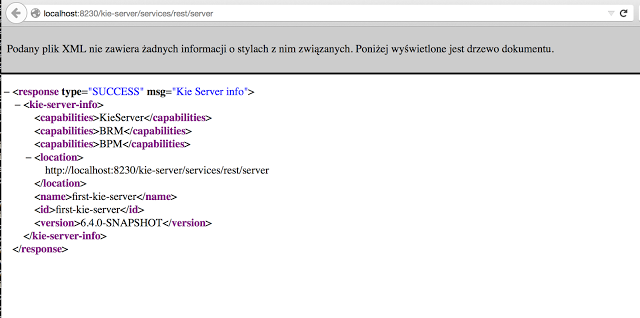
19.3. KIE Server system properties
KIE Server accepts the following system properties (bootstrap switches) to configure the behavior of the server:
| Property | Values | Default | Description |
|---|---|---|---|
|
|
|
If set to |
|
|
|
If set to |
|
|
|
If set to |
|
|
|
If set to |
|
|
|
If set to |
|
|
|
If set to |
| Some Drools controller properties listed in the following table are marked as required. Set these properties when you create or remove KIE Server containers in Business Central. If you use KIE Server separately without any interaction with Business Central, you do not need to set the required properties. |
| Property | Values | Default | Description |
|---|---|---|---|
|
String |
N/A |
An arbitrary ID to be assigned to the server. If a headless Drools controller is configured outside of Business Central, this is the ID under which the server connects to the headless Drools controller to fetch the KIE container configurations. If not provided, the ID is automatically generated. |
|
String |
|
The user name used to connect with KIE Server from the Drools controller, required when running in managed mode. Set this property in Business Central system properties. Set this property when using a Drools controller. |
|
String |
|
The password used to connect with KIE Server from the Drools controller, required when running in managed mode. Set this property in Business Central system properties. Set this property when using a Drools controller. |
|
String |
N/A |
A property that enables you to use token-based authentication between the Drools controller and KIE Server instead of the basic user name and password authentication. The Drools controller sends the token as a parameter in the request header. The server requires long-lived access tokens because the tokens are not refreshed. |
|
URL |
N/A |
The URL of the KIE Server instance used by the Drools controller to call back on this server, for example, |
|
Comma-separated list |
N/A |
A comma-separated list of URLs to the Drools controller REST endpoints, for example, |
|
String |
|
The user name to connect to the Drools controller REST API. Setting this property is required when using a Drools controller. |
|
String |
|
The password to connect to the Drools controller REST API. Setting this property is required when using a Drools controller. |
|
String |
N/A |
A property that enables you to use token-based authentication between KIE Server and the Drools controller instead of the basic user name and password authentication. The server sends the token as a parameter in the request header. The server requires long-lived access tokens because the tokens are not refreshed. |
|
Long |
|
The waiting time in milliseconds between repeated attempts to connect KIE Server to the Drools controller when the server starts. |
| Property | Values | Default | Description |
|---|---|---|---|
|
URL |
N/A |
The URL is used to load a Java Cryptography Extension KeyStore (JCEKS). For example, |
|
String |
N/A |
The password is used for the JCEKS. |
|
String |
N/A |
The alias name of the key for REST services where the password is stored. |
|
String |
N/A |
The password of an alias for REST services. |
|
String |
N/A |
The alias of the key for default REST Drools controller. |
|
String |
N/A |
The password of an alias for default REST Drools controller. |
| Property | Values | Default | Description |
|---|---|---|---|
|
Integer |
5 |
This property describes how many times the process engine retries a transaction before failing permanently. |
|
Integer |
50 |
The delay time before the first retry, in milliseconds. |
|
Integer |
4 |
The multiplier for increasing the delay time for each subsequent retry. With the default values, the process engine waits 50 milliseconds before the first retry, 200 milliseconds before the second retry, 800 milliseconds before the third retry, and so on. |
| Property | Values | Default | Description |
|---|---|---|---|
|
Path |
N/A |
The location of a custom |
|
String |
|
The response queue JNDI name for JMS. |
|
|
|
When set to |
|
String |
N/A |
The JAAS |
|
Path |
|
The location where KIE Server state files are stored. |
|
|
|
A property that instructs KIE Server to hold the deployment until the Drools controller provides the container deployment configuration. This property only affects servers running in managed mode. The following options are available: * |
|
|
|
The Startup strategy of KIE Server used to control the KIE containers that are deployed and the order in which they are deployed. |
|
|
|
When set to |
|
Java packages like |
N/A |
A property that specifies additional packages to allowlist for marshalling using XStream. |
|
String |
|
Fully qualified name of the class that implements |
|
|
|
While using JSON marshalling, if the property is set to |
|
|
|
While using JSON unmarshalling, when a class in a payload is not found, the behavior can be changed using this property as follows:
|
|
|
|
When the value of this property is set to |
19.4. KIE Server capabilities and extensions
The capabilities in KIE Server are determined by plug-in extensions that you can enable, disable, or further extend to meet your business needs. KIE Server supports the following default capabilities and extensions:
| Capability name | Extension name | Description |
|---|---|---|
|
|
Provides the core capabilities of KIE Server, such as creating and disposing KIE containers on your server instance |
|
|
Provides the Business Rule Management (BRM) capabilities, such as inserting facts and executing business rules |
|
|
Provides the Business Resource Planning (BRP) capabilities, such as implementing solvers |
|
|
Provides the Decision Model and Notation (DMN) capabilities, such as managing DMN data types and executing DMN models |
|
|
Provides the Swagger web-interface capabilities for interacting with the KIE Server REST API |
To view the supported extensions of a running KIE Server instance, send a GET request to the following REST API endpoint and review the XML or JSON server response:
http://SERVER:PORT/kie-server/services/rest/server{
"type": "SUCCESS",
"msg": "Kie Server info",
"result": {
"kie-server-info": {
"id": "test-kie-server",
"version": "7.59.0.20190818-050814",
"name": "test-kie-server",
"location": "http://localhost:8080/kie-server/services/rest/server",
"capabilities": [
"KieServer",
"BRM",
"BRP",
"DMN",
"Swagger"
],
"messages": [
{
"severity": "INFO",
"timestamp": {
"java.util.Date": 1566169865791
},
"content": [
"Server KieServerInfo{serverId='test-kie-server', version='7.59.0.20190818-050814', name='test-kie-server', location='http:/localhost:8080/kie-server/services/rest/server', capabilities=[KieServer, BRM, BRP, DMN, Swagger]', messages=null', mode=DEVELOPMENT}started successfully at Sun Aug 18 23:11:05 UTC 2019"
]
}
],
"mode": "DEVELOPMENT"
}
}
}To enable or disable KIE Server extensions, configure the related *.server.ext.disabled KIE Server system property. For example, to disable the BRM capability, set the system property org.drools.server.ext.disabled=true. For all KIE Server system properties, see
KIE Server system properties.
By default, KIE Server extensions are exposed through REST or JMS data transports and use predefined client APIs. You can extend existing KIE Server capabilities with additional REST endpoints, extend supported transport methods beyond REST or JMS, or extend functionality in the KIE Server client.
This flexibility in KIE Server functionality enables you to adapt your KIE Server instances to your business needs, instead of adapting your business needs to the default KIE Server capabilities.
19.4.1. Extending an existing KIE Server capability with a custom REST API endpoint
The KIE Server REST API enables you to interact with your KIE containers and business assets (such as business rules, processes, and solvers) in Drools without using the Business Central user interface. The available REST endpoints are determined by the capabilities enabled in your KIE Server system properties (for example, org.drools.server.ext.disabled=false for the BRM capability). You can extend an existing KIE Server capability with a custom REST API endpoint to further adapt the KIE Server REST API to your business needs.
As an example, this procedure extends the Drools KIE Server extension (for the BRM capability) with the following custom REST API endpoint:
/server/containers/instances/{containerId}/ksession/{ksessionId}This example custom endpoint accepts a list of facts to be inserted into the working memory of the Drools engine, automatically executes all rules, and retrieves all objects from the KIE session in the specified KIE container.
-
Create an empty Maven project and define the following packaging type and dependencies in the
pom.xmlfile for the project:Example pom.xml file in the sample project<packaging>jar</packaging> <properties> <version.org.kie>7.59.0.Final</version.org.kie> </properties> <dependencies> <dependency> <groupId>org.kie</groupId> <artifactId>kie-api</artifactId> <version>${version.org.kie}</version> </dependency> <dependency> <groupId>org.kie</groupId> <artifactId>kie-internal</artifactId> <version>${version.org.kie}</version> </dependency> <dependency> <groupId>org.kie.server</groupId> <artifactId>kie-server-api</artifactId> <version>${version.org.kie}</version> </dependency> <dependency> <groupId>org.kie.server</groupId> <artifactId>kie-server-services-common</artifactId> <version>${version.org.kie}</version> </dependency> <dependency> <groupId>org.kie.server</groupId> <artifactId>kie-server-services-drools</artifactId> <version>${version.org.kie}</version> </dependency> <dependency> <groupId>org.kie.server</groupId> <artifactId>kie-server-rest-common</artifactId> <version>${version.org.kie}</version> </dependency> <dependency> <groupId>org.drools</groupId> <artifactId>drools-core</artifactId> <version>${version.org.kie}</version> </dependency> <dependency> <groupId>org.drools</groupId> <artifactId>drools-compiler</artifactId> <version>${version.org.kie}</version> </dependency> <dependency> <groupId>org.slf4j</groupId> <artifactId>slf4j-api</artifactId> <version>1.7.25</version> </dependency> </dependencies> -
Implement the
org.kie.server.services.api.KieServerApplicationComponentsServiceinterface in a Java class in your project, as shown in the following example:Sample implementation of theKieServerApplicationComponentsServiceinterfacepublic class CusomtDroolsKieServerApplicationComponentsService implements KieServerApplicationComponentsService { (1) private static final String OWNER_EXTENSION = "Drools"; (2) public Collection<Object> getAppComponents(String extension, SupportedTransports type, Object... services) { (3) // Do not accept calls from extensions other than the owner extension: if ( !OWNER_EXTENSION.equals(extension) ) { return Collections.emptyList(); } RulesExecutionService rulesExecutionService = null; (4) KieServerRegistry context = null; for( Object object : services ) { if( RulesExecutionService.class.isAssignableFrom(object.getClass()) ) { rulesExecutionService = (RulesExecutionService) object; continue; } else if( KieServerRegistry.class.isAssignableFrom(object.getClass()) ) { context = (KieServerRegistry) object; continue; } } List<Object> components = new ArrayList<Object>(1); if( SupportedTransports.REST.equals(type) ) { components.add(new CustomResource(rulesExecutionService, context)); (5) } return components; } }1 Delivers REST endpoints to the KIE Server infrastructure that is deployed when the application starts. 2 Specifies the extension that you are extending, such as the Droolsextension in this example.3 Returns all resources that the REST container must deploy. Each extension that is enabled in your KIE Server instance calls the getAppComponentsmethod, so theif ( !OWNER_EXTENSION.equals(extension) )call returns an empty collection for any extensions other than the specifiedOWNER_EXTENSIONextension.4 Lists the services from the specified extension that you want to use, such as the RulesExecutionServiceandKieServerRegistryservices from theDroolsextension in this example.5 Specifies the transport type for the extension, either RESTorJMS(RESTin this example), and theCustomResourceclass that returns the resource as part of thecomponentslist. -
Implement the
CustomResourceclass that KIE Server can use to provide the additional functionality for the new REST resource, as shown in the following example:Sample implementation of theCustomResourceclass// Custom base endpoint: @Path("server/containers/instances/{containerId}/ksession") public class CustomResource { private static final Logger logger = LoggerFactory.getLogger(CustomResource.class); private KieCommands commandsFactory = KieServices.Factory.get().getCommands(); private RulesExecutionService rulesExecutionService; private KieServerRegistry registry; public CustomResource() { } public CustomResource(RulesExecutionService rulesExecutionService, KieServerRegistry registry) { this.rulesExecutionService = rulesExecutionService; this.registry = registry; } // Supported HTTP method, path parameters, and data formats: @POST @Path("/{ksessionId}") @Consumes({MediaType.APPLICATION_XML, MediaType.APPLICATION_JSON}) @Produces({MediaType.APPLICATION_XML, MediaType.APPLICATION_JSON}) public Response insertFireReturn(@Context HttpHeaders headers, @PathParam("containerId") String id, @PathParam("ksessionId") String ksessionId, String cmdPayload) { Variant v = getVariant(headers); String contentType = getContentType(headers); // Marshalling behavior and supported actions: MarshallingFormat format = MarshallingFormat.fromType(contentType); if (format == null) { format = MarshallingFormat.valueOf(contentType); } try { KieContainerInstance kci = registry.getContainer(id); Marshaller marshaller = kci.getMarshaller(format); List<?> listOfFacts = marshaller.unmarshall(cmdPayload, List.class); List<Command<?>> commands = new ArrayList<Command<?>>(); BatchExecutionCommand executionCommand = commandsFactory.newBatchExecution(commands, ksessionId); for (Object fact : listOfFacts) { commands.add(commandsFactory.newInsert(fact, fact.toString())); } commands.add(commandsFactory.newFireAllRules()); commands.add(commandsFactory.newGetObjects()); ExecutionResults results = rulesExecutionService.call(kci, executionCommand); String result = marshaller.marshall(results); logger.debug("Returning OK response with content '{}'", result); return createResponse(result, v, Response.Status.OK); } catch (Exception e) { // If marshalling fails, return the `call-container` response to maintain backward compatibility: String response = "Execution failed with error : " + e.getMessage(); logger.debug("Returning Failure response with content '{}'", response); return createResponse(response, v, Response.Status.INTERNAL_SERVER_ERROR); } } }In this example, the
CustomResourceclass for the custom endpoint specifies the following data and behavior:-
Uses the base endpoint
server/containers/instances/{containerId}/ksession -
Uses
POSTHTTP method -
Expects the following data to be given in REST requests:
-
The
containerIdas a path argument -
The
ksessionIdas a path argument -
List of facts as a message payload
-
-
Supports all KIE Server data formats:
-
XML (JAXB, XStream)
-
JSON
-
-
Unmarshals the payload into a
List<?>collection and, for each item in the list, creates anInsertCommandinstance followed byFireAllRulesandGetObjectcommands. -
Adds all commands to the
BatchExecutionCommandinstance that calls to the Drools engine.
-
-
To make the new endpoint discoverable for KIE Server, create a
META-INF/services/org.kie.server.services.api.KieServerApplicationComponentsServicefile in your Maven project and add the fully qualified class name of theKieServerApplicationComponentsServiceimplementation class within the file. For this example, the file contains the single lineorg.kie.server.ext.drools.rest.CusomtDroolsKieServerApplicationComponentsService. -
Build your project and copy the resulting JAR file into the
~/kie-server.war/WEB-INF/libdirectory of your project. -
Start KIE Server and deploy the built project to the running KIE Server. You can deploy the project using either the Business Central interface or the KIE Server REST API (a
PUTrequest tohttp://SERVER:PORT/kie-server/services/rest/server/containers/{containerId}).After your project is deployed on a running KIE Server, you can start interacting with your new REST endpoint.
For this example, you can use the following information to invoke the new endpoint:
-
Example request URL:
http://localhost:8080/kie-server/services/rest/server/containers/instances/demo/ksession/defaultKieSession -
HTTP method:
POST -
HTTP headers:
-
Content-Type: application/json -
Accept: application/json
-
-
Example message payload:
[ { "org.jbpm.test.Person": { "name": "john", "age": 25 } }, { "org.jbpm.test.Person": { "name": "mary", "age": 22 } } ] -
Example server response:
200(success) -
Example server log output:
13:37:20,347 INFO [stdout] (default task-24) Hello mary 13:37:20,348 INFO [stdout] (default task-24) Hello john
-
19.4.2. Extending KIE Server to use a custom data transport
By default, KIE Server extensions are exposed through REST or JMS data transports. You can extend KIE Server to support a custom data transport to adapt KIE Server transport protocols to your business needs.
As an example, this procedure adds a custom data transport to KIE Server that uses the Drools extension and that is based on Apache MINA, an open-source Java network-application framework. The example custom MINA transport exchanges string-based data that relies on existing marshalling operations and supports only JSON format.
-
Create an empty Maven project and define the following packaging type and dependencies in the
pom.xmlfile for the project:Example pom.xml file in the sample project<packaging>jar</packaging> <properties> <version.org.kie>7.59.0.Final</version.org.kie> </properties> <dependencies> <dependency> <groupId>org.kie</groupId> <artifactId>kie-api</artifactId> <version>${version.org.kie}</version> </dependency> <dependency> <groupId>org.kie</groupId> <artifactId>kie-internal</artifactId> <version>${version.org.kie}</version> </dependency> <dependency> <groupId>org.kie.server</groupId> <artifactId>kie-server-api</artifactId> <version>${version.org.kie}</version> </dependency> <dependency> <groupId>org.kie.server</groupId> <artifactId>kie-server-services-common</artifactId> <version>${version.org.kie}</version> </dependency> <dependency> <groupId>org.kie.server</groupId> <artifactId>kie-server-services-drools</artifactId> <version>${version.org.kie}</version> </dependency> <dependency> <groupId>org.drools</groupId> <artifactId>drools-core</artifactId> <version>${version.org.kie}</version> </dependency> <dependency> <groupId>org.drools</groupId> <artifactId>drools-compiler</artifactId> <version>${version.org.kie}</version> </dependency> <dependency> <groupId>org.slf4j</groupId> <artifactId>slf4j-api</artifactId> <version>1.7.25</version> </dependency> <dependency> <groupId>org.apache.mina</groupId> <artifactId>mina-core</artifactId> <version>2.1.3</version> </dependency> </dependencies> -
Implement the
org.kie.server.services.api.KieServerExtensioninterface in a Java class in your project, as shown in the following example:Sample implementation of theKieServerExtensioninterfacepublic class MinaDroolsKieServerExtension implements KieServerExtension { private static final Logger logger = LoggerFactory.getLogger(MinaDroolsKieServerExtension.class); public static final String EXTENSION_NAME = "Drools-Mina"; private static final Boolean disabled = Boolean.parseBoolean(System.getProperty("org.kie.server.drools-mina.ext.disabled", "false")); private static final String MINA_HOST = System.getProperty("org.kie.server.drools-mina.ext.port", "localhost"); private static final int MINA_PORT = Integer.parseInt(System.getProperty("org.kie.server.drools-mina.ext.port", "9123")); // Taken from dependency on the `Drools` extension: private KieContainerCommandService batchCommandService; // Specific to MINA: private IoAcceptor acceptor; public boolean isActive() { return disabled == false; } public void init(KieServerImpl kieServer, KieServerRegistry registry) { KieServerExtension droolsExtension = registry.getServerExtension("Drools"); if (droolsExtension == null) { logger.warn("No Drools extension available, quitting..."); return; } List<Object> droolsServices = droolsExtension.getServices(); for( Object object : droolsServices ) { // If the given service is null (not configured), continue to the next service: if (object == null) { continue; } if( KieContainerCommandService.class.isAssignableFrom(object.getClass()) ) { batchCommandService = (KieContainerCommandService) object; continue; } } if (batchCommandService != null) { acceptor = new NioSocketAcceptor(); acceptor.getFilterChain().addLast( "codec", new ProtocolCodecFilter( new TextLineCodecFactory( Charset.forName( "UTF-8" )))); acceptor.setHandler( new TextBasedIoHandlerAdapter(batchCommandService) ); acceptor.getSessionConfig().setReadBufferSize( 2048 ); acceptor.getSessionConfig().setIdleTime( IdleStatus.BOTH_IDLE, 10 ); try { acceptor.bind( new InetSocketAddress(MINA_HOST, MINA_PORT) ); logger.info("{} -- Mina server started at {} and port {}", toString(), MINA_HOST, MINA_PORT); } catch (IOException e) { logger.error("Unable to start Mina acceptor due to {}", e.getMessage(), e); } } } public void destroy(KieServerImpl kieServer, KieServerRegistry registry) { if (acceptor != null) { acceptor.dispose(); acceptor = null; } logger.info("{} -- Mina server stopped", toString()); } public void createContainer(String id, KieContainerInstance kieContainerInstance, Map<String, Object> parameters) { // Empty, already handled by the `Drools` extension } public void disposeContainer(String id, KieContainerInstance kieContainerInstance, Map<String, Object> parameters) { // Empty, already handled by the `Drools` extension } public List<Object> getAppComponents(SupportedTransports type) { // Nothing for supported transports (REST or JMS) return Collections.emptyList(); } public <T> T getAppComponents(Class<T> serviceType) { return null; } public String getImplementedCapability() { return "BRM-Mina"; } public List<Object> getServices() { return Collections.emptyList(); } public String getExtensionName() { return EXTENSION_NAME; } public Integer getStartOrder() { return 20; } @Override public String toString() { return EXTENSION_NAME + " KIE Server extension"; } }The
KieServerExtensioninterface is the main extension interface that KIE Server can use to provide the additional functionality for the new MINA transport. The interface consists of the following components:Overview of theKieServerExtensioninterfacepublic interface KieServerExtension { boolean isActive(); void init(KieServerImpl kieServer, KieServerRegistry registry); void destroy(KieServerImpl kieServer, KieServerRegistry registry); void createContainer(String id, KieContainerInstance kieContainerInstance, Map<String, Object> parameters); void disposeContainer(String id, KieContainerInstance kieContainerInstance, Map<String, Object> parameters); List<Object> getAppComponents(SupportedTransports type); <T> T getAppComponents(Class<T> serviceType); String getImplementedCapability(); (1) List<Object> getServices(); String getExtensionName(); (2) Integer getStartOrder(); (3) }1 Specifies the capability that is covered by this extension. The capability must be unique within KIE Server. 2 Defines a human-readable name for the extension. 3 Determines when the specified extension should be started. For extensions that have dependencies on other extensions, this setting must not conflict with the parent setting. For example, in this case, this custom extension depends on the Droolsextension, which hasStartOrderset to0, so this custom add-on extension must be greater than0(set to20in the sample implementation).In the previous
MinaDroolsKieServerExtensionsample implementation of this interface, theinitmethod is the main element for collecting services from theDroolsextension and for bootstrapping the MINA server. All other methods in theKieServerExtensioninterface can remain with the standard implementation to fulfill interface requirements.The
TextBasedIoHandlerAdapterclass is the handler on the MINA server that reacts to incoming requests. -
Implement the
TextBasedIoHandlerAdapterhandler for the MINA server, as shown in the following example:Sample implementation of theTextBasedIoHandlerAdapterhandlerpublic class TextBasedIoHandlerAdapter extends IoHandlerAdapter { private static final Logger logger = LoggerFactory.getLogger(TextBasedIoHandlerAdapter.class); private KieContainerCommandService batchCommandService; public TextBasedIoHandlerAdapter(KieContainerCommandService batchCommandService) { this.batchCommandService = batchCommandService; } @Override public void messageReceived( IoSession session, Object message ) throws Exception { String completeMessage = message.toString(); logger.debug("Received message '{}'", completeMessage); if( completeMessage.trim().equalsIgnoreCase("quit") || completeMessage.trim().equalsIgnoreCase("exit") ) { session.close(false); return; } String[] elements = completeMessage.split("\\|"); logger.debug("Container id {}", elements[0]); try { ServiceResponse<String> result = batchCommandService.callContainer(elements[0], elements[1], MarshallingFormat.JSON, null); if (result.getType().equals(ServiceResponse.ResponseType.SUCCESS)) { session.write(result.getResult()); logger.debug("Successful message written with content '{}'", result.getResult()); } else { session.write(result.getMsg()); logger.debug("Failure message written with content '{}'", result.getMsg()); } } catch (Exception e) { } } }In this example, the handler class receives text messages and executes them in the
Droolsservice.Consider the following handler requirements and behavior when you use the
TextBasedIoHandlerAdapterhandler implementation:-
Anything that you submit to the handler must be a single line because each incoming transport request is a single line.
-
You must pass a KIE container ID in this single line so that the handler expects the format
containerID|payload. -
You can set a response in the way that it is produced by the marshaller. The response can be multiple lines.
-
The handler supports a stream mode that enables you to send commands without disconnecting from a KIE Server session. To end a KIE Server session in stream mode, send either an
exitorquitcommand to the server.
-
-
To make the new data transport discoverable for KIE Server, create a
META-INF/services/org.kie.server.services.api.KieServerExtensionfile in your Maven project and add the fully qualified class name of theKieServerExtensionimplementation class within the file. For this example, the file contains the single lineorg.kie.server.ext.mina.MinaDroolsKieServerExtension. -
Build your project and copy the resulting JAR file and the
mina-core-2.0.9.jarfile (which the extension depends on in this example) into the~/kie-server.war/WEB-INF/libdirectory of your project. -
Start the KIE Server and deploy the built project to the running KIE Server. You can deploy the project using either the Business Central interface or the KIE Server REST API (a
PUTrequest tohttp://SERVER:PORT/kie-server/services/rest/server/containers/{containerId}).After your project is deployed on a running KIE Server, you can view the status of the new data transport in your KIE Server log and start using your new data transport:
New data transport in the server logDrools-Mina KIE Server extension -- Mina server started at localhost and port 9123 Drools-Mina KIE Server extension has been successfully registered as server extensionFor this example, you can use Telnet to interact with the new MINA-based data transport in KIE Server:
Starting Telnet and connecting to KIE Server on port 9123 in a command terminaltelnet 127.0.0.1 9123Example interactions with KIE Server in a command terminalTrying 127.0.0.1... Connected to localhost. Escape character is '^]'. # Request body: demo|{"lookup":"defaultKieSession","commands":[{"insert":{"object":{"org.jbpm.test.Person":{"name":"john","age":25}}}},{"fire-all-rules":""}]} # Server response: { "results" : [ { "key" : "", "value" : 1 } ], "facts" : [ ] } demo|{"lookup":"defaultKieSession","commands":[{"insert":{"object":{"org.jbpm.test.Person":{"name":"mary","age":22}}}},{"fire-all-rules":""}]} { "results" : [ { "key" : "", "value" : 1 } ], "facts" : [ ] } demo|{"lookup":"defaultKieSession","commands":[{"insert":{"object":{"org.jbpm.test.Person":{"name":"james","age":25}}}},{"fire-all-rules":""}]} { "results" : [ { "key" : "", "value" : 1 } ], "facts" : [ ] } exit Connection closed by foreign host.Example server log output16:33:40,206 INFO [stdout] (NioProcessor-2) Hello john 16:34:03,877 INFO [stdout] (NioProcessor-2) Hello mary 16:34:19,800 INFO [stdout] (NioProcessor-2) Hello james
19.4.3. Extending the KIE Server client with a custom client API
KIE Server uses predefined client APIs that you can interact with to use KIE Server services. You can extend the KIE Server client with a custom client API to adapt KIE Server services to your business needs.
As an example, this procedure adds a custom client API to KIE Server to accommodate a custom data transport (configured previously for this scenario) that is based on Apache MINA, an open-source Java network-application framework.
-
Create an empty Maven project and define the following packaging type and dependencies in the
pom.xmlfile for the project:Example pom.xml file in the sample project<packaging>jar</packaging> <properties> <version.org.kie>7.59.0.Final</version.org.kie> </properties> <dependencies> <dependency> <groupId>org.kie.server</groupId> <artifactId>kie-server-api</artifactId> <version>${version.org.kie}</version> </dependency> <dependency> <groupId>org.kie.server</groupId> <artifactId>kie-server-client</artifactId> <version>${version.org.kie}</version> </dependency> <dependency> <groupId>org.drools</groupId> <artifactId>drools-compiler</artifactId> <version>${version.org.kie}</version> </dependency> </dependencies> -
Implement the relevant
ServicesClientinterface in a Java class in your project, as shown in the following example:SampleRulesMinaServicesClientinterfacepublic interface RulesMinaServicesClient extends RuleServicesClient { }A specific interface is required because you must register client implementations based on the interface, and you can have only one implementation for a given interface.
For this example, the custom MINA-based data transport uses the
Droolsextension, so this exampleRulesMinaServicesClientinterface extends the existingRuleServicesClientclient API from theDroolsextension. -
Implement the
RulesMinaServicesClientinterface that KIE Server can use to provide the additional client functionality for the new MINA transport, as shown in the following example:Sample implementation of theRulesMinaServicesClientinterfacepublic class RulesMinaServicesClientImpl implements RulesMinaServicesClient { private String host; private Integer port; private Marshaller marshaller; public RulesMinaServicesClientImpl(KieServicesConfiguration configuration, ClassLoader classloader) { String[] serverDetails = configuration.getServerUrl().split(":"); this.host = serverDetails[0]; this.port = Integer.parseInt(serverDetails[1]); this.marshaller = MarshallerFactory.getMarshaller(configuration.getExtraJaxbClasses(), MarshallingFormat.JSON, classloader); } public ServiceResponse<String> executeCommands(String id, String payload) { try { String response = sendReceive(id, payload); if (response.startsWith("{")) { return new ServiceResponse<String>(ResponseType.SUCCESS, null, response); } else { return new ServiceResponse<String>(ResponseType.FAILURE, response); } } catch (Exception e) { throw new KieServicesException("Unable to send request to KIE Server", e); } } public ServiceResponse<String> executeCommands(String id, Command<?> cmd) { try { String response = sendReceive(id, marshaller.marshall(cmd)); if (response.startsWith("{")) { return new ServiceResponse<String>(ResponseType.SUCCESS, null, response); } else { return new ServiceResponse<String>(ResponseType.FAILURE, response); } } catch (Exception e) { throw new KieServicesException("Unable to send request to KIE Server", e); } } protected String sendReceive(String containerId, String content) throws Exception { // Flatten the content to be single line: content = content.replaceAll("\\n", ""); Socket minaSocket = null; PrintWriter out = null; BufferedReader in = null; StringBuffer data = new StringBuffer(); try { minaSocket = new Socket(host, port); out = new PrintWriter(minaSocket.getOutputStream(), true); in = new BufferedReader(new InputStreamReader(minaSocket.getInputStream())); // Prepare and send data: out.println(containerId + "|" + content); // Wait for the first line: data.append(in.readLine()); // Continue as long as data is available: while (in.ready()) { data.append(in.readLine()); } return data.toString(); } finally { out.close(); in.close(); minaSocket.close(); } } }This example implementation specifies the following data and behavior:
-
Uses socket-based communication for simplicity
-
Relies on default configurations from the KIE Server client and uses
ServerUrlfor providing the host and port of the MINA server -
Specifies JSON as the marshalling format
-
Requires received messages to be JSON objects that start with an open bracket
{ -
Uses direct socket communication with a blocking API while waiting for the first line of the response and then reads all lines that are available
-
Does not use stream mode and therefore disconnects the KIE Server session after invoking a command
-
-
Implement the
org.kie.server.client.helper.KieServicesClientBuilderinterface in a Java class in your project, as shown in the following example:Sample implementation of theKieServicesClientBuilderinterfacepublic class MinaClientBuilderImpl implements KieServicesClientBuilder { (1) public String getImplementedCapability() { (2) return "BRM-Mina"; } public Map<Class<?>, Object> build(KieServicesConfiguration configuration, ClassLoader classLoader) { (3) Map<Class<?>, Object> services = new HashMap<Class<?>, Object>(); services.put(RulesMinaServicesClient.class, new RulesMinaServicesClientImpl(configuration, classLoader)); return services; } }1 Enables you to provide additional client APIs to the generic KIE Server client infrastructure 2 Defines the KIE Server capability (extension) that the client uses 3 Provides a map of the client implementations, where the key is the interface and the value is the fully initialized implementation -
To make the new client API discoverable for the KIE Server client, create a
META-INF/services/org.kie.server.client.helper.KieServicesClientBuilderfile in your Maven project and add the fully qualified class name of theKieServicesClientBuilderimplementation class within the file. For this example, the file contains the single lineorg.kie.server.ext.mina.client.MinaClientBuilderImpl. -
Build your project and copy the resulting JAR file into the
~/kie-server.war/WEB-INF/libdirectory of your project. -
Start KIE Server and deploy the built project to the running KIE Server. You can deploy the project using either the Business Central interface or the KIE Server REST API (a
PUTrequest tohttp://SERVER:PORT/kie-server/services/rest/server/containers/{containerId}).After your project is deployed on a running KIE Server, you can start interacting with your new KIE Server client. You use your new client in the same way as the standard KIE Server client, by creating the client configuration and client instance, retrieving the service client by type, and invoking client methods.
For this example, you can create a
RulesMinaServiceClientclient instance and invoke operations on KIE Server through the MINA transport:Sample implementation to create theRulesMinaServiceClientclientprotected RulesMinaServicesClient buildClient() { KieServicesConfiguration configuration = KieServicesFactory.newRestConfiguration("localhost:9123", null, null); List<String> capabilities = new ArrayList<String>(); // Explicitly add capabilities (the MINA client does not respond to `get-server-info` requests): capabilities.add("BRM-Mina"); configuration.setCapabilities(capabilities); configuration.setMarshallingFormat(MarshallingFormat.JSON); configuration.addJaxbClasses(extraClasses); KieServicesClient kieServicesClient = KieServicesFactory.newKieServicesClient(configuration); RulesMinaServicesClient rulesClient = kieServicesClient.getServicesClient(RulesMinaServicesClient.class); return rulesClient; }Sample configuration to invoke operations on KIE Server through the MINA transportRulesMinaServicesClient rulesClient = buildClient(); List<Command<?>> commands = new ArrayList<Command<?>>(); BatchExecutionCommand executionCommand = commandsFactory.newBatchExecution(commands, "defaultKieSession"); Person person = new Person(); person.setName("mary"); commands.add(commandsFactory.newInsert(person, "person")); commands.add(commandsFactory.newFireAllRules("fired")); ServiceResponse<String> response = rulesClient.executeCommands(containerId, executionCommand); Assert.assertNotNull(response); Assert.assertEquals(ResponseType.SUCCESS, response.getType()); String data = response.getResult(); Marshaller marshaller = MarshallerFactory.getMarshaller(extraClasses, MarshallingFormat.JSON, this.getClass().getClassLoader()); ExecutionResultImpl results = marshaller.unmarshall(data, ExecutionResultImpl.class); Assert.assertNotNull(results); Object personResult = results.getValue("person"); Assert.assertTrue(personResult instanceof Person); Assert.assertEquals("mary", ((Person) personResult).getName()); Assert.assertEquals("JBoss Community", ((Person) personResult).getAddress()); Assert.assertEquals(true, ((Person) personResult).isRegistered());
19.5. Kie Server setup
|
Server setup and registration changed significantly from versions 6.2 and before. The following applies only to version 6.3 and forward. |
19.5.1. Managed Kie Server
A managed instance is one that requires a Drools controller to be available to properly start up the Kie Server instance.
The Drools controller is a component responsible for keeping and managing a Kie Server Configuration in centralized way. Each Drools controller can manage multiple configurations at once and there can be multiple Drools controllers in the environment. Managed KIE Servers can be configured with a list of Drools controllers but will connect to only one at a time.
|
It’s important to mention that even though there can be multiple Drools controllers they should be kept in sync to make sure that regardless which one of them is contacted by KIE Server instance it will provide same set of configuration. |
At startup, if a Kie Server is configured with a list of Drools controllers, it will try successively to connect to each of them until a connection is successfully established with one of them. If for any reason a connection can’t be established, the server will not start, even if there is local storage available with configuration. This happens by design in order to ensure consistency. For instance, if the Kie Server was down and the configuration has changed, this restriction guarantees that it will run with up to date configuration or not at all.
|
In order to run the Kie Server in standalone mode, without connecting to any Drools controllers, please see "Unmanaged Kie Server". |
The configuration sets, among other things:
-
kie containers to be deployed and started
-
configuration items - currently this is a placeholder for further enhancements that will allow remotely configure KIE Execution Server components - timers, persistence, etc
The Drools controller, besides providing configuration management, is also responsible for overall management of Kie Servers. It provides a REST api that is divided into two parts:
-
the Drools controller itself that is exposed to interact with KIE Execution Server instances
-
an administration API that allows to remotely manage Kie Server instances:
-
add/remove servers
-
add/remove containers to/from the servers
-
start/stop containers on servers
-
The Drools controller deals only with the Kie Server configuration or definition to put it differently. It does not handle any runtime components of KIE Execution Server instances. They are always considered remote to Drools controller. The Drools controller is responsible for persisting the configuration to preserve restarts of the Drools controller itself. It should manage the synchronization as well in case multiple Drools controllers are configured to keep all definitions up to date on all instances of the Drools controller.
By default Drools controller is shipped with Business Central and provides a fully featured management interface (both REST api and UI). It uses underlying git repository as persistent store and thus when GIT repositories are clustered (using Apache Zookeeper and Apache Helix) it will cover the Drools controllers synchronization as well.
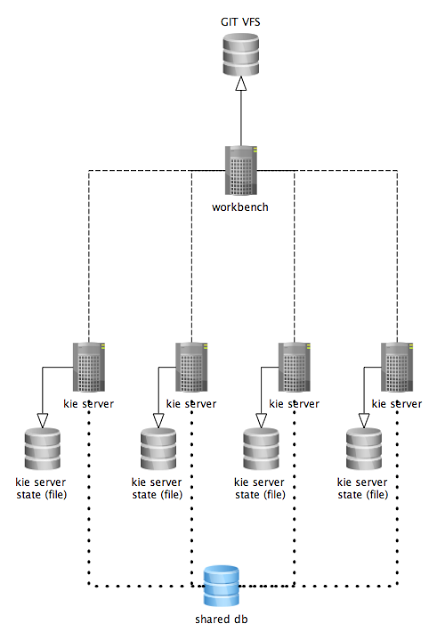
The diagram above illustrates the single Drools controller (Business Central) setup with multiple Kie Server instances managed by it.
The diagram below illustrates the clustered setup where there are multiple instances of Drools controller synchronized over Zookeeper.
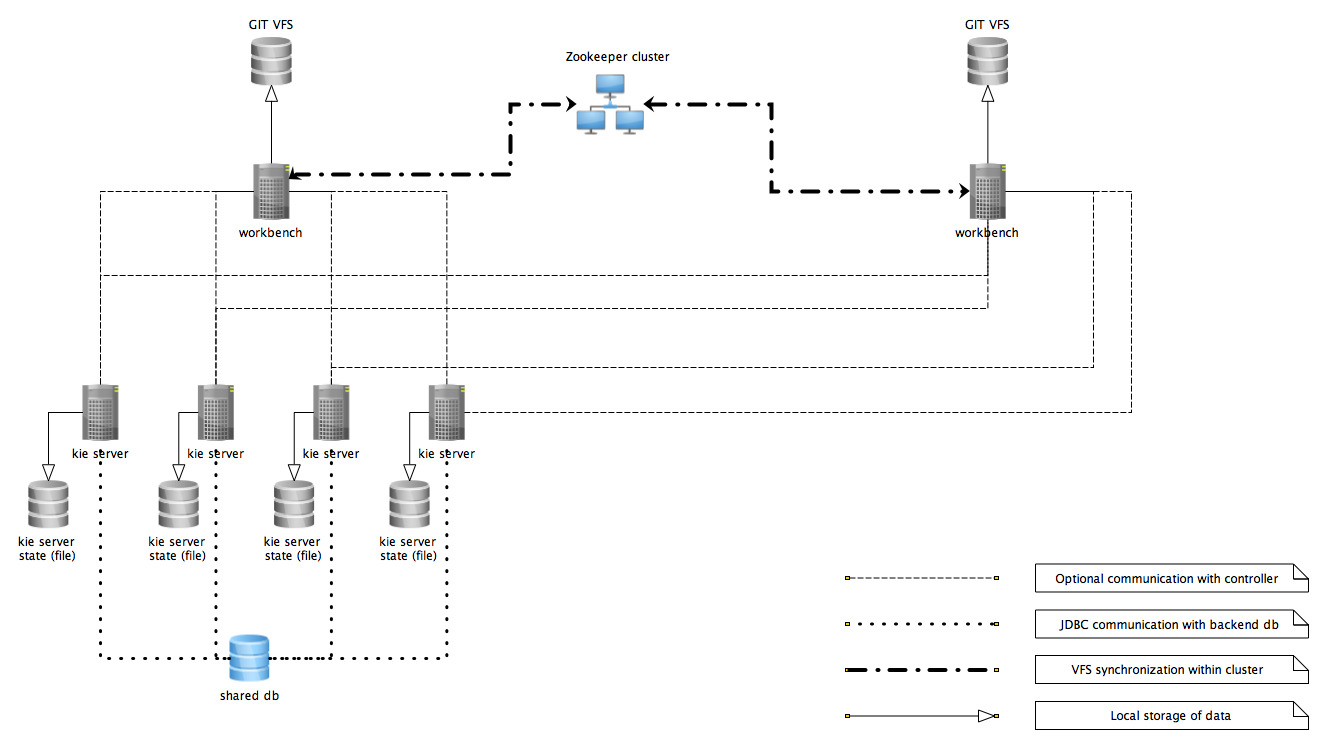
In the above diagram we can see that the Kie Server instances are capable of connecting to any Drools controllers, but they will connect to only one. Each instance will attempt to connect to Drools controller as long as it can reach one. Once connection is established with one of the Drools controllers it will skip the others.
19.5.1.1. Working with managed servers
There are two approaches that users can take when working with managed KIE Server instances:
-
Configuration first: with this approach, a user will start working with the Drools controller (either UI or REST api) and create and configure Kie Server definitions. That consists basically of an identification for the server definition (id and name + optionally version for improved readability) and the configuration for the Kie Containers to run on the server.
-
Registration first: with this approach, the Kie Server instances are started first and auto register themselves on Drools controller. The user then can configure the Kie Containers. This option simply skips the registration step done in the first approach and populates it with server id, name and version directly upon auto registration. There are no other differences between the two approaches.
19.5.2. Unmanaged KIE Execution Server
An unmanaged Kie Server is in turn just a standalone instance, and thus must be configured individually using REST/JMS api from the Kie Server itself. There is no Drools controller involved. The configuration is automatically persisted by the server into a file and that is used as the internal server state, in case of restarts.
The configuration is updated during the following operations:
-
deploy Kie Container
-
undeploy Kie Container
-
start Kie Container
-
stop Kie Container
|
If the Kie Server is restarted, it will try to establish the same state that was persisted before shutdown. That means that Kie Containers that were running, will be started, but the ones that were stopped/disposed before, will not. |
In most use cases, the Kie Server should be executed in managed mode as that provides some benefits, like a web user interface (if using Business Central as a Drools controller) and some facilities for clustering.
19.6. Creating a Kie Container
Once your Execution Server is registered, you can start adding Kie Containers to it.
Kie Containers are self contained environments that have been provisioned to hold instances of your packaged and deployed rule instances.
-
Start by clicking the \+ icon next to the Execution Server where you want to deploy your Container. This will bring up the New Container screen.
-
If you know the Group Name, Artifact Id and Version (GAV) of your deployed package, then you can enter those details and click the Ok button to select that instance (and provide a name for the Container);
-
If you don’t know these values, you can search Business Central for all packages that can be deployed. Click the Search button without entering any value in the search field (you can narrow your search by entering any term that you know exists in the package that you want to deploy).
INSERT SCREENSHOT HERE
The figure above shows that there are three deployable packages available to be used as containers on the Execution Server. Select the one that you want by clicking the Select button. This will auto-populate the GAV and you can then click the Ok button to use this deployable as the new Container.
-
Optionally, enter an alias for this Container, which you can use instead of the container name while accessing the execution server. By default, the alias is the related Artifact Id.
You can configure the same alias for different containers. When you use the alias, the latest version of associated containers is executed. This can be helpful when you deploy a new container version but do not want to change the client codes.
-
Enter a name for this Container at the top and then press the Ok button.
The Container name must be unique inside each execution server and must not contain any spaces.
|
Just below the GAV row, you will see an uneditable row that shows you the URL for your Container against which you will be able to execute REST commands. |
19.7. Managing Containers
Containers within the Execution Server can be started, stopped and updated from within Business Central.
19.7.1. Starting a Container
Once registered, a Container is in the 'Stopped' mode. It can be started by first selecting it and then clicking the Start button. You can also select multiple Containers and start them all at the same time.
Once the Container is in the 'Running' mode, a green arrow appears next to it. If there are any errors starting the Container(s), red icons appear next to Containers and the Execution Server that they are deployed on.
You should check the logs of both the Execution Server and the current Business Central to see what the errors are before redeploying the Containers (and possibly the Execution Server).
19.7.2. Stopping and Deleting a Container
Similar to starting a Container, select the Container(s) that you want to stop (or delete) and click the Stop button (which replaces the Start button for that Container once it has entered the 'Running' mode) or the Delete button.
19.7.3. Updating a Container
You can update deployed KieContainers without restarting the Execution Server.
This is useful in cases where the Business Rules change, creating new versions of packages to be provisioned.
You can have multiple versions of the same package provisioned and deployed, each to a different KieContainer.
To update deployments in a KieContainer dynamically, click the icon next to the Container.
This will open up the Container Info screen.
An example of this screen is shown here:
|
INSERT SCREENSHOT HERE |
The Container Info screen is a useful tool because it not only allows you to see the endpoint for this KieContainer, but it also allows you to either manually or automatically refresh the provision if an update is available.
The update can be manual or automatic:
Manual Update: To manually update a KieContainer, enter the new Version number in the Version box and click the Update button.
You can of course, update the Group Id or the Artifact Id , if these have changed as well.
Once updated, the Execution server updates the container and shows you the resolved GAV attributes at the bottom of the screen in the Resolved Release Id section.
Automatic Update: If you want a deployed Container to always have the latest version of your deployment without manually editing it, you will need to set the Version property to the value of LATEST and start a Scanner.
This will ensure that the deployed provision always contains the latest version.
The Scanner can be started just once on demand by clicking the Scan Now button or you can start it in the background with scans happening at a specified interval (in milliseconds).You can also set this value to LATEST when you are first creating this deployment.
The Resolved Release
Id in this case will show you the actual, latest version number.
19.8. KIE Server REST API for KIE containers and business assets
Drools provides a KIE Server REST API that you can use to interact with your KIE containers and business assets (such as business rules, processes, and solvers) in Drools without using the Business Central user interface. This API support enables you to maintain your Drools resources more efficiently and optimize your integration and development with Drools.
With the KIE Server REST API, you can perform the following actions:
-
Deploy or dispose KIE containers
-
Retrieve and update KIE container information
-
Return KIE Server status and basic information
-
Retrieve and update business asset information
-
Execute business assets (such as rules and processes)
KIE Server REST API requests require the following components:
- Authentication
-
The KIE Server REST API requires HTTP Basic authentication or token-based authentication for the user role
kie-server. To view configured user roles for your Drools distribution, navigate to~/$SERVER_HOME/standalone/configuration/application-roles.propertiesand~/application-users.properties.To add a user with the
kie-serverrole, navigate to~/$SERVER_HOME/binand run the following command:$ ./bin/jboss-cli.sh --commands="embed-server --std-out=echo,/subsystem=elytron/filesystem-realm=ApplicationRealm:add-identity(identity=<USERNAME>),/subsystem=elytron/filesystem-realm=ApplicationRealm:set-password(identity=<USERNAME>, clear={password='<PASSWORD>'}),/subsystem=elytron/filesystem-realm=ApplicationRealm:add-identity-attribute(identity=<USERNAME>, name=role, value=['kie-server'])"For more information about user roles and Drools installation options, see Installing the KIE Server.
- HTTP headers
-
The KIE Server REST API requires the following HTTP headers for API requests:
-
Accept: Data format accepted by your requesting client:-
application/json(JSON) -
application/xml(XML, for JAXB or XSTREAM)
-
-
Content-Type: Data format of yourPOSTorPUTAPI request data:-
application/json(JSON) -
application/xml(XML, for JAXB or XSTREAM)
-
-
X-KIE-ContentType: Required header forapplication/xmlXSTREAM API requests and responses:-
XSTREAM
-
-
- HTTP methods
-
The KIE Server REST API supports the following HTTP methods for API requests:
-
GET: Retrieves specified information from a specified resource endpoint -
POST: Updates a resource or resource instance -
PUT: Updates or creates a resource or resource instance -
DELETE: Deletes a resource or resource instance
-
- Base URL
-
The base URL for KIE Server REST API requests is
http://SERVER:PORT/kie-server/services/rest/, such ashttp://localhost:8080/kie-server/services/rest/. - Endpoints
-
KIE Server REST API endpoints, such as
/server/containers/{containerId}for a specified KIE container, are the URIs that you append to the KIE Server REST API base URL to access the corresponding resource or type of resource in Drools.Example request URL for/server/containers/{containerId}endpointhttp://localhost:8080/kie-server/services/rest/server/containers/MyContainer - Request parameters and request data
-
Many KIE Server REST API requests require specific parameters in the request URL path to identify or filter specific resources and to perform specific actions. You can append URL parameters to the endpoint in the format
?<PARAM>=<VALUE>&<PARAM>=<VALUE>.Example GET request URL with parametershttp://localhost:8080/kie-server/services/rest/server/containers?groupId=com.redhat&artifactId=Project1&version=1.0&status=STARTEDHTTP
POSTandPUTrequests may additionally require a request body or file with data to accompany the request.Example POST request URL and JSON request body datahttp://localhost:8080/kie-server/services/rest/server/containers/MyContainer/release-id{ "release-id": { "artifact-id": "Project1", "group-id": "com.redhat", "version": "1.1" } }
19.8.1. Sending requests with the KIE Server REST API using a REST client or curl utility
The KIE Server REST API enables you to interact with your KIE containers and business assets (such as business rules, processes, and solvers) in Drools without using the Business Central user interface. You can send KIE Server REST API requests using any REST client or curl utility.
-
KIE Server is installed and running.
-
You have
kie-serveruser role access to KIE Server.
-
Identify the relevant API endpoint to which you want to send a request, such as
[GET] /server/containersto retrieve KIE containers from KIE Server. -
In a REST client or curl utility, enter the following components for a
GETrequest to/server/containers. Adjust any request details according to your use case.For REST client:
-
Authentication: Enter the user name and password of the KIE Server user with the
kie-serverrole. -
HTTP Headers: Set the following header:
-
Accept:application/json
-
-
HTTP method: Set to
GET. -
URL: Enter the KIE Server REST API base URL and endpoint, such as
http://localhost:8080/kie-server/services/rest/server/containers.
For curl utility:
-
-u: Enter the user name and password of the KIE Server user with thekie-serverrole. -
-H: Set the following header:-
Accept:application/json
-
-
-X: Set toGET. -
URL: Enter the KIE Server REST API base URL and endpoint, such as
http://localhost:8080/kie-server/services/rest/server/containers.
curl -u 'baAdmin:password@1' -H "Accept: application/json" -X GET "http://localhost:8080/kie-server/services/rest/server/containers" -
-
Execute the request and review the KIE Server response.
Example server response (JSON):
{ "type": "SUCCESS", "msg": "List of created containers", "result": { "kie-containers": { "kie-container": [ { "container-id": "itorders_1.0.0-SNAPSHOT", "release-id": { "group-id": "itorders", "artifact-id": "itorders", "version": "1.0.0-SNAPSHOT" }, "resolved-release-id": { "group-id": "itorders", "artifact-id": "itorders", "version": "1.0.0-SNAPSHOT" }, "status": "STARTED", "scanner": { "status": "DISPOSED", "poll-interval": null }, "config-items": [], "container-alias": "itorders" } ] } } } -
For this example, copy or note the project
group-id,artifact-id, andversion(GAV) data from one of the deployed KIE containers returned in the response. -
In your REST client or curl utility, send another API request with the following components for a
PUTrequest to/server/containers/{containerId}to deploy a new KIE container with the copied project GAV data. Adjust any request details according to your use case.For REST client:
-
Authentication: Enter the user name and password of the KIE Server user with the
kie-serverrole. -
HTTP Headers: Set the following headers:
-
Accept:application/json -
Content-Type:application/jsonWhen you add fields=not_nulltoContent-Type, the null fields are excluded from the REST API response.
-
-
HTTP method: Set to
PUT. -
URL: Enter the KIE Server REST API base URL and endpoint, such as
http://localhost:8080/kie-server/services/rest/server/containers/MyContainer. -
Request body: Add a JSON request body with the configuration items for the new KIE container:
{ "config-items": [ { "itemName": "RuntimeStrategy", "itemValue": "SINGLETON", "itemType": "java.lang.String" }, { "itemName": "MergeMode", "itemValue": "MERGE_COLLECTIONS", "itemType": "java.lang.String" }, { "itemName": "KBase", "itemValue": "", "itemType": "java.lang.String" }, { "itemName": "KSession", "itemValue": "", "itemType": "java.lang.String" } ], "release-id": { "group-id": "itorders", "artifact-id": "itorders", "version": "1.0.0-SNAPSHOT" }, "scanner": { "poll-interval": "5000", "status": "STARTED" } }For curl utility:
-
-u: Enter the user name and password of the KIE Server user with thekie-serverrole. -
-H: Set the following headers:-
Accept:application/json -
Content-Type:application/jsonWhen you add fields=not_nulltoContent-Type, the null fields are excluded from the REST API response.
-
-
-X: Set toPUT. -
URL: Enter the KIE Server REST API base URL and endpoint, such as
http://localhost:8080/kie-server/services/rest/server/containers/MyContainer. -
-d: Add a JSON request body or file (@file.json) with the configuration items for the new KIE container:
curl -u 'baAdmin:password@1' -H "Accept: application/json" -H "Content-Type: application/json" -X PUT "http://localhost:8080/kie-server/services/rest/server/containers/MyContainer" -d "{ \"config-items\": [ { \"itemName\": \"RuntimeStrategy\", \"itemValue\": \"SINGLETON\", \"itemType\": \"java.lang.String\" }, { \"itemName\": \"MergeMode\", \"itemValue\": \"MERGE_COLLECTIONS\", \"itemType\": \"java.lang.String\" }, { \"itemName\": \"KBase\", \"itemValue\": \"\", \"itemType\": \"java.lang.String\" }, { \"itemName\": \"KSession\", \"itemValue\": \"\", \"itemType\": \"java.lang.String\" } ], \"release-id\": { \"group-id\": \"itorders\", \"artifact-id\": \"itorders\", \"version\": \"1.0.0-SNAPSHOT\" }, \"scanner\": { \"poll-interval\": \"5000\", \"status\": \"STARTED\" }}"curl -u 'baAdmin:password@1' -H "Accept: application/json" -H "Content-Type: application/json" -X PUT "http://localhost:8080/kie-server/services/rest/server/containers/MyContainer" -d @my-container-configs.json -
-
Execute the request and review the KIE Server response.
Example server response (JSON):
{ "type": "SUCCESS", "msg": "Container MyContainer successfully deployed with module itorders:itorders:1.0.0-SNAPSHOT.", "result": { "kie-container": { "container-id": "MyContainer", "release-id": { "group-id": "itorders", "artifact-id": "itorders", "version": "1.0.0-SNAPSHOT" }, "resolved-release-id": { "group-id": "itorders", "artifact-id": "itorders", "version": "1.0.0-SNAPSHOT" }, "status": "STARTED", "scanner": { "status": "STARTED", "poll-interval": 5000 }, "config-items": [], "messages": [ { "severity": "INFO", "timestamp": { "java.util.Date": 1540584717937 }, "content": [ "Container MyContainer successfully created with module itorders:itorders:1.0.0-SNAPSHOT." ] } ], "container-alias": null } } }If you encounter request errors, review the returned error code messages and adjust your request accordingly.
19.8.2. Sending requests with the KIE Server REST API using the Swagger interface
The KIE Server REST API supports a Swagger web interface that you can use instead of a standalone REST client or curl utility to interact with your KIE containers and business assets (such as business rules, processes, and solvers) in Drools without using the Business Central user interface.
By default, the Swagger web interface for KIE Server is enabled by the org.kie.swagger.server.ext.disabled=false system property. To disable the Swagger web interface in KIE Server, set this system property to true.
|
-
KIE Server is installed and running.
-
You have
kie-serveruser role access to KIE Server.
-
In a web browser, navigate to
http://SERVER:PORT/kie-server/docs, such ashttp://localhost:8080/kie-server/docs, and log in with the user name and password of the KIE Server user with thekie-serverrole. -
In the Swagger page, select the relevant API endpoint to which you want to send a request, such as KIE Server and KIE containers → [GET] /server/containers to retrieve KIE containers from KIE Server.
-
Click Try it out and provide any optional parameters by which you want to filter results, if needed.
-
In the Response content type drop-down menu, select the desired format of the server response, such as application/json for JSON format.
-
Click Execute and review the KIE Server response.
Example server response (JSON):
{ "type": "SUCCESS", "msg": "List of created containers", "result": { "kie-containers": { "kie-container": [ { "container-id": "itorders_1.0.0-SNAPSHOT", "release-id": { "group-id": "itorders", "artifact-id": "itorders", "version": "1.0.0-SNAPSHOT" }, "resolved-release-id": { "group-id": "itorders", "artifact-id": "itorders", "version": "1.0.0-SNAPSHOT" }, "status": "STARTED", "scanner": { "status": "DISPOSED", "poll-interval": null }, "config-items": [], "container-alias": "itorders" } ] } } } -
For this example, copy or note the project
group-id,artifact-id, andversion(GAV) data from one of the deployed KIE containers returned in the response. -
In the Swagger page, navigate to the KIE Server and KIE containers → [PUT] /server/containers/{containerId} endpoint to send another request to deploy a new KIE container with the copied project GAV data. Adjust any request details according to your use case.
-
Click Try it out and enter the following components for the request:
-
containerId: Enter the ID of the new KIE container, such as
MyContainer. -
body: Set the Parameter content type to the desired request body format, such as application/json for JSON format, and add a request body with the configuration items for the new KIE container:
{ "config-items": [ { "itemName": "RuntimeStrategy", "itemValue": "SINGLETON", "itemType": "java.lang.String" }, { "itemName": "MergeMode", "itemValue": "MERGE_COLLECTIONS", "itemType": "java.lang.String" }, { "itemName": "KBase", "itemValue": "", "itemType": "java.lang.String" }, { "itemName": "KSession", "itemValue": "", "itemType": "java.lang.String" } ], "release-id": { "group-id": "itorders", "artifact-id": "itorders", "version": "1.0.0-SNAPSHOT" }, "scanner": { "poll-interval": "5000", "status": "STARTED" } } -
-
In the Response content type drop-down menu, select the desired format of the server response, such as application/json for JSON format.
-
Click Execute and review the KIE Server response.
Example server response (JSON):
{ "type": "SUCCESS", "msg": "Container MyContainer successfully deployed with module itorders:itorders:1.0.0-SNAPSHOT.", "result": { "kie-container": { "container-id": "MyContainer", "release-id": { "group-id": "itorders", "artifact-id": "itorders", "version": "1.0.0-SNAPSHOT" }, "resolved-release-id": { "group-id": "itorders", "artifact-id": "itorders", "version": "1.0.0-SNAPSHOT" }, "status": "STARTED", "scanner": { "status": "STARTED", "poll-interval": 5000 }, "config-items": [], "messages": [ { "severity": "INFO", "timestamp": { "java.util.Date": 1540584717937 }, "content": [ "Container MyContainer successfully created with module itorders:itorders:1.0.0-SNAPSHOT." ] } ], "container-alias": null } } }If you encounter request errors, review the returned error code messages and adjust your request accordingly.
19.8.3. Supported KIE Server REST API endpoints
The KIE Server REST API provides endpoints for the following types of resources in Drools:
-
KIE Server and KIE containers
-
KIE session assets (for runtime commands)
-
DMN assets
-
Planning solvers
The KIE Server REST API base URL is http://SERVER:PORT/kie-server/services/rest/. All requests require HTTP Basic authentication or token-based authentication for the kie-server user role.
For the full list of KIE Server REST API endpoints and descriptions, use one of the following resources:
-
Execution Server REST API on the jBPM Documentation page (static)
-
Swagger UI for the KIE Server REST API at
http://SERVER:PORT/kie-server/docs(dynamic, requires running KIE Server)By default, the Swagger web interface for KIE Server is enabled by the org.kie.swagger.server.ext.disabled=falsesystem property. To disable the Swagger web interface in KIE Server, set this system property totrue.
19.9. KIE Server Java client API for KIE containers and business assets
Drools provides a KIE Server Java client API that enables you to connect to KIE Server using REST protocol from your Java client application. You can use the KIE Server Java client API as an alternative to the KIE Server REST API to interact with your KIE containers and business assets (such as business rules, processes, and solvers) in Drools without using the Business Central user interface. This API support enables you to maintain your Drools resources more efficiently and optimize your integration and development with Drools.
With the KIE Server Java client API, you can perform the following actions also supported by the KIE Server REST API:
-
Deploy or dispose KIE containers
-
Retrieve and update KIE container information
-
Return KIE Server status and basic information
-
Retrieve and update business asset information
-
Execute business assets (such as rules and processes)
KIE Server Java client API requests require the following components:
- Authentication
-
The KIE Server Java client API requires HTTP Basic authentication for the user role
kie-server. To view configured user roles for your Drools distribution, navigate to~/$SERVER_HOME/standalone/configuration/application-roles.propertiesand~/application-users.properties.To add a user with the
kie-serverrole, navigate to~/$SERVER_HOME/binand run the following command:$ ./bin/jboss-cli.sh --commands="embed-server --std-out=echo,/subsystem=elytron/filesystem-realm=ApplicationRealm:add-identity(identity=<USERNAME>),/subsystem=elytron/filesystem-realm=ApplicationRealm:set-password(identity=<USERNAME>, clear={password='<PASSWORD>'}),/subsystem=elytron/filesystem-realm=ApplicationRealm:add-identity-attribute(identity=<USERNAME>, name=role, value=['kie-server'])"For more information about user roles and Drools installation options, see Installing the KIE Server.
- Project dependencies
-
The KIE Server Java client API requires the following dependencies on the relevant classpath of your Java project:
<!-- For remote execution on KIE Server --> <dependency> <groupId>org.kie.server</groupId> <artifactId>kie-server-client</artifactId> <version>${drools.version}</version> </dependency> <!-- For runtime commands --> <dependency> <groupId>org.drools</groupId> <artifactId>drools-compiler</artifactId> <scope>runtime</scope> <version>${drools.version}</version> </dependency> <!-- For debug logging (optional) --> <dependency> <groupId>ch.qos.logback</groupId> <artifactId>logback-classic</artifactId> <version>${logback.version}</version> </dependency>The
<version>for Drools dependencies is the Maven artifact version for Drools currently used in your project (for example, 7.59.0.Final). - Client request configuration
-
All Java client requests with the KIE Server Java client API must define at least the following server communication components:
-
Credentials of the
kie-serveruser -
KIE Server location, such as
http://localhost:8080/kie-server/services/rest/server -
Marshalling format for API requests and responses (JSON, JAXB, or XSTREAM)
-
A
KieServicesConfigurationobject and aKieServicesClientobject, which serve as the entry point for starting the server communication using the Java client API -
A
KieServicesFactoryobject defining REST protocol and user access -
Any other client services used, such as
RuleServicesClient,ProcessServicesClient, orQueryServicesClient
The following are examples of basic and advanced client configurations with these components:
Basic client configuration exampleimport org.kie.server.api.marshalling.MarshallingFormat; import org.kie.server.client.KieServicesClient; import org.kie.server.client.KieServicesConfiguration; import org.kie.server.client.KieServicesFactory; public class MyConfigurationObject { private static final String URL = "http://localhost:8080/kie-server/services/rest/server"; private static final String USER = "baAdmin"; private static final String PASSWORD = "password@1"; private static final MarshallingFormat FORMAT = MarshallingFormat.JSON; private static KieServicesConfiguration conf; private static KieServicesClient kieServicesClient; public static void initialize() { conf = KieServicesFactory.newRestConfiguration(URL, USER, PASSWORD); //If you use custom classes, such as Obj.class, add them to the configuration. Set<Class<?>> extraClassList = new HashSet<Class<?>>(); extraClassList.add(Obj.class); conf.addExtraClasses(extraClassList); conf.setMarshallingFormat(FORMAT); kieServicesClient = KieServicesFactory.newKieServicesClient(conf); } }Advanced client configuration example with additional client servicesimport org.kie.server.api.marshalling.MarshallingFormat; import org.kie.server.client.CaseServicesClient; import org.kie.server.client.DMNServicesClient; import org.kie.server.client.DocumentServicesClient; import org.kie.server.client.JobServicesClient; import org.kie.server.client.KieServicesClient; import org.kie.server.client.KieServicesConfiguration; import org.kie.server.client.KieServicesFactory; import org.kie.server.client.ProcessServicesClient; import org.kie.server.client.QueryServicesClient; import org.kie.server.client.RuleServicesClient; import org.kie.server.client.SolverServicesClient; import org.kie.server.client.UIServicesClient; import org.kie.server.client.UserTaskServicesClient; import org.kie.server.api.model.instance.ProcessInstance; import org.kie.server.api.model.KieContainerResource; import org.kie.server.api.model.ReleaseId; public class MyAdvancedConfigurationObject { // REST API base URL, credentials, and marshalling format private static final String URL = "http://localhost:8080/kie-server/services/rest/server"; private static final String USER = "baAdmin"; private static final String PASSWORD = "password@1";; private static final MarshallingFormat FORMAT = MarshallingFormat.JSON; private static KieServicesConfiguration conf; // KIE client for common operations private static KieServicesClient kieServicesClient; // Rules client private static RuleServicesClient ruleClient; // Process automation clients private static CaseServicesClient caseClient; private static DocumentServicesClient documentClient; private static JobServicesClient jobClient; private static ProcessServicesClient processClient; private static QueryServicesClient queryClient; private static UIServicesClient uiClient; private static UserTaskServicesClient userTaskClient; // DMN client private static DMNServicesClient dmnClient; // Planning client private static SolverServicesClient solverClient; public static void main(String[] args) { initializeKieServerClient(); initializeDroolsServiceClients(); initializeJbpmServiceClients(); initializeSolverServiceClients(); } public static void initializeKieServerClient() { conf = KieServicesFactory.newRestConfiguration(URL, USER, PASSWORD); conf.setMarshallingFormat(FORMAT); kieServicesClient = KieServicesFactory.newKieServicesClient(conf); } public static void initializeDroolsServiceClients() { ruleClient = kieServicesClient.getServicesClient(RuleServicesClient.class); dmnClient = kieServicesClient.getServicesClient(DMNServicesClient.class); } public static void initializeJbpmServiceClients() { caseClient = kieServicesClient.getServicesClient(CaseServicesClient.class); documentClient = kieServicesClient.getServicesClient(DocumentServicesClient.class); jobClient = kieServicesClient.getServicesClient(JobServicesClient.class); processClient = kieServicesClient.getServicesClient(ProcessServicesClient.class); queryClient = kieServicesClient.getServicesClient(QueryServicesClient.class); uiClient = kieServicesClient.getServicesClient(UIServicesClient.class); userTaskClient = kieServicesClient.getServicesClient(UserTaskServicesClient.class); } public static void initializeSolverServiceClients() { solverClient = kieServicesClient.getServicesClient(SolverServicesClient.class); } } -
19.9.1. Sending requests with the KIE Server Java client API
The KIE Server Java client API enables you to connect to KIE Server using REST protocol from your Java client application. You can use the KIE Server Java client API as an alternative to the KIE Server REST API to interact with your KIE containers and business assets (such as business rules, processes, and solvers) in Drools without using the Business Central user interface.
-
KIE Server is installed and running.
-
You have
kie-serveruser role access to KIE Server. -
You have a Java project with Drools resources.
-
In your client application, ensure that the following dependencies have been added to the relevant classpath of your Java project:
<!-- For remote execution on KIE Server --> <dependency> <groupId>org.kie.server</groupId> <artifactId>kie-server-client</artifactId> <version>${drools.version}</version> </dependency> <!-- For runtime commands --> <dependency> <groupId>org.drools</groupId> <artifactId>drools-compiler</artifactId> <scope>runtime</scope> <version>${drools.version}</version> </dependency> <!-- For debug logging (optional) --> <dependency> <groupId>ch.qos.logback</groupId> <artifactId>logback-classic</artifactId> <version>${logback.version}</version> </dependency> -
In the
~/kie/server/clientfolder of the Java client API in GitHub , identify the relevant Java client for the request you want to send, such asKieServicesClientto access client services for KIE containers and other assets in KIE Server. -
In your client application, create a
.javaclass for the API request. The class must contain the necessary imports, KIE Server location and user credentials, aKieServicesClientobject, and the client method to execute, such ascreateContaineranddisposeContainerfrom theKieServicesClientclient. Adjust any configuration details according to your use case.Creating and disposing a containerimport org.kie.server.api.marshalling.MarshallingFormat; import org.kie.server.client.KieServicesClient; import org.kie.server.client.KieServicesConfiguration; import org.kie.server.client.KieServicesFactory; import org.kie.server.api.model.KieContainerResource; import org.kie.server.api.model.ServiceResponse; public class MyConfigurationObject { private static final String URL = "http://localhost:8080/kie-server/services/rest/server"; private static final String USER = "baAdmin"; private static final String PASSWORD = "password@1"; private static final MarshallingFormat FORMAT = MarshallingFormat.JSON; private static KieServicesConfiguration conf; private static KieServicesClient kieServicesClient; public static void initialize() { conf = KieServicesFactory.newRestConfiguration(URL, USER, PASSWORD); public void disposeAndCreateContainer() { System.out.println("== Disposing and creating containers =="); // Retrieve list of KIE containers List<KieContainerResource> kieContainers = kieServicesClient.listContainers().getResult().getContainers(); if (kieContainers.size() == 0) { System.out.println("No containers available..."); return; } // Dispose KIE container KieContainerResource container = kieContainers.get(0); String containerId = container.getContainerId(); ServiceResponse<Void> responseDispose = kieServicesClient.disposeContainer(containerId); if (responseDispose.getType() == ResponseType.FAILURE) { System.out.println("Error disposing " + containerId + ". Message: "); System.out.println(responseDispose.getMsg()); return; } System.out.println("Success Disposing container " + containerId); System.out.println("Trying to recreate the container..."); // Re-create KIE container ServiceResponse<KieContainerResource> createResponse = kieServicesClient.createContainer(containerId, container); if(createResponse.getType() == ResponseType.FAILURE) { System.out.println("Error creating " + containerId + ". Message: "); System.out.println(responseDispose.getMsg()); return; } System.out.println("Container recreated with success!"); } } }You define service responses using the
org.kie.server.api.model.ServiceResponse<T>object, whereTrepresents the type of returned response. TheServiceResponseobject has the following attributes:-
String message: Returns the response message -
ResponseType type: Returns eitherSUCCESSorFAILURE -
T result: Returns the requested object
In this example, when you dispose a container, the
ServiceResponsereturns aVoidresponse. When you create a container, theServiceResponsereturns aKieContainerResourceobject.A conversation between a client and a specific KIE Server container in a clustered environment is secured by a unique conversationID. TheconversationIDis transferred using theX-KIE-ConversationIdREST header. If you update the container, unset the previousconversationID. UseKieServiesClient.completeConversation()to unset theconversationIDfor Java API. -
-
Run the configured
.javaclass from your project directory to execute the request, and review the KIE Server response.If you enabled debug logging, KIE Server responds with a detailed response according to your configured marshalling format, such as JSON.
Example server response for a new KIE container (log):
10:23:35.194 [main] INFO o.k.s.a.m.MarshallerFactory - Marshaller extensions init 10:23:35.396 [main] DEBUG o.k.s.client.balancer.LoadBalancer - Load balancer RoundRobinBalancerStrategy{availableEndpoints=[http://localhost:8080/kie-server/services/rest/server]} selected url 'http://localhost:8080/kie-server/services/rest/server' 10:23:35.398 [main] DEBUG o.k.s.c.i.AbstractKieServicesClientImpl - About to send GET request to 'http://localhost:8080/kie-server/services/rest/server' 10:23:35.440 [main] DEBUG o.k.s.c.i.AbstractKieServicesClientImpl - About to deserialize content: '{ "type" : "SUCCESS", "msg" : "Kie Server info", "result" : { "kie-server-info" : { "id" : "default-kieserver", "version" : "7.11.0.Final-redhat-00003", "name" : "default-kieserver", "location" : "http://localhost:8080/kie-server/services/rest/server", "capabilities" : [ "KieServer", "BRM", "BPM", "CaseMgmt", "BPM-UI", "BRP", "DMN", "Swagger" ], "messages" : [ { "severity" : "INFO", "timestamp" : { "java.util.Date" : 1540814906533 }, "content" : [ "Server KieServerInfo{serverId='default-kieserver', version='7.11.0.Final-redhat-00003', name='default-kieserver', location='http://localhost:8080/kie-server/services/rest/server', capabilities=[KieServer, BRM, BPM, CaseMgmt, BPM-UI, BRP, DMN, Swagger], messages=null}started successfully at Mon Oct 29 08:08:26 EDT 2018" ] } ] } } }' into type: 'class org.kie.server.api.model.ServiceResponse' 10:23:35.653 [main] DEBUG o.k.s.c.impl.KieServicesClientImpl - KieServicesClient connected to: default-kieserver version 7.11.0.Final-redhat-00003 10:23:35.653 [main] DEBUG o.k.s.c.impl.KieServicesClientImpl - Supported capabilities by the server: [KieServer, BRM, BPM, CaseMgmt, BPM-UI, BRP, DMN, Swagger] 10:23:35.653 [main] DEBUG o.k.s.c.impl.KieServicesClientImpl - Building services client for server capability KieServer 10:23:35.653 [main] DEBUG o.k.s.c.impl.KieServicesClientImpl - No builder found for 'KieServer' capability 10:23:35.654 [main] DEBUG o.k.s.c.impl.KieServicesClientImpl - Building services client for server capability BRM 10:23:35.654 [main] DEBUG o.k.s.c.impl.KieServicesClientImpl - Builder 'org.kie.server.client.helper.DroolsServicesClientBuilder@6b927fb' for capability 'BRM' 10:23:35.655 [main] DEBUG o.k.s.c.impl.KieServicesClientImpl - Capability implemented by {interface org.kie.server.client.RuleServicesClient=org.kie.server.client.impl.RuleServicesClientImpl@4a94ee4} 10:23:35.655 [main] DEBUG o.k.s.c.impl.KieServicesClientImpl - Building services client for server capability BPM 10:23:35.656 [main] DEBUG o.k.s.c.impl.KieServicesClientImpl - Builder 'org.kie.server.client.helper.JBPMServicesClientBuilder@4cc451f2' for capability 'BPM' 10:23:35.672 [main] DEBUG o.k.s.c.impl.KieServicesClientImpl - Capability implemented by {interface org.kie.server.client.JobServicesClient=org.kie.server.client.impl.JobServicesClientImpl@1189dd52, interface org.kie.server.client.admin.ProcessAdminServicesClient=org.kie.server.client.admin.impl.ProcessAdminServicesClientImpl@36bc55de, interface org.kie.server.client.DocumentServicesClient=org.kie.server.client.impl.DocumentServicesClientImpl@564fabc8, interface org.kie.server.client.admin.UserTaskAdminServicesClient=org.kie.server.client.admin.impl.UserTaskAdminServicesClientImpl@16d04d3d, interface org.kie.server.client.QueryServicesClient=org.kie.server.client.impl.QueryServicesClientImpl@49ec71f8, interface org.kie.server.client.ProcessServicesClient=org.kie.server.client.impl.ProcessServicesClientImpl@1d2adfbe, interface org.kie.server.client.UserTaskServicesClient=org.kie.server.client.impl.UserTaskServicesClientImpl@36902638} 10:23:35.672 [main] DEBUG o.k.s.c.impl.KieServicesClientImpl - Building services client for server capability CaseMgmt 10:23:35.672 [main] DEBUG o.k.s.c.impl.KieServicesClientImpl - Builder 'org.kie.server.client.helper.CaseServicesClientBuilder@223d2c72' for capability 'CaseMgmt' 10:23:35.676 [main] DEBUG o.k.s.c.impl.KieServicesClientImpl - Capability implemented by {interface org.kie.server.client.admin.CaseAdminServicesClient=org.kie.server.client.admin.impl.CaseAdminServicesClientImpl@2b662a77, interface org.kie.server.client.CaseServicesClient=org.kie.server.client.impl.CaseServicesClientImpl@7f0eb4b4} 10:23:35.676 [main] DEBUG o.k.s.c.impl.KieServicesClientImpl - Building services client for server capability BPM-UI 10:23:35.676 [main] DEBUG o.k.s.c.impl.KieServicesClientImpl - Builder 'org.kie.server.client.helper.JBPMUIServicesClientBuilder@5c33f1a9' for capability 'BPM-UI' 10:23:35.677 [main] DEBUG o.k.s.c.impl.KieServicesClientImpl - Capability implemented by {interface org.kie.server.client.UIServicesClient=org.kie.server.client.impl.UIServicesClientImpl@223191a6} 10:23:35.678 [main] DEBUG o.k.s.c.impl.KieServicesClientImpl - Building services client for server capability BRP 10:23:35.678 [main] DEBUG o.k.s.c.impl.KieServicesClientImpl - Builder 'org.kie.server.client.helper.OptaplannerServicesClientBuilder@49139829' for capability 'BRP' 10:23:35.679 [main] DEBUG o.k.s.c.impl.KieServicesClientImpl - Capability implemented by {interface org.kie.server.client.SolverServicesClient=org.kie.server.client.impl.SolverServicesClientImpl@77fbd92c} 10:23:35.679 [main] DEBUG o.k.s.c.impl.KieServicesClientImpl - Building services client for server capability DMN 10:23:35.679 [main] DEBUG o.k.s.c.impl.KieServicesClientImpl - Builder 'org.kie.server.client.helper.DMNServicesClientBuilder@67c27493' for capability 'DMN' 10:23:35.680 [main] DEBUG o.k.s.c.impl.KieServicesClientImpl - Capability implemented by {interface org.kie.server.client.DMNServicesClient=org.kie.server.client.impl.DMNServicesClientImpl@35e2d654} 10:23:35.680 [main] DEBUG o.k.s.c.impl.KieServicesClientImpl - Building services client for server capability Swagger 10:23:35.680 [main] DEBUG o.k.s.c.impl.KieServicesClientImpl - No builder found for 'Swagger' capability 10:23:35.681 [main] DEBUG o.k.s.client.balancer.LoadBalancer - Load balancer RoundRobinBalancerStrategy{availableEndpoints=[http://localhost:8080/kie-server/services/rest/server]} selected url 'http://localhost:8080/kie-server/services/rest/server' 10:23:35.701 [main] DEBUG o.k.s.c.i.AbstractKieServicesClientImpl - About to send PUT request to 'http://localhost:8080/kie-server/services/rest/server/containers/employee-rostering3' with payload '{ "container-id" : null, "release-id" : { "group-id" : "employeerostering", "artifact-id" : "employeerostering", "version" : "1.0.0-SNAPSHOT" }, "resolved-release-id" : null, "status" : null, "scanner" : null, "config-items" : [ ], "messages" : [ ], "container-alias" : null }' 10:23:38.071 [main] DEBUG o.k.s.c.i.AbstractKieServicesClientImpl - About to deserialize content: '{ "type" : "SUCCESS", "msg" : "Container employee-rostering3 successfully deployed with module employeerostering:employeerostering:1.0.0-SNAPSHOT.", "result" : { "kie-container" : { "container-id" : "employee-rostering3", "release-id" : { "group-id" : "employeerostering", "artifact-id" : "employeerostering", "version" : "1.0.0-SNAPSHOT" }, "resolved-release-id" : { "group-id" : "employeerostering", "artifact-id" : "employeerostering", "version" : "1.0.0-SNAPSHOT" }, "status" : "STARTED", "scanner" : { "status" : "DISPOSED", "poll-interval" : null }, "config-items" : [ ], "messages" : [ { "severity" : "INFO", "timestamp" : { "java.util.Date" : 1540909418069 }, "content" : [ "Container employee-rostering3 successfully created with module employeerostering:employeerostering:1.0.0-SNAPSHOT." ] } ], "container-alias" : null } } }' into type: 'class org.kie.server.api.model.ServiceResponse'If you encounter request errors, review the returned error code messages and adjust your Java configurations accordingly.
19.9.2. Supported KIE Server Java clients
The following are some of the Java client services available in the org.kie.server.client package of your Drools distribution. You can use these services to interact with related resources in KIE Server similarly to the KIE Server REST API.
-
KieServicesClient: Used as the entry point for other KIE Server Java clients, and used to interact with KIE containers -
JobServicesClient: Used to schedule, cancel, re-queue, and get job requests -
RuleServicesClient: Used to send commands to the server to perform rule-related operations, such as executing rules or inserting objects into the KIE session -
SolverServicesClient: Used to perform all Red Hat build of OptaPlanner operations, such as getting the solver state and the best solution, or disposing a solver
The getServicesClient method provides access to any of these clients:
RuleServicesClient rulesClient = kieServicesClient.getServicesClient(RuleServicesClient.class);For the full list of available KIE Server Java clients, see the Java client API source in GitHub.
19.9.3. Example requests with the KIE Server Java client API
The following are examples of KIE Server Java client API requests for basic interactions with KIE Server. For the full list of available KIE Server Java clients, see the Java client API source in GitHub.
- Listing KIE Server capabilities
-
You can use the
org.kie.server.api.model.KieServerInfoobject to identify server capabilities. TheKieServicesClientclient requires the server capability information to correctly produce service clients. You can specify the capabilities globally inKieServicesConfiguration; otherwise they are automatically retrieved from KIE Server.Example request to return KIE Server capabilitiespublic void listCapabilities() { KieServerInfo serverInfo = kieServicesClient.getServerInfo().getResult(); System.out.print("Server capabilities:"); for (String capability : serverInfo.getCapabilities()) { System.out.print(" " + capability); } System.out.println(); } - Listing KIE containers in KIE Server
-
KIE containers are represented by the
org.kie.server.api.model.KieContainerResourceobject. The list of resources is represented by theorg.kie.server.api.model.KieContainerResourceListobject.Example request to return KIE containers from KIE Serverpublic void listContainers() { KieContainerResourceList containersList = kieServicesClient.listContainers().getResult(); List<KieContainerResource> kieContainers = containersList.getContainers(); System.out.println("Available containers: "); for (KieContainerResource container : kieContainers) { System.out.println("\t" + container.getContainerId() + " (" + container.getReleaseId() + ")"); } }You can optionally filter the KIE container results using an instance of the
org.kie.server.api.model.KieContainerResourceFilterclass, which is passed to theorg.kie.server.client.KieServicesClient.listContainers()method.Example request to return KIE containers by release ID and statuspublic void listContainersWithFilter() { // Filter containers by releaseId "org.example:container:1.0.0.Final" and status FAILED KieContainerResourceFilter filter = new KieContainerResourceFilter.Builder() .releaseId("org.example", "container", "1.0.0.Final") .status(KieContainerStatus.FAILED) .build(); // Using previously created KieServicesClient KieContainerResourceList containersList = kieServicesClient.listContainers(filter).getResult(); List<KieContainerResource> kieContainers = containersList.getContainers(); System.out.println("Available containers: "); for (KieContainerResource container : kieContainers) { System.out.println("\t" + container.getContainerId() + " (" + container.getReleaseId() + ")"); } } - Creating and disposing KIE containers in KIE Server
-
You can use the
createContaineranddisposeContainermethods in theKieServicesClientclient to dispose and create KIE containers. In this example, when you dispose a container, theServiceResponsereturns aVoidresponse. When you create a container, theServiceResponsereturns aKieContainerResourceobject.Example request to dispose and re-create a KIE containerpublic void disposeAndCreateContainer() { System.out.println("== Disposing and creating containers =="); // Retrieve list of KIE containers List<KieContainerResource> kieContainers = kieServicesClient.listContainers().getResult().getContainers(); if (kieContainers.size() == 0) { System.out.println("No containers available..."); return; } // Dispose KIE container KieContainerResource container = kieContainers.get(0); String containerId = container.getContainerId(); ServiceResponse<Void> responseDispose = kieServicesClient.disposeContainer(containerId); if (responseDispose.getType() == ResponseType.FAILURE) { System.out.println("Error disposing " + containerId + ". Message: "); System.out.println(responseDispose.getMsg()); return; } System.out.println("Success Disposing container " + containerId); System.out.println("Trying to recreate the container..."); // Re-create KIE container ServiceResponse<KieContainerResource> createResponse = kieServicesClient.createContainer(containerId, container); if(createResponse.getType() == ResponseType.FAILURE) { System.out.println("Error creating " + containerId + ". Message: "); System.out.println(responseDispose.getMsg()); return; } System.out.println("Container recreated with success!"); } - Executing runtime commands in KIE Server
-
Drools supports runtime commands that you can send to KIE Server for asset-related operations, such as inserting or retracting objects in a KIE session or firing all rules. The full list of supported runtime commands is located in the
org.drools.core.command.runtimepackage in your Drools instance.You can use the
org.kie.api.command.KieCommandsclass to insert commands, and useorg.kie.api.KieServices.get().getCommands()to instantiate theKieCommandsclass. If you want to add multiple commands, use theBatchExecutionCommandwrapper.Example request to insert an object and fire all rulesimport org.kie.api.command.Command; import org.kie.api.command.KieCommands; import org.kie.server.api.model.ServiceResponse; import org.kie.server.client.RuleServicesClient; import org.kie.server.client.KieServicesClient; import org.kie.api.KieServices; import java.util.Arrays; ... public void executeCommands() { String containerId = "hello"; System.out.println("== Sending commands to the server =="); RuleServicesClient rulesClient = kieServicesClient.getServicesClient(RuleServicesClient.class); KieCommands commandsFactory = KieServices.Factory.get().getCommands(); Command<?> insert = commandsFactory.newInsert("Some String OBJ"); Command<?> fireAllRules = commandsFactory.newFireAllRules(); Command<?> batchCommand = commandsFactory.newBatchExecution(Arrays.asList(insert, fireAllRules)); ServiceResponse<String> executeResponse = rulesClient.executeCommands(containerId, batchCommand); if(executeResponse.getType() == ResponseType.SUCCESS) { System.out.println("Commands executed with success! Response: "); System.out.println(executeResponse.getResult()); } else { System.out.println("Error executing rules. Message: "); System.out.println(executeResponse.getMsg()); } }A conversation between a client and a specific KIE Server container in a clustered environment is secured by a unique conversationID. TheconversationIDis transferred using theX-KIE-ConversationIdREST header. If you update the container, unset the previousconversationID. UseKieServiesClient.completeConversation()to unset theconversationIDfor Java API.
19.10. KIE Server and KIE container commands in Drools
Drools supports server commands that you can send to KIE Server for server-related or container-related operations, such as retrieving server information or creating or deleting a container. The full list of supported KIE Server configuration commands is located in the org.kie.server.api.commands package in your Drools instance.
In the KIE Server REST API, you use the org.kie.server.api.commands commands as the request body for POST requests to http://SERVER:PORT/kie-server/services/rest/server/config. For more information about using the KIE Server REST API, see KIE Server REST API for KIE containers and business assets.
In the KIE Server Java client API, you use the corresponding method in the parent KieServicesClient Java client as an embedded API request in your Java application. All KIE Server commands are executed by methods provided in the Java client API, so you do not need to embed the actual KIE Server commands in your Java application. For more information about using the KIE Server Java client API, see KIE Server Java client API for KIE containers and business assets.
19.10.1. Sample KIE Server and KIE container commands
The following are sample KIE Server commands that you can use with the KIE Server REST API or Java client API for server-related or container-related operations in KIE Server:
-
GetServerInfoCommand -
GetServerStateCommand -
CreateContainerCommand -
GetContainerInfoCommand -
ListContainersCommand -
CallContainerCommand -
DisposeContainerCommand -
GetScannerInfoCommand -
UpdateScannerCommand -
UpdateReleaseIdCommand
For the full list of supported KIE Server configuration and management commands, see the org.kie.server.api.commands package in your Drools instance.
You can run KIE Server commands individually or together as a batch REST API request or batch Java API request:
{
"commands": [
{
"create-container": {
"container": {
"status": "STARTED",
"container-id": "command-script-container",
"release-id": {
"version": "1.0",
"group-id": "com.redhat",
"artifact-id": "Project1"
}
}
}
},
{
"call-container": {
"payload": "{\n \"commands\" : [ {\n \"fire-all-rules\" : {\n \"max\" : -1,\n \"out-identifier\" : null\n }\n } ]\n}",
"container-id": "command-script-container"
}
},
{
"dispose-container": {
"container-id": "command-script-container"
}
}
]
}public void disposeAndCreateContainer() {
System.out.println("== Disposing and creating containers ==");
// Retrieve list of KIE containers
List<KieContainerResource> kieContainers = kieServicesClient.listContainers().getResult().getContainers();
if (kieContainers.size() == 0) {
System.out.println("No containers available...");
return;
}
// Dispose KIE container
KieContainerResource container = kieContainers.get(0);
String containerId = container.getContainerId();
ServiceResponse<Void> responseDispose = kieServicesClient.disposeContainer(containerId);
if (responseDispose.getType() == ResponseType.FAILURE) {
System.out.println("Error disposing " + containerId + ". Message: ");
System.out.println(responseDispose.getMsg());
return;
}
System.out.println("Success Disposing container " + containerId);
System.out.println("Trying to recreate the container...");
// Re-create KIE container
ServiceResponse<KieContainerResource> createResponse = kieServicesClient.createContainer(containerId, container);
if(createResponse.getType() == ResponseType.FAILURE) {
System.out.println("Error creating " + containerId + ". Message: ");
System.out.println(responseDispose.getMsg());
return;
}
System.out.println("Container recreated with success!");
}Each command in this section includes a REST request body example (JSON) for the KIE Server REST API and an embedded method example from the KieServicesClient Java client for the KIE Server Java client API.
- GetServerInfoCommand
-
Returns information about this KIE Server instance.
Example REST request body (JSON){ "commands" : [ { "get-server-info" : { } } ] }Example Java client methodKieServerInfo serverInfo = kieServicesClient.getServerInfo();Example server response (JSON){ "response": [ { "type": "SUCCESS", "msg": "Kie Server info", "result": { "kie-server-info": { "id": "default-kieserver", "version": "7.11.0.Final-redhat-00001", "name": "default-kieserver", "location": "http://localhost:8080/kie-server/services/rest/server", "capabilities": [ "KieServer", "BRM", "BPM", "CaseMgmt", "BPM-UI", "BRP", "DMN", "Swagger" ], "messages": [ { "severity": "INFO", "timestamp": { "java.util.Date": 1538502533321 }, "content": [ "Server KieServerInfo{serverId='default-kieserver', version='7.11.0.Final-redhat-00001', name='default-kieserver', location='http://localhost:8080/kie-server/services/rest/server', capabilities=[KieServer, BRM, BPM, CaseMgmt, BPM-UI, BRP, DMN, Swagger], messages=null}started successfully at Tue Oct 02 13:48:53 EDT 2018" ] } ] } } } ] } - GetServerStateCommand
-
Returns information about the current state and configurations of this KIE Server instance.
Example REST request body (JSON){ "commands" : [ { "get-server-state" : { } } ] }Example Java client methodKieServerStateInfo serverStateInfo = kieServicesClient.getServerState();Example server response (JSON){ "response": [ { "type": "SUCCESS", "msg": "Successfully loaded server state for server id default-kieserver", "result": { "kie-server-state-info": { "controller": [ "http://localhost:8080/business-central/rest/controller" ], "config": { "config-items": [ { "itemName": "org.kie.server.location", "itemValue": "http://localhost:8080/kie-server/services/rest/server", "itemType": "java.lang.String" }, { "itemName": "org.kie.server.controller.user", "itemValue": "controllerUser", "itemType": "java.lang.String" }, { "itemName": "org.kie.server.controller", "itemValue": "http://localhost:8080/business-central/rest/controller", "itemType": "java.lang.String" } ] }, "containers": [ { "container-id": "employee-rostering", "release-id": { "group-id": "employeerostering", "artifact-id": "employeerostering", "version": "1.0.0-SNAPSHOT" }, "resolved-release-id": null, "status": "STARTED", "scanner": { "status": "STOPPED", "poll-interval": null }, "config-items": [ { "itemName": "KBase", "itemValue": "", "itemType": "BPM" }, { "itemName": "KSession", "itemValue": "", "itemType": "BPM" }, { "itemName": "MergeMode", "itemValue": "MERGE_COLLECTIONS", "itemType": "BPM" }, { "itemName": "RuntimeStrategy", "itemValue": "SINGLETON", "itemType": "BPM" } ], "messages": [], "container-alias": "employeerostering" } ] } } } ] } - CreateContainerCommand
-
Creates a KIE container in the KIE Server.
Table 166. Command attributes Name Description Requirement containerMap containing the
container-id,release-iddata (group ID, artifact ID, version),status, and any other components of the new KIE containerRequired
Example REST request body (JSON){ "commands" : [ { "create-container" : { "container" : { "status" : null, "messages" : [ ], "container-id" : "command-script-container", "release-id" : { "version" : "1.0", "group-id" : "com.redhat", "artifact-id" : "Project1" }, "config-items" : [ ] } } } ] }Example Java client methodServiceResponse<KieContainerResource> response = kieServicesClient.createContainer("command-script-container", resource);Example server response (JSON){ "response": [ { "type": "SUCCESS", "msg": "Container command-script-container successfully deployed with module com.redhat:Project1:1.0.", "result": { "kie-container": { "container-id": "command-script-container", "release-id": { "version" : "1.0", "group-id" : "com.redhat", "artifact-id" : "Project1" }, "resolved-release-id": { "version" : "1.0", "group-id" : "com.redhat", "artifact-id" : "Project1" }, "status": "STARTED", "scanner": { "status": "DISPOSED", "poll-interval": null }, "config-items": [], "messages": [ { "severity": "INFO", "timestamp": { "java.util.Date": 1538762455510 }, "content": [ "Container command-script-container successfully created with module com.redhat:Project1:1.0." ] } ], "container-alias": null } } } ] } - GetContainerInfoCommand
-
Returns information about a specified KIE container in KIE Server.
Table 167. Command attributes Name Description Requirement container-idID of the KIE container
Required
Example REST request body (JSON){ "commands" : [ { "get-container-info" : { "container-id" : "command-script-container" } } ] }Example Java client methodServiceResponse<KieContainerResource> response = kieServicesClient.getContainerInfo("command-script-container");Example server response (JSON){ "response": [ { "type": "SUCCESS", "msg": "Info for container command-script-container", "result": { "kie-container": { "container-id": "command-script-container", "release-id": { "group-id": "com.redhat", "artifact-id": "Project1", "version": "1.0" }, "resolved-release-id": { "group-id": "com.redhat", "artifact-id": "Project1", "version": "1.0" }, "status": "STARTED", "scanner": { "status": "DISPOSED", "poll-interval": null }, "config-items": [ ], "container-alias": null } } } ] } - ListContainersCommand
-
Returns a list of KIE containers that have been created in this KIE Server instance.
Table 168. Command attributes Name Description Requirement kie-container-filterOptional map containing
release-id-filter,container-status-filter, and any other KIE container properties by which you want to filter resultsOptional
Example REST request body (JSON){ "commands" : [ { "list-containers" : { "kie-container-filter" : { "release-id-filter" : { }, "container-status-filter" : { "accepted-status" : ["FAILED"] } } } } ] }Example Java client methodKieContainerResourceFilter filter = new KieContainerResourceFilter.Builder() .status(KieContainerStatus.FAILED) .build(); KieContainerResourceList containersList = kieServicesClient.listContainers(filter);Example server response (JSON){ "response": [ { "type": "SUCCESS", "msg": "List of created containers", "result": { "kie-containers": { "kie-container": [ { "container-id": "command-script-container", "release-id": { "group-id": "com.redhat", "artifact-id": "Project1", "version": "1.0" }, "resolved-release-id": { "group-id": "com.redhat", "artifact-id": "Project1", "version": "1.0" }, "status": "STARTED", "scanner": { "status": "STARTED", "poll-interval": 5000 }, "config-items": [ { "itemName": "RuntimeStrategy", "itemValue": "SINGLETON", "itemType": "java.lang.String" }, { "itemName": "MergeMode", "itemValue": "MERGE_COLLECTIONS", "itemType": "java.lang.String" }, { "itemName": "KBase", "itemValue": "", "itemType": "java.lang.String" }, { "itemName": "KSession", "itemValue": "", "itemType": "java.lang.String" } ], "messages": [ { "severity": "INFO", "timestamp": { "java.util.Date": 1538504619749 }, "content": [ "Container command-script-container successfully created with module com.redhat:Project1:1.0." ] } ], "container-alias": null } ] } } } ] } - CallContainerCommand
-
Calls a KIE container and executes one or more runtime commands. For information about Drools runtime commands, see Runtime commands in Drools.
Table 169. Command attributes Name Description Requirement container-idID of the KIE container to be called
Required
payloadOne or more commands in a
BatchExecutionCommandwrapper to be executed on the KIE containerRequired
Example REST request body (JSON){ "commands" : [ { "call-container" : { "payload" : "{\n \"lookup\" : \"defaultKieSession\",\n \"commands\" : [ {\n \"fire-all-rules\" : {\n \"max\" : -1,\n \"out-identifier\" : null\n }\n } ]\n}", "container-id" : "command-script-container" } } ] }Example Java client methodList<Command<?>> commands = new ArrayList<Command<?>>(); BatchExecutionCommand batchExecution1 = commandsFactory.newBatchExecution(commands, "defaultKieSession"); commands.add(commandsFactory.newFireAllRules()); ServiceResponse<ExecutionResults> response1 = ruleClient.executeCommandsWithResults("command-script-container", batchExecution1);Example server response (JSON){ "response": [ { "type": "SUCCESS", "msg": "Container command-script-container successfully called.", "result": "{\n \"results\" : [ ],\n \"facts\" : [ ]\n}" } ] } - DisposeContainerCommand
-
Disposes a specified KIE container in the KIE Server.
Table 170. Command attributes Name Description Requirement container-idID of the KIE container to be disposed
Required
Example REST request body (JSON){ "commands" : [ { "dispose-container" : { "container-id" : "command-script-container" } } ] }Example Java client methodServiceResponse<Void> response = kieServicesClient.disposeContainer("command-script-container");Example server response (JSON){ "response": [ { "type": "SUCCESS", "msg": "Container command-script-container successfully disposed.", "result": null } ] } - GetScannerInfoCommand
-
Returns information about the KIE scanner used for automatic updates in a specified KIE container, if applicable.
Table 171. Command attributes Name Description Requirement container-idID of the KIE container where the KIE scanner is used
Required
Example REST request body (JSON){ "commands" : [ { "get-scanner-info" : { "container-id" : "command-script-container" } } ] }Example Java client methodServiceResponse<KieScannerResource> response = kieServicesClient.getScannerInfo("command-script-container");Example server response (JSON){ "response": [ { "type": "SUCCESS", "msg": "Scanner info successfully retrieved", "result": { "kie-scanner": { "status": "DISPOSED", "poll-interval": null } } } ] } - UpdateScannerCommand
-
Starts or stops a KIE scanner that controls polling for updated KIE container deployments.
Avoid using a KIE scanner with business processes. Using a KIE scanner with processes can lead to unforeseen updates that can then cause errors in long-running processes when changes are not compatible with running process instances. Table 172. Command attributes Name Description Requirement container-idID of the KIE container where the KIE scanner is used
Required
statusStatus to be set on the KIE scanner (
STARTED,STOPPED)Required
poll-intervalPermitted polling duration in milliseconds
Required only when starting scanner
Example REST request body (JSON){ "commands" : [ { "update-scanner" : { "scanner" : { "status" : "STARTED", "poll-interval" : 10000 }, "container-id" : "command-script-container" } } ] }Example Java client methodKieScannerResource scannerResource = new KieScannerResource(); scannerResource.setPollInterval(10000); scannerResource.setStatus(KieScannerStatus. STARTED); ServiceResponse<KieScannerResource> response = kieServicesClient.updateScanner("command-script-container", scannerResource);Example server response (JSON){ "response": [ { "type": "SUCCESS", "msg": "Kie scanner successfully created.", "result": { "kie-scanner": { "status": "STARTED", "poll-interval": 10000 } } } ] } - UpdateReleaseIdCommand
-
Updates the release ID data (group ID, artifact ID, version) for a specified KIE container.
Table 173. Command attributes Name Description Requirement container-idID of the KIE container to be updated
Required
releaseIdUpdated GAV (group ID, artifact ID, version) data to be applied to the KIE container
Required
Example REST request body (JSON){ "commands" : [ { "update-release-id" : { "releaseId" : { "version" : "1.1", "group-id" : "com.redhat", "artifact-id" : "Project1" }, "container-id" : "command-script-container" } } ] }Example Java client methodServiceResponse<ReleaseId> response = kieServicesClient.updateReleaseId("command-script-container", "com.redhat:Project1:1.1");Example server response (JSON){ "response": [ { "type": "SUCCESS", "msg": "Release id successfully updated", "result": { "release-id": { "group-id": "com.redhat", "artifact-id": "Project1", "version": "1.1" } } } ] }
19.11. Runtime commands in Drools
Drools supports runtime commands that you can send to KIE Server for asset-related operations, such as executing all rules or inserting or retracting objects in a KIE session. The full list of supported runtime commands is located in the org.drools.core.command.runtime package in your Drools instance.
In the KIE Server REST API, you use the global org.drools.core.command.runtime commands or the rule-specific org.drools.core.command.runtime.rule commands as the request body for POST requests to http://SERVER:PORT/kie-server/services/rest/server/containers/instances/{containerId}. For more information about using the KIE Server REST API, see KIE Server REST API for KIE containers and business assets.
In the KIE Server Java client API, you can embed these commands in your Java application along with the relevant Java client. For example, for rule-related commands, you use the RuleServicesClient Java client with the embedded commands. For more information about using the KIE Server Java client API, see KIE Server Java client API for KIE containers and business assets.
19.11.1. Sample runtime commands in Drools
The following are sample runtime commands that you can use with the KIE Server REST API or Java client API for asset-related operations in KIE Server:
-
BatchExecutionCommand -
InsertObjectCommand -
RetractCommand -
ModifyCommand -
GetObjectCommand -
GetObjectsCommand -
InsertElementsCommand -
FireAllRulesCommand -
QueryCommand -
SetGlobalCommand -
GetGlobalCommand
For the full list of supported runtime commands, see the org.drools.core.command.runtime package in your Drools instance.
Each command in this section includes a REST request body example (JSON) for the KIE Server REST API and an embedded Java command example for the KIE Server Java client API. The Java examples use an object org.drools.compiler.test.Person with the fields name (String) and age (Integer).
- BatchExecutionCommand
-
Contains multiple commands to be executed together.
Table 174. Command attributes Name Description Requirement commandsList of commands to be executed.
Required
lookupSets the KIE session ID on which the commands will be executed. For stateless KIE sessions, this attribute is required. For stateful KIE sessions, this attribute is optional and if not specified, the default KIE session is used.
Required for stateless KIE session, optional for stateful KIE session
KIE session IDs are in the kmodule.xmlfile of your Drools project. To view or add a KIE session ID in Business Central to use with thelookupcommand attribute, navigate to the relevant project in Business Central and go to project Settings → KIE bases → KIE sessions. If no KIE bases exist, click Add KIE base → KIE sessions to define the new KIE base and KIE sessions.Example JSON request body{ "lookup": "ksession1", "commands": [ { "insert": { "object": { "org.drools.compiler.test.Person": { "name": "john", "age": 25 } } } }, { "fire-all-rules": { "max": 10, "out-identifier": "firedActivations" } } ] }Example Java commandInsertObjectCommand insertCommand = new InsertObjectCommand(new Person("john", 25)); FireAllRulesCommand fireCommand = new FireAllRulesCommand(); BatchExecutionCommand batch = new BatchExecutionCommandImpl(Arrays.asList(insertCommand, fireCommand), "ksession1");Example server response (JSON){ "response": [ { "type": "SUCCESS", "msg": "Container command-script-container successfully called.", "result": { "execution-results": { "results": [ { "value": 0, "key": "firedActivations" } ], "facts": [] } } } ] } - InsertObjectCommand
-
Inserts an object into the KIE session.
Table 175. Command attributes Name Description Requirement objectThe object to be inserted
Required
out-identifierID of the
FactHandlecreated from the object insertion and added to the execution resultsOptional
return-objectBoolean to determine whether the object must be returned in the execution results (default:
true)Optional
entry-pointEntry point for the insertion
Optional
Example JSON request body{ "commands": [ { "insert": { "entry-point": "my stream", "object": { "org.drools.compiler.test.Person": { "age": 25, "name": "john" } }, "out-identifier": "john", "return-object": false } } ] }Example Java commandCommand insertObjectCommand = CommandFactory.newInsert(new Person("john", 25), "john", false, null); ksession.execute(insertObjectCommand);Example server response (JSON){ "response": [ { "type": "SUCCESS", "msg": "Container command-script-container successfully called.", "result": { "execution-results": { "results": [], "facts": [ { "value": { "org.drools.core.common.DefaultFactHandle": { "external-form": "0:4:436792766:-2127720265:4:DEFAULT:NON_TRAIT:java.util.LinkedHashMap" } }, "key": "john" } ] } } } ] } - RetractCommand
-
Retracts an object from the KIE session.
Table 176. Command attributes Name Description Requirement fact-handleThe
FactHandleassociated with the object to be retractedRequired
Example JSON request body{ "commands": [ { "retract": { "fact-handle": "0:4:436792766:-2127720265:4:DEFAULT:NON_TRAIT:java.util.LinkedHashMap" } } ] }Example Java command: UseFactHandleFromStringRetractCommand retractCommand = new RetractCommand(); retractCommand.setFactHandleFromString("123:234:345:456:567");Example Java command: UseFactHandlefrom inserted objectRetractCommand retractCommand = new RetractCommand(factHandle);Example server response (JSON){ "response": [ { "type": "SUCCESS", "msg": "Container employee-rostering successfully called.", "result": { "execution-results": { "results": [], "facts": [] } } } ] } - ModifyCommand
-
Modifies a previously inserted object in the KIE session.
Table 177. Command attributes Name Description Requirement fact-handleThe
FactHandleassociated with the object to be modifiedRequired
settersList of setters for object modifications
Required
Example JSON request body{ "commands": [ { "modify": { "fact-handle": "0:4:436792766:-2127720265:4:DEFAULT:NON_TRAIT:java.util.LinkedHashMap", "setters": { "accessor": "age", "value": 25 } } } ] }Example Java commandModifyCommand modifyCommand = new ModifyCommand(factHandle); List<Setter> setters = new ArrayList<Setter>(); setters.add(new SetterImpl("age", "25")); modifyCommand.setSetters(setters);Example server response (JSON){ "response": [ { "type": "SUCCESS", "msg": "Container employee-rostering successfully called.", "result": { "execution-results": { "results": [], "facts": [] } } } ] } - GetObjectCommand
-
Retrieves an object from a KIE session.
Table 178. Command attributes Name Description Requirement fact-handleThe
FactHandleassociated with the object to be retrievedRequired
out-identifierID of the
FactHandlecreated from the object insertion and added to the execution resultsOptional
Example JSON request body{ "commands": [ { "get-object": { "fact-handle": "0:4:436792766:-2127720265:4:DEFAULT:NON_TRAIT:java.util.LinkedHashMap", "out-identifier": "john" } } ] }Example Java commandGetObjectCommand getObjectCommand = new GetObjectCommand(); getObjectCommand.setFactHandleFromString("123:234:345:456:567"); getObjectCommand.setOutIdentifier("john");Example server response (JSON){ "response": [ { "type": "SUCCESS", "msg": "Container command-script-container successfully called.", "result": { "execution-results": { "results": [ { "value": null, "key": "john" } ], "facts": [] } } } ] } - GetObjectsCommand
-
Retrieves all objects from the KIE session as a collection.
Table 179. Command attributes Name Description Requirement object-filterFilter for the objects returned from the KIE session
Optional
out-identifierIdentifier to be used in the execution results
Optional
Example JSON request body{ "commands": [ { "get-objects": { "out-identifier": "objects" } } ] }Example Java commandGetObjectsCommand getObjectsCommand = new GetObjectsCommand(); getObjectsCommand.setOutIdentifier("objects");Example server response (JSON){ "response": [ { "type": "SUCCESS", "msg": "Container command-script-container successfully called.", "result": { "execution-results": { "results": [ { "value": [ { "org.apache.xerces.dom.ElementNSImpl": "<?xml version=\"1.0\" encoding=\"UTF-16\"?>\n<object xmlns:xsi=\"http://www.w3.org/2001/XMLSchema-instance\" xsi:type=\"person\"><age>25</age><name>john</name>\n <\/object>" }, { "org.drools.compiler.test.Person": { "name": "john", "age": 25 } } ], "key": "objects" } ], "facts": [] } } } ] } - InsertElementsCommand
-
Inserts a list of objects into the KIE session.
Table 180. Command attributes Name Description Requirement objectsThe list of objects to be inserted into the KIE session
Required
out-identifierID of the
FactHandlecreated from the object insertion and added to the execution resultsOptional
return-objectBoolean to determine whether the object must be returned in the execution results. Default value:
true.Optional
entry-pointEntry point for the insertion
Optional
Example JSON request body{ "commands": [ { "insert-elements": { "objects": [ { "containedObject": { "@class": "org.drools.compiler.test.Person", "age": 25, "name": "john" } }, { "containedObject": { "@class": "Person", "age": 35, "name": "sarah" } } ] } } ] }Example Java commandList<Object> objects = new ArrayList<Object>(); objects.add(new Person("john", 25)); objects.add(new Person("sarah", 35)); Command insertElementsCommand = CommandFactory.newInsertElements(objects);Example server response (JSON){ "response": [ { "type": "SUCCESS", "msg": "Container command-script-container successfully called.", "result": { "execution-results": { "results": [], "facts": [ { "value": { "org.drools.core.common.DefaultFactHandle": { "external-form": "0:4:436792766:-2127720265:4:DEFAULT:NON_TRAIT:java.util.LinkedHashMap" } }, "key": "john" }, { "value": { "org.drools.core.common.DefaultFactHandle": { "external-form": "0:4:436792766:-2127720266:4:DEFAULT:NON_TRAIT:java.util.LinkedHashMap" } }, "key": "sarah" } ] } } } ] } - FireAllRulesCommand
-
Executes all rules in the KIE session.
Table 181. Command attributes Name Description Requirement maxMaximum number of rules to be executed. The default is
-1and does not put any restriction on execution.Optional
out-identifierID to be used for retrieving the number of fired rules in execution results.
Optional
agenda-filterAgenda Filter to be used for rule execution.
Optional
Example JSON request body{ "commands" : [ { "fire-all-rules": { "max": 10, "out-identifier": "firedActivations" } } ] }Example Java commandFireAllRulesCommand fireAllRulesCommand = new FireAllRulesCommand(); fireAllRulesCommand.setMax(10); fireAllRulesCommand.setOutIdentifier("firedActivations");Example server response (JSON){ "response": [ { "type": "SUCCESS", "msg": "Container command-script-container successfully called.", "result": { "execution-results": { "results": [ { "value": 0, "key": "firedActivations" } ], "facts": [] } } } ] } - QueryCommand
-
Executes a query defined in the KIE base.
Table 182. Command attributes Name Description Requirement nameQuery name.
Required
out-identifierID of the query results. The query results are added in the execution results with this identifier.
Optional
argumentsList of objects to be passed as a query parameter.
Optional
Example JSON request body{ "commands": [ { "query": { "name": "persons", "arguments": [], "out-identifier": "persons" } } ] }Example Java commandQueryCommand queryCommand = new QueryCommand(); queryCommand.setName("persons"); queryCommand.setOutIdentifier("persons");Example server response (JSON){ "type": "SUCCESS", "msg": "Container stateful-session successfully called.", "result": { "execution-results": { "results": [ { "value": { "org.drools.core.runtime.rule.impl.FlatQueryResults": { "idFactHandleMaps": { "type": "LIST", "componentType": null, "element": [ { "type": "MAP", "componentType": null, "element": [ { "value": { "org.drools.core.common.DisconnectedFactHandle": { "id": 1, "identityHashCode": 1809949690, "objectHashCode": 1809949690, "recency": 1, "object": { "org.kie.server.testing.Person": { "fullname": "John Doe", "age": 47 } }, "entryPointId": "DEFAULT", "traitType": "NON_TRAIT", "external-form": "0:1:1809949690:1809949690:1:DEFAULT:NON_TRAIT:org.kie.server.testing.Person" } }, "key": "$person" } ] } ] }, "idResultMaps": { "type": "LIST", "componentType": null, "element": [ { "type": "MAP", "componentType": null, "element": [ { "value": { "org.kie.server.testing.Person": { "fullname": "John Doe", "age": 47 } }, "key": "$person" } ] } ] }, "identifiers": { "type": "SET", "componentType": null, "element": [ "$person" ] } } }, "key": "persons" } ], "facts": [] } } } - SetGlobalCommand
-
Sets an object to a global state.
Table 183. Command attributes Name Description Requirement identifierID of the global variable defined in the KIE base
Required
objectObject to be set into the global variable
Optional
outBoolean to exclude the global variable you set from the execution results
Optional
out-identifierID of the global execution result
Optional
Example JSON request body{ "commands": [ { "set-global": { "identifier": "helper", "object": { "org.kie.server.testing.Person": { "fullname": "kyle", "age": 30 } }, "out-identifier": "output" } } ] }Example Java commandSetGlobalCommand setGlobalCommand = new SetGlobalCommand(); setGlobalCommand.setIdentifier("helper"); setGlobalCommand.setObject(new Person("kyle", 30)); setGlobalCommand.setOut(true); setGlobalCommand.setOutIdentifier("output");Example server response (JSON){ "type": "SUCCESS", "msg": "Container stateful-session successfully called.", "result": { "execution-results": { "results": [ { "value": { "org.kie.server.testing.Person": { "fullname": "kyle", "age": 30 } }, "key": "output" } ], "facts": [] } } } - GetGlobalCommand
-
Retrieves a previously defined global object.
Table 184. Command attributes Name Description Requirement identifierID of the global variable defined in the KIE base
Required
out-identifierID to be used in the execution results
Optional
Example JSON request body{ "commands": [ { "get-global": { "identifier": "helper", "out-identifier": "helperOutput" } } ] }Example Java commandGetGlobalCommand getGlobalCommand = new GetGlobalCommand(); getGlobalCommand.setIdentifier("helper"); getGlobalCommand.setOutIdentifier("helperOutput");Example server response (JSON){ "response": [ { "type": "SUCCESS", "msg": "Container command-script-container successfully called.", "result": { "execution-results": { "results": [ { "value": null, "key": "helperOutput" } ], "facts": [] } } } ] }
19.12. Drools controller REST API for KIE Server templates and instances
Drools provides a Drools controller REST API that you can use to interact with your KIE Server templates (configurations), KIE Server instances (remote servers), and associated KIE containers (deployment units) in Drools without using the Business Central user interface. This API support enables you to maintain your Drools servers and resources more efficiently and optimize your integration and development with Drools.
With the Drools controller REST API, you can perform the following actions:
-
Retrieve information about KIE Server templates, instances, and associated KIE containers
-
Update, start, or stop KIE containers associated with KIE Server templates and instances
-
Create, update, or delete KIE Server templates
-
Create, update, or delete KIE Server instances
Requests to the Drools controller REST API require the following components:
- Authentication
-
The Drools controller REST API requires HTTP Basic authentication or token-based authentication for the following user roles, depending on controller type:
-
rest-alluser role if you installed Business Central and you want to use the built-in Drools controller -
kie-serveruser role if you installed the headless Drools controller separately from Business Central
To view configured user roles for your Drools distribution, navigate to
~/$SERVER_HOME/standalone/configuration/application-roles.propertiesand~/application-users.properties.To add a user with the
kie-serverrole or therest-allrole or both, navigate to~/$SERVER_HOME/binand run the following command with the role or roles specified:$ ./bin/jboss-cli.sh --commands="embed-server --std-out=echo,/subsystem=elytron/filesystem-realm=ApplicationRealm:add-identity(identity=<USERNAME>),/subsystem=elytron/filesystem-realm=ApplicationRealm:set-password(identity=<USERNAME>, clear={password='<PASSWORD>'}),/subsystem=elytron/filesystem-realm=ApplicationRealm:add-identity-attribute(identity=<USERNAME>, name=role, value=['kie-server','rest-all'])"To configure the
kie-serverorrest-alluser with Drools controller access, navigate to~/$SERVER_HOME/standalone/configuration/standalone-full.xml, uncomment theorg.kie.serverproperties (if applicable), and add the controller user login credentials and controller location (if needed):<property name="org.kie.server.location" value="http://localhost:8080/kie-server/services/rest/server"/> <property name="org.kie.server.controller" value="http://localhost:8080/business-central/rest/controller"/> <property name="org.kie.server.controller.user" value="baAdmin"/> <property name="org.kie.server.controller.pwd" value="password@1"/> <property name="org.kie.server.id" value="default-kieserver"/>For more information about user roles and Drools installation options, see Installing the KIE Server.
-
- HTTP headers
-
The Drools controller REST API requires the following HTTP headers for API requests:
-
Accept: Data format accepted by your requesting client:-
application/json(JSON) -
application/xml(XML, for JAXB)
-
-
Content-Type: Data format of yourPOSTorPUTAPI request data:-
application/json(JSON) -
application/xml(XML, for JAXB)
-
-
- HTTP methods
-
The Drools controller REST API supports the following HTTP methods for API requests:
-
GET: Retrieves specified information from a specified resource endpoint -
POST: Updates a resource or resource instance -
PUT: Creates a resource or resource instance -
DELETE: Deletes a resource or resource instance
-
- Base URL
-
The base URL for Drools controller REST API requests is
http://SERVER:PORT/CONTROLLER/rest/, such ashttp://localhost:8080/business-central/rest/if you are using the Drools controller built in to Business Central. - Endpoints
-
Drools controller REST API endpoints, such as
/controller/management/servers/{serverTemplateId}for a specified KIE Server template, are the URIs that you append to the Drools controller REST API base URL to access the corresponding server resource or type of server resource in Drools.Example request URL for/controller/management/servers/{serverTemplateId}endpointhttp://localhost:8080/business-central/rest/controller/management/servers/default-kieserver - Request parameters and request data
-
Some Drools controller REST API requests require specific parameters in the request URL path to identify or filter specific resources and to perform specific actions. You can append URL parameters to the endpoint in the format
?<PARAM>=<VALUE>&<PARAM>=<VALUE>.Example DELETE request URL with parametershttp://localhost:8080/business-central/rest/controller/server/new-kieserver-instance?location=http://localhost:8080/kie-server/services/rest/serverHTTP
POSTandPUTrequests may additionally require a request body or file with data to accompany the request.Example PUT request URL and JSON request body datahttp://localhost:8080/business-central/rest/controller/management/servers/new-kieserver{ "server-id": "new-kieserver", "server-name": "new-kieserver", "container-specs": [], "server-config": {}, "capabilities": [ "RULE", "PROCESS", "PLANNING" ] }
19.12.1. Sending requests with the Drools controller REST API using a REST client or curl utility
The Drools controller REST API enables you to interact with your KIE Server templates (configurations), KIE Server instances (remote servers), and associated KIE containers (deployment units) in Drools without using the Business Central user interface. You can send Drools controller REST API requests using any REST client or curl utility.
-
KIE Server is installed and running.
-
The Drools controller or headless Drools controller is installed and running.
-
You have
rest-alluser role access to the Drools controller if you installed Business Central, orkie-serveruser role access to the headless Drools controller installed separately from Business Central.
-
Identify the relevant API endpoint to which you want to send a request, such as
[GET] /controller/management/serversto retrieve KIE Server templates from the Drools controller. -
In a REST client or curl utility, enter the following components for a
GETrequest tocontroller/management/servers. Adjust any request details according to your use case.For REST client:
-
Authentication: Enter the user name and password of the Drools controller user with the
rest-allrole or the headless Drools controller user with thekie-serverrole. -
HTTP Headers: Set the following header:
-
Accept:application/json
-
-
HTTP method: Set to
GET. -
URL: Enter the Drools controller REST API base URL and endpoint, such as
http://localhost:8080/business-central/rest/controller/management/servers.
For curl utility:
-
-u: Enter the user name and password of the Drools controller user with therest-allrole or the headless Drools controller user with thekie-serverrole. -
-H: Set the following header:-
Accept:application/json
-
-
-X: Set toGET. -
URL: Enter the Drools controller REST API base URL and endpoint, such as
http://localhost:8080/business-central/rest/controller/management/servers.
curl -u 'baAdmin:password@1' -H "Accept: application/json" -X GET "http://localhost:8080/business-central/rest/controller/management/servers" -
-
Execute the request and review the Drools controller response.
Example server response (JSON):
{ "server-template": [ { "server-id": "default-kieserver", "server-name": "default-kieserver", "container-specs": [ { "container-id": "employeerostering_1.0.0-SNAPSHOT", "container-name": "employeerostering", "server-template-key": { "server-id": "default-kieserver", "server-name": "default-kieserver" }, "release-id": { "group-id": "employeerostering", "artifact-id": "employeerostering", "version": "1.0.0-SNAPSHOT" }, "configuration": { "RULE": { "org.kie.server.controller.api.model.spec.RuleConfig": { "pollInterval": null, "scannerStatus": "STOPPED" } }, "PROCESS": { "org.kie.server.controller.api.model.spec.ProcessConfig": { "runtimeStrategy": "SINGLETON", "kbase": "", "ksession": "", "mergeMode": "MERGE_COLLECTIONS" } } }, "status": "STARTED" }, { "container-id": "mortgage-process_1.0.0-SNAPSHOT", "container-name": "mortgage-process", "server-template-key": { "server-id": "default-kieserver", "server-name": "default-kieserver" }, "release-id": { "group-id": "mortgage-process", "artifact-id": "mortgage-process", "version": "1.0.0-SNAPSHOT" }, "configuration": { "RULE": { "org.kie.server.controller.api.model.spec.RuleConfig": { "pollInterval": null, "scannerStatus": "STOPPED" } }, "PROCESS": { "org.kie.server.controller.api.model.spec.ProcessConfig": { "runtimeStrategy": "PER_PROCESS_INSTANCE", "kbase": "", "ksession": "", "mergeMode": "MERGE_COLLECTIONS" } } }, "status": "STARTED" } ], "server-config": {}, "server-instances": [ { "server-instance-id": "default-kieserver-instance@localhost:8080", "server-name": "default-kieserver-instance@localhost:8080", "server-template-id": "default-kieserver", "server-url": "http://localhost:8080/kie-server/services/rest/server" } ], "capabilities": [ "RULE", "PROCESS", "PLANNING" ] } ] } -
In your REST client or curl utility, send another API request with the following components for a
PUTrequest to/controller/management/servers/{serverTemplateId}to create a new KIE Server template. Adjust any request details according to your use case.For REST client:
-
Authentication: Enter the user name and password of the Drools controller user with the
rest-allrole or the headless Drools controller user with thekie-serverrole. -
HTTP Headers: Set the following headers:
-
Accept:application/json -
Content-Type:application/json
-
-
HTTP method: Set to
PUT. -
URL: Enter the Drools controller REST API base URL and endpoint, such as
http://localhost:8080/business-central/rest/controller/management/servers/new-kieserver. -
Request body: Add a JSON request body with the configurations for the new KIE Server template:
{ "server-id": "new-kieserver", "server-name": "new-kieserver", "container-specs": [], "server-config": {}, "capabilities": [ "RULE", "PROCESS", "PLANNING" ] }For curl utility:
-
-u: Enter the user name and password of the Drools controller user with therest-allrole or the headless Drools controller user with thekie-serverrole. -
-H: Set the following headers:-
Accept:application/json -
Content-Type:application/json
-
-
-X: Set toPUT. -
URL: Enter the Drools controller REST API base URL and endpoint, such as
http://localhost:8080/business-central/rest/controller/management/servers/new-kieserver. -
-d: Add a JSON request body or file (@file.json) with the configurations for the new KIE Server template:
curl -u 'baAdmin:password@1' -H "Accept: application/json" -H "Content-Type: application/json" -X PUT "http://localhost:8080/business-central/rest/controller/management/servers/new-kieserver" -d "{ \"server-id\": \"new-kieserver\", \"server-name\": \"new-kieserver\", \"container-specs\": [], \"server-config\": {}, \"capabilities\": [ \"RULE\", \"PROCESS\", \"PLANNING\" ]}"curl -u 'baAdmin:password@1' -H "Accept: application/json" -H "Content-Type: application/json" -X PUT "http://localhost:8080/business-central/rest/controller/management/servers/new-kieserver" -d @my-server-template-configs.json -
-
Execute the request and confirm the successful Drools controller response.
If you encounter request errors, review the returned error code messages and adjust your request accordingly.
19.12.2. Sending requests with the Drools controller REST API using the Swagger interface
The Drools controller REST API supports a Swagger web interface that you can use instead of a standalone REST client or curl utility to interact with your KIE Server templates, instances, and associated KIE containers in Drools without using the Business Central user interface.
By default, the Swagger web interface for the Drools controller is enabled by the org.kie.workbench.swagger.disabled=false system property. To disable the Swagger web interface for the Drools controller, set this system property to true.
|
-
The Drools controller is installed and running.
-
You have
rest-alluser role access to the Drools controller if you installed Business Central, orkie-serveruser role access to the headless Drools controller installed separately from Business Central.
-
In a web browser, navigate to
http://SERVER:PORT/CONTROLLER/docs, such ashttp://localhost:8080/business-central/docs, and log in with the user name and password of the Drools controller user with therest-allrole or the headless Drools controller user with thekie-serverrole.If you are using the Drools controller built in to Business Central, the Swagger page associated with the Drools controller is identified as the "Business Central API" for Business Central REST services. If you are using the headless Drools controller without Business Central, the Swagger page associated with the headless Drools controller is identified as the "Controller API". In both cases, the Drools controller REST API endpoints are the same. -
In the Swagger page, select the relevant API endpoint to which you want to send a request, such as Controller :: KIE Server templates and KIE containers → [GET] /controller/management/servers to retrieve KIE Server templates from the Drools controller.
-
Click Try it out and provide any optional parameters by which you want to filter results, if applicable.
-
In the Response content type drop-down menu, select the desired format of the server response, such as application/json for JSON format.
-
Click Execute and review the KIE Server response.
Example server response (JSON):
{ "server-template": [ { "server-id": "default-kieserver", "server-name": "default-kieserver", "container-specs": [ { "container-id": "employeerostering_1.0.0-SNAPSHOT", "container-name": "employeerostering", "server-template-key": { "server-id": "default-kieserver", "server-name": "default-kieserver" }, "release-id": { "group-id": "employeerostering", "artifact-id": "employeerostering", "version": "1.0.0-SNAPSHOT" }, "configuration": { "RULE": { "org.kie.server.controller.api.model.spec.RuleConfig": { "pollInterval": null, "scannerStatus": "STOPPED" } }, "PROCESS": { "org.kie.server.controller.api.model.spec.ProcessConfig": { "runtimeStrategy": "SINGLETON", "kbase": "", "ksession": "", "mergeMode": "MERGE_COLLECTIONS" } } }, "status": "STARTED" }, { "container-id": "mortgage-process_1.0.0-SNAPSHOT", "container-name": "mortgage-process", "server-template-key": { "server-id": "default-kieserver", "server-name": "default-kieserver" }, "release-id": { "group-id": "mortgage-process", "artifact-id": "mortgage-process", "version": "1.0.0-SNAPSHOT" }, "configuration": { "RULE": { "org.kie.server.controller.api.model.spec.RuleConfig": { "pollInterval": null, "scannerStatus": "STOPPED" } }, "PROCESS": { "org.kie.server.controller.api.model.spec.ProcessConfig": { "runtimeStrategy": "PER_PROCESS_INSTANCE", "kbase": "", "ksession": "", "mergeMode": "MERGE_COLLECTIONS" } } }, "status": "STARTED" } ], "server-config": {}, "server-instances": [ { "server-instance-id": "default-kieserver-instance@localhost:8080", "server-name": "default-kieserver-instance@localhost:8080", "server-template-id": "default-kieserver", "server-url": "http://localhost:8080/kie-server/services/rest/server" } ], "capabilities": [ "RULE", "PROCESS", "PLANNING" ] } ] } -
In the Swagger page, navigate to the Controller :: KIE Server templates and KIE containers → [GET] /controller/management/servers/{serverTemplateId} endpoint to send another request to create a new KIE Server template. Adjust any request details according to your use case.
-
Click Try it out and enter the following components for the request:
-
serverTemplateId: Enter the ID of the new KIE Server template, such as
new-kieserver. -
body: Set the Parameter content type to the desired request body format, such as application/json for JSON format, and add a request body with the configurations for the new KIE Server template:
{ "server-id": "new-kieserver", "server-name": "new-kieserver", "container-specs": [], "server-config": {}, "capabilities": [ "RULE", "PROCESS", "PLANNING" ] } -
-
In the Response content type drop-down menu, select the desired format of the server response, such as application/json for JSON format.
-
Click Execute and confirm the successful Drools controller response.
If you encounter request errors, review the returned error code messages and adjust your request accordingly.
19.12.3. Supported Drools controller REST API endpoints
The Drools controller REST API provides endpoints for interacting with KIE Server templates (configurations), KIE Server instances (remote servers), and associated KIE containers (deployment units). The Drools controller REST API base URL is http://SERVER:PORT/CONTROLLER/rest/. All requests require HTTP Basic authentication or token-based authentication for the rest-all user role if you installed Business Central and you want to use the built-in Drools controller, or the kie-server user role if you installed the headless Drools controller separately from Business Central.
For the full list of Drools controller REST API endpoints and descriptions, use one of the following resources:
-
Controller REST API on the jBPM Documentation page (static)
-
Swagger UI for the Drools controller REST API at
http://SERVER:PORT/CONTROLLER/docs(dynamic, requires running Drools controller)By default, the Swagger web interface for the Drools controller is enabled by the
org.kie.workbench.swagger.disabled=falsesystem property. To disable the Swagger web interface for the Drools controller, set this system property totrue.If you are using the Drools controller built in to Business Central, the Swagger page associated with the Drools controller is identified as the "Business Central API" for Business Central REST services. If you are using the headless Drools controller without Business Central, the Swagger page associated with the headless Drools controller is identified as the "Controller API". In both cases, the Drools controller REST API endpoints are the same.
19.13. Drools controller Java client API for KIE Server templates and instances
Drools provides a Drools controller Java client API that enables you to connect to the Drools controller using REST or WebSocket protocol from your Java client application. You can use the Drools controller Java client API as an alternative to the Drools controller REST API to interact with your KIE Server templates (configurations), KIE Server instances (remote servers), and associated KIE containers (deployment units) in Drools without using the Business Central user interface. This API support enables you to maintain your Drools servers and resources more efficiently and optimize your integration and development with Drools.
With the Drools controller Java client API, you can perform the following actions also supported by the Drools controller REST API:
-
Retrieve information about KIE Server templates, instances, and associated KIE containers
-
Update, start, or stop KIE containers associated with KIE Server templates and instances
-
Create, update, or delete KIE Server templates
-
Create, update, or delete KIE Server instances
Drools controller Java client API requests require the following components:
- Authentication
-
The Drools controller Java client API requires HTTP Basic authentication for the following user roles, depending on controller type:
-
rest-alluser role if you installed Business Central and you want to use the built-in Drools controller -
kie-serveruser role if you installed the headless Drools controller separately from Business Central
To view configured user roles for your Drools distribution, navigate to
~/$SERVER_HOME/standalone/configuration/application-roles.propertiesand~/application-users.properties.To add a user with the
kie-serverrole or therest-allrole or both (assuming a Keystore is already set), navigate to~/$SERVER_HOME/binand run the following command with the role or roles specified:$ ./bin/jboss-cli.sh --commands="embed-server --std-out=echo,/subsystem=elytron/filesystem-realm=ApplicationRealm:add-identity(identity=<USERNAME>),/subsystem=elytron/filesystem-realm=ApplicationRealm:set-password(identity=<USERNAME>, clear={password='<PASSWORD>'}),/subsystem=elytron/filesystem-realm=ApplicationRealm:add-identity-attribute(identity=<USERNAME>, name=role, value=['rest-all','kie-server'])"In case the Keystore is not set, then execute the following command to create a Keystore:
$ keytool -importpassword -keystore $SERVER_HOME/standalone/configuration/kie_keystore.jceks -keypass <SECRETKEYPASSWORD> -alias kieserver -storepass <SECRETSTOREPASSWORD> -storetype JCEKSAlso, add the following properties to
~/$SERVER_HOME/standalone/configuration/standalone-full.xml:<property name="kie.keystore.keyStoreURL" value="file:///data/jboss/rhpam780/standalone/configuration/kie_keystore.jceks"/> <property name="kie.keystore.keyStorePwd" value="<SECRETSTOREPASSWORD>"/> <property name="kie.keystore.key.server.alias" value="kieserver"/> <property name="kie.keystore.key.server.pwd" value="<SECRETKEYPASSWORD>"/> <property name="kie.keystore.key.ctrl.alias" value="kieserver"/> <property name="kie.keystore.key.ctrl.pwd" value="<SECRETKEYPASSWORD>"/>To configure the
kie-serverorrest-alluser with Drools controller access, navigate to~/$SERVER_HOME/standalone/configuration/standalone-full.xml, uncomment theorg.kie.serverproperties (if applicable), and add the controller user login credentials and controller location (if needed):<property name="org.kie.server.location" value="http://localhost:8080/kie-server/services/rest/server"/> <property name="org.kie.server.controller" value="http://localhost:8080/business-central/rest/controller"/> <property name="org.kie.server.controller.user" value="<USERNAME>"/> <property name="org.kie.server.id" value="default-kieserver"/>For more information about user roles and Drools installation options, see Installing the KIE Server.
-
- Project dependencies
-
The Drools controller Java client API requires the following dependencies on the relevant classpath of your Java project:
<!-- For remote execution on controller --> <dependency> <groupId>org.kie.server</groupId> <artifactId>kie-server-controller-client</artifactId> <version>${drools.version}</version> </dependency> <!-- For REST client --> <dependency> <groupId>org.jboss.resteasy</groupId> <artifactId>resteasy-client</artifactId> <version>${resteasy.version}</version> </dependency> <!-- For WebSocket client --> <dependency> <groupId>io.undertow</groupId> <artifactId>undertow-websockets-jsr</artifactId> <version>${undertow.version}</version> </dependency> <!-- For debug logging (optional) --> <dependency> <groupId>ch.qos.logback</groupId> <artifactId>logback-classic</artifactId> <version>${logback.version}</version> </dependency>The
<version>for Drools dependencies is the Maven artifact version for Drools currently used in your project (for example, 7.59.0.Final). - Client request configuration
-
All Java client requests with the Drools controller Java client API must define at least the following controller communication components:
-
Credentials of the
rest-alluser if you installed Business Central, or thekie-serveruser if you installed the headless Drools controller separately from Business Central -
Drools controller location for REST or WebSocket protocol:
-
Example REST URL:
http://localhost:8080/business-central/rest/controller -
Example WebSocket URL:
ws://localhost:8080/headless-controller/websocket/controller
-
-
Marshalling format for API requests and responses (JSON or JAXB)
-
A
KieServerControllerClientobject, which serves as the entry point for starting the server communication using the Java client API -
A
KieServerControllerClientFactorydefining REST or WebSocket protocol and user access -
The Drools controller client service or services used, such as
listServerTemplates,getServerTemplate, orgetServerInstances
The following are examples of REST and WebSocket client configurations with these components:
Client configuration example with RESTimport org.kie.server.api.marshalling.MarshallingFormat; import org.kie.server.controller.api.model.spec.ServerTemplateList; import org.kie.server.controller.client.KieServerControllerClient; import org.kie.server.controller.client.KieServerControllerClientFactory; public class ListServerTemplatesExample { private static final String URL = "http://localhost:8080/business-central/rest/controller"; private static final String USER = "baAdmin"; private static final String PASSWORD = "password@1"; private static final MarshallingFormat FORMAT = MarshallingFormat.JSON; public static void main(String[] args) { KieServerControllerClient client = KieServerControllerClientFactory.newRestClient(URL, USER, PASSWORD); final ServerTemplateList serverTemplateList = client.listServerTemplates(); System.out.println(String.format("Found %s server template(s) at controller url: %s", serverTemplateList.getServerTemplates().length, URL)); } }Client configuration example with WebSocketimport org.kie.server.api.marshalling.MarshallingFormat; import org.kie.server.controller.api.model.spec.ServerTemplateList; import org.kie.server.controller.client.KieServerControllerClient; import org.kie.server.controller.client.KieServerControllerClientFactory; public class ListServerTemplatesExample { private static final String URL = "ws://localhost:8080/my-controller/websocket/controller"; private static final String USER = "baAdmin"; private static final String PASSWORD = "password@1"; private static final MarshallingFormat FORMAT = MarshallingFormat.JSON; public static void main(String[] args) { KieServerControllerClient client = KieServerControllerClientFactory.newWebSocketClient(URL, USER, PASSWORD); final ServerTemplateList serverTemplateList = client.listServerTemplates(); System.out.println(String.format("Found %s server template(s) at controller url: %s", serverTemplateList.getServerTemplates().length, URL)); } } -
19.13.1. Sending requests with the Drools controller Java client API
The Drools controller Java client API enables you to connect to the Drools controller using REST or WebSocket protocols from your Java client application. You can use the Drools controller Java client API as an alternative to the Drools controller REST API to interact with your KIE Server templates (configurations), KIE Server instances (remote servers), and associated KIE containers (deployment units) in Drools without using the Business Central user interface.
-
KIE Server is installed and running.
-
The Drools controller or headless Drools controller is installed and running.
-
You have
rest-alluser role access to the Drools controller if you installed Business Central, orkie-serveruser role access to the headless Drools controller installed separately from Business Central. -
You have a Java project with Drools resources.
-
In your client application, ensure that the following dependencies have been added to the relevant classpath of your Java project:
<!-- For remote execution on controller --> <dependency> <groupId>org.kie.server</groupId> <artifactId>kie-server-controller-client</artifactId> <version>${drools.version}</version> </dependency> <!-- For REST client --> <dependency> <groupId>org.jboss.resteasy</groupId> <artifactId>resteasy-client</artifactId> <version>${resteasy.version}</version> </dependency> <!-- For WebSocket client --> <dependency> <groupId>io.undertow</groupId> <artifactId>undertow-websockets-jsr</artifactId> <version>${undertow.version}</version> </dependency> <!-- For debug logging (optional) --> <dependency> <groupId>ch.qos.logback</groupId> <artifactId>logback-classic</artifactId> <version>${logback.version}</version> </dependency> -
In the
~/kie/server/controller/clientfolder of the Java client API in GitHub , identify the relevant Java client implementation for the request you want to send, such as theRestKieServerControllerClientimplementation to access client services for KIE Server templates and KIE containers in REST protocol. -
In your client application, create a
.javaclass for the API request. The class must contain the necessary imports, the Drools controller location and user credentials, aKieServerControllerClientobject, and the client method to execute, such ascreateServerTemplateandcreateContainerfrom theRestKieServerControllerClientimplementation. Adjust any configuration details according to your use case.Creating and interacting with a KIE Server template and KIE containersimport java.util.Arrays; import java.util.HashMap; import java.util.Map; import org.kie.server.api.marshalling.MarshallingFormat; import org.kie.server.api.model.KieContainerStatus; import org.kie.server.api.model.KieScannerStatus; import org.kie.server.api.model.ReleaseId; import org.kie.server.controller.api.model.spec.*; import org.kie.server.controller.client.KieServerControllerClient; import org.kie.server.controller.client.KieServerControllerClientFactory; public class RestTemplateContainerExample { private static final String URL = "http://localhost:8080/business-central/rest/controller"; private static final String USER = "baAdmin"; private static final String PASSWORD = "password@1"; private static KieServerControllerClient client; public static void main(String[] args) { KieServerControllerClient client = KieServerControllerClientFactory.newRestClient(URL, USER, PASSWORD, MarshallingFormat.JSON); // Create server template and KIE container, start and stop KIE container, and delete server template ServerTemplate serverTemplate = createServerTemplate(); ContainerSpec container = createContainer(serverTemplate); client.startContainer(container); client.stopContainer(container); client.deleteServerTemplate(serverTemplate.getId()); } // Re-create and configure server template protected static ServerTemplate createServerTemplate() { ServerTemplate serverTemplate = new ServerTemplate(); serverTemplate.setId("example-client-id"); serverTemplate.setName("example-client-name"); serverTemplate.setCapabilities(Arrays.asList(Capability.PROCESS.name(), Capability.RULE.name(), Capability.PLANNING.name())); client.saveServerTemplate(serverTemplate); return serverTemplate; } // Re-create and configure KIE containers protected static ContainerSpec createContainer(ServerTemplate serverTemplate){ Map<Capability, ContainerConfig> containerConfigMap = new HashMap(); ProcessConfig processConfig = new ProcessConfig("PER_PROCESS_INSTANCE", "kieBase", "kieSession", "MERGE_COLLECTION"); containerConfigMap.put(Capability.PROCESS, processConfig); RuleConfig ruleConfig = new RuleConfig(500l, KieScannerStatus.SCANNING); containerConfigMap.put(Capability.RULE, ruleConfig); ReleaseId releaseId = new ReleaseId("org.kie.server.testing", "stateless-session-kjar", "1.0.0-SNAPSHOT"); ContainerSpec containerSpec = new ContainerSpec("example-container-id", "example-client-name", serverTemplate, releaseId, KieContainerStatus.STOPPED, containerConfigMap); client.saveContainerSpec(serverTemplate.getId(), containerSpec); return containerSpec; } } -
Run the configured
.javaclass from your project directory to execute the request, and review the Drools controller response.If you enabled debug logging, KIE Server responds with a detailed response according to your configured marshalling format, such as JSON. If you encounter request errors, review the returned error code messages and adjust your Java configurations accordingly.
19.13.2. Supported Drools controller Java clients
The following are some of the Java client services available in the org.kie.server.controller.client package of your Drools distribution. You can use these services to interact with related resources in the Drools controller similarly to the Drools controller REST API.
-
KieServerControllerClient: Used as the entry point for communicating with the Drools controller -
RestKieServerControllerClient: Implementation used to interact with KIE Server templates and KIE containers in REST protocol (found in~/org/kie/server/controller/client/rest) -
WebSocketKieServerControllerClient: Implementation used to interact with KIE Server templates and KIE containers in WebSocket protocol (found in~/org/kie/server/controller/client/websocket)
For the full list of available Drools controller Java clients, see the Java client API source in GitHub.
19.13.3. Example requests with the Drools controller Java client API
The following are examples of Drools controller Java client API requests for basic interactions with the Drools controller. For the full list of available Drools controller Java clients, see the Java client API source in GitHub.
- Creating and interacting with KIE Server templates and KIE containers
-
You can use the
ServerTemplateandContainerSpecservices in the REST or WebSocket Drools controller clients to create, dispose, and update KIE Server templates and KIE containers, and to start and stop KIE containers, as illustrated in this example.Example request to create and interact with a KIE Server template and KIE containersimport java.util.Arrays; import java.util.HashMap; import java.util.Map; import org.kie.server.api.marshalling.MarshallingFormat; import org.kie.server.api.model.KieContainerStatus; import org.kie.server.api.model.KieScannerStatus; import org.kie.server.api.model.ReleaseId; import org.kie.server.controller.api.model.spec.*; import org.kie.server.controller.client.KieServerControllerClient; import org.kie.server.controller.client.KieServerControllerClientFactory; public class RestTemplateContainerExample { private static final String URL = "http://localhost:8080/business-central/rest/controller"; private static final String USER = "baAdmin"; private static final String PASSWORD = "password@1"; private static KieServerControllerClient client; public static void main(String[] args) { KieServerControllerClient client = KieServerControllerClientFactory.newRestClient(URL, USER, PASSWORD, MarshallingFormat.JSON); // Create server template and KIE container, start and stop KIE container, and delete server template ServerTemplate serverTemplate = createServerTemplate(); ContainerSpec container = createContainer(serverTemplate); client.startContainer(container); client.stopContainer(container); client.deleteServerTemplate(serverTemplate.getId()); } // Re-create and configure server template protected static ServerTemplate createServerTemplate() { ServerTemplate serverTemplate = new ServerTemplate(); serverTemplate.setId("example-client-id"); serverTemplate.setName("example-client-name"); serverTemplate.setCapabilities(Arrays.asList(Capability.PROCESS.name(), Capability.RULE.name(), Capability.PLANNING.name())); client.saveServerTemplate(serverTemplate); return serverTemplate; } // Re-create and configure KIE containers protected static ContainerSpec createContainer(ServerTemplate serverTemplate){ Map<Capability, ContainerConfig> containerConfigMap = new HashMap(); ProcessConfig processConfig = new ProcessConfig("PER_PROCESS_INSTANCE", "kieBase", "kieSession", "MERGE_COLLECTION"); containerConfigMap.put(Capability.PROCESS, processConfig); RuleConfig ruleConfig = new RuleConfig(500l, KieScannerStatus.SCANNING); containerConfigMap.put(Capability.RULE, ruleConfig); ReleaseId releaseId = new ReleaseId("org.kie.server.testing", "stateless-session-kjar", "1.0.0-SNAPSHOT"); ContainerSpec containerSpec = new ContainerSpec("example-container-id", "example-client-name", serverTemplate, releaseId, KieContainerStatus.STOPPED, containerConfigMap); client.saveContainerSpec(serverTemplate.getId(), containerSpec); return containerSpec; } } - Listing KIE Server templates and specifying connection timeout (REST)
-
When you use REST protocol for Drools controller Java client API requests, you can provide your own
javax.ws.rs.core.Configurationspecification to modify the underlying REST client API, such as connection timeout.Example REST request to return server templates and specify connection timeoutimport java.util.concurrent.TimeUnit; import javax.ws.rs.core.Configuration; import org.jboss.resteasy.client.jaxrs.ResteasyClientBuilder; import org.kie.server.api.marshalling.MarshallingFormat; import org.kie.server.controller.api.model.spec.ServerTemplateList; import org.kie.server.controller.client.KieServerControllerClient; import org.kie.server.controller.client.KieServerControllerClientFactory; public class RESTTimeoutExample { private static final String URL = "http://localhost:8080/business-central/rest/controller"; private static final String USER = "baAdmin"; private static final String PASSWORD = "password@1"; public static void main(String[] args) { // Specify connection timeout final Configuration configuration = new ResteasyClientBuilder() .establishConnectionTimeout(10, TimeUnit.SECONDS) .socketTimeout(60, TimeUnit.SECONDS) .getConfiguration(); KieServerControllerClient client = KieServerControllerClientFactory.newRestClient(URL, USER, PASSWORD, MarshallingFormat.JSON, configuration); // Retrieve list of server templates final ServerTemplateList serverTemplateList = client.listServerTemplates(); System.out.println(String.format("Found %s server template(s) at controller url: %s", serverTemplateList.getServerTemplates().length, URL)); } } - Listing KIE Server templates and specifying event notifications (WebSocket)
-
When you use WebSocket protocol for Drools controller Java client API requests, you can enable event notifications based on changes that happen in the particular Drools controller to which the client API is connected. For example, you can receive notifications when KIE Server templates or instances are connected to or updated in the Drools controller.
Example WebSocket request to return server templates and specify event notificationsimport org.kie.server.api.marshalling.MarshallingFormat; import org.kie.server.controller.api.model.events.*; import org.kie.server.controller.api.model.spec.ServerTemplateList; import org.kie.server.controller.client.KieServerControllerClient; import org.kie.server.controller.client.KieServerControllerClientFactory; import org.kie.server.controller.client.event.EventHandler; public class WebSocketEventsExample { private static final String URL = "ws://localhost:8080/my-controller/websocket/controller"; private static final String USER = "baAdmin"; private static final String PASSWORD = "password@1"; public static void main(String[] args) { KieServerControllerClient client = KieServerControllerClientFactory.newWebSocketClient(URL, USER, PASSWORD, MarshallingFormat.JSON, new TestEventHandler()); // Retrieve list of server templates final ServerTemplateList serverTemplateList = client.listServerTemplates(); System.out.println(String.format("Found %s server template(s) at controller url: %s", serverTemplateList.getServerTemplates().length, URL)); try { Thread.sleep(60 * 1000); } catch (Exception e) { e.printStackTrace(); } } // Set up event notifications static class TestEventHandler implements EventHandler { @Override public void onServerInstanceConnected(ServerInstanceConnected serverInstanceConnected) { System.out.println("serverInstanceConnected = " + serverInstanceConnected); } @Override public void onServerInstanceDeleted(ServerInstanceDeleted serverInstanceDeleted) { System.out.println("serverInstanceDeleted = " + serverInstanceDeleted); } @Override public void onServerInstanceDisconnected(ServerInstanceDisconnected serverInstanceDisconnected) { System.out.println("serverInstanceDisconnected = " + serverInstanceDisconnected); } @Override public void onServerTemplateDeleted(ServerTemplateDeleted serverTemplateDeleted) { System.out.println("serverTemplateDeleted = " + serverTemplateDeleted); } @Override public void onServerTemplateUpdated(ServerTemplateUpdated serverTemplateUpdated) { System.out.println("serverTemplateUpdated = " + serverTemplateUpdated); } @Override public void onServerInstanceUpdated(ServerInstanceUpdated serverInstanceUpdated) { System.out.println("serverInstanceUpdated = " + serverInstanceUpdated); } @Override public void onContainerSpecUpdated(ContainerSpecUpdated containerSpecUpdated) { System.out.println("onContainerSpecUpdated = " + containerSpecUpdated); } } }
19.14. Securing password using key store
KIE server is using for some communication (e.g. REST api) basic authentication with passwords. From a security perspective it is not safe to store such passwords in clear text form on the disc. For this purpose a mechanism was developed to store passwords in a key store and then use it in the application.
19.14.1. Simple use case
User wants to secure his password for communicating via REST client. He creates new keystore where he will put his password, he will setup system variables with the info to the keystore and KIE will automatically load the keystore and will use the password for securing the communication.
19.14.2. Implementation and business logic
Current implementation is using key store if it is defined. If not, the functionality is falling back to old behavior using config parameters.
19.14.3. System requirements
To use a key store we need to create it first. As JKS is not supporting symmetric keys we have to create JCEKS key store. Moreover, password can be stored in a key store only for Java 8 and above. For generating a key store you can use standard tool KeyTool which is part of JDK installation.
19.14.4. Initialization of a key store
For keystore initialization we recommend to use keytool. Syntax is the following:
${JAVA_HOME}/bin/keytool -importpassword -keystore _keystore_url_ -keypass _alias_key_password_ -alias _password_alias_ -storepass _keystore_password_ -storetype JCEKS-
alias - alias name of the entry to process
-
keypass - key password
-
keystore - keystore name
-
storepass - keystore password
-
storetype - keystore type
After running this command user will be asked to enter the password which he wants to store.
19.14.5. System parameters for loading key store
-
kie.keystore.keyStoreURL - URL to a keystore which should be used
-
kie.keystore.keyStorePwd - password to a keystore
-
kie.keystore.key.server.alias - alias of the key for REST services where password is stored
-
kie.keystore.key.server.pwd - password of an alias for REST services with stored password
-
kie.keystore.key.ctrl.alias - alias of the key for default REST Drools controller where password is stored
-
kie.keystore.key.ctrl.pwd - password of an alias for default REST Drools controller with stored password
19.14.6. Example
-
create user and password in application server (it has to have kie-server role)
$ ./bin/jboss-cli.sh --commands="embed-server --std-out=echo,/subsystem=elytron/filesystem-realm=ApplicationRealm:add-identity(identity=kieserver),/subsystem=elytron/filesystem-realm=ApplicationRealm:set-password(identity=kieserver, clear={password='kiePassword1!'}),/subsystem=elytron/filesystem-realm=ApplicationRealm:add-identity-attribute(identity=kieserver, name=role, value=['kie-server'])"
-
use key tool to create keystore with password in it
${JAVA_HOME}/bin/keytool -importpassword -keystore /home/kie/keystores/droolsServer.jceks -keypass keypwd -alias droolsKey -storepass serverpwd -storetype JCEKS
Enter the password to be stored:
Re-enter password:
${JAVA_HOME}/bin/keytool -importpassword -keystore /home/kie/keystores/droolsServer.jceks -keypass keypwd -alias restKey -storepass serverpwd -storetype JCEKS
Enter the password to be stored:
Re-enter password:-
set following system properties on application server that will let the KIE Server or Drools controller to read password from keystore
<system-properties>
<property name="kie.keystore.keyStoreURL" value="file:///home/kie/keystores/droolsServer.jceks"/>
<property name="kie.keystore.keyStorePwd" value="serverpwd"/>
<property name="kie.keystore.key.server.alias" value="restKey"/>
<property name="kie.keystore.key.server.pwd" value="keypwd"/>
<property name="kie.keystore.key.ctrl.alias" value="droolsKey"/>
<property name="kie.keystore.key.ctrl.pwd" value="keypwd"/>
</system-properties>
-
start server to verify configuration
19.15. Prometheus metrics monitoring in Drools
Prometheus is an open-source systems monitoring toolkit that you can use with Drools to collect and store metrics related to the execution of business rules, processes, Decision Model and Notation (DMN) models, and other Drools assets. You can access the stored metrics through a REST API call to the KIE Server, through the Prometheus expression browser, or using a data-graphing tool such as Grafana.
You can configure Prometheus metrics monitoring for an on-premise KIE Server instance, for KIE Server on Spring Boot, or for a KIE Server deployment on Red Hat OpenShift Container Platform.
For the list of available metrics that KIE Server exposes with Prometheus, see the KIE Server Prometheus Extension page in GitHub.
19.15.1. Configuring Prometheus metrics monitoring for KIE Server
You can configure your KIE Server instances to use Prometheus to collect and store metrics related to your business asset activity in Drools. For the list of available metrics that KIE Server exposes with Prometheus, see the KIE Server Prometheus Extension page in GitHub.
-
KIE Server is installed.
-
You have
kie-serveruser role access to KIE Server. -
Prometheus is installed. For information about downloading and using Prometheus, see the Prometheus documentation page.
-
In your KIE Server instance, set the
org.kie.prometheus.server.ext.disabledsystem property tofalseto enable the Prometheus extension. You can define this property when you start KIE Server or in thestandalone.xmlorstandalone-full.xmlfile of Drools distribution. -
If you are running Drools on Spring Boot, configure the required key in the
application.propertiessystem property:Spring Boot application.properties key for Drools and Prometheuskieserver.drools.enabled=true kieserver.dmn.enabled=true kieserver.prometheus.enabled=true -
In the
prometheus.yamlfile of your Prometheus distribution, add the following settings in thescrape_configssection to configure Prometheus to scrape metrics from KIE Server:Scrape configurations in prometheus.yaml filescrape_configs: - job_name: 'kie-server' metrics_path: /SERVER_PATH/services/rest/metrics basicAuth: username: USER_NAME password: PASSWORD static_configs: - targets: ["HOST:PORT"]Scrape configurations in prometheus.yaml file for Spring Boot (if applicable)scrape_configs: - job_name: 'kie' metrics_path: /rest/metrics static_configs: - targets: ["HOST:PORT"]Replace the values according to your KIE Server location and settings.
-
Start the KIE Server instance.
After you start the configured KIE Server instance, Prometheus begins collecting metrics and KIE Server publishes the metrics to the REST API endpoint
http://HOST:PORT/SERVER/services/rest/metrics(or on Spring Boot, tohttp://HOST:PORT/rest/metrics). -
In a REST client or curl utility, send a REST API request with the following components to verify that KIE Server is publishing the metrics:
For REST client:
-
Authentication: Enter the user name and password of the KIE Server user with the
kie-serverrole. -
HTTP Headers: Set the following header:
-
Accept:application/json
-
-
HTTP method: Set to
GET. -
URL: Enter the KIE Server REST API base URL and metrics endpoint, such as
http://localhost:8080/kie-server/services/rest/metrics(or on Spring Boot,http://localhost:8080/rest/metrics).
For curl utility:
-
-u: Enter the user name and password of the KIE Server user with thekie-serverrole. -
-H: Set the following header:-
accept:application/json
-
-
-X: Set toGET. -
URL: Enter the KIE Server REST API base URL and metrics endpoint, such as
http://localhost:8080/kie-server/services/rest/metrics(or on Spring Boot,http://localhost:8080/rest/metrics).
Example curl command for Drools on Red Hat JBoss EAPcurl -u 'baAdmin:password@1' -X GET "http://localhost:8080/kie-server/services/rest/metrics"Example curl command for Drools on Spring Bootcurl -u 'baAdmin:password@1' -X GET "http://localhost:8080/rest/metrics"
Example server response# HELP kie_server_container_started_total Kie Server Started Containers # TYPE kie_server_container_started_total counter kie_server_container_started_total{container_id="task-assignment-kjar-1.0",} 1.0 # HELP solvers_running Number of solvers currently running # TYPE solvers_running gauge solvers_running 0.0 # HELP dmn_evaluate_decision_nanosecond DMN Evaluation Time # TYPE dmn_evaluate_decision_nanosecond histogram # HELP solver_duration_seconds Time in seconds it took solver to solve the constraint problem # TYPE solver_duration_seconds summary solver_duration_seconds_count{solver_id="100tasks-5employees.xml",} 1.0 solver_duration_seconds_sum{solver_id="100tasks-5employees.xml",} 179.828255925 solver_duration_seconds_count{solver_id="24tasks-8employees.xml",} 1.0 solver_duration_seconds_sum{solver_id="24tasks-8employees.xml",} 179.995759653 # HELP drl_match_fired_nanosecond Drools Firing Time # TYPE drl_match_fired_nanosecond histogram # HELP dmn_evaluate_failed_count DMN Evaluation Failed # TYPE dmn_evaluate_failed_count counter # HELP kie_server_start_time Kie Server Start Time # TYPE kie_server_start_time gauge kie_server_start_time{name="myapp-kieserver",server_id="myapp-kieserver",location="http://myapp-kieserver-demo-monitoring.127.0.0.1.nip.io:80/services/rest/server",version="7.4.0.redhat-20190428",} 1.557221271502E12 # HELP kie_server_container_running_total Kie Server Running Containers # TYPE kie_server_container_running_total gauge kie_server_container_running_total{container_id="task-assignment-kjar-1.0",} 1.0 # HELP solver_score_calculation_speed Number of moves per second for a particular solver solving the constraint problem # TYPE solver_score_calculation_speed summary solver_score_calculation_speed_count{solver_id="100tasks-5employees.xml",} 1.0 solver_score_calculation_speed_sum{solver_id="100tasks-5employees.xml",} 6997.0 solver_score_calculation_speed_count{solver_id="24tasks-8employees.xml",} 1.0 solver_score_calculation_speed_sum{solver_id="24tasks-8employees.xml",} 19772.0If the metrics are not available in KIE Server, review and verify the KIE Server and Prometheus configurations described in this section.
You can also interact with your collected metrics in the Prometheus expression browser at
http://HOST:PORT/graph, or integrate your Prometheus data source with a data-graphing tool such as Grafana: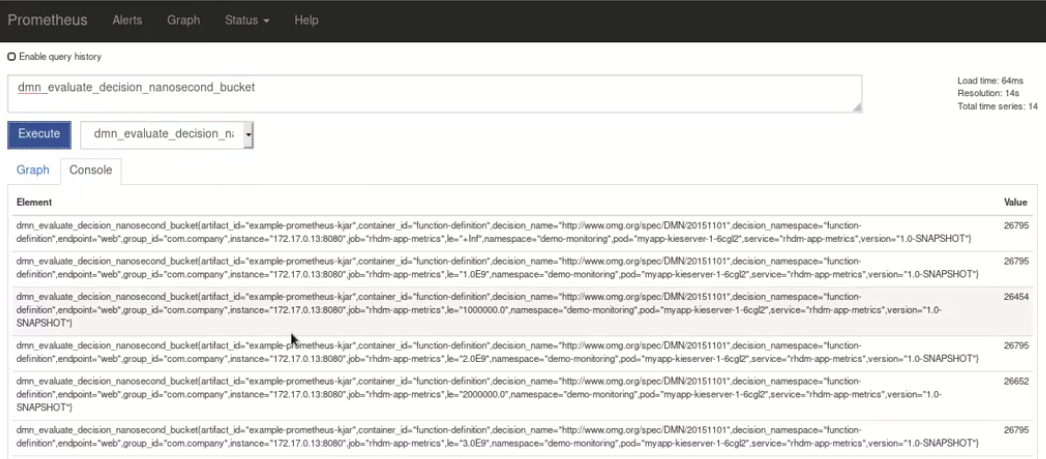 Figure 363. Prometheus expression browser with KIE Server metrics
Figure 363. Prometheus expression browser with KIE Server metrics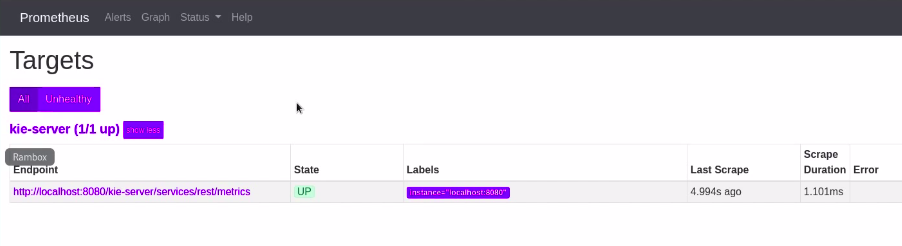 Figure 364. Prometheus expression browser with KIE Server target
Figure 364. Prometheus expression browser with KIE Server target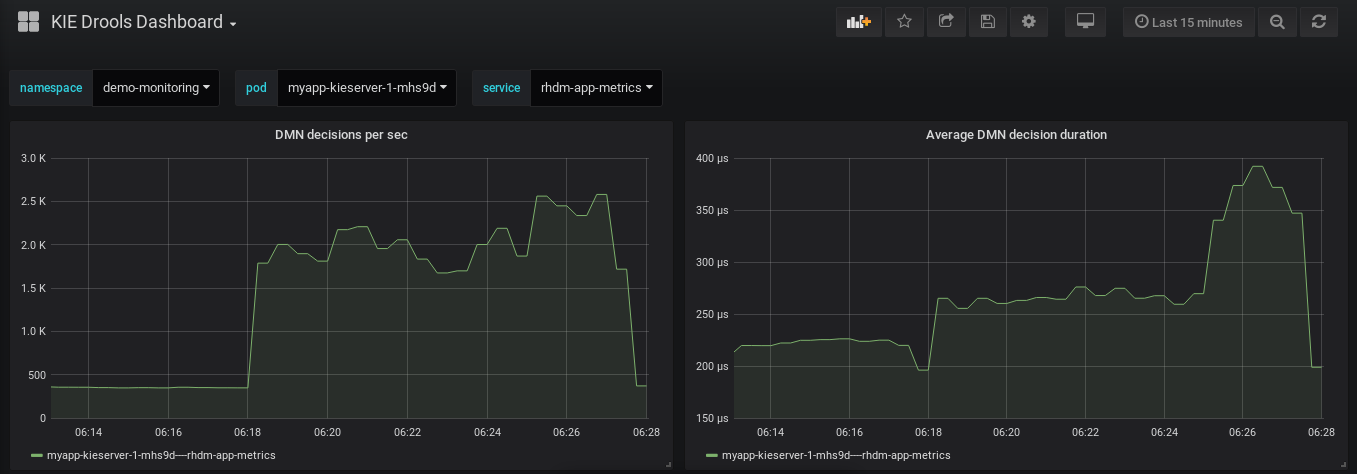 Figure 365. Grafana dashboard with KIE Server metrics for DMN models
Figure 365. Grafana dashboard with KIE Server metrics for DMN models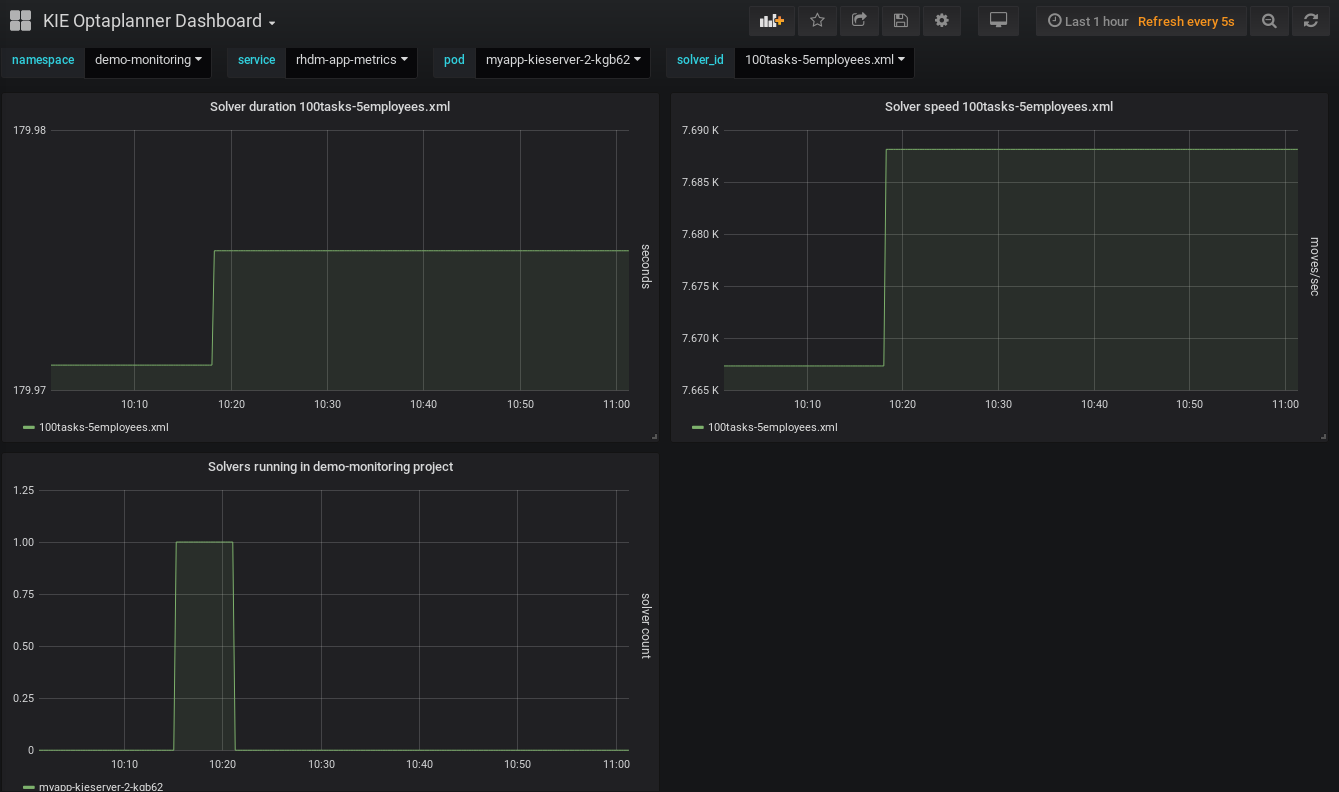 Figure 366. Grafana dashboard with KIE Server metrics for solvers
Figure 366. Grafana dashboard with KIE Server metrics for solvers -
19.15.2. Extending Prometheus metrics monitoring in KIE Server with custom metrics
After you configure your KIE Server instance to use Prometheus metrics monitoring, you can extend the Prometheus functionality in KIE Server to use custom metrics according to your business needs. Prometheus then collects and stores your custom metrics along with the default metrics that KIE Server exposes with Prometheus.
As an example, this procedure defines custom Decision Model and Notation (DMN) metrics to be collected and stored by Prometheus.
-
Prometheus metrics monitoring is configured for your KIE Server instance. For information about Prometheus configuration with KIE Server on-premise, see Configuring Prometheus metrics monitoring for KIE Server.
-
Create an empty Maven project and define the following packaging type and dependencies in the
pom.xmlfile for the project:Example pom.xml file in the sample project<packaging>jar</packaging> <properties> <version.org.kie>7.59.0.Final</version.org.kie> </properties> <dependencies> <dependency> <groupId>org.kie</groupId> <artifactId>kie-api</artifactId> <version>${version.org.kie}</version> </dependency> <dependency> <groupId>org.kie.server</groupId> <artifactId>kie-server-api</artifactId> <version>${version.org.kie}</version> </dependency> <dependency> <groupId>org.kie.server</groupId> <artifactId>kie-server-services-common</artifactId> <version>${version.org.kie}</version> </dependency> <dependency> <groupId>org.kie.server</groupId> <artifactId>kie-server-services-drools</artifactId> <version>${version.org.kie}</version> </dependency> <dependency> <groupId>org.kie.server</groupId> <artifactId>kie-server-services-prometheus</artifactId> <version>${version.org.kie}</version> </dependency> <dependency> <groupId>org.kie</groupId> <artifactId>kie-dmn-api</artifactId> <version>${version.org.kie}</version> </dependency> <dependency> <groupId>org.kie</groupId> <artifactId>kie-dmn-core</artifactId> <version>${version.org.kie}</version> </dependency> <dependency> <groupId>org.jbpm</groupId> <artifactId>jbpm-services-api</artifactId> <version>${version.org.kie}</version> </dependency> <dependency> <groupId>org.jbpm</groupId> <artifactId>jbpm-executor</artifactId> <version>${version.org.kie}</version> </dependency> <dependency> <groupId>org.optaplanner</groupId> <artifactId>optaplanner-core</artifactId> <version>${version.org.kie}</version> </dependency> <dependency> <groupId>io.prometheus</groupId> <artifactId>simpleclient</artifactId> <version>0.5.0</version> </dependency> </dependencies> -
Implement the relevant listener from the
org.kie.server.services.prometheus.PrometheusMetricsProviderinterface as part of the custom listener class that defines your custom Prometheus metrics, as shown in the following example:Sample implementation of theDMNRuntimeEventListenerlistener in a custom listener classpackage org.kie.server.ext.prometheus; import io.prometheus.client.Gauge; import org.kie.dmn.api.core.ast.DecisionNode; import org.kie.dmn.api.core.event.AfterEvaluateBKMEvent; import org.kie.dmn.api.core.event.AfterEvaluateContextEntryEvent; import org.kie.dmn.api.core.event.AfterEvaluateDecisionEvent; import org.kie.dmn.api.core.event.AfterEvaluateDecisionServiceEvent; import org.kie.dmn.api.core.event.AfterEvaluateDecisionTableEvent; import org.kie.dmn.api.core.event.BeforeEvaluateBKMEvent; import org.kie.dmn.api.core.event.BeforeEvaluateContextEntryEvent; import org.kie.dmn.api.core.event.BeforeEvaluateDecisionEvent; import org.kie.dmn.api.core.event.BeforeEvaluateDecisionServiceEvent; import org.kie.dmn.api.core.event.BeforeEvaluateDecisionTableEvent; import org.kie.dmn.api.core.event.DMNRuntimeEventListener; import org.kie.server.api.model.ReleaseId; import org.kie.server.services.api.KieContainerInstance; public class ExampleCustomPrometheusMetricListener implements DMNRuntimeEventListener { private final KieContainerInstance kieContainer; private final Gauge randomGauge = Gauge.build() .name("random_gauge_nanosecond") .help("Random gauge as an example of custom KIE Prometheus metric") .labelNames("container_id", "group_id", "artifact_id", "version", "decision_namespace", "decision_name") .register(); public ExampleCustomPrometheusMetricListener(KieContainerInstance containerInstance) { kieContainer = containerInstance; } public void beforeEvaluateDecision(BeforeEvaluateDecisionEvent e) { } public void afterEvaluateDecision(AfterEvaluateDecisionEvent e) { DecisionNode decisionNode = e.getDecision(); ReleaseId releaseId = kieContainer.getResource().getReleaseId(); randomGauge.labels(kieContainer.getContainerId(), releaseId.getGroupId(), releaseId.getArtifactId(), releaseId.getVersion(), decisionNode.getModelName(), decisionNode.getModelNamespace()) .set((int) (Math.random() * 100)); } public void beforeEvaluateBKM(BeforeEvaluateBKMEvent event) { } public void afterEvaluateBKM(AfterEvaluateBKMEvent event) { } public void beforeEvaluateContextEntry(BeforeEvaluateContextEntryEvent event) { } public void afterEvaluateContextEntry(AfterEvaluateContextEntryEvent event) { } public void beforeEvaluateDecisionTable(BeforeEvaluateDecisionTableEvent event) { } public void afterEvaluateDecisionTable(AfterEvaluateDecisionTableEvent event) { } public void beforeEvaluateDecisionService(BeforeEvaluateDecisionServiceEvent event) { } public void afterEvaluateDecisionService(AfterEvaluateDecisionServiceEvent event) { } }The
PrometheusMetricsProviderinterface contains the required listeners for collecting Prometheus metrics. The interface is incorporated by thekie-server-services-prometheusdependency that you declared in your projectpom.xmlfile.In this example, the
ExampleCustomPrometheusMetricListenerclass implements theDMNRuntimeEventListenerlistener (from thePrometheusMetricsProviderinterface) and defines the custom DMN metrics to be collected and stored by Prometheus. -
Implement the
PrometheusMetricsProviderinterface as part of a custom metrics provider class that associates your custom listener with thePrometheusMetricsProviderinterface, as shown in the following example:Sample implementation of thePrometheusMetricsProviderinterface in a custom metrics provider classpackage org.kie.server.ext.prometheus; import org.jbpm.executor.AsynchronousJobListener; import org.jbpm.services.api.DeploymentEventListener; import org.kie.api.event.rule.AgendaEventListener; import org.kie.api.event.rule.DefaultAgendaEventListener; import org.kie.dmn.api.core.event.DMNRuntimeEventListener; import org.kie.server.services.api.KieContainerInstance; import org.kie.server.services.prometheus.PrometheusMetricsProvider; import org.optaplanner.core.impl.phase.event.PhaseLifecycleListener; import org.optaplanner.core.impl.phase.event.PhaseLifecycleListenerAdapter; public class MyPrometheusMetricsProvider implements PrometheusMetricsProvider { public DMNRuntimeEventListener createDMNRuntimeEventListener(KieContainerInstance kContainer) { return new ExampleCustomPrometheusMetricListener(kContainer); } public AgendaEventListener createAgendaEventListener(String kieSessionId, KieContainerInstance kContainer) { return new DefaultAgendaEventListener(); } public PhaseLifecycleListener createPhaseLifecycleListener(String solverId) { return new PhaseLifecycleListenerAdapter() { }; } public AsynchronousJobListener createAsynchronousJobListener() { return null; } public DeploymentEventListener createDeploymentEventListener() { return null; } }In this example, the
MyPrometheusMetricsProviderclass implements thePrometheusMetricsProviderinterface and includes your customExampleCustomPrometheusMetricListenerlistener class. -
To make the new metrics provider discoverable for KIE Server, create a
META-INF/services/org.kie.server.services.prometheus.PrometheusMetricsProviderfile in your Maven project and add the fully qualified class name of thePrometheusMetricsProviderimplementation class within the file. For this example, the file contains the single lineorg.kie.server.ext.prometheus.MyPrometheusMetricsProvider. -
Build your project and copy the resulting JAR file into the
~/kie-server.war/WEB-INF/libdirectory of your project. -
Start the KIE Server and deploy the built project to the running KIE Server. You can deploy the project using the Business Central interface or the KIE Server REST API (a
PUTrequest tohttp://SERVER:PORT/kie-server/services/rest/server/containers/{containerId}).After your project is deployed on a running KIE Server, Prometheus begins collecting metrics and KIE Server publishes the metrics to the REST API endpoint
http://HOST:PORT/SERVER/services/rest/metrics(or on Spring Boot, tohttp://HOST:PORT/rest/metrics).
19.16. Performance tuning considerations with KIE Server
The following key concepts or suggested practices can help you optimize KIE Server performance. These concepts are summarized in this section as a convenience and are explained in more detail in the cross-referenced documentation, where applicable. This section will expand or change as needed with new releases of Drools.
- Ensure that development mode is enabled during development
-
You can set KIE Server or specific projects in Business Central to use
productionmode ordevelopmentmode. By default, KIE Server and all new projects in Business Central are in development mode. This mode provides features that facilitate your development experience, such as flexible project deployment policies, and features that optimize KIE Server performance during development, such as disabled duplicate GAV detection. Use development mode until your Drools environment is established and completely ready for production mode.For more information about configuring the environment mode or duplicate GAV detection, see the following resources:
- Adapt KIE Server capabilities and extensions to your specific needs
-
The capabilities in KIE Server are determined by plug-in extensions that you can enable, disable, or further extend to meet your business needs. By default, KIE Server extensions are exposed through REST or JMS data transports and use predefined client APIs. You can extend existing KIE Server capabilities with additional REST endpoints, extend supported transport methods beyond REST or JMS, or extend functionality in the KIE Server client.
This flexibility in KIE Server functionality enables you to adapt your KIE Server instances to your business needs, instead of adapting your business needs to the default KIE Server capabilities.
For information about enabling, disabling, or extending KIE Server capabilities, see KIE Server capabilities and extensions.
19.17. KIE Server Task Assigning
19.17.1. Introduction to business processes
Business process management systems (BPMS) products such as jBPM have the ability to model and execute multiple business processes. A business process is typically composed of nodes such as events, gateways, and tasks that are connected to each other for defining the process flow. Every type of node has a specific semantic and is instantiated by the process runtime engine when a process instance is executed. Business processes that require human interaction are modelled by using human task nodes.
The following image shows a process where three tasks require human interaction:

It is usual for a system that executes several process instances to have many human task instances that are waiting for an external human action.
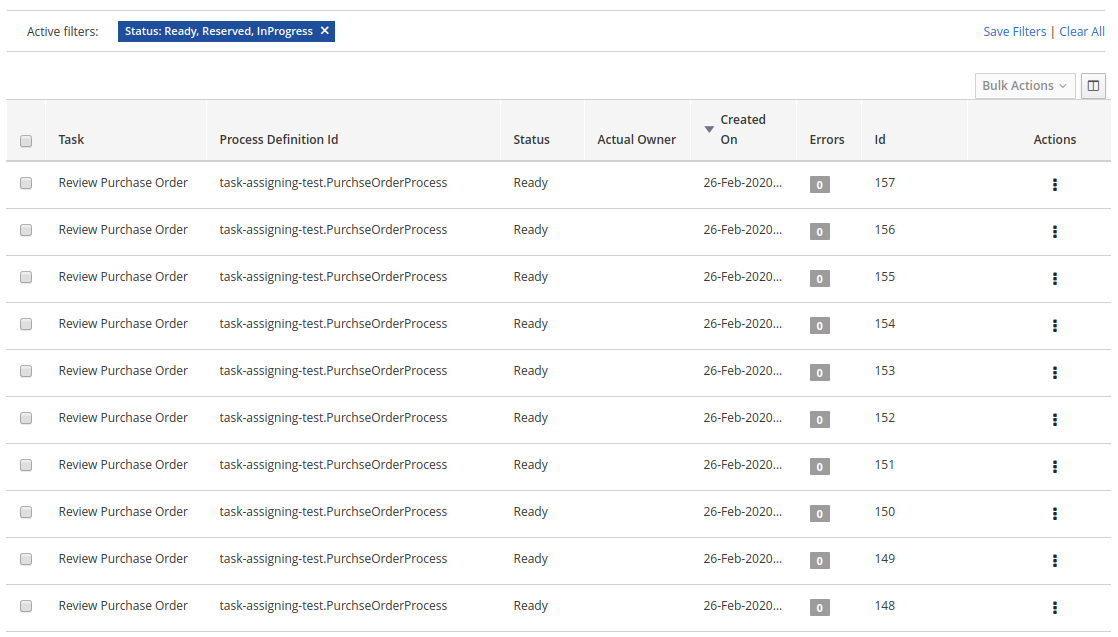
Red Hat build of OptaPlanner integrates with jBPM to provide the ability to assign human tasks to users as part of an optimized plan.
This is referred to as task assigning integration.
19.17.1.1. BPM standard task assigning
In general, business process runtime engines assign human tasks to users on a group basis. The target audience is usually included as part of the human task configuration.
The following image shows how the Review Purchase Order human task is configured with the PurchaseDepartment group:
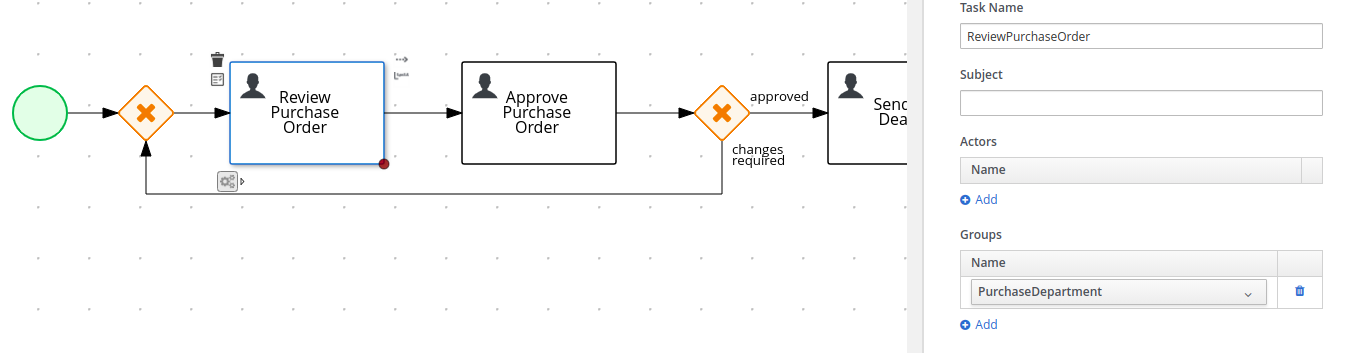
At runtime, every time a new instance of the Review Purchase Order task is created it is automatically assigned to the PurchaseDepartment group with the status Ready. This makes the task automatically available to all users that belong to the group. All users in the group see it on their respective Task Inbox but none are the actual owner or responsible for the task. To be able to work with a particular task, a user must execute the claim operation to reserve the task for that user.
The following image shows an example of the claim operation execution for the task #152:

When the claim operation is executed, the task status is changed to Reserved and the task is assigned to the claiming user.
In the preceding example, the claimer of the task is wbadmin user. After the user claims the task, he is known as the task "actual owner”.

Although this is the standard procedure for most BPMS products, it is not flexible enough for all use cases. For example, this procedure does not work well with scenarios where an optimal distribution of a huge set of tasks between users by given criteria is required. In these cases, users usually find a large list of tasks up-front but do not have the knowledge to claim and execute them in the best way.
19.17.1.2. Red Hat build of OptaPlanner driven task assigning
Red Hat build of OptaPlanner and jBPM integration provides the ability to assign the human tasks produced by the process runtime engine between users according to an optimized plan. Instead of users having to claim the tasks, the tasks are assigned to them.
The following image shows how the tasks are assigned when integration is enabled.
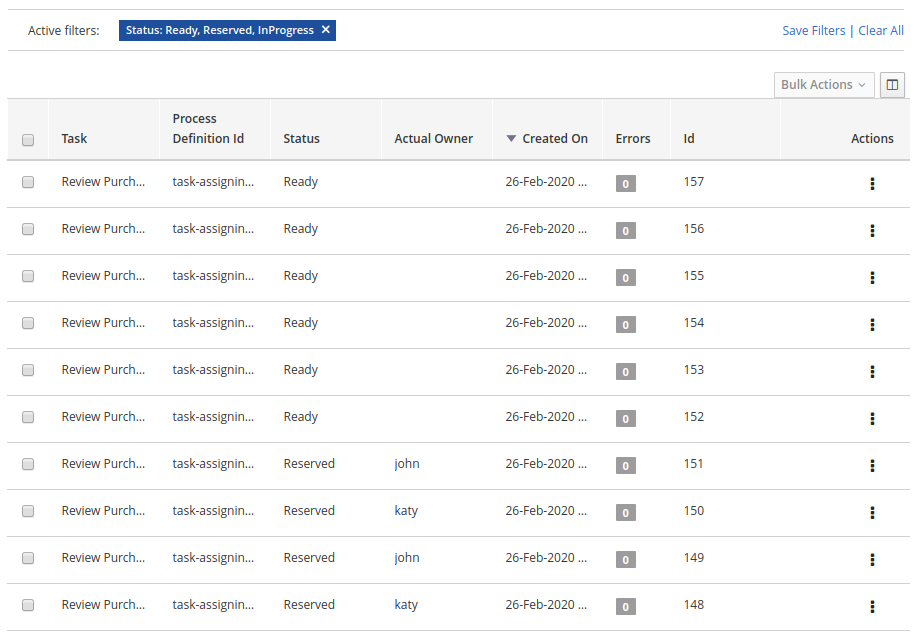
The following assignments are shown:
-
User katy is assigned to tasks #150 and #148
-
User john is assigned to tasks #151 and #149
-
Tasks #152, #153, #154, #155, #156 and #157 are left un-assigned (these tasks will be analysed later)
Behind the scenes the following actions took place:
-
All of the available tasks with the status "Ready" consumed by Red Hat build of OptaPlanner.
-
The users john and katy were identified as belonging to the "PurchaseDepartment" users group.
-
It was identified that the "Review Purchase Order" tasks were identified as defined for the "PurchaseDepartment" group.
-
An optimized plan was calculated and all of the tasks (including the "un-assigned" tasks) were assigned according to their configuration, for example group condition and Red Hat build of OptaPlanner optimization rules. The resulting plan stated that:
-
Tasks #150 and #148 must be assigned to katy
-
Tasks #151 and #149 must be assigned to john
-
-
Red Hat build of OptaPlanner executed the correct process runtime actions to make these assignments happen. Note that the users were not required to execute the "claim" operation. Instead they can focus on completing their respective assigned work and leave the distribution and assignment work to Red Hat build of OptaPlanner.
This simple example shows the main concept behind integration:
"Red Hat build of OptaPlanner analyses the available work, calculates an optimized plan, and produces the necessary assignments in the process runtime. Users then rely on that plan and focus on executing their assigned work".
Unassigned tasks
Usually, a running BPM creates many process instances and many human tasks. At the same time, users are working and completing these human tasks. This cycle is repeated over and over.
Red Hat build of OptaPlanner addresses this situation by re-calculating the optimized plan when new human tasks are created a/or completed and produce "new assignments" to reflect the new optimized plan. This is often achieved by combining different "Repeated Planning and Real Time Planning" techniques. For detailed information see the Red Hat build of OptaPlanner documentation.
Additionally it might be the case that a plan that was optimal at time N is no longer optimal at time N+1. For example, a higher priority task has arrived and must be performed as soon as possible. The direct impact of this situation is that the programmed assignments at time N might change at time N+1, which means that tasks are routinely re-assigned many times when the new optimized plans are calculated. One of Red Hat build of OptaPlanner’s strengths is the ability to react to a changing context.
User impact
If not controlled, continuous task re-assignment might negatively impact the user’s experience because they might feel that tasks come in and out of their workload randomly. This situation is present in other types of optimization problems as well and is usually managed by combining different repeated and continuous planning techniques. For detailed information see the "Repeated Planning" section of the Red Hat build of OptaPlanner documentation.
A simple strategy is to introduce the concept of a planning window which is a defined subset of the available work that will not be changed or re-assigned even when new plans are calculated. Only this subset is available to users. The tasks in the planning window are called published tasks.
The previous example contains a planning window with a size of two. This means that only two tasks from the optimized plan are assigned in the processes runtime for each user so that users have at most two tasks assigned to them and they must focus on those two tasks. As soon they start completing these tasks Red Hat build of OptaPlanner assigns them additional tasks according to the last optimized plan. However, internally Red Hat build of OptaPlanner maintains information about the best assignments for all of the tasks and not only the published tasks.
This is how the assignments are distributed in the preceding example:
-
User katy is assigned to tasks #150 and #148 which belong to the planning window
-
User john is assigned to tasks #151 and #149 which belong to the planning window
-
The un-assigned tasks are outside of the planning window which means they are assigned only internally by Red Hat build of OptaPlanner. As long as these tasks remain unpublished they can be reassigned if necessary during the different optimized plans calculation.
19.17.2. Configuring the integration
19.17.2.1. Product version
The current task assigning integration implementation is provided for the Red Hat build of OptaPlanner, jBPM, and KIE Server 7.38.x+ series.
|
KIE Server provides many installation alternatives, for example controller driven servers, standalone servers, high availability, etc. The purpose of this guide is to show you how to configure your KIE Server installation for the task assigning integration. |
For KIE Server and jBPM configuration information see their respective product documentation.
The following procedure is recommended:
-
Install the KIE Servers topology that you require.
-
If you are using the jBPM schema generation scripts be sure to execute the following sql script corresponding to the target database management system:
jBPM installer → /db/ddl-scripts/<dbms_vendor>/task_assigning_tables_<dbms_vendor>.sql
For example, in the case of a db2 database you must execute the following script:
jBPM installer → /db/ddl-scripts/db2/task_assigning_tables_db2.sql
For more information related to these scripts see jBPM documentation.
Note: the reverse script in cases where the generated schema needs to be deleted can be found in the same location and has the following name: task_assigning_tables_drop_<dbms_vendor>.sql
-
Be sure the process runtime is executing well.
-
Install a dedicated Planning kie-server (see next topics).
-
Complete the task assigning integration specific configuration parameters in all of the associated Process Runtime kie-servers and the Planning kie-server.
19.17.2.2. Simplified architecture
The following simplified architecture identifies the key components and configuration parameters for the task assigning integration.
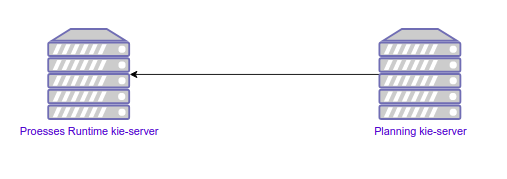
Process Runtime kie-server
This is the KIE Server instance where the business processes execute. In clustered and high-availability configurations, multiple instances can be used.
|
The task assigning integration can manage multiple process runtime KIE Servers as long they share the same database where the process instances, human tasks instances, and so forth are stored and have the same set of deployed containers. In topologies where a KIE Server controller is configured this usually happens when they belong to the same KIE Server template. Be sure these statements are true before running the task assigning integration. |
Planning kie-server
This is the KIE Server instance where OptaPlanner will execute, for example where the optimized plans and so forth, will be calculated and where the UserSystemService integration component will run. The task assigning integration requires a single dedicated KIE Server instance for this purpose. Be sure no other KIE Server extensions are enabled on this server.
19.17.2.3. Configuration parameters setup
All of the configuration parameters that are defined in the next topics are defined through the Java system properties. In Wildfly and Red Hat Enterprise Application Server (EAP) installations, these parameters are usually configured in the <system-properties> section of the selected configuration file, for example:
<server xmlns="urn:jboss:domain:8.0">
...
<system-properties>
...
<property name="org.kie.server.taskAssigning.runtime.ext.disabled" value="false"/>
...
</system-properties>
...
</server>You can also use other methods of setting system properties, for example passing JVM parameters on the command line:
-Dorg.kie.server.taskAssigning.runtime.ext.disabled=false|
It is recommended to use the same configuration method for all KIE Server required parameters. |
19.17.2.4. Process Runtime kie-server configuration
The following table shows the only parameter that must be configured in all of the Process Runtime kie-servers in the target topology.
| Parameter | Requirement | Description |
|---|---|---|
org.kie.server.taskAssigning.runtime.ext.disabled |
Not required |
The default value is "true", meaning that the task assigning integration is always disabled. Must be set to "false" for making it work. |
Process Runtime kie-server Wildfly/EAP configuration example
<server>
...
<system-properties>
...
<property name="org.kie.server.taskAssigning.runtime.ext.disabled" value="false"/>
...
</system-properties>
...
</server>19.17.2.5. Planning kie-server configuration
The following topics explain the parameters that you must configure in the Planning kie-server. Whatever the target topology is, only one instance of this server will exist.
|
The parameters tagged as "Required" must be set only in cases where the task assigning integration is enabled. Some of them have a default value that automatically applies when not set. |
Global configuration parameters
| Parameter | Requirement | Description |
|---|---|---|
org.kie.server.taskAssigning.planning.ext.disabled |
Not required |
The default value is "true", meaning that the task assigning integration is always disabled. Must be set to "false" for making it work. |
org.kie.server.services.taskAssigning.core.model.planningUserId |
Required |
The default value is "planninguser". This value configures the user for being assigned with the tasks that no other user in the system can be assigned to. For example If a task has a required skill "astronaut" and no user can be found with this skill, it will be assigned to the planninguser. But it is not only restricted to skills, another example might be a task configured for a users group "Finance". If no user exists in that group it will be assigned to the planning user. It is strongly recommended that the planning user has the required human tasks administration grants in all of the target Process Runtime kie-servers. By doing so it can easily proceed to track and eventually re-assign the tasks that couldn’t be managed by the tasks assigning integration. Note: it is recommended to keep this name. |
org.kie.server.taskAssigning.processRuntime.url |
Required |
The default value is http://localhost:8080/kie-server/services/rest/server This value configures the URL for connecting to the Process Runtime kie-server rest services. In a clustered environment a list of "|" separated urls can be used for doing load balancing between the different Process Runtime kie-servers. |
org.kie.server.taskAssigning.processRuntime.user |
Required |
The default value is wbadmin This value configures the user id for connecting to the Process Runtime kie-server. In a clustered environment it must exist in all of the configured target servers. The configured user must belong to the human tasks administration group. This group is usually found by looking at the target Process Runtine kie-server configuration parameter: <property name="org.jbpm.ht.admin.group" value="process-admin"/> Following the example above the configured user must belong to the group "process-admin" |
org.kie.server.taskAssigning.processRuntime.pwd |
Required |
No default value is set. This value configures the password for the user configured in org.kie.server.taskAssigning.processRuntime.user parameter. |
org.kie.server.taskAssigning.processRuntime.targetUser |
Required |
No default value is set. This value configures the user ID used to execute the process runtime operations "on behalf of", and is usually the same as the value of the org.kie.server.taskAssigning.processRuntime.user parameter |
org.kie.server.taskAssigning.processRuntime.key.alias |
Not Required |
No default value is set. This parameter can be used in cases where it is required to get the runtime user password from the KIE Server keystore and represents the alias for locating it. |
org.kie.server.taskAssigning.processRuntime.key.pwd |
Not Required |
No default value is set. This parameter must be used in cases where the runtime user password is stored in the KIE Server keystore, and represents the password for accessing the corresponding keystore entry. |
kie.keystore.keyStoreURL |
Not Required |
No default value is set. URL for the JCEKS that you want to use, for example file:///home/kie/keystores/keystore.jceks |
kie.keystore.keyStorePwd |
Not Required |
No default value is set. Password for the JCEKS |
org.kie.server.taskAssigning.processRuntime.timeout |
Not Required |
The default value is 90000. This value configures the timeout in milliseconds for the operation invocations on the Process runtime kie-server. |
org.kie.server.taskAssigning.runtimeDelegate.pageSize |
Not Required |
The default value is 3000. This value configures the page size for the paged queries. The default value is good for most scenarios and it’s not recommended to be modified unless specific fine tunings are required. |
org.kie.server.taskAssigning.solutionSyncInterval |
Required |
The default value is "PT2S" (two seconds). This value configures the time interval for the tasks information refreshing from the Process Runtime kie-server. The accepted format is based on the ISO-8601 duration format PnDTnHnMn.nS with days considered to be exactly 24 hours. For example: "PT1.500S": configures 1500 milliseconds. "PT0.500S": configures 500 milliseconds. "PT3S": configures 3000 milliseconds. |
org.kie.server.taskAssigning.solutionSyncQueriesShift |
Required |
The default value is "PT10M" This value configures a timeshift for adjusting the tasks information refreshing queries. In most cases it should never be modified and should not be less than PT5M (five minutes). The accepted format is based on the ISO-8601 duration format PnDTnHnMn.nS with days considered to be exactly 24 hours. |
org.kie.server.taskAssigning.publishWindowSize |
Required |
The default value is 2. This value configures the maximum amount of tasks per user that will be assigned to it in the Process Runtime kie-server when an optimized plan is calculated. See "published tasks" This value should usually be low 2, 3, or 4, since it is expected that the tasks will be assigned to the users according to an optimized plan that is changing over the time. High values might lead into the BPM Standard task assigning which could make the tasks assigning integration senseless. |
org.kie.server.taskAssigning.usersSyncInterval |
Required |
The default value is "PT2H" (two hours) This value configures the time interval for the user’s information refreshing from the UserSystemService integration component. The accepted format is based on the ISO-8601 duration format PnDTnHnMn.nS with days considered to be exactly 24 hours. |
org.kie.server.taskAssigning.waitForImprovedSolutionDuration |
Not Required |
The default value is "PT0S" (no wait) This value configures the time interval to improve a solution before the corresponding optimized plan is sent to the Process Runtime kie-server. Because this wait time is applied every time a new set of changes is processed it should usually be short, for example "PT0.500" (500 milliseconds). Use it in cases when early improvements are desired. The accepted format is based on the ISO-8601 duration format PnDTnHnMn.nS with days considered to be exactly 24 hours. |
org.kie.server.taskAssigning.improveSolutionOnBackgroundDuration |
Not Required |
The default value is "PT1M" (one minute) This value configures the time interval for doing a background optimization of the current solution after the corresponding optimized plan is sent to the Process Runtime kie-server. In situations where no changes in the processes are produced and a better solution is calculated during that period, the new optimized plan is automatically sent to the Process Runtime kie-server. The accepted format is based on the ISO-8601 duration format PnDTnHnMn.nS with days considered to be exactly 24 hours. |
Solver configuration parameters
As it was mentioned, the task assigning integration delegates the calculation of "which tasks must be assigned to whom" to Red Hat build of OptaPlanner and it will resolve this requirement by producing an optimized plan. This plan is calculated by using a Solver with a set of configured constraints. See Red Hat build of OptaPlanner product documentation for more information.
Two mechanisms are available for configuring the Red Hat build of OptaPlanner’s Solver specifics.
Note: The parameter tagged as "Required" must have a value independently of the selected Solver configuration mechanism.
Class path based solver configuration
This mechanism implements the ability of configuring the Solver by using a class path resource.
| Parameter | Requirement | Description |
|---|---|---|
org.kie.server.taskAssigning.solver.configResource |
Required |
The default value is: "org/kie/server/services/taskassigning/solver/taskAssigningDefaultSolverConfig.xml" This value configures the path to a class-path resource with the Solver configuration. If the resource can’t be found or the configuration is wrong, a controlled error will be added to the Planning kie-server error messages and the task assigning integration won’t be initialized. The KIE Server APIs can be used for querying these error messages and checking the status. |
org.kie.server.taskAssigning.solver.moveThreadCount |
Not Required |
The default value is AUTO. This value configures the solver’s ability of using multithreaded incremental solving. For more information see Red Hat build of OptaPlanner documentation. Note: when the container based solver configuration is used this value is not considered, the configuration provided in the KJAR is used instead. |
org.kie.server.taskAssigning.solver.moveThreadBufferSize |
Not Required |
No default value is set. This value power tweaks the number of moves that are selected but won’t be foraged when multithreaded incremental solving is used. Setting it too low reduces performance, but setting it too high too. Unless you’re deeply familiar with the inner workings of multithreaded solving, don’t configure this parameter. For more information see Red Hat build of OptaPlanner documentation. Note: when the container based solver configuration is used this value is not considered, the configuration provided in the KJAR is used instead. |
org.kie.server.taskAssigning.solver.threadFactoryClass |
Not Required |
No default value is set. The threadFactoryClass allows you to plug in a custom ThreadFactory for environments where arbitrary thread creation should be avoided. For more information see Red Hat build of OptaPlanner documentation. Note: when the container based solver configuration is used this value is not considered, the configuration provided in the KJAR is used instead. |
|
The default solver configuration includes a set of constraints for implementing optimized task assigning, therefore it is not necessary to provide a different set of constraints in most cases. Use cases that require specific tunings, for example related to business data, can use this alternative. However it is recommended to use a Container based configuration for these purposes. |
Container based solver configuration
This mechanism implements the ability to configure the Solver by using a container. Finally, given that the KIE Server architecture is based on containers this is usually the recommended approach. However in many of the use cases the by default configuration is good enough and no container configuration is necessary see Default Constraints
The following table shows the container-based configuration parameters:
| Parameter | Requirement | Description |
|---|---|---|
org.kie.server.taskAssigning.solver.container.id |
Not Required |
No default value is set. This value configures the Identifier of the container to use. When set the container based configuration will be activated and the following container related parameters are required. |
org.kie.server.taskAssigning.solver.container.groupId |
Required if the container configuration is activated |
No default value is set. This value configures the Maven groupId of the artifact to use for creating the container when needed. |
org.kie.server.taskAssigning.solver.container.artifactId |
Required if the container configuration is activated |
No default value is set. This value configures the Maven artifactId for the artifact to use for creating the container when needed. |
org.kie.server.taskAssigning.solver.container.version |
Required if the container configuration is activated |
No default value is set. This value configures the Maven version for the artifact to use for creating the container when needed. |
org.kie.server.taskAssigning.solver.configResource |
Required if the container configuration is activated |
This value configures the path to the resource with the Solver configuration in the container class-path. |
In case of errors, analogous to the "Class path based solver configuration" proper KIE Server error messages will be generated and the task assigning integration won’t be initialized. The KIE Server APIs can be used for querying these error messages and checking the status.
UserSystemService integration component
Calculating an optimized plan for assigning tasks to users often requires considering business related information. Common examples, included in the current task assigning integration version, are the usage of the groups, the skills that a given user has or the affinities in certain topics, etc. See Skills and Affinities. This business oriented information must be provided by each particular installation and is delegated to the UserSystemService integration component. It is up to the tasks assigning integrator to provide this component.
UserSystemService API
A user system service component must implement the following API.
public interface UserSystemService {
/**
* Invoked by the task assigning integration as part of the initialization procedure and
* before any other method is invoked.
*/
void start();
/**
* Invoked by the task assigning integration as part of the initialization procedure and
* after the start() method is invoked.
* @throws Exception if the test method failed.
*/
void test() throws Exception;
/**
* @return the name of the UserSystemService implementation.
*/
String getName();
/**
* @return the list of all users present in the external user system. This method is normally
* invoked each time the solver is initialized or when the users information is updated from
* the external user system.
*/
List<User> findAllUsers();
/**
* Get the user information for a particular user.
* @param id user identifier for querying.
* @return the User corresponding to the given identifier, null if no user was found.
*/
User findUser(String id);
}UserSystemService configuration
Analogous to the Solver configuration two mechanisms are available for configuring the UserSystemService and in both cases the standard Java SPI (Service Provider Interface) and ServiceLoader mechanisms are used for its instantiation.
Class path based UserSystemService configuration
Use the following resource for configuring the different UserSystemService provider implementations:
META-INF/services/org.kie.server.services.taskassigning.user.system.api.UserSystemService
And finally add the following configuration parameters for configuring the selected implementation:
| Parameter | Requirement | Description |
|---|---|---|
org.kie.server.taskAssigning.userSystem.name |
Required |
No default value is set. This value configures the name of the UserSystemService provider instance to use. See: UserSystemService.getName() All of the configured providers are loaded from the application class-path and the one that matches with the configured name will be used. A simple user system service implementation is provided see SimpleUserSystemService |
Container based UserSystemService configuration
Use the following resource in your Kie Module (KJAR) to configure the different UserSystemService provider implementations:
project_home/src/main/resources/META-INF/services/org.kie.server.services.taskassigning.user.system.api.UserSystemService
And finally add the following configuration parameters for configuring the selected implementation:
| Parameter | Requirement | Description |
|---|---|---|
org.kie.server.taskAssigning.userSystem.name |
Required |
No default value is set. This value configures the name of the UserSystemService provider instance to use. See: UserSystemService.getName() |
org.kie.server.taskAssigning.userSystem.container.id |
Not Required |
No default value is set. This value configures the Identifier of the container to use. When set the container based configuration will be activated and all of the potential UserSystemService providers that might be defined in the container class-path will be considered for selection, additionally to the ones in the application class-path. The following parameters will be required. |
org.kie.server.taskAssigning.userSystem.container.groupId |
Required if the container configuration is activated. |
No default value is set. This value configures the Maven groupId of the artifact to use for creating the container when needed. |
org.kie.server.taskAssigning.userSystem.container.artifactId |
Required if the container configuration is activated. |
No default value is set. This value configures the Maven artifactId for the artifact to use for creating the container when needed. |
org.kie.server.taskAssigning.userSystem.container.version |
Required if the container configuration is activated. |
No default value is set. This value configures the Maven version for the artifact to use for creating the container when needed. |
In case of errors, for example if the configured provider name was not found, the container couldn’t be instantiated, etc, a controlled error will be added to the Planning kie-server error messages and the task assigning integration won’t be initialized. The KIE Server APIs can be used for querying these error messages and checking the status.
SimpleUserSystemService
The SimpleUserSystemService is a basic UserSystemService implementation that loads the user definitions, skills and affinities from Java properties file in the format used by the Wildfly/EAP application servers. This implementation is always present in the Planning kie-server and is intended mainly for development and testing purposes.
The following example shows a user definitions file:
katy=analyst,HR
john=IT,DeveloperIn this example, two users are defined:
-
User katy that belongs to the groups analyst and HR
-
User john that belongs to the groups IT and Developer
The following parameters can be used to configure it:
| Parameter | Requirement | Description |
|---|---|---|
org.kie.server.taskAssigning.userSystem.name |
Required |
Must be the value SimpleUserSystemService |
org.kie.server.services.taskassigning.user.system.simple.users |
Required |
This value configures a Planning kie-server web application accessible path with the user definitions file. For example in Wildfly/EAP installations can be like this. ${jboss.server.config.dir}/roles.properties Note: the configured file must have the same values as the roles.properties files of the Process Runtime kie-servers in the target topology. |
org.kie.server.services.taskassigning.user.system.simple.skills |
Not Required |
This value configures a Planning kie-server web application accessible path with the users skills definitions if desired, see Skills and Affinities. For example in Wildfly/EAP installations can be like this. ${jboss.server.config.dir}/skills.properties Note: the format is analogous to the user definitions file. katy=skill1,skill2 john=skill1,skill2 |
org.kie.server.services.taskassigning.user.system.simple.affinities |
Not Required |
This value configures a Planning kie-server web application accessible path with the users affinities definition if desired, Skills and Affinities. For example in Wildfly/EAP installations can be like this. ${jboss.server.config.dir}/affinities.properties Note: the format is analogous to the user definitions file. katy=affinity1,affinity4 In this example john has no affinities. |
Planning kie-server Wildfly/EAP configuration example
Below is an extract of the task assigning configuration parameters for a Wildfly/EAP server.
<server>
...
<system-properties>
...
<!-- the following kie-server extensions must be disabled in the Planning kie-server -->
<property name="org.optaplanner.server.ext.disabled" value="true"/>
<property name="org.jbpm.server.ext.disabled" value="true"/>
<property name="org.jbpm.ui.server.ext.disabled" value="true"/>
<property name="org.jbpm.case.server.ext.disabled" value="true"/>
<property name="org.kie.dmn.server.ext.disabled" value="true"/>
<property name="org.kie.swagger.server.ext.disabled" value="true"/>
<!-- enable the TaskAssigningPlanningKieServerExtension -->
<property name="org.kie.server.taskAssigning.planning.ext.disabled" value="false"/>
<property name="org.kie.server.taskAssigning.processRuntime.url"
value="http://localhost:8080/kie-server/services/rest/server"/>
<property name="org.kie.server.taskAssigning.processRuntime.user" value="wbadmin"/>
<property name="org.kie.server.taskAssigning.processRuntime.pwd" value="wbadmin"/>
<property name="org.kie.server.taskAssigning.processRuntime.targetUser" value="wbadmin"/>
<property name="org.kie.server.taskAssigning.solutionSyncInterval" value="PT2S"/>
<!-- example of a Solver configuration based on a user provided kjar -->
<!--
<property name="org.kie.server.taskAssigning.solver.configResource" value="org/kie/server/services/taskassigning/solver/taskAssigningDefaultSolverConfig.xml"/>
<property name="org.kie.server.taskAssigning.solver.container.id"
value="kie-server-task-assigning-default-planner-kjar-container"/>
<property name="org.kie.server.taskAssigning.solver.container.groupId" value="org.kie.server"/>
<property name="org.kie.server.taskAssigning.solver.container.artifactId"
value="kie-server-task-assigning-default-planner-kjar"/>
<property name="org.kie.server.taskAssigning.solver.container.version" value="X.XX.XXX"/>
-->
<!-- default SimpleUserSystemService configuration -->
<property name="org.kie.server.taskAssigning.userSystem.name" value="SimpleUserSystemService"/>
<property name="org.kie.server.services.taskassigning.user.system.simple.users"
value="${jboss.server.config.dir}/roles.properties"/>
<!-- un-comment and configure if skills information will be loaded -->
<!--
<property name="org.kie.server.services.taskassigning.user.system.simple.skills"
value="${jboss.server.config.dir}/skills.properties"/>
-->
<!-- un-comment and configure if affinities information will be loaded -->
<!--
<property name="org.kie.server.services.taskassigning.user.system.simple.affinities"
value="${jboss.server.config.dir}/affinities.properties"/>
-->
<!-- end of default SimpleUserSystemService configuration -->
<!-- example of a UserSystemService configuration based on a user provided kjar -->
<!--
<property name="org.kie.server.taskAssigning.userSystem.name"
value="SimpleUserSystemServiceByKjar"/>
<property name="org.kie.server.taskAssigning.userSystem.container.id"
value="task-assigning-user-system-service-simple-by-kjar-container"/>
<property name="org.kie.server.taskAssigning.userSystem.container.groupId"
value="org.kie.server"/>
<property name="org.kie.server.taskAssigning.userSystem.container.artifactId"
value="kie-server-task-assigning-user-system-simple-kjar"/>
<property name="org.kie.server.taskAssigning.userSystem.container.version" value="X.XX.XXX"/>
-->
...
</system-properties>
...
</server>Spring Boot configuration
When the KIE Server Spring Boot Starter version is used the following configuration parameters are used to configure the task assigning integration. These parameters are usually configured in the corresponding Spring Boot application.properties file. The same statements as for standard KIE Server topologies apply in this case.
| Parameter | Requirement | Description |
|---|---|---|
kieserver.taskAssigning.runtime.enabled |
Required |
Must be set to "true" in order to enable the task assigning integration in the Process Runtime kie-server |
kieserver.taskAssigning.planning.enabled |
Required |
Must be set to "true" in order to enable the task assigning integration in the Planning kie-server |
taskassigning.core.model.planningUserId |
Required |
This value is analogous to the org.kie.server.services.taskAssigning.core.model.planningUserId configuration parameter, see Global configuration parameters |
taskassigning.processRuntime.url |
Required |
This value is analogous to the org.kie.server.taskAssigning.processRuntime.url configuration parameter, see Global configuration parameters |
taskassigning.processRuntime.user |
Required |
This value is analogous to the org.kie.server.taskAssigning.processRuntime.user configuration parameter, see Global configuration parameters |
taskassigning.processRuntime.pwd |
Required |
This value is analogous to the org.kie.server.taskAssigning.processRuntime.pwd configuration parameter, see Global configuration parameters |
taskassigning.processRuntime.targetUser |
Required |
This value is analogous to the org.kie.server.taskAssigning.processRuntime.targetUser configuration parameter, see Global configuration parameters |
taskassigning.processRuntime.key.alias |
Not Required |
This value is analogous to the org.kie.server.taskAssigning.processRuntime.key.alias configuration parameter, see Global configuration parameters |
taskassigning.processRuntime.key.pwd |
Not Required |
This value is analogous to the org.kie.server.taskAssigning.processRuntime.key.pwd configuration parameter, see Global configuration parameters |
taskassigning.processRuntime.timeout |
Not Required |
This value is analogous to the org.kie.server.taskAssigning.processRuntime.timeout configuration parameter, see Global configuration parameters |
taskassigning.runtimeDelegate.pageSize |
Not Required |
This value is analogous to the org.kie.server.taskAssigning.runtimeDelegate.pageSize configuration parameter, see Global configuration parameters |
taskassigning.solutionSyncInterval |
Required |
This value is analogous to the org.kie.server.taskAssigning.solutionSyncInterval configuration parameter, see Global configuration parameters |
taskassigning.solutionSyncQueriesShift |
Required |
This value is analogous to the org.kie.server.taskAssigning.solutionSyncQueriesShift configuration parameter, see Global configuration parameters |
taskassigning.publishWindowSize |
Required |
This value is analogous to the org.kie.server.taskAssigning.publishWindowSize configuration parameter, see Global configuration parameters |
taskassigning.usersSyncInterval |
Required |
This value is analogous to the org.kie.server.taskAssigning.usersSyncInterval configuration parameter, see Global configuration parameters |
taskassigning.waitForImprovedSolutionDuration |
Not Required |
This value is analogous to the org.kie.server.taskAssigning.waitForImprovedSolutionDuration configuration parameter, see Global configuration parameters |
taskassigning.improveSolutionOnBackgroundDuration |
Not Required |
This value is analogous to the org.kie.server.taskAssigning.improveSolutionOnBackgroundDuration configuration parameter, see Global configuration parameters |
taskassigning.solver.configResource |
Required |
This value is analogous to the org.kie.server.taskAssigning.solver.configResource configuration parameter, see Solver configuration parameters |
taskassigning.solver.moveThreadCount |
Not Required |
This value is analogous to the org.kie.server.taskAssigning.solver.moveThreadCount configuration parameter, see Solver configuration parameters |
taskassigning.solver.moveThreadBufferSize |
Not Required |
This value is analogous to the org.kie.server.taskAssigning.solver.moveThreadBufferSize configuration parameter, see Solver configuration parameters |
taskassigning.solver.threadFactoryClass |
Not Required |
This value is analogous to the org.kie.server.taskAssigning.solver.threadFactoryClass configuration parameter, see Solver configuration parameters |
taskassigning.solver.container.id |
Not Required |
This value is analogous to the org.kie.server.taskAssigning.solver.container.id configuration parameter, see Container based solver configuration |
taskassigning.solver.container.groupId |
Required if the container configuration is activated |
This value is analogous to the org.kie.server.taskAssigning.solver.container.groupId configuration parameter, see Container based solver configuration |
taskassigning.solver.container.artifactId |
Required if the container configuration is activated |
This value is analogous to the org.kie.server.taskAssigning.solver.container.artifactId configuration parameter, see Container based solver configuration |
taskassigning.solver.container.version |
Required if the container configuration is activated |
This value is analogous to the org.kie.server.taskAssigning.solver.container.version configuration parameter, see Container based solver configuration |
taskassigning.solver.configResource |
Required if the container configuration is activated |
This value is analogous to the org.kie.server.taskAssigning.solver.configResource configuration parameter, see Container based solver configuration |
taskassigning.userSystem.name |
Required |
This value is analogous to the org.kie.server.taskAssigning.userSystem.name configuration parameter, see UserSystemService configuration |
taskassigning.userSystem.container.id |
Not Required |
This value is analogous to the org.kie.server.taskAssigning.userSystem.container.id configuration parameter, see Container based UserSystemService configuration |
taskassigning.userSystem.container.groupId |
Required if the container configuration is activated |
This value is analogous to the org.kie.server.taskAssigning.userSystem.container.groupId configuration parameter, see Container based UserSystemService configuration |
taskassigning.userSystem.container.artifactId |
Required if the container configuration is activated |
This value is analogous to the org.kie.server.taskAssigning.userSystem.container.artifactId configuration parameter, see Container based UserSystemService configuration |
taskassigning.userSystem.container.version |
Required if the container configuration is activated |
This value is analogous to the org.kie.server.taskAssigning.userSystem.container.version configuration parameter, see Container based UserSystemService configuration |
tastaskassigning.userSystem.simple.users |
Required if the Simple User System is configured |
This value is analogous to the org.kie.server.services.taskassigning.user.system.simple.users configuration parameter, see SimpleUserSystemService |
taskassigning.userSystem.simple.skills |
Not Required |
This value is analogous to the org.kie.server.services.taskassigning.user.system.simple.skills configuration parameter, see SimpleUserSystemService |
taskassigning.userSystem.simple.affinities |
Not Required |
This value is analogous to the org.kie.server.services.taskassigning.user.system.simple.affinities configuration parameter, see see SimpleUserSystemService |
Default Constraints
The following table gives a high level description of the set of constraints that are included in the task assigning integration. These constraints are used for the construction of the optimized plan, in other words "for determining which tasks should be assigned to whom".
In general a large set of use cases can be covered by using them and no extensions are required, but it is possible to work with a user provided-customized set of constraints if needed, see Container based solver configuration.
Optimized solutions construction is made by using a BendableLongScore with two levels of Hard constraints and six levels of Soft constraints. These constraint levels can be customized by following a set of restrictions.
| Constraint | Level/Requirement | Description |
|---|---|---|
Required Potential Owner |
Hard Constraint 0 (required) |
Determines that a task must be assigned to one of it is "Potential Owners", or to the "Planning User" in cases where no "Potential Owners" are found. User provided customizations must always include this constraint as the first level hard constraint. Otherwise the business process semantics won’t be considered by the task assigning integration, i.e., tasks might be assigned to users that are not "Potential Owners" for it. In cases where this constraint is still customized, it must always consider assigning the "Planning User" when no other user fits the customized condition. |
Required Skills |
Hard Constraint 1 |
Determines that a task can only be assigned to a user that has all of the task’s configured skills, see Skills and Affinities. If a task has configured skills but no user with all of these skills can be found it’ll be assigned to the "Planning User". If the task doesn’t have configured skills the constraint has no effect. In cases where this constraint is customized, it must always consider assigning the "Planning User" when no other user fits the customized condition. |
PlanningUser assignment |
Soft Constraint 0 (required) |
Penalizes the "Planning User" assignment. This constraint enforces the minimization of the "Planning User" assignment and ensures it’ll be assigned as the "last available option" Do not customize or change this constraint. |
High level priority |
Soft Constraint 1 |
Enforces the assignment of higher priority tasks first whenever it is possible. |
Desired Affinities |
Soft Constraint 2 |
Makes a best effort for assigning tasks according to its configured affinities, see Skills and Affinities If a task has configured affinities, whenever it is possible, a user with the most of them will be picked for its assignment. If the task doesn’t have configured affinities the constraint has no effect. |
Minimize makespan |
Soft Constraint 3 (required) |
Reduce the time to complete all tasks. This constraint must always be included. |
Medium level priority |
Soft Constraint 4 |
Medium level priority tasks are assigned after higher priority tasks whenever it is possible. |
Low level priority |
Soft Constraint 5 |
Low level priority tasks are assigned lastly whenever it is possible. |
|
The current TaskAssigningSolution implementation is based on a BendableLongScore scoring function and thus any potential extension of the provided constraints, etc., typically by using a user provided KJAR, will be based on it. However this scoring function as well as the core model classes might change in future releases. |
Constraints configuration by using a DRL file
The following example shows the key parts of the DRL file that contains the constraints configurations.
// ############################################################################
// Hard constraints
// ############################################################################
// A task can only be assigned to one of its potential owners or to the PlanningUser
rule "Required Potential Owner"
when
$task : Task(user != null, !TaskAssigningConditions.userMeetsPotentialOwnerOrPlanningUserCondition($task, user))
then
scoreHolder.addHardConstraintMatch(kcontext, 0, -1);
end
// A task with defined skills can only be assigned to users that has all of the of them or to the PlanningUser
rule "Required Skills"
when
$task : Task(user != null, !TaskAssigningConditions.userMeetsRequiredSkillsOrPlanningUserCondition($task, user))
then
scoreHolder.addHardConstraintMatch(kcontext, 1, -1);
end
// ############################################################################
// Soft constraints
// ############################################################################
// First level soft constraint for penalizing the assignment of the PLANNING_USER.
rule "PlanningUser assignment"
when
Task(user != null, ModelConstants.IS_PLANNING_USER.test(user.getEntityId()))
then
// a penalization is added each time the PLANNING_USER is assigned.
scoreHolder.addSoftConstraintMatch(kcontext, 0, -1);
end
// Second level soft constraint for penalizing the assignment of the PLANNING_USER.
rule "High level priority"
when
$task : Task(user != null, PriorityHelper.isHighLevel(priority))
then
scoreHolder.addSoftConstraintMatch(kcontext, 1, PriorityHelper.calculateWeightedPenalty($task.getPriority(), $task.getEndTimeInMinutes()));
end
// Third level soft constraint, when a task has defined affinities consider assigning users that match
// the most of them as possible.
rule "Desired Affinities"
when
$task : Task(user != null, user.isEnabled())
then
scoreHolder.addSoftConstraintMatch(kcontext, 2, TaskHelper.countMatchingLabels($task, $task.getUser(), DefaultLabels.AFFINITIES.name()));
end
// Fourth level soft constraint.
rule "Minimize makespan (starting with the latest ending user first)"
when
Task(user != null, nextTask == null, $endTimeInMinutes : endTimeInMinutes)
then
scoreHolder.addSoftConstraintMatch(kcontext, 3, - ($endTimeInMinutes * $endTimeInMinutes));
end
// Fifth level soft constraint.
rule "Medium level priority"
when
$task : Task(user != null, PriorityHelper.isMediumLevel(priority))
then
scoreHolder.addSoftConstraintMatch(kcontext, 4, PriorityHelper.calculateWeightedPenalty($task.getPriority(), $task.getEndTimeInMinutes()));
end
// Sixth level soft constraint.
rule "Low level priority"
when
$task : Task(user != null, PriorityHelper.isLowLevel(priority))
then
scoreHolder.addSoftConstraintMatch(kcontext, 5, PriorityHelper.calculateWeightedPenalty($task.getPriority(), $task.getEndTimeInMinutes()));
end|
The current by default DRL might change in future versions and thus can not be considered as part of the product public API. Any potential customization of the provided constraints might use this DRL as a start point or could also use other mechanisms as the constraints streams for implementing them. |
Skills and Affinities
The use of skills and affinities implements the ability of declaring business related data for being considered by the default provided constraints or any other user defined ones. This is a fine grained decision mechanism that you can use on top of the groups-based assignment semantics defined in the business process.
Internally, this mechanism is based on the ability to label the human tasks generated by the business processes runtime and the users information.
Labeling mechanism
The following procedure shows how the labeling mechanism converts information in human tasks, and users information to labels:
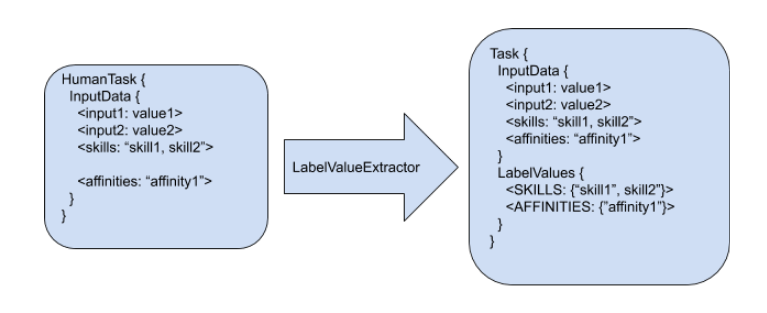
-
Any human task is created in the processes runtime.
-
When the new task is detected by the task assigning solution refreshing mechanism, a set of LabelValueExtrators is applied.
-
These LabelValueExtractors can transform any piece of information in the human task or user into a label.
-
The default constraints consider these labels.
In the preceding example,the following labels are produced:
-
The input data "skills", with the value "skill1, skill2" resulted in the label SKILLS with the following set of values {"skill1", "skill2"}
-
The input data "affinities" with the value "affinity1" resulted in the label AFFINITIES with the following set of values {"affinity1"}
|
Task labels are calculated only the first time the task is identified by the task assigning integration and can use any of the information present in the task. |
User labeling works in a similar way:
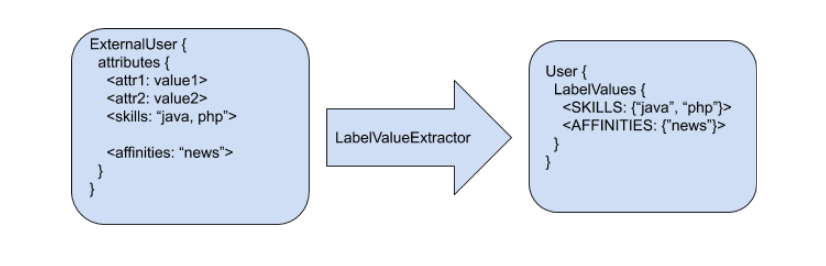
Default HumanTask and User LabelValueExtractors
Four label value extractors are provided to manage the SKILLS and AFFINITIES labels.
| Extractor Name | Description |
|---|---|
DefaultTaskDataSkillsValueExtractor |
Processes the human task "skills" input value as a string of comma separated values, and creates a java Set<Object> with tokenized String values. The resulting set is assigned to the label SKILLS. For example, the "skills" input value "english,finance" is extracted as a set with the values {"english", "finance"} and assigned to the label with name SKILLS. By default extraction can be customized by using the following system property for defining the task input value from where the SKILLS will be extracted. For example: org.kie.server.services.taskassigning.planning.data.DefaultTaskDataSkillsValueExtractor.skills=someOtherName |
DefaultTaskDataAffinitiesValueExtractor |
Processes the human task "affinities" input value, as a string comma separated values, and creates a java Set<Object> with tokenized String values. The resulting set is assigned to the label AFFINITIES. Ej. The "affinities" input value "news,history" is extracted as a set with the values {"news", "history"} and assigned to the label with name AFFINITIES. By default extraction can be customized by using the following system property for defining the task input value from where the AFFINITIES will be extracted. For example: org.kie.server.services.taskassigning.planning.data.DefaultTaskDataAffinitiesValueExtractor.affinities=someOtherName |
DefaultUserSkillsValueExtractor |
Analogous to the DefaultTaskDataSkillsValueExtractor By default extraction can be customized by using the following system property for defining the user attribute from where the SKILLS will be extracted. For example: org.kie.server.services.taskassigning.planning.data.DefaultUserSkillsValueExtractor.skills=someOtherName |
DefaultUserAffinitiesValueExtractor |
Analogous to the DefaultTaskDataAffinitiesValueExtractor By default extraction can be customized by using the following system property for defining the user attribute from where the AFFINITIES will be extracted. For example: org.kie.server.services.taskassigning.planning.data.DefaultUserAffinitiesValueExtractor.affinities=someOtherName |
|
The current core model classes like the TaskAssigningSolution, Task and User might change in future releases. |
Linking the human tasks inputs with the labels
A simple approach for labeling tasks with business related information is implemented using the task inputs configuration. The following image shows an example of such a configuration.
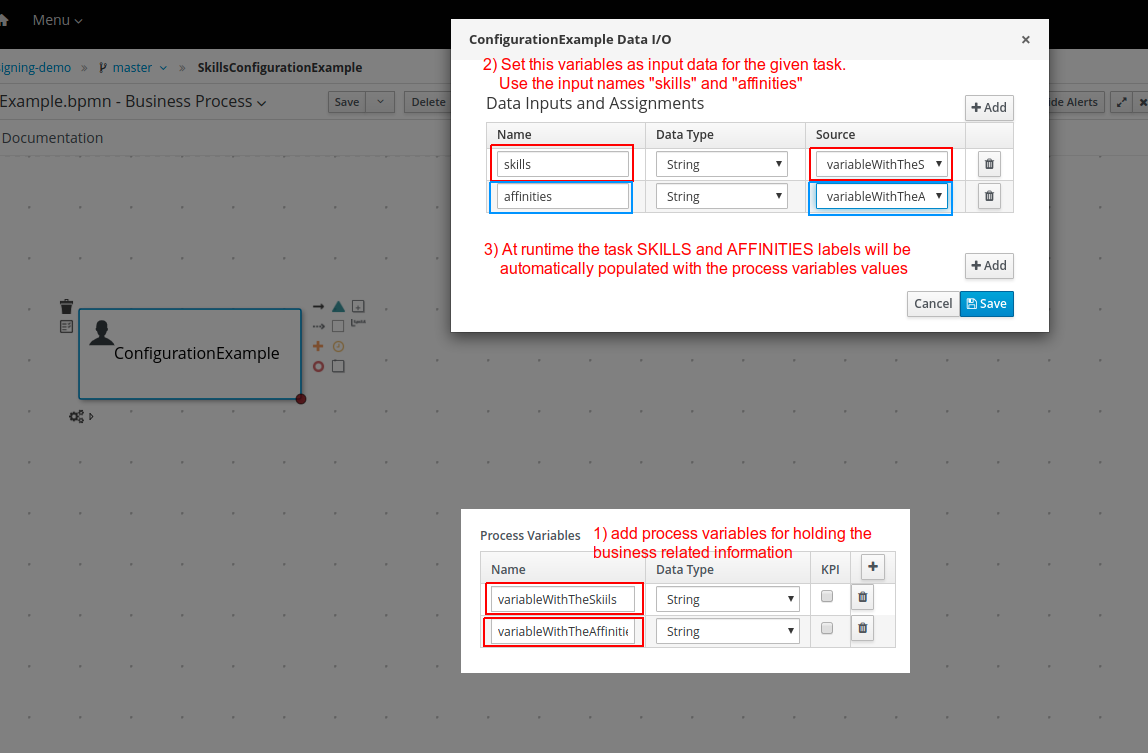
The example above links the process variable "variableWithTheSkills" with the task input name "skills", and the corresponding value will be processed by the "DefaultTaskDataSkillsValueExtractor" and automatically associated with the label name SKILLS.
This mechanism can be used for any other user provided LabelValueExtractor.
Custom extractors
Installations that require the definition of customized LabelValueExtractors can add them by providing their implementations in the customized KJARs with the UserSystemIntegration implementation or the Solver configuration.
-
Add a component in the specified KJAR that implements the following interface:
org.kie.server.api.model.taskassigning.data.LabelValueExtractor
Note: Ensure that the following dependency is added to the given KJAR:
<dependency>
<groupId>org.kie.server</groupId>
<artifactId>kie-server-api</artifactId>
<version>corresponding version</version>
<scope>provided</scope>
</dependency>-
Declare the component implementation by using the Java standard service provider mechanism in the following resource:
project_home/src/main/resources/META-INF/services/project_home/src/main/resources/META-INF/services/org.kie.server.api.model.taskassigning.data.LabelValueExtractor
When configured, the LabelValueExtractor will be processed accordingly.
The following example shows a custom LabelValueExtractor:
import org.kie.server.api.model.taskassigning.data.LabelValueExtractor;
import org.kie.server.services.taskassigning.user.system.api.User;
public class UserExampleValueExtractor implements LabelValueExtractor<User> {
public Class<User> getType() {
// consider this extractor for processing users information.
return org.kie.server.services.taskassigning.user.system.api.User.class;
}
public String getLabelName() {
return "PASSPORT";
}
public int getPriority() {
return 1;
}
public Set<Object> extract(User source) {
Map<String, Object> attributes = source.getAttributes();
Object value = attributes != null ? attributes.get("passport_number") : null;
return value != null ? new HashSet<Object>(Collections.singleton(value)) : null;
}
}Ensure that the following dependency is added to the specified KJAR:
<dependency>
<groupId>org.kie.server</groupId>
<artifactId>kie-server-services-task-assigning-user-system-api</artifactId>
<version>corresponding version</version>
<scope>provided</scope>
</dependency>|
Extractors for processing the human tasks information must use the class org.kie.server.api.model.taskassigning.TaskData as source type. |
|
The current core model classes like the TaskAssigningSolution, Task and User might change in future releases. |
19.17.3. Integration alternatives
System integrators usually consume the human tasks available in the Process Runtime kie-server for different purposes. One example is the Business Central "Task Inbox" in this case, Business Central acts as an "integrator" which means that the human tasks are consumed from the Process Runtime kie-server by using the kie-server queries APIs and applying different filtering criterias. Finally these tasks are listed in the "Task Inbox" UI, etc. In this way, Business Central is decoupled from the Process Runtime kie-server, etc.
The next topics present a set of queries similar to queries used by the Business Central "Task Inbox". These queries might facilitate integrations in cases where the task assigning integration is enabled.
19.17.3.1. Task Assigning Human Tasks Query
This query facilitates the consumption of the available human tasks. The task can integrate additional information depending on the query variant. It is up to the "integrator" to select the query variant that best supports it’s needs.
Filtering parameters
The available filtering parameters are defined in the following kie-server-api enums:
org.kie.server.api.model.definition.TaskField
org.kie.server.api.model.taskassigning.PlanningTaskFieldBoth classes are found in the following maven artifact:
<dependency>
<groupId>org.kie.server</groupId>
<artifactId>kie-server-api</artifactId>
</dependency>The following table shows the parameter name and the expected type.
| Parameter | Type | Description |
|---|---|---|
ACTIVATIONTIME |
Date |
Time when this task was activated. |
ACTUALOWNER |
String |
Actual owner assigned to this task - only set when task is claimed. |
CREATEDBY |
String |
User who created this task. |
CREATEDON |
Date |
Date when task was created. |
DEPLOYMENTID |
String |
Deployment id this task is part of, typically the KIE Server container. |
DESCRIPTION |
String |
Description of the task if any. |
DUEDATE |
Date |
Due date set on this task if any. |
NAME |
String |
Name of the task. |
PARENTID |
Long |
Parent task id if any. |
PRIORITY |
Integer |
Priority of the task. |
PROCESSID |
String |
Process definition id that this task belongs to. |
PROCESSINSTANCEID |
Long |
Process instance id that this task is associated with. |
PROCESSSESSIONID |
Long |
KieSession id used to create this task. |
STATUS |
String |
Current status of the task. |
TASKID |
Long |
Identifier of task. |
WORKITEMID |
Long |
Identifier of work item assigned on process side to this task id. |
PTTASKID |
Long |
Same value as TASKID. |
ASSIGNEDUSER |
String |
Same value as the ACTUALOWNER for published tasks. |
PUBLISHED |
Integer |
Indicates if the task is published. For example "published = 1" can be used as filtering criteria in cases of filtering by the task that are currently assigned by the task assigning integration. |
Querying the human tasks as TaskData instances
This query execution variant enables getting the result values as instances of:
org.kie.server.api.model.taskassigning.TaskDataThe following example shows how to use this variant:
Example 1)
// Create the kie-server query services client.
QueryServicesClient queryServices = createQueryServicesClient();
// Set the filtering and ordering criteria and consider only the currently published tasks.
QueryFilterSpec filter = new QueryFilterSpecBuilder()
.equalsTo(TaskField.STATUS.toString(), "Reserved", "InProgress", "Completed")
.equalsTo(PlanningTaskField.PUBLISHED.toString(), 1)
.oderBy(TaskField.TASKID.toString(), true)
.get();
// Execute the query
List<TaskData> result = queryServices.query(TaskAssigningQueries.JBPM_HUMAN_TASKS_QUERY,
TaskAssigningQueries.TASK_DATA_QUERY_MAPPER,
filter,
0, // staring page
30, // page size
TaskData.class);In this case, only the tasks currently assigned by the task assigning integration will be considered. This is the usual scenario when task assigning integration is enabled, because it is expected that the tasks are consumed and executed accordingly with the generated planning.
|
The task inputs and potential owners are not loaded by this query. |
Example 2)
// Create the kie-server query services client.
QueryServicesClient queryServices = createQueryServicesClient();
// Set the filtering and ordering criteria and consider all of the tasks.
QueryFilterSpec filter = new QueryFilterSpecBuilder()
.equalsTo(TaskField.STATUS.toString(), "Ready”, Reserved", "InProgress", "Completed")
.oderBy(TaskField.TASKID.toString(), true)
.get();
// Execute the query
List<TaskData> result = queryServices.query(TaskAssigningQueries.JBPM_HUMAN_TASKS_QUERY,
TaskAssigningQueries.TASK_DATA_QUERY_MAPPER,
filter,
0, // staring page
30, // page size
TaskData.class);In this case all of the tasks will be considered but only the property assigned by the task assigning integration will have the TaskData.planningTask filled. It means that non assigned tasks or not yet managed by the task assigning integration might be included in the results. This alternative facilitates a more advanced processing of the "potential" tasks, however it is strongly encouraged to make available to the users only the tasks that are currently assigned by the task assigning integration . i.e. the ones with TaskData.planningTask != null otherwise the integration becomes senseless.
|
The task inputs and potential owners are not loaded by this query. |
See KIE Server API documentation for more information on how to create the KIE Server clients and the query API general functioning.
19.17.4. Examples
19.17.4.1. Credit dispute process
The following credit dispute process example is intended to show a simple use case where you can use the "skills" configuration to influence the way tasks are assigned according to the solver constraints and the process data.
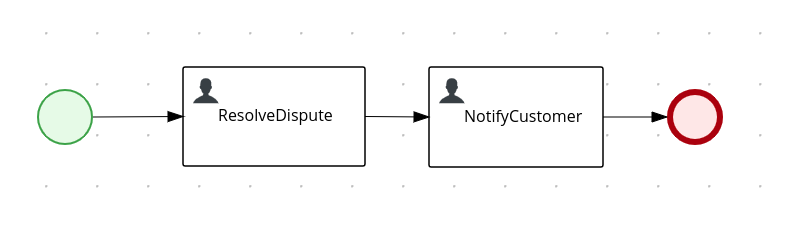
Process start
When the process starts, the user is asked to complete the information in the following image. In particular, the credit card brand for which the dispute is related to and the preferred language for receiving the process notifications are requested. This information is used for assigning the process tasks.
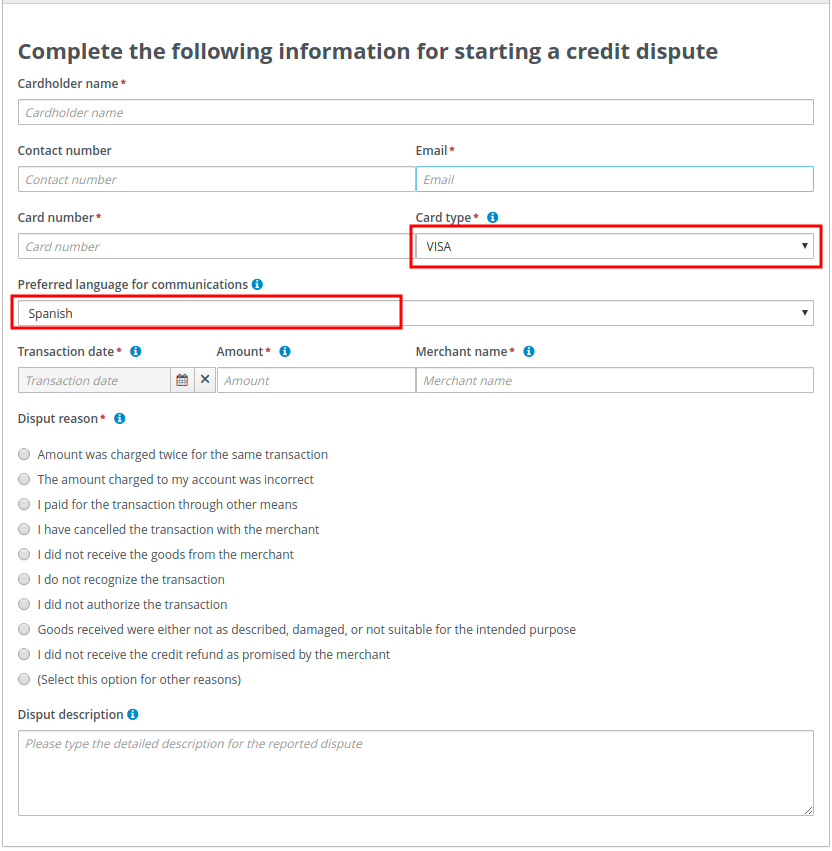
Process configuration
The following image shows the process variables that are used for holding the card brand and language respectively.
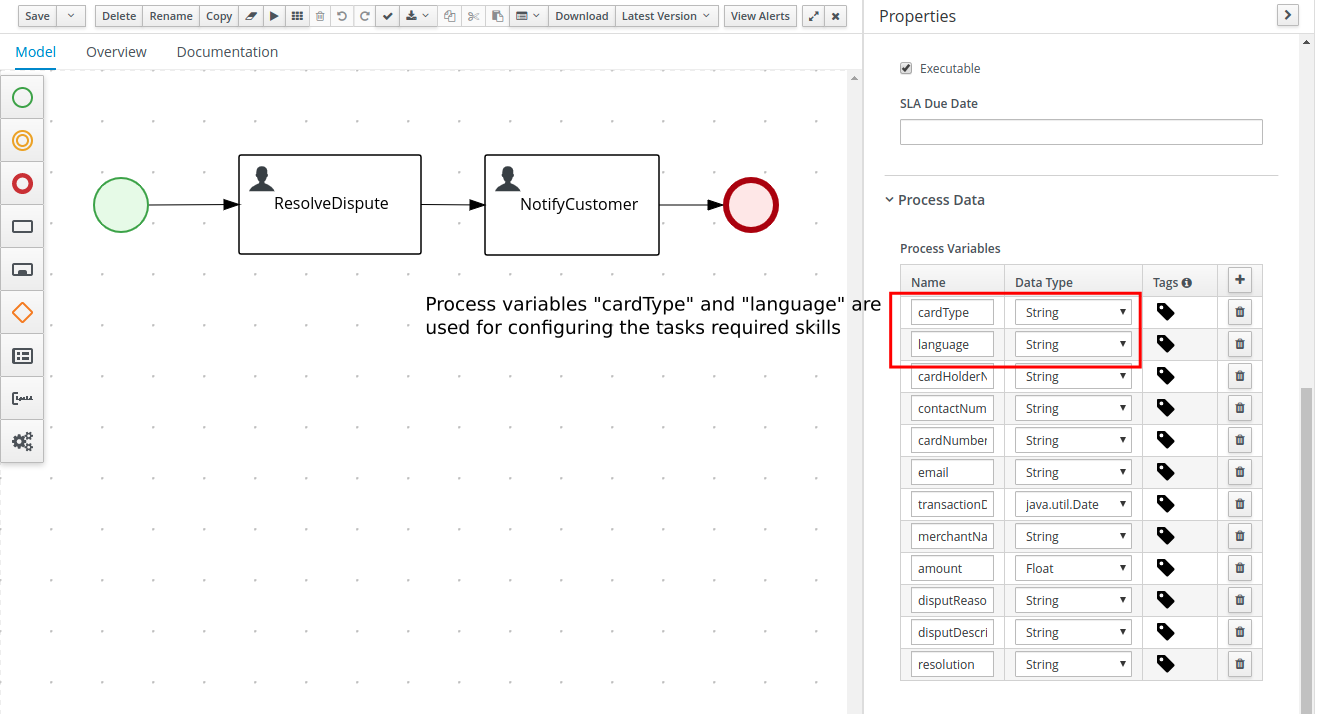
The process start form populates these variables with the user inputs.
Resolve dispute task configuration
The following image shows the ResolveDispute task configuration, which establishes that the task input parameter skills is assigned with the value of the process variable cardType.
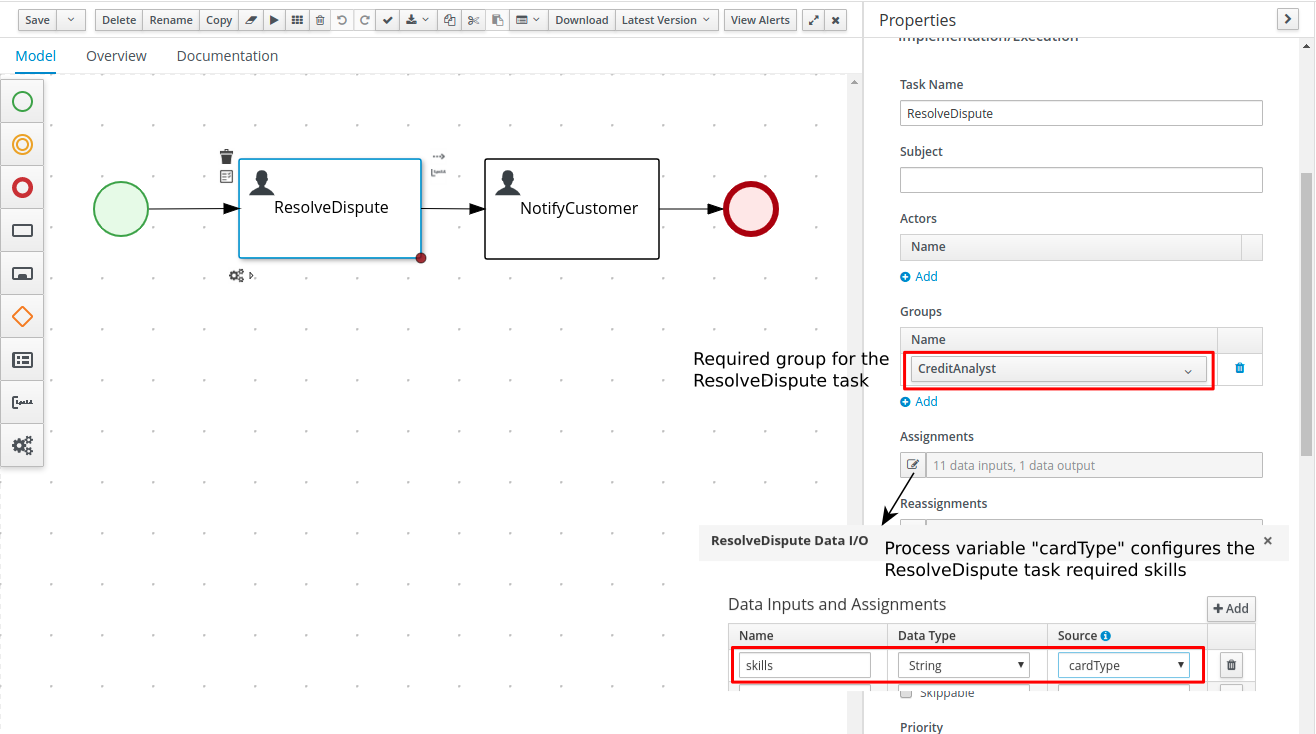
With this configuration, Red Hat build of OptaPlanner assigns this task to users that meet the following criteria:
-
Are in the user group CreditAnalyst
-
Have all of the skills configured in the task input parameter skills
Notify customer task configuration
The following image shows the NotifyCustomer task configuration, which establishes that the task input parameter skills is assigned with the value of the process variable language.
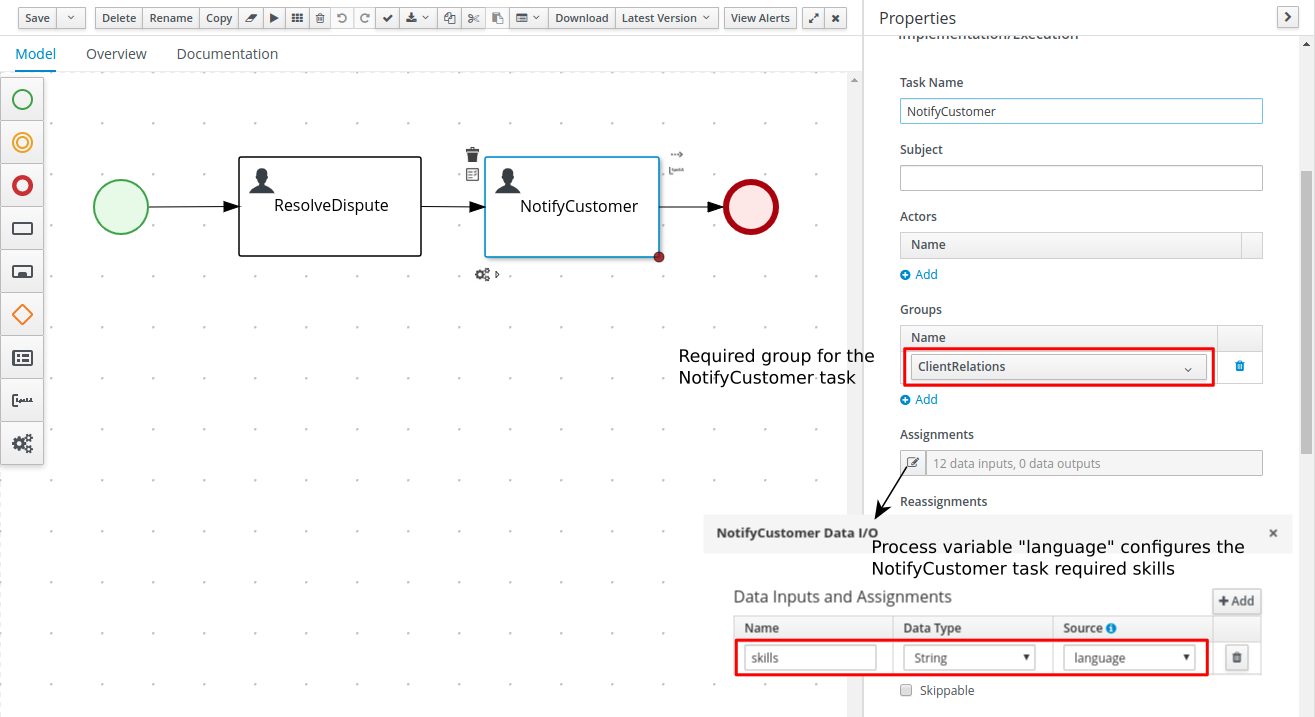
With this configuration Red Hat build of OptaPlanner assigns this task to users that meet the following criteria:
-
Are in the group ClientRelations
-
Have all of the skills configured in the task input parameter skills
-
Note that in this case the language selection is optional since the form field is not marked with "*" see the process start form, meaning that when no language is selected the task won’t have any configured skills. This implies that in such cases whatever users that are in group ClientRelations can be assigned to the task.
Process execution (example users)
Let’s assume that the following users configurations are used for executing the process.
users.properties file:
john=analyst,admin,user,Accounting,PM,ClientRelations
mary=analyst,admin,user,ClientRelations
katy=analyst,admin,user,HR,CreditAnalyst
maciek=admin,analyst,user,PM,HR,CreditAnalystskills.properties file:
john=ES,EN (has skills in the Spanish and English languages)
mary=ZH (has skills in the Chinese language)
katy=CITI,MASTER (has skills in the CITI and MASTER cards)
maciek=VISA,AMERICAN_EXPRESS (has skills in the VISA and AMERICAN EXPRESS cards)Process execution (example instances)
With the preceding configurations the following execution scenarios are expected:
Process instance #1:
1) Start process

2) ResolveDispute task
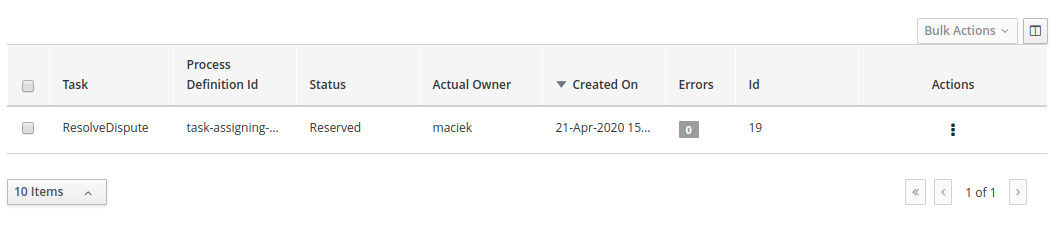
The ResolveDispute task is assigned to the user maciek since it requires VISA skills.
|
In real environments there might be many users with this skill. In this case Red Hat build of OptaPlanner assigns the new created task considering the optimized plan, which means that depending on the workload a different user could have been assigned. |
3) NotifyCustomer task

When the ResolveDispute task is completed, a new task NotifyCustomer is created and assigned to the user john because that task requires skills in Spanish.
Process instance #2:
1) Start process

2) ResolveDispute task

The ResolveDispute task is assigned to the user katy since it requires CITI skills.
3) NotifyCustomer task

When the ResolveDispute task is completed, a new task NotifyCustomer is created and assigned to the user mary because that task requires skills in Chinese.
Process instance #3:
1) Start process

2) ResolveDispute task

The ResolveDispute task is assigned to the user katy because that task requires skills in the MASTER card.
3) NotifyCustomer task

When the ResolveDispute task is completed, a new task NotifyCustomer is created and assigned to the planninguser because none of the users has the required skills in Hindi. In this case, an external interaction is required to determine the best suited user to complete the task. The planinguser must perform this action by delegating the task.
|
The planninguser assignment is used to cover edge cases and should not be part of the modelling strategy. In the preceding example, if it is known that no user will have skills in Hindi. A similar but softer constraint can be configured by using affinities. |
19.17.4.2. Customized User System Service
For creating a custom user system service implementation follow these steps:
1) Create a KJAR project structure
2) Add the following dependency
<dependency>
<!-- Kie Server, OptaPlanner, or any other product dependencies must use provided scope -->
<groupId>org.kie.server</groupId>
<artifactId>kie-server-services-task-assigning-user-system-api</artifactId>
<version>configure the proper version number aligned with the target kie-server</version>
<scope>provided</scope>
</dependency>3) Provide your UserSystemService implementation, see the following example:
public class MyDBUserSystemService implements UserSystemService {
private DataSource dataSource;
public String getName() {
return "MyDBUserSystemService";
}
public void start() {
String dataSourceName = System.getProperty("org.example.DBUserSystemService.ds",
"java:jboss/datasources/ExampleDS");
try {
InitialContext initialContext = new InitialContext();
dataSource = (DataSource) initialContext.lookup(dataSourceName);
} catch (NamingException e) {
// throw an exception if there are unrecoverable errors that prevent
// the service to start.
throw new DBUserSystemServiceException("Unable to find data source under name " +
dataSourceName, e);
}
}
public void test() throws Exception {
// test your database queries etc.
}
public List<User> findAllUsers() {
try (Connection conn = dataSource.getConnection()) {
List<User> myUsers;
// query the users information from the database.
return myUsers;
} catch (SQLException e) {
throw new DBUserSystemServiceException("An error was produced finding all users: " +
e.getMessage(), e);
}
}
public User findUser(String userId) {
if (userId == null) {
return null;
}
try (Connection conn = dataSource.getConnection()) {
User user;
// query the user information from the database.
return user;
} catch (SQLException e) {
throw new DBUserSystemServiceException("An error was produced finding user: "+
e.getMessage(), e);
}
}
}4) Add the following resource to the project and declare your user system service provider class on it.
src/main/resources/META-INF/services/org.kie.server.services.taskassigning.user.system.api.UserSystemService
org.example.MyDBUserSystemServiceFinally for using it in the Planning kie-server follow these steps:
1) Build your KJAR and be sure the corresponding maven generated artifact is installed in the maven repository used by your Planning kie-server.
2) Add a datasource configuration to your Planning kie-server pointing to the target DB (this step is only required for the example above) For example with JNDI name java:jboss/datasources/db-user-system-datasource
3) Finally add the following items to the Planning kie-server configuration file:
<server>
...
<system-properties>
<property name="org.kie.server.taskAssigning.userSystem.name"
value="MyDBUserSystemService" />
<property name="org.kie.server.taskAssigning.userSystem.container.id"
value="my-db-user-system-container" />
<property name="org.kie.server.taskAssigning.userSystem.container.groupId"
value="your KJARs groupId" />
<property name="org.kie.server.taskAssigning.userSystem.container.artifactId"
value="your KJARs artifactId" />
<property name="org.kie.server.taskAssigning.userSystem.container.version"
value="your KJARs version number" />
<property name="org.example.DBUserSystemService.ds"
value="java:jboss/datasources/db-user-system-datasource" />
</system-properties>
...
</server>Drools Examples
Examples to help you learn Drools
20. Examples
20.1. Example decisions in Drools for an IDE
Drools provides example decisions distributed as Java classes that you can import into your integrated development environment (IDE). You can use these examples to better understand Drools engine capabilities or use them as a reference for the decisions that you define in your own Drools projects.
The following example decision sets are some of the examples available in Drools:
-
Hello World example: Demonstrates basic rule execution and use of debug output
-
State example: Demonstrates forward chaining and conflict resolution through rule salience and agenda groups
-
Fibonacci example: Demonstrates recursion and conflict resolution through rule salience
-
Banking example: Demonstrates pattern matching, basic sorting, and calculation
-
Pet Store example: Demonstrates rule agenda groups, global variables, callbacks, and GUI integration
-
Sudoku example: Demonstrates complex pattern matching, problem solving, callbacks, and GUI integration
-
House of Doom example: Demonstrates backward chaining and recursion
| For optimization examples provided with Red Hat build of OptaPlanner, see the Red Hat build of OptaPlanner User Guide. |
20.2. Importing and executing Drools example decisions in an IDE
You can import Drools example decisions into your integrated development environment (IDE) and execute them to explore how the rules and code function. You can use these examples to better understand Drools engine capabilities or use them as a reference for the decisions that you define in your own Drools projects.
-
Java 8 or later is installed.
-
Maven 3.5.x or later is installed.
-
An IDE is installed, such as Eclipse.
-
Download and unzip the source from the Drools repository in GitHub.
For the Conway’s Game of Life example decision, also download and unzip the source from the Drools and jBPM integration repository in GitHub.
-
Open your IDE and select File → Import → Maven → Existing Maven Projects, or the equivalent option for importing a Maven project.
-
Click Browse, navigate to
~/drools-master/drools-examples(or, for the Conway’s Game of Life example,~/droolsjbpm-integration-examples), and import the project. -
Navigate to the example package that you want to run and find the Java class with the
mainmethod. -
Right-click the Java class and select Run As → Java Application to run the example.
To run all examples through a basic user interface, run the
DroolsExamplesApp.javaclass (or, for Conway’s Game of Life, theDroolsJbpmIntegrationExamplesApp.javaclass) in theorg.drools.examplesmain class.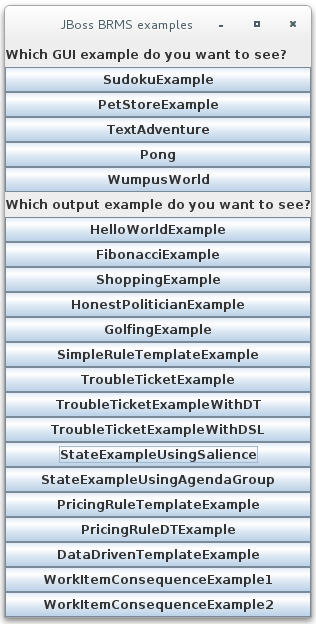 Figure 391. Interface for all examples in drools-examples (DroolsExamplesApp.java)
Figure 391. Interface for all examples in drools-examples (DroolsExamplesApp.java)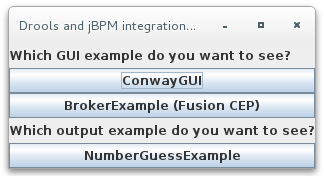 Figure 392. Interface for all examples in droolsjbpm-integration-examples (DroolsJbpmIntegrationExamplesApp.java)
Figure 392. Interface for all examples in droolsjbpm-integration-examples (DroolsJbpmIntegrationExamplesApp.java)
20.3. Hello World example decisions (basic rules and debugging)
The Hello World example decision set demonstrates how to insert objects into the Drools engine working memory, how to match the objects using rules, and how to configure logging to trace the internal activity of the Drools engine.
The following is an overview of the Hello World example:
-
Name:
helloworld -
Main class:
org.drools.examples.helloworld.HelloWorldExample(insrc/main/java) -
Module:
drools-examples -
Type: Java application
-
Rule file:
org.drools.examples.helloworld.HelloWorld.drl(insrc/main/resources) -
Objective: Demonstrates basic rule execution and use of debug output
In the Hello World example, a KIE session is generated to enable rule execution. All rules require a KIE session for execution.
KieServices ks = KieServices.Factory.get(); (1)
KieContainer kc = ks.getKieClasspathContainer(); (2)
KieSession ksession = kc.newKieSession("HelloWorldKS"); (3)| 1 | Obtains the KieServices factory. This is the main interface that applications use to interact with the Drools engine. |
| 2 | Creates a KieContainer from the project class path. This detects a /META-INF/kmodule.xml file from which it configures and instantiates a KieContainer with a KieModule. |
| 3 | Creates a KieSession based on the "HelloWorldKS" KIE session configuration defined in the /META-INF/kmodule.xml file. |
| For more information about Drools project packaging, see Build, Deploy, Utilize and Run. |
Drools has an event model that exposes internal engine activity. Two default debug listeners, DebugAgendaEventListener and DebugRuleRuntimeEventListener, print debug event information to the System.err output. The KieRuntimeLogger provides execution auditing, the result of which you can view in a graphical viewer.
// Set up listeners.
ksession.addEventListener( new DebugAgendaEventListener() );
ksession.addEventListener( new DebugRuleRuntimeEventListener() );
// Set up a file-based audit logger.
KieRuntimeLogger logger = KieServices.get().getLoggers().newFileLogger( ksession, "./target/helloworld" );
// Set up a ThreadedFileLogger so that the audit view reflects events while debugging.
KieRuntimeLogger logger = ks.getLoggers().newThreadedFileLogger( ksession, "./target/helloworld", 1000 );The logger is a specialized implementation built on the Agenda and RuleRuntime listeners. When the Drools engine has finished executing, logger.close() is called.
The example creates a single Message object with the message "Hello World", inserts the status HELLO into the KieSession, executes rules with fireAllRules().
// Insert facts into the KIE session.
final Message message = new Message();
message.setMessage( "Hello World" );
message.setStatus( Message.HELLO );
ksession.insert( message );
// Fire the rules.
ksession.fireAllRules();Rule execution uses a data model to pass data as inputs and outputs to the KieSession. The data model in this example has two fields: the message, which is a String, and the status, which can be HELLO or GOODBYE.
public static class Message {
public static final int HELLO = 0;
public static final int GOODBYE = 1;
private String message;
private int status;
...
}The two rules are located in the file src/main/resources/org/drools/examples/helloworld/HelloWorld.drl.
The when condition of the "Hello World" rule states that the rule is activated for each Message object inserted into the KIE session that has the status Message.HELLO. Additionally, two variable bindings are created: the variable message is bound to the message attribute and the variable m is bound to the matched Message object itself.
The then action of the rule specifies to print the content of the bound variable message to System.out, and then changes the values of the message and status attributes of the Message object bound to m. The rule uses the modify statement to apply a block of assignments in one statement and to notify the Drools engine of the changes at the end of the block.
rule "Hello World"
when
m : Message( status == Message.HELLO, message : message )
then
System.out.println( message );
modify ( m ) { message = "Goodbye cruel world",
status = Message.GOODBYE };
endThe "Good Bye" rule is similar to the "Hello World" rule except that it matches Message objects that have the status Message.GOODBYE.
rule "Good Bye"
when
Message( status == Message.GOODBYE, message : message )
then
System.out.println( message );
endTo execute the example, run the org.drools.examples.helloworld.HelloWorldExample class as a Java application in your IDE. The rule writes to System.out, the debug listener writes to System.err, and the audit logger creates a log file in target/helloworld.log.
Hello World
Goodbye cruel world==>[ActivationCreated(0): rule=Hello World;
tuple=[fid:1:1:org.drools.examples.helloworld.HelloWorldExample$Message@17cec96]]
[ObjectInserted: handle=[fid:1:1:org.drools.examples.helloworld.HelloWorldExample$Message@17cec96];
object=org.drools.examples.helloworld.HelloWorldExample$Message@17cec96]
[BeforeActivationFired: rule=Hello World;
tuple=[fid:1:1:org.drools.examples.helloworld.HelloWorldExample$Message@17cec96]]
==>[ActivationCreated(4): rule=Good Bye;
tuple=[fid:1:2:org.drools.examples.helloworld.HelloWorldExample$Message@17cec96]]
[ObjectUpdated: handle=[fid:1:2:org.drools.examples.helloworld.HelloWorldExample$Message@17cec96];
old_object=org.drools.examples.helloworld.HelloWorldExample$Message@17cec96;
new_object=org.drools.examples.helloworld.HelloWorldExample$Message@17cec96]
[AfterActivationFired(0): rule=Hello World]
[BeforeActivationFired: rule=Good Bye;
tuple=[fid:1:2:org.drools.examples.helloworld.HelloWorldExample$Message@17cec96]]
[AfterActivationFired(4): rule=Good Bye]To better understand the execution flow of this example, you can load the audit log file from target/helloworld.log into your IDE debug view or Audit View, if available (for example, in Window → Show View in some IDEs).
In this example, the Audit view shows that the object is inserted, which creates an activation for the "Hello World" rule. The activation is then executed, which updates the Message object and causes the "Good Bye" rule to activate. Finally, the "Good Bye" rule is executed. When you select an event in the Audit View, the origin event, which is the "Activation created" event in this example, is highlighted in green.
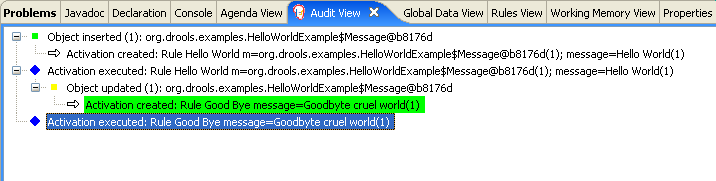
20.4. State example decisions (forward chaining and conflict resolution)
The State example decision set demonstrates how the Drools engine uses forward chaining and any changes to facts in the working memory to resolve execution conflicts for rules in a sequence. The example focuses on resolving conflicts through salience values or through agenda groups that you can define in rules.
The following is an overview of the State example:
-
Name:
state -
Main classes:
org.drools.examples.state.StateExampleUsingSalience,org.drools.examples.state.StateExampleUsingAgendaGroup(insrc/main/java) -
Module:
drools-examples -
Type: Java application
-
Rule files:
org.drools.examples.state.*.drl(insrc/main/resources) -
Objective: Demonstrates forward chaining and conflict resolution through rule salience and agenda groups
A forward-chaining rule system is a data-driven system that starts with a fact in the working memory of the Drools engine and reacts to changes to that fact. When objects are inserted into working memory, any rule conditions that become true as a result of the change are scheduled for execution by the agenda.
In contrast, a backward-chaining rule system is a goal-driven system that starts with a conclusion that the Drools engine attempts to satisfy, often using recursion. If the system cannot reach the conclusion or goal, it searches for subgoals, which are conclusions that complete part of the current goal. The system continues this process until either the initial conclusion is satisfied or all subgoals are satisfied.
The Drools engine in Drools uses both forward and backward chaining to evaluate rules.
The following diagram illustrates how the Drools engine evaluates rules using forward chaining overall with a backward-chaining segment in the logic flow:
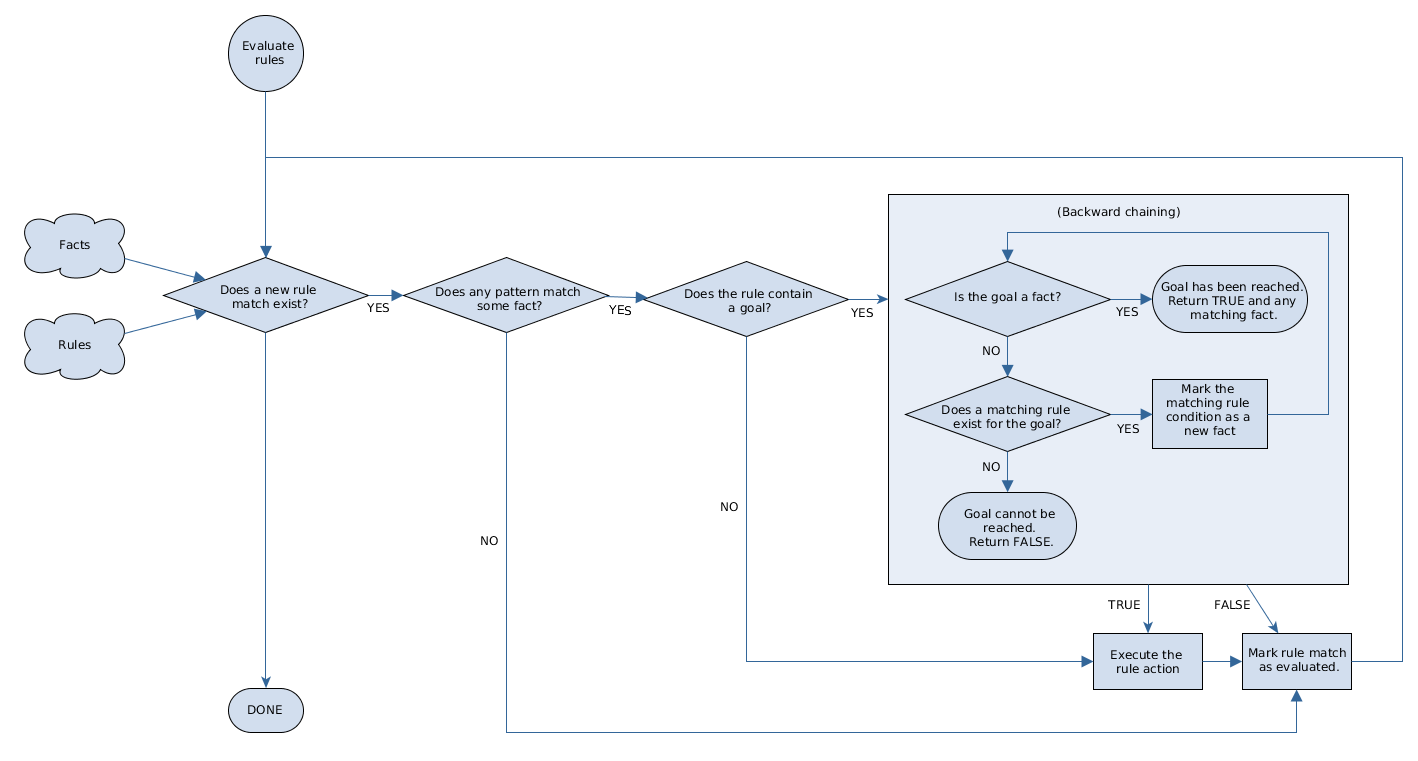
In the State example, each State class has fields for its name and its current state (see the class org.drools.examples.state.State). The following states are the two possible states for each object:
-
NOTRUN -
FINISHED
public class State {
public static final int NOTRUN = 0;
public static final int FINISHED = 1;
private final PropertyChangeSupport changes =
new PropertyChangeSupport( this );
private String name;
private int state;
... setters and getters go here...
}The State example contains two versions of the same example to resolve rule execution conflicts:
-
A
StateExampleUsingSalienceversion that resolves conflicts by using rule salience -
A
StateExampleUsingAgendaGroupsversion that resolves conflicts by using rule agenda groups
Both versions of the state example involve four State objects: A, B, C, and D. Initially, their states are set to NOTRUN, which is the default value for the constructor that the example uses.
State example using salience
The StateExampleUsingSalience version of the State example uses salience values in rules to resolve rule execution conflicts. Rules with a higher salience value are given higher priority when ordered in the activation queue.
The example inserts each State instance into the KIE session and then calls fireAllRules().
final State a = new State( "A" );
final State b = new State( "B" );
final State c = new State( "C" );
final State d = new State( "D" );
ksession.insert( a );
ksession.insert( b );
ksession.insert( c );
ksession.insert( d );
ksession.fireAllRules();
// Dispose KIE session if stateful (not required if stateless).
ksession.dispose();To execute the example, run the org.drools.examples.state.StateExampleUsingSalience class as a Java application in your IDE.
After the execution, the following output appears in the IDE console window:
A finished
B finished
C finished
D finishedFour rules are present.
First, the "Bootstrap" rule fires, setting A to state FINISHED, which then causes B to change its state to FINISHED. Objects C and D are both dependent on B, causing a conflict that is resolved by the salience values.
To better understand the execution flow of this example, you can load the audit log file from target/state.log into your IDE debug view or Audit View, if available (for example, in Window → Show View in some IDEs).
In this example, the Audit View shows that the assertion of the object A in the state NOTRUN activates the "Bootstrap" rule, while the assertions of the other objects have no immediate effect.
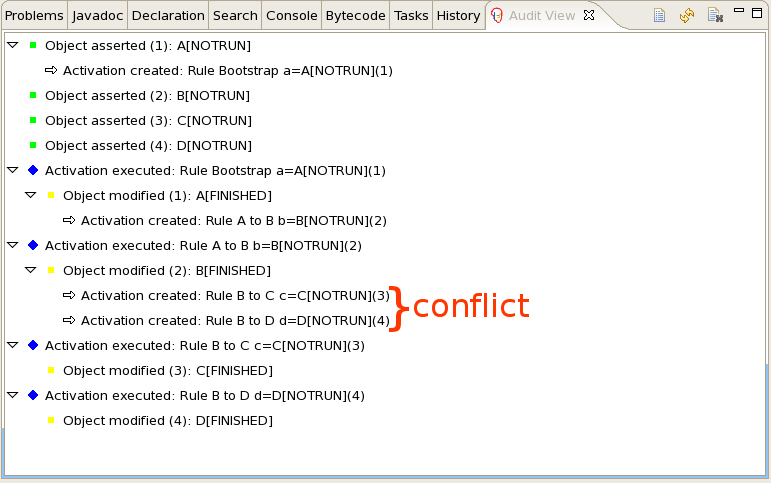
rule "Bootstrap"
when
a : State(name == "A", state == State.NOTRUN )
then
System.out.println(a.getName() + " finished" );
a.setState( State.FINISHED );
endThe execution of the "Bootstrap" rule changes the state of A to FINISHED, which activates rule "A to B".
rule "A to B"
when
State(name == "A", state == State.FINISHED )
b : State(name == "B", state == State.NOTRUN )
then
System.out.println(b.getName() + " finished" );
b.setState( State.FINISHED );
endThe execution of rule "A to B" changes the state of B to FINISHED, which activates both rules "B to C" and "B to D", placing their activations onto the Drools engine agenda.
rule "B to C"
salience 10
when
State(name == "B", state == State.FINISHED )
c : State(name == "C", state == State.NOTRUN )
then
System.out.println(c.getName() + " finished" );
c.setState( State.FINISHED );
end
rule "B to D"
when
State(name == "B", state == State.FINISHED )
d : State(name == "D", state == State.NOTRUN )
then
System.out.println(d.getName() + " finished" );
d.setState( State.FINISHED );
endFrom this point on, both rules may fire and, therefore, the rules are in conflict. The conflict resolution strategy enables the Drools engine agenda to decide which rule to fire. Rule "B to C" has the higher salience value (10 versus the default salience value of 0), so it fires first, modifying object C to state FINISHED.
The Audit View in your IDE shows the modification of the State object in the rule "A to B", which results in two activations being in conflict.
You can also use the Agenda View in your IDE to investigate the state of the Drools engine agenda. In this example, the Agenda View shows the breakpoint in the rule "A to B" and the state of the agenda with the two conflicting rules. Rule "B to D" fires last, modifying object D to state FINISHED.
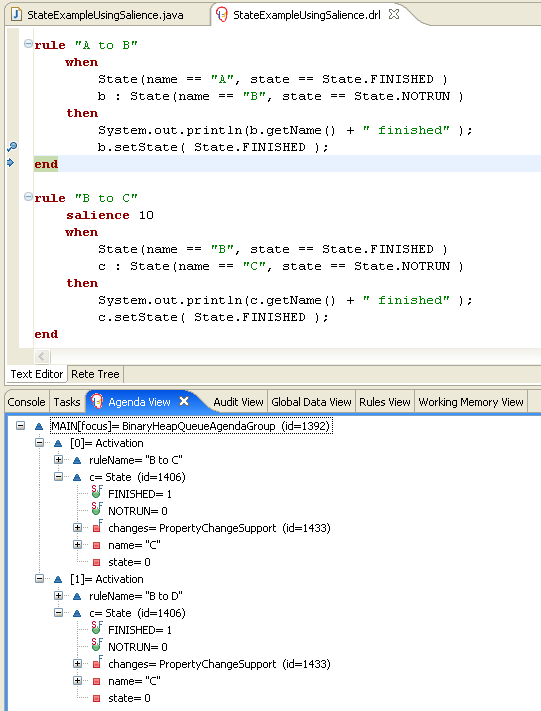
State example using agenda groups
The StateExampleUsingAgendaGroups version of the State example uses agenda groups in rules to resolve rule execution conflicts. Agenda groups enable you to partition the Drools engine agenda to provide more execution control over groups of rules. By default, all rules are in the agenda group MAIN. You can use the agenda-group attribute to specify a different agenda group for the rule.
Initially, a working memory has its focus on the agenda group MAIN. Rules in an agenda group only fire when the group receives the focus. You can set the focus either by using the method setFocus() or the rule attribute auto-focus. The auto-focus attribute enables the rule to be given a focus automatically for its agenda group when the rule is matched and activated.
In this example, the auto-focus attribute enables rule "B to C" to fire before "B to D".
rule "B to C"
agenda-group "B to C"
auto-focus true
when
State(name == "B", state == State.FINISHED )
c : State(name == "C", state == State.NOTRUN )
then
System.out.println(c.getName() + " finished" );
c.setState( State.FINISHED );
kcontext.getKnowledgeRuntime().getAgenda().getAgendaGroup( "B to D" ).setFocus();
endThe rule "B to C" calls setFocus() on the agenda group "B to D", enabling its active rules to fire, which then enables the rule "B to D" to fire.
rule "B to D"
agenda-group "B to D"
when
State(name == "B", state == State.FINISHED )
d : State(name == "D", state == State.NOTRUN )
then
System.out.println(d.getName() + " finished" );
d.setState( State.FINISHED );
endTo execute the example, run the org.drools.examples.state.StateExampleUsingAgendaGroups class as a Java application in your IDE.
After the execution, the following output appears in the IDE console window (same as the salience version of the State example):
A finished
B finished
C finished
D finishedDynamic facts in the State example
Another notable concept in this State example is the use of dynamic facts, based on objects that implement a PropertyChangeListener object. In order for the Drools engine to see and react to changes of fact properties, the application must notify the Drools engine that changes occurred. You can configure this communication explicitly in the rules by using the modify statement, or implicitly by specifying that the facts implement the PropertyChangeSupport interface as defined by the JavaBeans specification.
This example demonstrates how to use the PropertyChangeSupport interface to avoid the need for explicit modify statements in the rules. To make use of this interface, ensure that your facts implement PropertyChangeSupport in the same way that the class org.drools.example.State implements it, and then use the following code in the DRL rule file to configure the Drools engine to listen for property changes on those facts:
declare type State
@propertyChangeSupport
endWhen you use PropertyChangeListener objects, each setter must implement additional code for the notification. For example, the following setter for state is in the class org.drools.examples:
public void setState(final int newState) {
int oldState = this.state;
this.state = newState;
this.changes.firePropertyChange( "state",
oldState,
newState );
}20.5. Fibonacci example decisions (recursion and conflict resolution)
The Fibonacci example decision set demonstrates how the Drools engine uses recursion to resolve execution conflicts for rules in a sequence. The example focuses on resolving conflicts through salience values that you can define in rules.
The following is an overview of the Fibonacci example:
-
Name:
fibonacci -
Main class:
org.drools.examples.fibonacci.FibonacciExample(insrc/main/java) -
Module:
drools-examples -
Type: Java application
-
Rule file:
org.drools.examples.fibonacci.Fibonacci.drl(insrc/main/resources) -
Objective: Demonstrates recursion and conflict resolution through rule salience
The Fibonacci Numbers form a sequence starting with 0 and 1. The next Fibonacci number is obtained by adding the two preceding Fibonacci numbers: 0, 1, 1, 2, 3, 5, 8, 13, 21, 34, 55, 89, 144, 233, 377, 610, 987, 1597, 2584, 4181, 6765, 10946, and so on.
The Fibonacci example uses the single fact class Fibonacci with the following two fields:
-
sequence -
value
The sequence field indicates the position of the object in the Fibonacci number sequence. The value field shows the value of that Fibonacci object for that sequence position, where -1 indicates a value that still needs to be computed.
public static class Fibonacci {
private int sequence;
private long value;
public Fibonacci( final int sequence ) {
this.sequence = sequence;
this.value = -1;
}
... setters and getters go here...
}To execute the example, run the org.drools.examples.fibonacci.FibonacciExample class as a Java application in your IDE.
After the execution, the following output appears in the IDE console window:
recurse for 50
recurse for 49
recurse for 48
recurse for 47
...
recurse for 5
recurse for 4
recurse for 3
recurse for 2
1 == 1
2 == 1
3 == 2
4 == 3
5 == 5
6 == 8
...
47 == 2971215073
48 == 4807526976
49 == 7778742049
50 == 12586269025To achieve this behavior in Java, the example inserts a single Fibonacci object with a sequence field of 50. The example then uses a recursive rule to insert the other 49 Fibonacci objects.
Instead of implementing the PropertyChangeSupport interface to use dynamic facts, this example uses the MVEL dialect modify keyword to enable a block setter action and notify the Drools engine of changes.
ksession.insert( new Fibonacci( 50 ) );
ksession.fireAllRules();This example uses the following three rules:
-
"Recurse" -
"Bootstrap" -
"Calculate"
The rule "Recurse" matches each asserted Fibonacci object with a value of -1, creating and asserting a new Fibonacci object with a sequence of one less than the currently matched object. Each time a Fibonacci object is added while the one with a sequence field equal to 1 does not exist, the rule re-matches and fires again. The not conditional element is used to stop the rule matching once you have all 50 Fibonacci objects in memory. The rule also has a salience value because you need to have all 50 Fibonacci objects asserted before you execute the "Bootstrap" rule.
rule "Recurse"
salience 10
when
f : Fibonacci ( value == -1 )
not ( Fibonacci ( sequence == 1 ) )
then
insert( new Fibonacci( f.sequence - 1 ) );
System.out.println( "recurse for " + f.sequence );
endTo better understand the execution flow of this example, you can load the audit log file from target/fibonacci.log into your IDE debug view or Audit View, if available (for example, in Window → Show View in some IDEs).
In this example, the Audit View shows the original assertion of the Fibonacci object with a sequence field of 50, done from Java code. From there on, the Audit View shows the continual recursion of the rule, where each asserted Fibonacci object causes the "Recurse" rule to become activated and to fire again.
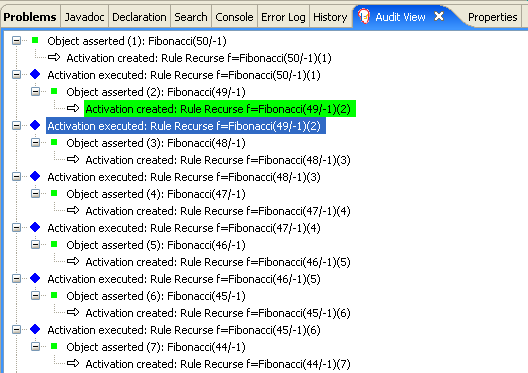
When a Fibonacci object with a sequence field of 2 is asserted, the "Bootstrap" rule is matched and activated along with the "Recurse" rule. Notice the multiple restrictions on field sequence that test for equality with 1 or 2:
rule "Bootstrap"
when
f : Fibonacci( sequence == 1 || == 2, value == -1 ) // multi-restriction
then
modify ( f ){ value = 1 };
System.out.println( f.sequence + " == " + f.value );
endYou can also use the Agenda View in your IDE to investigate the state of the Drools engine agenda. The "Bootstrap" rule does not fire yet because the "Recurse" rule has a higher salience value.
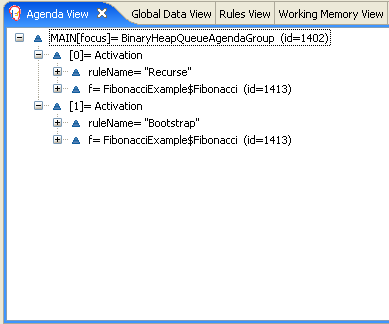
When a Fibonacci object with a sequence of 1 is asserted, the "Bootstrap" rule is matched again, causing two activations for this rule. The "Recurse" rule does not match and activate because the not conditional element stops the rule matching as soon as a Fibonacci object with a sequence of 1 exists.
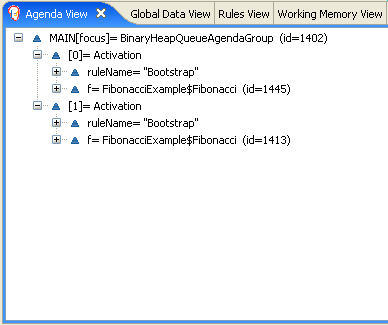
The "Bootstrap" rule sets the objects with a sequence of 1 and 2 to a value of 1. Now that you have two Fibonacci objects with values not equal to -1, the "Calculate" rule is able to match.
At this point in the example, nearly 50 Fibonacci objects exist in the working memory. You need to select a suitable triple to calculate each of their values in turn. If you use three Fibonacci patterns in a rule without field constraints to confine the possible cross products, the result would be 50x49x48 possible combinations, leading to about 125,000 possible rule firings, most of them incorrect.
The "Calculate" rule uses field constraints to evaluate the three Fibonacci patterns in the correct order. This technique is called cross-product matching.
The first pattern finds any Fibonacci object with a value != -1 and binds both the pattern and the field. The second Fibonacci object does the same thing, but adds an additional field constraint to ensure that its sequence is greater by one than the Fibonacci object bound to f1. When this rule fires for the first time, you know that only sequences 1 and 2 have values of 1, and the two constraints ensure that f1 references sequence 1 and that f2 references sequence 2.
The final pattern finds the Fibonacci object with a value equal to -1 and with a sequence one greater than f2.
At this point in the example, three Fibonacci objects are correctly selected from the available cross products, and you can calculate the value for the third Fibonacci object that is bound to f3.
rule "Calculate"
when
// Bind f1 and s1.
f1 : Fibonacci( s1 : sequence, value != -1 )
// Bind f2 and v2, refer to bound variable s1.
f2 : Fibonacci( sequence == (s1 + 1), v2 : value != -1 )
// Bind f3 and s3, alternative reference of f2.sequence.
f3 : Fibonacci( s3 : sequence == (f2.sequence + 1 ), value == -1 )
then
// Note the various referencing techniques.
modify ( f3 ) { value = f1.value + v2 };
System.out.println( s3 + " == " + f3.value );
endThe modify statement updates the value of the Fibonacci object bound to f3. This means that you now have another new Fibonacci object with a value not equal to -1, which allows the "Calculate" rule to re-match and calculate the next Fibonacci number.
The debug view or Audit View of your IDE shows how the firing of the last "Bootstrap" rule modifies the Fibonacci object, enabling the "Calculate" rule to match, which then modifies another Fibonacci object that enables the "Calculate" rule to match again. This process continues until the value is set for all Fibonacci objects.
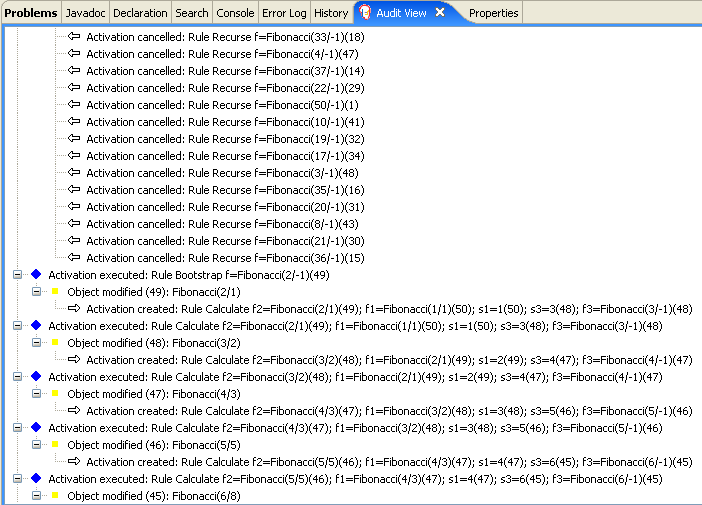
20.6. Pricing example decisions (decision tables)
The Pricing example decision set demonstrates how to use a spreadsheet decision table for calculating the retail cost of an insurance policy in tabular format instead of directly in a DRL file.
The following is an overview of the Pricing example:
-
Name:
decisiontable -
Main class:
org.drools.examples.decisiontable.PricingRuleDTExample(insrc/main/java) -
Module:
drools-examples -
Type: Java application
-
Rule file:
org.drools.examples.decisiontable.ExamplePolicyPricing.xls(insrc/main/resources) -
Objective: Demonstrates use of spreadsheet decision tables to define rules
Spreadsheet decision tables are XLS or XLSX spreadsheets that contain business rules defined in a tabular format. You can include spreadsheet decision tables with standalone Drools projects or upload them to projects in Business Central. Each row in a decision table is a rule, and each column is a condition, an action, or another rule attribute. After you create and upload your decision tables into your Drools project, the rules you defined are compiled into Drools Rule Language (DRL) rules as with all other rule assets.
The purpose of the Pricing example is to provide a set of business rules to calculate the base price and a discount for a car driver applying for a specific type of insurance policy. The driver’s age and history and the policy type all contribute to calculate the basic premium, and additional rules calculate potential discounts for which the driver might be eligible.
To execute the example, run the org.drools.examples.decisiontable.PricingRuleDTExample class as a Java application in your IDE.
After the execution, the following output appears in the IDE console window:
Cheapest possible
BASE PRICE IS: 120
DISCOUNT IS: 20The code to execute the example follows the typical execution pattern: the rules are loaded, the facts are inserted, and a stateless KIE session is created. The difference in this example is that the rules are defined in an ExamplePolicyPricing.xls file instead of a DRL file or other source. The spreadsheet file is loaded into the Drools engine using templates and DRL rules.
Spreadsheet decision table setup
The ExamplePolicyPricing.xls spreadsheet contains two decision tables in the first tab:
-
Base pricing rules -
Promotional discount rules
As the example spreadsheet demonstrates, you can use only the first tab of a spreadsheet to create decision tables, but multiple tables can be within a single tab. Decision tables do not necessarily follow top-down logic, but are more of a means to capture data resulting in rules. The evaluation of the rules is not necessarily in the given order, because all of the normal mechanics of the Drools engine still apply. This is why you can have multiple decision tables in the same tab of a spreadsheet.
The decision tables are executed through the corresponding rule template files BasePricing.drt and PromotionalPricing.drt. These template files reference the decision tables through their template parameter and directly reference the various headers for the conditions and actions in the decision tables.
template header
age[]
profile
priorClaims
policyType
base
reason
package org.drools.examples.decisiontable;
template "Pricing bracket"
age
policyType
base
rule "Pricing bracket_@{row.rowNumber}"
when
Driver(age >= @{age0}, age <= @{age1}
, priorClaims == "@{priorClaims}"
, locationRiskProfile == "@{profile}"
)
policy: Policy(type == "@{policyType}")
then
policy.setBasePrice(@{base});
System.out.println("@{reason}");
end
end templatetemplate header
age[]
priorClaims
policyType
discount
package org.drools.examples.decisiontable;
template "discounts"
age
priorClaims
policyType
discount
rule "Discounts_@{row.rowNumber}"
when
Driver(age >= @{age0}, age <= @{age1}, priorClaims == "@{priorClaims}")
policy: Policy(type == "@{policyType}")
then
policy.applyDiscount(@{discount});
end
end templateThe rules are executed through the kmodule.xml reference of the KIE Session DTableWithTemplateKB, which specifically mentions the ExamplePolicyPricing.xls spreadsheet and is required for successful execution of the rules. This execution method enables you to execute the rules as a standalone unit (as in this example) or to include the rules in a packaged knowledge JAR (KJAR) file, so that the spreadsheet is packaged along with the rules for execution.
The following section of the kmodule.xml file is required for the execution of the rules and spreadsheet to work successfully:
<kbase name="DecisionTableKB" packages="org.drools.examples.decisiontable">
<ksession name="DecisionTableKS" type="stateless"/>
</kbase>
<kbase name="DTableWithTemplateKB" packages="org.drools.examples.decisiontable-template">
<ruleTemplate dtable="org/drools/examples/decisiontable-template/ExamplePolicyPricingTemplateData.xls"
template="org/drools/examples/decisiontable-template/BasePricing.drt"
row="3" col="3"/>
<ruleTemplate dtable="org/drools/examples/decisiontable-template/ExamplePolicyPricingTemplateData.xls"
template="org/drools/examples/decisiontable-template/PromotionalPricing.drt"
row="18" col="3"/>
<ksession name="DTableWithTemplateKS"/>
</kbase>As an alternative to executing the decision tables using rule template files, you can use the DecisionTableConfiguration object and specify an input spreadsheet as the input type, such as DecisionTableInputType.xls:
DecisionTableConfiguration dtableconfiguration =
KnowledgeBuilderFactory.newDecisionTableConfiguration();
dtableconfiguration.setInputType( DecisionTableInputType.XLS );
KnowledgeBuilder kbuilder = KnowledgeBuilderFactory.newKnowledgeBuilder();
Resource xlsRes = ResourceFactory.newClassPathResource( "ExamplePolicyPricing.xls",
getClass() );
kbuilder.add( xlsRes,
ResourceType.DTABLE,
dtableconfiguration );The Pricing example uses two fact types:
-
Driver -
Policy.
The example sets the default values for both facts in their respective Java classes Driver.java and Policy.java. The Driver is 30 years old, has had no prior claims, and currently has a risk profile of LOW. The Policy that the driver is applying for is COMPREHENSIVE.
In any decision table, each row is considered a different rule and each column is a condition or an action. Each row is evaluated in a decision table unless the agenda is cleared upon execution.
Decision table spreadsheets (XLS or XLSX) require two key areas that define rule data:
-
A
RuleSetarea -
A
RuleTablearea
The RuleSet area of the spreadsheet defines elements that you want to apply globally to all rules in the same package (not only the spreadsheet), such as a rule set name or universal rule attributes. The RuleTable area defines the actual rules (rows) and the conditions, actions, and other rule attributes (columns) that constitute that rule table within the specified rule set. A decision table spreadsheet can contain multiple RuleTable areas, but only one RuleSet area.
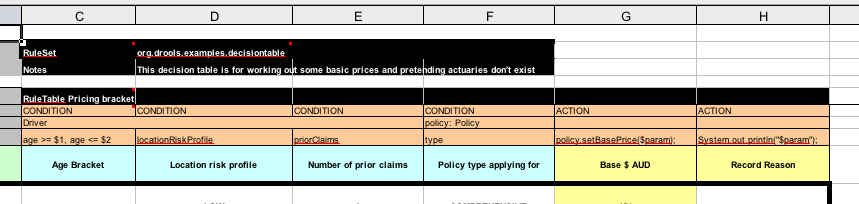
The RuleTable area also defines the objects to which the rule attributes apply, in this case Driver and Policy, followed by constraints on the objects. For example, the Driver object constraint that defines the Age Bracket column is age >= $1, age <= $2, where the comma-separated range is defined in the table column values, such as 18,24.
Base pricing rules
The Base pricing rules decision table in the Pricing example evaluates the age, risk profile, number of claims, and policy type of the driver and produces the base price of the policy based on these conditions.
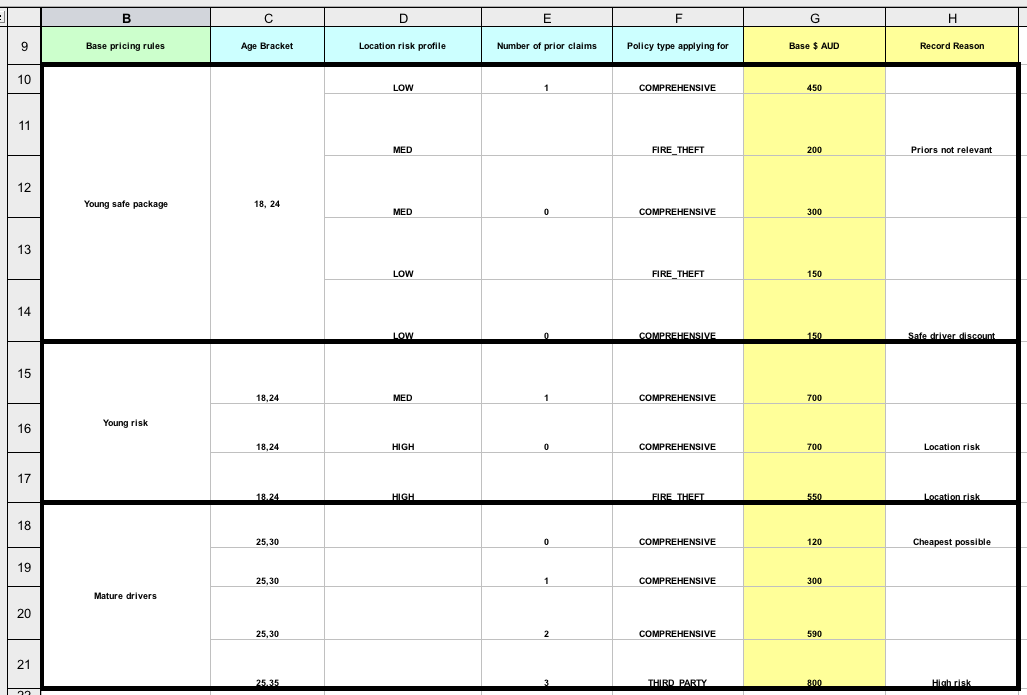
The Driver attributes are defined in the following table columns:
-
Age Bracket: The age bracket has a definition for the conditionage >=$1, age <=$2, which defines the condition boundaries for the driver’s age. This condition column highlights the use of$1 and $2, which is comma delimited in the spreadsheet. You can write these values as18,24or18, 24and both formats work in the execution of the business rules. -
Location risk profile: The risk profile is a string that the example program passes always asLOWbut can be changed to reflectMEDorHIGH. -
Number of prior claims: The number of claims is defined as an integer that the condition column must exactly equal to trigger the action. The value is not a range, only exact matches.
The Policy of the decision table is used in both the conditions and the actions of the rule and has attributes defined in the following table columns:
-
Policy type applying for: The policy type is a condition that is passed as a string that defines the type of coverage:COMPREHENSIVE,FIRE_THEFT, orTHIRD_PARTY. -
Base $ AUD: ThebasePriceis defined as anACTIONthat sets the price through the constraintpolicy.setBasePrice($param);based on the spreadsheet cells corresponding to this value. When you execute the corresponding DRL rule for this decision table, thethenportion of the rule executes this action statement on the true conditions matching the facts and sets the base price to the corresponding value. -
Record Reason: When the rule successfully executes, this action generates an output message to theSystem.outconsole reflecting which rule fired. This is later captured in the application and printed.
The example also uses the first column on the left to categorize rules. This column is for annotation only and has no affect on rule execution.
Promotional discount rules
The Promotional discount rules decision table in the Pricing example evaluates the age, number of prior claims, and policy type of the driver to generate a potential discount on the price of the insurance policy.
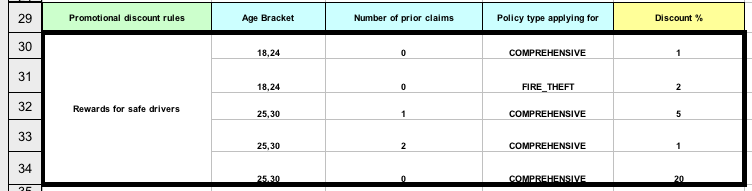
This decision table contains the conditions for the discount for which the driver might be eligible. Similar to the base price calculation, this table evaluates the Age, Number of prior claims of the driver, and the Policy type applying for to determine a Discount % rate to be applied. For example, if the driver is 30 years old, has no prior claims, and is applying for a COMPREHENSIVE policy, the driver is given a discount of 20 percent.
20.7. Pet Store example decisions (agenda groups, global variables, callbacks, and GUI integration)
The Pet Store example decision set demonstrates how to use agenda groups and global variables in rules and how to integrate Drools rules with a graphical user interface (GUI), in this case a Swing-based desktop application. The example also demonstrates how to use callbacks to interact with a running Drools engine to update the GUI based on changes in the working memory at run time.
The following is an overview of the Pet Store example:
-
Name:
petstore -
Main class:
org.drools.examples.petstore.PetStoreExample(insrc/main/java) -
Module:
drools-examples -
Type: Java application
-
Rule file:
org.drools.examples.petstore.PetStore.drl(insrc/main/resources) -
Objective: Demonstrates rule agenda groups, global variables, callbacks, and GUI integration
In the Pet Store example, the sample PetStoreExample.java class defines the following principal classes (in addition to several classes to handle Swing events):
-
Petstorecontains themain()method. -
PetStoreUIis responsible for creating and displaying the Swing-based GUI. This class contains several smaller classes, mainly for responding to various GUI events, such as user mouse clicks. -
TableModelholds the table data. This class is essentially a JavaBean that extends the Swing classAbstractTableModel. -
CheckoutCallbackenables the GUI to interact with the rules. -
Ordershowkeeps the items that you want to buy. -
Purchasestores details of the order and the products that you are buying. -
Productis a JavaBean containing details of the product available for purchase and its price.
Much of the Java code in this example is either plain JavaBean or Swing based. For more information about Swing components, see the Java tutorial on Creating a GUI with JFC/Swing.
Rule execution behavior in the Pet Store example
Unlike other example decision sets where the facts are asserted and fired immediately, the Pet Store example does not execute the rules until more facts are gathered based on user interaction. The example executes rules through a PetStoreUI object, created by a constructor, that accepts the Vector object stock for collecting the products. The example then uses an instance of the CheckoutCallback class containing the rule base that was previously loaded.
// KieServices is the factory for all KIE services.
KieServices ks = KieServices.Factory.get();
// Create a KIE container on the class path.
KieContainer kc = ks.getKieClasspathContainer();
// Create the stock.
Vector<Product> stock = new Vector<Product>();
stock.add( new Product( "Gold Fish", 5 ) );
stock.add( new Product( "Fish Tank", 25 ) );
stock.add( new Product( "Fish Food", 2 ) );
// A callback is responsible for populating the working memory and for firing all rules.
PetStoreUI ui = new PetStoreUI( stock,
new CheckoutCallback( kc ) );
ui.createAndShowGUI();The Java code that fires the rules is in the CheckoutCallBack.checkout() method. This method is triggered when the user clicks Checkout in the UI.
public String checkout(JFrame frame, List<Product> items) {
Order order = new Order();
// Iterate through list and add to cart.
for ( Product p: items ) {
order.addItem( new Purchase( order, p ) );
}
// Add the JFrame to the ApplicationData to allow for user interaction.
// From the KIE container, a KIE session is created based on
// its definition and configuration in the META-INF/kmodule.xml file.
KieSession ksession = kcontainer.newKieSession("PetStoreKS");
ksession.setGlobal( "frame", frame );
ksession.setGlobal( "textArea", this.output );
ksession.insert( new Product( "Gold Fish", 5 ) );
ksession.insert( new Product( "Fish Tank", 25 ) );
ksession.insert( new Product( "Fish Food", 2 ) );
ksession.insert( new Product( "Fish Food Sample", 0 ) );
ksession.insert( order );
// Execute rules.
ksession.fireAllRules();
// Return the state of the cart
return order.toString();
}The example code passes two elements into the CheckoutCallBack.checkout() method. One element is the handle for the JFrame Swing component surrounding the output text frame, found at the bottom of the GUI. The second element is a list of order items, which comes from the TableModel that stores the information from the Table area at the upper-right section of the GUI.
The for loop transforms the list of order items coming from the GUI into the Order JavaBean, also contained in the file PetStoreExample.java.
In this case, the rule is firing in a stateless KIE session because all of the data is stored in Swing components and is not executed until the user clicks Checkout in the UI. Each time the user clicks Checkout, the content of the list is moved from the Swing TableModel into the KIE session working memory and is then executed with the ksession.fireAllRules() method.
Within this code, there are nine calls to KieSession. The first of these creates a new KieSession from the KieContainer (the example passed in this KieContainer from the CheckoutCallBack class in the main() method). The next two calls pass in the two objects that hold the global variables in the rules: the Swing text area and the Swing frame used for writing messages. More inserts put information on products into the KieSession, as well as the order list. The final call is the standard fireAllRules().
Pet Store rule file imports, global variables, and Java functions
The PetStore.drl file contains the standard package and import statements to make various Java classes available to the rules. The rule file also includes global variables to be used within the rules, defined as frame and textArea. The global variables hold references to the Swing components JFrame and JTextArea components that were previously passed on by the Java code that called the setGlobal() method. Unlike standard variables in rules, which expire as soon as the rule has fired, global variables retain their value for the lifetime of the KIE session. This means the contents of these global variables are available for evaluation on all subsequent rules.
package org.drools.examples;
import org.kie.api.runtime.KieRuntime;
import org.drools.examples.petstore.PetStoreExample.Order;
import org.drools.examples.petstore.PetStoreExample.Purchase;
import org.drools.examples.petstore.PetStoreExample.Product;
import java.util.ArrayList;
import javax.swing.JOptionPane;
import javax.swing.JFrame;
global JFrame frame
global javax.swing.JTextArea textAreaThe PetStore.drl file also contains two functions that the rules in the file use:
function void doCheckout(JFrame frame, KieRuntime krt) {
Object[] options = {"Yes",
"No"};
int n = JOptionPane.showOptionDialog(frame,
"Would you like to checkout?",
"",
JOptionPane.YES_NO_OPTION,
JOptionPane.QUESTION_MESSAGE,
null,
options,
options[0]);
if (n == 0) {
krt.getAgenda().getAgendaGroup( "checkout" ).setFocus();
}
}
function boolean requireTank(JFrame frame, KieRuntime krt, Order order, Product fishTank, int total) {
Object[] options = {"Yes",
"No"};
int n = JOptionPane.showOptionDialog(frame,
"Would you like to buy a tank for your " + total + " fish?",
"Purchase Suggestion",
JOptionPane.YES_NO_OPTION,
JOptionPane.QUESTION_MESSAGE,
null,
options,
options[0]);
System.out.print( "SUGGESTION: Would you like to buy a tank for your "
+ total + " fish? - " );
if (n == 0) {
Purchase purchase = new Purchase( order, fishTank );
krt.insert( purchase );
order.addItem( purchase );
System.out.println( "Yes" );
} else {
System.out.println( "No" );
}
return true;
}The two functions perform the following actions:
-
doCheckout()displays a dialog that asks the user if she or he wants to check out. If the user does, the focus is set to thecheckoutagenda group, enabling rules in that group to (potentially) fire. -
requireTank()displays a dialog that asks the user if she or he wants to buy a fish tank. If the user does, a new fish tankProductis added to the order list in the working memory.
For this example, all rules and functions are within the same rule file for efficiency. In a production environment, you typically separate the rules and functions in different files or build a static Java method and import the files using the import function, such as import function my.package.name.hello.
|
Pet Store rules with agenda groups
Most of the rules in the Pet Store example use agenda groups to control rule execution. Agenda groups allow you to partition the Drools engine agenda to provide more execution control over groups of rules. By default, all rules are in the agenda group MAIN. You can use the agenda-group attribute to specify a different agenda group for the rule.
Initially, a working memory has its focus on the agenda group MAIN. Rules in an agenda group only fire when the group receives the focus. You can set the focus either by using the method setFocus() or the rule attribute auto-focus. The auto-focus attribute enables the rule to be given a focus automatically for its agenda group when the rule is matched and activated.
The Pet Store example uses the following agenda groups for rules:
-
"init" -
"evaluate" -
"show items" -
"checkout"
For example, the sample rule "Explode Cart" uses the "init" agenda group to ensure that it has the option to fire and insert shopping cart items into the KIE session working memory:
// Insert each item in the shopping cart into the working memory.
rule "Explode Cart"
agenda-group "init"
auto-focus true
salience 10
when
$order : Order( grossTotal == -1 )
$item : Purchase() from $order.items
then
insert( $item );
kcontext.getKnowledgeRuntime().getAgenda().getAgendaGroup( "show items" ).setFocus();
kcontext.getKnowledgeRuntime().getAgenda().getAgendaGroup( "evaluate" ).setFocus();
endThis rule matches against all orders that do not yet have their grossTotal calculated. The execution loops for each purchase item in that order.
The rule uses the following features related to its agenda group:
-
agenda-group "init"defines the name of the agenda group. In this case, only one rule is in the group. However, neither the Java code nor a rule consequence sets the focus to this group, and therefore it relies on theauto-focusattribute for its chance to fire. -
auto-focus trueensures that this rule, while being the only rule in the agenda group, gets a chance to fire whenfireAllRules()is called from the Java code. -
kcontext….setFocus()sets the focus to the"show items"and"evaluate"agenda groups, enabling their rules to fire. In practice, you loop through all items in the order, insert them into memory, and then fire the other rules after each insertion.
The "show items" agenda group contains only one rule, "Show Items". For each purchase in the order currently in the KIE session working memory, the rule logs details to the text area at the bottom of the GUI, based on the textArea variable defined in the rule file.
rule "Show Items"
agenda-group "show items"
when
$order : Order()
$p : Purchase( order == $order )
then
textArea.append( $p.product + "\n");
endThe "evaluate" agenda group also gains focus from the "Explode Cart" rule. This agenda group contains two rules, "Free Fish Food Sample" and "Suggest Tank", which are executed in that order.
// Free fish food sample when users buy a goldfish if they did not already buy
// fish food and do not already have a fish food sample.
rule "Free Fish Food Sample"
agenda-group "evaluate" (1)
when
$order : Order()
not ( $p : Product( name == "Fish Food") && Purchase( product == $p ) ) (2)
not ( $p : Product( name == "Fish Food Sample") && Purchase( product == $p ) ) (3)
exists ( $p : Product( name == "Gold Fish") && Purchase( product == $p ) ) (4)
$fishFoodSample : Product( name == "Fish Food Sample" );
then
System.out.println( "Adding free Fish Food Sample to cart" );
purchase = new Purchase($order, $fishFoodSample);
insert( purchase );
$order.addItem( purchase );
endThe rule "Free Fish Food Sample" fires only if all of the following conditions are true:
| 1 | The agenda group "evaluate" is being evaluated in the rules execution. |
| 2 | User does not already have fish food. |
| 3 | User does not already have a free fish food sample. |
| 4 | User has a goldfish in the order. |
If the order facts meet all of these requirements, then a new product is created (Fish Food Sample) and is added to the order in working memory.
// Suggest a fish tank if users buy more than five goldfish and
// do not already have a tank.
rule "Suggest Tank"
agenda-group "evaluate"
when
$order : Order()
not ( $p : Product( name == "Fish Tank") && Purchase( product == $p ) ) (1)
ArrayList( $total : size > 5 ) from collect( Purchase( product.name == "Gold Fish" ) ) (2)
$fishTank : Product( name == "Fish Tank" )
then
requireTank(frame, kcontext.getKieRuntime(), $order, $fishTank, $total);
endThe rule "Suggest Tank" fires only if the following conditions are true:
| 1 | User does not have a fish tank in the order. |
| 2 | User has more than five fish in the order. |
When the rule fires, it calls the requireTank() function defined in the rule file. This function displays a dialog that asks the user if she or he wants to buy a fish tank. If the user does, a new fish tank Product is added to the order list in the working memory. When the rule calls the requireTank() function, the rule passes the frame global variable so that the function has a handle for the Swing GUI.
The "do checkout" rule in the Pet Store example has no agenda group and no when conditions, so the rule is always executed and considered part of the default MAIN agenda group.
rule "do checkout"
when
then
doCheckout(frame, kcontext.getKieRuntime());
endWhen the rule fires, it calls the doCheckout() function defined in the rule file. This function displays a dialog that asks the user if she or he wants to check out. If the user does, the focus is set to the checkout agenda group, enabling rules in that group to (potentially) fire. When the rule calls the doCheckout() function, the rule passes the frame global variable so that the function has a handle for the Swing GUI.
This example also demonstrates a troubleshooting technique if results are not executing as you expect: You can remove the conditions from the when statement of a rule and test the action in the then statement to verify that the action is performed correctly.
|
The "checkout" agenda group contains three rules for processing the order checkout and applying any discounts: "Gross Total", "Apply 5% Discount", and "Apply 10% Discount".
rule "Gross Total"
agenda-group "checkout"
when
$order : Order( grossTotal == -1)
Number( total : doubleValue ) from accumulate( Purchase( $price : product.price ),
sum( $price ) )
then
modify( $order ) { grossTotal = total }
textArea.append( "\ngross total=" + total + "\n" );
end
rule "Apply 5% Discount"
agenda-group "checkout"
when
$order : Order( grossTotal >= 10 && < 20 )
then
$order.discountedTotal = $order.grossTotal * 0.95;
textArea.append( "discountedTotal total=" + $order.discountedTotal + "\n" );
end
rule "Apply 10% Discount"
agenda-group "checkout"
when
$order : Order( grossTotal >= 20 )
then
$order.discountedTotal = $order.grossTotal * 0.90;
textArea.append( "discountedTotal total=" + $order.discountedTotal + "\n" );
endIf the user has not already calculated the gross total, the Gross Total accumulates the product prices into a total, puts this total into the KIE session, and displays it through the Swing JTextArea using the textArea global variable.
If the gross total is between 10 and 20 (currency units), the "Apply 5% Discount" rule calculates the discounted total, adds it to the KIE session, and displays it in the text area.
If the gross total is not less than 20, the "Apply 10% Discount" rule calculates the discounted total, adds it to the KIE session, and displays it in the text area.
Pet Store example execution
Similar to other Drools decision examples, you execute the Pet Store example by running the org.drools.examples.petstore.PetStoreExample class as a Java application in your IDE.
When you execute the Pet Store example, the Pet Store Demo GUI window appears. This window displays a list of available products (upper left), an empty list of selected products (upper right), Checkout and Reset buttons (middle), and an empty system messages area (bottom).
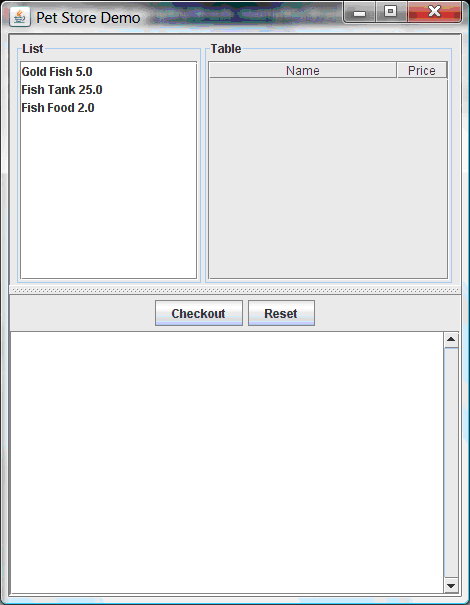
The following events occurred in this example to establish this execution behavior:
-
The
main()method has run and loaded the rule base but has not yet fired the rules. So far, this is the only code in connection with rules that has been run. -
A new
PetStoreUIobject has been created and given a handle for the rule base, for later use. -
Various Swing components have performed their functions, and the initial UI screen is displayed and waits for user input.
You can click various products from the list to explore the UI setup:
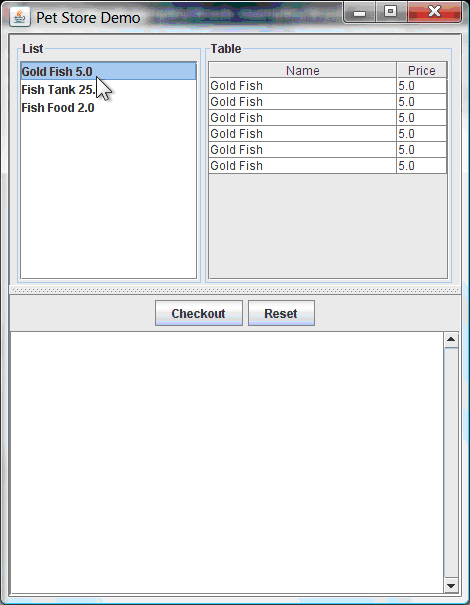
No rules code has been fired yet. The UI uses Swing code to detect user mouse clicks and add selected products to the TableModel object for display in the upper-right corner of the UI. This example illustrates the Model-View-Controller design pattern.
When you click Checkout, the rules are then fired in the following way:
-
Method
CheckOutCallBack.checkout()is called (eventually) by the Swing class waiting for a user to click Checkout. This inserts the data from theTableModelobject (upper-right corner of the UI) into the KIE session working memory. The method then fires the rules. -
The
"Explode Cart"rule is the first to fire, with theauto-focusattribute set totrue. The rule loops through all of the products in the cart, ensures that the products are in the working memory, and then gives the"show Items"and"evaluate"agenda groups the option to fire. The rules in these groups add the contents of the cart to the text area (bottom of the UI), evaluate if you are eligible for free fish food, and determine whether to ask if you want to buy a fish tank.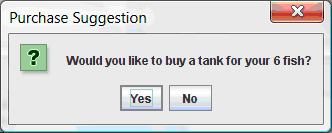 Figure 406. Fish tank qualification
Figure 406. Fish tank qualification -
The
"do checkout"rule is the next to fire because no other agenda group currently has focus and because it is part of the defaultMAINagenda group. This rule always calls thedoCheckout()function, which asks you if you want to check out. -
The
doCheckout()function sets the focus to the"checkout"agenda group, giving the rules in that group the option to fire. -
The rules in the
"checkout"agenda group display the contents of the cart and apply the appropriate discount. -
Swing then waits for user input to either select more products (and cause the rules to fire again) or to close the UI.
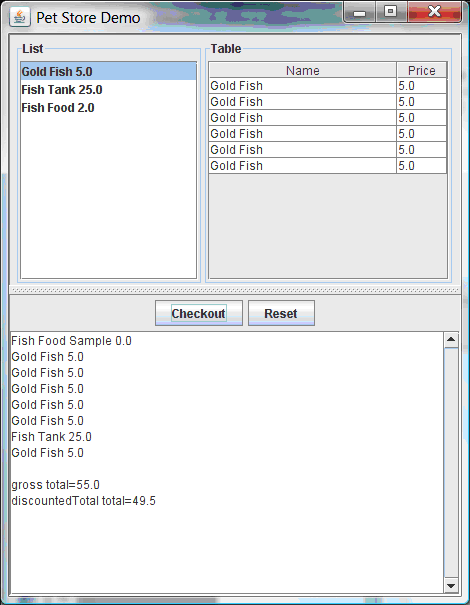 Figure 407. Pet Store example GUI after all rules have fired
Figure 407. Pet Store example GUI after all rules have fired
You can add more System.out calls to demonstrate this flow of events in your IDE console:
Adding free Fish Food Sample to cart
SUGGESTION: Would you like to buy a tank for your 6 fish? - Yes20.8. Honest Politician example decisions (truth maintenance and salience)
The Honest Politician example decision set demonstrates the concept of truth maintenance with logical insertions and the use of salience in rules.
The following is an overview of the Honest Politician example:
-
Name:
honestpolitician -
Main class:
org.drools.examples.honestpolitician.HonestPoliticianExample(insrc/main/java) -
Module:
drools-examples -
Type: Java application
-
Rule file:
org.drools.examples.honestpolitician.HonestPolitician.drl(insrc/main/resources) -
Objective: Demonstrates the concept of truth maintenance based on the logical insertion of facts and the use of salience in rules
The basic premise of the Honest Politician example is that an object can only exist while a statement is true. A rule consequence can logically insert an object with the insertLogical() method. This means the object remains in the KIE session working memory as long as the rule that logically inserted it remains true. When the rule is no longer true, the object is automatically retracted.
In this example, rule execution causes a group of politicians to change from being honest to being dishonest as a result of a corrupt corporation. As each politician is evaluated, they start out with their honesty attribute being set to true, but a rule fires that makes the politicians no longer honest. As they switch their state from being honest to dishonest, they are then removed from the working memory. The rule salience notifies the Drools engine how to prioritize any rules that have a salience defined for them, otherwise utilizing the default salience value of 0. Rules with a higher salience value are given higher priority when ordered in the activation queue.
Politician and Hope classes
The sample class Politician in the example is configured for an honest politician. The Politician class is made up of a String item name and a Boolean item honest:
public class Politician {
private String name;
private boolean honest;
...
}The Hope class determines if a Hope object exists. This class has no meaningful members, but is present in the working memory as long as society has hope.
public class Hope {
public Hope() {
}
}Rule definitions for politician honesty
In the Honest Politician example, when at least one honest politician exists in the working memory, the "We have an honest Politician" rule logically inserts a new Hope object. As soon as all politicians become dishonest, the Hope object is automatically retracted. This rule has a salience attribute with a value of 10 to ensure that it fires before any other rule, because at that stage the "Hope is Dead" rule is true.
rule "We have an honest Politician"
salience 10
when
exists( Politician( honest == true ) )
then
insertLogical( new Hope() );
endAs soon as a Hope object exists, the "Hope Lives" rule matches and fires. This rule also has a salience value of 10 so that it takes priority over the "Corrupt the Honest" rule.
rule "Hope Lives"
salience 10
when
exists( Hope() )
then
System.out.println("Hurrah!!! Democracy Lives");
endInitially, four honest politicians exist so this rule has four activations, all in conflict. Each rule fires in turn, corrupting each politician so that they are no longer honest. When all four politicians have been corrupted, no politicians have the property honest == true. The rule "We have an honest Politician" is no longer true and the object it logically inserted (due to the last execution of new Hope()) is automatically retracted.
rule "Corrupt the Honest"
when
politician : Politician( honest == true )
exists( Hope() )
then
System.out.println( "I'm an evil corporation and I have corrupted " + politician.getName() );
modify ( politician ) { honest = false };
endWith the Hope object automatically retracted through the truth maintenance system, the conditional element not applied to Hope is no longer true so that the "Hope is Dead" rule matches and fires.
rule "Hope is Dead"
when
not( Hope() )
then
System.out.println( "We are all Doomed!!! Democracy is Dead" );
endExample execution and audit trail
In the HonestPoliticianExample.java class, the four politicians with the honest state set to true are inserted for evaluation against the defined business rules:
public static void execute( KieContainer kc ) {
KieSession ksession = kc.newKieSession("HonestPoliticianKS");
final Politician p1 = new Politician( "President of Umpa Lumpa", true );
final Politician p2 = new Politician( "Prime Minster of Cheeseland", true );
final Politician p3 = new Politician( "Tsar of Pringapopaloo", true );
final Politician p4 = new Politician( "Omnipotence Om", true );
ksession.insert( p1 );
ksession.insert( p2 );
ksession.insert( p3 );
ksession.insert( p4 );
ksession.fireAllRules();
ksession.dispose();
}To execute the example, run the org.drools.examples.honestpolitician.HonestPoliticianExample class as a Java application in your IDE.
After the execution, the following output appears in the IDE console window:
Hurrah!!! Democracy Lives
I'm an evil corporation and I have corrupted President of Umpa Lumpa
I'm an evil corporation and I have corrupted Prime Minster of Cheeseland
I'm an evil corporation and I have corrupted Tsar of Pringapopaloo
I'm an evil corporation and I have corrupted Omnipotence Om
We are all Doomed!!! Democracy is DeadThe output shows that, while there is at least one honest politician, democracy lives. However, as each politician is corrupted by some corporation, all politicians become dishonest, and democracy is dead.
To better understand the execution flow of this example, you can modify the HonestPoliticianExample.java class to include a DebugRuleRuntimeEventListener listener and an audit logger to view execution details:
package org.drools.examples.honestpolitician;
import org.kie.api.KieServices;
import org.kie.api.event.rule.DebugAgendaEventListener; (1)
import org.kie.api.event.rule.DebugRuleRuntimeEventListener;
import org.kie.api.runtime.KieContainer;
import org.kie.api.runtime.KieSession;
public class HonestPoliticianExample {
/**
* @param args
*/
public static void main(final String[] args) {
KieServices ks = KieServices.Factory.get(); (2)
//ks = KieServices.Factory.get();
KieContainer kc = KieServices.Factory.get().getKieClasspathContainer();
System.out.println(kc.verify().getMessages().toString());
//execute( kc );
execute( ks, kc); (3)
}
public static void execute( KieServices ks, KieContainer kc ) { (4)
KieSession ksession = kc.newKieSession("HonestPoliticianKS");
final Politician p1 = new Politician( "President of Umpa Lumpa", true );
final Politician p2 = new Politician( "Prime Minster of Cheeseland", true );
final Politician p3 = new Politician( "Tsar of Pringapopaloo", true );
final Politician p4 = new Politician( "Omnipotence Om", true );
ksession.insert( p1 );
ksession.insert( p2 );
ksession.insert( p3 );
ksession.insert( p4 );
// The application can also setup listeners (5)
ksession.addEventListener( new DebugAgendaEventListener() );
ksession.addEventListener( new DebugRuleRuntimeEventListener() );
// Set up a file-based audit logger.
ks.getLoggers().newFileLogger( ksession, "./target/honestpolitician" ); (6)
ksession.fireAllRules();
ksession.dispose();
}
}| 1 | Adds to your imports the packages that handle the DebugAgendaEventListener and DebugRuleRuntimeEventListener |
| 2 | Creates a KieServices Factory and a ks element to produce the logs because this audit log is not available at the KieContainer level |
| 3 | Modifies the execute method to use both KieServices and KieContainer |
| 4 | Modifies the execute method to pass in KieServices in addition to the KieContainer |
| 5 | Creates the listeners |
| 6 | Builds the log that can be passed into the debug view or Audit View or your IDE after executing of the rules |
When you run the Honest Politician with this modified logging capability, you can load the audit log file from target/honestpolitician.log into your IDE debug view or Audit View, if available (for example, in Window → Show View in some IDEs).
In this example, the Audit View shows the flow of executions, insertions, and retractions as defined in the example classes and rules:
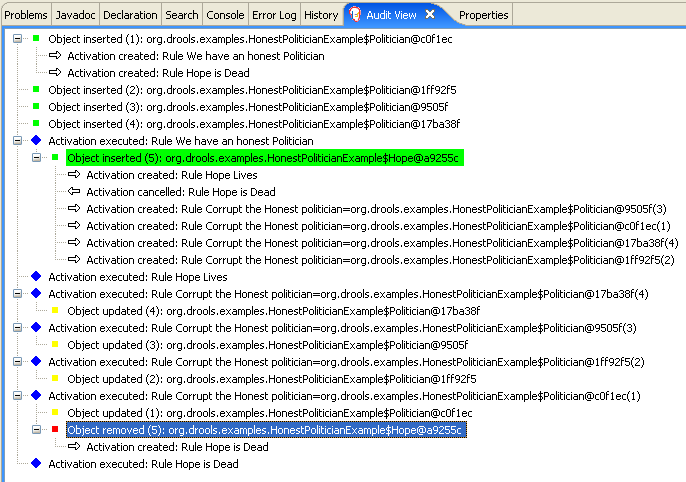
When the first politician is inserted, two activations occur. The rule "We have an honest Politician" is activated only one time for the first inserted politician because it uses an exists conditional element, which matches when at least one politician is inserted. The rule "Hope is Dead" is also activated at this stage because the Hope object is not yet inserted. The rule "We have an honest Politician" fires first because it has a higher salience value than the rule "Hope is Dead", and inserts the Hope object (highlighted in green). The insertion of the Hope object activates the rule "Hope Lives" and deactivates the rule "Hope is Dead". The insertion also activates the rule "Corrupt the Honest" for each inserted honest politician. The rule "Hope Lives" is executed and prints "Hurrah!!! Democracy Lives".
Next, for each politician, the rule "Corrupt the Honest" fires, printing "I’m an evil corporation and I have corrupted X", where X is the name of the politician, and modifies the politician honesty value to false. When the last honest politician is corrupted, Hope is automatically retracted by the truth maintenance system (highlighted in blue). The green highlighted area shows the origin of the currently selected blue highlighted area. After the Hope fact is retracted, the rule "Hope is dead" fires, printing "We are all Doomed!!! Democracy is Dead".
20.9. Sudoku example decisions (complex pattern matching, callbacks, and GUI integration)
The Sudoku example decision set, based on the popular number puzzle Sudoku, demonstrates how to use rules in Drools to find a solution in a large potential solution space based on various constraints. This example also shows how to integrate Drools rules into a graphical user interface (GUI), in this case a Swing-based desktop application, and how to use callbacks to interact with a running Drools engine to update the GUI based on changes in the working memory at run time.
The following is an overview of the Sudoku example:
-
Name:
sudoku -
Main class:
org.drools.examples.sudoku.SudokuExample(insrc/main/java) -
Module:
drools-examples -
Type: Java application
-
Rule files:
org.drools.examples.sudoku.*.drl(insrc/main/resources) -
Objective: Demonstrates complex pattern matching, problem solving, callbacks, and GUI integration
Sudoku is a logic-based number placement puzzle. The objective is to fill a 9x9 grid so that each column, each row, and each of the nine 3x3 zones contains the digits from 1 to 9 only one time. The puzzle setter provides a partially completed grid and the puzzle solver’s task is to complete the grid with these constraints.
The general strategy to solve the problem is to ensure that when you insert a new number, it must be unique in its particular 3x3 zone, row, and column. This Sudoku example decision set uses Drools rules to solve Sudoku puzzles from a range of difficulty levels, and to attempt to resolve flawed puzzles that contain invalid entries.
Sudoku example execution and interaction
Similar to other Drools decision examples, you execute the Sudoku example by running the org.drools.examples.sudoku.SudokuExample class as a Java application in your IDE.
When you execute the Sudoku example, the Drools Sudoku Example GUI window appears. This window contains an empty grid, but the program comes with various grids stored internally that you can load and solve.
Click File → Samples → Simple to load one of the examples. Notice that all buttons are disabled until a grid is loaded.
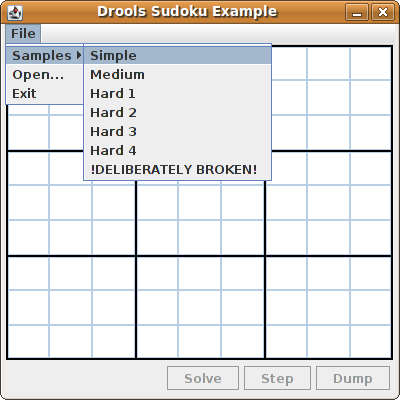
When you load the Simple example, the grid is filled according to the puzzle’s initial state.
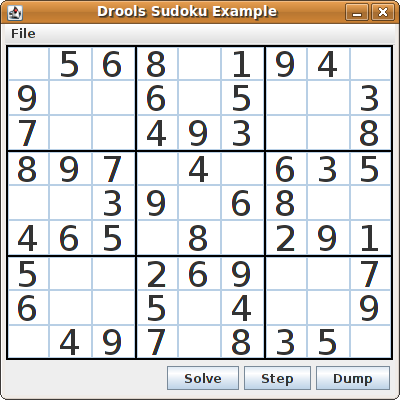
Choose from the following options:
-
Click Solve to fire the rules defined in the Sudoku example that fill out the remaining values and that make the buttons inactive again.
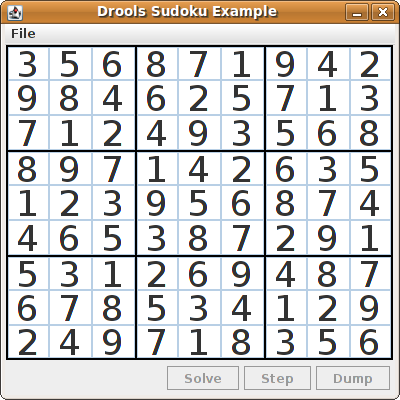 Figure 411. Simple sample solved
Figure 411. Simple sample solved -
Click Step to see the next digit found by the rule set. The console window in your IDE displays detailed information about the rules that are executing to solve the step.
Step execution output in the IDE consolesingle 8 at [0,1] column elimination due to [1,2]: remove 9 from [4,2] hidden single 9 at [1,2] row elimination due to [2,8]: remove 7 from [2,4] remove 6 from [3,8] due to naked pair at [3,2] and [3,7] hidden pair in row at [4,6] and [4,4]
-
Click Dump to see the state of the grid, with cells showing either the established value or the remaining possibilities.
Dump execution output in the IDE consoleCol: 0 Col: 1 Col: 2 Col: 3 Col: 4 Col: 5 Col: 6 Col: 7 Col: 8 Row 0: 123456789 --- 5 --- --- 6 --- --- 8 --- 123456789 --- 1 --- --- 9 --- --- 4 --- 123456789 Row 1: --- 9 --- 123456789 123456789 --- 6 --- 123456789 --- 5 --- 123456789 123456789 --- 3 --- Row 2: --- 7 --- 123456789 123456789 --- 4 --- --- 9 --- --- 3 --- 123456789 123456789 --- 8 --- Row 3: --- 8 --- --- 9 --- --- 7 --- 123456789 --- 4 --- 123456789 --- 6 --- --- 3 --- --- 5 --- Row 4: 123456789 123456789 --- 3 --- --- 9 --- 123456789 --- 6 --- --- 8 --- 123456789 123456789 Row 5: --- 4 --- --- 6 --- --- 5 --- 123456789 --- 8 --- 123456789 --- 2 --- --- 9 --- --- 1 --- Row 6: --- 5 --- 123456789 123456789 --- 2 --- --- 6 --- --- 9 --- 123456789 123456789 --- 7 --- Row 7: --- 6 --- 123456789 123456789 --- 5 --- 123456789 --- 4 --- 123456789 123456789 --- 9 --- Row 8: 123456789 --- 4 --- --- 9 --- --- 7 --- 123456789 --- 8 --- --- 3 --- --- 5 --- 123456789
The Sudoku example includes a deliberately broken sample file that the rules defined in the example can resolve.
Click File → Samples → !DELIBERATELY BROKEN! to load the broken sample. The grid starts with some issues, for example, the value 5 appears two times in the first row, which is not allowed.
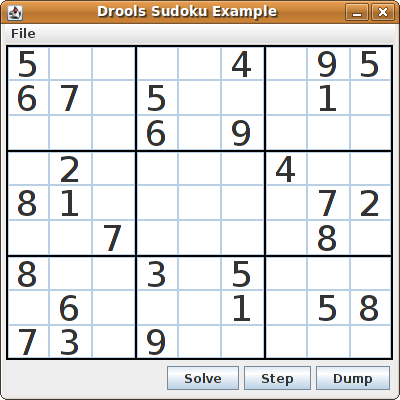
Click Solve to apply the solving rules to this invalid grid. The associated solving rules in the Sudoku example detect the issues in the sample and attempts to solve the puzzle as far as possible. This process does not complete and leaves some cells empty.
The solving rule activity is displayed in the IDE console window:
cell [0,8]: 5 has a duplicate in row 0 cell [0,0]: 5 has a duplicate in row 0 cell [6,0]: 8 has a duplicate in col 0 cell [4,0]: 8 has a duplicate in col 0 Validation complete.
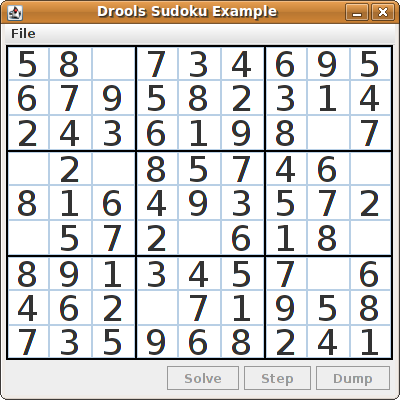
The sample Sudoku files labeled Hard are more complex and the solving rules might not be able to solve them. The unsuccessful solution attempt is displayed in the IDE console window:
Validation complete. ... Sorry - can't solve this grid.
The rules that work to solve the broken sample implement standard solving techniques based on the sets of values that are still candidates for a cell. For example, if a set contains a single value, then this is the value for the cell. For a single occurrence of a value in one of the groups of nine cells, the rules insert a fact of type Setting with the solution value for some specific cell. This fact causes the elimination of this value from all other cells in any of the groups the cell belongs to and the value is retracted.
Other rules in the example reduce the permissible values for some cells. The rules "naked pair", "hidden pair in row", "hidden pair in column", and "hidden pair in square" eliminate possibilities but do not establish solutions. The rules "X-wings in rows", "`X-wings in columns"`, "intersection removal row", and "intersection removal column" perform more sophisticated eliminations.
Sudoku example classes
The package org.drools.examples.sudoku.swing contains the following core set of classes that implement a framework for Sudoku puzzles:
-
The
SudokuGridModelclass defines an interface that is implemented to store a Sudoku puzzle as a 9x9 grid ofCellobjects. -
The
SudokuGridViewclass is a Swing component that can visualize any implementation of theSudokuGridModelclass. -
The
SudokuGridEventandSudokuGridListenerclasses communicate state changes between the model and the view. Events are fired when a cell value is resolved or changed. -
The
SudokuGridSamplesclass provides partially filled Sudoku puzzles for demonstration purposes.
| This package does not have any dependencies on Drools libraries. |
The package org.drools.examples.sudoku contains the following core set of classes that implement the elementary Cell object and its various aggregations:
-
The
CellFileclass, with subtypesCellRow,CellCol, andCellSqr, all of which are subtypes of theCellGroupclass. -
The
CellandCellGroupsubclasses ofSetOfNine, which provides a propertyfreewith the typeSet<Integer>. For aCellclass, the set represents the individual candidate set. For aCellGroupclass, the set is the union of all candidate sets of its cells (the set of digits that still need to be allocated).In the Sudoku example are 81
Celland 27CellGroupobjects and a linkage provided by theCellpropertiescellRow,cellCol, andcellSqr, and by theCellGrouppropertycells(a list ofCellobjects). With these components, you can write rules that detect the specific situations that permit the allocation of a value to a cell or the elimination of a value from some candidate set. -
The
Settingclass is used to trigger the operations that accompany the allocation of a value. The presence of aSettingfact is used in all rules that detect a new situation in order to avoid reactions to inconsistent intermediary states. -
The
Steppingclass is used in a low priority rule to execute an emergency halt when a"Step"does not terminate regularly. This behavior indicates that the program cannot solve the puzzle. -
The main class
org.drools.examples.sudoku.SudokuExampleimplements a Java application combining all of these components.
Sudoku validation rules (validate.drl)
The validate.drl file in the Sudoku example contains validation rules that detect duplicate numbers in cell groups. They are combined in a "validate" agenda group that enables the rules to be explicitly activated after a user loads the puzzle.
The when conditions of the three rules "duplicate in cell …" all function in the following ways:
-
The first condition in the rule locates a cell with an allocated value.
-
The second condition in the rule pulls in any of the three cell groups to which the cell belongs.
-
The final condition finds a cell (other than the first one) with the same value as the first cell and in the same row, column, or square, depending on the rule.
rule "duplicate in cell row"
when
$c: Cell( $v: value != null )
$cr: CellRow( cells contains $c )
exists Cell( this != $c, value == $v, cellRow == $cr )
then
System.out.println( "cell " + $c.toString() + " has a duplicate in row " + $cr.getNumber() );
end
rule "duplicate in cell col"
when
$c: Cell( $v: value != null )
$cc: CellCol( cells contains $c )
exists Cell( this != $c, value == $v, cellCol == $cc )
then
System.out.println( "cell " + $c.toString() + " has a duplicate in col " + $cc.getNumber() );
end
rule "duplicate in cell sqr"
when
$c: Cell( $v: value != null )
$cs: CellSqr( cells contains $c )
exists Cell( this != $c, value == $v, cellSqr == $cs )
then
System.out.println( "cell " + $c.toString() + " has duplicate in its square of nine." );
endThe rule "terminate group" is the last to fire. This rule prints a message and stops the sequence.
rule "terminate group"
salience -100
when
then
System.out.println( "Validation complete." );
drools.halt();
endSudoku solving rules (sudoku.drl)
The sudoku.drl file in the Sudoku example contains three types of rules: one group handles the allocation of a number to a cell, another group detects feasible allocations, and the third group eliminates values from candidate sets.
The rules "set a value", "eliminate a value from Cell", and "retract setting" depend on the presence of a Setting object. The first rule handles the assignment to the cell and the operations for removing the value from the free sets of the three groups of the cell. This group also reduces a counter that, when zero, returns control to the Java application that has called fireUntilHalt().
The purpose of the rule "eliminate a value from Cell" is to reduce the candidate lists of all cells that are related to the newly assigned cell. Finally, when all eliminations have been made, the rule "retract setting" retracts the triggering Setting fact.
// A Setting object is inserted to define the value of a Cell.
// Rule for updating the cell and all cell groups that contain it
rule "set a value"
when
// A Setting with row and column number, and a value
$s: Setting( $rn: rowNo, $cn: colNo, $v: value )
// A matching Cell, with no value set
$c: Cell( rowNo == $rn, colNo == $cn, value == null,
$cr: cellRow, $cc: cellCol, $cs: cellSqr )
// Count down
$ctr: Counter( $count: count )
then
// Modify the Cell by setting its value.
modify( $c ){ setValue( $v ) }
// System.out.println( "set cell " + $c.toString() );
modify( $cr ){ blockValue( $v ) }
modify( $cc ){ blockValue( $v ) }
modify( $cs ){ blockValue( $v ) }
modify( $ctr ){ setCount( $count - 1 ) }
end
// Rule for removing a value from all cells that are siblings
// in one of the three cell groups
rule "eliminate a value from Cell"
when
// A Setting with row and column number, and a value
$s: Setting( $rn: rowNo, $cn: colNo, $v: value )
// The matching Cell, with the value already set
Cell( rowNo == $rn, colNo == $cn, value == $v, $exCells: exCells )
// For all Cells that are associated with the updated cell
$c: Cell( free contains $v ) from $exCells
then
// System.out.println( "clear " + $v + " from cell " + $c.posAsString() );
// Modify a related Cell by blocking the assigned value.
modify( $c ){ blockValue( $v ) }
end
// Rule for eliminating the Setting fact
rule "retract setting"
when
// A Setting with row and column number, and a value
$s: Setting( $rn: rowNo, $cn: colNo, $v: value )
// The matching Cell, with the value already set
$c: Cell( rowNo == $rn, colNo == $cn, value == $v )
// This is the negation of the last pattern in the previous rule.
// Now the Setting fact can be safely retracted.
not( $x: Cell( free contains $v )
and
Cell( this == $c, exCells contains $x ) )
then
// System.out.println( "done setting cell " + $c.toString() );
// Discard the Setter fact.
delete( $s );
// Sudoku.sudoku.consistencyCheck();
endTwo solving rules detect a situation where an allocation of a number to a cell is possible. The rule "single" fires for a Cell with a candidate set containing a single number. The rule "hidden single" fires when no cell exists with a single candidate, but when a cell exists containing a candidate, this candidate is absent from all other cells in one of the three groups to which the cell belongs. Both rules create and insert a Setting fact.
// Detect a set of candidate values with cardinality 1 for some Cell.
// This is the value to be set.
rule "single"
when
// Currently no setting underway
not Setting()
// One element in the "free" set
$c: Cell( $rn: rowNo, $cn: colNo, freeCount == 1 )
then
Integer i = $c.getFreeValue();
if (explain) System.out.println( "single " + i + " at " + $c.posAsString() );
// Insert another Setter fact.
insert( new Setting( $rn, $cn, i ) );
end
// Detect a set of candidate values with a value that is the only one
// in one of its groups. This is the value to be set.
rule "hidden single"
when
// Currently no setting underway
not Setting()
not Cell( freeCount == 1 )
// Some integer
$i: Integer()
// The "free" set contains this number
$c: Cell( $rn: rowNo, $cn: colNo, freeCount > 1, free contains $i )
// A cell group contains this cell $c.
$cg: CellGroup( cells contains $c )
// No other cell from that group contains $i.
not ( Cell( this != $c, free contains $i ) from $cg.getCells() )
then
if (explain) System.out.println( "hidden single " + $i + " at " + $c.posAsString() );
// Insert another Setter fact.
insert( new Setting( $rn, $cn, $i ) );
endRules from the largest group, either individually or in groups of two or three, implement various solving techniques used for solving Sudoku puzzles manually.
The rule "naked pair" detects identical candidate sets of size 2 in two cells of a group. These two values may be removed from all other candidate sets of that group.
// A "naked pair" is two cells in some cell group with their sets of
// permissible values being equal with cardinality 2. These two values
// can be removed from all other candidate lists in the group.
rule "naked pair"
when
// Currently no setting underway
not Setting()
not Cell( freeCount == 1 )
// One cell with two candidates
$c1: Cell( freeCount == 2, $f1: free, $r1: cellRow, $rn1: rowNo, $cn1: colNo, $b1: cellSqr )
// The containing cell group
$cg: CellGroup( freeCount > 2, cells contains $c1 )
// Another cell with two candidates, not the one we already have
$c2: Cell( this != $c1, free == $f1 /*** , rowNo >= $rn1, colNo >= $cn1 ***/ ) from $cg.cells
// Get one of the "naked pair".
Integer( $v: intValue ) from $c1.getFree()
// Get some other cell with a candidate equal to one from the pair.
$c3: Cell( this != $c1 && != $c2, freeCount > 1, free contains $v ) from $cg.cells
then
if (explain) System.out.println( "remove " + $v + " from " + $c3.posAsString() + " due to naked pair at " + $c1.posAsString() + " and " + $c2.posAsString() );
// Remove the value.
modify( $c3 ){ blockValue( $v ) }
endThe three rules "hidden pair in …" functions similarly to the rule "naked pair". These rules detect a subset of two numbers in exactly two cells of a group, with neither value occurring in any of the other cells of the group. This means that all other candidates can be eliminated from the two cells harboring the hidden pair.
// If two cells within the same cell group contain candidate sets with more than
// two values, with two values being in both of them but in none of the other
// cells, then we have a "hidden pair". We can remove all other candidates from
// these two cells.
rule "hidden pair in row"
when
// Currently no setting underway
not Setting()
not Cell( freeCount == 1 )
// Establish a pair of Integer facts.
$i1: Integer()
$i2: Integer( this > $i1 )
// Look for a Cell with these two among its candidates. (The upper bound on
// the number of candidates avoids a lot of useless work during startup.)
$c1: Cell( $rn1: rowNo, $cn1: colNo, freeCount > 2 && < 9, free contains $i1 && contains $i2, $cellRow: cellRow )
// Get another one from the same row, with the same pair among its candidates.
$c2: Cell( this != $c1, cellRow == $cellRow, freeCount > 2, free contains $i1 && contains $i2 )
// Ascertain that no other cell in the group has one of these two values.
not( Cell( this != $c1 && != $c2, free contains $i1 || contains $i2 ) from $cellRow.getCells() )
then
if( explain) System.out.println( "hidden pair in row at " + $c1.posAsString() + " and " + $c2.posAsString() );
// Set the candidate lists of these two Cells to the "hidden pair".
modify( $c1 ){ blockExcept( $i1, $i2 ) }
modify( $c2 ){ blockExcept( $i1, $i2 ) }
end
rule "hidden pair in column"
when
not Setting()
not Cell( freeCount == 1 )
$i1: Integer()
$i2: Integer( this > $i1 )
$c1: Cell( $rn1: rowNo, $cn1: colNo, freeCount > 2 && < 9, free contains $i1 && contains $i2, $cellCol: cellCol )
$c2: Cell( this != $c1, cellCol == $cellCol, freeCount > 2, free contains $i1 && contains $i2 )
not( Cell( this != $c1 && != $c2, free contains $i1 || contains $i2 ) from $cellCol.getCells() )
then
if (explain) System.out.println( "hidden pair in column at " + $c1.posAsString() + " and " + $c2.posAsString() );
modify( $c1 ){ blockExcept( $i1, $i2 ) }
modify( $c2 ){ blockExcept( $i1, $i2 ) }
end
rule "hidden pair in square"
when
not Setting()
not Cell( freeCount == 1 )
$i1: Integer()
$i2: Integer( this > $i1 )
$c1: Cell( $rn1: rowNo, $cn1: colNo, freeCount > 2 && < 9, free contains $i1 && contains $i2,
$cellSqr: cellSqr )
$c2: Cell( this != $c1, cellSqr == $cellSqr, freeCount > 2, free contains $i1 && contains $i2 )
not( Cell( this != $c1 && != $c2, free contains $i1 || contains $i2 ) from $cellSqr.getCells() )
then
if (explain) System.out.println( "hidden pair in square " + $c1.posAsString() + " and " + $c2.posAsString() );
modify( $c1 ){ blockExcept( $i1, $i2 ) }
modify( $c2 ){ blockExcept( $i1, $i2 ) }
endTwo rules deal with "X-wings" in rows and columns. When only two possible cells for a value exist in each of two different rows (or columns) and these candidates lie also in the same columns (or rows), then all other candidates for this value in the columns (or rows) can be eliminated. When you follow the pattern sequence in one of these rules, notice how the conditions that are conveniently expressed by words such as same or only result in patterns with suitable constraints or that are prefixed with not.
rule "X-wings in rows"
when
not Setting()
not Cell( freeCount == 1 )
$i: Integer()
$ca1: Cell( freeCount > 1, free contains $i,
$ra: cellRow, $rano: rowNo, $c1: cellCol, $c1no: colNo )
$cb1: Cell( freeCount > 1, free contains $i,
$rb: cellRow, $rbno: rowNo > $rano, cellCol == $c1 )
not( Cell( this != $ca1 && != $cb1, free contains $i ) from $c1.getCells() )
$ca2: Cell( freeCount > 1, free contains $i,
cellRow == $ra, $c2: cellCol, $c2no: colNo > $c1no )
$cb2: Cell( freeCount > 1, free contains $i,
cellRow == $rb, cellCol == $c2 )
not( Cell( this != $ca2 && != $cb2, free contains $i ) from $c2.getCells() )
$cx: Cell( rowNo == $rano || == $rbno, colNo != $c1no && != $c2no,
freeCount > 1, free contains $i )
then
if (explain) {
System.out.println( "X-wing with " + $i + " in rows " +
$ca1.posAsString() + " - " + $cb1.posAsString() +
$ca2.posAsString() + " - " + $cb2.posAsString() + ", remove from " + $cx.posAsString() );
}
modify( $cx ){ blockValue( $i ) }
end
rule "X-wings in columns"
when
not Setting()
not Cell( freeCount == 1 )
$i: Integer()
$ca1: Cell( freeCount > 1, free contains $i,
$c1: cellCol, $c1no: colNo, $ra: cellRow, $rano: rowNo )
$ca2: Cell( freeCount > 1, free contains $i,
$c2: cellCol, $c2no: colNo > $c1no, cellRow == $ra )
not( Cell( this != $ca1 && != $ca2, free contains $i ) from $ra.getCells() )
$cb1: Cell( freeCount > 1, free contains $i,
cellCol == $c1, $rb: cellRow, $rbno: rowNo > $rano )
$cb2: Cell( freeCount > 1, free contains $i,
cellCol == $c2, cellRow == $rb )
not( Cell( this != $cb1 && != $cb2, free contains $i ) from $rb.getCells() )
$cx: Cell( colNo == $c1no || == $c2no, rowNo != $rano && != $rbno,
freeCount > 1, free contains $i )
then
if (explain) {
System.out.println( "X-wing with " + $i + " in columns " +
$ca1.posAsString() + " - " + $ca2.posAsString() +
$cb1.posAsString() + " - " + $cb2.posAsString() + ", remove from " + $cx.posAsString() );
}
modify( $cx ){ blockValue( $i ) }
endThe two rules "intersection removal …" are based on the restricted occurrence of some number within one square, either in a single row or in a single column. This means that this number must be in one of those two or three cells of the row or column and can be removed from the candidate sets of all other cells of the group. The pattern establishes the restricted occurrence and then fires for each cell outside of the square and within the same cell file.
rule "intersection removal column"
when
not Setting()
not Cell( freeCount == 1 )
$i: Integer()
// Occurs in a Cell
$c: Cell( free contains $i, $cs: cellSqr, $cc: cellCol )
// Does not occur in another cell of the same square and a different column
not Cell( this != $c, free contains $i, cellSqr == $cs, cellCol != $cc )
// A cell exists in the same column and another square containing this value.
$cx: Cell( freeCount > 1, free contains $i, cellCol == $cc, cellSqr != $cs )
then
// Remove the value from that other cell.
if (explain) {
System.out.println( "column elimination due to " + $c.posAsString() +
": remove " + $i + " from " + $cx.posAsString() );
}
modify( $cx ){ blockValue( $i ) }
end
rule "intersection removal row"
when
not Setting()
not Cell( freeCount == 1 )
$i: Integer()
// Occurs in a Cell
$c: Cell( free contains $i, $cs: cellSqr, $cr: cellRow )
// Does not occur in another cell of the same square and a different row.
not Cell( this != $c, free contains $i, cellSqr == $cs, cellRow != $cr )
// A cell exists in the same row and another square containing this value.
$cx: Cell( freeCount > 1, free contains $i, cellRow == $cr, cellSqr != $cs )
then
// Remove the value from that other cell.
if (explain) {
System.out.println( "row elimination due to " + $c.posAsString() +
": remove " + $i + " from " + $cx.posAsString() );
}
modify( $cx ){ blockValue( $i ) }
endThese rules are sufficient for many but not all Sudoku puzzles. To solve very difficult grids, the rule set requires more complex rules. (Ultimately, some puzzles can be solved only by trial and error.)
20.10. Conway’s Game of Life example decisions (ruleflow groups and GUI integration)
The Conway’s Game of Life example decision set, based on the famous cellular automaton by John Conway, demonstrates how to use ruleflow groups in rules to control rule execution. The example also demonstrates how to integrate Drools rules with a graphical user interface (GUI), in this case a Swing-based implementation of Conway’s Game of Life.
The following is an overview of the Conway’s Game of Life (Conway) example:
-
Name:
conway -
Main classes:
org.drools.examples.conway.ConwayRuleFlowGroupRun,org.drools.examples.conway.ConwayAgendaGroupRun(insrc/main/java) -
Module:
droolsjbpm-integration-examples -
Type: Java application
-
Rule files:
org.drools.examples.conway.*.drl(insrc/main/resources) -
Objective: Demonstrates ruleflow groups and GUI integration
| The Conway’s Game of Life example is separate from most of the other example decision sets in Drools and is located in the Drools and jBPM integration repository in GitHub. |
In Conway’s Game of Life, a user interacts with the game by creating an initial configuration or an advanced pattern with defined properties and then observing how the initial state evolves. The objective of the game is to show the development of a population, generation by generation. Each generation results from the preceding one, based on the simultaneous evaluation of all cells.
The following basic rules govern what the next generation looks like:
-
If a live cell has fewer than two live neighbors, it dies of loneliness.
-
If a live cell has more than three live neighbors, it dies from overcrowding.
-
If a dead cell has exactly three live neighbors, it comes to life.
Any cell that does not meet any of those criteria is left as is for the next generation.
The Conway’s Game of Life example uses Drools rules with ruleflow-group attributes to define the pattern implemented in the game. The example also contains a version of the decision set that achieves the same behavior using agenda groups. Agenda groups enable you to partition the Drools engine agenda to provide execution control over groups of rules. By default, all rules are in the agenda group MAIN. You can use the agenda-group attribute to specify a different agenda group for the rule.
This overview does not explore the version of the Conway example using agenda groups. For more information about agenda groups, see the Drools example decision sets that specifically address agenda groups.
Conway example execution and interaction
Similar to other Drools decision examples, you execute the Conway ruleflow example by running the org.drools.examples.conway.ConwayRuleFlowGroupRun class as a Java application in your IDE.
When you execute the Conway example, the Conway’s Game of Life GUI window appears. This window contains an empty grid, or "arena" where the life simulation takes place. Initially the grid is empty because no live cells are in the system yet.
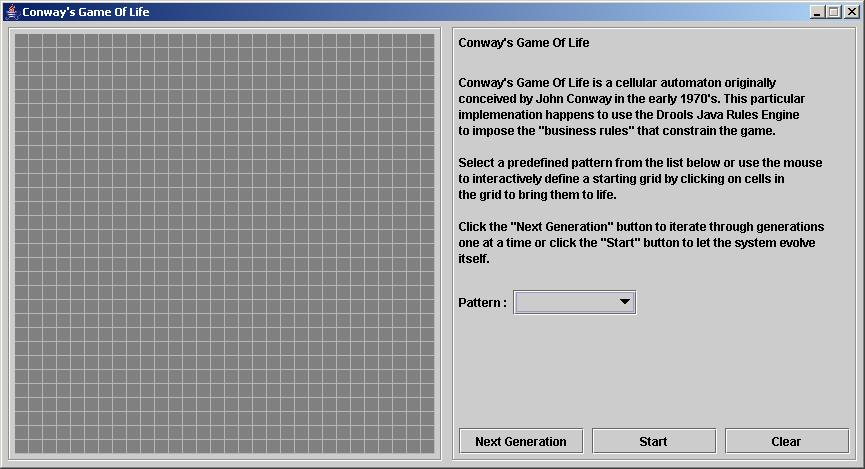
Select a predefined pattern from the Pattern drop-down menu and click Next Generation to click through each population generation. Each cell is either alive or dead, where live cells contain a green ball. As the population evolves from the initial pattern, cells live or die relative to neighboring cells, according to the rules of the game.
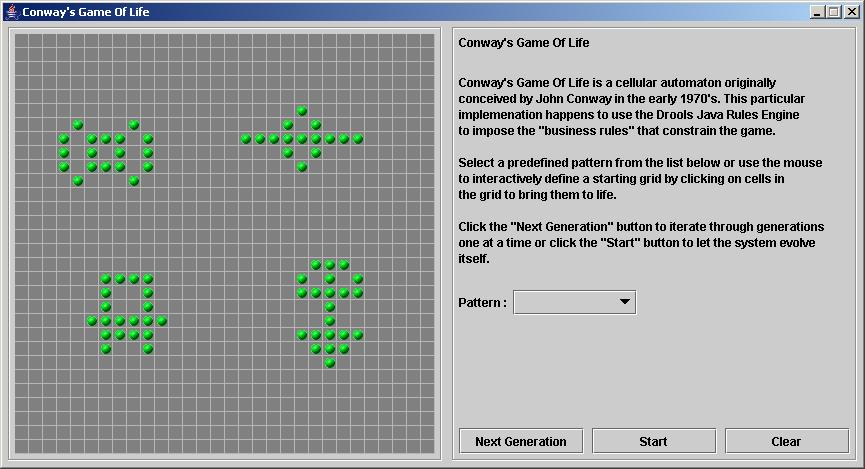
Neighbors include not only cells to the left, right, top, and bottom but also cells that are connected diagonally, so that each cell has a total of eight neighbors. Exceptions are the corner cells, which have only three neighbors, and the cells along the four borders, with five neighbors each.
You can manually intervene to create or kill cells by clicking the cell.
To run through an evolution automatically from the initial pattern, click Start.
Conway example rules with ruleflow groups
The rules in the ConwayRuleFlowGroupRun example use ruleflow groups to control rule execution. A ruleflow group is a group of rules associated by the ruleflow-group rule attribute. These rules can only fire when the group is activated. The group itself can only become active when the elaboration of the ruleflow diagram reaches the node representing the group.
The Conway example uses the following ruleflow groups for rules:
-
"register neighbor" -
"evaluate" -
"calculate" -
"reset calculate" -
"birth" -
"kill" -
"kill all"
All of the Cell objects are inserted into the KIE session and the "register …" rules in the ruleflow group "register neighbor" are allowed to execute by the ruleflow process. This group of four rules creates Neighbor relations between some cell and its northeastern, northern, northwestern, and western neighbors.
This relation is bidirectional and handles the other four directions. Border cells do not require any special treatment. These cells are not paired with neighboring cells where there is not any.
By the time all activations have fired for these rules, all cells are related to all their neighboring cells.
rule "register north east"
ruleflow-group "register neighbor"
when
$cell: Cell( $row : row, $col : col )
$northEast : Cell( row == ($row - 1), col == ( $col + 1 ) )
then
insert( new Neighbor( $cell, $northEast ) );
insert( new Neighbor( $northEast, $cell ) );
end
rule "register north"
ruleflow-group "register neighbor"
when
$cell: Cell( $row : row, $col : col )
$north : Cell( row == ($row - 1), col == $col )
then
insert( new Neighbor( $cell, $north ) );
insert( new Neighbor( $north, $cell ) );
end
rule "register north west"
ruleflow-group "register neighbor"
when
$cell: Cell( $row : row, $col : col )
$northWest : Cell( row == ($row - 1), col == ( $col - 1 ) )
then
insert( new Neighbor( $cell, $northWest ) );
insert( new Neighbor( $northWest, $cell ) );
end
rule "register west"
ruleflow-group "register neighbor"
when
$cell: Cell( $row : row, $col : col )
$west : Cell( row == $row, col == ( $col - 1 ) )
then
insert( new Neighbor( $cell, $west ) );
insert( new Neighbor( $west, $cell ) );
endAfter all the cells are inserted, some Java code applies the pattern to the grid, setting certain cells to Live. Then, when the user clicks Start or Next Generation, the example executes the Generation ruleflow. This ruleflow manages all changes of cells in each generation cycle.
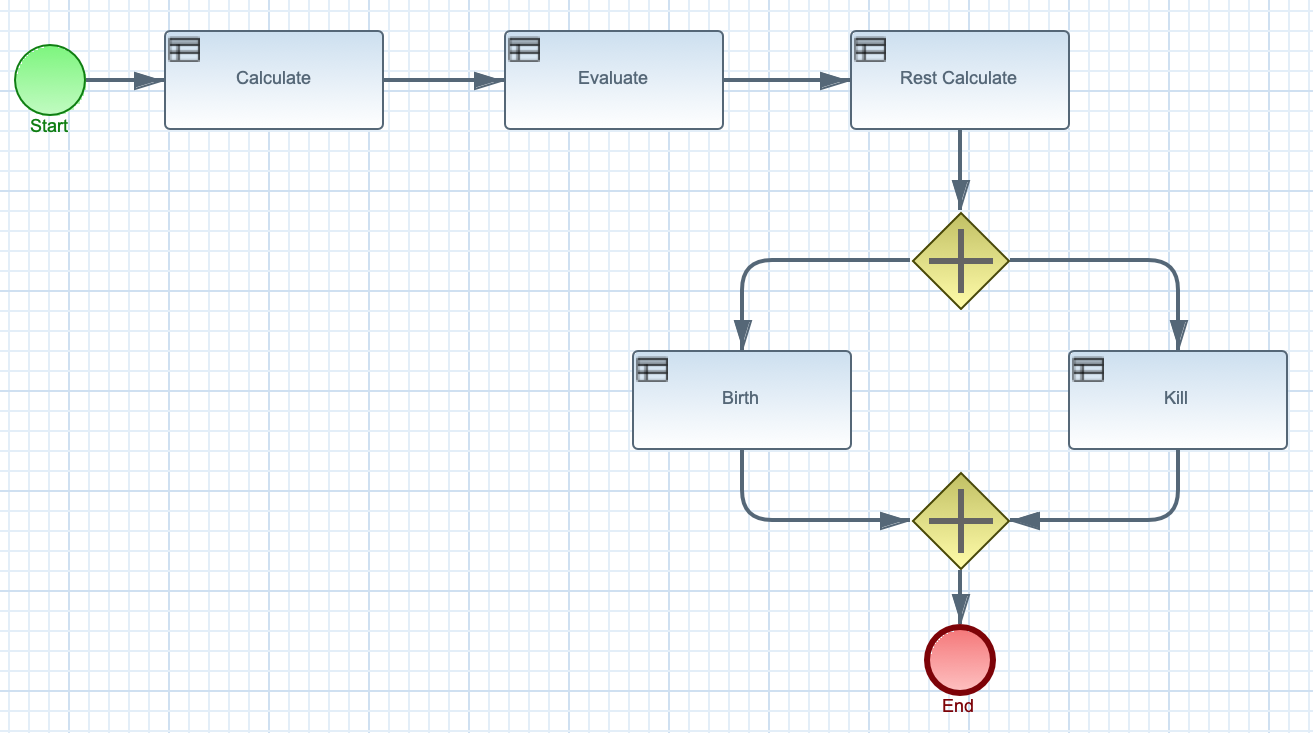
The ruleflow process enters the "evaluate" ruleflow group and any active rules in the group can fire. The rules "Kill the …" and "Give Birth" in this group apply the game rules to birth or kill cells. The example uses the phase attribute to drive the reasoning of the Cell object by specific groups of rules. Typically, the phase is tied to a ruleflow group in the ruleflow process definition.
Notice that the example does not change the state of any Cell objects at this point because it must complete the full evaluation before those changes can be applied. The example sets the cell to a phase that is either Phase.KILL or Phase.BIRTH, which is used later to control actions applied to the Cell object.
rule "Kill The Lonely"
ruleflow-group "evaluate"
no-loop
when
// A live cell has fewer than 2 live neighbors.
theCell: Cell( liveNeighbors < 2, cellState == CellState.LIVE,
phase == Phase.EVALUATE )
then
modify( theCell ){
setPhase( Phase.KILL );
}
end
rule "Kill The Overcrowded"
ruleflow-group "evaluate"
no-loop
when
// A live cell has more than 3 live neighbors.
theCell: Cell( liveNeighbors > 3, cellState == CellState.LIVE,
phase == Phase.EVALUATE )
then
modify( theCell ){
setPhase( Phase.KILL );
}
end
rule "Give Birth"
ruleflow-group "evaluate"
no-loop
when
// A dead cell has 3 live neighbors.
theCell: Cell( liveNeighbors == 3, cellState == CellState.DEAD,
phase == Phase.EVALUATE )
then
modify( theCell ){
theCell.setPhase( Phase.BIRTH );
}
endAfter all Cell objects in the grid have been evaluated, the example uses the "reset calculate" rule to clear any activations in the "calculate" ruleflow group. The example then enters a split in the ruleflow that enables the rules "kill" and "birth" to fire, if the ruleflow group is activated. These rules apply the state change.
rule "reset calculate"
ruleflow-group "reset calculate"
when
then
WorkingMemory wm = drools.getWorkingMemory();
wm.clearRuleFlowGroup( "calculate" );
end
rule "kill"
ruleflow-group "kill"
no-loop
when
theCell: Cell( phase == Phase.KILL )
then
modify( theCell ){
setCellState( CellState.DEAD ),
setPhase( Phase.DONE );
}
end
rule "birth"
ruleflow-group "birth"
no-loop
when
theCell: Cell( phase == Phase.BIRTH )
then
modify( theCell ){
setCellState( CellState.LIVE ),
setPhase( Phase.DONE );
}
endAt this stage, several Cell objects have been modified with the state changed to either LIVE or DEAD. When a cell becomes live or dead, the example uses the Neighbor relation in the rules "Calculate …" to iterate over all surrounding cells, increasing or decreasing the liveNeighbor count. Any cell that has its count changed is also set to the EVALUATE phase to make sure it is included in the reasoning during the evaluation stage of the ruleflow process.
After the live count has been determined and set for all cells, the ruleflow process ends. If the user initially clicked Start, the Drools engine restarts the ruleflow at that point. If the user initially clicked Next Generation, the user can request another generation.
rule "Calculate Live"
ruleflow-group "calculate"
lock-on-active
when
theCell: Cell( cellState == CellState.LIVE )
Neighbor( cell == theCell, $neighbor : neighbor )
then
modify( $neighbor ){
setLiveNeighbors( $neighbor.getLiveNeighbors() + 1 ),
setPhase( Phase.EVALUATE );
}
end
rule "Calculate Dead"
ruleflow-group "calculate"
lock-on-active
when
theCell: Cell( cellState == CellState.DEAD )
Neighbor( cell == theCell, $neighbor : neighbor )
then
modify( $neighbor ){
setLiveNeighbors( $neighbor.getLiveNeighbors() - 1 ),
setPhase( Phase.EVALUATE );
}
end20.11. House of Doom example decisions (backward chaining and recursion)
The House of Doom example decision set demonstrates how the Drools engine uses backward chaining and recursion to reach defined goals or subgoals in a hierarchical system.
The following is an overview of the House of Doom example:
-
Name:
backwardchaining -
Main class:
org.drools.examples.backwardchaining.HouseOfDoomMain(insrc/main/java) -
Module:
drools-examples -
Type: Java application
-
Rule file:
org.drools.examples.backwardchaining.BC-Example.drl(insrc/main/resources) -
Objective: Demonstrates backward chaining and recursion
A backward-chaining rule system is a goal-driven system that starts with a conclusion that the Drools engine attempts to satisfy, often using recursion. If the system cannot reach the conclusion or goal, it searches for subgoals, which are conclusions that complete part of the current goal. The system continues this process until either the initial conclusion is satisfied or all subgoals are satisfied.
In contrast, a forward-chaining rule system is a data-driven system that starts with a fact in the working memory of the Drools engine and reacts to changes to that fact. When objects are inserted into working memory, any rule conditions that become true as a result of the change are scheduled for execution by the agenda.
The Drools engine in Drools uses both forward and backward chaining to evaluate rules.
The following diagram illustrates how the Drools engine evaluates rules using forward chaining overall with a backward-chaining segment in the logic flow:
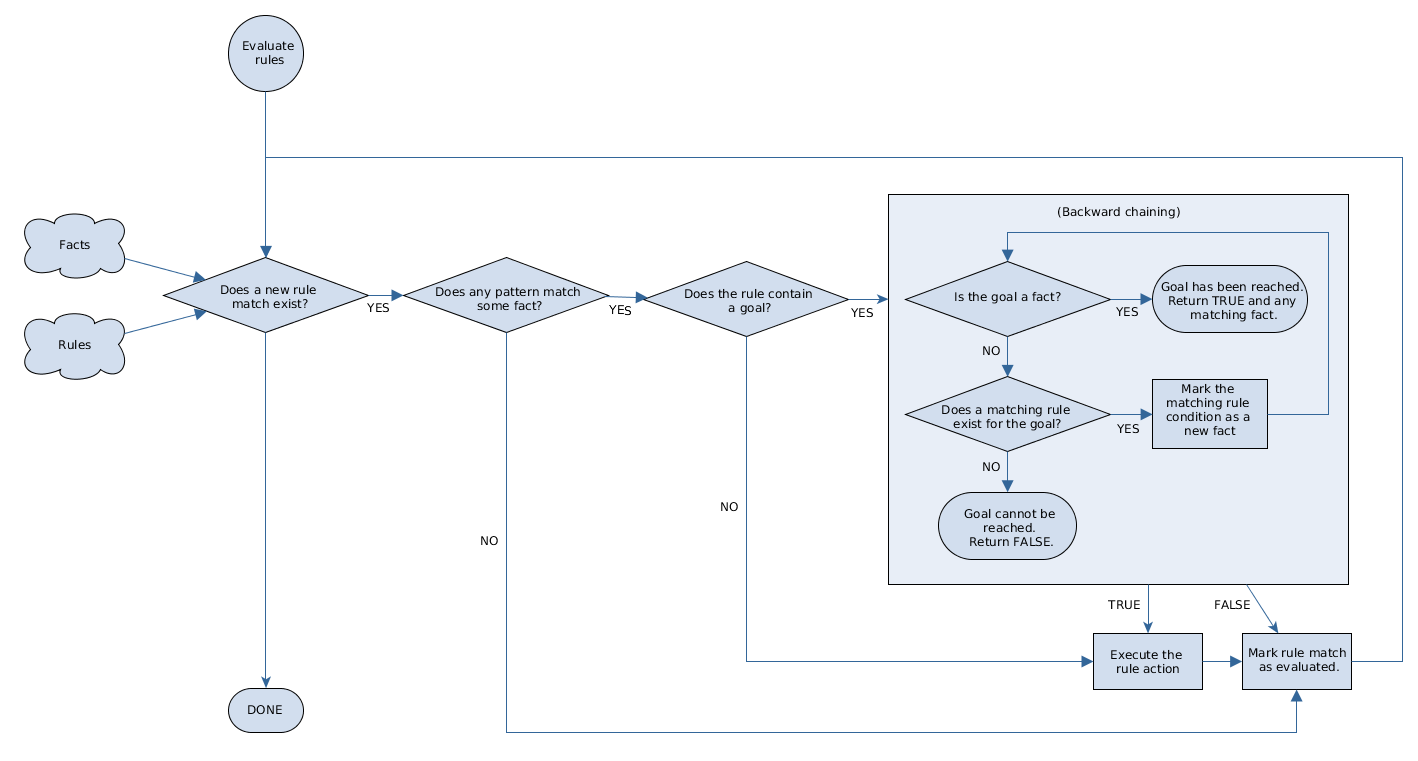
The House of Doom example uses rules with various types of queries to find the location of rooms and items within the house. The sample class Location.java contains the item and location elements used in the example. The sample class HouseOfDoomMain.java inserts the items or rooms in their respective locations in the house and executes the rules.
ksession.insert( new Location("Office", "House") );
ksession.insert( new Location("Kitchen", "House") );
ksession.insert( new Location("Knife", "Kitchen") );
ksession.insert( new Location("Cheese", "Kitchen") );
ksession.insert( new Location("Desk", "Office") );
ksession.insert( new Location("Chair", "Office") );
ksession.insert( new Location("Computer", "Desk") );
ksession.insert( new Location("Drawer", "Desk") );The example rules rely on backward chaining and recursion to determine the location of all items and rooms in the house structure.
The following diagram illustrates the structure of the House of Doom and the items and rooms within it:
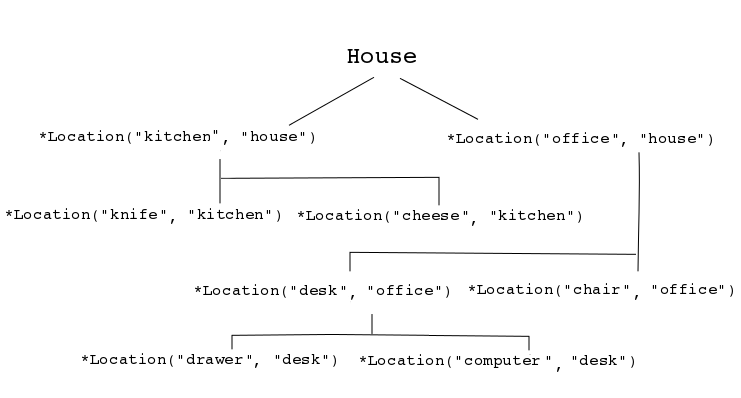
To execute the example, run the org.drools.examples.backwardchaining.HouseOfDoomMain class as a Java application in your IDE.
After the execution, the following output appears in the IDE console window:
go1
Office is in the House
---
go2
Drawer is in the House
---
go3
---
Key is in the Office
---
go4
Chair is in the Office
Desk is in the Office
Key is in the Office
Computer is in the Office
Drawer is in the Office
---
go5
Chair is in Office
Desk is in Office
Drawer is in Desk
Key is in Drawer
Kitchen is in House
Cheese is in Kitchen
Knife is in Kitchen
Computer is in Desk
Office is in House
Key is in Office
Drawer is in House
Computer is in House
Key is in House
Desk is in House
Chair is in House
Knife is in House
Cheese is in House
Computer is in Office
Drawer is in Office
Key is in DeskAll rules in the example have fired to detect the location of all items in the house and to print the location of each in the output.
Recursive query and related rules
A recursive query repeatedly searches through the hierarchy of a data structure for relationships between elements.
In the House of Doom example, the BC-Example.drl file contains an isContainedIn query that most of the rules in the example use to recursively evaluate the house data structure for data inserted into the Drools engine:
query isContainedIn( String x, String y )
Location( x, y; )
or
( Location( z, y; ) and isContainedIn( x, z; ) )
endThe rule "go" prints every string inserted into the system to determine how items are implemented, and the rule "go1" calls the query isContainedIn:
rule "go" salience 10
when
$s : String()
then
System.out.println( $s );
end
rule "go1"
when
String( this == "go1" )
isContainedIn("Office", "House"; )
then
System.out.println( "Office is in the House" );
endThe example inserts the "go1" string into the Drools engine and activates the "go1" rule to detect that item Office is in the location House:
ksession.insert( "go1" );
ksession.fireAllRules();go1
Office is in the HouseTransitive closure rule
Transitive closure is a relationship between an element contained in a parent element that is multiple levels higher in a hierarchical structure.
The rule "go2" identifies the transitive closure relationship of the Drawer and the House: The Drawer is in the Desk in the Office in the House.
rule "go2"
when
String( this == "go2" )
isContainedIn("Drawer", "House"; )
then
System.out.println( "Drawer is in the House" );
endThe example inserts the "go2" string into the Drools engine and activates the "go2" rule to detect that item Drawer is ultimately within the location House:
ksession.insert( "go2" );
ksession.fireAllRules();go2
Drawer is in the HouseThe Drools engine determines this outcome based on the following logic:
-
The query recursively searches through several levels in the house to detect the transitive closure between
DrawerandHouse. -
Instead of using
Location( x, y; ), the query uses the value of(z, y; )becauseDraweris not directly inHouse. -
The
zargument is currently unbound, which means it has no value and returns everything that is in the argument. -
The
yargument is currently bound toHouse, sozreturnsOfficeandKitchen. -
The query gathers information from the
Officeand checks recursively if theDraweris in theOffice. The query lineisContainedIn( x, z; )is called for these parameters. -
No instance of
Drawerexists directly inOffice, so no match is found. -
With
zunbound, the query returns data within theOfficeand determines that z == Desk.isContainedIn(x==drawer, z==desk) -
The
isContainedInquery recursively searches three times, and on the third time, the query detects an instance ofDrawerinDesk.Location(x==drawer, y==desk) -
After this match on the first location, the query recursively searches back up the structure to determine that the
Draweris in theDesk, theDeskis in theOffice, and theOfficeis in theHouse. Therefore, theDraweris in theHouseand the rule is satisfied.
Reactive query rule
A reactive query searches through the hierarchy of a data structure for relationships between elements and is dynamically updated when elements in the structure are modified.
The rule "go3" functions as a reactive query that detects if a new item Key ever becomes present in the Office by transitive closure: A Key in the Drawer in the Office.
rule "go3"
when
String( this == "go3" )
isContainedIn("Key", "Office"; )
then
System.out.println( "Key is in the Office" );
endThe example inserts the "go3" string into the Drools engine and activates the "go3" rule. Initially, this rule is not satisfied because no item Key exists in the house structure, so the rule produces no output.
ksession.insert( "go3" );
ksession.fireAllRules();go3The example then inserts a new item Key in the location Drawer, which is in Office. This change satisfies the transitive closure in the "go3" rule and the output is populated accordingly.
ksession.insert( new Location("Key", "Drawer") );
ksession.fireAllRules();Key is in the OfficeThis change also adds another level in the structure that the query includes in subsequent recursive searches.
Queries with unbound arguments in rules
A query with one or more unbound arguments returns all undefined (unbound) items within a defined (bound) argument of the query. If all arguments in a query are unbound, then the query returns all items within the scope of the query.
The rule "go4" uses an unbound argument thing to search for all items within the bound argument Office, instead of using a bound argument to search for a specific item in the Office:
rule "go4"
when
String( this == "go4" )
isContainedIn(thing, "Office"; )
then
System.out.println( thing + "is in the Office" );
endThe example inserts the "go4" string into the Drools engine and activates the "go4" rule to return all items in the Office:
ksession.insert( "go4" );
ksession.fireAllRules();go4
Chair is in the Office
Desk is in the Office
Key is in the Office
Computer is in the Office
Drawer is in the OfficeThe rule "go5" uses both unbound arguments thing and location to search for all items and their locations in the entire House data structure:
rule "go5"
when
String( this == "go5" )
isContainedIn(thing, location; )
then
System.out.println(thing + " is in " + location );
endThe example inserts the "go5" string into the Drools engine and activates the "go5" rule to return all items and their locations in the House data structure:
ksession.insert( "go5" );
ksession.fireAllRules();go5
Chair is in Office
Desk is in Office
Drawer is in Desk
Key is in Drawer
Kitchen is in House
Cheese is in Kitchen
Knife is in Kitchen
Computer is in Desk
Office is in House
Key is in Office
Drawer is in House
Computer is in House
Key is in House
Desk is in House
Chair is in House
Knife is in House
Cheese is in House
Computer is in Office
Drawer is in Office
Key is in DeskDrools Release Notes
21. Release Notes
21.1. New and Noteworthy in Drools 7.65.0
21.1.1. Drools DMN Engine support for DMN Specification v1.4
Drools now provides runtime support for DMN Specification v1.4 in the Drools DMN Engine.
21.2. New and Noteworthy in Drools 7.58.0
21.2.1. Support for uber-jar friendly kie.conf files
Many modules of Drools (e.g. drools-core, drools-compiler) have a file named kie.conf containing the names of the classes implementing the services provided by the corresponding module. Those files were all directly placed under the folder META-INF, so that when creating an uberjar containing a few Drools modules, it was necessary to use the Maven Shade Plugin in order to merge all those kie.conf files into a single one.
In this release those files have been respectively moved to META-INF/kie/{module-name}/kie.conf. This makes Drools more uberjar friendly and in particular is no longer necessary to use any plugin when packaging an uberjar containing Drools modules. It is still possible for users to provide their own customized kie.conf file putting it under META-INF/kie/kie.conf.
Note that this change fixes the problem of creating an uberjar containing a single kjar while packaging multiple kjars into a single uberjar is still not supported.
21.3. New and Noteworthy in Drools 7.56.0
21.3.1. In memory compilation for kie-maven-plugin
The kie-maven-plugin now performs an in memory compilation of the sources implementing the executable model of the project, instead of dumping them on the disk and then triggering a second (or even a third in some cases) java compilation. This has the advantage of dramatically cutting the time required to compile a kjar (especially for large projects), but also the side-effect of no longer writing the sources of the generated java classes. In case you may need to have those sources (mostly for debugging purposes) you can still optionally have them dumped on a subfolder of target directory of your choice using the option dumpKieSourcesFolder like for example
-DdumpKieSourcesFolder=/my/exec/model/sources21.4. New and Noteworthy in Drools 7.54.0
21.4.1. Impact analysis feature
The impact analysis feature is an experimental feature to view impact of a rule change. For more information, see Impact analysis.
21.4.2. Parallel Lambda Externalization
The Lambda Externalization is now parallel and it leverages multi-cores for faster compilation time.
To disable it, use
-Ddrools.parallelLambdaExternalization=false21.5. New and Noteworthy in Drools 7.53.0
21.5.1. BatchExecutionHelperProviderImpl.newXStreamMarshaller() method creates a secure XStream instance
Now the BatchExecutionHelperProviderImpl.newXStreamMarshaller() method creates a secure XStream instance. It means that the XStream instance accepts only pre-defined KIE classes in payloads by default. If you use the XStream instance created by the method, you need to add allowed classes, for example, domain model classes in your application code. Otherwise, the ForbiddenClassException occurs.
final BatchExecutionHelperProviderImpl batchExecutionHelperProvider = new BatchExecutionHelperProviderImpl();
XStream xstream = batchExecutionHelperProvider.newXStreamMarshaller();
String[] allowList = new String[]{
"org.example.model.Person",
"org.example.model.Company"
};
xstream.addPermission( new WildcardTypePermission( allowList ) );21.6. New and Noteworthy in Drools 7.52.0
21.6.1. New ThreadSafeOption to disable thread-safety of a KieSession
As per the default configuration, a KieSession is thread-safe and can be shared safely and used by multiple threads at the same time. However, if a KieSession is running, it requires additional synchronization points to support the thread-safety, which is not required, and eventually, it slows the performance of the KieSession. Therefore, a new ThreadSafeOption is introduced, which you can use to optionally disable the thread-safety. The ThreadSafeOption consists of two values including YES (default) and NO.
When the thread-safety is not required for a KieSession, then set the value of ThreadSafeOption as NO to avoid the performance costs. You can set the ThreadSafeOption for a specific KieSession in the kmodule.xml file or you can use the following system property for all KIE sessions.
kmodule.xml file<ksession name="KSession1" threadSafe="false">drools.threadSafe=false21.6.2. New DirectFiringOption to fire the activation of a KieSession
As per the default configuration, a KieSession enqueues activations that need to be fired to an agenda. After that, the same agenda applies a conflict resolution strategy to select the activation that needs to be fired first, for example selecting the activation based on the salience. However, a conflict resolution strategy is not required if the order of rules to be fired is not relevant. This entire process requires additional performance costs. Therefore, a new DirectFiringOption is introduced, which you can use to optionally disable the agenda that leads to firing each activation directly when the activation is created. The DirectFiringOption consists of two values including YES and NO (default).
You can set the DirectFiringOption as YES when a conflict resolution strategy is not required, to avoid the additional performance costs. You can set the DirectFiringOption for a specific KieSession in the kmodule.xml file or you can use the following system property to set the option for all KIE sessions.
kmodule.xml file<ksession name="KSession1" directFiring="true">DirectFiringOptiondrools.directFiring=true21.6.3. Changes in the Query results to reduce the size of the kie-server payload
When executing a Drools query using the QueryCommand, values are returned using the FlatQueryResultRow class, which provides an API to access the results based on the three methods:
-
getIdentifiers() -
getFactHandle(String identifier) -
get(String identifier)
The latter is used to get the actual object from the result.
As a reference of the same object is set also in the DisconnectedFactHandle returned by getFactHandle the payload in both JAXB and JSON while using the kie-server was effectively doubled, and could lead to I/O problems.
The object reference was then removed to reduce the size of the payload while preserving the current behaviour of the API.
Users accessing the object throughout the FactHandle should use the get(String identifier) method instead and eventually set manually the object in the FactHandle.
21.6.4. Ability to sort column values in guided decision tables
You can now sort the column values in a guided decision table. To sort a column value in ascending order, double-click the column header. Also, if you double-click the same column header, the column values are sorted in descending order.
21.7. New and Noteworthy in Drools 7.50.0
21.7.1. Join node range index for join evaluations
The join node range index improves the performance of join evaluations when there is a large number of facts to be joined. By default, the join node range index is disabled.
For more information about join node range index, see Performance tuning considerations with the Drools engine.
21.8. New and Noteworthy in Drools 7.49.0
21.8.1. New KieBaseMutabilityOption
By default, a KieBase at runtime can be updated dynamically and incrementally with all the running KieSessions that are created from that KieBase. However, the running KieSessions need additional synchronization points to make the dynamic update possible and consistent. Therefore, a new KieBaseMutabilityOption is introduced to optionally disable the possibility of performing an incremental update on a given KieBase.
The new KieBaseMutabilityOption consists of two values including ALLOWED and DISABLED. The default value of KieBaseMutabilityOption is ALLOWED. However, when an incrementally update of the KieBase is not required, then set the value of KieBaseMutabilityOption as DISABLED to avoid the performance costs caused by the previously mentioned synchronization points. It is possible to set this option either in the kmodule.xml file for a specific KieBase or using the following system property for all KIE bases.
kmodule.xml file<kbase name="KBase1" mutability="disabled">drools.kieBaseMutability=disabled21.9. New and Noteworthy in Drools 7.48.0
21.9.1. kie-pmml deprecation from Drools
The legacy kie-pmml dependency is deprecated with Drools 7.48.0 and will be replaced by kie-pmml-trusty dependency in a future Drools release.
21.10. New and Noteworthy in Drools 7.47.0
21.10.1. Descope Eclipse Java Compiler
The Drools engine relies on the in-memory compilation to generate the Java sources automatically. When it comes to the executable rule model, the automatic generation of Java sources has become more relevant. The Drools engine used to perform the in-memory compilation using Eclipse Java Compiler (default) or using the compiler provided by the JDK since Java 7.
To better modularize the Drools engine and descope the optional features, the Eclipse Java Compiler and its specific implementation code is moved to an individual module named drools-ecj. By default, the drools-compiler module is dependent on the drools-ecj module to make the Drools engine backward compatible. However, the Drools engine can also work without this dependency. Excluding the drools-ecj module from the class path, enables the Drools engine to automatically switch to the native Java compiler and perform all the required in-memory compilation.
The reason to keep the Eclipse Java Compiler as a default compiler is that the compiler provided by the JDK is slower and does not perform well in a modularized environment, such as OSGi or JBoss modules.
21.11. New and Noteworthy in Business Central 7.47.0
21.11.1. Support for DMN 1.1 and DMN 1.3 assets in DMN designer
You can now open DMN 1.1 or DMN 1.3 assets in the DMN designer in Business Central. Drools provides design and runtime support for DMN 1.2 models at conformance level 3, and runtime-only support for DMN 1.1 and 1.3 models at conformance level 3. You can design your DMN models directly in Business Central or with the Drools DMN modeler in VSCode, or import existing DMN models into your Drools projects for deployment and execution. Any DMN 1.1 and 1.3 models (do not contain DMN 1.3 features) that you import into Business Central, open in the DMN designer, and save are converted to DMN 1.2 models.
21.12. New and Noteworthy in Drools 7.46.0
21.12.1. Improved property reactivity in properties used as arguments for external functions
In previous releases of Drools, property reactivity analysis did not infer the name of properties used in an external function call. This behavior resulted in a static method that DRL rules could implement as a constraint, as shown in the following examples:
public static boolean isAdult(int age) {
return age >= 18;
}rule "Enable Adults" when
$p: Person( isAdult(age) )
then
modify($p) { $p.setEnabled(true); }
end
In this scenario, the Drools engine could not infer that the property age of the fact Person was the only one used in constraint evaluation for that pattern and then enable property reactivity only on that property. As a result, the property reactivity analysis failed, so the Drools engine was forced to enable reactivity for all the properties of the fact Person in that pattern, causing the rule to fall into an infinite loop.
In this release of Drools, the Drools engine is enhanced to overcome this limitation. The Drools engine now enables property reactivity on properties used as arguments for external functions invocation, and the previous scenario now does not occur.
For more information about the Drools engine, see Drools engine.
21.12.2. New drools.excelParser.minInflateRatio property for decision tables parser
The Apache POI project, which the Drools engine uses to parse decision tables, introduced a security enhancement that limits the ratio between the compressed and uncompressed size of a spreadsheet to 0.01. The purpose of this enhancement is to block all maliciously formatted documents that, when uncompressed, could result in excessive memory usage while still allowing to process almost all valid documents.
For certain decision tables, this limit could be too strict and could prevent the parsing of valid spreadsheets. Therefore, Drools now provides a new system property drools.excelParser.minInflateRatio that you can configure to lower this limit and allow the parsing of such decision tables.
For more information about spreadsheet decision tables in Drools, see Spreadsheet decision tables.
21.12.3. Enhanced performance of inequality rule constraints
Alpha node range index is implemented to improve the performance of the inequality rule constraints, such as Person(age > 20). You can configure the alpha node range index threshold using the drools.alphaNodeRangeIndexThreshold system property.
For more information about alpha node range index, see Performance tuning considerations with the Drools engine.
21.13. New and Noteworthy in Drools 7.45.0
21.13.1. Modularization of drools core engine
In order to make the core engine of drools lighter and more maintainable there is an ongoing refactoring process to isolate and descope optional features that are not related to the internal algorithm of the engine. This process started with version 7.40 with the descoping of traits and continued in this release with a similar approach to isolate in separated modules both the features of the engine requiring mvel/asm and the ones involving protobuf based serialization.
Descope of MVEL and ASM based features
Historically Drools engine leverages MVEL for a lot of internal usages like drl parsing, constraints evaluation, and templates generation. Similarly ASM has been used for bytecode generation of declared types, traits and compiled contraints. The introduction of the executable model provided an alternative (and under many points of view better) way to cover all these needs and then these 2 tools are no longer strictly required.
Therefore, Drools engine usages of MVEL and ASM are isolated in a new drools-mvel module. This new module is strictly required on the
classpath for all usages that do not involve the executable model. Note that this is not related to the dialect in use. In the usual DRL
compilation, both Java and MVEL dialects rely on MVEL for parsing and on ASM for bytecode generation. In both cases, it is a must to
have drools-mvel in your classpath.
Descope of protobuf based serialization features
Drools engine implements KieSessions serialization with protobuf to ensure better backward compatibility compared to the
serialization mechanism natively offered by Java. However, in the majority of use cases KieSessions serialization is not required
and it is not correct that this serialization feature is mixed with the core internal algorithms of the engine. Therefore, the
serialization feature is isolated in the new drools-serialization-protobuf module. drools-serialization-protobuf`reflects
the fact that Drools engine can provide a different implementation for `KieSessions serialization that is based on different technologies.
New wrapper modules
The introduction of these new modules will very likely break the biggest part of existing projects using Drools engine. The trivial fix
for these situations will be adding to the project’s classpath drools-mvel and/or drools-serialization-protobuf according to
the project’s requirements.
This issue is mainly caused by the fact that users have among their dependencies modules like drools-core and drools-compiler
that in reality are no more than "internal implementation details". To avoid similar problems in future, in the very likely case
that other modules will be introduced to split engine in finer grained submodules and descope optional features, the following 2
new wrapper modules have been created to cover the 2 different main usage scenarios:
-
drools-engine aggregating
drools-core,drools-compileranddrools-model-compiler -
drools-engine-classic aggregating
drools-core,drools-compileranddrools-mvel
With the introduction of these 2 modules, to use Drools engine with the executable model it will be enough to add drools-engine to a
project’s dependencies while for traditional use of Drools engine without the model it will be necessary to just import drools-engine-classic.
These names reflect the intention of the Drools team to promote the use of the executable model and make it the default choice.
Descope of Alpha Network Compiler
The Alpha Network Compiler feature has also been moved to a separated module.
To use it, you need
* to add the drools-alphanetwork-compiler module
* to enable it in the kmodule.xml to inmemory compilation
<kmodule xmlns:xsi="http://www.w3.org/2001/XMLSchema-instance"
xmlns="http://www.drools.org/xsd/kmodule">
<configuration>
<property key="drools.alphaNetworkCompiler" value="inmemory"/>
</configuration>
</kmodule>
OR
* if you use the kie-maven-plugin, you can create an ANC compiled version with the -DgenerateModel=WITHANC option
21.13.2. KIE DMN validation in Maven plugin
The kie-maven-plugin component now performs DMN decision table static analysis, in addition to pre-compilation validation of DMN model assets.
With this enhancement, the kie-maven-plugin component now includes the following features for pre-compilation and DMN decision table static analysis:
-
DMN model files are verified against the DMN specification XSD schema to ensure that the files are valid XML and compliant with the specification.
-
The pre-compilation analysis is performed for the DMN model to ensure that the basic semantic is aligned with the DMN specification.
-
DMN decision tables are statically analyzed for gaps or overlaps and to ensure that the semantic of the decision table follows best practices.
You can modify the default DMN validation and DMN decision table analysis behavior to perform only a specified validation during the project build, or you can disable this default behavior completely, as shown in the following examples:
<plugin>
<groupId>org.kie</groupId>
<artifactId>kie-maven-plugin</artifactId>
<extensions>true</extensions>
<configuration>
<validateDMN>VALIDATE_SCHEMA,VALIDATE_MODEL,ANALYZE_DECISION_TABLE</validateDMN>
</configuration>
</plugin><plugin>
<groupId>org.kie</groupId>
<artifactId>kie-maven-plugin</artifactId>
<extensions>true</extensions>
<configuration>
<validateDMN>ANALYZE_DECISION_TABLE</validateDMN>
</configuration>
</plugin><plugin>
<groupId>org.kie</groupId>
<artifactId>kie-maven-plugin</artifactId>
<extensions>true</extensions>
<configuration>
<validateDMN>VALIDATE_SCHEMA</validateDMN>
</configuration>
</plugin><plugin>
<groupId>org.kie</groupId>
<artifactId>kie-maven-plugin</artifactId>
<extensions>true</extensions>
<configuration>
<validateDMN>disable</validateDMN>
</configuration>
</plugin>
If you enter an unrecognized <validateDMN> configuration flag, all pre-compilation validation is disabled and the Maven plugin emits related log messages.
|
21.14. New and Noteworthy in Business Central 7.44.0
21.14.1. Support for multiple diagrams in DMN models
For complex DMN models, you can now use the DMN designer in Business Central to design multiple DMN decision requirements diagrams (DRDs) that represent parts of the overall decision requirements graph (DRG) for a DMN decision model. This improvement enables you to better organize DMN decision models with many decision requirements by dividing the model into smaller nested DRDs.
For more information about creating DMN models with multiple diagrams, see Creating DMN models with multiple diagrams in Business Central.
21.15. New and Noteworthy in Drools 7.41.0
21.15.1. New drools-metric module for Drools engine performance analysis
A new module drools-metric is added to assist Drools engine performance analysis. For more information, see Performance tuning considerations with DRL.
21.16. New and Noteworthy in Drools 7.40.0
21.16.1. Descoping Traits
Drools' Traits functionality is now moved to a separate module.
For more information about how to use Traits, see readme.md file in the drools-traits module.
21.17. New and Noteworthy in KIE Server 7.39.0
21.17.1. KIE Server Task Assigning
KIE Server optimization and business process management capabilities are integrated to provide the ability to assign the processes human tasks to users as part of an optimized plan see Kie Server Task Assigning.
21.18. New and Noteworthy in Business Central 7.37.0
21.18.1. Enhanced DMN KIE Server endpoint
Previously, a Drools project containing DMN assets and explicitly defining a default session, required to specify the default KieSession as a stateful session.
Also, other non-DMN assets required to modify all other requests explicitly to use a stateless KieSession.
In this release, the limitation is resolved, and all DMN models and runtimes execute with default KieBase, including the instance when KieBase is manually specified by default (ref: DROOLS-4431).
21.19. New and Noteworthy in Drools 7.34.0
21.19.1. Support for multisheet decisiontables
By default only the first worksheet of a decision table is taken in count to be translated into rules. It is now possible to override this defualt by creating a .properties file with the same name of the file containing the decision tables (e.g.: if your decision tables are in a file name DTables.xls create in the same folder another file named DTables.xls.properties) and adding a property sheets to it with a comma separeted list of the names of the worksheets that you want to be processed by the rule engine as in the following example.
sheets=Sheet1,Sheet2Incremental compilation will also take count of this .properties file accordingly.
21.19.2. KIE DMN validation in Maven plugin
The kie-maven-plugin component now performs default pre-compilation validation of DMN model assets. The kie-maven-plugin component includes the following enhancements:
-
DMN model files are verified against the DMN specification XSD schema to ensure that the files are valid XML and compliant with the specification.
-
The pre-compilation analysis is performed for the DMN model to ensure that the basic semantic is aligned with the DMN specification.
You can modify the default DMN validation behavior to perform only a specified validation during the project build, or you can disable this default behavior completely, as shown in the following examples:
<plugin>
<groupId>org.kie</groupId>
<artifactId>kie-maven-plugin</artifactId>
<extensions>true</extensions>
<configuration>
<validateDMN>VALIDATE_SCHEMA,VALIDATE_MODEL</validateDMN>
</configuration>
</plugin><plugin>
<groupId>org.kie</groupId>
<artifactId>kie-maven-plugin</artifactId>
<extensions>true</extensions>
<configuration>
<validateDMN>VALIDATE_SCHEMA</validateDMN>
</configuration>
</plugin><plugin>
<groupId>org.kie</groupId>
<artifactId>kie-maven-plugin</artifactId>
<extensions>true</extensions>
<configuration>
<validateDMN>disable</validateDMN>
</configuration>
</plugin>
If you enter an unrecognized <validateDMN> configuration flag, all pre-compilation validation is disabled and the Maven plugin emits related log messages.
|
21.20. New and Noteworthy in Drools 7.33.0
21.20.1. Executable model lambda externalization optimization
The new executable model optimization improves memory consumption at runtime. It rewrites how the lambdas are generated that are used in the executable model.
Use the following key to enable the lambda externalization for an executable model.
-Ddrools.externaliseCanonicalModelLambda=trueLambda externalization optimization provides the following advantages for your projects:
You can now reuse the same lambda multiple times with all the patterns with the same constraint.
Once the rete or phreak is instantiated from an executable model, it becomes garbage collectible.
The above advantages provide optimized memory performance, however, it can also lead to OutOfMemory error.
21.21. New and Noteworthy in Drools 7.32.0
21.21.1. FEEL code completion in the DMN designer
The literal expression editor in the DMN designer is updated with a code-completion mechanism. Entering a FEEL expression in the literal boxed expression editor now highlights the code and displays suggested FEEL functions.
21.21.2. Test scenario API on KIE Server
You can now use the KIE Server REST API to execute the test scenarios externally. It executes the test scenarios against the deployed project. This functionality is disabled by default, use org.kie.scenariosimulation.server.ext.disabled property to enable it.
It is now possible to send the content of a test scenario file to execute the simulation against a KieContainer.
21.22. New and Noteworthy in Drools 7.30.0
21.22.1. DMN automatic layout and decision service enhancements
In the DMN designer in Business Central, if you delete a decision service node from a decision requirements diagram (DRD), the nodes inside of the decision service are not deleted as they were in previous releases. Also, when the automatic layout is applied to imported DMN models, the nodes inside of a decision service node are not reordered outside of the decision service node as they were in previous releases.
The height and width of each DMN node is retained when automatic layout is applied instead of using the default size of 100x50 pixels.
You can also select Perform automatic layout in the DMN designer toolbar if DMN nodes that you import from other vendors are not automatically formatted during the import.
21.22.2. Business Central data objects as DMN data types
You can now import existing data objects in Business Central as DMN data types in the DMN designer. To import existing data objects as DMN data types, go to Data types → Import data object in the DMN designer.
21.22.3. DMN data types UX enhancements
The DMN designer in Business Central has been updated with an improved layout for data type rows in the Data Types tab. Data types are now draggable elements that you can move and reorder between parent data types.
21.23. New and Noteworthy in Drools 7.24.0
21.23.1. PMML support in DMN included models
You can now use the Included Models tab in the Decision Model and Notation (DMN) designer in Business Central to include PMML models from your project in a specified DMN file. When you include a PMML model within a DMN file, you can invoke that PMML model as a boxed function expression for a DMN decision node or business knowledge model node.
21.24. New and Noteworthy in Business Central 7.23.0
21.24.1. Enhanced BC collaboration features
The following enhancements were added to Business Central to provide additional options for managing access to spaces and projects.
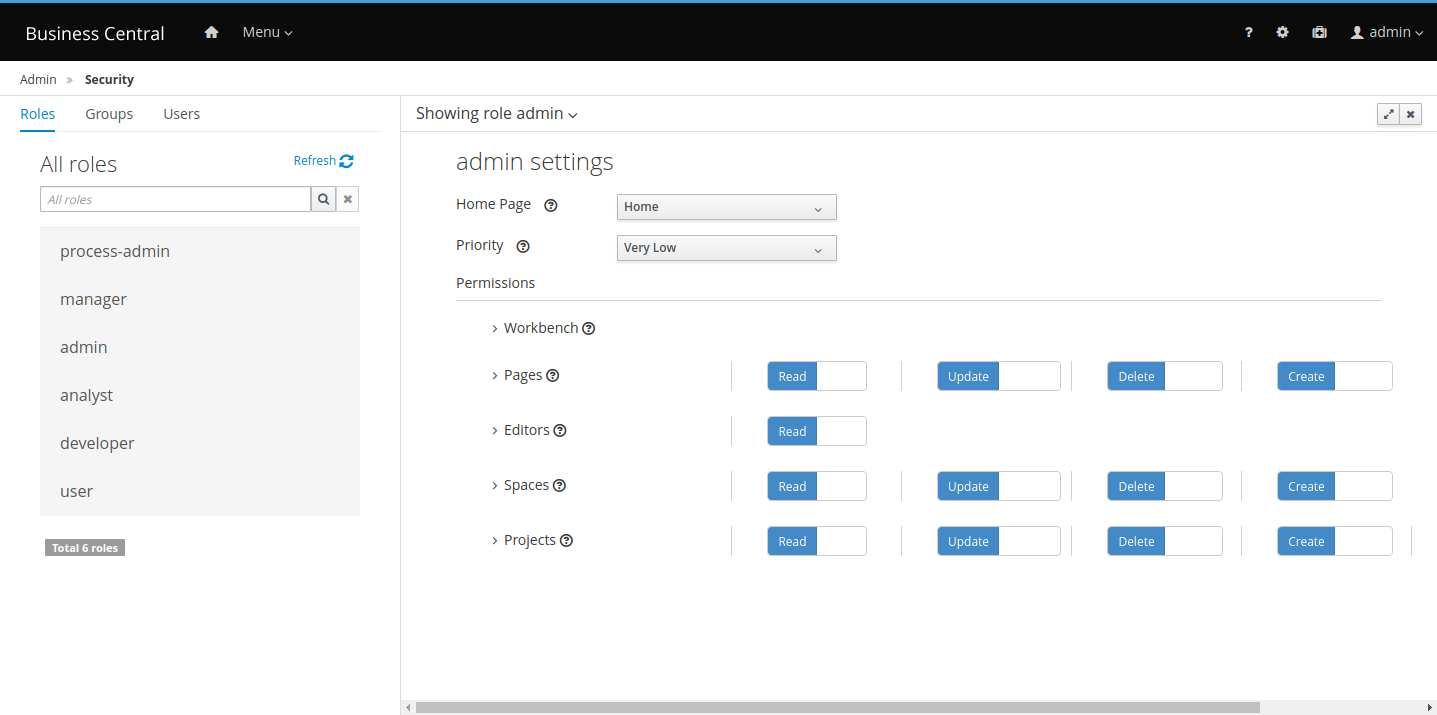
With the introduction of this new feature, it is now possible to manage spaces and projects permissions directly in their respective screens, using the Contributors tab. When contributors are added to a space, they are able to open it and see its projects and other information available. Based on their contributor role, they also have the following permissions granted:
-
Owner: Update contributors, delete spaces, create and delete projects
-
Admin: Update contributors (except owners) and create projects
-
Contributor: Create projects
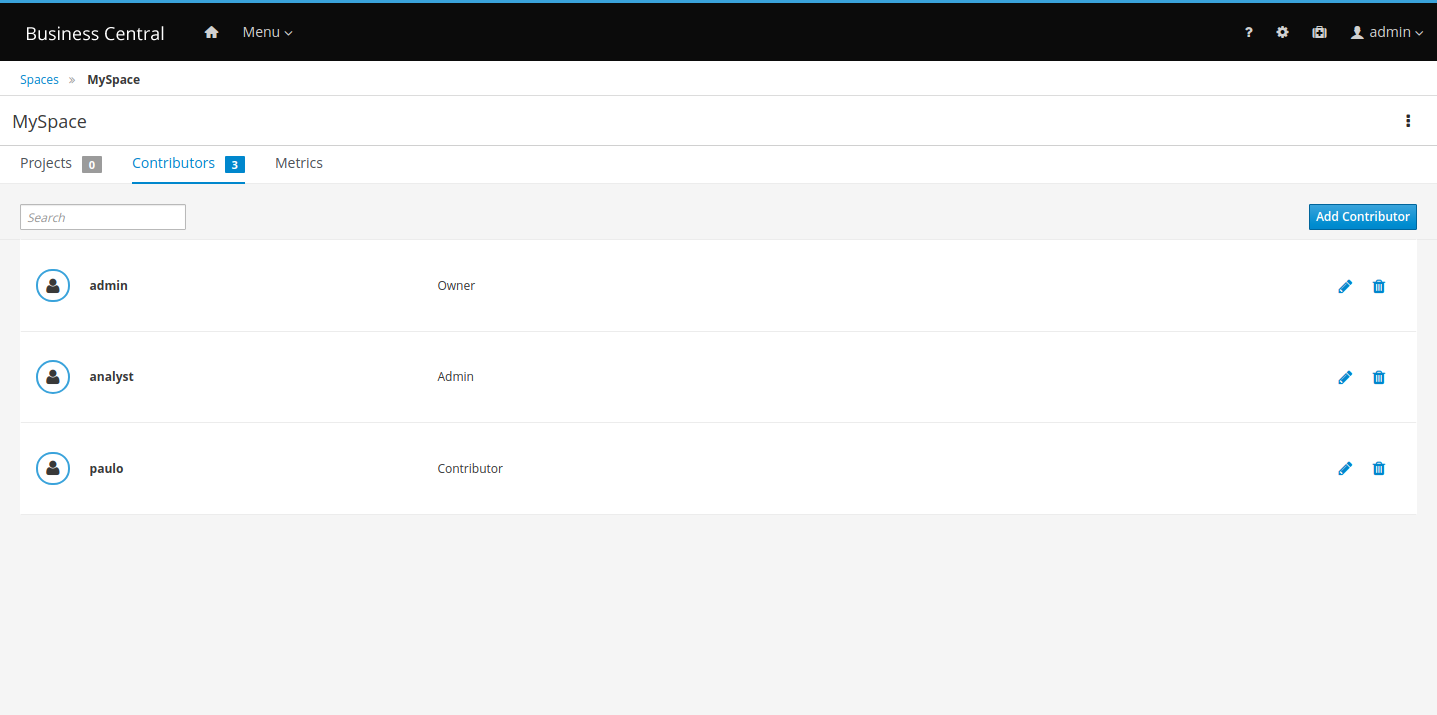
When a project is created inside a space, its contributors are copied from the space and the project creator becomes the owner of the new project. It is also possible to add new contributors to the project if they are also contributors to the project’s space. Contributors can view the project, and depending on their role, they may also have the following permissions:
-
Owner: View, update, build, deploy, and delete projects
-
Admin: View, update, build and deploy projects
-
Contributor: View, update and build projects
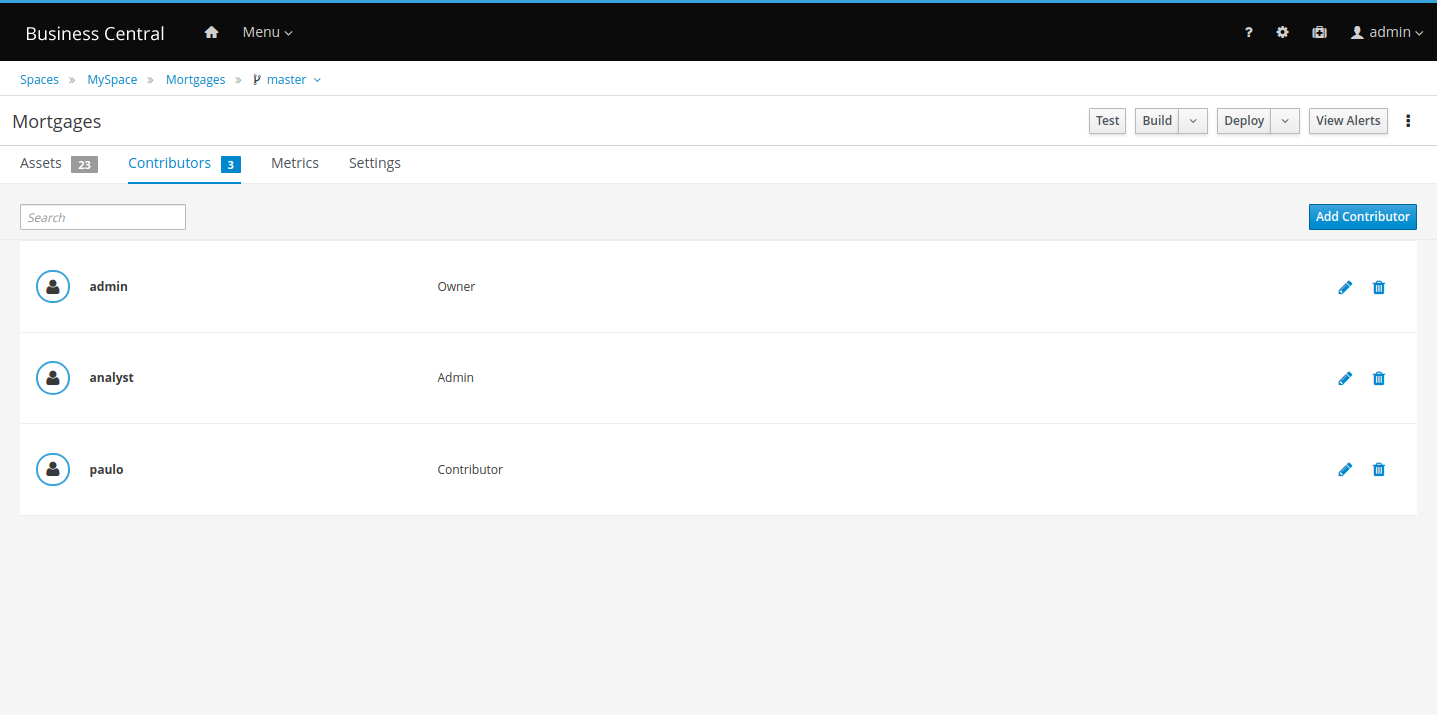
The security check uses both the Security Management user interface and Contributors tab to assign permissions to spaces and projects. For example, users can delete a space if they are assigned to a role with the required permissions or is an owner of that space.
21.24.2. Role based access control for branches
In addition to the new collaboration features, you can customize contributor role permissions for each branch of a project.
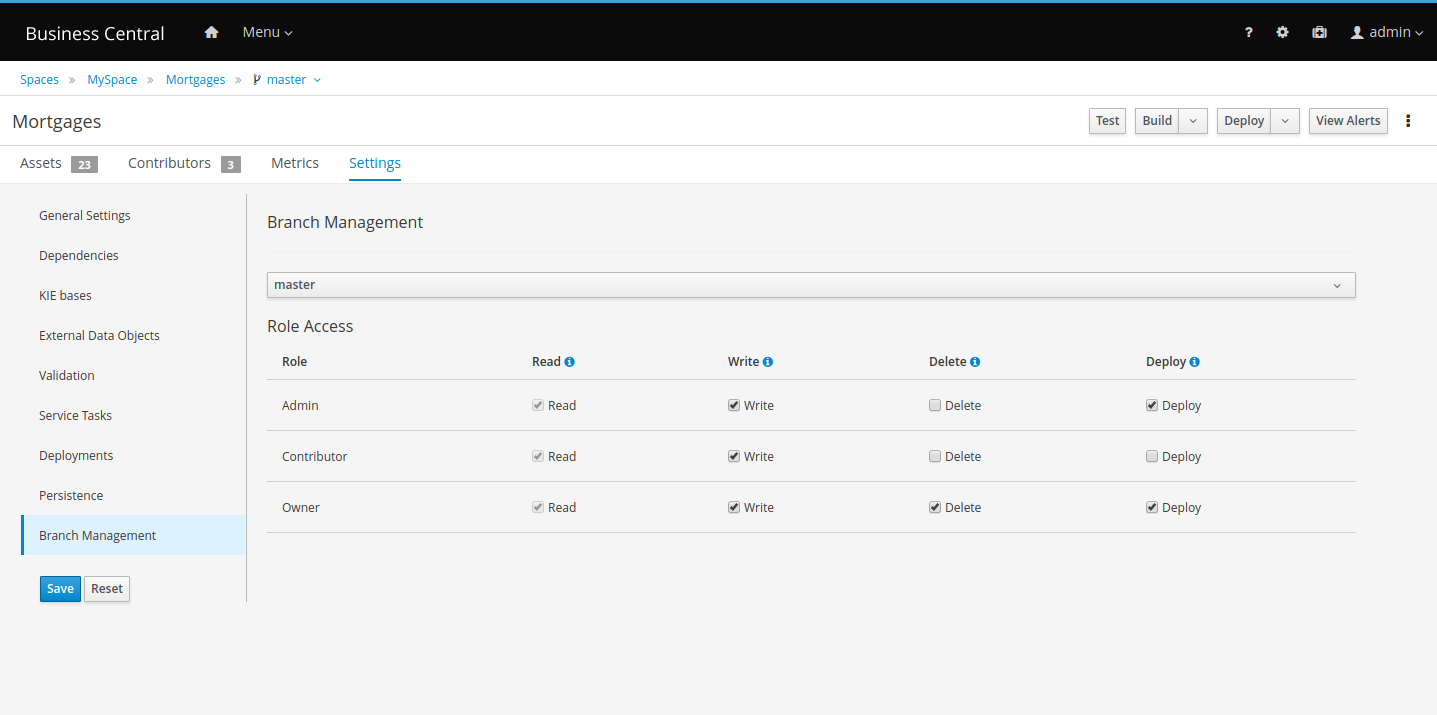
Select which permissions each contributor role has for the selected branch.
21.24.3. Importing a subset of branches
When importing projects from a repository, you can select only the branches that you want to persist in Business Central.
-
In Business Central, click Menu → Design → Projects.
-
Select or create the space into which you want to import the project. The default space is MySpace.
-
Click the three dots on the right side of the screen and select Import Project.
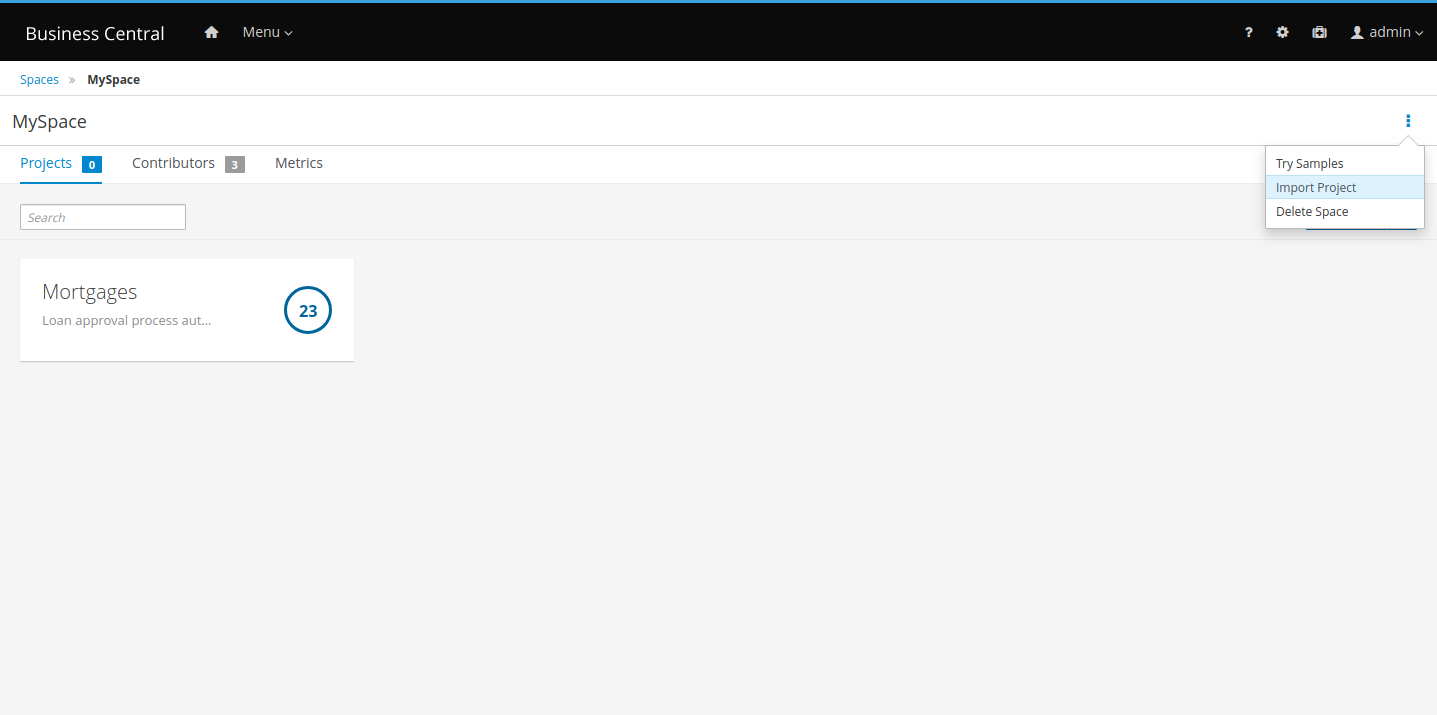
In the Import Project window, enter the URL and credentials for the Git repository that contains the project that you want to import and click Import.
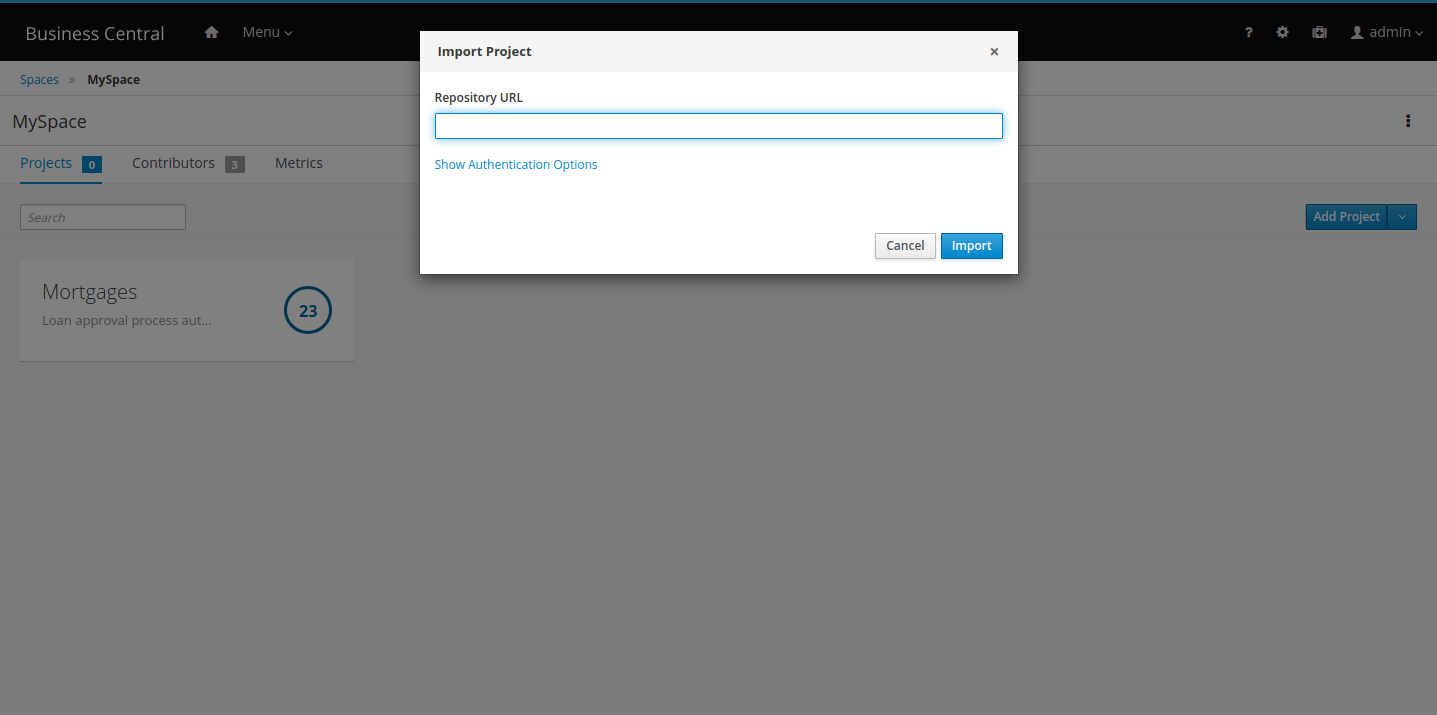
After clicking on Import, all projects found in that repository will be listed:
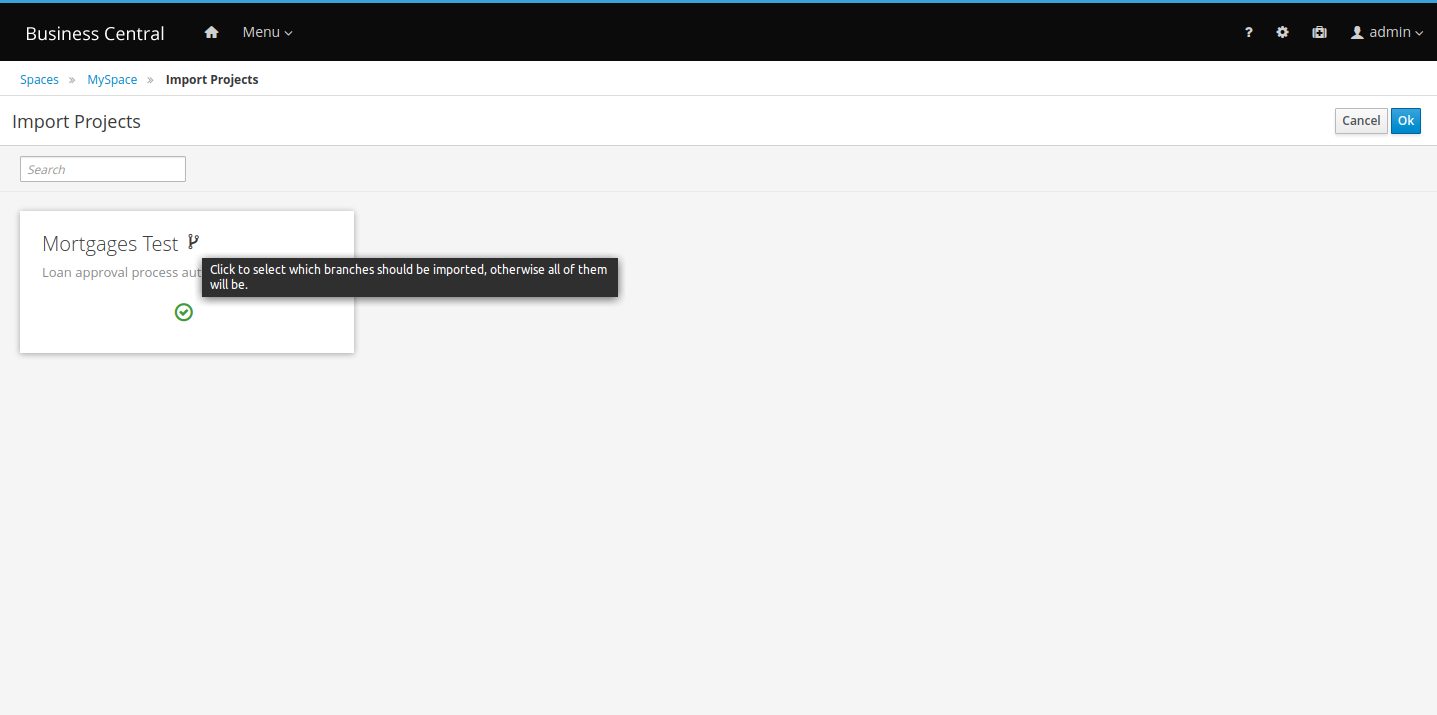
On the right side of each project name, click the branch icon. Select the branches that you want to import.
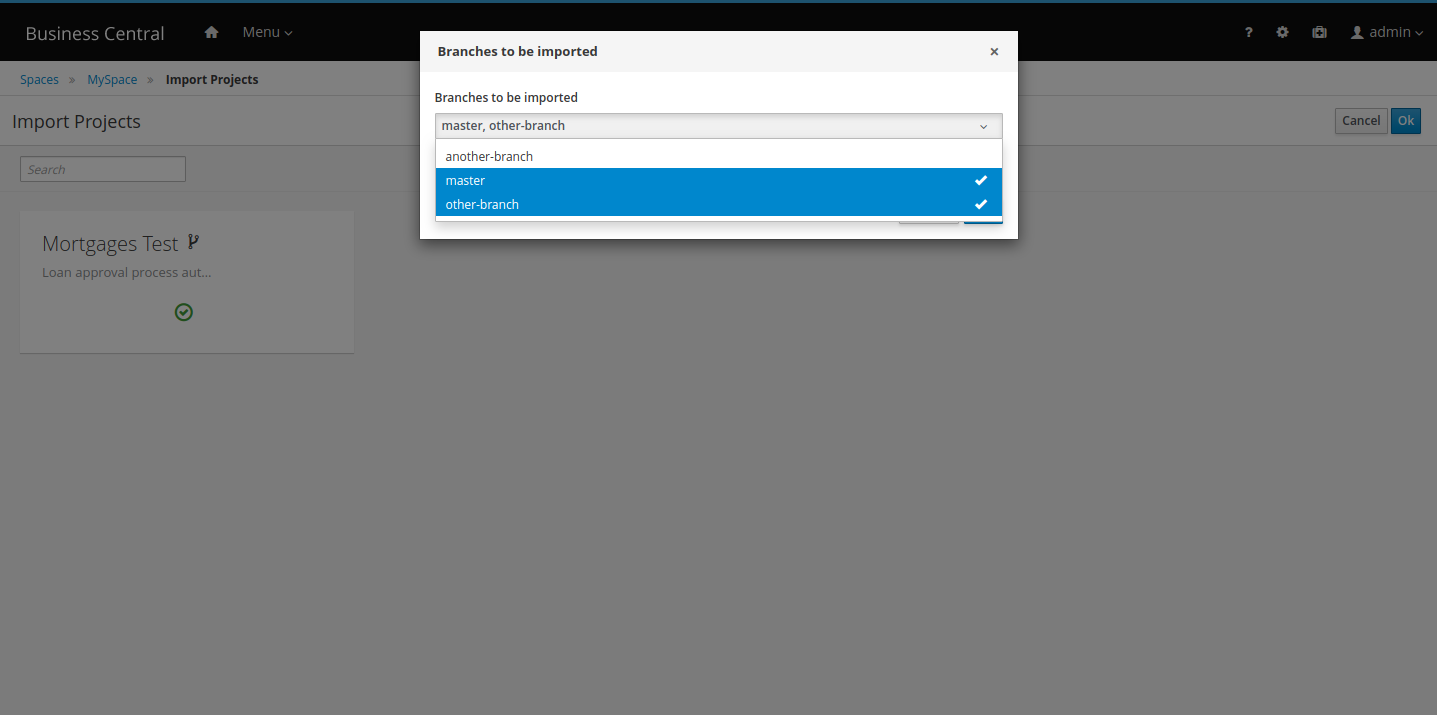
Only the selected branches are persisted:
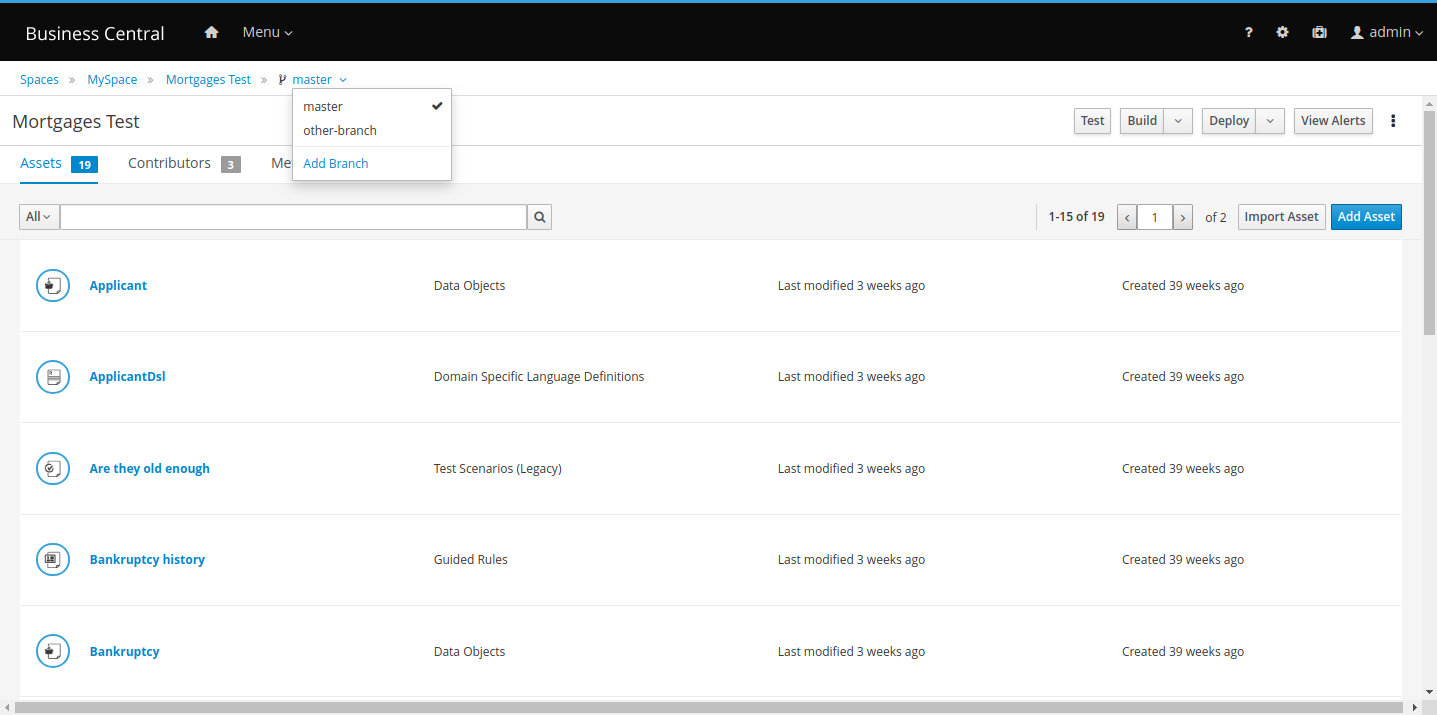
21.24.4. DMN included models
The DMN designer contains a new Included Models tab that you can use to include externally defined DMN models in the specified DMN file. When you add an included model in a DMN file, you can reuse components of the included model in that DMN file. This enhancement helps you more efficiently integrate DMN logic between different DMN models in your project.
21.25. New and Noteworthy in Business Central 7.19.0
21.25.1. DMN Automatic Layout
Nodes in DMN decision requirements diagrams (DRDs) can be positioned automatically with the new Perform automatic layout toolbar button. This automatic layout feature orients DRD nodes vertically, from the bottom to the top of the DRD. However, automatic layout currently does not support Decision Service nodes.
21.25.2. DMN and Test Scenario context menu keyboard control
In both DMN and Test Scenario tables, keyboard support for the context menu invocation was added. You can now invoke a context menu by typing Ctrl+Space.
21.26. New and Noteworthy in Drools 7.18
21.26.1. New Builder Options
21.26.1.1. TrimCellsInDTableOption
By default all the value of the cells in decision tables are trimmed before being processed. There could be situations where this automatic trimming is not required or even detrimental. In these cases it is now possible to disable the trimming using the new TrimCellsInDTableOption or the correspondent "drools.trimCellsInDTable" System property.
21.26.2. GroupDRLsInKieBasesByFolderOption
By default all the Drools artifacts under the resources folder, at any level, are included into the KieBase. From now on, the packages attribute of the kmodule.xml allows to limit the artifacts that will be compiled in this KieBase to only the ones belonging to the list of packages. However older versions of Drools actually checked the folder name instead of the package one. The new GroupDRLsInKieBasesByFolderOption or the correspondent "drools.groupDRLsInKieBasesByFolder" System property allows to re-enable that old folder-based behaviour.
21.27. New and Noteworthy in Business Central 7.18.0
21.27.1. Guided rules designer filtering
The guided rules designer now supports filtering of DSL (domain specific language) files and Fact Types when you add new Condition or Action elements.
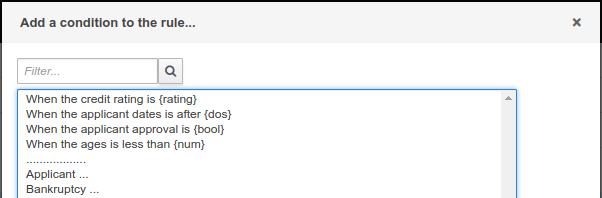
21.27.2. Test Scenario (Preview) renamed to Test Scenario and List/Map support
Old Test Scenario has been renamed as Test Scenario (Legacy) and Test Scenario (Preview) now is Test Scenario. The editor now supports also List and Map as supported data types for testing.
21.27.3. Development streamline lifecycle
Along with the new development mode on KIE Server, Business Central also adds a simplified deployment mechanism for SNAPSHOT modules to improve the user experience during the development and testing phases of a module. Some of the changes introduced:
-
More flexible deployment policy, allowing you to run module updates with no need of undeploying previous deployments.
-
Once a SNAPSHOT module is deployed, Business Central will store the user deployment preferences making subsequent deployments update the previously deployed container. This mechanism also keeps the active process instances.
-
Added ability to redeploy a module, updating the container with latest changes but aborting the active process instances.
Other changes introduced:
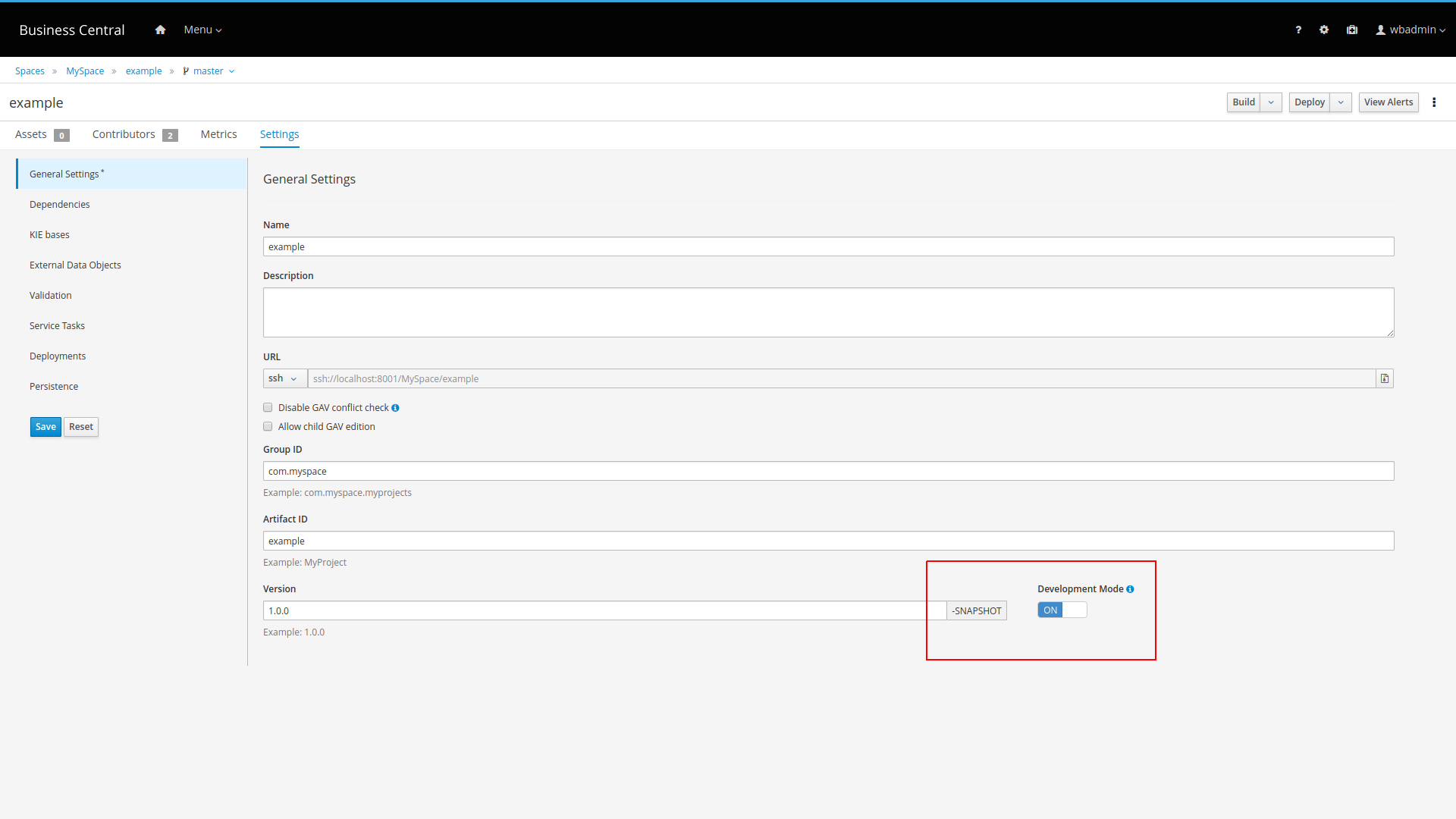
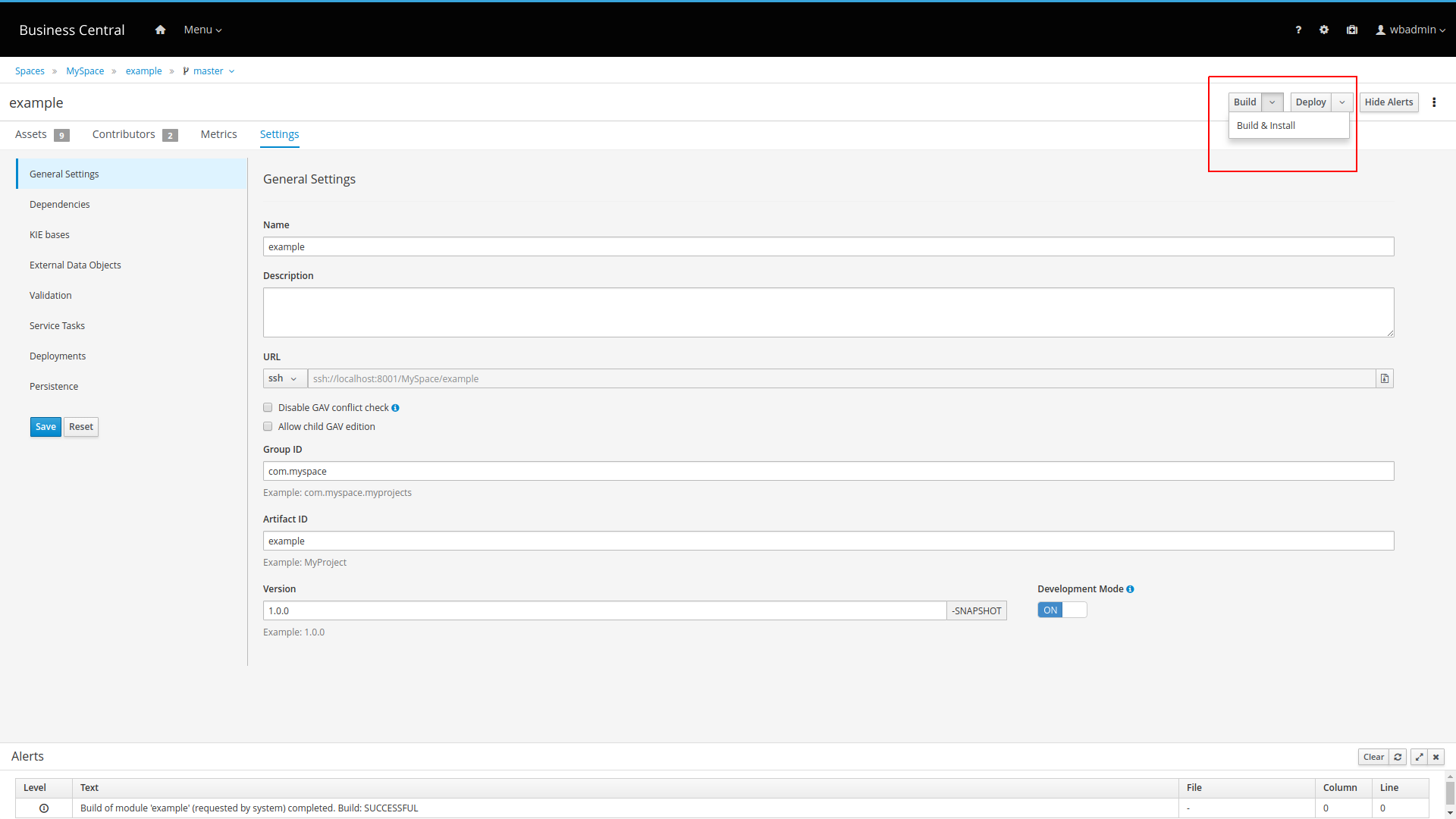
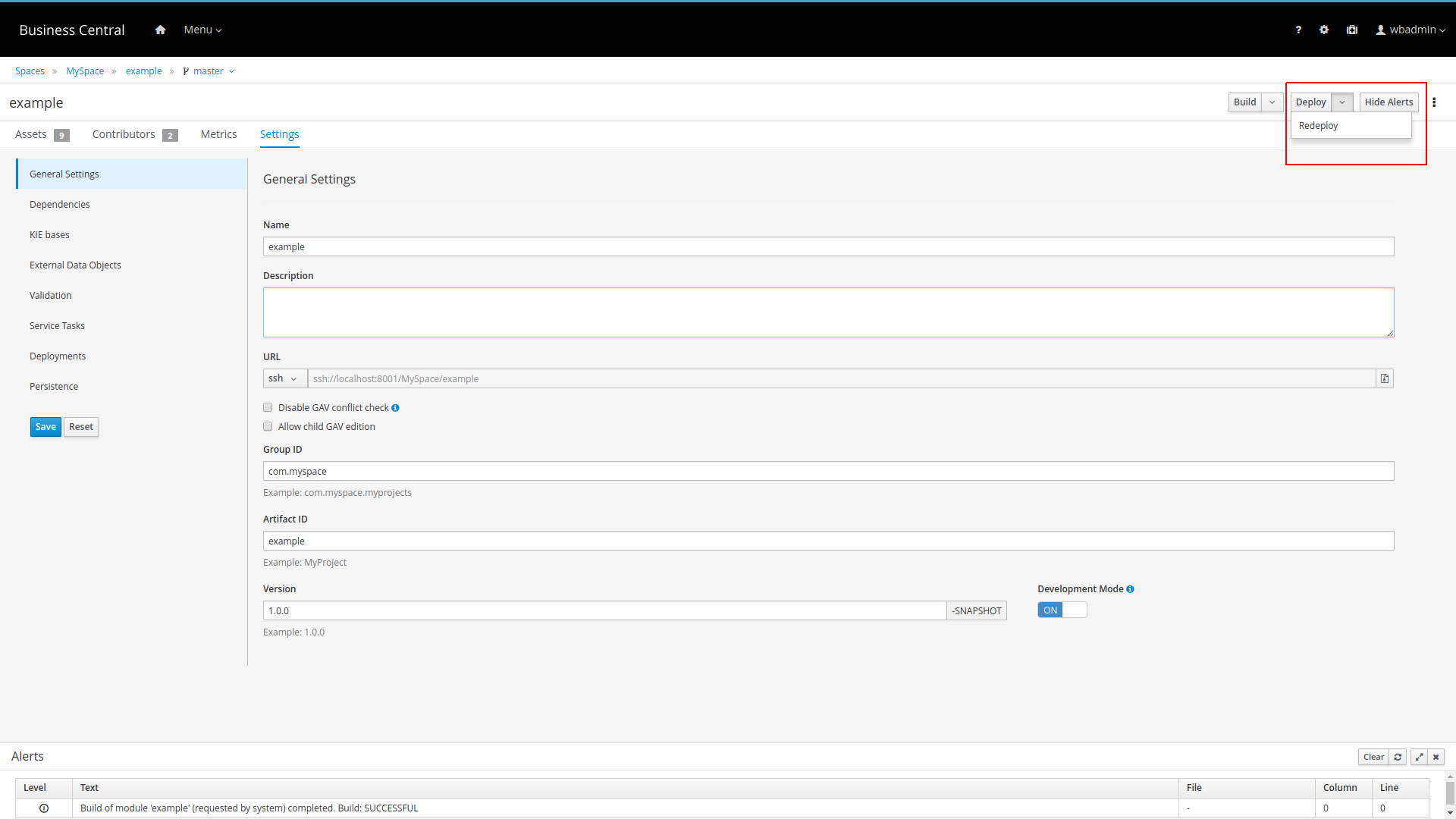
21.28. New and Noteworthy in Drools 7.17
21.28.1. Minor changes in DMN FEEL built-in functions' parameter names
Previous releases of Drools offered (optionally) a FEEL built-in function split() as an extended function, beyond the DMN v1.1 specification.
In order to align with version v1.2 of the DMN specification, which now includes split() as part of the standardised FEEL built-in functions set, the function parameter names have been aligned to the ones mandated by the DMN specification itself, with the signature split( string, delimiter ) as specified in Table 68 of the DMN v1.2 specification document.
21.29. New and Noteworthy in Business Central 7.17.0
21.29.1. Test Scenario (Preview) enabled by default
Test Scenario (Preview) is now enabled by default so there is no additional configuration needed.
21.29.2. Test Scenario DMN support
Test Scenario (Preview) now support DMN model testing
21.29.3. DMN Decision Service support
A DMN decision service node is now available in the DMN designer palette in Business Central.
21.30. New and Noteworthy in Business Central 7.16.0
21.30.1. DMN and Test Scenario keyboard control
For both DMN and Test Scenario tables, the following keyboard control support was added:
-
Table navigation: After you select a cell in a DMN or Test Scenario table, you can use the arrow keys to navigate between other cells. The way you select the first cell differs in DMN and Test Scenario tables:
-
In a DMN table, the top-left cell is selected by default. Next to standard navigation, press Enter to select a nested expression and Esc to return to the parent expression.
-
In a Test Scenario table, no cell is selected by default. Press Shift+Home to select the first available cell.
-
-
Table editing: After you select a cell in a DMN or Test Scenario table, you can input a new value into the cell or change the already added value. To edit a cell, press Enter. To stop the editing, press Shift+Tab.
21.31. New and Noteworthy in Drools 7.15
21.31.1. Broken DMN resources detected in Drools project builds
When a Drools project (KJAR file) contains an invalid or a broken resource, the project fails to build and reports the failure in one or more error messages. Previously, a Drools project with an invalid DMN resource could build successfully, with no error messages. With this release, this issue has been resolved so that an invalid DMN resource now causes a project build failure with error messaging, as expected (ref: DROOLS-3335).
For more information about project packaging and deployment, see Build, Deploy, Utilize and Run.
For a custom programmatic build, you can use the following code snippet to retrieve a list of build errors:
KieServices ks = KieServices.Factory.get();
KieFileSystem kfs = ks.newKieFileSystem()
.generateAndWritePomXML(releaseId)
.write(dmnResource);
KieBuilder kieBuilder = ks.newKieBuilder(kfs)
.buildAll();
Results results = kieBuilder.getResults();
if (results.hasMessages(Message.Level.ERROR)) {
throw new IllegalStateException(results.getMessages(Message.Level.ERROR).toString());
}21.31.2. New method for creating a knowledge run time
The preferred way to create a knowledge run time (for example, DMNRuntime) is no longer through a KieSession instance, but rather through the new KieRuntimeFactory API:
DMNRuntime rt = KieRuntimeFactory.of(kieContainer.getKieBase()).get(DMNRuntime.class);21.32. New and Noteworthy in KIE Workbench 7.15.0
21.32.1. Git hooks notifications
Improved git hooks integration to provide feedback notifications to the user with customized messages.
21.32.2. KIE Workbench Consolidation
KIE Workbench is now called Business Central and it is available on business-central web context.
Profiles provide a set of Business Central features and you can choose a profile based on your requirements.
The FULL profile is a default profile that includes all features. The PLANNER_AND_RULES profile includes only drools-kie-wb features. You can select a profile either by using the org.kie.workbench.profile system property (possible values are FULL or PLANNER_AND_RULES) or from the Profile option in the Administration screen.
21.33. New and Noteworthy in Drools 7.14
21.33.1. File-system based KieScanner
The KieScanner allows continuous monitoring of your Maven repository to check whether a new release of a Kie project has been installed
and if so it live updates the running KieContainer with the newer version of that project. However in many cases installing a maven
repository is impractical especially in production environment. For this reason it is now possible to have a KieScanner that works
by simply fetching update from a folder of a plain file system. You can create and start such a KieScanner as simply as
KieServices kieServices = KieServices.Factory.get();
KieScanner kScanner = kieServices.newKieScanner( kContainer, "/myrepo/kjars" );
// Start the KieScanner polling the Maven repository every 10 seconds
kScanner.start( 10000L );where "/myrepo/kjars" will be the folder where the KieScanner will look for kjar updates. The jar files placed in this folder
have to follow the maven convention and then have to be a name in the form {artifactId}-{versionId}.jar
21.33.2. Support for executable models in DMN projects
You can now use the kie-maven-plugin build component to generate DMN executable model classes and compile them in a Drools project (kjar). This support enables DMN decision table logic in DMN projects to be evaluated more efficiently.
To enable executable models in DMN projects, add the required kie-dmn-core dependency in the pom.xml file:
<dependency>
<groupId>org.kie</groupId>
<artifactId>kie-dmn-core</artifactId>
<scope>provided</scope>
</dependency>To build a DMN project enabling executable model compilation, navigate to your Maven project directory in a command terminal and run the following command:
mvn clean install -DgenerateDMNModel=yesAlternatively, you can define the property directly in the pom.xml file:
<project>
...
<properties>
<generateDMNModel>yes</generateDMNModel>
</properties>
...
</project>For information about executable rule models and execution options, see Executable rule models.
21.34. New and Noteworthy in KIE Workbench 7.14.0
21.34.1. SSH and Git Daemon Port Assignment Changes
If the SSH or Git daemon default or assigned ports are already in use, a new port is automatically selected. Ensure that the ports are available and check the log for more information.
Before this change, the application used to fail to start.
21.35. New and Noteworthy in KIE Workbench 7.13.0
21.35.1. Test Scenarios (Preview) editor
This version contains a preview of the new Test Scenarios editor that tests a rule with a completely new user experience.
See section [test-scenarios-intro-con_drools-examples] for details on enabling and using the editor.
21.35.2. Experimental Features support
New Experimental Features Framework added to the Workbench. It provides an easy mechanism for users to preview features which are not part of the product but might be interesting for them (for example, ongoing developments, tech previews, POCs…).
See section Experimental Features Framework for more details.
21.35.3. SSH keystore
In order to provide the Workbench VFS with proper SSH authentication, a new keystore must added. This keystore enables users to register their SSH public keys.
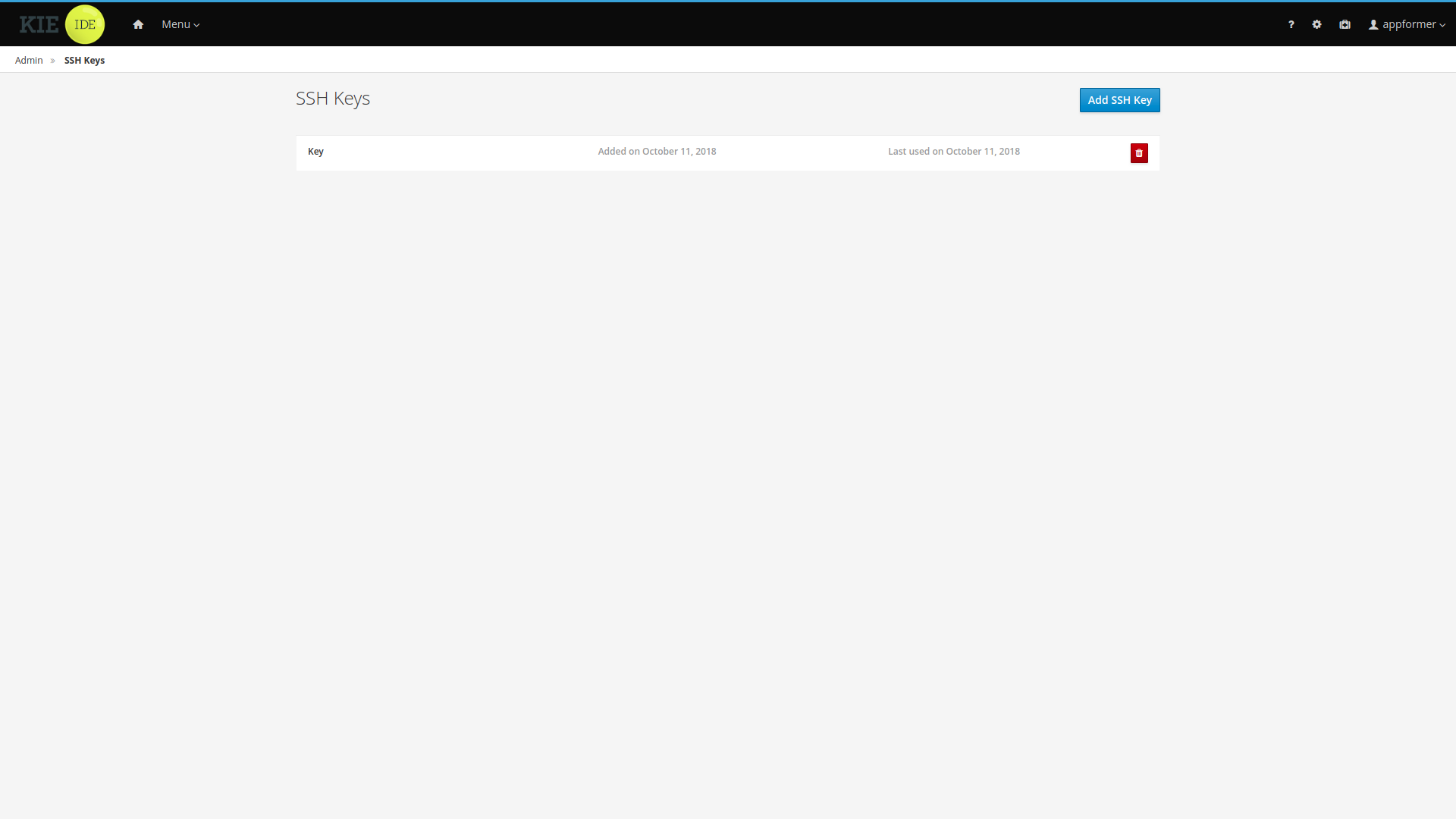
You can access it from the Admin page using the new SSH Keys menu option.
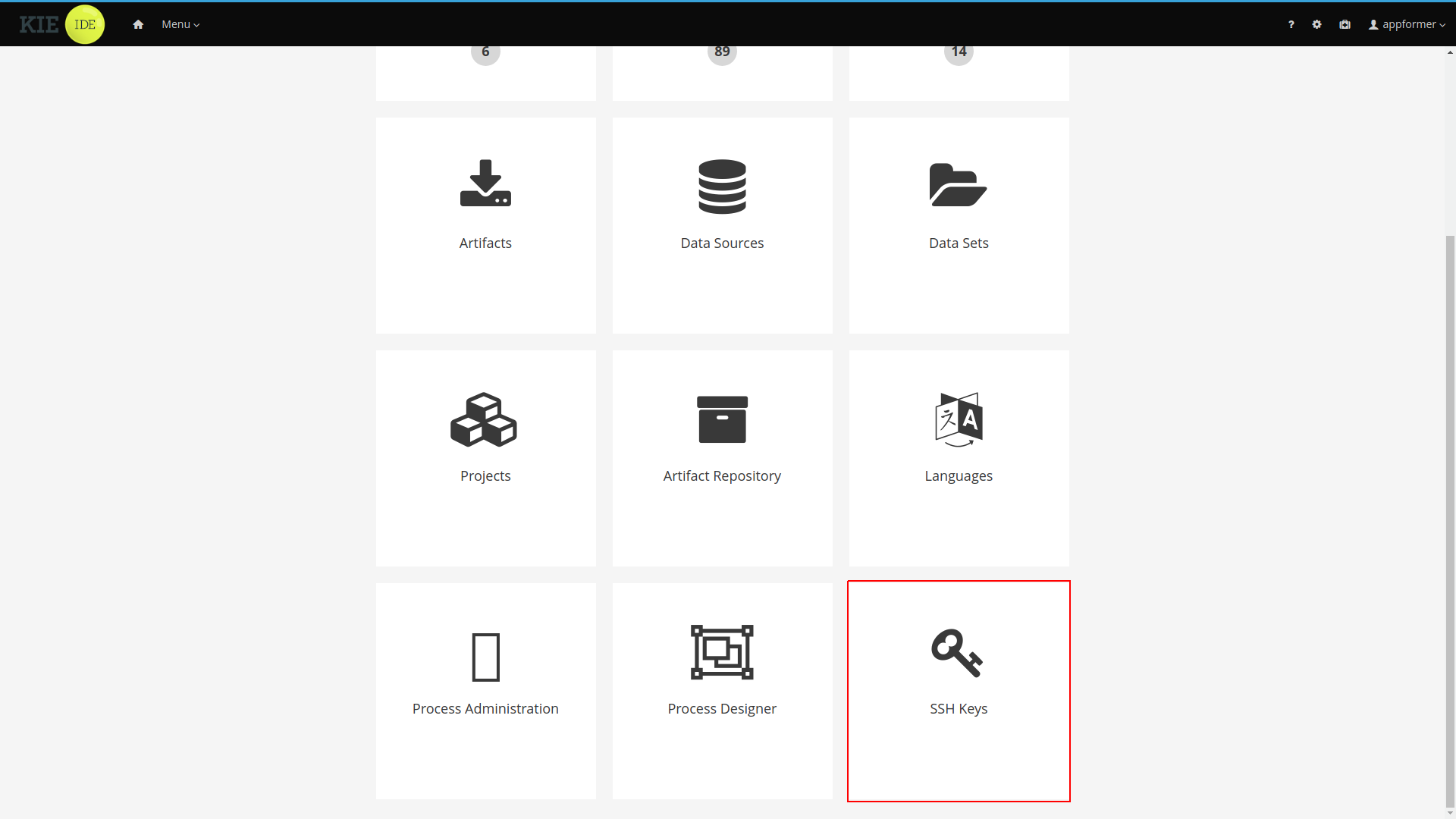
See the SSH keystore section for details.
21.36. New and Noteworthy in Drools 7.13
21.36.1. Allow to declare serialVersionUID on classes generated from declared types
To improve the compatibility of serialized KieSession, it has been introduced the possibility to specify the serialVersionUID on the classes generated from the declared types through an annotation like the following:
declare MyClass
@serialVersionUID( 42 )
name : String
end21.36.2. Declaratively set Calendars on KieSession via kmodule.xml
It is possible to declaratively set one or more Calendars on a KieSession through the kmodule.xml configuration file as in the following example:
<ksession name="KSession1">
<calendars>
<calendar name="monday" type="org.domain.Monday"/>
</calendars>
</ksession>where the type is the name of class implementing the org.kie.api.time.Calendar interface.
21.36.3. KieSessions pool
In high volume use cases `KieSession`s get created and disposed with a very high frequency. In general this operation is not extremely time consuming, but when repeated millions of times can become a bottleneck and also requires a huge GC effort. Some users tried to alleviate this problem with self-made pools and for this reason it has been decided to provide this solution out-of-the-box.
To obtain a pool of KieSession from a KieContainer is enough to invoke on it the method
KieContainerSessionsPool KieContainer.newKieSessionsPool(int initialSize)where initialSize is the number of the KieSession`s that will be initially created in the pool. However, if required by the running
application, the number of `KieSession`s in the pool will dynamically grow beyond that value. At this point you can create
`KieSession`s from that pool as you would normally do from a `KieContainer:
KieContainerSessionsPool pool = kContainer.newKieSessionsPool(10);
KieSession kSession = pool.newKieSession();Now you can use the KieSession as per normal, and when you call dispose() on it, instead of being destroyed, it just
gets resetted and pushed back into the pool. Note that using this pool will also affect the case when you have one or more
StatelessKieSession`s and you keep reusing them with multiple call to the `execute() method. In fact a StatelessKieSession
created directly from a KieContainer will keep to internally create a new KieSession for each execute() invocation.
Conversely if you create the StatelessKieSession from the pool it will internally uses the KieSession`s provided by the
pool itself. In other words even if you asked a `StatelessKieSession to the pool, what is actually pooled are the `KieSession`s
that are wrapped by it.
Once you’re done with the pool it is required that you call the shutdown() method on it to avoid memory leaks. Alternatively
calling dispose() on the whole KieContainer will also automatically shutdown all the pools eventually created from it.
21.36.4. New and Noteworthy in KIE Workbench 7.13.0
21.36.4.1. Test Scenarios (Preview) editor
This version contains a preview of the new Test Scenarios editor that tests a rule with a completely new user experience.
See section [test-scenarios-intro-con_drools-examples] for details on enabling and using the editor.
21.36.4.2. Experimental Features support
New Experimental Features Framework added to the Workbench. It provides an easy mechanism for users to preview features which are not part of the product but might be interesting for them (for example, ongoing developments, tech previews, POCs…).
See section Experimental Features Framework for more details.
21.36.4.3. SSH keystore
In order to provide the Workbench VFS with proper SSH authentication, a new keystore must added. This keystore enables users to register their SSH public keys.
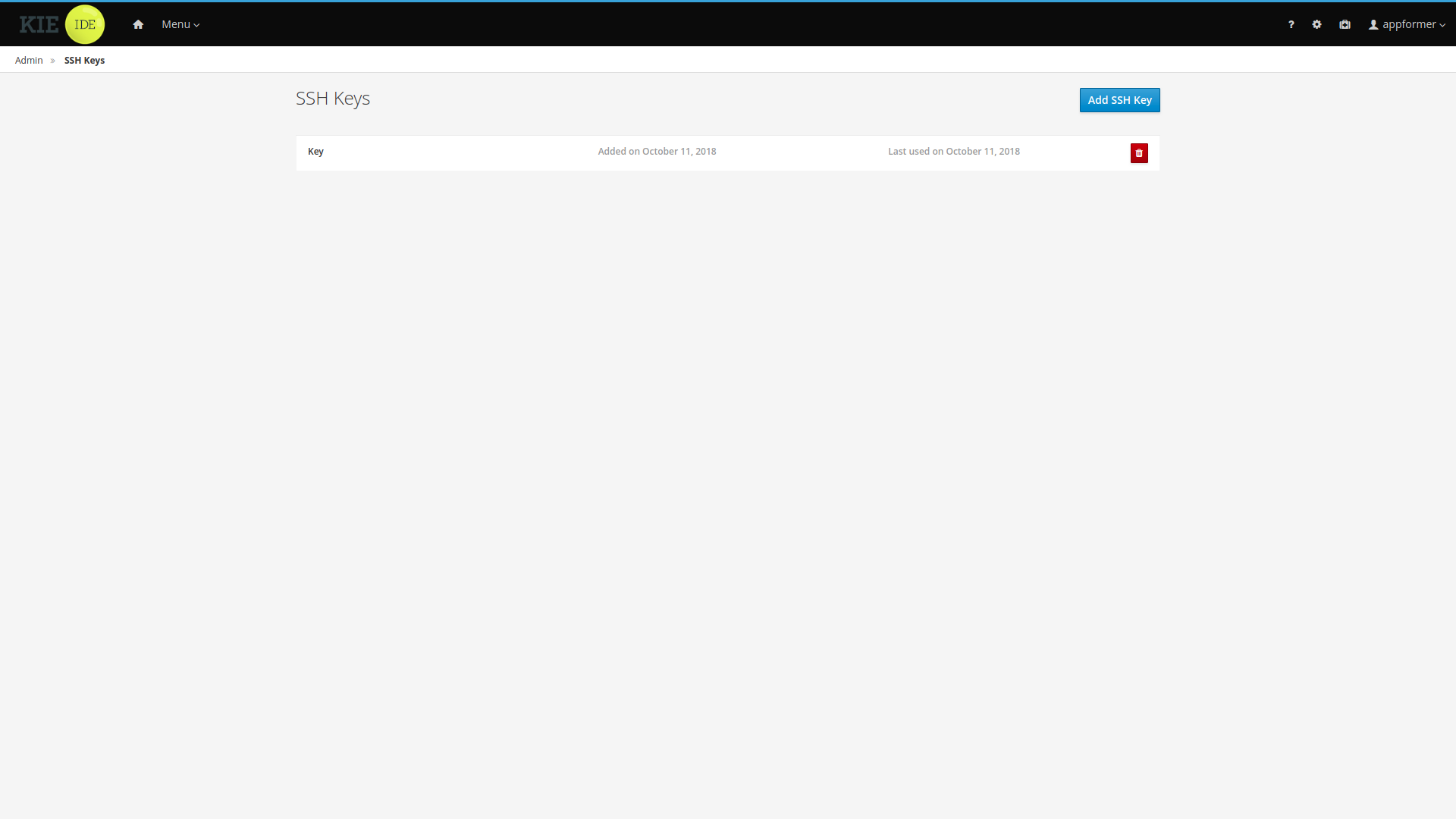
You can access it from the Admin page using the new SSH Keys menu option.
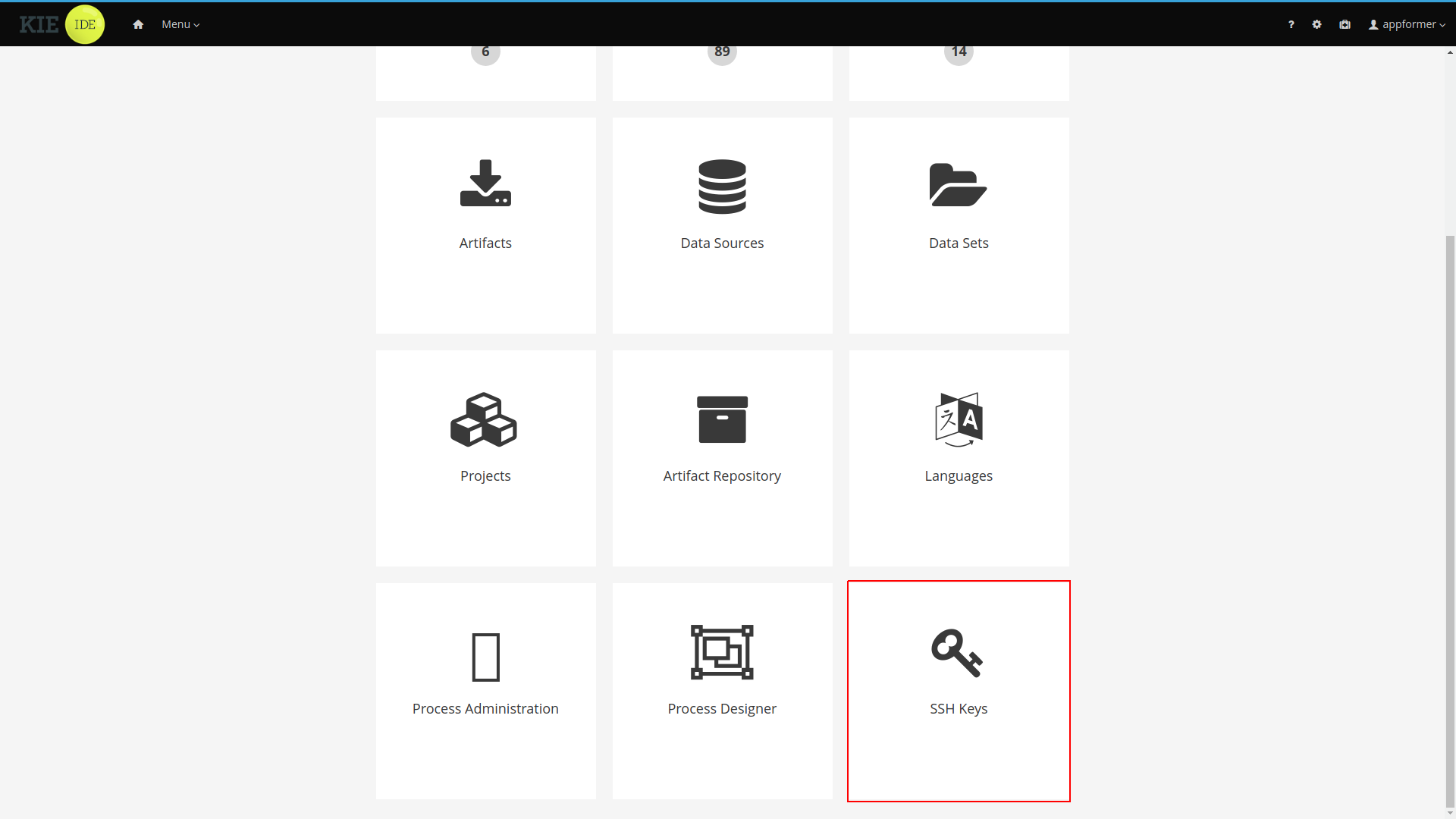
See the SSH keystore section for details.
21.37. New and Noteworthy in Drools 7.12
21.37.1. End of support for drools-rhq-plugin component
The drools-rhq-plugin component for monitoring Drools using JBoss Operations Network is no longer supported because it is underutilized and has become outdated.
21.38. New and Noteworthy in Drools 7.11
21.38.1. Minor API changes of Kie DMN open source engine
The API of Kie DMN open source engine introduces some minor changes, in order to support the new DMN v1.2 format.
A new package org.kie.dmn.model.api inside Maven module kie-dmn-model provides a generic model to support for both DMN versions v1.1 and v1.2.
This requires users of previous versions to update references from previous package org.kie.dmn.model.v1_1 to this new package org.kie.dmn.model.api.
Users of the Kie DMN API must update references of import packages from import org.kie.dmn.model.v1_1.; to import org.kie.dmn.model.api.;.
|
Package org.kie.dmn.api.marshalling.v1_1 has been deprecated in favour of org.kie.dmn.api.marshalling; normally this shouldn’t impact end-users of the Kie DMN API as the DMNRuntime will automatically provide support for both DMN v1.1 and v1.2. This change impacts users who manage the marshaling of DMN resources manually, who must upgrade to the new package in order to support the new DMN v1.2 version.
21.39. New and Noteworthy in KIE Workbench 7.11.0
21.39.1. Multiple Git branches support
You can now work on multiple Git source branches interchangeably in Business Central to improve the Git workflow of your projects.
After you have created and opened a project, you can see all the assets of your project:
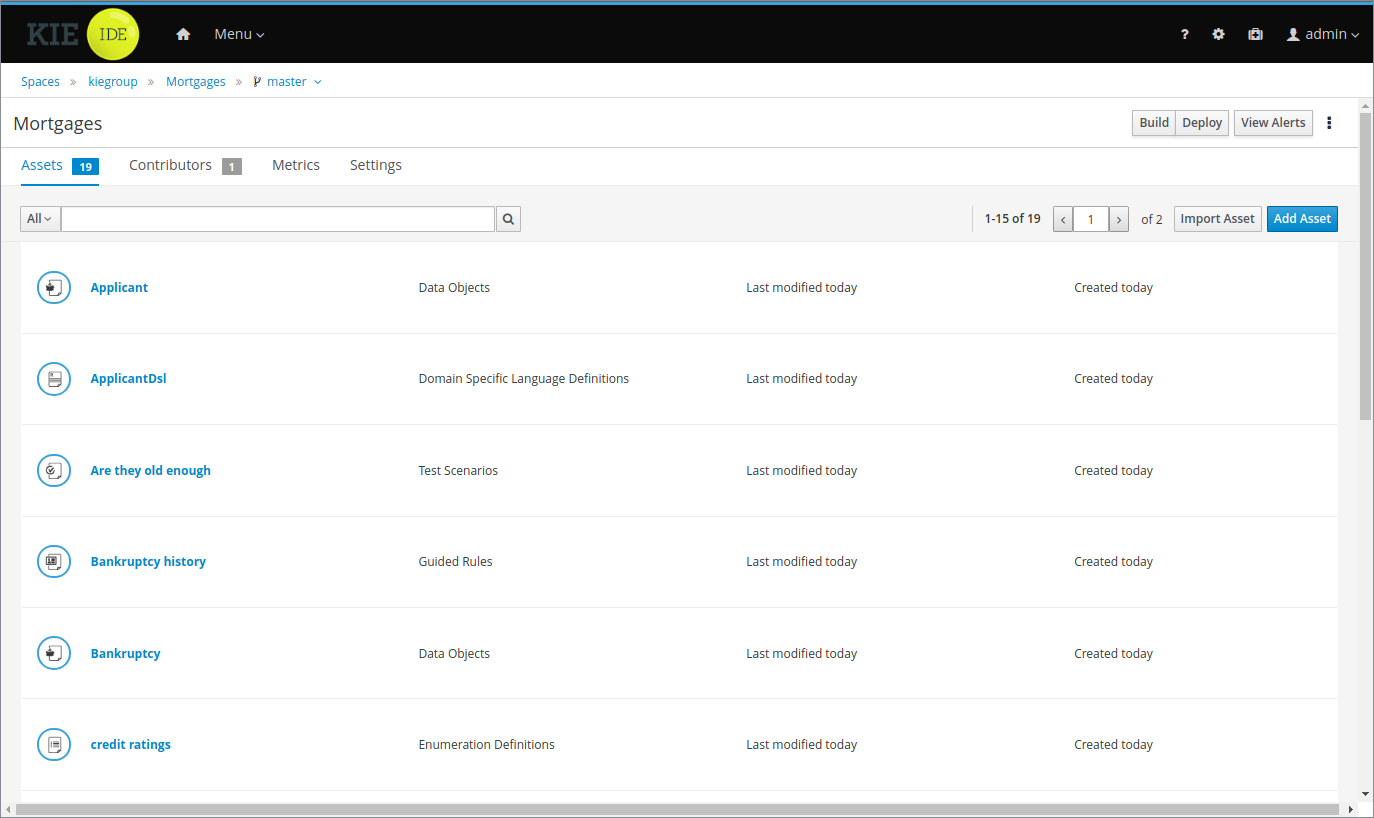
In the breadcrumbs navigation, you can now see a drop-down menu that, when clicked, displays all the Git branches available:
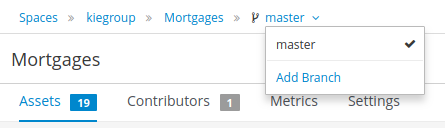
You can click Add Branch to add more branches to your project:
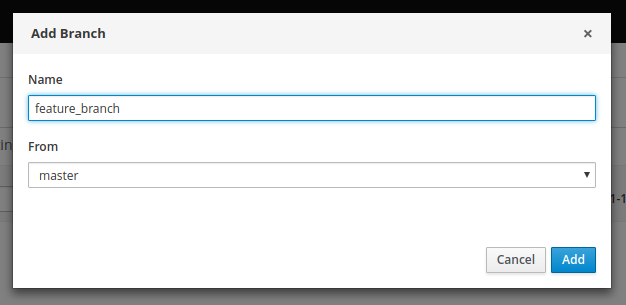
After adding the new branch, you are redirected to the new branch with all the assets that you had in the base branch:
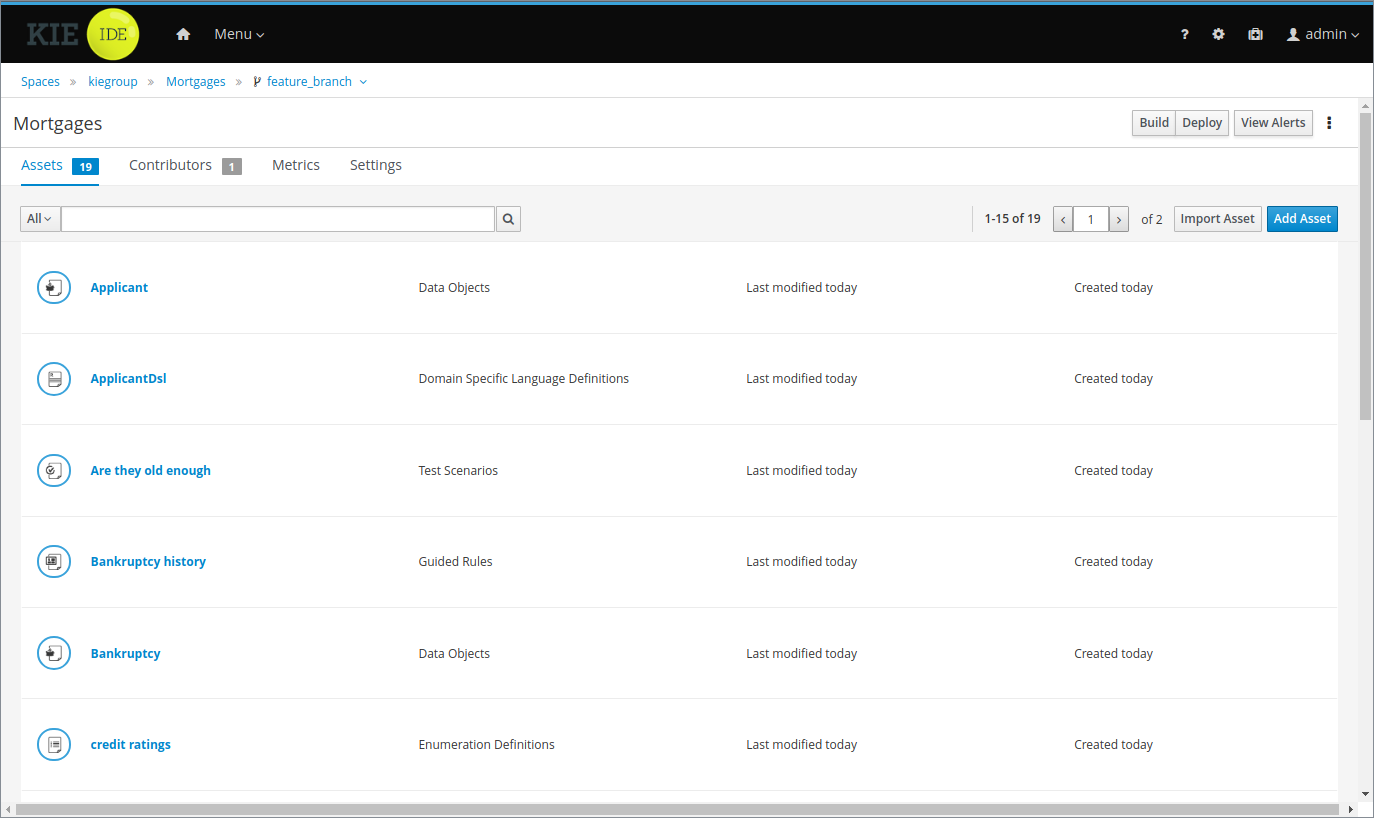
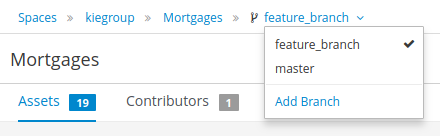
You can also click Delete Branch in the top-right corner of the screen to delete any branch except for the primary branch:
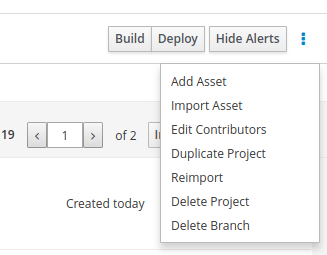
21.40. New and Noteworthy in Drools 7.9
21.40.1. Moved ExecutableCommand to KIE public API
Drools internal ExecutableCommand interface has been moved to KIE public API. It’s now possible to create custom
executable commands without rely on internal interface.
A deprecated internal ExecutableCommand interface still exists for backward compatibility and will be removed in a
future release.
Existing custom commands based on old internal interface that override canRunInTransaction() method will no
longer compile due to this change.
|
21.40.2. Alpha Network Compiler
| Alpha Network Compiler is descoped from 7.45 version. For more information, see Modularization of drools core engine. |
Drools now supports an optimization on evaluating alpha nodes which involves generating an intermediate class that gets compiled to evaluate the constraint faster.
It’s highly experimental and it’s supposed to work only with the new executable model system. To enable it use drools.alphaNetworkCompiler configuration key in the KieModuleModel configuration.
<kmodule xmlns:xsi="http://www.w3.org/2001/XMLSchema-instance"
xmlns="http://www.drools.org/xsd/kmodule">
<configuration>
<property key="drools.alphaNetworkCompiler" value="true"/>
</configuration>
</kmodule>
| The current implementation has problems with incremental compilation so don’t use it together. |
21.41. New and Noteworthy in KIE Workbench 7.8.0
21.41.1. New System Property for setting the Default Maven Repository in Project pom.xml files
To make building Workbench projects outside of the Workbench easier, it is now possible to set the URL for the default Maven Repository that is added into each new Project pom.xml. It is recommended that you set this before starting you Workbench for the first time.
21.43. Executable rule models for more efficient rule packaging
Executable rule models are embeddable models that provide a Java-based representation of a rule set for execution at build time. The executable model is a more efficient alternative to the standard asset packaging in Drools and enables KIE containers and KIE bases to be created more quickly, especially when you have large lists of DRL (Drools Rule Language) files and other Drools assets.
To enable executable rule models in your Drools project, add the following dependency to your project:
<dependency>
<groupId>org.drools</groupId>
<artifactId>drools-model-compiler</artifactId>
<version>${drools.version}</version>
</dependency>After you add the dependency, to build your project from an executable model, run the following command:
mvn clean install -DgenerateModel=YESFor more information about executable rule models and execution options, see Executable rule models.
21.44. New and Noteworthy in KIE Workbench 7.7.0
21.44.1. Project Oriented Workbench
Workbench becomes Project Oriented. Meaning each project is now in a dedicated repository. Previously each project was in a folder and one repository could hold several projects. These changes merge the concepts of Project and Repository.
One project one repository approach makes the UI simpler and improves releasing or freezing a single project. Previously if a project was frozen, branched or tagged the repository was still shared with other projects, making the release control harder and more complicated.
Projects from older Workbench versions need to be migrated to the new setup. For this we offer a command line migration tool.
Project Oriented does not, at the moment, offer support for multi-module setup. This feature is planned, but not in this release. The now deprecated Asset Management features depended on multi-module support and can not be migrated to this Workbench version.
21.44.2. Connecting to a headless Drools controller
When running a Workbench instance, there is now greater flexibility to decide how Kie Server instances will be managed. Previously, whenever a Workbench is started, it would always start an embedded Drools controller. This setup is still available but now there is also an option to not start this service and instead connect to a headless Drools controller. This allows a more fine grained deployment model where it’s possible to decide the best approach for a specific scenario.
To switch between these modes, a key system property is used: org.kie.workbench.controller. By default, the Workbench will continue to start the embedded service if this system property is missing. Otherwise, it will try to connect to the remote service and also ensure that none of the embedded services are started.
It is important to note that only Web Socket connection protocol is available to use when connecting to headless Drools controller.
For more details regarding all possible system configs regarding user name, password, token and secured password via key store, please refer to Workbench system properties.
21.44.3. Content management enhancements
21.44.3.1. Properties panel
It is possible to edit the properties of the different page elements including, the page itself or any of its rows and components. Once an element is selected, either by hovering on the element and clicking on the editor’s area or selecting the element in the Properties panel dropdown, its properties are displayed in the left docked panel. See screenshot:
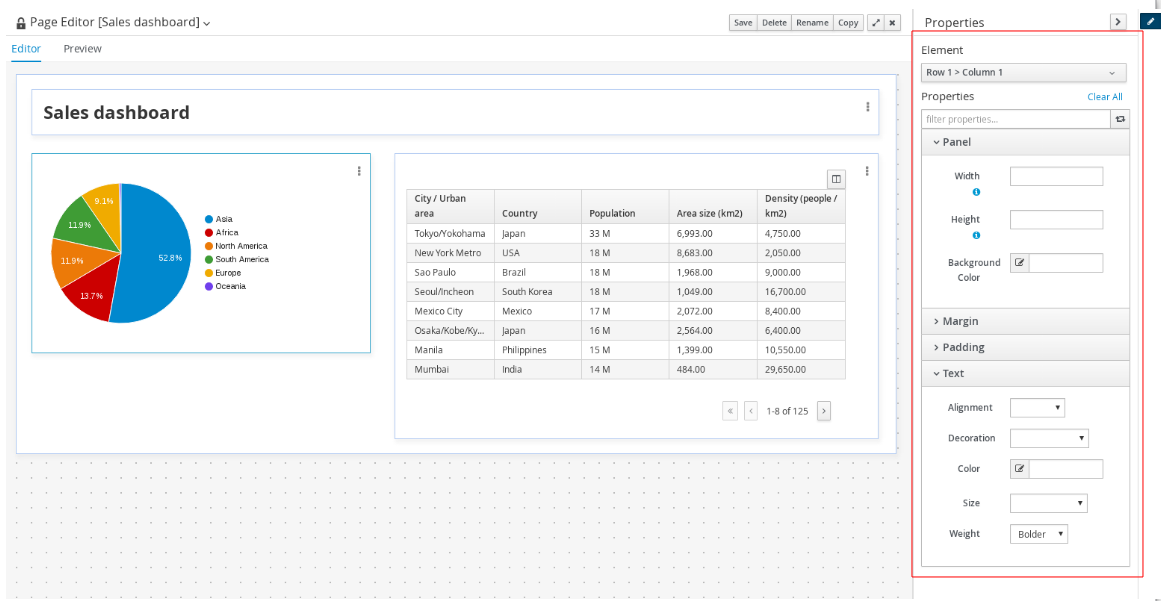
The properties available in this version are basically those related with the element style such as width, height or margins, amongst others. The properties available might differ for each type. Notice for example, the HTML component provides an extra set of properties all related with the text style.
Once a property is changed, its value is reflected in the editor’s area, both in design and preview modes.
21.44.3.2. Screen component removed
The Screen component, which was placed under the Core group in the right sidebar’s Components panel, has been removed. The reason is, this component was not suitable for production environments.
In future versions though, domain related components, such as a BPM’s task list, will be available for easy consumption by end users.
21.44.4. New Migration Tool
A new command line Migration tool with support for Linux and Windows has been provided to move different resources to it’s latest version. It makes possible to perform different migrations:
-
Project Migration: migrates KIE projects from the old project layout (7.4.x and previous) to the new project-oriented structure.
-
Forms Migration: migrates old jBPM Form Modeler forms into the new Forms format.

You can find more info here.
21.45. New and Noteworthy in KIE Workbench 7.6.0
21.45.1. Content management enhancements
A few extra changes have been introduced in the Content Management tooling (aka Page Authoring) in order to improve the user experience. The following screenshot reveals the changes introduced since the latest version.
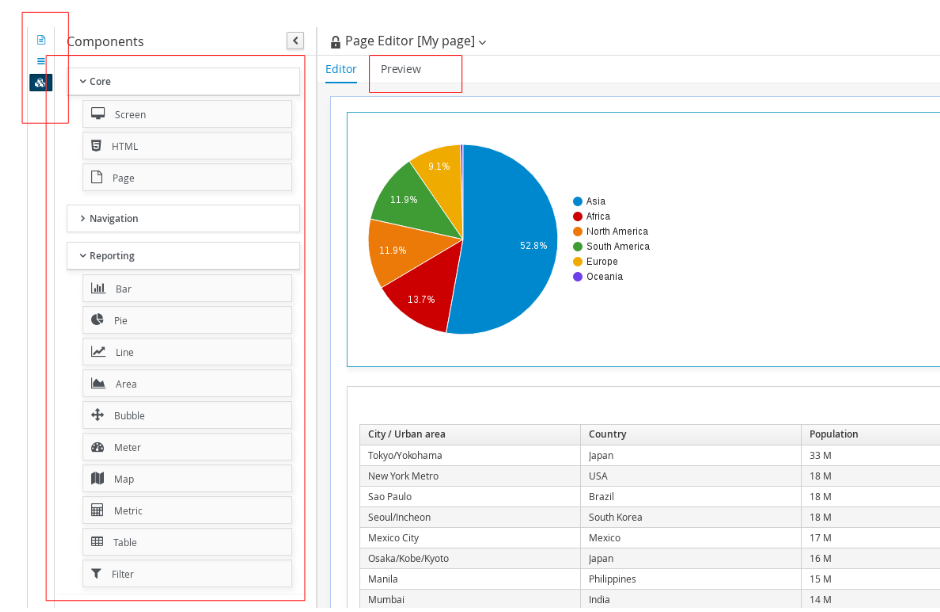
21.45.1.1. Fluid/Page editor mode selection
The new page pop up allows for the selection of two edition modes:
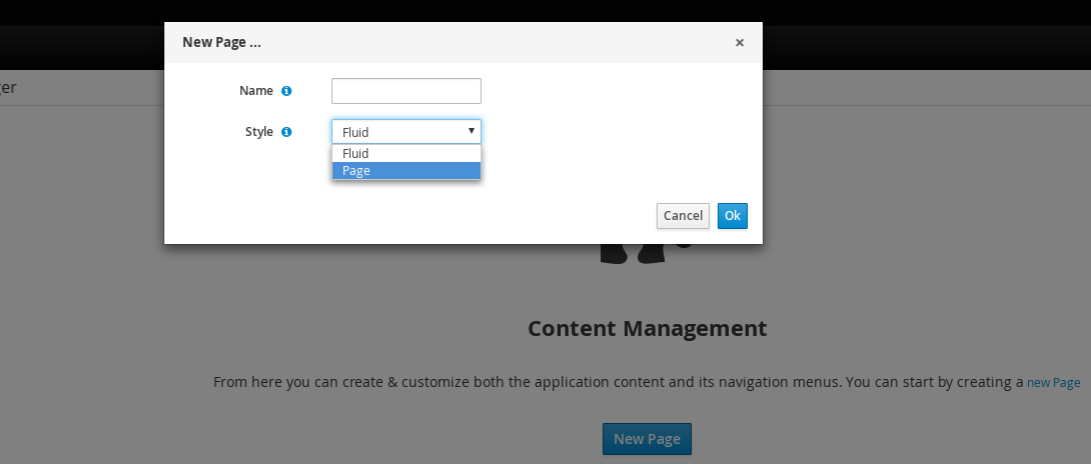
-
Fluid: it acts more as a classical web page, showing a vertical scrollbar when the page exceeds the available height.
-
Page: it was the default in previous versions. When selected, it forces the page to always fit the window’s 100% height.
21.45.1.2. Preview feature
Page authors can go back and forth from the Editor to the Preview mode as many times as needed. In the Preview mode all the editor’s controls are removed, allowing for the display of the page as it would be seen by end users once the page is published.
21.45.1.3. Use dock panels to increase the editor content area
In order to increase the available space in the editor’s central area, the page listing, the navigation configuration and the component palette panels have all been moved to the left sidebar as docked panels.
21.45.1.4. Component palette reorganization
In previous versions, there only existed one single category of components in the palette. As of version 7.6, the components are now grouped into three main categories:
-
Core: HTML and Page components
-
Navigation: Menu Bar, Tree, Tiles, Tab List, Carousel and Target Div
-
Reporting: Bar, Pie, Line, Area, Map, Bubble, Metric, Meter, Table and Filter
The goal of these changes is to make the palette more appealing as well as to ease the selection of the target component to drag.
21.46. New Drools controller client API
In order to facilitate the management of Drools controller related tasks such as creating server templates, starting and stopping containers, etc, we developed a new Java client API available under the kie-server-controller-client Maven module. With this API, you can connect to a Drools controller using either REST or Web Socket protocols. For more details, see Drools controller Client API chapter.
21.47. Breaking changes in Kie Server 7.5.1 from 7.0
21.47.1. Drools controller API changes
Changes to SpecManagementService interface:
-
Included new method
getContainerInfothat allows to retrieve a singleContainerSpecdefined in aServerTemplate. -
Changed methods
listContainerSpec,listServerTemplateKeys, andlistServerTemplatesreturn types from generic collection to specific domain list types (ContainerSpecList,ServerTemplateKeyList, andServerTemplateList) in order to properly serialize and deserialize the returned values using JAXB and JSON.
Changes to RuleCapabilitiesService interface:
-
startScannermethod now uses ajava.lang.Longtime instead of a primitivelongfor theintervalparameter in order to avoid JSON and JAXB serialization issues.
Changes to RuntimeManagementService interface:
-
Changed methods
getContainersandgetServerInstancesreturn types from generic collection to specific domain list types (ContainerListandServerInstanceKeyList) in order to properly serialize and deserialize the returned values using JAXB and JSON.
For more details, see JBPM-6243.
21.47.2. Kie Server API changes
Changes to ServiceResponse wrapper:
-
Moved
ResponseTypeenum and common methods to a new interface calledKieServiceResponse, allowing it to be extended to multiple implementations.
21.48. New and Noteworthy in KIE Workbench 7.5.0
21.48.1. Content management enhancements
Remarkable changes have been introduced in the Content Management (aka Dashboards) tooling in order to improve the user experience.
21.48.1.1. Perspective to page renaming
The "page" term is far more familiar to users. Notice that, "perspective" is a concept that was borrowed from the Eclipse development tool, thus it is a concept mostly used in developer circles. Page is more related to web content, easier to understand by regular people. For this reason, perspective has been renamed to page all over the tooling.
21.48.1.2. Left sidebar new look and feel
This is the most noticeable change introduced. The left sidebar has been completely rewritten in order to provide an enhanced look and feel.
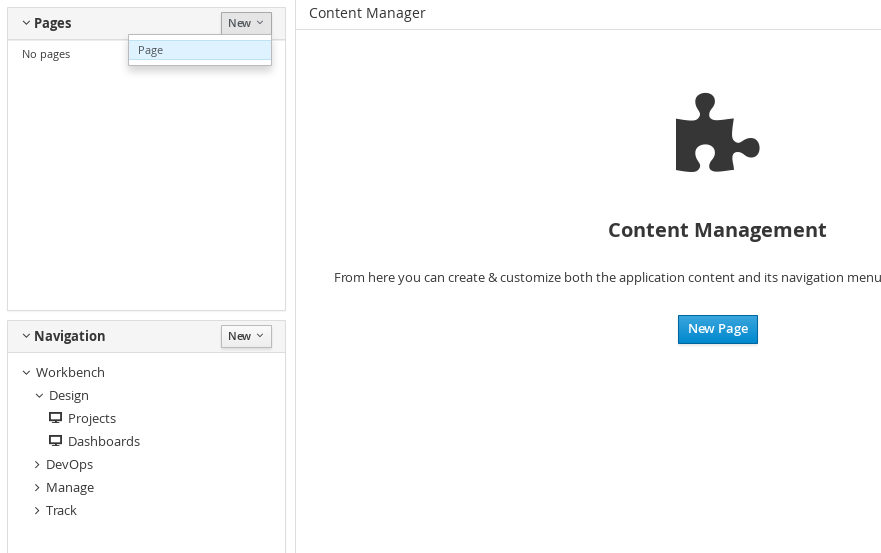
The two sections Pages and Navigation have been merged into a single view. From this view users can either create new pages or change the navigation configuration.
The Navigation section lists the navigation trees. Specifically, the tree named Workbench is available by default, it can not be deleted and it contains the entries displayed in the workbench’s top mega menu. Any change applied to it will cause the mega menu to modify its entries. This is actually the mechanism users must use to extend the workbench with new pages.
21.48.1.3. Tags button disabled
The tags feature or the ability to attach a set of labels to a page during edition time has been removed. This feature in combination with the former "Apps" perspective was used to allow users to publish their dynamic pages in a categorized way. This feature is no longer needed. During the edition of a page, the Tags button, that used to appear at the editor’s top right button bar, has been removed.
As a replacement, users can leverage the existing navigation features to create new pages and attach them to the workbench’s mega menu.
21.48.2. Extra navigation components
The existing navigation components available in the Content Management tooling have been extended with some extra types. To date there exist the following components:
-
Tile navigator
-
Tab list
-
Carousel
The following have recently been added to the release:
21.48.2.1. Menu bar
As its name states, this component displays the entries of a navigation tree in a menu bar shape. There is no limit to the number of levels supported. When a page item is clicked, the page content is displayed in the Target div (see details below) component specified in the menu bar’s configuration.
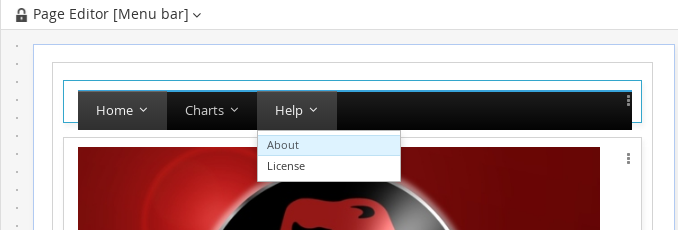
21.48.2.2. Tree navigator
Same as the Menu bar, but the entries are displayed as a vertical tree structure.
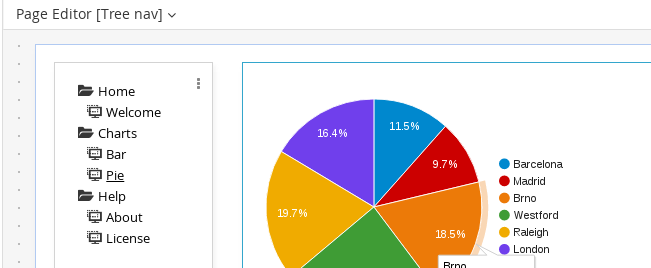
21.48.2.3. Target div
Both the Carousel and the Tile navigator components can handle by themselves the display of the items the user clicks on. Others like Tab list, Menu bar and Tree navigator require a Target div component as its display output since they have a clear separation between the display of its entries and the content of the last item clicked.
So, every time, a Target div based navigation component is dropped into a page, a Target div component must have been dropped as well, so that the first one can link to it. The following screen shows the configuration panel that is displayed every time a target div based component is dropped into a page.
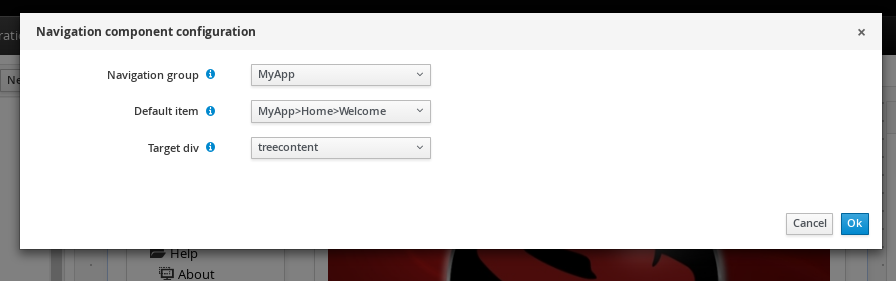
The navigation group is mandatory for all the navigation components as it indicates the navigation structure to display whereas the Target div setting is not available for non target div components like Carousel or Tile navigator.
21.49. New and Noteworthy in KIE Workbench 7.4.0
21.49.1. Guided Decision Table improvements
In addition to fixing numerous bugs the Wizard used to create and edit columns has been improved to show descriptions of the different steps required for the different column types.
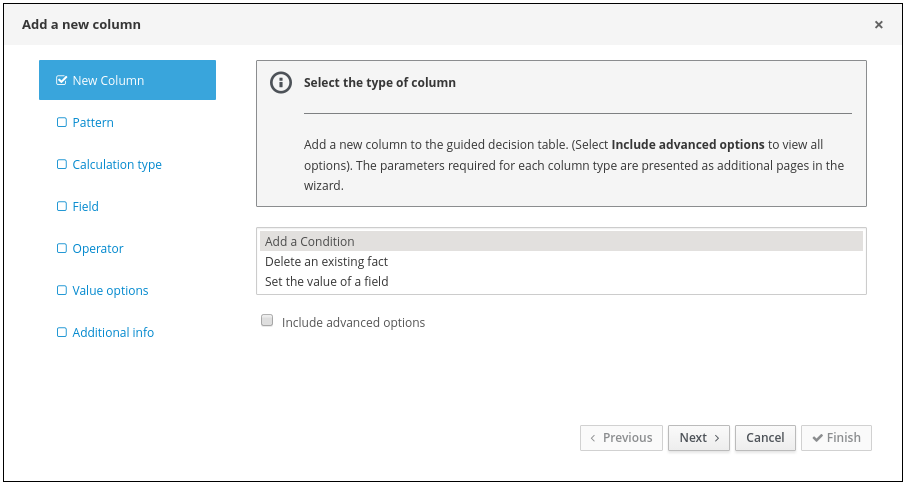
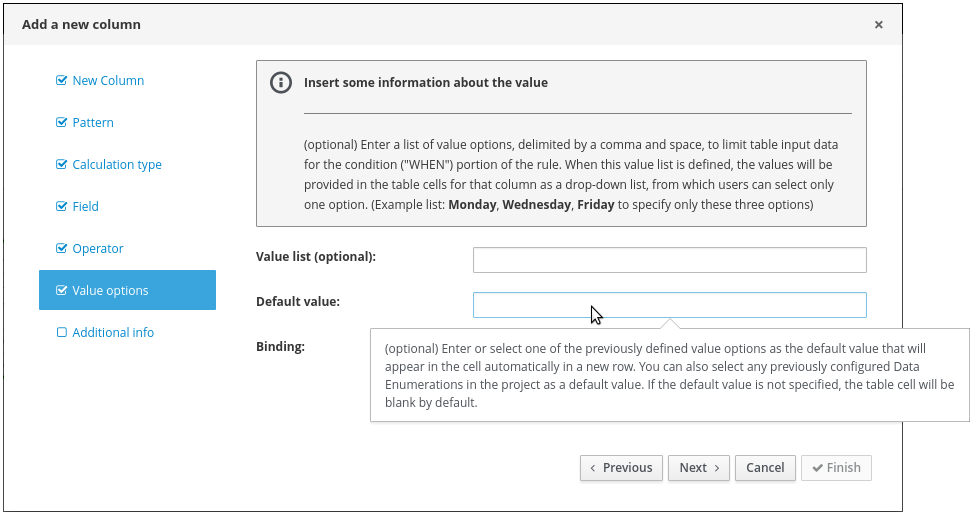
21.49.2. Disable experimental editors
The following features are considered experimental and can be disabled using the Security/User Management administration screen:-
-
Guided Decision Tree Editor
-
Guided Score Card Editor
-
XLS Score Card Editor
-
(New) BPMN2 Process Editor
-
Deployments/Server Provisioning Perspective
These features are enabled by default.
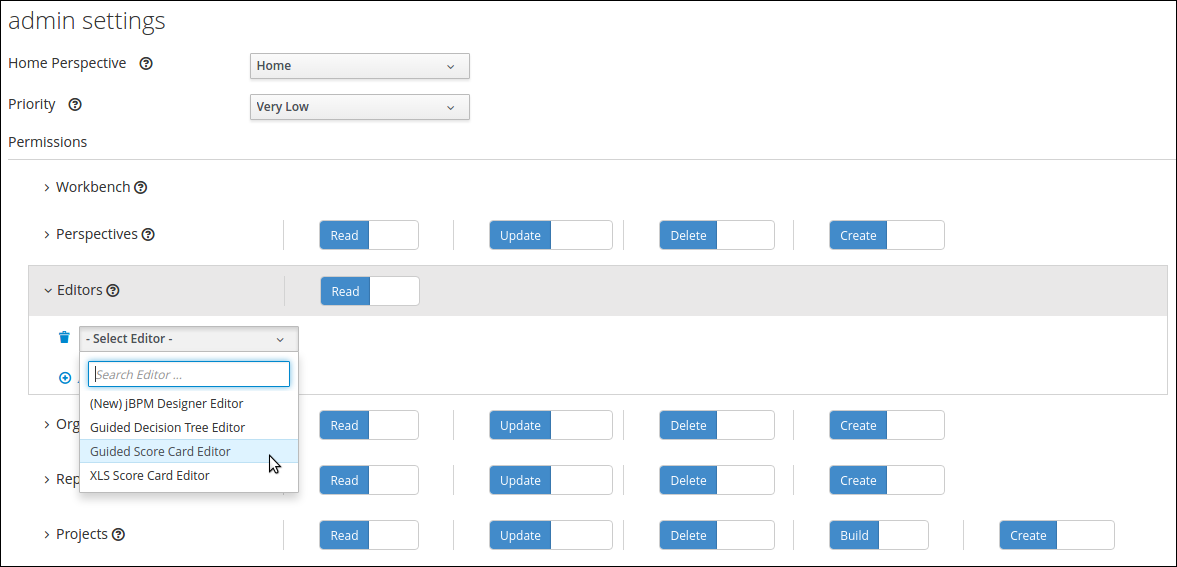
21.50. New and Noteworthy in KIE Workbench 7.3.0
21.50.1. New Home and Menu Bar
The Home page, Menu bar and About popup now have a new design. Menu items are split into groups representing major functional areas.
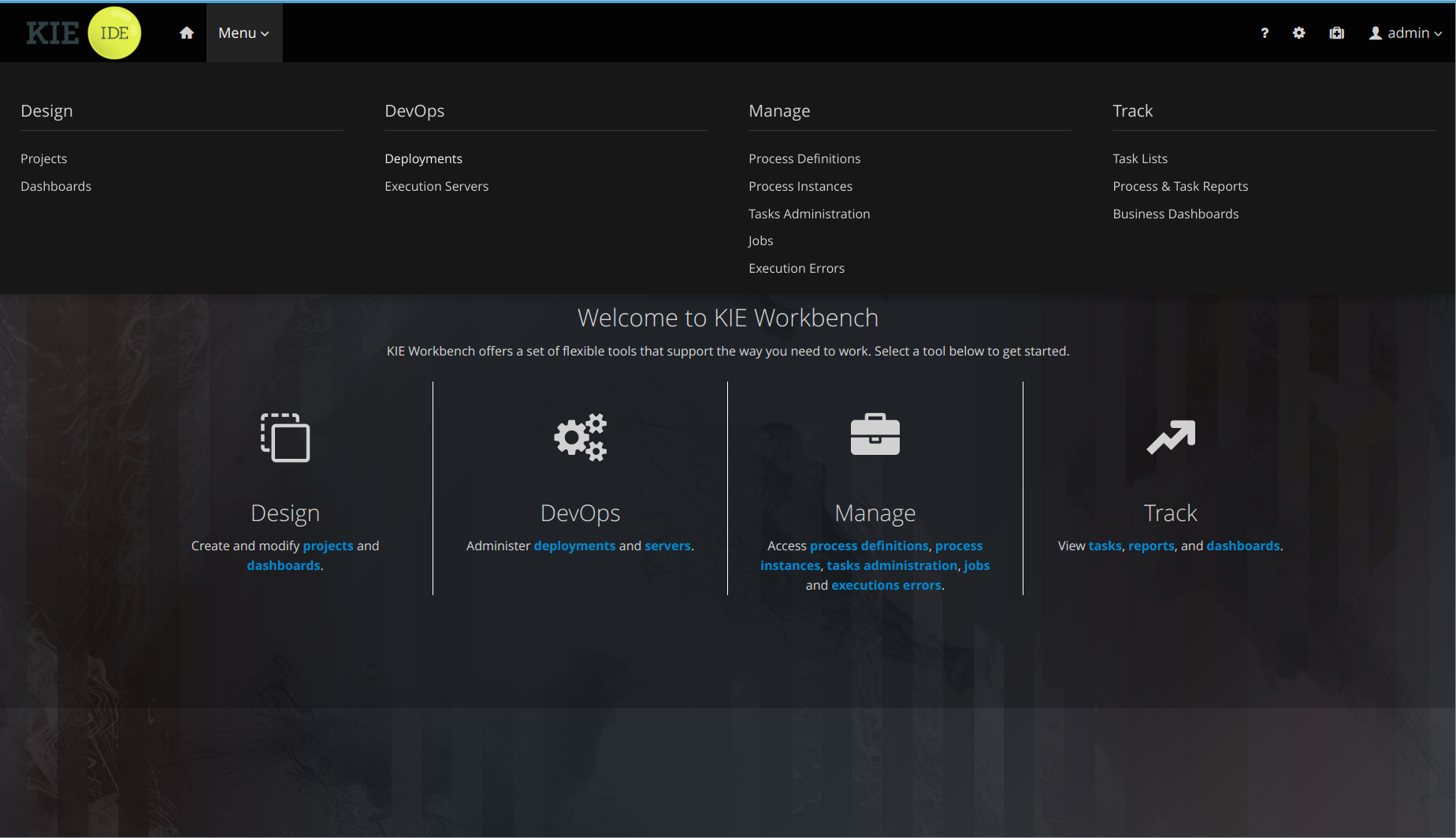
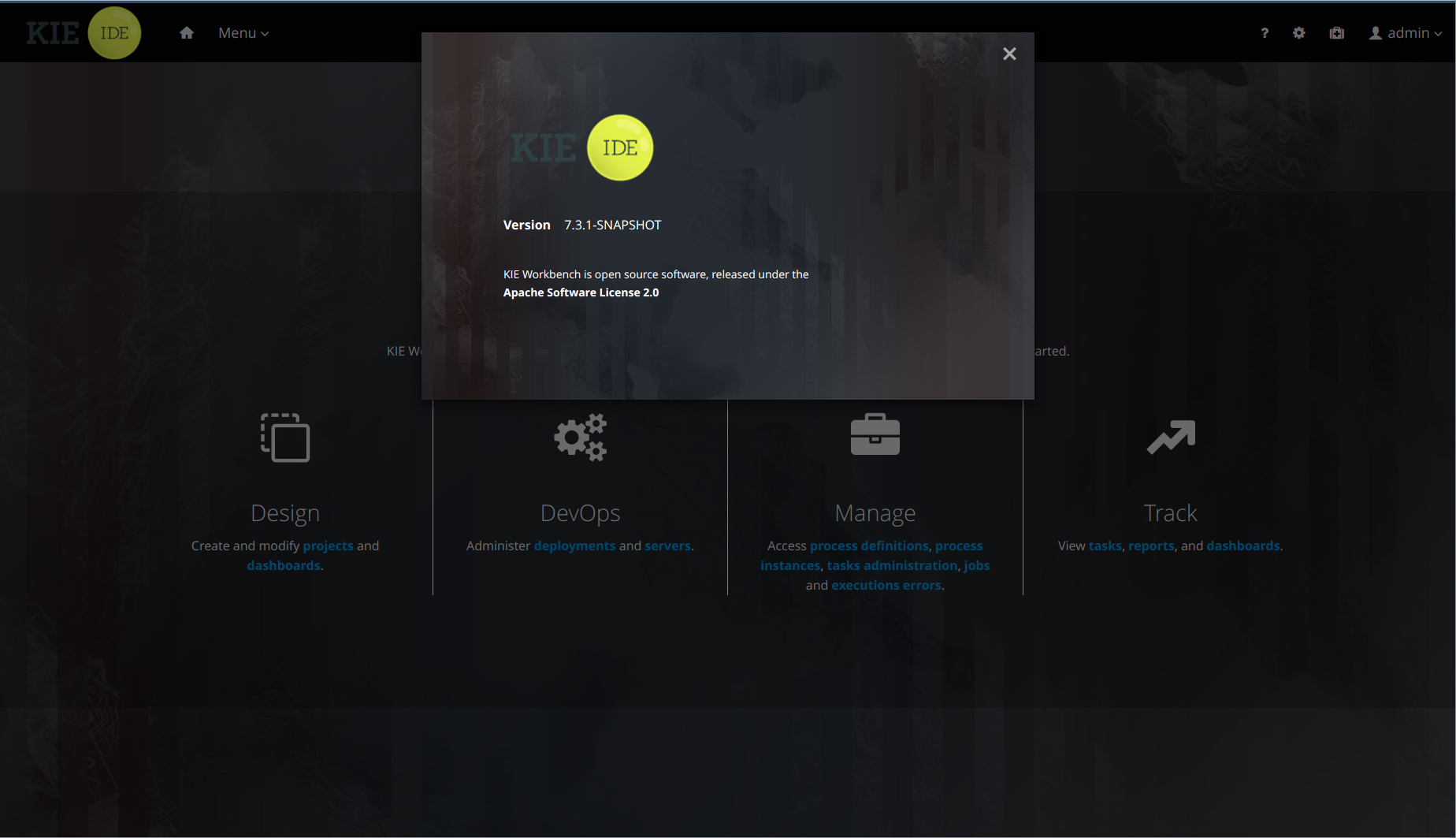
21.50.2. Admin page changes
The Admin page is now accessible with the cog icon on the Menu bar and has more items. Access to the perspective artifacts, Data Sets, Data Sources and Language options have been moved there.
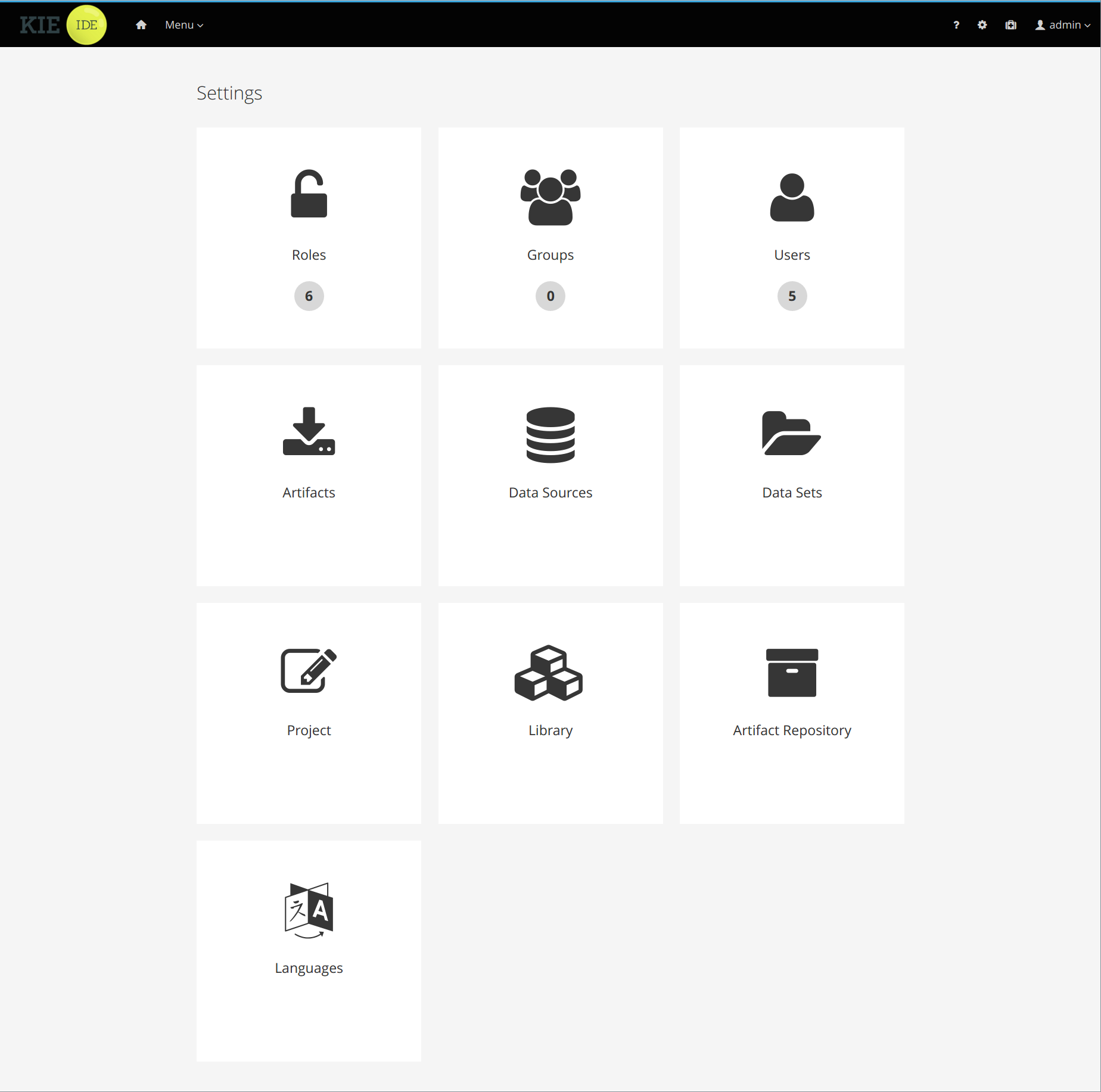
21.52. New and Noteworthy in KIE Workbench 7.1.0
21.52.1. Project Metrics Dashboard
A brand new dashboard is now available for every project listed in the authoring library. After opening the project details page, a metrics card shows up on the right side of the screen.
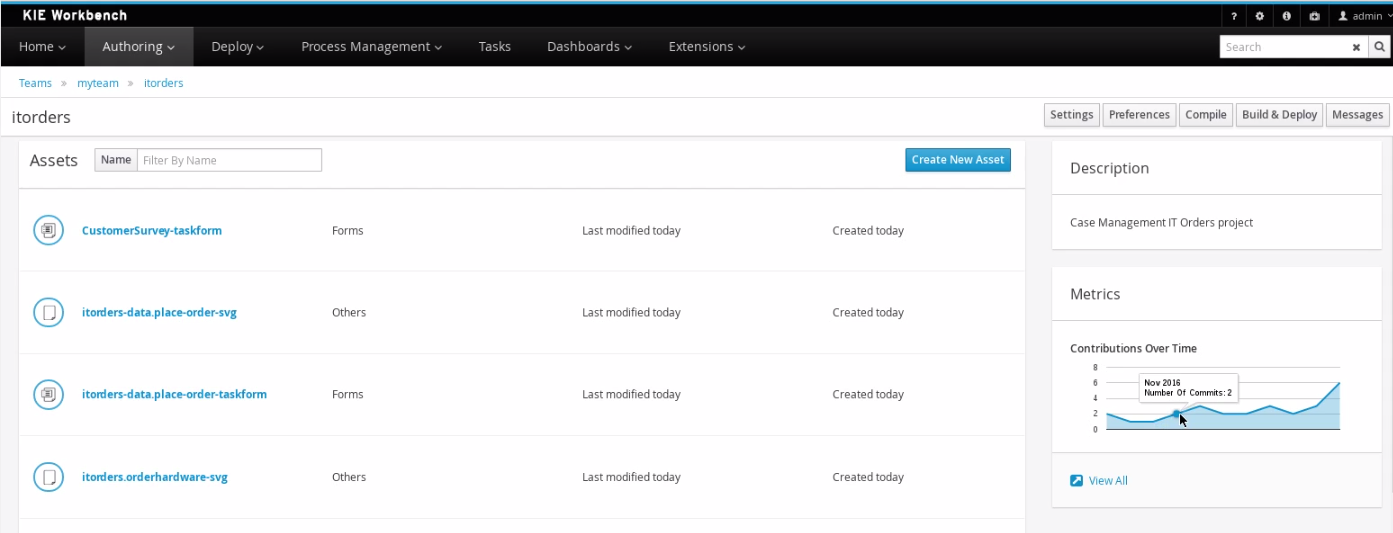
The card shows the history of contributions (commits) made to that specific project over time. Click the View All link to access the full dashboard that shows several metrics all about the project’s contributions.
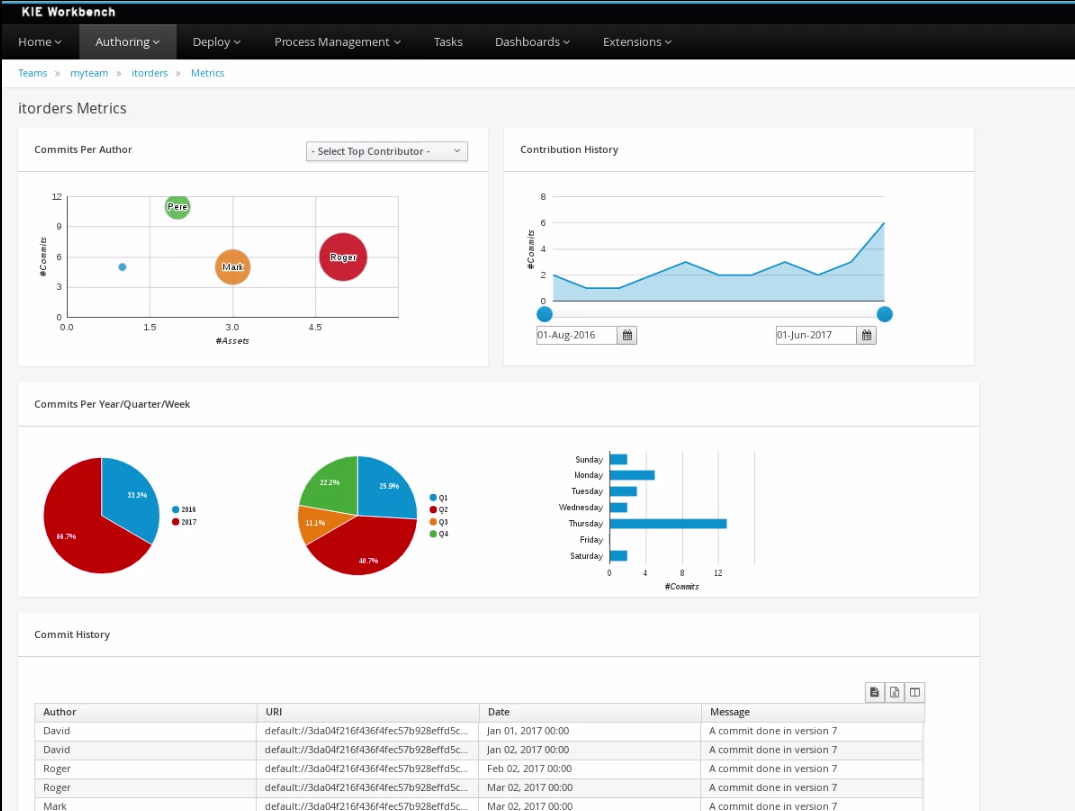
Notice that different filter controls are available for selecting the contributions made either by a concrete user or in a specific time frame.
21.52.2. Teams Metrics Dashboard
A brand new dashboard has also been added to the Teams page. A metrics card on the right side shows the history of all contributions (commits).
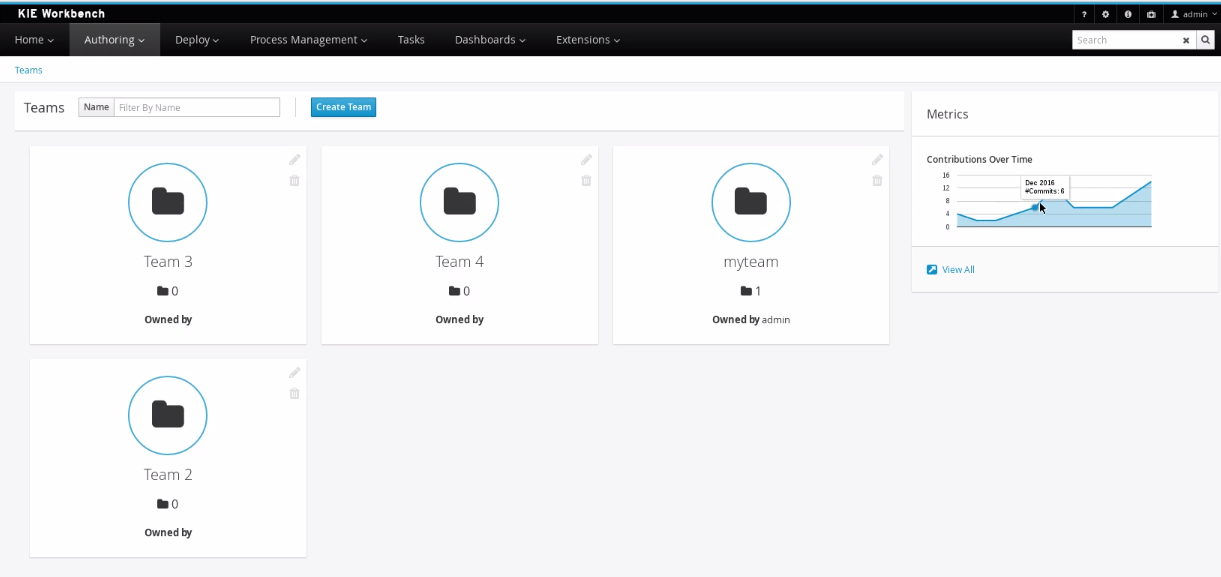
Click the View All link to access the full dashboard showing overall contributions metrics.
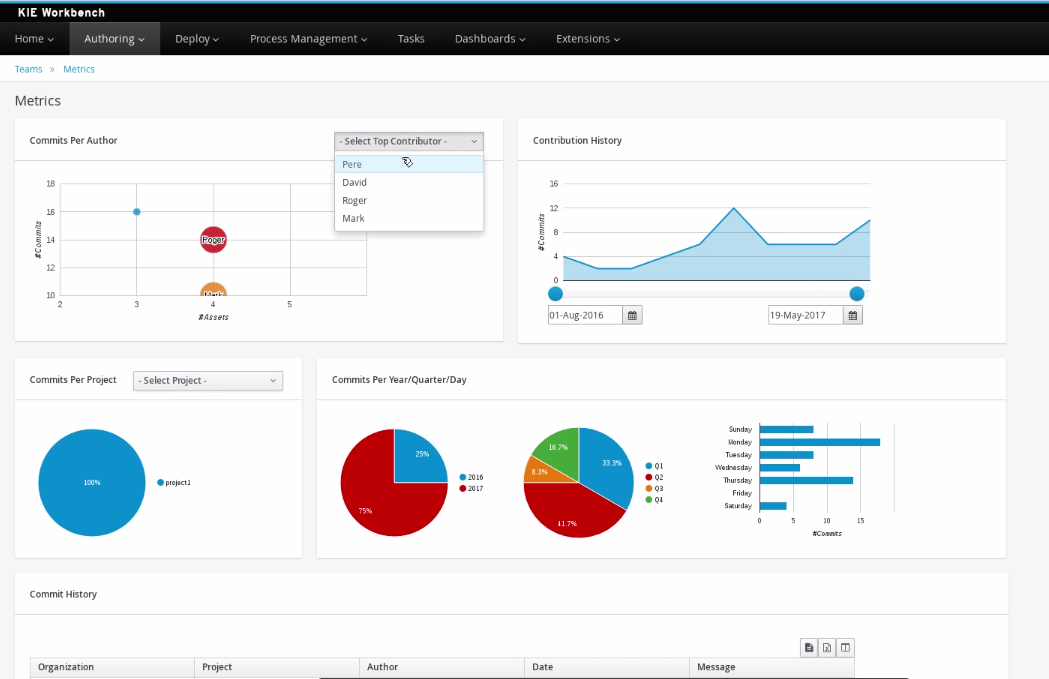
Note that different filter controls are available for selecting the contributions by different criteria:
-
by a concrete user,
-
within a specific time frame,
-
by team or,
-
by project.
This dashboard replaces the former Authoring>Contributors dashboard, which is no longer available at the top menu bar of the workbench.
21.53. New and Noteworthy in Drools 7.0
21.53.1. Core Engine
21.53.1.1. DMN Runtime Support
Drools now has complete runtime support for DMN (Decision Model and Notation). DMN files are now an asset that can be added to any kjar for execution. Please refer to the DMN section for details on how to build and execute DMN models.
At this time, no DMN authoring is supported, but it will be supported in future versions.
21.53.1.2. Multithreaded evaluation in the Drools engine
|
This feature is experimental in Drools 7.0. |
In Drools 7.0, the Drools engine can now evaluate more business rules in parallel by dividing the RETE and PHREAK pattern-matching algorithms in independent partitions and evaluating them in parallel.
Multithreaded evaluation is disabled by default in Drools. To enable multithreaded evaluation for a parallel KIE base, use one of the following options:
-
Enable multithreaded evaluation with
KieBaseConfiguration:KieServices ks = KieServices.Factory.get(); KieBaseConfiguration kieBaseConf = ks.newKieBaseConfiguration(); kieBaseConf.setOption(MultithreadEvaluationOption.YES); KieBase kieBase = kieContainer.newKieBase(kieBaseConf); -
Enable the multithreaded evaluation system property:
drools.multithreadEvaluation = true
|
Rules that use queries, salience, or agenda groups are currently not supported by the parallel Drools engine. If these rule elements are present in the KIE base, the compiler emits a warning and automatically switches back to single-threaded evaluation. However, in some cases, the Drools engine might not detect the unsupported rule elements and rules might be evaluated incorrectly. For example, the Drools engine might not detect when rules rely on implicit salience given by rule ordering inside the DRL file, resulting in incorrect evaluation due to the unsupported salience attribute. |
21.53.1.3. OOPath improvements
|
This feature is experimental |
OOPath has been introduced with Drools 6.3.0 but in Drools 7.0.0 the syntax has been slightly changed to make it closer to standard xpath one. This means that constraints have to be put between square brackets instead of curly ones and inline cast has to be expressed out of constraints. For instance the following oopath expressed with 6.x syntax:
/list{#SubClass, prop == 0}in Drools 7.x becomes:
/list#SubClass[prop == 0]Also Drools 7.0.0 improves the support for standard Java Collection, with a dedicated implementation for List and Set,
as specialized ReactiveList and ReactiveSet; a ReactiveCollection is also available.
This also includes out of the box reactive support when performing mutable operations through their Iterator and ListIterator.
public class School extends AbstractReactiveObject {
private String name;
private final List<Child> children = new ReactiveList<Child>(); (1)
public void setName(String name) {
this.name = name;
notifyModification(); (2)
}
public void addChild(Child child) {
children.add(child); (3)
// no need to call notifyModification() here.
}| 1 | Using specialized ReactiveList for reactive support over standard Java List. |
| 2 | Usually notifyModification() is required to be called when a field is changed for reactive support |
| 3 | but in the case of ReactiveList this is handled automatically, like every other mutating operation performed over the field children. |
As a best-practice, it is recommended to declare reactive collection fields final as per the example shown.
|
OOPath Maven plug-in
The Kie Maven plug-in offers a new goal injectreactive to instrument bytecode and automatically inject reactivity support for standard cases.
The injectreactive goal is disabled by default, and can be enabled via Maven plug-in configuration instrument-enabled settings.
<groupId>org.kie</groupId>
<artifactId>kie-maven-plugin</artifactId>
<extensions>true</extensions>
<configuration>
<instrument-enabled>true</instrument-enabled> (1)
</configuration>| 1 | Enable the injectreactive goal. |
The injectreactive goal will instrument bytecode pertaining to the Maven project build’s output directory ${project.build.outputDirectory}.
It is possible to limit the scope of the goal to a specific package or hierarchy of packages via Maven plug-in
configuration instrument-packages settings list.
.Example:
<groupId>org.kie</groupId>
<artifactId>kie-maven-plugin</artifactId>
<extensions>true</extensions>
<configuration>
<instrument-enabled>true</instrument-enabled>
<instrument-packages>
<instrumentPackage>to.instrument</instrumentPackage> (1)
<instrumentPackage>org.drools.compiler.xpath.tobeinstrumented.*</instrumentPackage> (2)
</instrument-packages>
</configuration>| 1 | Limit scope of instrumentation specifically to to.instrument package only. |
| 2 | Limit scope of instrumentation to org.drools.compiler.xpath.tobeinstrumented and its children packages. |
The plug-in will instrument bytecode for every field assignment under the following standard cases:
-
a field assignment will also trigger
notifyModification() -
wrap any field defined as List with a
ReactiveList -
wrap any field defined as Set with a
ReactiveSet -
wrap any field defined as Collection with a
ReactiveCollection
In order for a field of type List/Set to be wrapped correctly, the field member of the java class must be declared specifically using either
java.util.Collection, java.util.List or java.util.Set
(declaring for instance a field as java.util.ArrayList will not be instrumented with the specialized reactive collections).
|
| It is not recommended to mix manual support for reactivity (implemented manually) and the bytecode instrumentation Maven plug-in; it is better envisaged to keep the two scopes distinct, for instance by making use of the plug-in configuration to instrument only specific packages as documented above. |
The following section present detailed examples of the plug-in instrumentation.
A field assignment like in the following example:
public class Toy {
private String owner;
...
public void setOwner(String owner) {
this.owner = owner;
}
}will be instrumented by intercepting the field assignment and triggering the notifyModification():
public class Toy implements ReactiveObject {
private String owner;
...
public void setOwner(final String owner) {
this.$$_drools_write_owner(owner);
}
public void $$_drools_write_owner(final String owner) {
this.owner = owner;
ReactiveObjectUtil.notifyModification((ReactiveObject) this);
}
}Please notice this instrumentation applies only if the field is not a Collection.
In the case the field assignment is referring a List or a Set, the instrumentation will wrap the assignment with a ReactiveList or `ReactiveSet accordingly; for example:
public class School {
private final String name;
private final List<Child> children = new ArrayList<Child>();
...
public School(String name) {
this.name = name;
}
public List<Child> getChildren() {
return children;
}
}will be instrumented by intercepting and wrapping with ReactiveList:
public class School implements ReactiveObject {
private final String name;
private final List<Child> children;
public School(final String name) {
this.$$_drools_write_children(new ArrayList());
this.name = name;
}
public List<Child> getChildren() {
return this.children;
}
public void $$_drools_write_children(final List list) {
this.children = (List<Child>) new ReactiveList(list);
}21.53.1.4. PMML Support
|
This feature is experimental |
| This feature makes use of Rule Units |
Drools now support assets that conform to a subset of the Predictive Modeling Markup Language (PMML). The following predictive model types are now supported:
-
Regression
-
Scorecard
-
Tree
Additionally, the Mining model type has partial support; with the following modes currently available:
-
Model Chain
-
Select All
-
Select First
Further modes of operation will be supported as they become available.
21.53.1.5. Soft expiration for events
When explicitly defining an event expiration in Drools 6.x, it is always considered a hard expiration, meaning that it always takes precedence on any other expiration implicitly calculated on temporal windows and constraints where the event is involved. Drools 7 also allows to specify a soft expiration for events that can be used if the inferred expiration offset is infinite. In this way it is possible to have a guaranteed expiration that is either the inferred one or the specified one if the other is missing. Moreover this implies that rule authors are not required to include a temporal constraint in all rules and then event classes can be designed even if the rules are not yet known.
By default event expiration is considered to be hard, but it is possible to change the expiration policy and define a soft expiration either annotating the event’s class as it follows:
@Role(Role.Type.EVENT)
@Expires( value = "30s", policy = TIME_SOFT )
public class MyEvent { ... }or using a type declaration:
declare MyEvent
@role( event )
@expires(value = 30s, policy = TIME_SOFT)
end21.53.1.6. Rule Units
|
This feature is experimental |
Rule units represent a purely declarative approach to partition a rules set into smaller units, binding different data sources to those units and orchestrate the execution of the individual unit. A rule unit is an aggregate of data sources, global variables and rules.
21.53.2. Business Central
Apart from the generic improvements to Business Central (listed below in a separate section), there are also some Drools-specific enhancements in Business Central.
21.53.2.1. DMN style hit policies for Decision Tables
With each Hit Policy, by default a row has priority over each row below it.
-
Unique Hit With unique hit policy each row has to be unique meaning there can be no overlap. There can never be a situation where two rows can fire, if there is the Verification feature warns about this on development time.
-
First Hit First hit fires only one row, the one that is satisfied first from top to bottom.
-
Resolved Hit Similar to First Hit, but you can for example give row 10 priority over row 5. This means you can keep the order of the rows you want for visual readability, but specify priority exceptions.
-
Rule Order Multiple rows can fire and Verification does not report about conflicts between the rows since they are expected to happen.
-
None This is the normal hit mode. Old decision tables will use this by default, but since 7.0 uses PHREAK the row order now matters. There is no migration tooling needed for the old tables. Multiple rows can fire. Verification warns about rows that conflict.
21.53.2.2. Guided Rule Editor : Support formulae in composite field constraints
Composite field constraints now support the use of formulae.
When adding constraints to a Pattern, the "Multiple Field Constraint" selection ("All of (and)" and "Any of (or)") supports the use of formulae in addition to expressions.
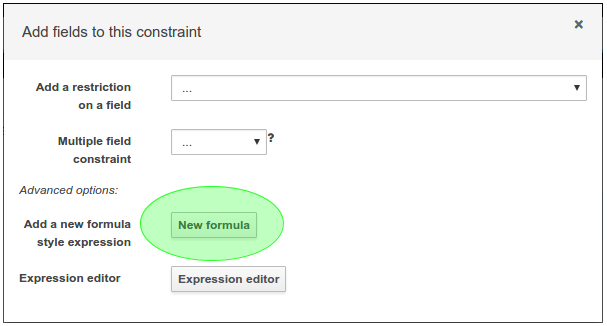
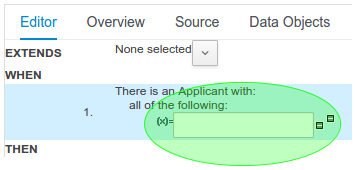
21.53.2.3. Guided Decision Table Editor : New editor
The Guided Decision Table Editor has been extensively rewritten to support editing of multiple tables in the same editor. Tables that share an association are visibly linked making it easier to visualise relationships. Associations are inferred from Actions that create or update a Fact consumed by the Conditions of another table.
Highlights include:-
-
A new look and feel
-
Resizable columns
-
Reordering of columns by dragging and dropping "in table"
-
Reordering of rows by dragging and dropping "in table"
-
Repositioning of tables with drag and drop
-
Panning of view to scroll content
-
Zoomable view, so you can zoom "out" to see more content at once
-
File locks and Version History per Decision Table

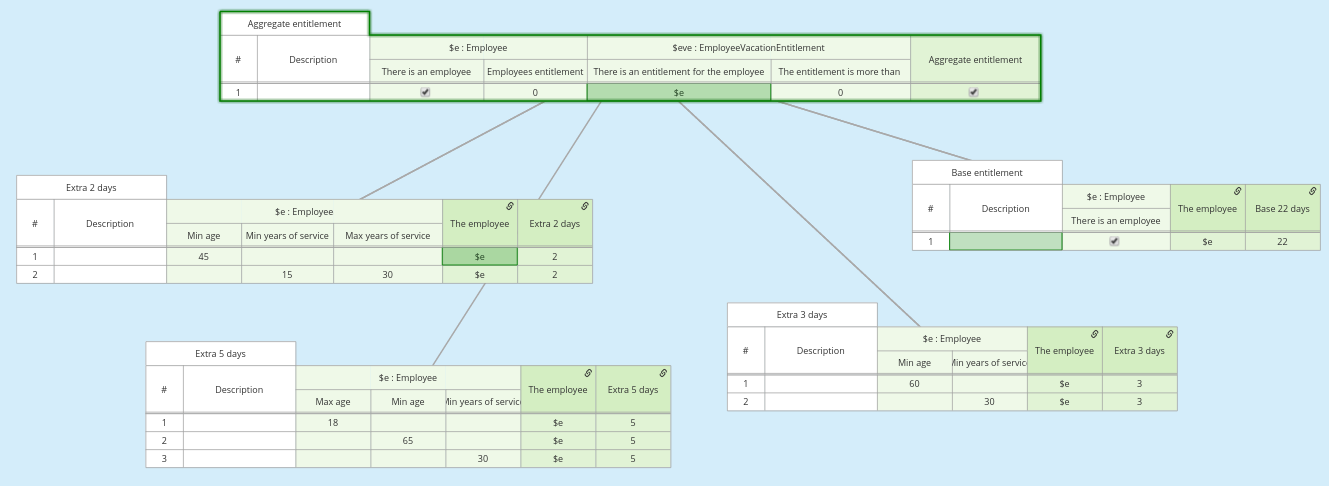
21.53.2.4. Guided Decision Table Editor : Caching of enumeration lookups
The Guided Decision Table Editor has long been capable of using enumeration definitions. However since a table can contain many cells performance of enumerations could sometimes be less than ideal if the definition required a server round-trip to retrieve the lookups from a helper class.
Results from server round-trips are now cached in the client hence removing the need for successive network calls when cells are modified. The cache is initialised when the editor is opened and populated on demand.
21.53.2.5. Guided Decision Table Editor : Verification and Validation
System Property
It is possible to disable the Verification & Validation with the system property org.kie.verification.disable-dtable-realtime-verification. This can be useful for large decision tables or if the users want to ignore V&V.
Range Checks
The verification takes the first steps towards helping you to make complete decision tables. In the next release we add the support for checking if all the ranges are covered for boolean, numeric and date values. This means if your table has a check for if an Application is approved the verification report will remind you to make sure you also handle situations where the Application was not approved.
Unique Single Hit
In the past verification and validation has raised an issue if rows subsume each other. If a row subsumes another, then the conditions can be satisfied with the same set of facts. Meaning two rows from the same table can fire at the same time. In some cases subsumption does not matter, but in other cases you want to have a table where only one rule fires at the time. The table is then a single hit decision table. To help the making of single hit tables where only one row can fire, the verification keeps an eye on the conditions. Reporting situations when single hit is broken.
21.54. Breaking changes in Drools 7.0 from 6.x
21.54.1. Property reactivity enabled by default
Property reactivity has been introduced in Drools 5.4 but users had to explicitly enable it on a class by class basis through
the @PropertyReactive annotation or on the whole KIE base using the PropertySpecificOption.ALWAYS builder option.
However, since using this feature is considered a good practice both under correctness and performance points of view, it has
been enabled by default in Drools 7.0. If required it is possible to disable property reactivity and reconfigure Drools 7.0
to work exactly as it did in version 6.x by adding the following configuration to the kmodule.xml file.
<configuration>
<property key="drools.propertySpecific" value="ALLOWED"/>
</configuration>21.54.2. Type preserving accumulate functions
In Drools 6 when using the sum function inside an accumulate pattern the result was always a Double regardless of the
field type on which the sum was performed. This caused the following 3 problems:
-
Loss of precision: the sum of a long
1881617265586265321Lwill incorrectly return1.88161726558626534E18. The BigDecimal sum of0.09and0.01will also be incorrect. -
Loss of performance: summing with a Double total is significantly slower than summing with a Long or an Integer.
-
Leaked complexity: it enforced the user to pattern matching on Double, or more generically (suggested choice) on Number, while it may be expected that the result of summing on a field of type Integer would be an Integer as well.
Conversely Drools 7 preserves the type of the expression on which the sum is executed, so it will be possible to directly match on that type as in:
Long(...) from accumulate(..., sum($p.getLongWeight()))21.54.3. Renaming TimedRuleExecutionOption
The KieSession option to control when timed rules have to be automatically executed has been renamed into TimedRuleExecutionOption fixing a typing mistake in its name which affected previous releases; the property has been aligned into drools.timedRuleExecution.
| previous releases | version 7.0.0.Final |
|
|---|---|---|
KieSession option |
|
|
property |
|
|
21.54.4. Renaming and unification of configuration files
In Drools 6.x, the default Drools configuration properties were configured in two distinct files:
* drools.default.rulebase.conf located in the META-INF folder of drools-core
* drools.default.packagebuilder.conf located in the META-INF folder of of drools-compiler
In Drools 7.0.0, these files are unified into a single one named kie.default.properties.conf, located in the META-INF folder of drools-core.
If you want to override the default values of these properties or add your own, you can put them in a file called kie.properties.conf located in the META-INF folder of your project.
21.55. New and Noteworthy in KIE Workbench 7.0.0
The workbench has been updated to support Wildfly 10 and EAP7. Minimum Java requirement is JDK8.
21.55.1. New Authoring (Library)
Authoring now has a new design, with a better information organization. It’s now possible to manage (create, delete and edit) Teams (Organizational Units), list Projects in a Repository and the Assets in a Project. When an Asset is selected, you can see the Asset Editor and the Project Explorer.
|
The Library uses the indexing of the Workbench. It is, therefore, imperative that existing index information is deleted so that the Workbench can rebuild them with the necessary information. Index information is stored in the |
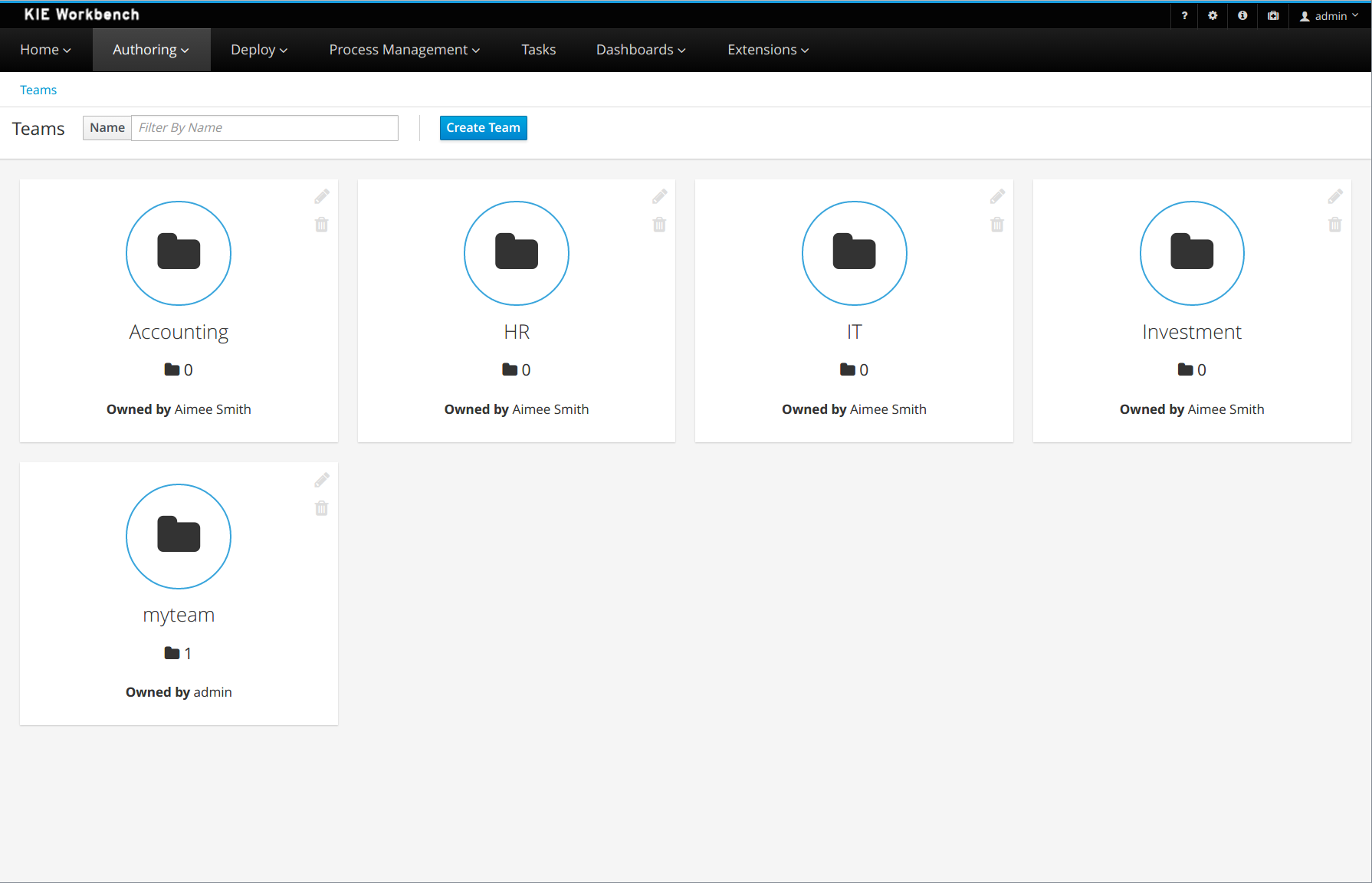
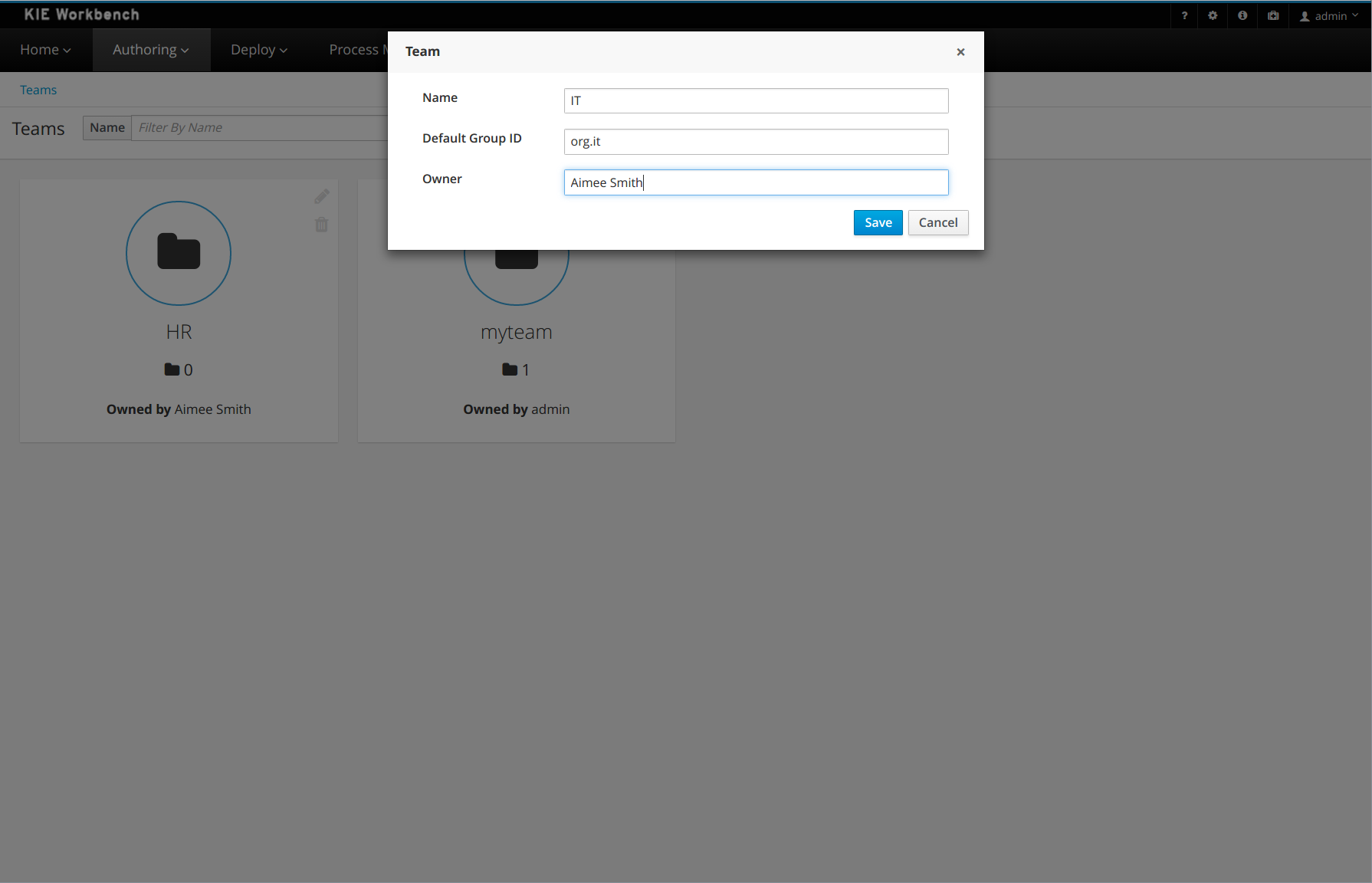
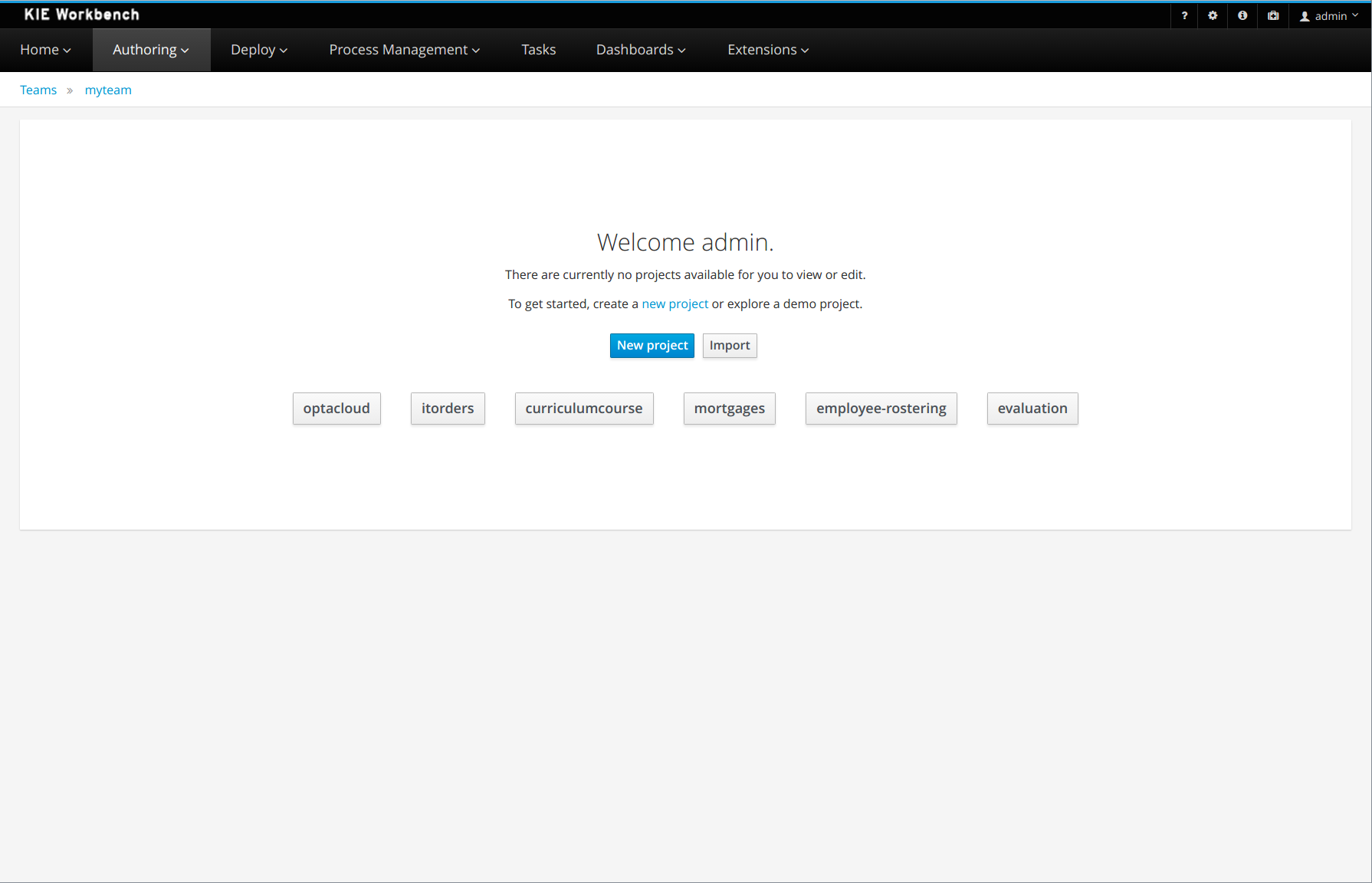
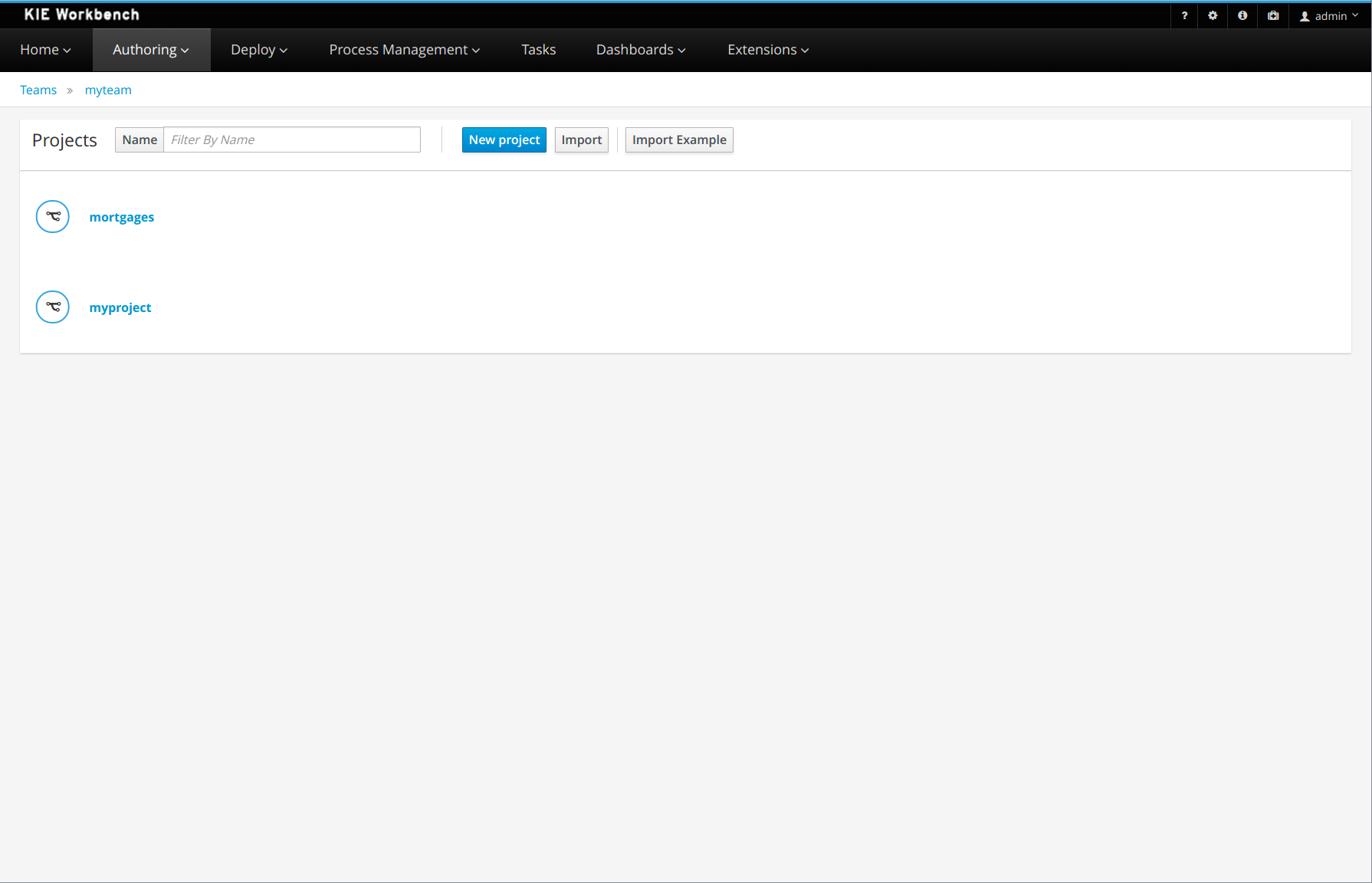
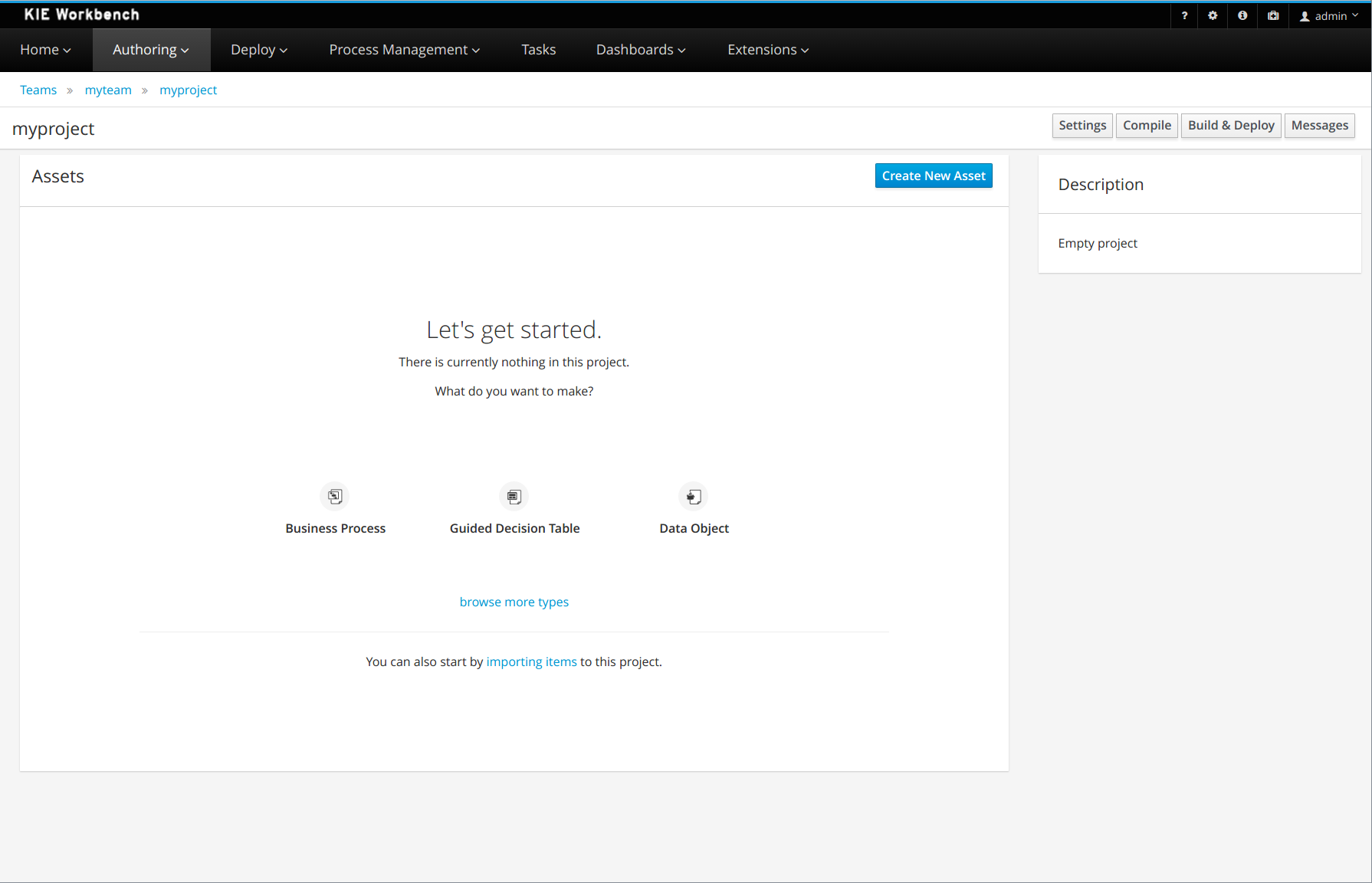
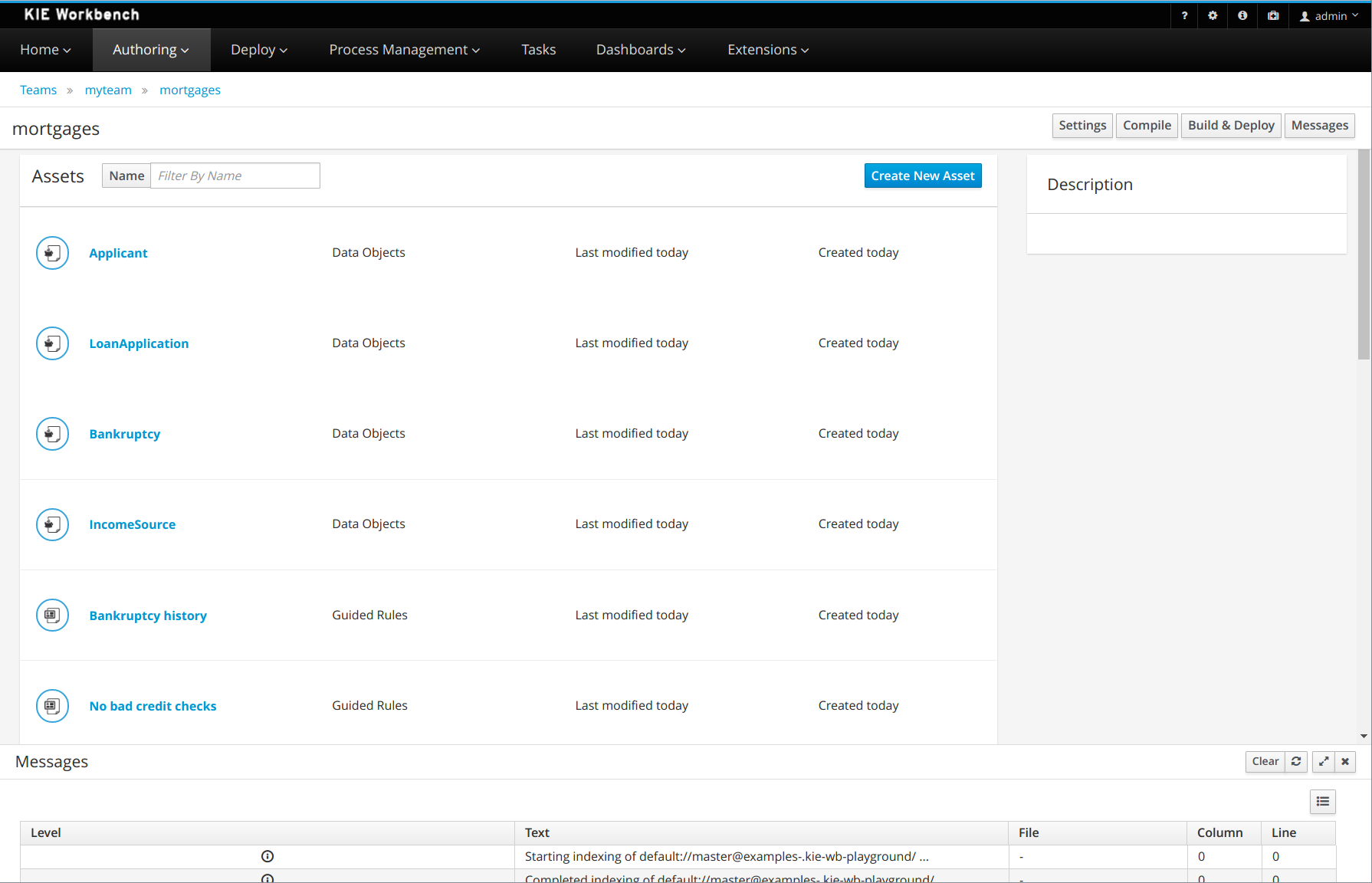
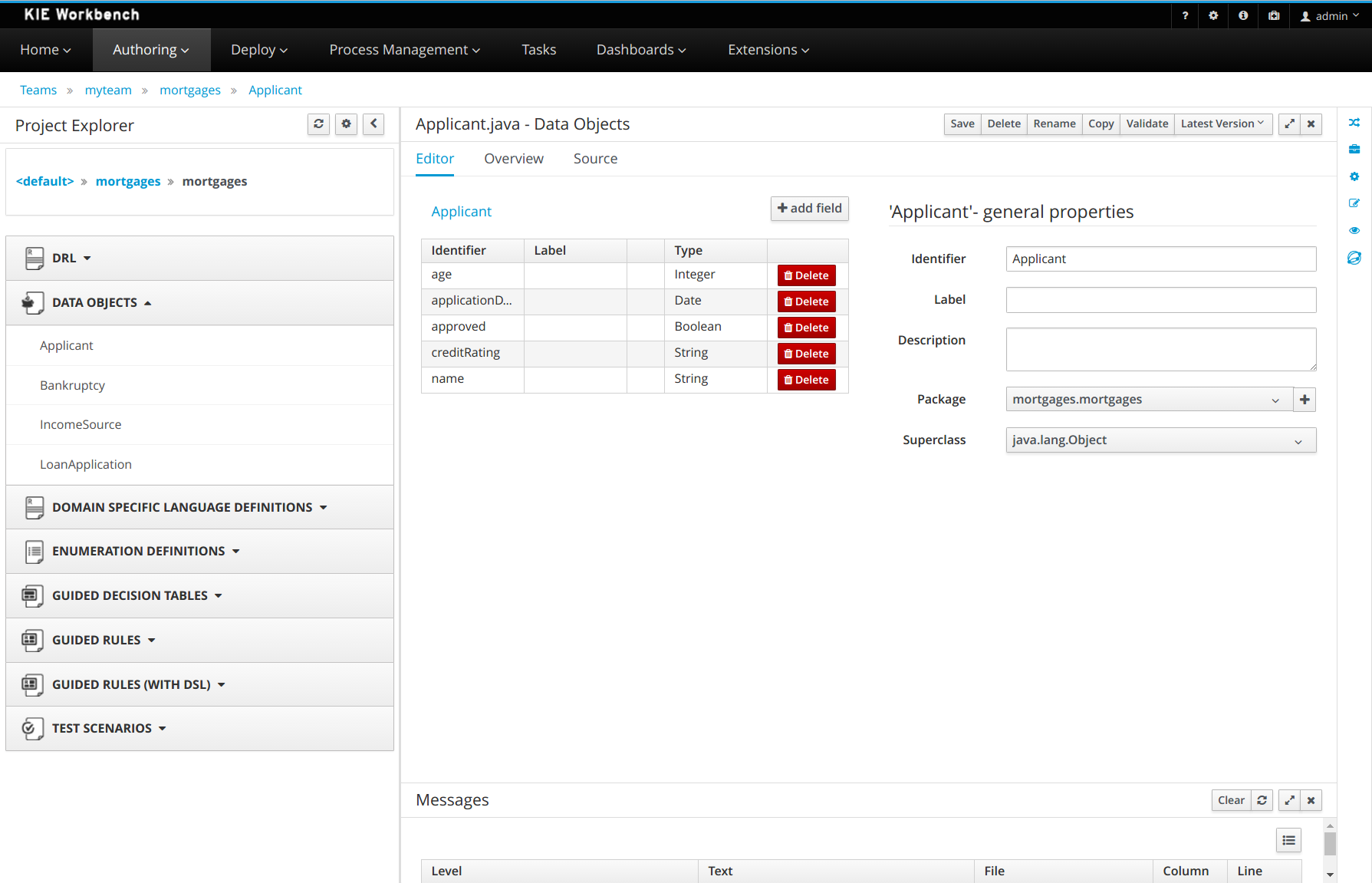
Also, you can set some preferences about your default workspace by accessing Home > Admin > Library.
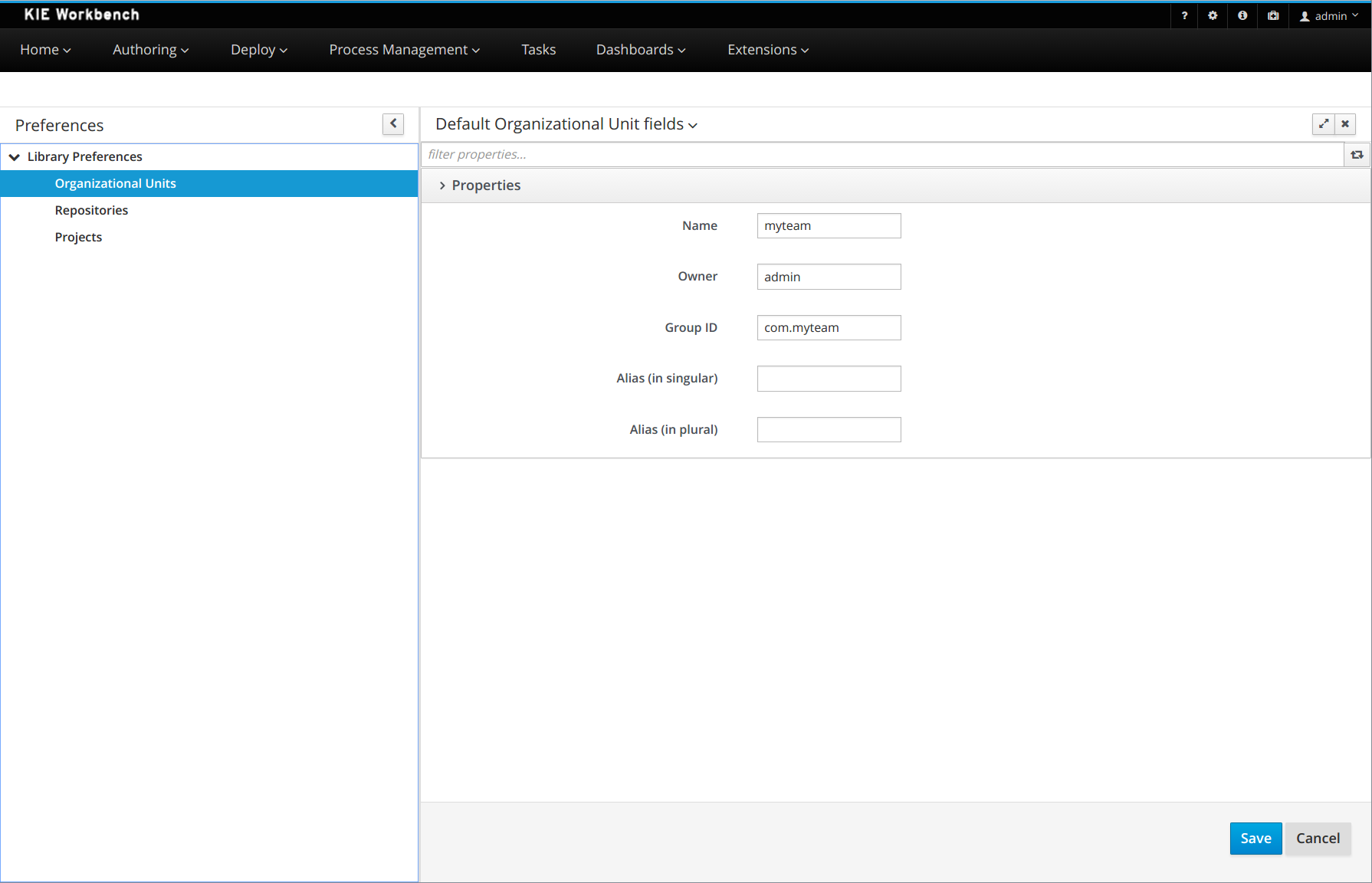
21.55.2. Authoring - Imports of Examples
Prior to 7.x the Workbench used to install pre-defined examples at startup.
Version 7.x brings the ability to import examples from git repositories. The Authoring Perspective contains a menu item for 'Examples' clicking this launches a Wizard to guide you through the import.
The Authoring Perspective contains a menu item for 'Examples'.
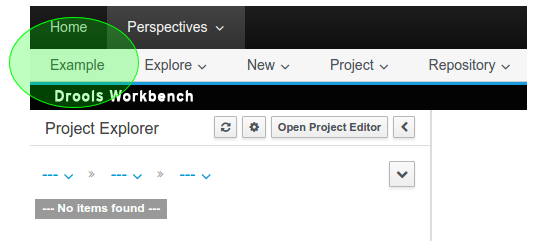
Page 1 of the Wizard allows the User to select a pre-defined examples repository, or enter their own URL.
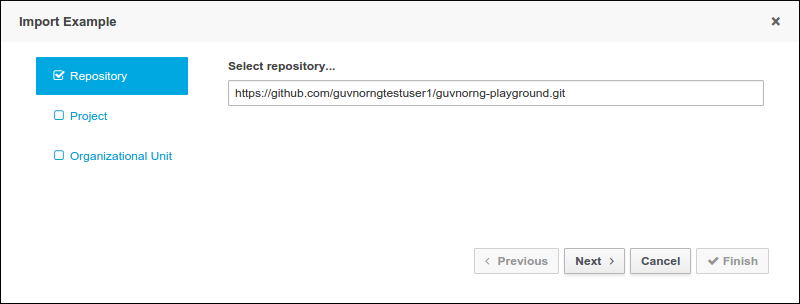
Page 2 of the Wizard lists Projects available in the source repository.
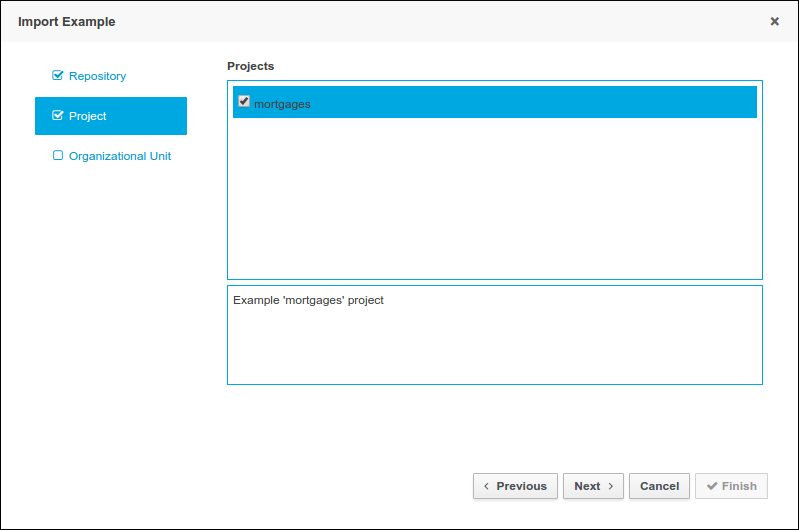
Page 3 of the Wizard allows the User to enter a target Repository name and associate it with an Organizational Unit.
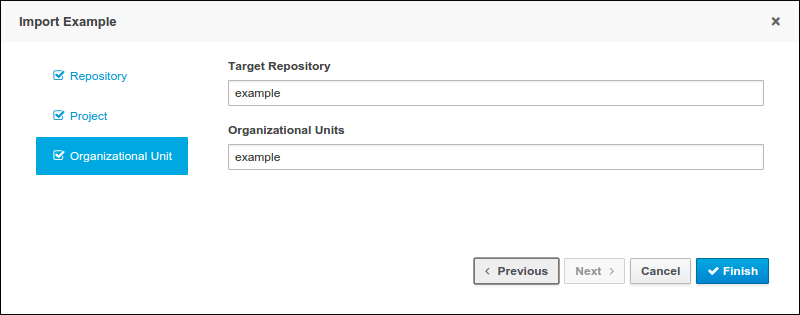
21.55.3. Authoring - Pop-ups improvements
All system pop-ups had their UX improved.
The "comment" field is hidden by default.
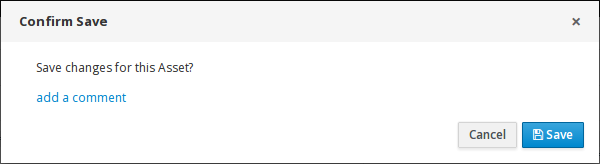
Now, the destination package can be selected when a project file is copied from any package.
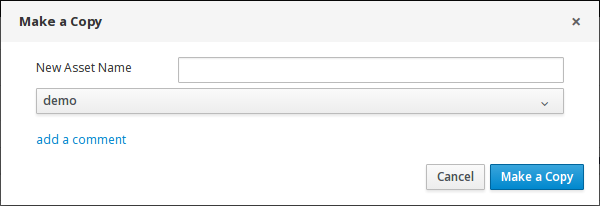
21.55.4. Authoring - Project Editor - Reimport button
The "Reimport" button invalidates all cached dependencies, in order to handle scenarios where a specific dependency was updated without having its version modified.
21.55.5. Security Management
The User and Group management perspectives released in version 6.4 have been unified into a single perspective which delivers a shared view for managing both users and groups as well as the permissions granted to any of the application roles.
This very new perspective is placed under the Home section in the top menu bar.
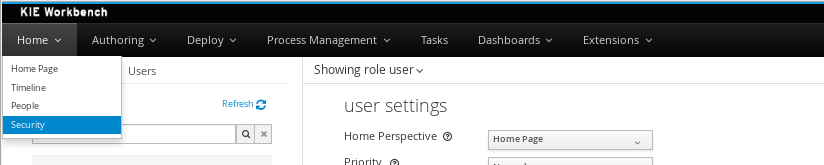
The next screenshot shows how this new perspective looks:
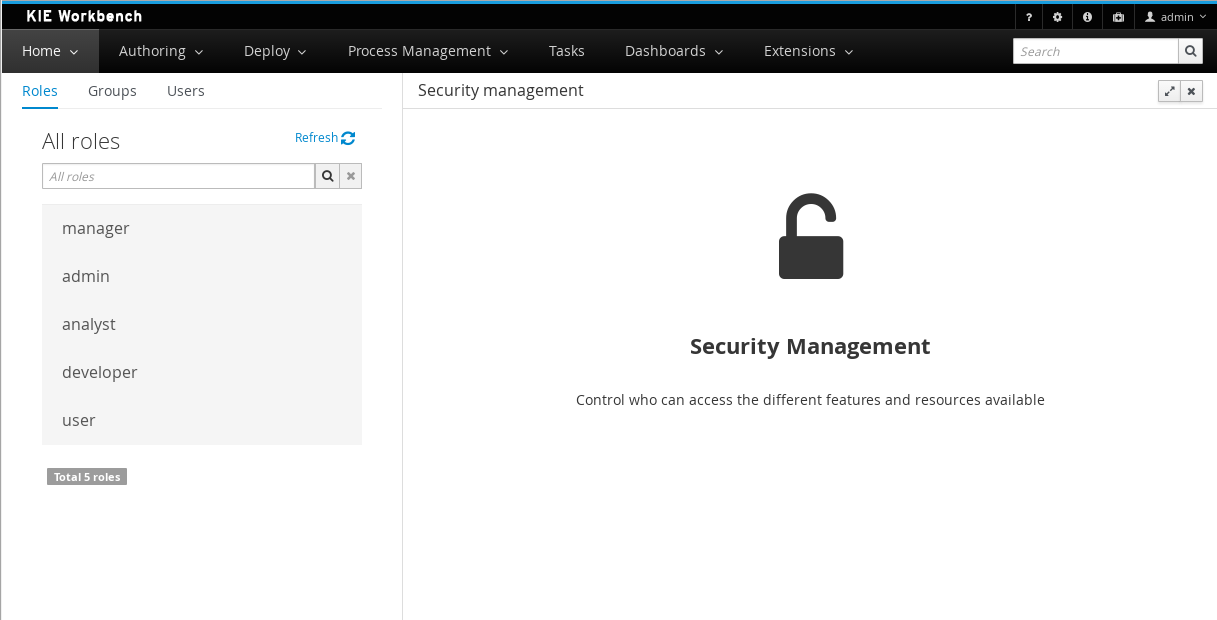
A tabbed pane is shown on the left, allowing the User to select the Roles, Groups or Users tab. After clicking on a Role (or Group) a detailed screen is displayed allowing the user to configure some security settings.
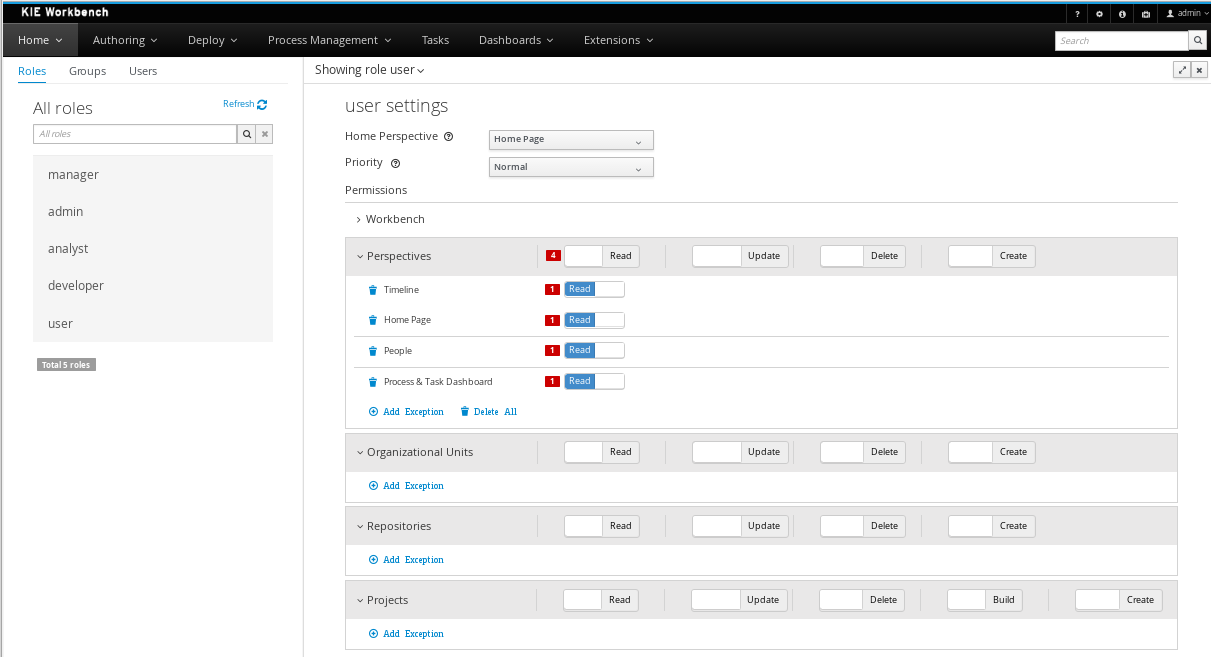
-
Home Perspective: The target perspective where the user is directed after login, which makes it possible to have different home pages per role/group.
-
Priority: Used to determine what settings (home perspective, permissions, …) have precedence for those users with more than one role or group assigned.
-
Permissions: A full ACL (Access Control List) editor for grant/deny permissions over the different resources available in the platform like Perspectives, Organizational Units, Repositories or Projects. Global permissions on top of any of those resource types can be overwritten by means of adding individual exceptions which makes it possible to implement both the grant all deny a few or the deny all grant a few strategies.
21.55.6. kie-config-cli has been removed
The command-line tool kie-config-cli.[sh/bat] for managing remote repositories that was present in 6.x has been removed for the following reasons:
-
The security-related operations it provided (
add-role-repo,remove-role-repo,add-role-org-unit,remove-role-org-unit,add-role-project,remove-role-project) have been replaced by more comprehensive Security management feature. -
The operations related to managing deployments (
list-deployment,add-deployment,remove-deployment) no longer make sense, since jBPM Runtime has been removed from workbench. Deployments can still be managed programmatically using Kie Server REST API. -
The remaining operations (
create-org-unit,remove-org-unit,list-org-units,create-repo,remove-repo,list-repo,add-repo-org-unit,remove-repo-org-unit,list-project-details) are available as a part of Knowledge Store REST API.
21.55.7. User and Project Admin Pages and Preferences
The workbench now has a new menu item: "Admin". In there, you can find some admin tools, like "Users", "Groups" and "Roles" management, and also general preferences. When a preference is changed there, it will affect all places that depend on it, but only for the logged user.
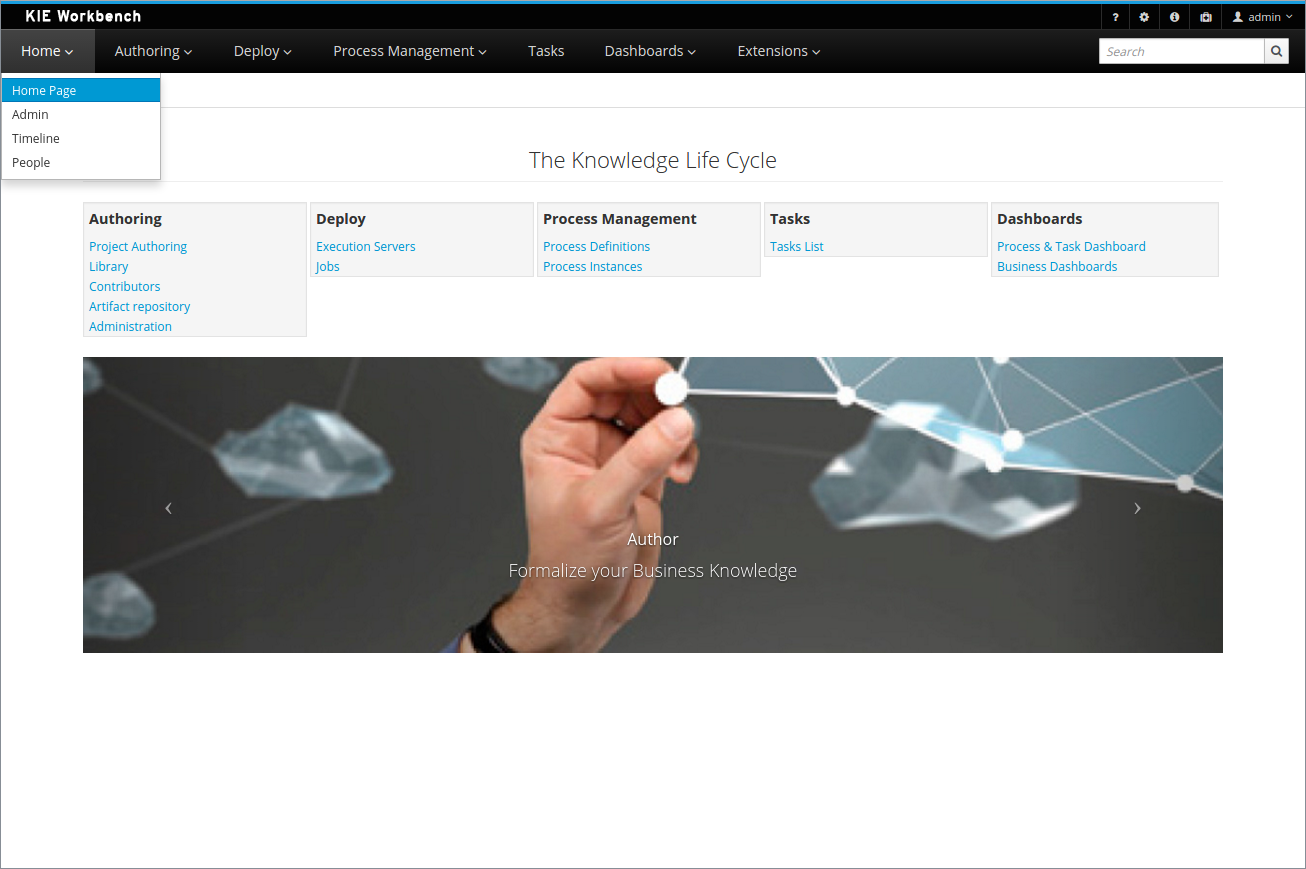
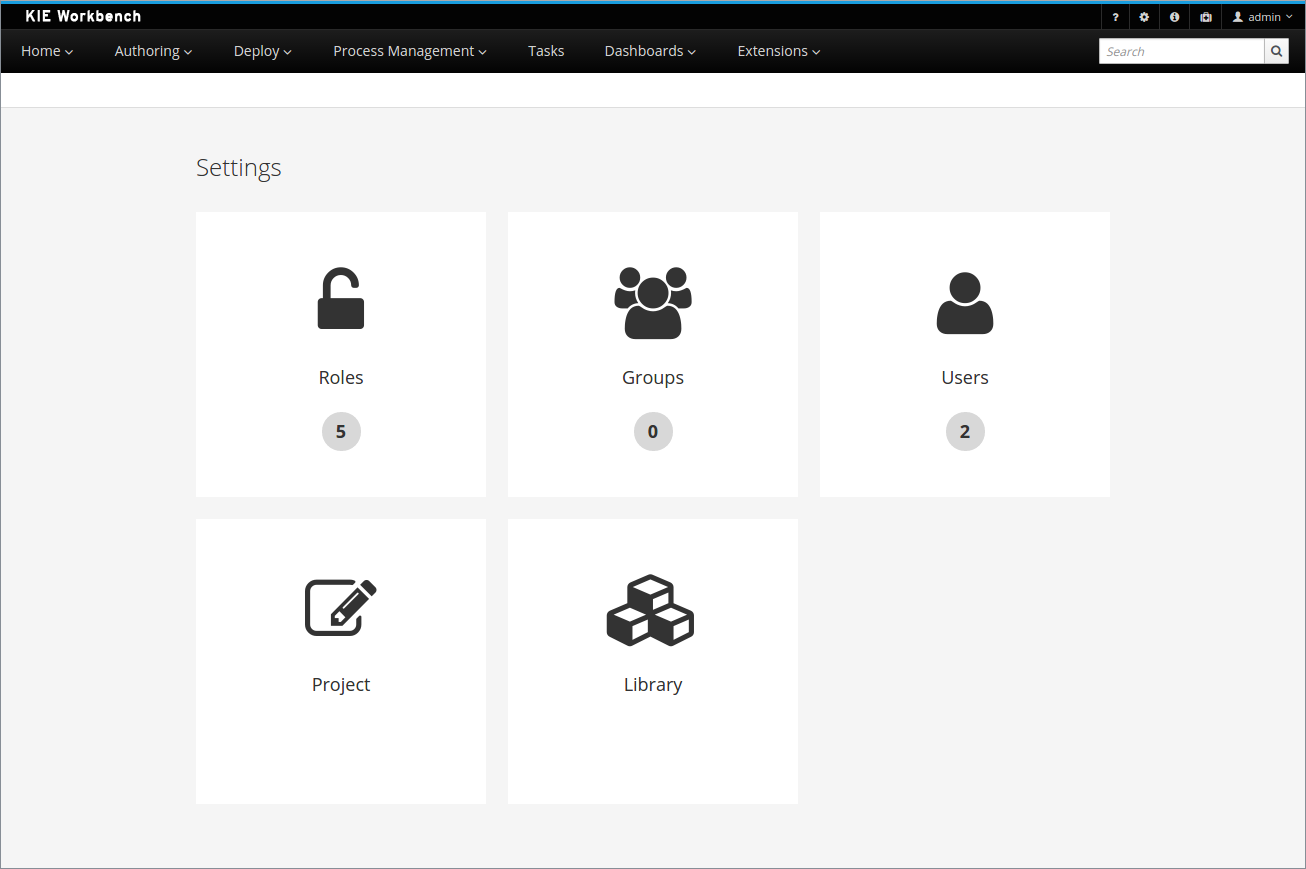
Each project also has its own admin page, with admin tools and preferences. When a preference is changed there, it will affect only that project, and only for the logged user.
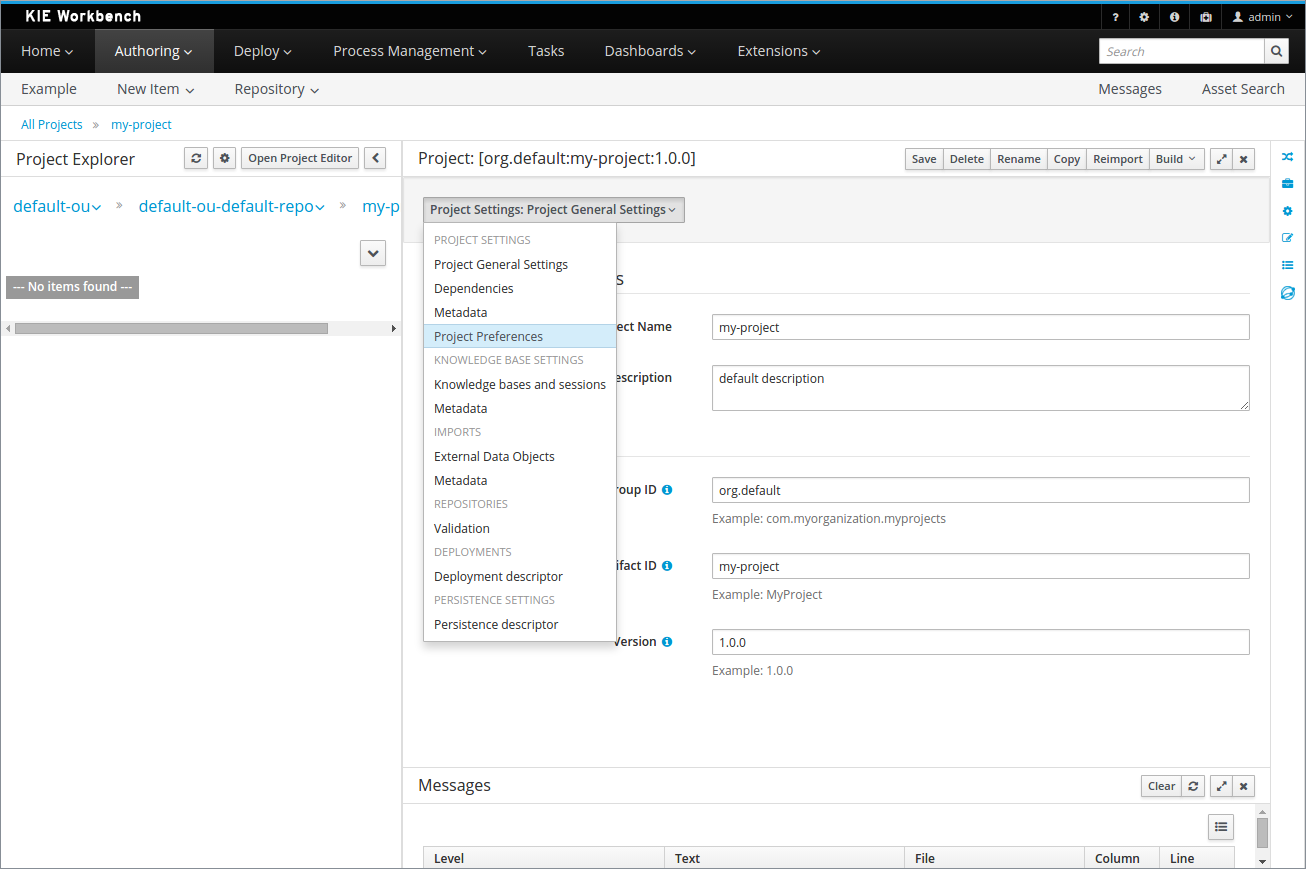
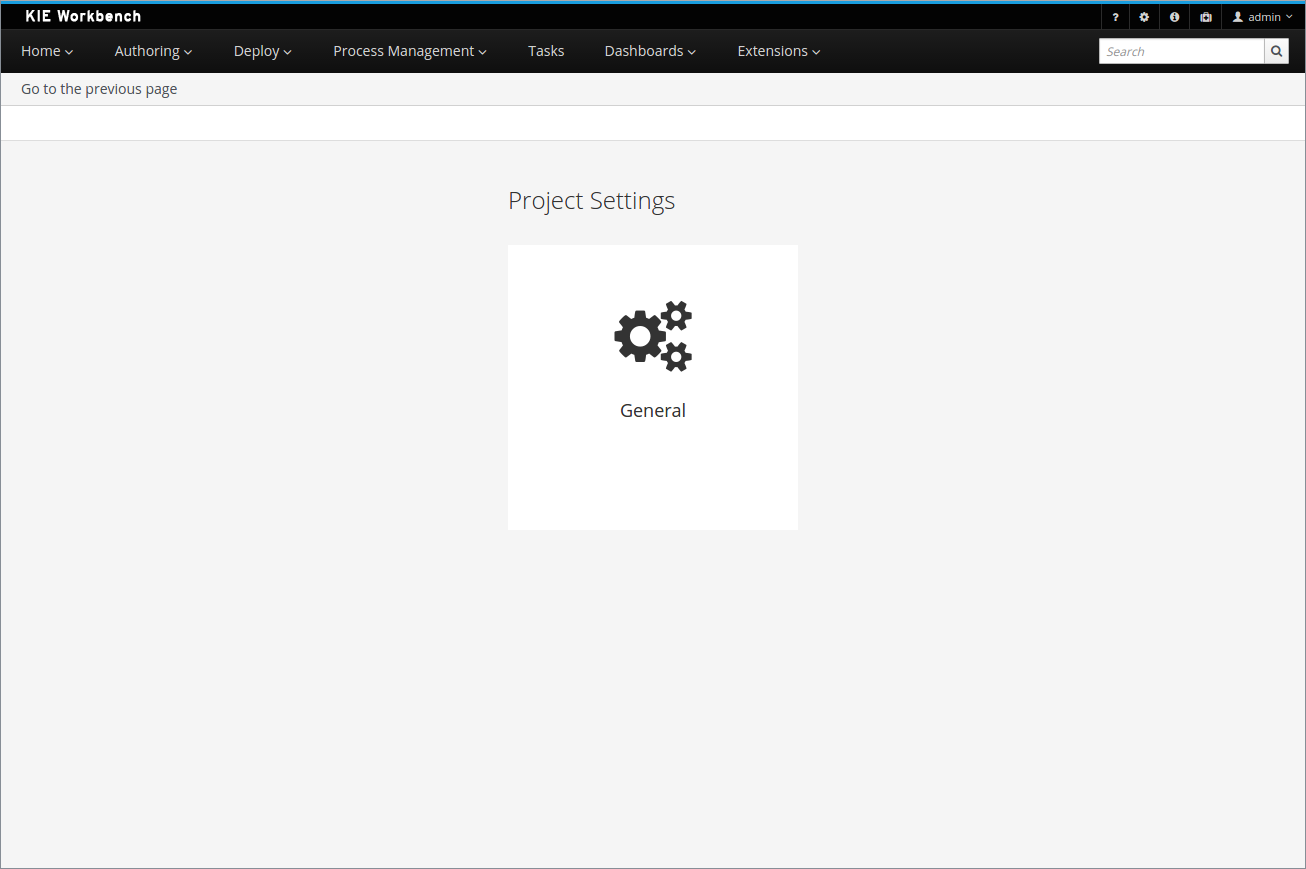
21.55.8. GAV conflict check and child GAV edition
It is now possible, for each user, to set the GAV conflict check flag, and also allow or block child GAV edition for all their projects, or specifically for each project.
The configuration can be found inside the admin tool "Project", in case the access is made through the "Admin" menu item. It can also be found by entering the admin tool "General", on the Project admin page.
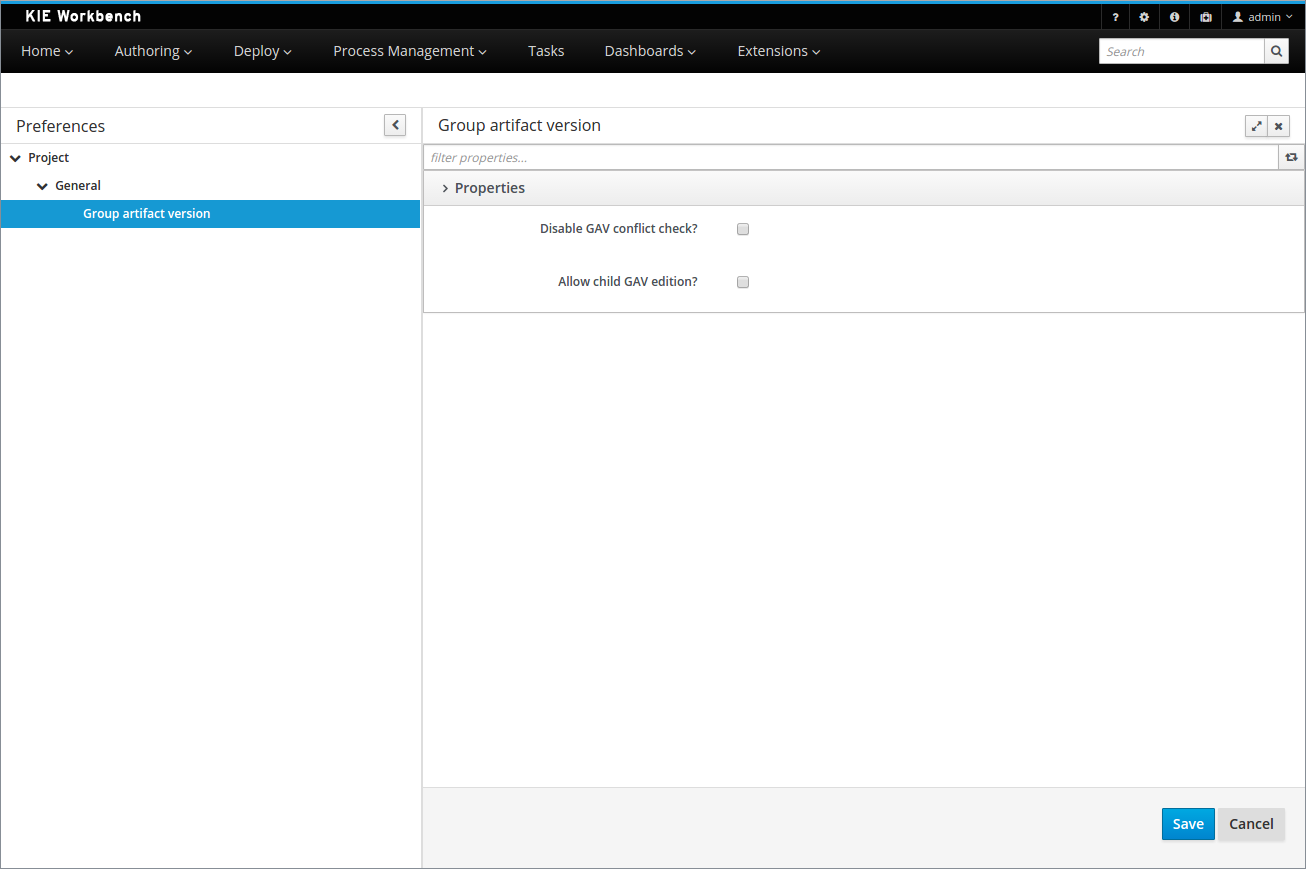
21.55.9. Data Source Management
The new data source management system empowers the workbench with the ability of defining data sources and drivers for accessing external databases.
Some of the included functionalities are:
-
A new perspective for managing the data sources:
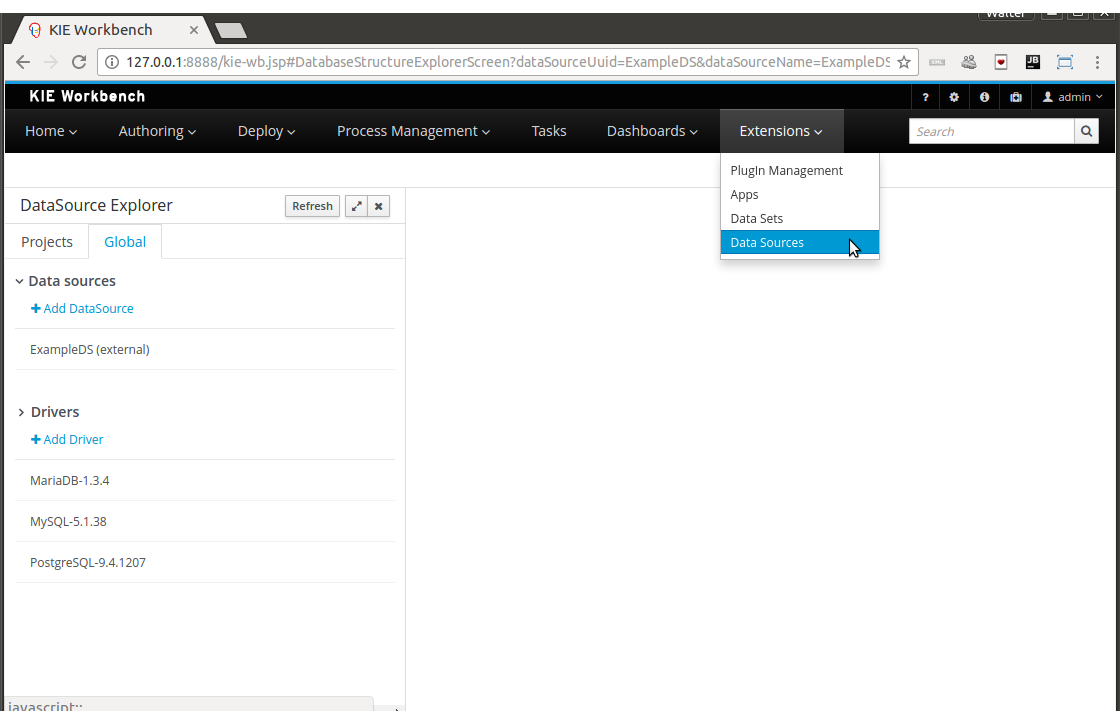
-
A new wizard for guiding the data source creation.
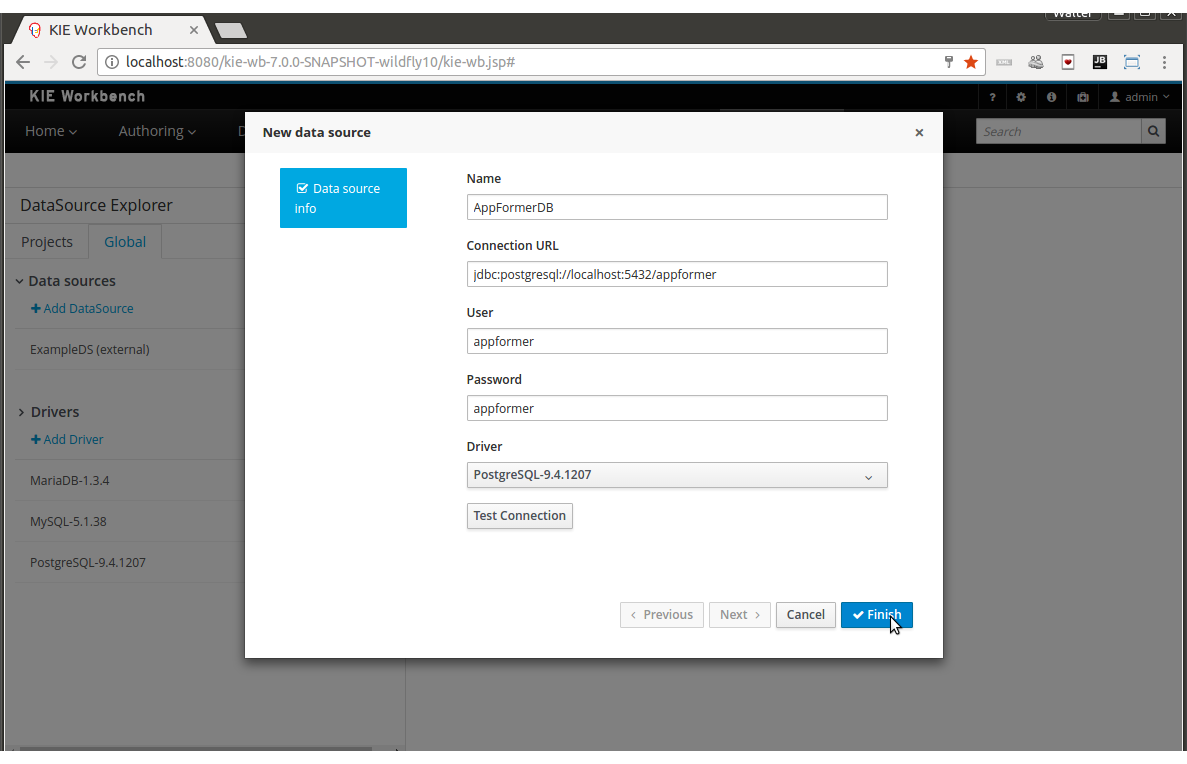
-
A new wizard for guiding the drivers creation.
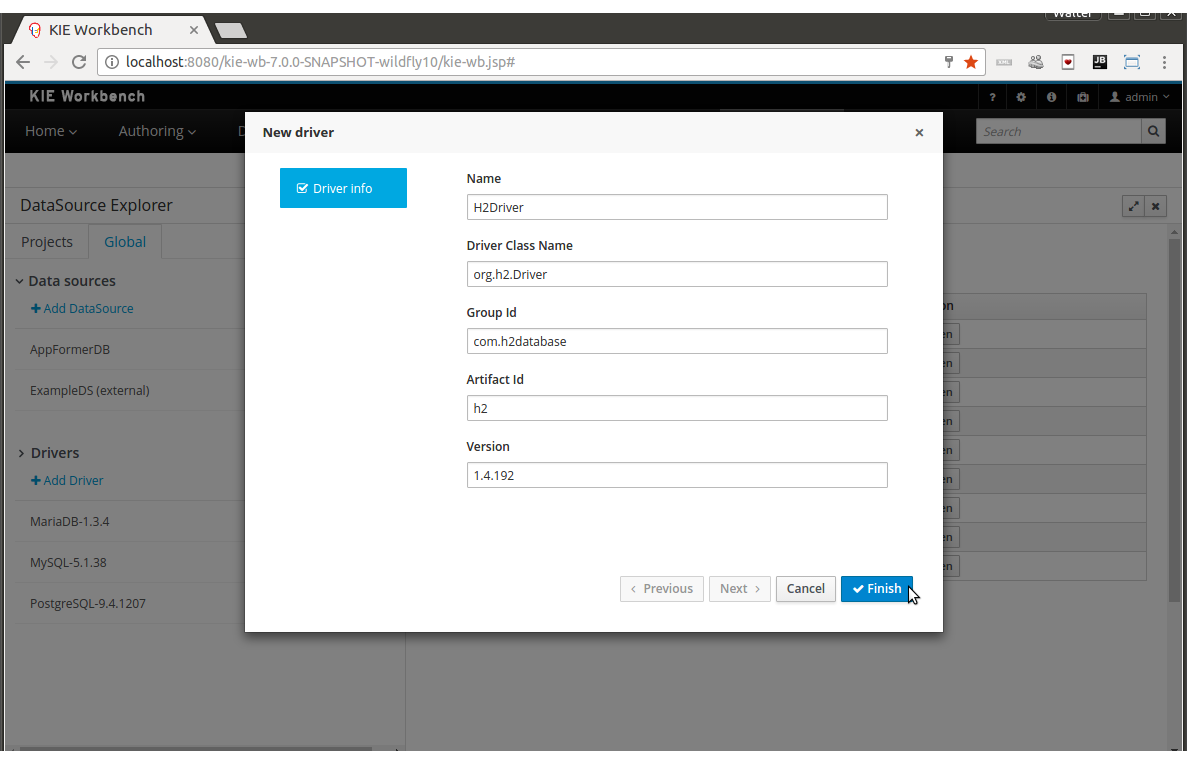
And the ability of browsing the database information for the databases pointed to by the data sources.
-
Available schemas browsing
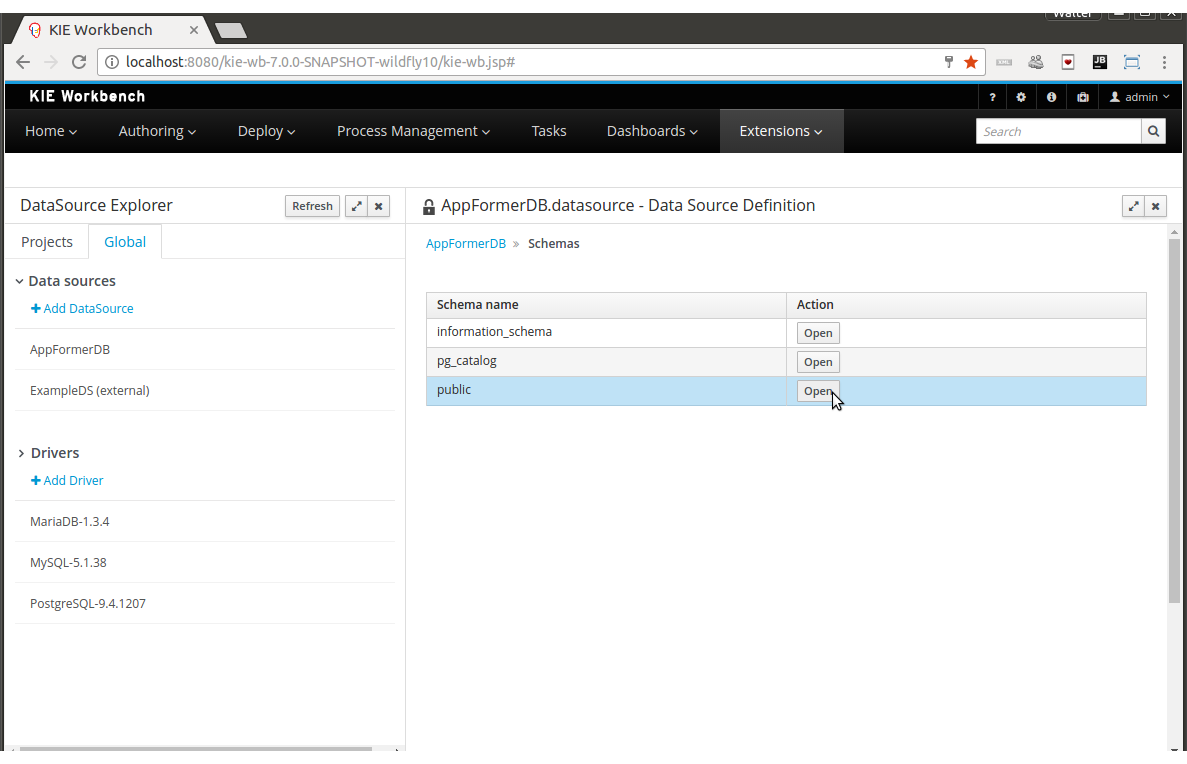
-
Available tables browsing
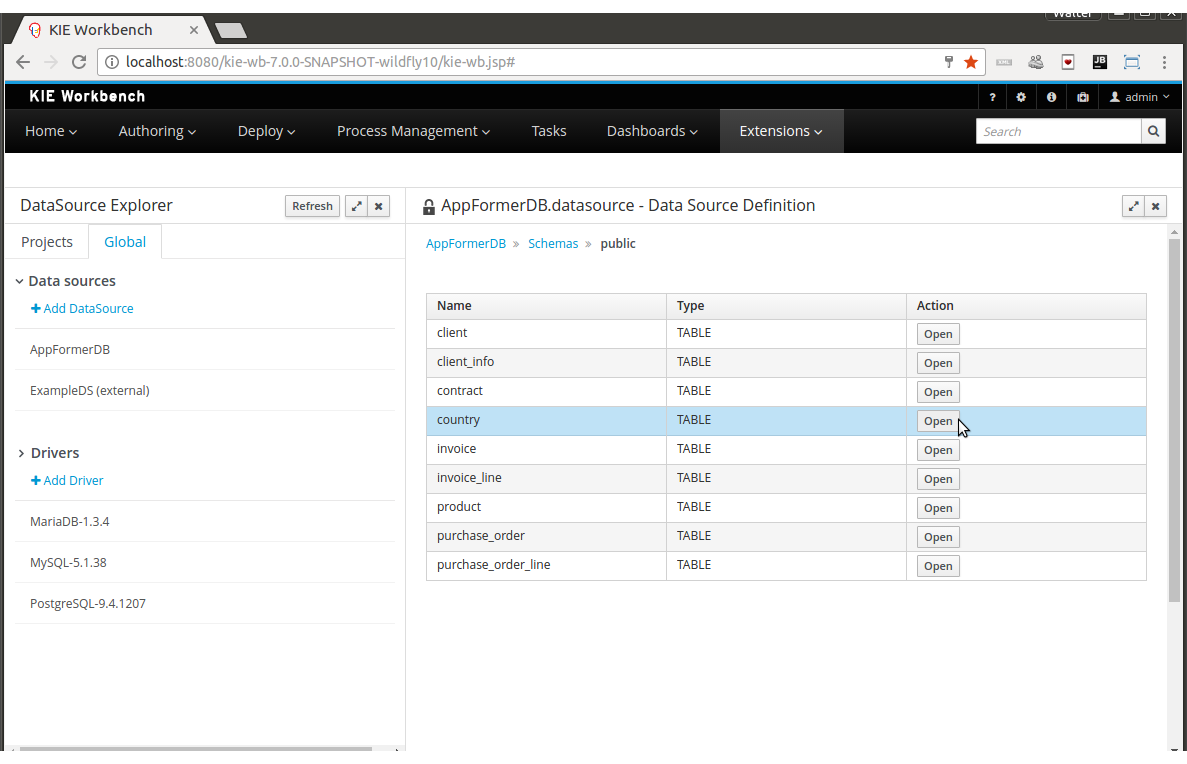
-
Table content browsing
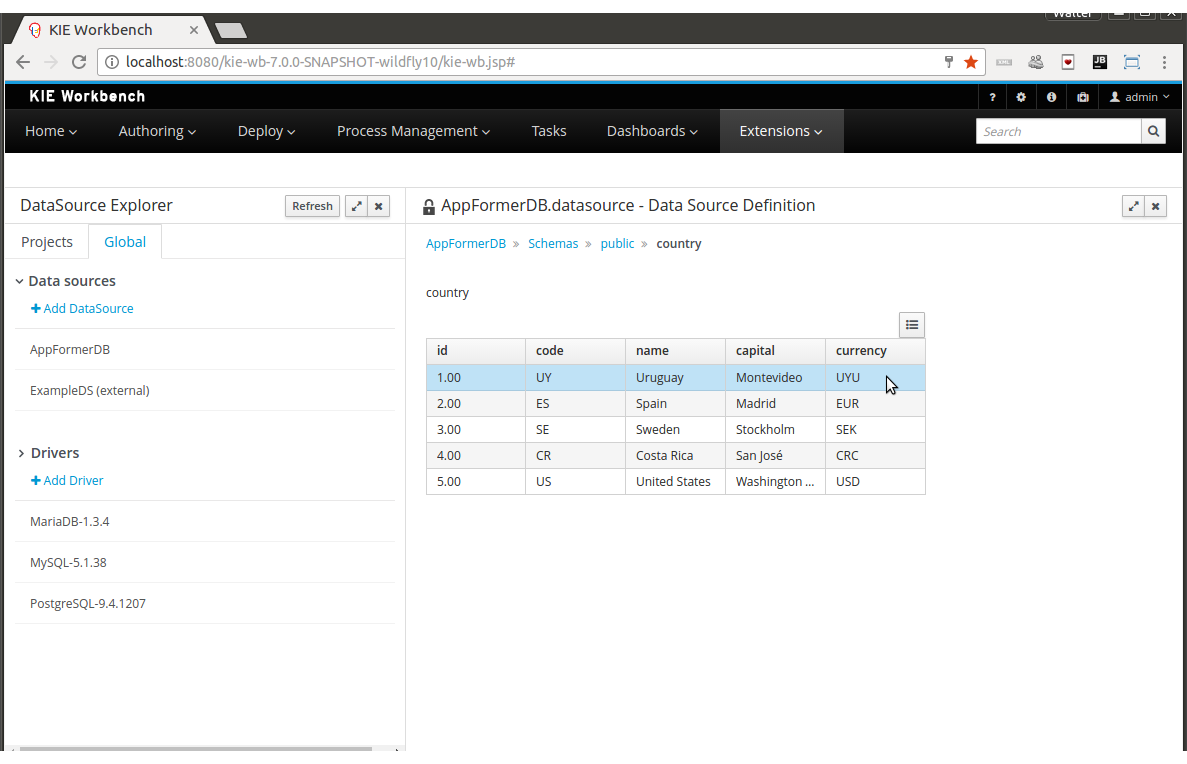
21.56. Breaking changes in Kie Server 7.0 from 6.x
21.56.1. ServiceResponse XStream marshalling changes
| This release note applies only when directly interfacing with the Kie Server (kie-server) API, not when using the Kie Server Java Client (kie-server-client) API. |
In an effort to be more consistent with JAXB marshalling, XStream marshalling has undergone the following changes:
-
The XML ServiceResponse element’s
responseobject no longer renders with the canonical name. -
XStream now uses
typeandmsgas attributes, not child elements.
For more details, see DROOLS-1509.
21.56.2. Simplified Planner REST API
21.56.2.1. ServiceResponse wrapper removal
ServiceResponse wrapper has been removed from Planner service responses returned by KIE Server.
This allows an easier processing of the responses on the client side.
<solver-instance>
...
<status>SOLVING</status>
<score scoreClass="org.optaplanner.core.api.score.buildin.hardsoft.HardSoftScore">0hard/-10soft</score>
<best-solution class="curriculumcourse.curriculumcourse.CourseSchedule">
...
</best-solution>
</solver-instance>21.56.2.2. New Planner API overview
Register a solver:
Submit a solution:
Get the best solution:
Terminate a solver:
Dispose a solver:
21.57. New and Noteworthy in Drools 6.5.0
21.57.1. Configurable ThreadFactory
Some runtime environments (like for example Google App Engine) don’t allow to directly create new Threads.
For this reason it is now possible to plug your own ThreadFactory implementation by setting the system property drools.threadFactory with its class name.
For instance if you implemented your Google App Engine compatible ThreadFactory with the class com.user.project.GoogleAppEngineThreadFactory you can make Drools to use it by setting:
drools.threadFactory = com.user.project.GoogleAppEngineThreadFactory21.57.2. Use of any expressions as input for a query
It is now possible to use as input argument for a query both the field of a fact as in:
query contains(String $s, String $c)
$s := String( this.contains( $c ) )
end
rule PersonNamesWithA when
$p : Person()
contains( $p.name, "a"; )
then
endand more in general any kind of valid expression like in:
query checkLength(String $s, int $l)
$s := String( length == $l )
end
rule CheckPersonNameLength when
$i : Integer()
$p : Person()
checkLength( $p.name, 1 + $i + $p.age; )
then
end21.57.3. Update with modified properties
Property reactivity has been introduced to avoid unwanted and useless (re)evaluations and allow the Drools engine to react only to modification of properties actually constrained or bound inside of a given pattern. However this feature is automatically available only for modifications performed inside the consequence of a rule. Conversely a programmatic update is unaware of the object’s properties that have been changed, so it is unable of using this feature.
To overcome this limitation it is now possible to optionally specify in an update statement the names of the properties that have been changed in the modified object as in the following example:
Person me = new Person("me", 40);
FactHandle meHandle = ksession.insert( me );
me.setAge(41);
me.setAddress("California Avenue");
ksession.update( meHandle, me, "age", "address" );21.57.4. Monitoring framework improvements
A new type of MBean has been introduced in order to provide monitoring of the KieContainers, and the JMX MBeans hierarchical structure have been revisited to reflect the relationship with the related MBeans of the KieBases. The JMX objectnaming has been normalized to reflect the terminology used in the Kie API. A new type of MBean has been introduced in order to provide monitoring for Stateless KieSession, which was not available in previous releases.
| MBean | before 6.5.x |
from 6.5.0.Final |
|---|---|---|
KieContainer |
n/a |
|
KieBase |
|
|
KieSession (stateful) |
|
|
Stateless KieSession |
n/a |
|
The KieSession MBeans consolidate the statistics data for all sessions instantiated under the same name.
KieSession created via JPAKnowledgeService, will be monitored under a KieSession MBean having constant {ksessionName} valorized to persistent; this MBean is not managed by the KieContainer directly, hence it requires to be manually deregistered from JMX, when monitoring is no longer needed.
The new JMX objectnaming scheme now enforces proper JMX quoting for IDs, e.g.: org.kie:kcontainerId="2cb55f40-f220-432a-aba8-7940c18bf108",kbaseId="KBase1"
The old DroolsManagementAgent (which was registered on JMX under org.drools:type=DroolsManagementAgent) is no longer necessary, hence no longer registered on JMX.
The KieSession MBeans now have proper JMX CompositeData and TabularData support, where applicable. The KieSession MBeans continue to support all process-related aggregated statistics monitoring, but no longer display start/end dates for each process instances: auditing and logging support is available in jBPM for this scope.
The Drools RHQ/JON plug-in have been changed to reflect all the above mentioned changes, in addition to specific bug-fixing aiming to display hierarchical nesting correctly.
21.58. New and Noteworthy in Drools 6.4.0
21.58.1. Better Java 8 compatibility
It is now possible to use Java 8 syntax (lambdas and method references) in the Right Hand Side (then) part of a rule.
21.58.2. More robust incremental compilation
The incremental compilation (dynamic rule-base update) had some relevant flaws when one or more rules with a subnetwork (rules with complex existential patterns) were involved, especially when the same subnetwork was shared among different rules. This issue required a partial rewriting of the existing incremental compilation algorithm, followed by a complete audit that has also been validated by brand new test suite made by more than 20,000 test cases only in this area.
21.58.3. Improved multi-threading behaviour
Engine’s code dealing with multi-threading has been partially rewritten in order to remove a large number of synchronisation points and improve stability and predictability. In particular this new implementation allows a clearer separation and better interaction between the User thread (performing the insert/update/delete actions on the session), the Drools engine thread (doing the proper rules evaluation) and the Timer one (performing time-based actions like events expiration).
This improvement has been made possible by the new phreak algorithm introduced with Drools 6. In fact with in the ReteOO algorithm the network evaluation is performed during the User insert/update/delete action, meaning that each user action locks the entire engine. Conversely with phreak the insert/update/delete is separated and the network evaluation happens when fireAllRules or fireUntilHalt is called.
More in detail this improvement has been made by 2 parts. First of all a new thread-safe queue has been added to store all user actions as commands. This queue is populated by the User thread while its entries are flushed and processed by the Drools engine thread during the rules evaluations phase. The second part introduced a state machine coordinating the User, Timer and Engine threads and then providing a clearer and self-documenting way to model their interactions.
21.58.4. OOPath improvements
|
This feature is experimental |
OOPath has been introduced with Drools 6.3.0. In Drools 6.4.0 it has been enhanced to support the following features:
-
A constraint can also have a beckreference to an object of the graph traversed before the currently iterated one. For example the following OOPath:
Student( $grade: /plan/exams/grades{ result > ../averageResult } )will match only the grades having a result above the average for the passed exam.
-
A constraint can also recursively be another OOPath as it follows:
Student( $exam: /plan/exams{ /grades{ result > 20 } } ) -
It is also possible to use the
?/separator instead of the/one. As in the following example:Student( $grade: /plan/exams{ course == "Big Data" }?/grades )By doing so the Drools engine will react to a change made to an exam, or if an exam is added to the plan, but not if a new grade is added to an existing exam. Of course if a OOPath chunk is not reactive, all remaining part of the OOPath from there till the end of the expression will be non-reactive as well. For instance the following OOPath
Student( $grade: ?/plan/exams{ course == "Big Data" }/grades )will be completely non-reactive. For this reason it is not allowed to use the
?/separator more than once in the same OOPath so an expression like:Student( $grade: /plan?/exams{ course == "Big Data" }?/grades )will cause a compile time error.
21.59. New and Noteworthy in KIE Workbench 6.4.0
21.59.1. New look and feel
The general look and feel in the entire workbench has been updated to adopt PatternFly. The update brings a cleaner, lightweight and more consistent user experience throughout every screen. Allowing users to focus on the data and the tasks by removing all unnecessary visual elements. Interactions and behaviors remain mostly unchanged, limiting the scope of this change to visual updates.
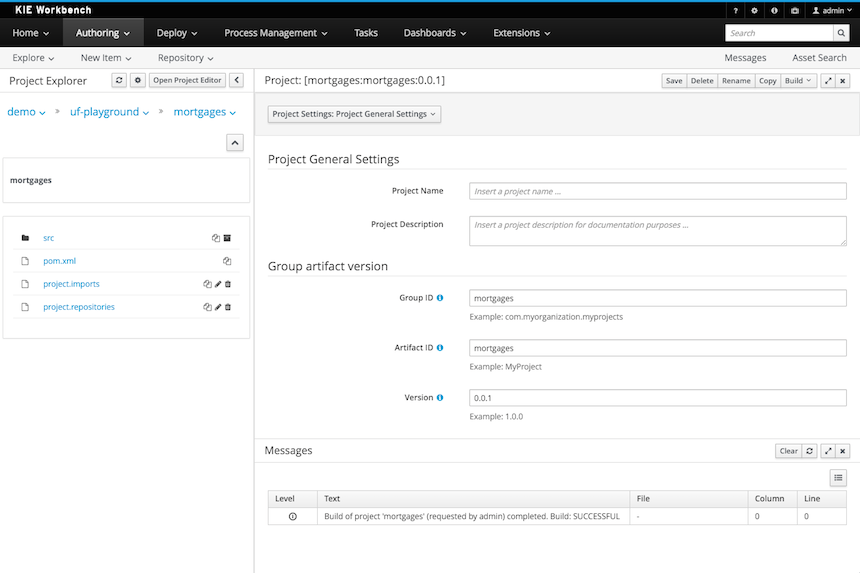
21.59.2. Various UI improvements
In addition to the PatternFly update described above which targeted the general look and feel, many individual components in the workbench have been improved to create a better user experience. This involved making sure the default size of modal popup windows is appropriate to fit the corresponding content, adjusting the size of text fields as well as aligning labels, and improving the resize behaviour of various components when used on smaller screens.
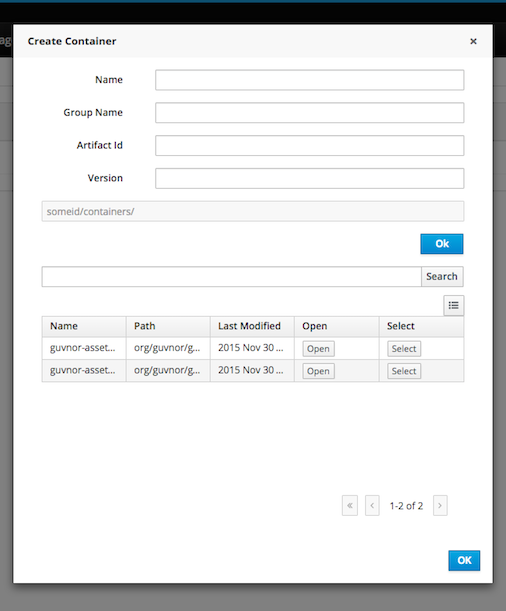
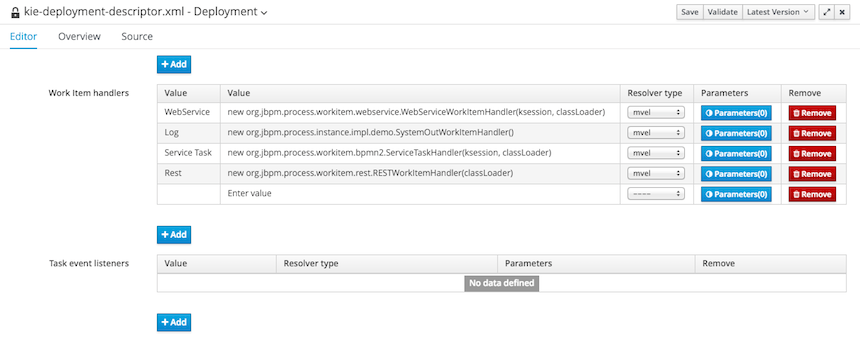
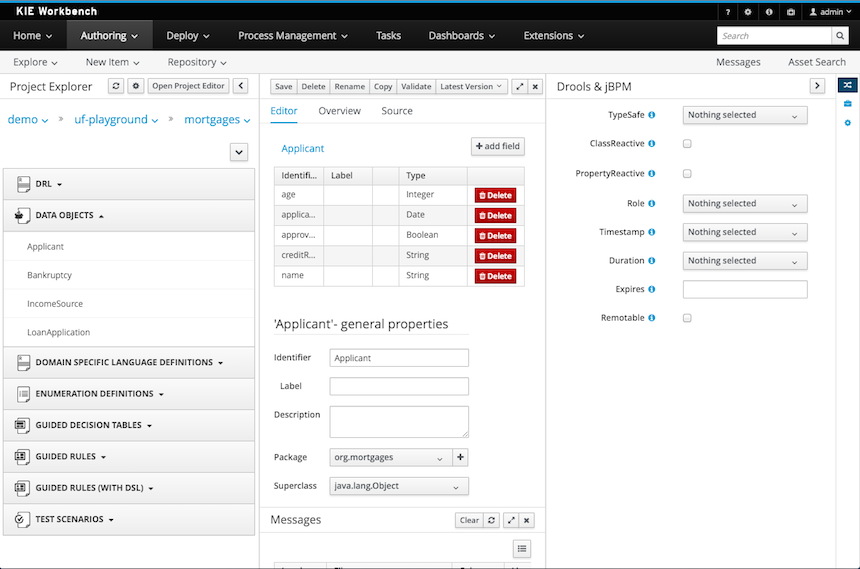
21.59.3. New locales
Locales ru (Russian) and zh_TW (Chineses Traditional) have now been added.
The locales now supported are:
-
Default English.
-
es(Spanish) -
fr(French) -
de(German) -
ja(Japanese) -
pt_BR(Portuguese - Brazil) -
zh_CN(Chinese - Simplified) -
zh_TW(Chinese - Traditional) -
ru(Russian)
21.59.4. Authoring - Imports - Consistent terminology
The Workbench used to have a section in the Project Editor for "Import Suggestions" which was really a way for Users to register classes provided by the Java Runtime environment to be available to Rule authoring. Furthermore Editors had a "Config" tab which was where Users were expected to import classes from other packages to that in which the rule is located.
Neither term was clear and both were inconsistent with each other and other aspects of the Workbench.
We have changed these terms to (hopefully) be clearer in their meaning and to be consistent with the "Data Object" term used in relation to authoring Java classes within the Workbench.
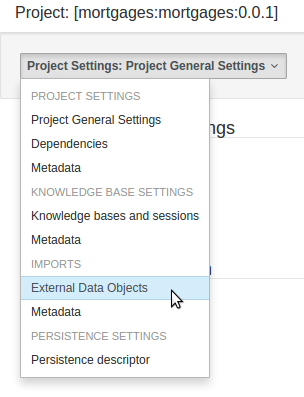
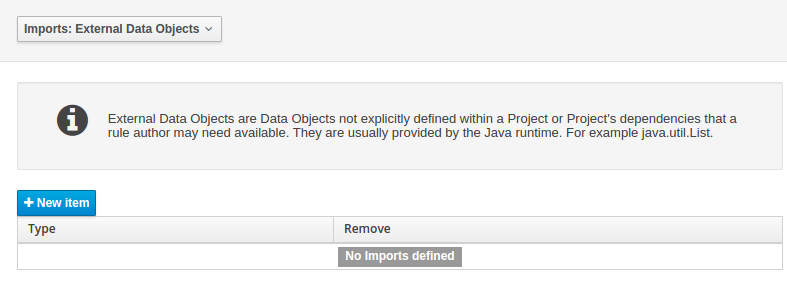
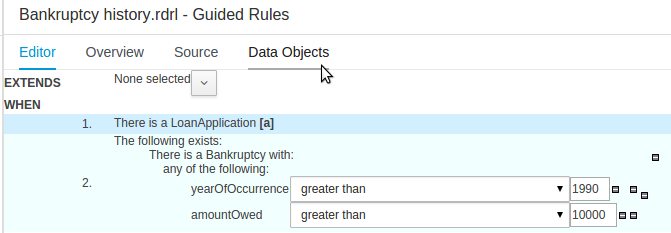
The Data Object screen lists all Data Objects in the same package as the asset and allows other Data Objects from other packages to be imported.
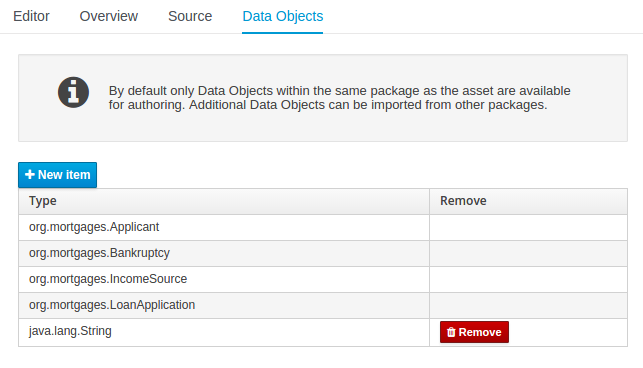
21.59.5. Disable automatic build
When navigating Projects with the Project Explorer the workbench automatically builds the selected project, displaying build messages in the Message Console.
Whilst this is beneficial it can have a detrimental impact on performance of the workbench when authoring large projects.
The automatic build can now be disabled with the org.kie.build.disable-project-explorer System Property.
Set the value to true to disable.
The default value is false.
21.59.6. Support for SCP style git Repository URLs
When cloning git Repositories it is now possible to use SCP style URLS, for example git@github.com:user/repository.git.
If your Operating System’s public keystore is password protected the passphrase can be provided with the org.uberfire.nio.git.ssh.passphrase System Property.
21.59.7. Authoring - Duplicate GAV detection
When performing any of the following operations a check is now made against all Maven Repositories, resolved for the Project, for whether the Project’s GroupId, ArtifactId and Version pre-exist.
If a clash is found the operation is prevented; although this can be overridden by Users with the admin role.
|
The feature can be disabled by setting the System Property |
Resolved repositories are those discovered in:
-
The Project’s
POM<repositories>section (or any parentPOM). -
The Project’s
POM<distributionManagement>section. -
Maven’s global
settings.xmlconfiguration file.
Affected operations:
-
Creation of new Managed Repositories.
-
Saving a Project definition with the Project Editor.
-
Adding new Modules to a Managed Multi-Module Repository.
-
Saving the
pom.xmlfile. -
Build & installing a Project with the Project Editor.
-
Build & deploying a Project with the Project Editor.
-
Asset Management operations building, installing or deploying Projects.
-
RESToperations creating, installing or deploying Projects.
Users with the Admin role can override the list of Repositories checked using the "Repositories" settings in the Project Editor.
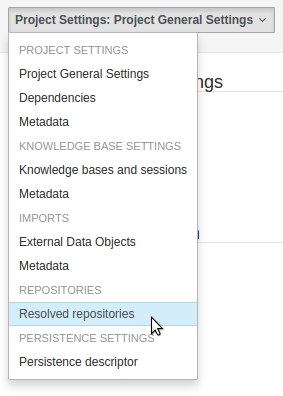
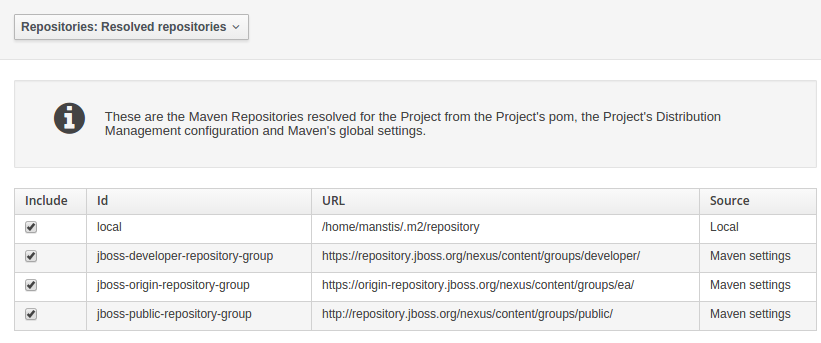
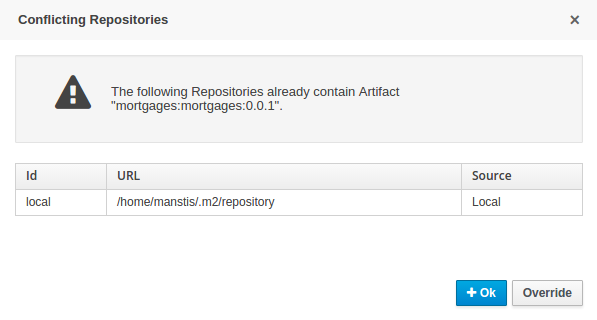
21.59.8. New Execution Server Management User Interface
The KIE Execution Server Management UI has been completely redesigned to adjust to major improvements introduced recently. Besides the fact that new UI has been built from scratch and following best practices provided by PatternFly, the new interface expands previous features giving users more control of their servers.
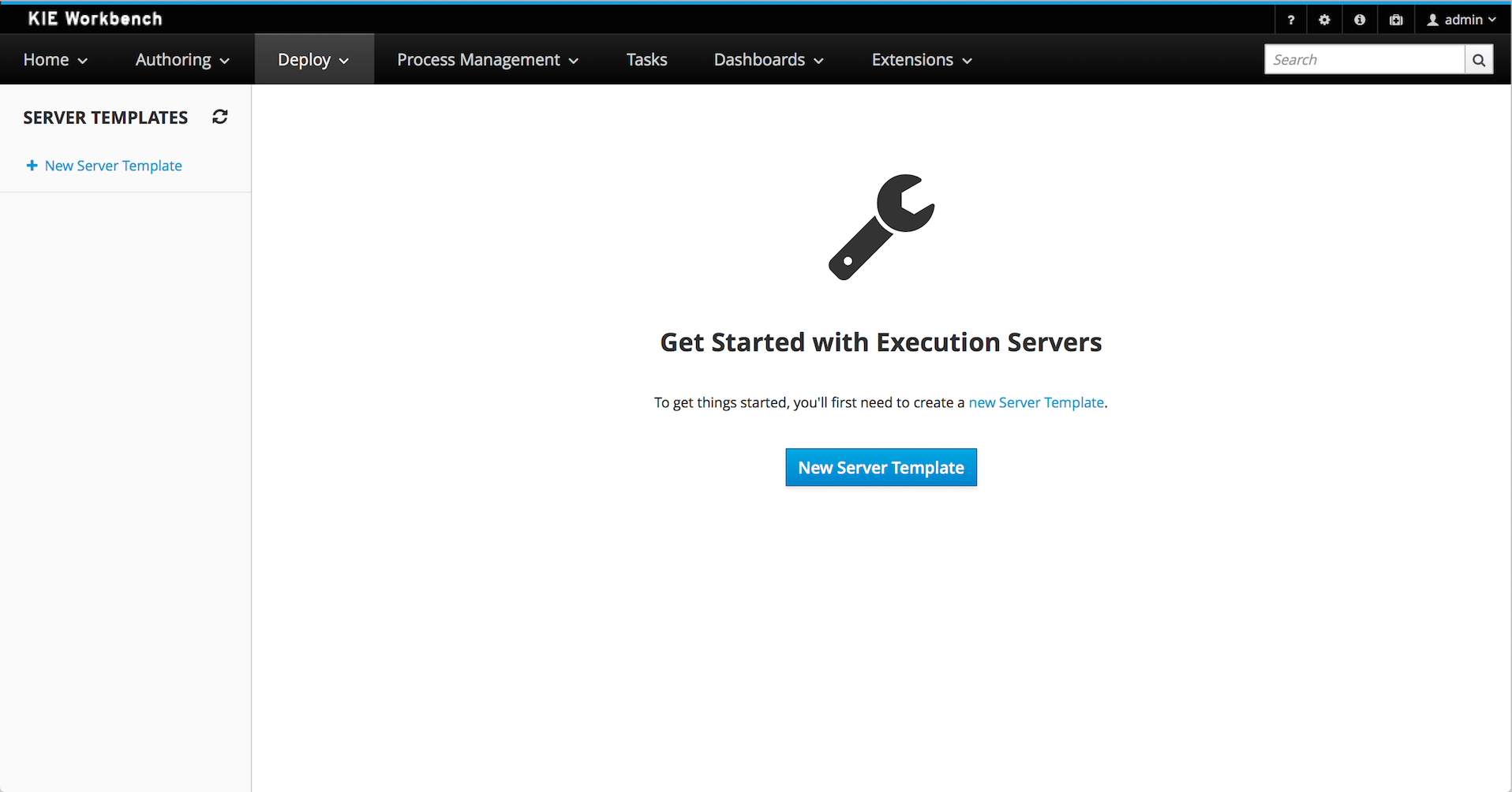
21.59.9. User and group management
Provides the backend services and an intuitive and friendly user interface that allows the workbench administrators to manage the application’s users and groups.
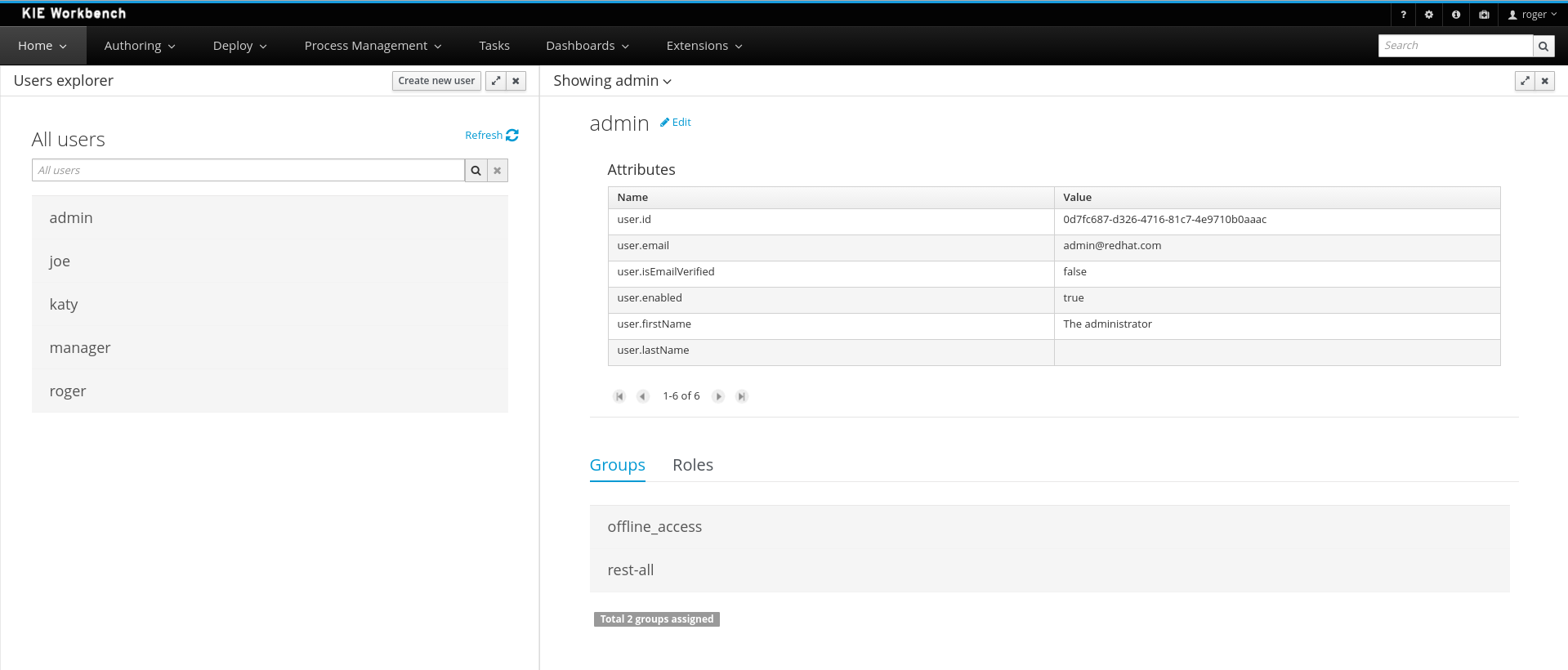
This interface provides to the workbench administrators the ability to perform realm related operations such as create users, create groups, assign groups or roles to a given user, etc.
It comes by default with built-in implementations for the administration of Wildfly, EAP and Tomcat default realms, and it’s designed to be extensible - any third party realm management system can be easily integrated into the workbench.
21.60. New and Noteworthy in Drools 6.3.0
21.60.1. Browsing graphs of objects with OOPath
|
This feature is experimental |
When the field of a fact is a collection it is possible to bind and reason over all the items in that collection on by one using the from keyword.
Nevertheless, when it is required to browse a graph of object the extensive use of the from conditional element may result in a verbose and cumbersome syntax like in the following example:
rule "Find all grades for Big Data exam" when
$student: Student( $plan: plan )
$exam: Exam( course == "Big Data" ) from $plan.exams
$grade: Grade() from $exam.grades
then /* RHS */ endIn this example it has been assumed to use a domain model consisting of a Student who has a Plan of study: a Plan can have zero or more Exams and an Exam zero or more Grades.
Note that only the root object of the graph (the Student in this case) needs to be in the working memory in order to make this works.
By borrowing ideas from XPath, this syntax can be made more succinct, as XPath has a compact notation for navigating through related elements while handling collections and filtering constraints.
This XPath-inspired notation has been called OOPath since it is explictly intended to browse graph of objects.
Using this notation the former example can be rewritten as it follows:
rule "Find all grades for Big Data exam" when
Student( $grade: /plan/exams[course == "Big Data"]/grades )
then /* RHS */ endFormally, the core grammar of an OOPath expression can be defined in EBNF notation in this way.
OOPExpr = "/" OOPSegment { ( "/" | "." ) OOPSegment } ;
OOPSegment = [ID ( ":" | ":=" )] ID ["[" Number "]"] ["{" Constraints "}"];In practice an OOPath expression has the following features.
-
It has to start with
/. -
It can dereference a single property of an object with the
.operator -
It can dereference a multiple property of an object using the
/operator. If a collection is returned, it will iterate over the values in the collection -
While traversing referenced objects it can filter away those not satisfying one or more constraints, written as predicate expressions between curly brackets like in:
Student( $grade: /plan/exams[course == "Big Data"]/grades ) -
Items can also be accessed by their index by putting it between square brackets like in:
Student( $grade: /plan/exams[0]/grades )To adhere to Java convention OOPath indexes are 0-based, compared to XPath 1-based
21.60.1.1. Reactive OOPath
At the moment Drools is not able to react to updates involving a deeply nested traversed during the evaluation of an OOPath expression.
To make these objects reactive to changes at the moment it is necessary to make them extend the class org.drools.core.phreak.ReactiveObject.
It is planned to overcome this limitation by implementing a mechanism that automatically instruments the classes belonging to a specific domain model.
Having extended that class, the domain objects can notify the Drools engine when one of its field has been updated by invoking the inherited method notifyModification as in the following example:
public void setCourse(String course) {
this.course = course;
notifyModification(this);
}In this way if an exam is moved to a different course, the rule is re-triggered and the list of grades matching the rule recomputed.
21.60.2. Kie Navigator View for Eclipse
A new viewer has been added to the Eclipse Tooling. This Kie Navigator View is used to manage Kie Server installations and projects.
21.61. New and Noteworthy in KIE Workbench 6.3.0
21.61.1. Real Time Validation and Verification for the Decision Tables
Decision tables used to have a Validation-button for validating the table. This is now removed and the table is validated after each cell value change. The validation and verification checks include:
-
Redundancy
-
Subsumption
-
Conflicts
-
Missing Columns
These checks are explained in detail in the workbench documentation.
21.61.2. Improved DRL Editor
The DRL Editor has undergone a face lift; moving from a plain TextArea to using ACE Editor and a custom DRL syntax highlighter.
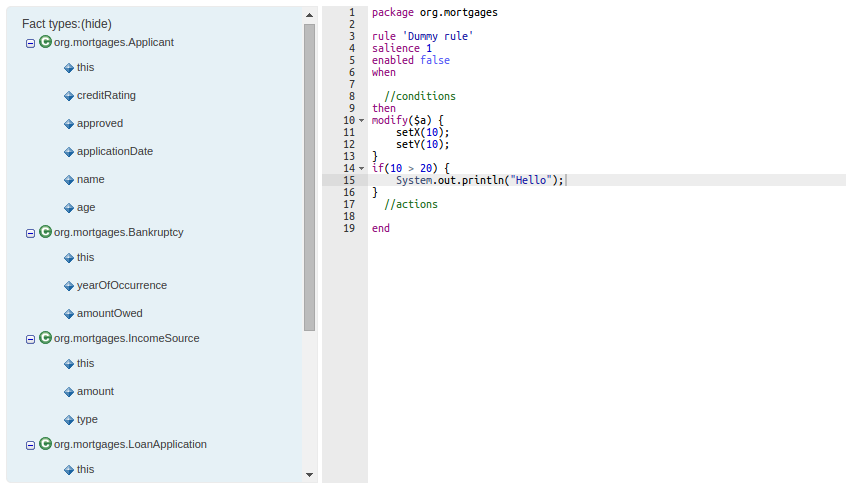
21.61.3. Asset locking
To avoid conflicts when editing assets, a new locking mechanism has been introduced that makes sure that only one user at a time can edit an asset. When a user begins to edit an asset, a lock will automatically be acquired. This is indicated by a lock symbol appearing on the asset title bar as well as in the project explorer view. If a user starts editing an already locked asset a pop-up notification will appear to inform the user that the asset can’t currently be edited, as it is being worked on by another user. As long as the editing user holds the lock, changes by other users will be prevented. Locks will automatically be released when the editing user saves or closes the asset, or logs out of the workbench. Every user further has the option to force a lock release in the metadata tab, if required.
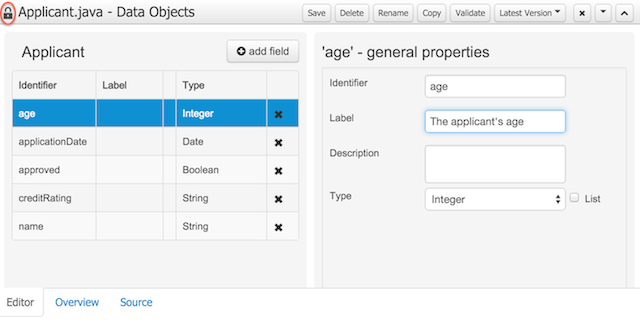
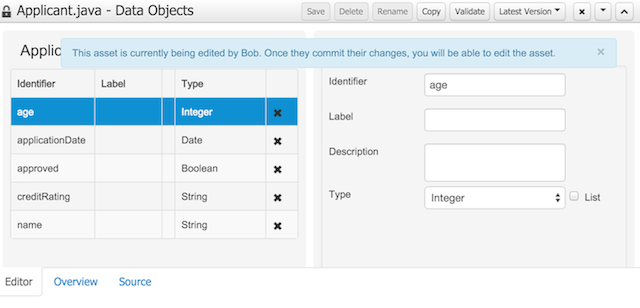
21.61.4. Data Modeller Tool Windows
Drools and jBPM configurations, Persistence (see Generation of JPA enabled Data Models) and Advanced configurations were moved into "Tool Windows". "Tool Windows" are a new concept introduced in latest Uberfire version that enables the development of context aware screens. Each "Tool Window" will contain a domain editor that will manage a set of related Data Object parameters.
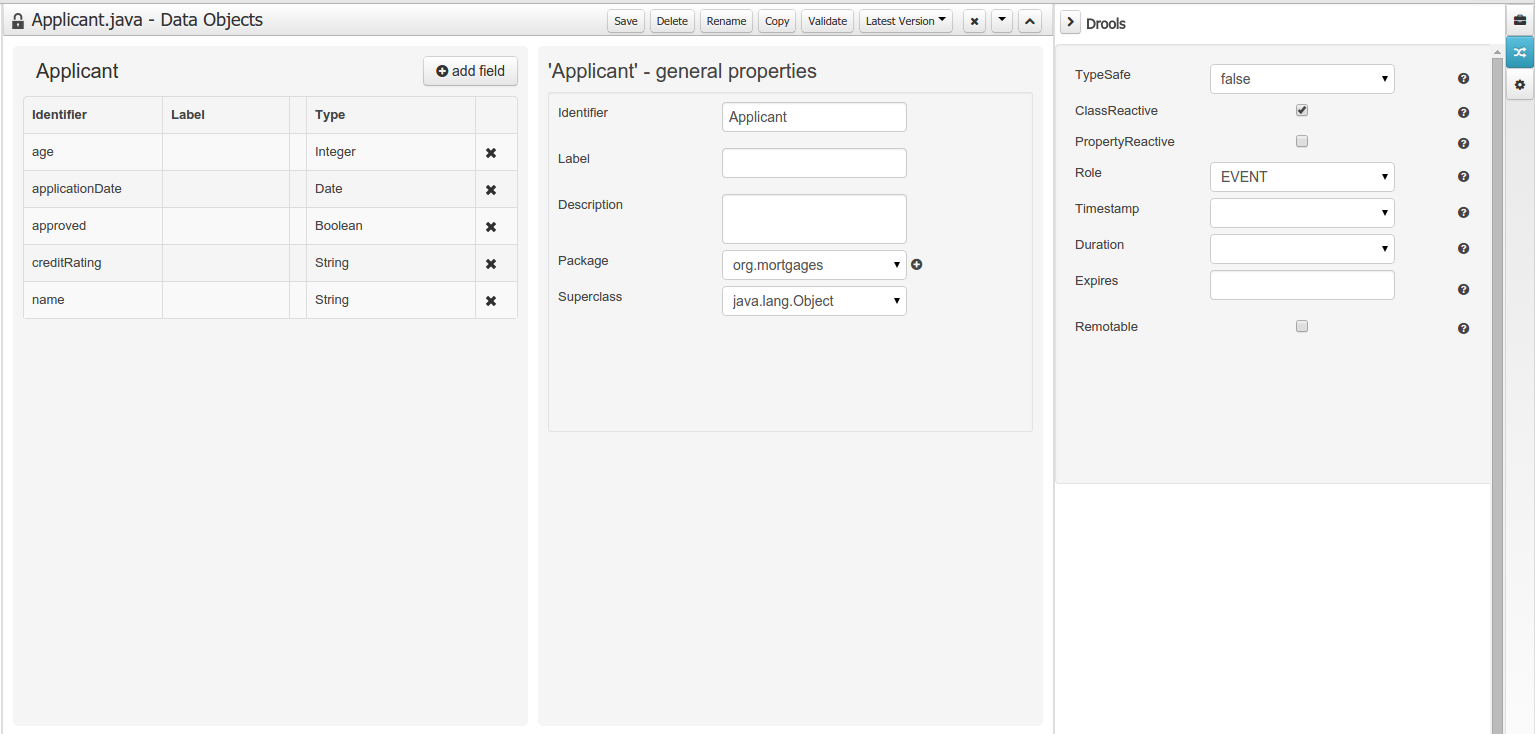
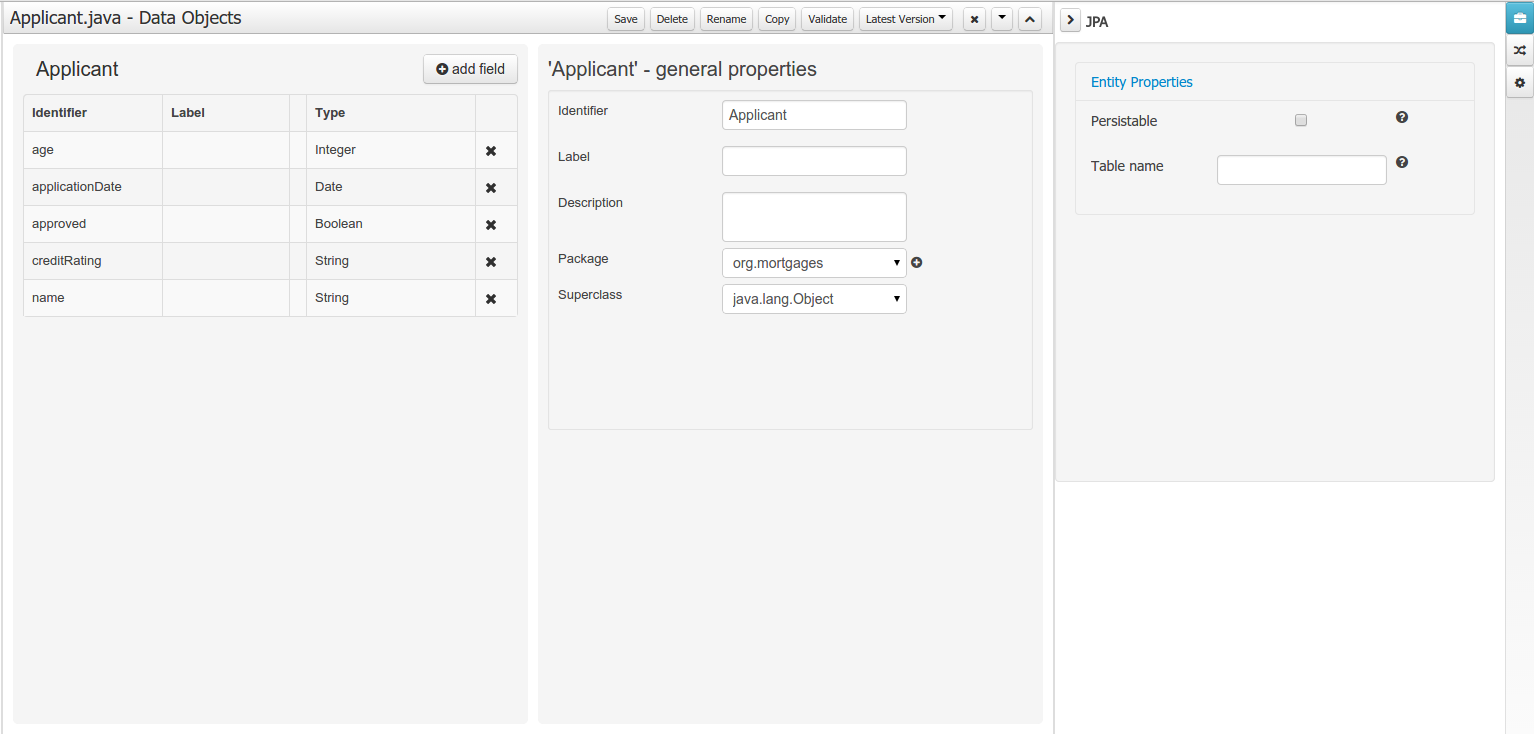
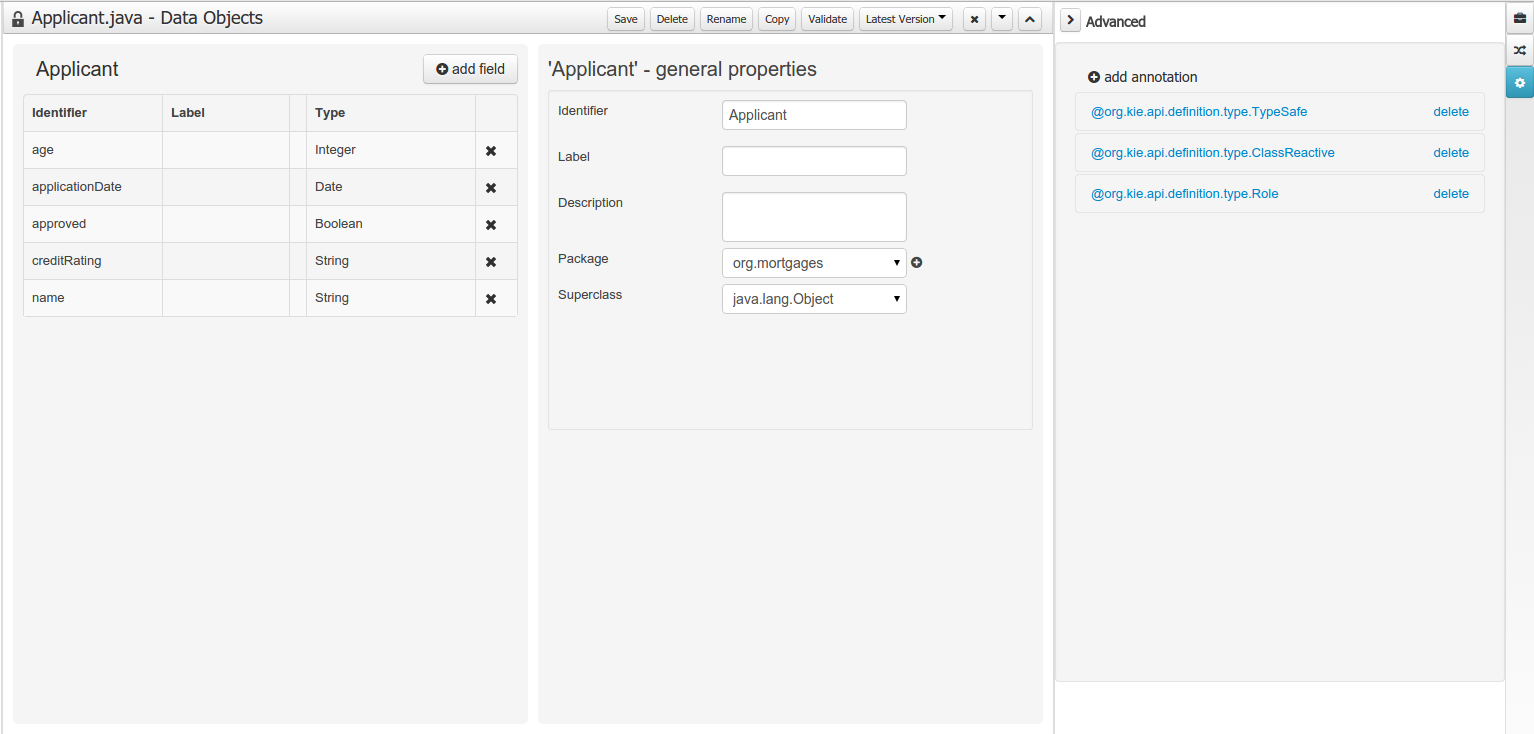
21.61.5. Generation of JPA enabled Data Models
Data modeller was extended to support the generation of persistable Data Objects. The persistable Data Objects are based on the JPA specification and all the underlying metadata are automatically generated.
-
"The New → Data Object" Data Objects can be marked as persistable at creation time.
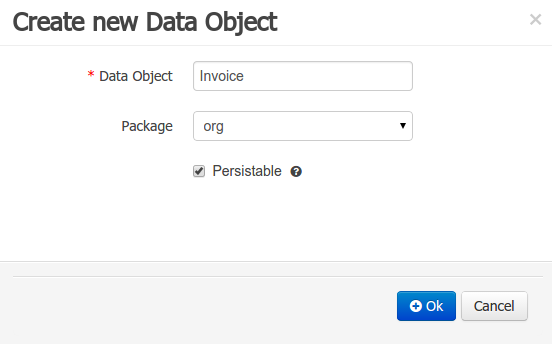 Figure 498. New Data Object
Figure 498. New Data Object -
The Persistence tool window contains the JPA Domain editors for both Data Object and Field. Each editor will manage the by default generated JPA metadata
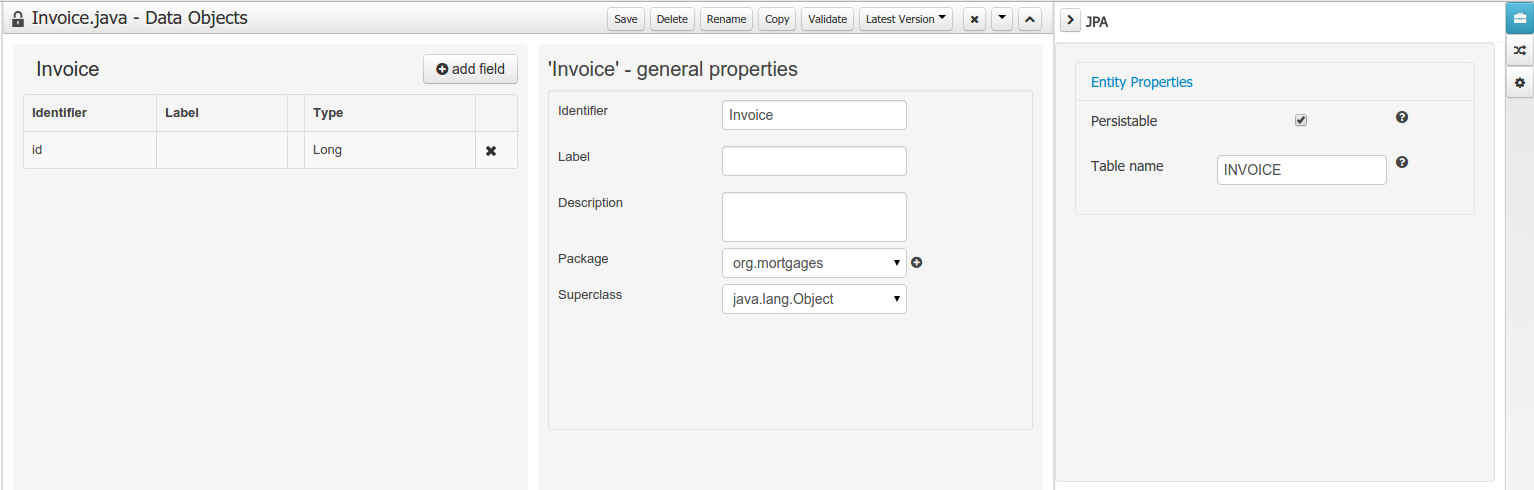 Figure 499. Data Object level JPA domain editor
Figure 499. Data Object level JPA domain editor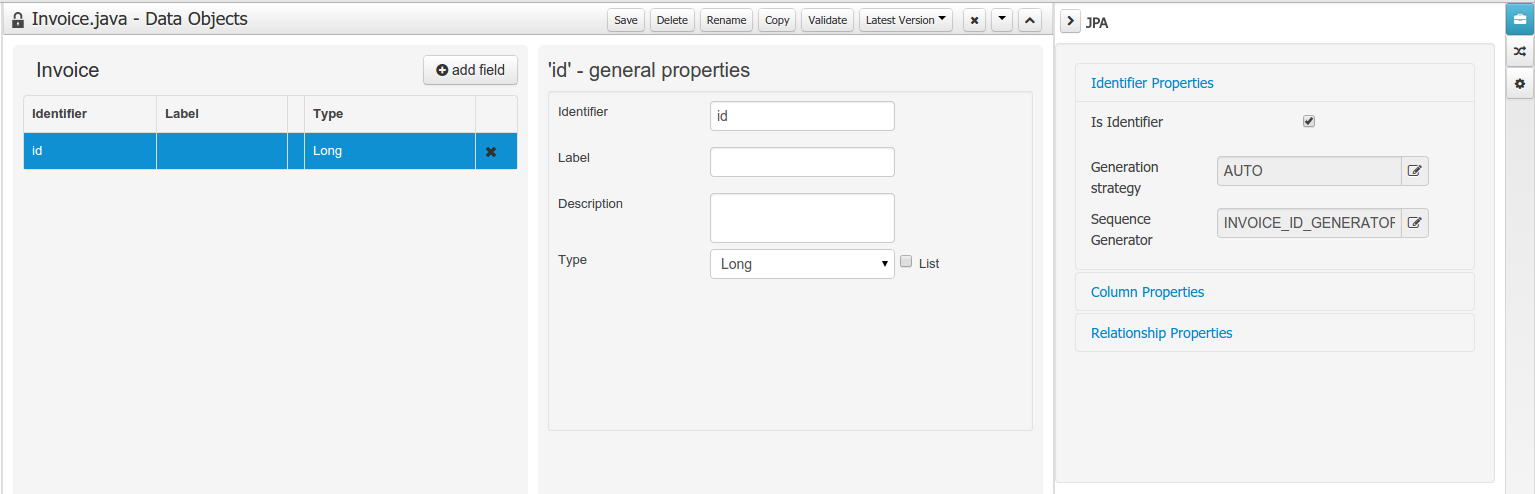 Figure 500. Field level JPA domain editor
Figure 500. Field level JPA domain editor -
Persistence configuration screen was added to the project editor.
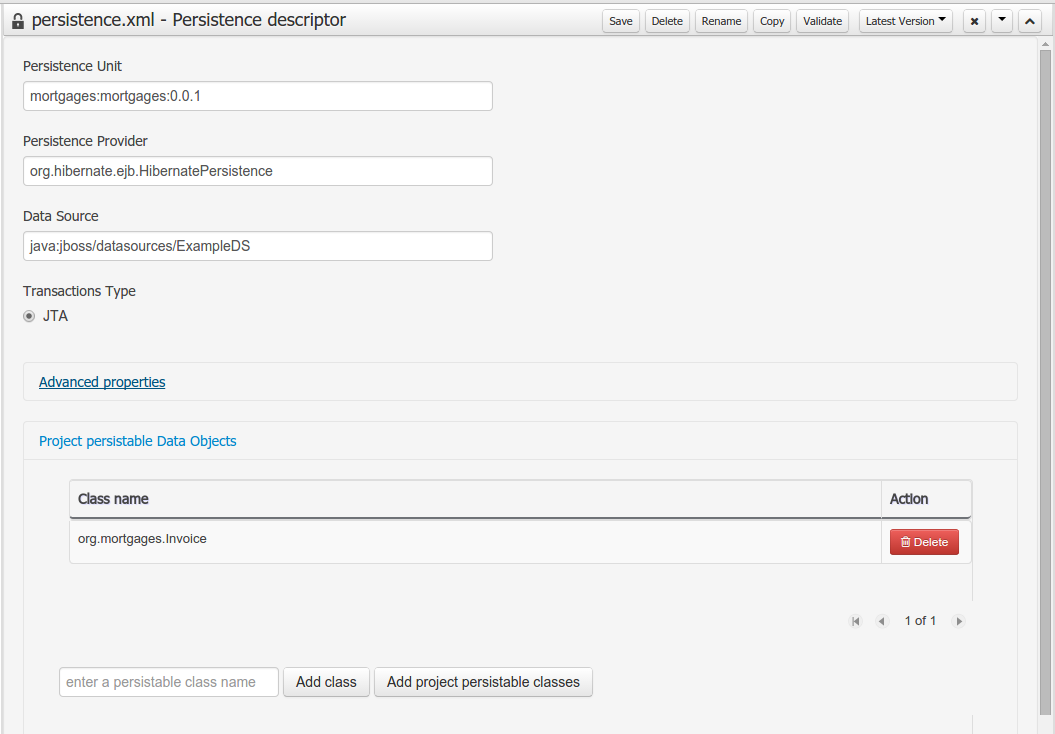 Figure 501. Persistence configuration
Figure 501. Persistence configuration
21.61.6. Data Set Authoring
A new perspective for authoring data set definitions has been added. Data set definitions make it possible to retrieve data from external systems like databases, CSV/Excel files or even use a Java class to generate the data. Once the data is available it can be used, for instance, to create charts and dashboards from the Perspective Editor just feeding the charts from any of the data sets available.
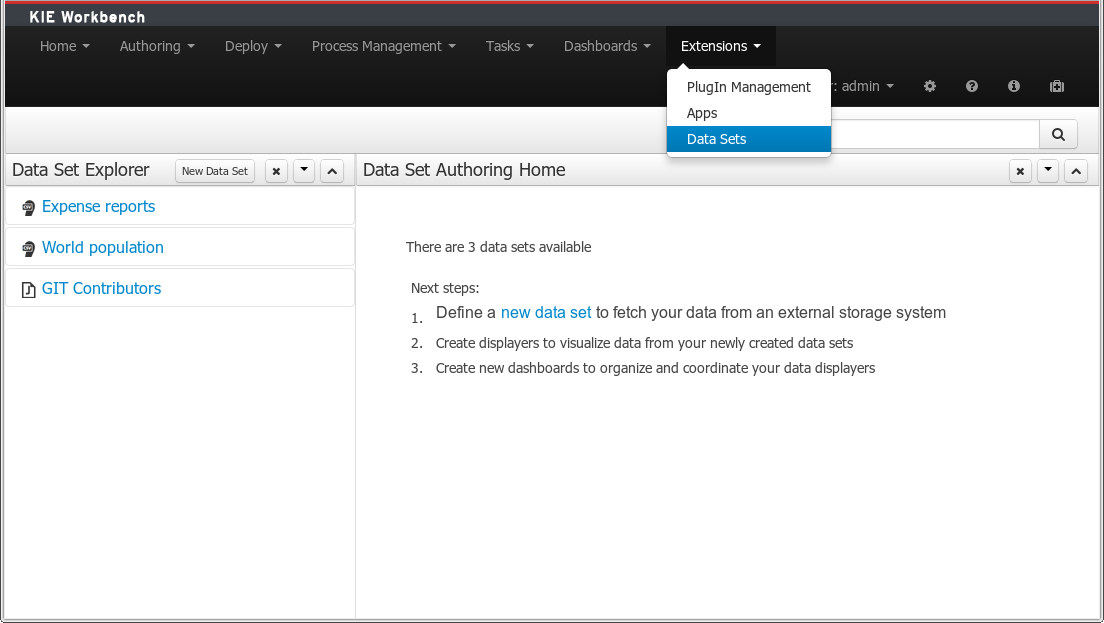
21.62. New and Noteworthy in Drools 6.2.0
21.62.1. Propagation modes
The introduction of PHREAK as default algorithm for the Drools engine made the rules' evaluation lazy. This new Drools lazy behavior allowed a relevant performance boost but, in some very specific cases, breaks the semantic of a few Drools features.
More precisely in some circumstances it is necessary to propagate the insertion of new fact into th session immediately. For instance Drools allows a query to be executed in pull only (or passive) mode by prepending a '?' symbol to its invocation as in the following example:
query Q (Integer i)
String( this == i.toString() )
end
rule R when
$i : Integer()
?Q( $i; )
then
System.out.println( $i );
endIn this case, since the query is passive, it shouldn’t react to the insertion of a String matching the join condition in the query itself. In other words this sequence of commands
KieSession ksession = ...
ksession.insert(1);
ksession.insert("1");
ksession.fireAllRules();shouldn’t cause the rule R to fire because the String satisfying the query condition has been inserted after the Integer and the passive query shouldn’t react to this insertion. Conversely the rule should fire if the insertion sequence is inverted because the insertion of the Integer, when the passive query can be satisfied by the presence of an already existing String, will trigger it.
Unfortunately the lazy nature of PHREAK doesn’t allow the Drools engine to make any distinction regarding the insertion sequence of the two facts, so the rule will fire in both cases. In circumstances like this it is necessary to evaluate the rule eagerly as done by the old RETEOO-based engine.
In other cases it is required that the propagation is eager, meaning that it is not immediate, but anyway has to happen before the Drools engine/agenda starts scheduled evaluations. For instance this is necessary when a rule has the no-loop or the lock-on-active attribute and in fact when this happens this propagation mode is automatically enforced by the Drools engine.
To cover these use cases, and in all other situations where an immediate or eager rule evaluation is required, it is possible to declaratively specify so by annotating the rule itself with @Propagation(Propagation.Type), where Propagation.Type is an enumeration with 3 possible values:
-
IMMEDIATE means that the propagation is performed immediately.
-
EAGER means that the propagation is performed lazily but eagerly evaluated before scheduled evaluations.
-
LAZY means that the propagation is totally lazy and this is default PHREAK behaviour
This means that the following drl:
query Q (Integer i)
String( this == i.toString() )
end
rule R @Propagation(IMMEDIATE) when
$i : Integer()
?Q( $i; )
then
System.out.println( $i );
endwill make the rule R to fire if and only if the Integer is inserted after the String, thus behaving in accordance with the semantic of the passive query.
21.63. New and Noteworthy in KIE Workbench 6.2.0
21.63.1. Download Repository or Part of the Repository as a ZIP
This feature makes it possible to download a repository or a folder from the repository as a ZIP file.
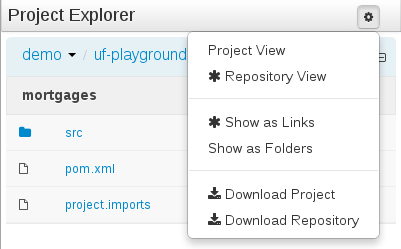
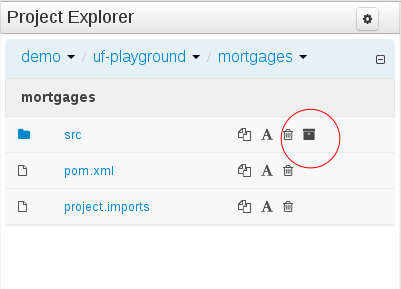
21.63.2. Project Editor permissions
The ability to configure role-based permissions for the Project Editor have been added.
Permissions can be configured using the WEB-INF/classes/workbench-policy.properties file.
The following permissions are supported:
-
Save button
feature.wb_project_authoring_save -
Delete button
feature.wb_project_authoring_delete -
Copy button
feature.wb_project_authoring_copy -
Rename button
feature.wb_project_authoring_rename -
Build & Deploy button
feature.wb_project_authoring_buildAndDeploy
21.63.3. Unify validation style in Guided Decision Table Wizard.
All of our new screens use GWT-Bootstrap widgets and alert users to input errors in a consistent way.
One of the most noticeable differences was the Guided Decision Table Wizard that alerted errors in a way inconsistent with our use of GWT-Bootstrap.
This Wizard has been updated to use the new look and feel.
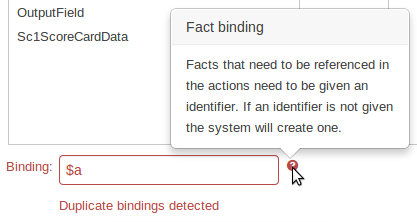
21.63.4. Improved Wizards
During the re-work of the Guided Decision Table’s Wizard to make its validation consistent with other areas of the application, we took the opportunity to move the Wizard Framework to GWT-Bootstrap too.
The resulting appearance is much more pleasing. We hope to migrate more legacy editors to GWT-Bootstrap as time and priorities permit.
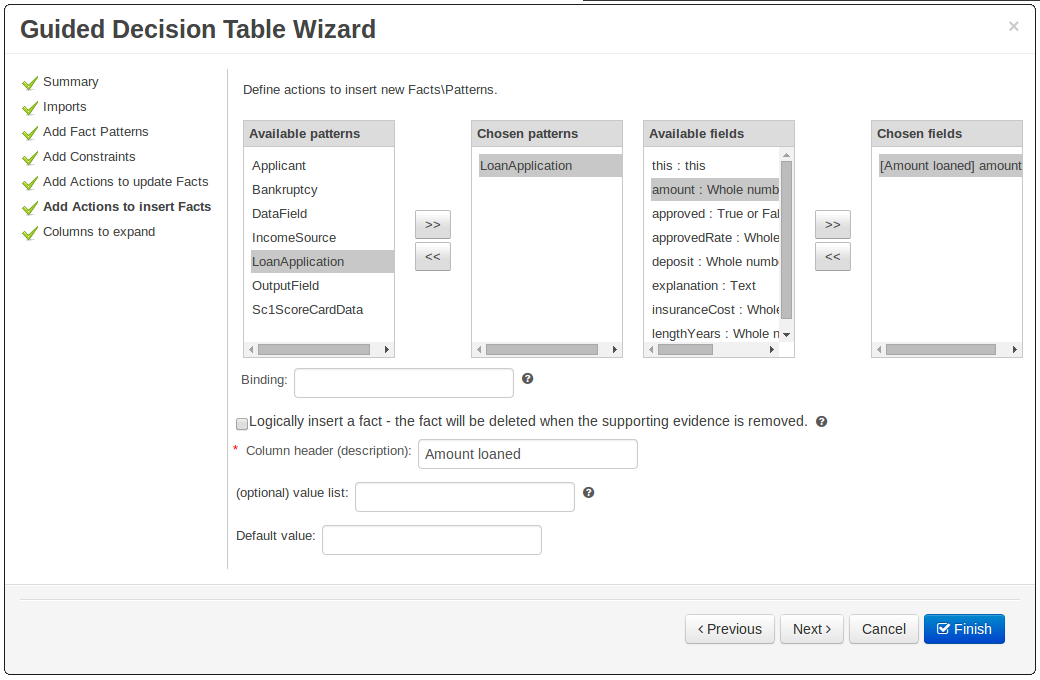
21.63.5. Consistent behaviour of XLS, Guided Decision Tables and Guided Templates
Consistency is a good thing for everybody. Users can expect different authoring metaphors to produce the same rule behaviour (and developers know when something is a bug!).
There were a few inconsistencies in the way XLS Decision Tables, Guided Decision Tables and Guided Rule Templates generated the underlying rules for empty cells. These have been eliminated making their operation consistent.
-
If all constraints have null values (empty cells) the Pattern is not created.
Should you need the Pattern but no constraints; you will need to include the constraint
this != null.This operation is consistent with how XLS and Guided Decision Tables have always worked.
-
You can define a constraint on a String field for an empty String or white-space by delimiting it with double-quotation marks. The enclosing quotation-marks are removed from the value when generating the rules.
The use of quotation marks for other String values is not required and they can be omitted. Their use is however essential to differentiate a constraint for an empty String from an empty cell - in which case the constraint is omitted.
21.63.6. Improved Metadata Tab
The Metadata tab provided in previous versions was redesigned to provide a better asset versioning information browsing and recovery. Now every workbench editor will provide an "Overview tab" that will enable the user to manage the following information.
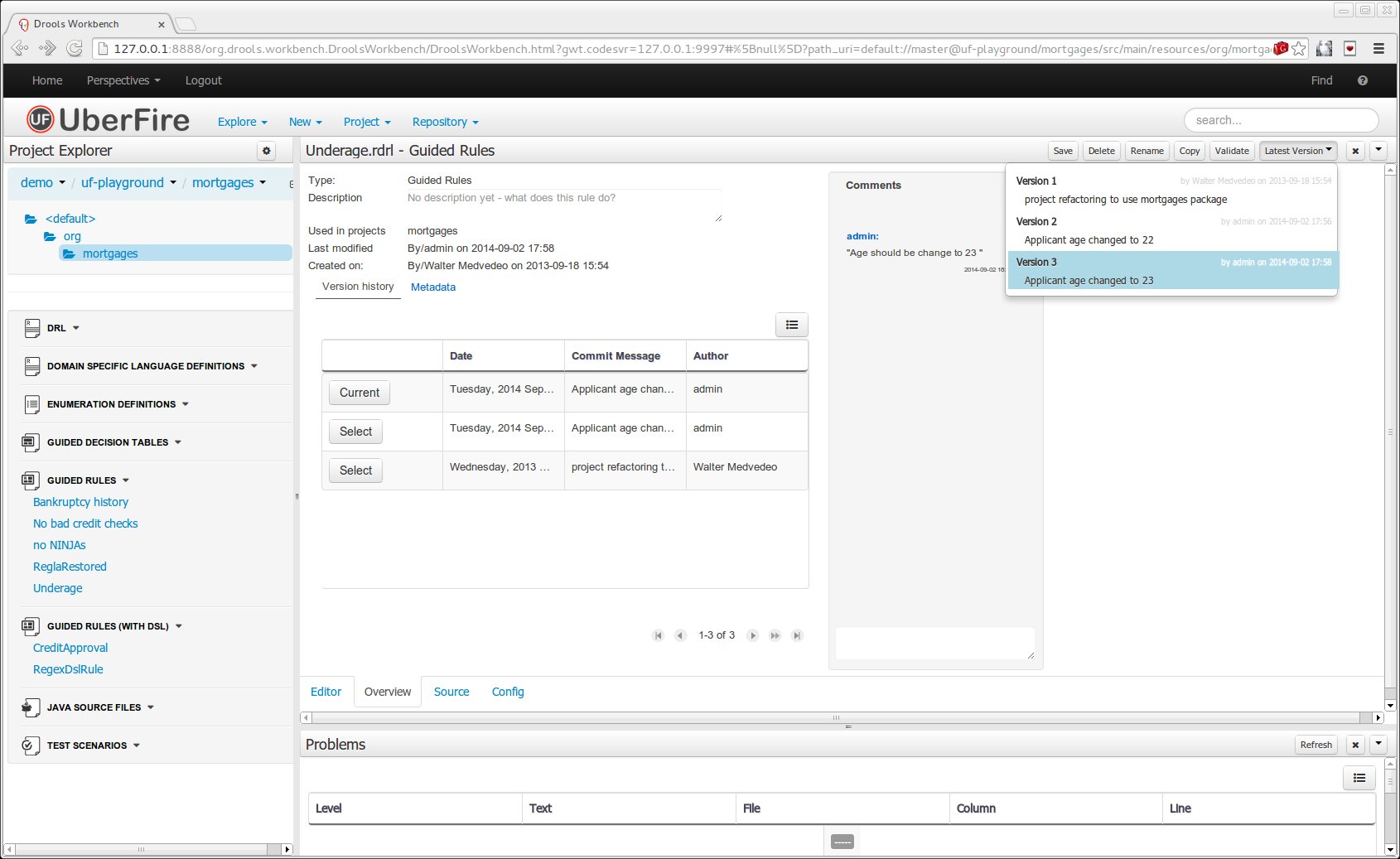
-
Versions history
The versions history shows a tabular view of the asset versions and provides a "Select" button that will enable the user to load a previously created version.
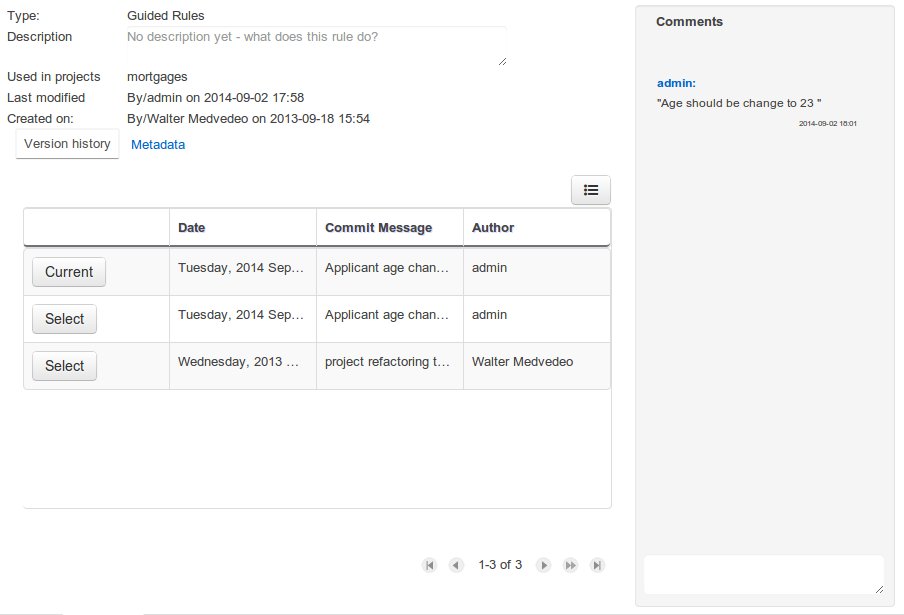 Figure 508. Versions history
Figure 508. Versions history -
Metadata
The metadata section gets access to additional file attributes.
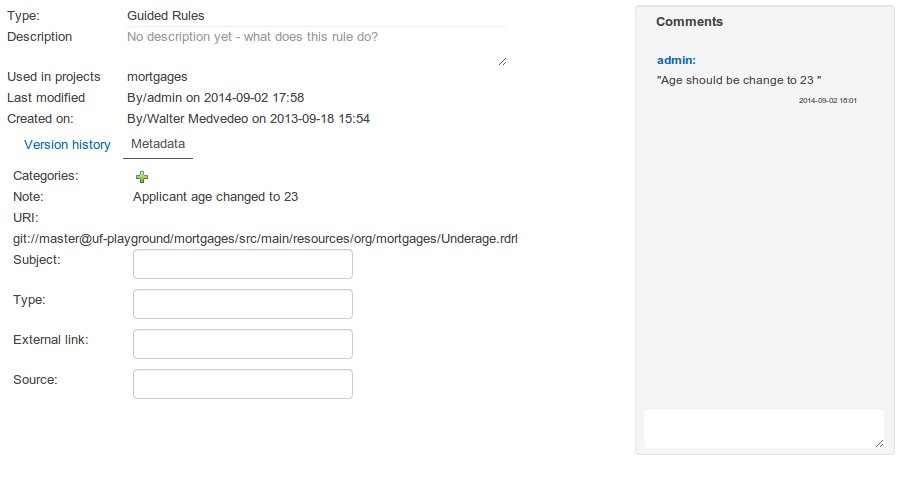 Figure 509. Metadata section
Figure 509. Metadata section -
Comments area
The redesigned comments area enables much clearer discussions on a file.
-
Version selection dropdown
The "Version selector dropdown" located at the menu bar provides the ability to load and restore previous versions from the "Editor tab", without having to open the "Overview tab" to load the "Version history".
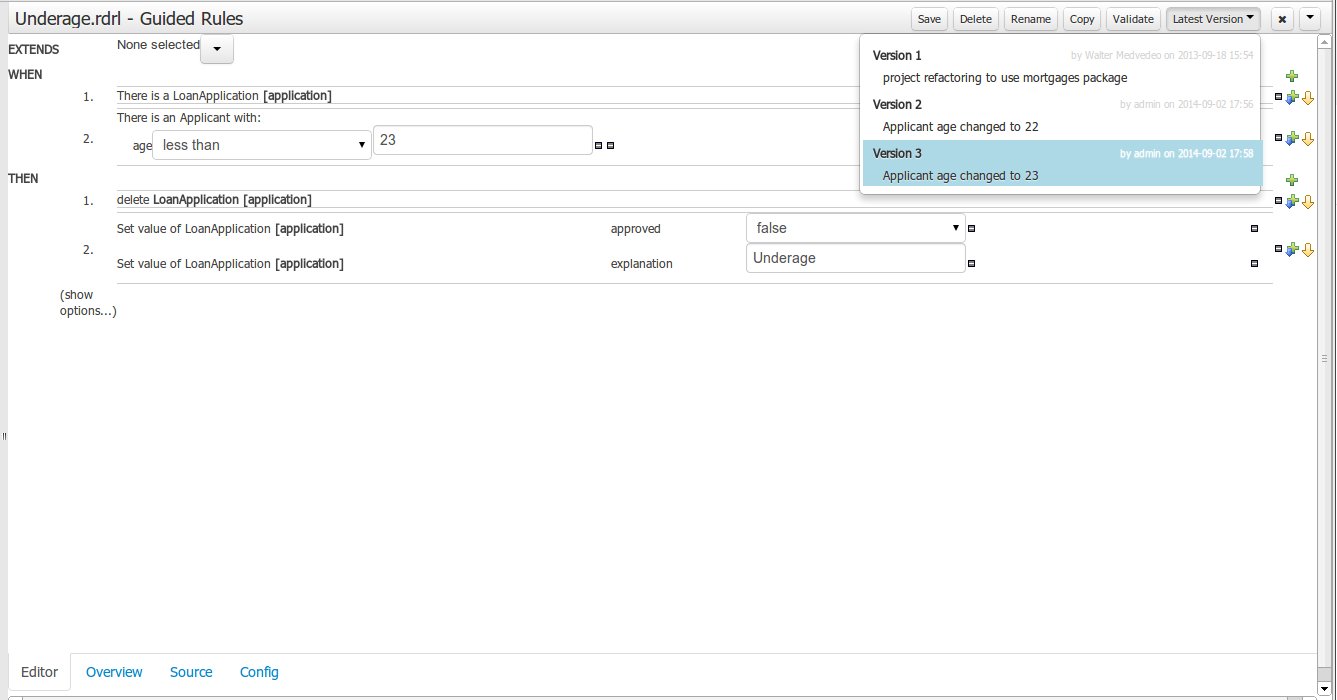 Figure 510. Version selection dropdown
Figure 510. Version selection dropdown
21.63.7. Improved Data Objects Editor
The Java editor was unified to the standard workbench editors functioning. It means that and now every data object is edited on his own editor window.
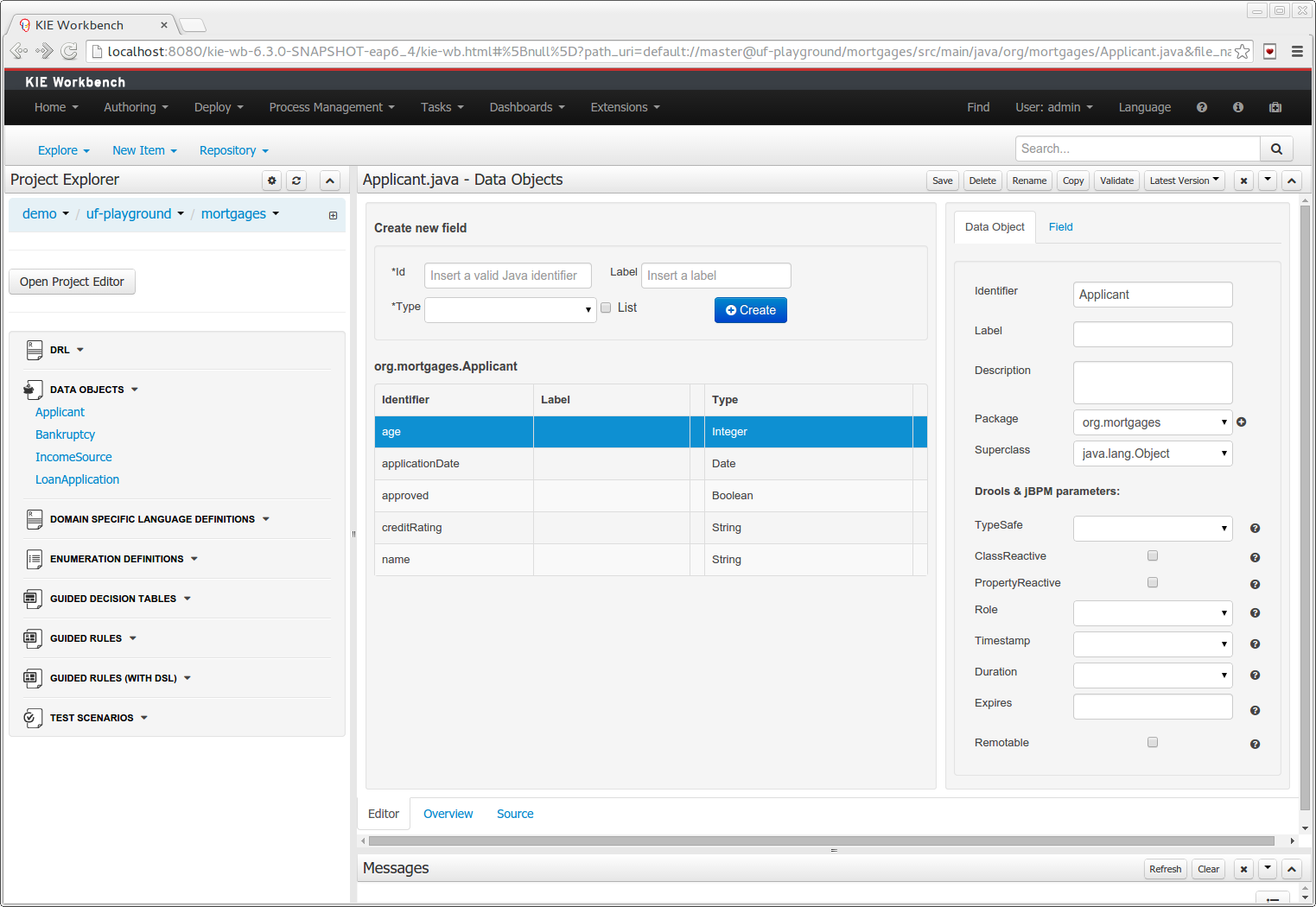
-
"New → Data Object" option was added to create the data objects.
-
Overview tab was added for every file to manage the file metadata and have access to the file versions history.
-
Editable "Source Tab" tab was added. Now the Java code can be modified by administrators using the workbench.
-
"Editor" - "Source Tab" round trip is provided. This will let administrators to do manual changes on the generated Java code and go back to the editor tab to continue working.
-
Class usages detection. Whenever a Data Object is about to be deleted or renamed, the project will be scanned for the class usages. If usages are found (e.g. in drl files, decision tables, etc.) the user will receive an alert. This will prevent the user from breaking the project build.
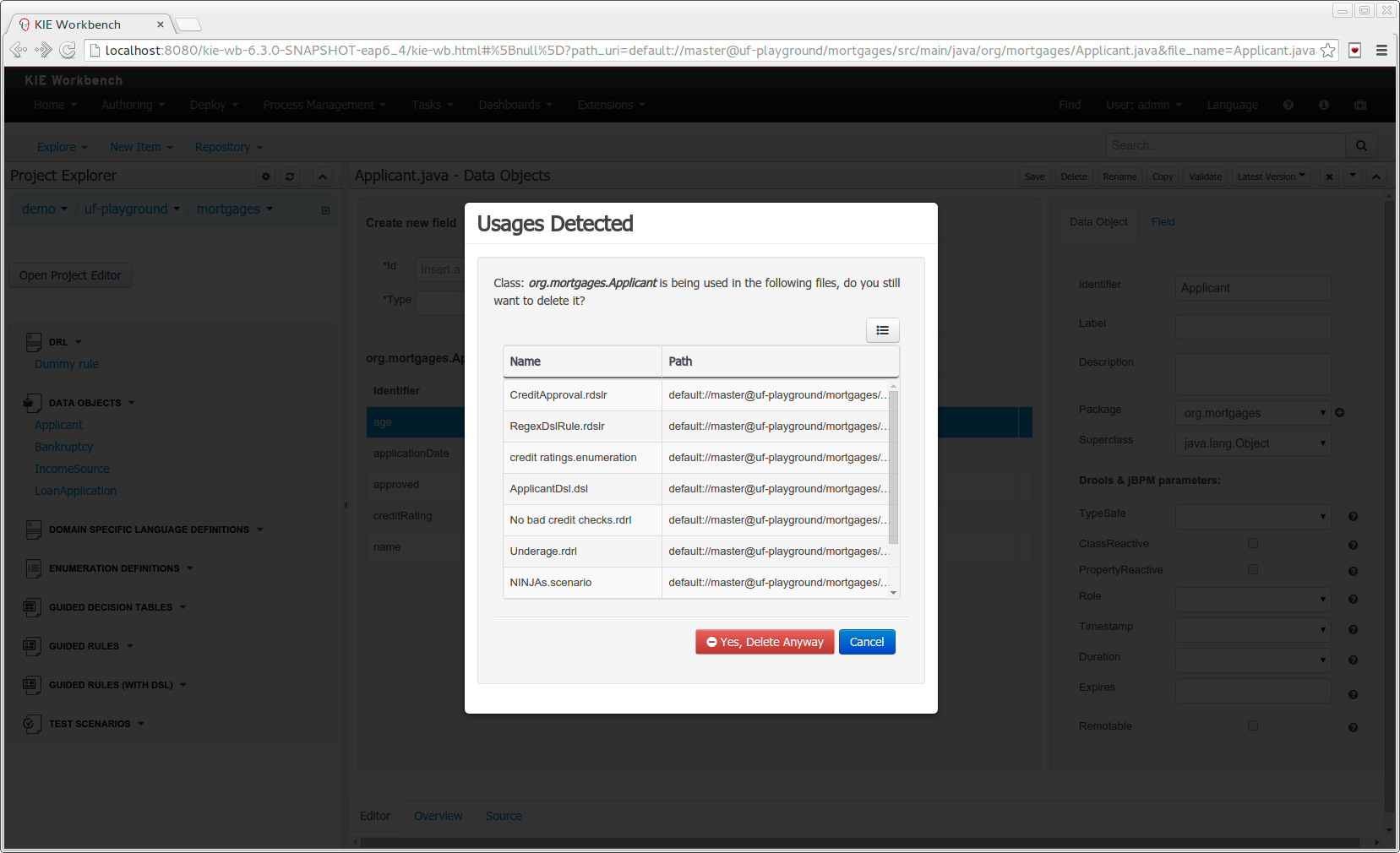 Figure 512. Usages detection
Figure 512. Usages detection
21.63.8. Execution Server Management UI
A new perspective called Management has been added under Servers top level menu. This perspective provides users the ability to manage multiple execution servers with multiple containers. Available features includes connect to already deployed execution servers; create new, start, stop, delete or upgrade containers.
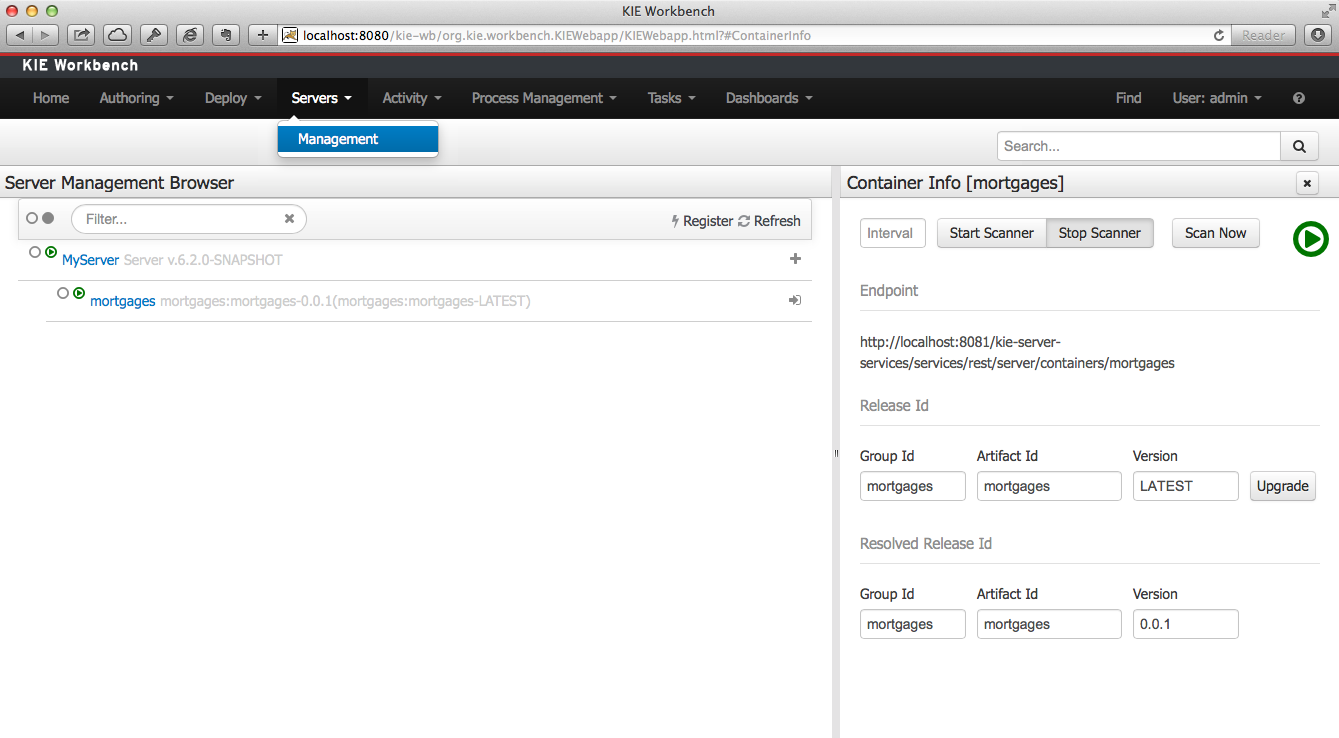
|
Current version of Execution Server just supports rule based execution. |
21.63.9. Social Activities
A brand new feature called Social Activities has been added under a new top level menu item group called Activity.
This new feature is divided in two different perspectives: Timeline Perspective and People Perspective.
The Timeline Perspective shows on left side the recent assets created or edited by the logged user. In the main window there is the "Latest Changes" screen, showing all the recent updated assets and an option to filter the recent updates by repository.
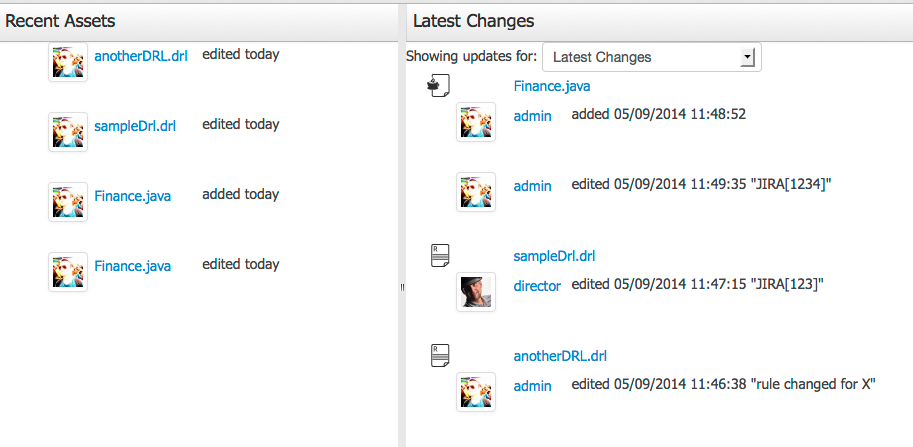
The People Perspective is the home page of a user. Showing his infos (including a gravatar picture from user e-mail), user connections (people that user follow) and user recent activities. There is also a way to edit a user info. The search suggestion can be used to navigate to a user profile, follow him and see his updates on your timeline.
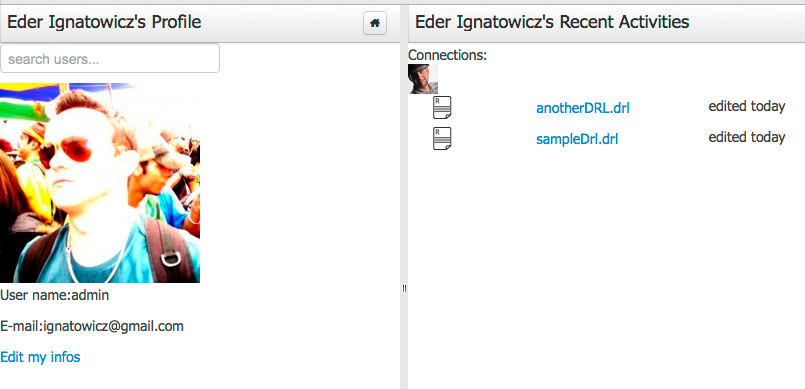
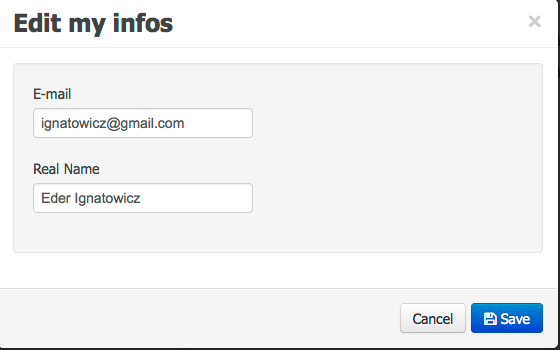
21.63.10. Contributors Dashboard
A brand new perspective called Contributors has been added under a new top level menu item group called Activity. The perspective itself is a dashboard which shows several indicators about the contributions made to the managed organizations / repositories within the workbench. Every time a organization/repository is added/removed from the workbench the dashboard itself is updated accordingly.
This new perspective allows for the monitoring of the underlying activity on the managed repositories.
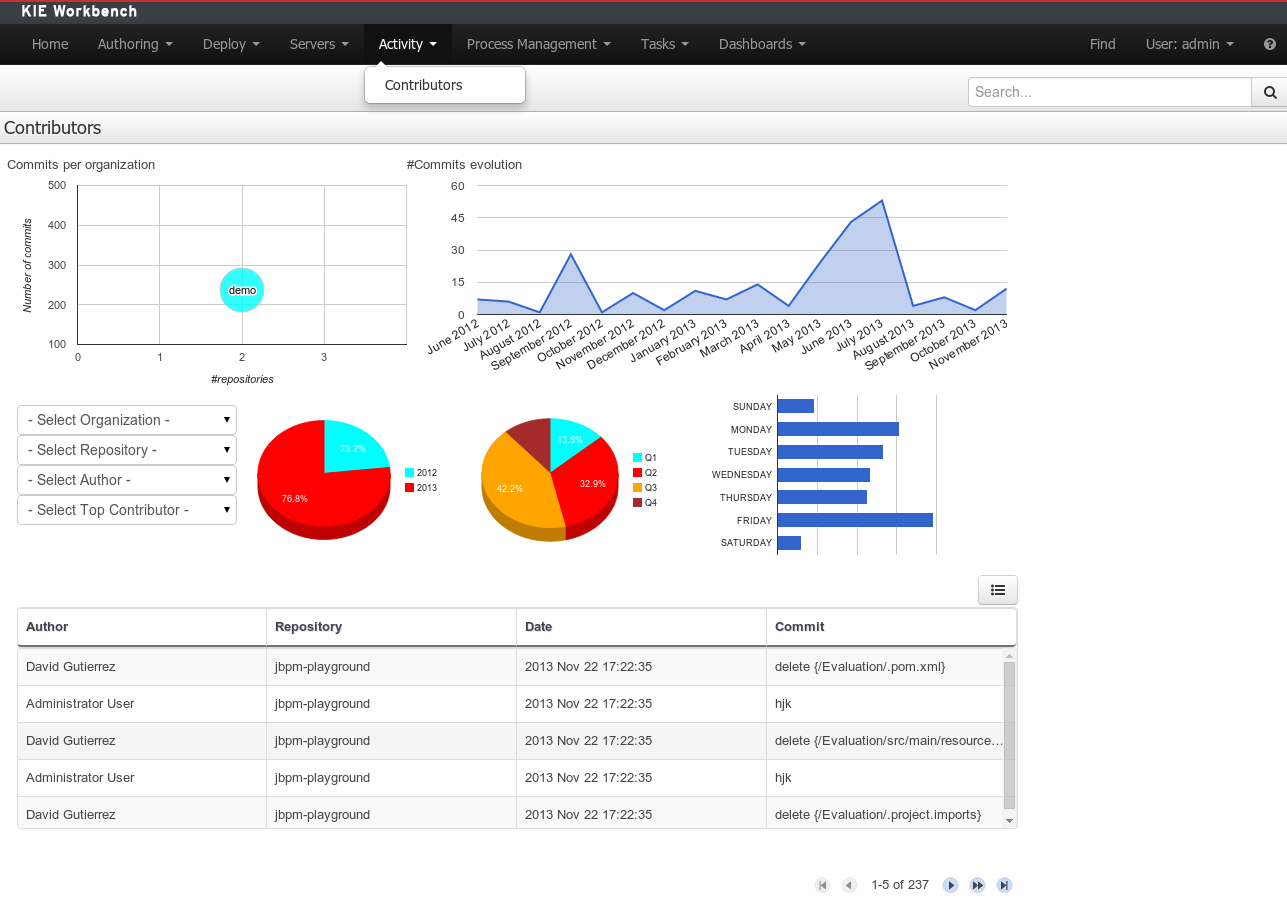
21.63.11. Package selector
The location of new assets whilst authoring was driven by the context of the Project Explorer.
This has been replaced with a Package Selector in the New Resource Popup.
The location defaults to the Project Explorer context but different packages can now be more easily chosen.
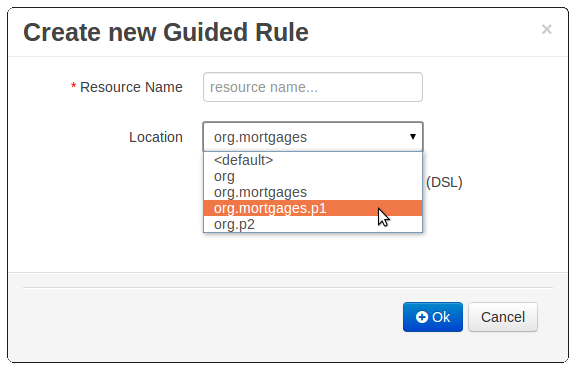
21.63.12. Improved visual consistency
All Popups have been refactored to use GWT-Bootstrap widgets.
Whilst a simple change it brings greater visual consistency to the application as a whole.
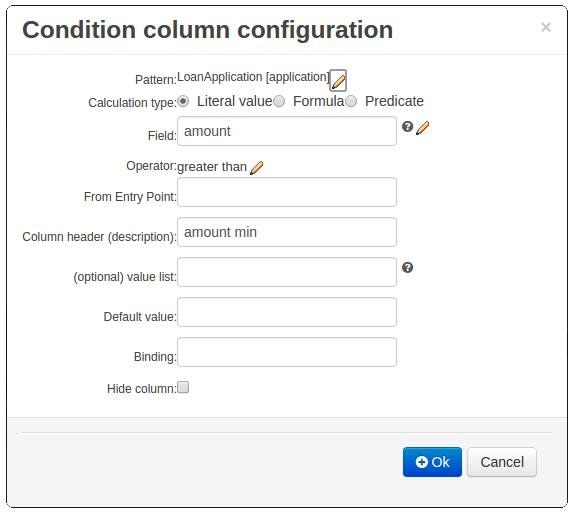
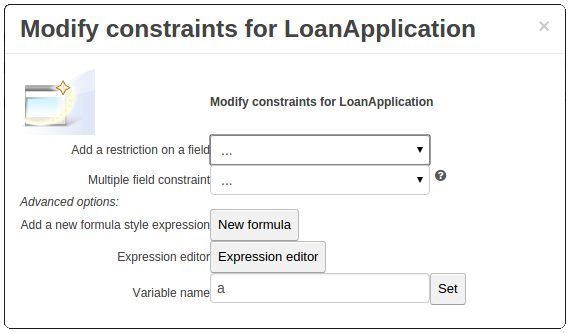
21.63.13. Guided Decision Tree Editor
A new editor has been added to support modelling of simple decision trees.
See the applicable section within the User Guide for more information about usage.
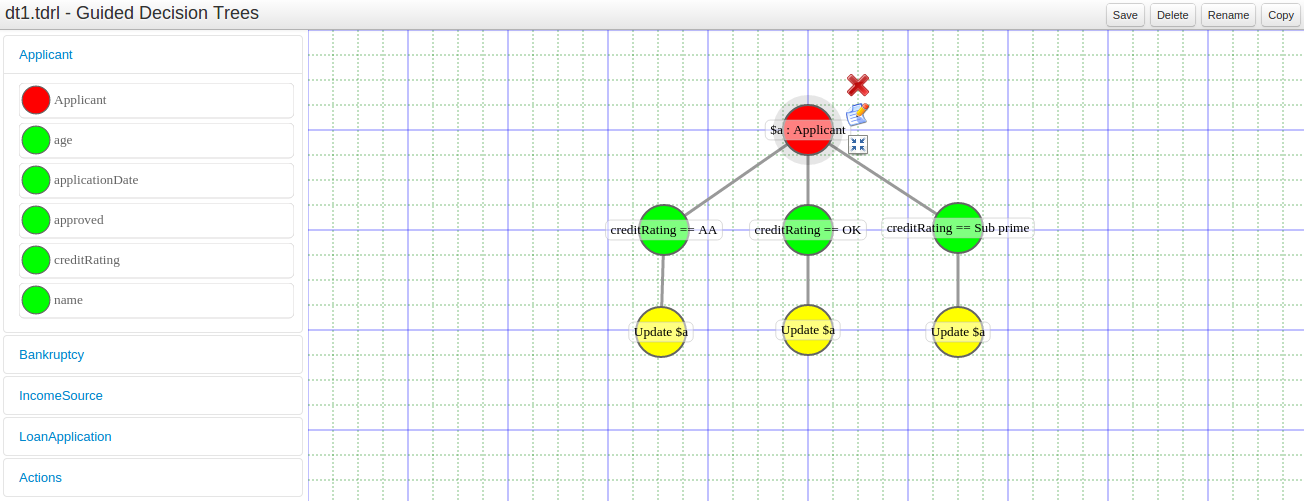
21.63.14. Create Repository Wizard
A wizard has been created to guide the repository creation process. Now the user can decide at repository creation time if it should be a managed or unmanaged repository and configure all related parameters.
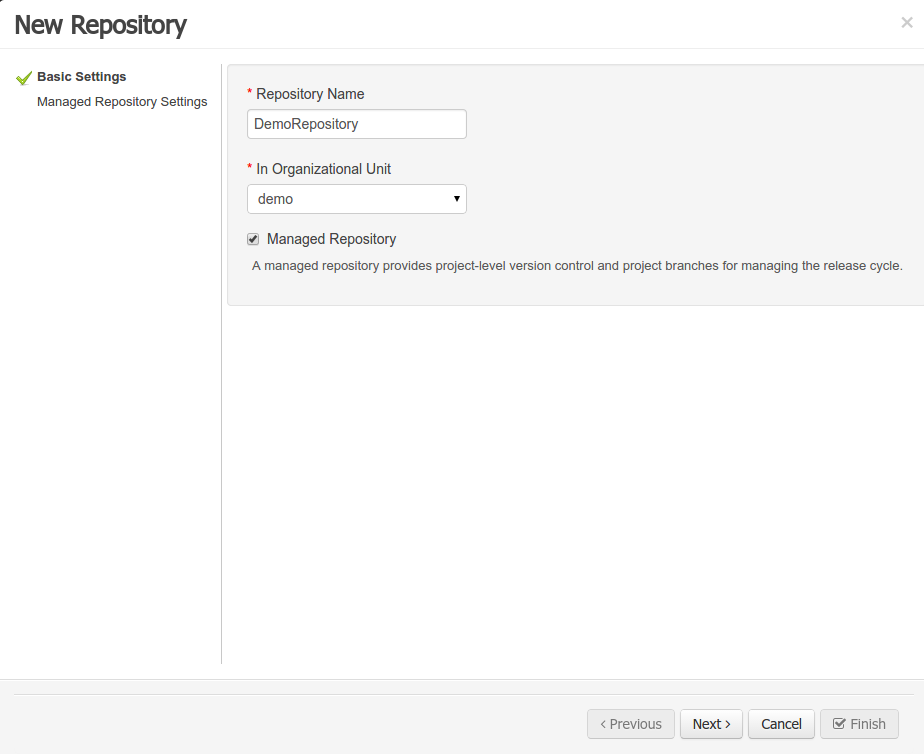
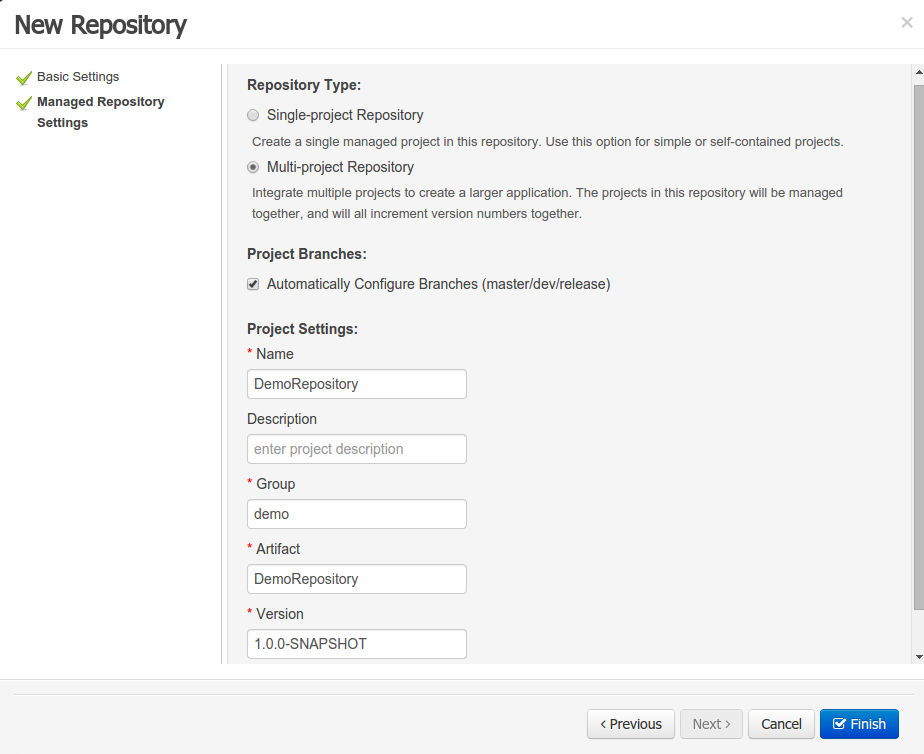
21.63.15. Repository Structure Screen
The new Repository Structure Screen will let users to manage the projects for a given repository, as well as other operations related to managed repositories like: branch creation, assets promotion and project release.
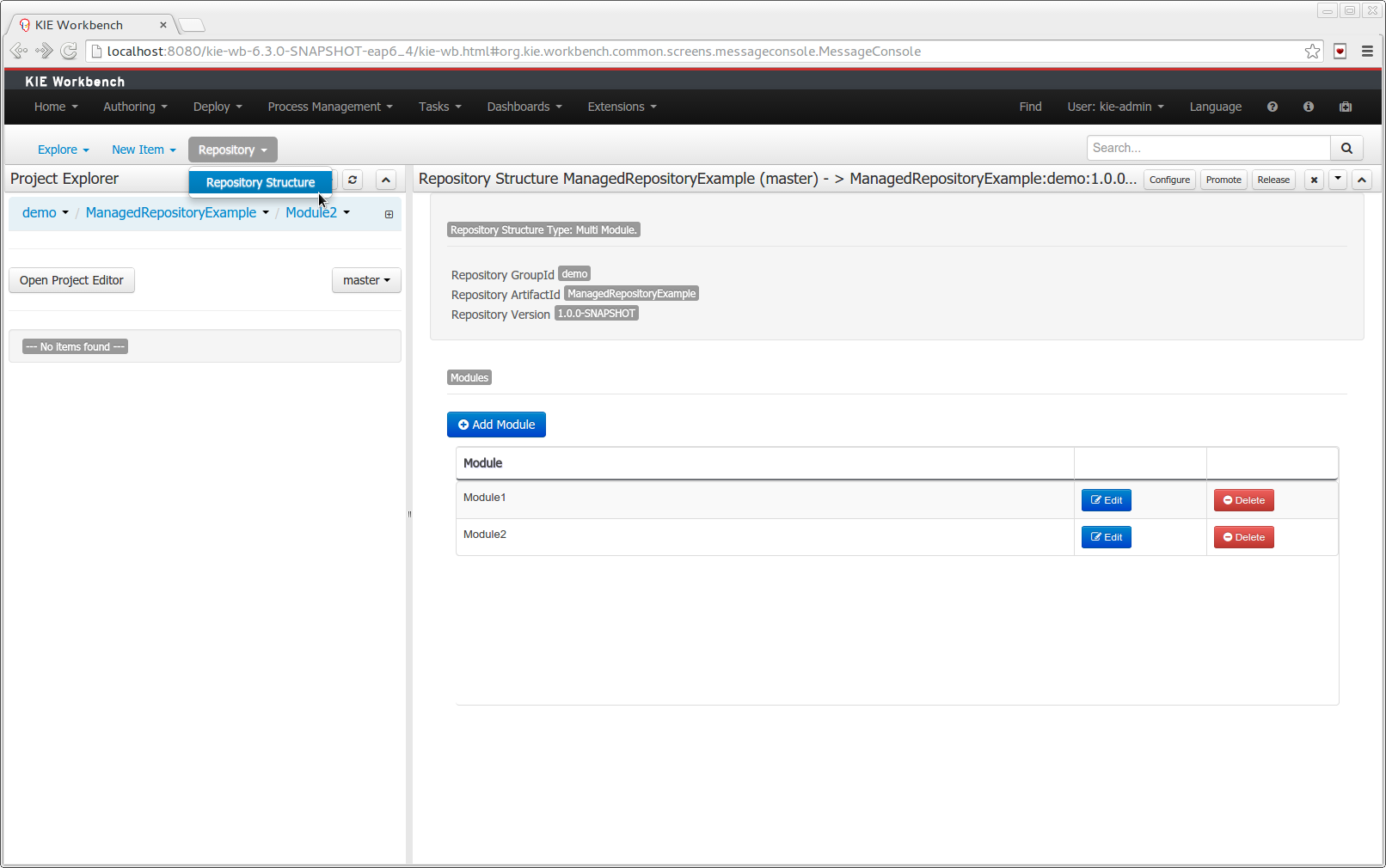
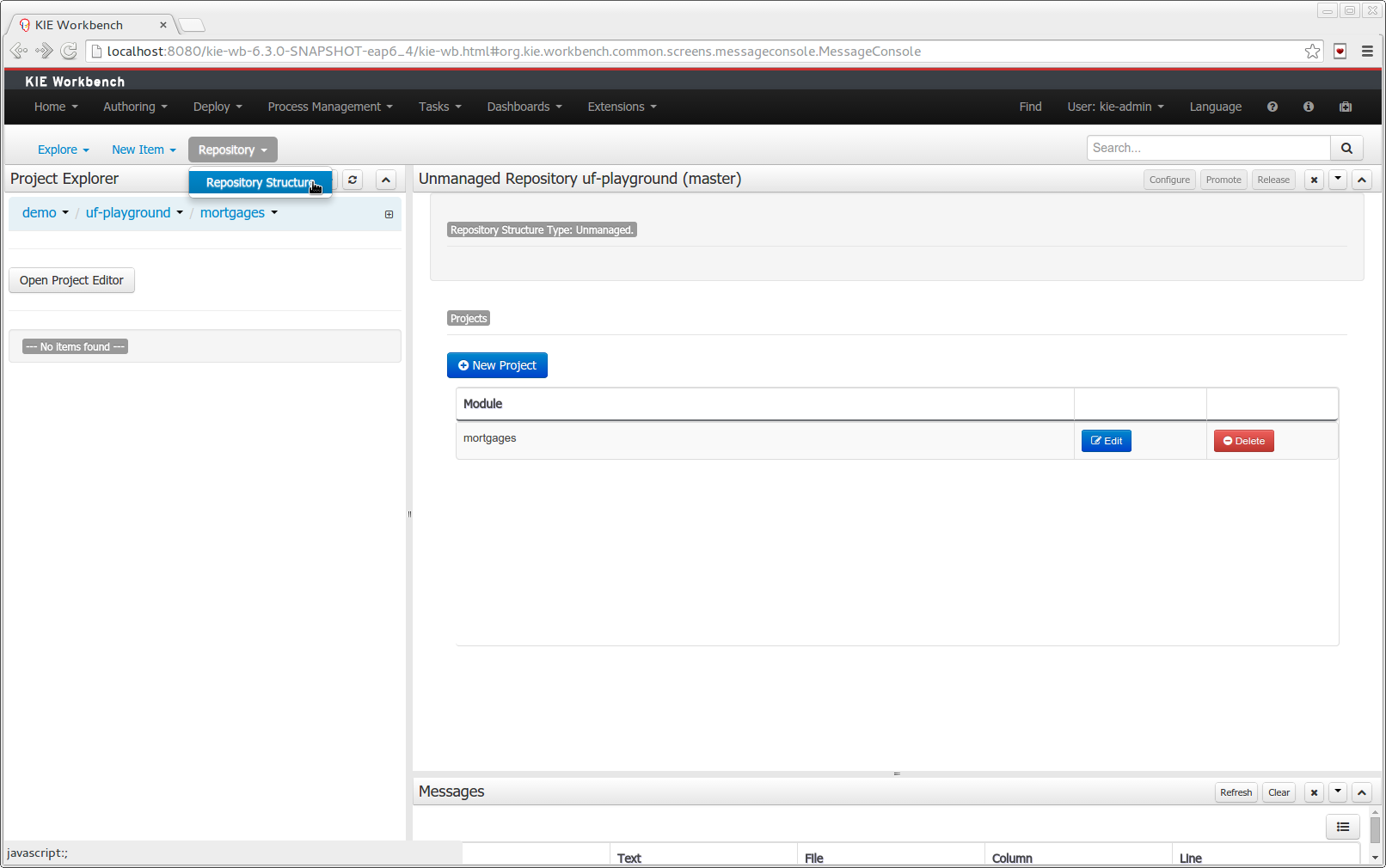
21.64. New and Noteworthy in Integration 6.2.0
21.64.1. KIE Execution Server
A new KIE Execution Server was created with the goal of supporting the deployment of kjars and the automatic creation of REST endpoints for remote rules execution. This initial implementation supports provisioning and execution of kjars via REST without any glue code.
A user interface was also integrated into the workbench for remote provisioning. See the workbench’s New&Noteworthy for details.
@Path("/server")
public interface KieServer {
@GET
@Produces({MediaType.APPLICATION_XML, MediaType.APPLICATION_JSON})
public Response getInfo();
@POST
@Consumes({MediaType.APPLICATION_XML, MediaType.APPLICATION_JSON})
@Produces({MediaType.APPLICATION_XML, MediaType.APPLICATION_JSON})
public Response execute( CommandScript command );
@GET
@Path("containers")
@Produces({MediaType.APPLICATION_XML, MediaType.APPLICATION_JSON})
public Response listContainers();
@GET
@Path("containers/{id}")
@Produces({MediaType.APPLICATION_XML, MediaType.APPLICATION_JSON})
public Response getContainerInfo( @PathParam("id") String id );
@PUT
@Path("containers/{id}")
@Consumes({MediaType.APPLICATION_XML, MediaType.APPLICATION_JSON})
@Produces({MediaType.APPLICATION_XML, MediaType.APPLICATION_JSON})
public Response createContainer( @PathParam("id") String id, KieContainerResource container );
@DELETE
@Path("containers/{id}")
@Produces({MediaType.APPLICATION_XML, MediaType.APPLICATION_JSON})
public Response disposeContainer( @PathParam("id") String id );
@POST
@Path("containers/{id}")
@Consumes({MediaType.APPLICATION_XML, MediaType.APPLICATION_JSON})
@Produces({MediaType.APPLICATION_XML, MediaType.APPLICATION_JSON})
public Response execute( @PathParam("id") String id, String cmdPayload );
@GET
@Path("containers/{id}/release-id")
@Produces({MediaType.APPLICATION_XML, MediaType.APPLICATION_JSON})
public Response getReleaseId( @PathParam("id") String id);
@POST
@Path("containers/{id}/release-id")
@Consumes({MediaType.APPLICATION_XML, MediaType.APPLICATION_JSON})
@Produces({MediaType.APPLICATION_XML, MediaType.APPLICATION_JSON})
public Response updateReleaseId( @PathParam("id") String id, ReleaseId releaseId );
@GET
@Path("containers/{id}/scanner")
@Produces({MediaType.APPLICATION_XML, MediaType.APPLICATION_JSON})
public Response getScannerInfo( @PathParam("id") String id );
@POST
@Path("containers/{id}/scanner")
@Consumes({MediaType.APPLICATION_XML, MediaType.APPLICATION_JSON})
@Produces({MediaType.APPLICATION_XML, MediaType.APPLICATION_JSON})
public Response updateScanner( @PathParam("id") String id, KieScannerResource resource );
}21.65. New and Noteworthy in Drools 6.1.0
21.65.1. JMX support for KieScanner
Added support for JMX monitoring and management on KieScanner and KieContainer.
To enable, set the property kie.scanner.mbeans to enabled, for example via Java command line: -Dkie.scanner.mbeans=enabled .
KieScannerMBean will register under the name:
It exposes the following properties:
-
Scanner Release Id: the release ID the scanner was configured with. May include maven range versions and special keywords like LATEST, SNAPSHOT, etc.
-
Current Release Id: the actual release ID the artifact resolved to.
-
Status: STARTING, SCANNING, UPDATING, RUNNING, STOPPED, SHUTDOWN
It also exposes the following operations:
-
scanNow(): forces an immediate scan of the maven repository looking for artifact updates
-
start(): starts polling the maven repository for artifact updates based on the polling interval parameter
-
stop(): stops automatically polling the maven repository
21.66. New and Noteworthy in KIE Workbench 6.1.0
21.66.1. Data Modeler - round trip and source code preservation
Full round trip between Data modeler and Java source code is now supported. No matter where the Java code was generated (e.g. Eclipse, Data modeller), data modeler will only update the necessary code blocks to maintain the model updated.
21.66.2. Data Modeler - improved annotations
New annotations @TypeSafe, @ClassReactive, @PropertyReactive, @Timestamp, @Duration and @Expires were added in order to enrich current Drools annotations managed by the data modeler.
21.66.3. Standardization of the display of tabular data
We have standardized the display of tabular data with a new table widget.
The new table supports the following features:
-
Selection of visible columns
-
Resizable columns
-
Moveable columns
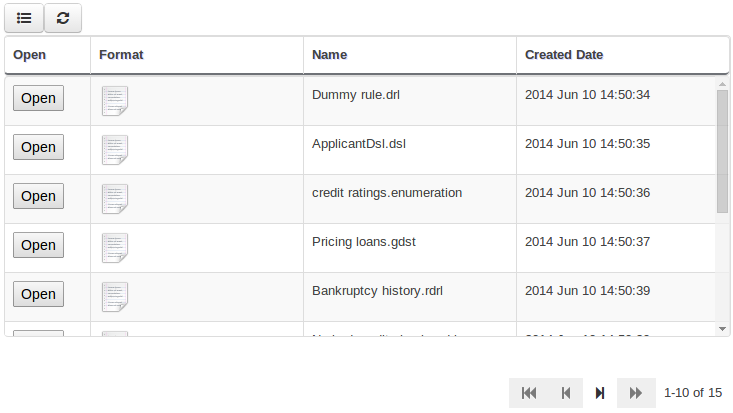
The table is used in the following scenarios:
-
Inbox (Incoming changes)
-
Inbox (Recently edited)
-
Inbox (Recently opened)
-
Project Problems summary
-
Artifact Repository browser
-
Project Editor Dependency grid
-
Project Editor KSession grid
-
Project Editor Work Item Handlers Configuration grid
-
Project Editor Listeners Configuration grid
-
Search Results grid
21.66.4. Generation of modify(x) {…} blocks
The Guided Rule Editor, Guided Template Editor and Guided Decision Table Editor have been changed to generate modify(x){…}
Historically these editors supported the older update(x) syntax and hence rules created within the Workbench would not respond correctly to @PropertyReactive and associated annotations within a model.
This has now been rectified with the use of modify(x){…} blocks.
21.67. New and Noteworthy in KIE API 6.0.0
21.67.1. New KIE name
KIE is the new umbrella name used to group together our related projects; as the family continues to grow. KIE is also used for the generic parts of unified API; such as building, deploying and loading. This replaces the kiegroup and knowledge keywords that would have been used before.
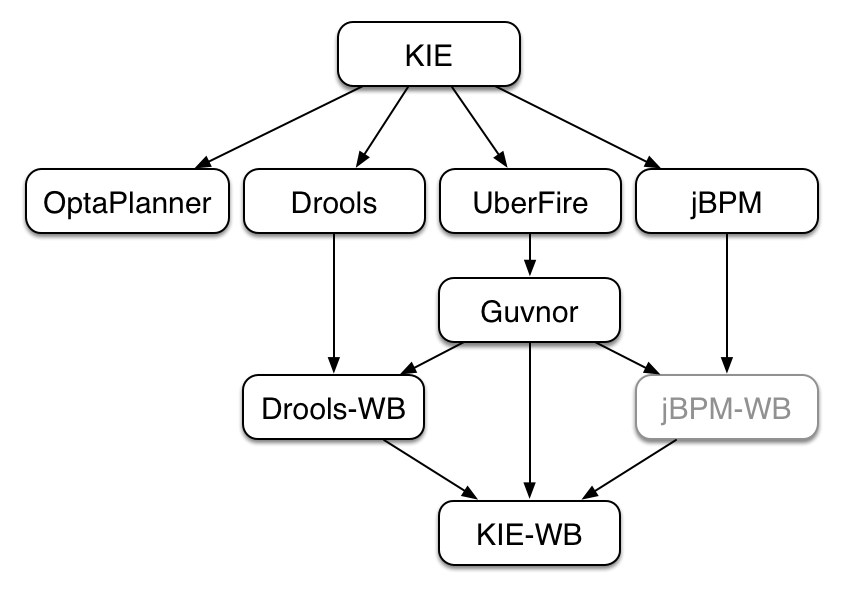
21.67.2. Maven aligned projects and modules and Maven Deployment
One of the biggest complaints during the 5.x series was the lack of defined methodology for deployment. The mechanism used by Drools and jBPM was very flexible, but it was too flexible. A big focus for 6.0 was streamlining the build, deploy and loading (utilization) aspects of the system. Building and deploying activities are now aligned with Maven and Maven repositories. The utilization for loading rules and processes is now convention and configuration oriented, instead of programmatic, with sane defaults to minimise the configuration.
Projects can be built with Maven and installed to the local M2_REPO or remote Maven repositories. Maven is then used to declare and build the classpath of dependencies, for KIE to access.
21.67.3. Configuration and convention based projects
The 'kmodule.xml' provides declarative configuration for KIE projects. Conventions and defaults are used to reduce the amount of configuration needed.
<kmodule xmlns="http://www.drools.org/xsd/kmodule">
<kbase name="kbase1" packages="org.mypackages">
<ksession name="ksession1"/>
</kbase>
</kmodule>KieServices ks = KieServices.Factory.get();
KieContainer kContainer = ks.getKieClasspathContainer();
KieSession kSession = kContainer.newKieSession("ksession1");
kSession.insert(new Message("Dave", "Hello, HAL. Do you read me, HAL?"));
kSession.fireAllRules();21.67.4. KieBase Inclusion
It is possible to include all the KIE artifacts belonging to a KieBase into a second KieBase. This means that the second KieBase, in addition to all the rules, function and processes directly defined into it, will also contain the ones created in the included KieBase. This inclusion can be done declaratively in the kmodule.xml file
<kmodule xmlns="http://www.drools.org/xsd/kmodule">
<kbase name="kbase2" includes="kbase1">
<ksession name="ksession2"/>
</kbase>
</kmodule>or programmatically using the KieModuleModel.
KieModuleModel kmodule = KieServices.Factory.get().newKieModuleModel();
KieBaseModel kieBaseModel1 = kmodule.newKieBaseModel("KBase2").addInclude("KBase1");21.67.5. KieModules, KieContainer and KIE-CI
Any Maven produced JAR with a 'kmodule.xml' in it is considered a KieModule. This can be loaded from the classpath or dynamically at runtime from a Resource location. If the kie-ci dependency is on the classpath it embeds Maven and all resolving is done automatically using Maven and can access local or remote repositories. Settings.xml is obeyed for Maven configuration.
The KieContainer provides a runtime to utilize the KieModule, versioning is built in throughout, via Maven. Kie-ci will create a classpath dynamically from all the Maven declared dependencies for the artifact being loaded. Maven LATEST, SNAPSHOT, RELEASE and version ranges are supported.
KieServices ks = KieServices.Factory.get();
KieContainer kContainer = ks.newKieContainer(
ks.newReleaseId("org.mygroup", "myartifact", "1.0") );
KieSession kSession = kContainer.newKieSession("ksession1");
kSession.insert(new Message("Dave", "Hello, HAL. Do you read me, HAL?"));
kSession.fireAllRules();KieContainers can be dynamically updated to a specific version, and resolved through Maven if KIE-CI is on the classpath. For stateful KieSessions the existing sessions are incrementally updated.
KieContainer kContainer.updateToVersion(
ks.newReleaseId("org.mygroup", "myartifact", "1.1") );21.67.6. KieScanner
The KieScanner is a Maven-oriented replacement of the KnowledgeAgent present in Drools 5.
It continuously monitors your Maven repository to check if a new release of a Kie project has been installed and if so, deploys it in the KieContainer wrapping that project.
The use of the KieScanner requires kie-ci.jar to be on the classpath.
A KieScanner can be registered on a KieContainer as in the following example.
KieServices kieServices = KieServices.Factory.get();
ReleaseId releaseId = kieServices.newReleaseId( "org.acme", "myartifact", "1.0-SNAPSHOT" );
KieContainer kContainer = kieServices.newKieContainer( releaseId );
KieScanner kScanner = kieServices.newKieScanner( kContainer );
// Start the KieScanner polling the Maven repository every 10 seconds
kScanner.start( 10000L );In this example the KieScanner is configured to run with a fixed time interval, but it is also possible to run it on demand by invoking the scanNow() method on it.
If the KieScanner finds, in the Maven repository, an updated version of the Kie project used by that KieContainer it automatically downloads the new version and triggers an incremental build of the new project.
From this moment all the new KieBases and KieSessions created from that KieContainer will use the new project version.
21.67.7. Hierarchical ClassLoader
The CompositeClassLoader is no longer used; as it was a constant source of performance problems and bugs. Traditional hierarchical classloaders are now used. The root classloader is at the KieContext level, with one child ClassLoader per namespace. This makes it cleaner to add and remove rules, but there can now be no referencing between namespaces in DRL files; i.e. functions can only be used by the namespaces that declared them. The recommendation is to use static Java methods in your project, which is visible to all namespaces; but those cannot (like other classes on the root KieContainer ClassLoader) be dynamically updated.
21.67.8. Legacy API Adapter
The 5.x API for building and running with Drools and jBPM is still available through Maven dependency "knowledge-api-legacy5-adapter". Because the nature of deployment has significantly changed in 6.0, it was not possible to provide an adapter bridge for the KnowledgeAgent. If any other methods are missing or problematic, please open a JIRA, and we’ll fix for 6.1
21.67.9. KIE Documentation
While a lot of new documentation has been added for working with the new KIE API, the entire documentation has not yet been brought up to date. For this reason there will be continued references to old terminologies. Apologies in advance, and thank you for your patience. We hope those in the community will work with us to get the documentation updated throughout, for 6.1
21.68. New and Noteworthy in Drools 6.0.0
21.68.1. PHREAK - Lazy rule matching algorithm
The main work done for Drools in 6.0 involves the new PREAK algorithm. This is a lazy algorithm that should enable Drools to handle a larger number of rules and facts. AngendaGroups can now help improvement performance, as rules are not evaluated until it attempts to fire them.
Sequential mode continues to be supported for PHREAK but now 'modify' is allowed. While there is no 'inference' with sequential configuration, as rules are lazily evaluated, any rule not yet evaluated will see the more recent data as a result of 'modify'. This is more inline with how people intuitively think sequential works.
The conflict resolution order has been tweaked for PHREAK, and now is ordered by salience and then rule order; based on the rule position in the file. Prior to Drools 6.0.0, after salience, it was considered arbitrary. When KieModules and updateToVersion are used for dynamic deployment, the rule order in the file is preserved via the diff processing.
21.68.2. Automatically firing timed rule in passive mode
When the Drools engine runs in passive mode (i.e.: using fireAllRules) by default it doesn’t fire consequences of timed rules unless fireAllRules isn’t invoked again.
Now it is possible to change this default behavior by configuring the KieSession with a TimedRuleExectionOption as shown in the following example.
KieSessionConfiguration ksconf = KieServices.Factory.get().newKieSessionConfiguration();
ksconf.setOption( TimedRuleExectionOption.YES );
KSession ksession = kbase.newKieSession(ksconf, null);It is also possible to have a finer grained control on the timed rules that have to be automatically executed.
To do this it is necessary to set a `FILTERED`TimedRuleExectionOption that allows to define a callback to filter those rules, as done in the next example.
KieSessionConfiguration ksconf = KieServices.Factory.get().newKieSessionConfiguration();
conf.setOption( new TimedRuleExectionOption.FILTERED(new TimedRuleExecutionFilter() {
public boolean accept(Rule[] rules) {
return rules[0].getName().equals("MyRule");
}
}) );21.68.3. Expression Timers
It is now possible to define both the delay and interval of an interval timer as an expression instead of a fixed value. To do that it is necessary to declare the timer as an expression one (indicated by "expr:") as in the following example:
declare Bean
delay : String = "30s"
period : long = 60000
end
rule "Expression timer"
timer( expr: $d, $p )
when
Bean( $d : delay, $p : period )
then
endThe expressions, $d and $p in this case, can use any variable defined in the pattern matching part of the rule and can be any String that can be parsed in a time duration or any numeric value that will be internally converted in a long representing a duration expressed in milliseconds.
Both interval and expression timers can have 3 optional parameters named "start", "end" and "repeat-limit". When one or more of these parameters are used the first part of the timer definition must be followed by a semicolon ';' and the parameters have to be separated by a comma ',' as in the following example:
timer (int: 30s 10s; start=3-JAN-2010, end=5-JAN-2010)The value for start and end parameters can be a Date, a String representing a Date or a long, or more in general any Number, that will be transformed in a Java Date applying the following conversion:
new Date( ((Number) n).longValue() )Conversely the repeat-limit can be only an integer and it defines the maximum number of repetitions allowed by the timer. If both the end and the repeat-limit parameters are set the timer will stop when the first of the two will be matched.
The using of the start parameter implies the definition of a phase for the timer, where the beginning of the phase is given by the start itself plus the eventual delay. In other words in this case the timed rule will then be scheduled at times:
start + delay + n*periodfor up to repeat-limit times and no later than the end timestamp (whichever first). For instance the rule having the following interval timer
timer ( int: 30s 1m; start="3-JAN-2010" )will be scheduled at the 30th second of every minute after the midnight of the 3-JAN-2010. This also means that if for example you turn the system on at midnight of the 3-FEB-2010 it won’t be scheduled immediately but will preserve the phase defined by the timer and so it will be scheduled for the first time 30 seconds after the midnight. If for some reason the system is paused (e.g. the session is serialized and then deserialized after a while) the rule will be scheduled only once to recover from missing activations (regardless of how many activations we missed) and subsequently it will be scheduled again in phase with the timer.
21.68.4. RuleFlowGroups and AgendaGroups are merged
These two groups have been merged and now RuleFlowGroups behave the same as AgendaGroups. The get methods have been left, for deprecation reasons, but both return the same underlying data. When jBPM activates a group it now just calls setFocus. RuleFlowGroups and AgendaGroups when used together was a continued source of errors. It also aligns the codebase, towards PHREAK and the multi-core exploitation that is planned in the future.
21.69. New and Noteworthy in KIE Workbench 6.0.0
The workbench has had a big overhaul using a new base project called UberFire. UberFire is inspired by Eclipse and provides a clean, extensible and flexible framework for the workbench. The end result is not only a richer experience for our end users, but we can now develop more rapidly with a clean component based architecture. If you like he Workbench experience you can use UberFire today to build your own web based dashboard and console efforts.
As well as the move to a UberFire the other biggest change is the move from JCR to Git; there is a utility project to help with migration. Git is the most scalable and powerful source repository bar none. JGit provides a solid OSS implementation for Git. This addresses the continued performance problems with the various JCR implementations, which would slow down once the number of files and number of versions become too high. There has been a big "low tech" drive, to remove complexity. Everything is now stored as a file, including meta data. The database is only there to provide fast indexing and search. So importing and exporting is all standard Git and external sites, like GitHub, can be used to exchange repositories.
In 5.x developers would work with their own source repository and then push JCR, via the team provider. This team provider was not full featured and not available outside Eclipse. Git enables our repository to work any existing Git tool or team provider. While not yet supported in the UI, this will be added over time, it is possible to connect to the repo and tag and branch and restore things.
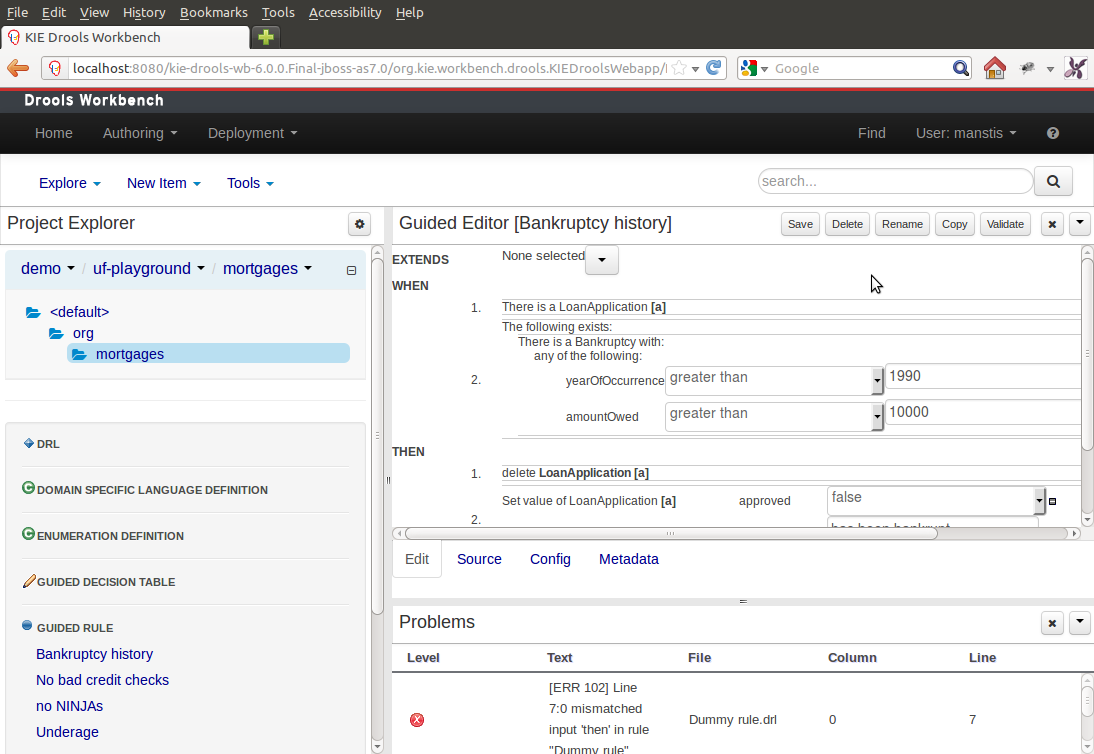
The Guvnor brand leaked too much from its intended role; such as the authoring metaphors, like Decision Tables, being considered Guvnor components instead of Drools components. This wasn’t helped by the monolithic projects structure used in 5.x for Guvnor. In 6.0 Guvnor 's focus has been narrowed to encapsulates the set of UberFire plugins that provide the basis for building a web based IDE. Such as Maven integration for building and deploying, management of Maven repositories and activity notifications via inboxes. Drools and jBPM build workbench distributions using Uberfire as the base and including a set of plugins, such as Guvnor, along with their own plugins for things like decision tables, guided editors, BPMN2 designer, human tasks.
The "Model Structure" diagram outlines the new project anatomy. The Drools workbench is called KIE-Drools-WB. KIE-WB is the uber workbench that combines all the Guvnor, Drools and jBPM plugins. The jBPM-WB is ghosted out, as it doesn’t actually exist, being made redundant by KIE-WB.
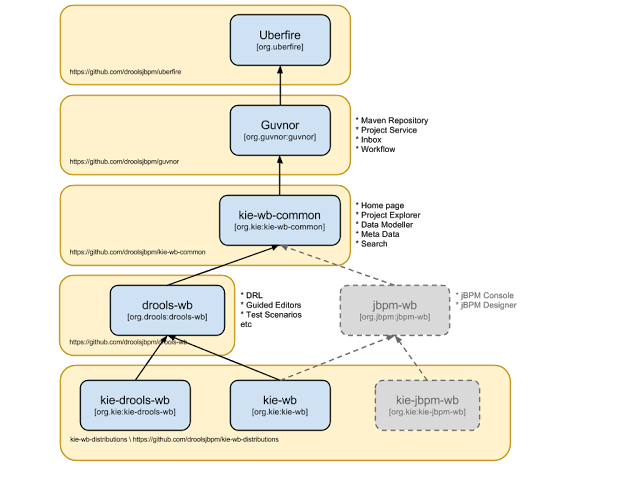
|
KIE Drools Workbench and KIE Workbench share a common set of components for generic workbench functionality such as Project navigation, Project definitions, Maven based Projects, Maven Artifact Repository. These common features are described in more detail throughout this documentation. |
The two primary distributions consist of:
-
KIE Drools Workbench
-
Drools Editors, for rules and supporting assets.
-
jBPM Designer, for Rule Flow and supporting assets.
-
-
KIE Workbench
-
Drools Editors, for rules and supporting assets.
-
jBPM Designer, for BPMN2 and supporting assets.
-
Business Central, runtime and Human Task support.
-
jBPM Form Builder.
-
BAM.
-
Workbench highlights:
-
New flexible Workbench environment, with perspectives and panels.
-
New packaging and build system following KIE API.
-
Maven based projects.
-
Maven Artifact Repository replaces Global Area, with full dependency support.
-
-
New Data Modeller replaces the declarative Fact Model Editor; bringing authoring of Java classes to the authoring environment. Java classes are packaged into the project and can be used within rules, processes etc and externally in your own applications.
-
Virtual File System replaces JCR with a default Git based implementation.
-
Default Git based implementation supports remote operations.
-
External modifications appear within the Workbench.
-
-
Incremental Build system showing, near real-time validation results of your project and assets.
The editors themselves are largely unchanged; however of note imports have moved from the package definition to individual editors so you need only import types used for an asset and not the package as a whole.
21.70. New and Noteworthy in Integration 6.0.0
21.70.1. CDI
@Inject
@KSession("kbase1")
@KReleaseId( groupId = "jar1", artifactId = "art1", version = "1.0")
private KieBase kbase1v10;
@Inject
@KBase("kbase1")
@KReleaseId( groupId = "jar1", artifactId = "art1", version = "1.1")
private KieBase kbase1v10;@Inject
@KSession("ksession1")
@KReleaseId( groupId = "jar1", artifactId = "art1", version = "1.0")
private KieSession ksessionv10;
@Inject
@KSession("ksession1")
@KReleaseId( groupId = "jar1", artifactId = "art1", version = "1.1")
private KieSession ksessionv11;CDI is now tightly integrated into the KIE API. It can be used to inject versioned KieSession and KieBases.
21.70.2. Spring
Spring has been revamped and now integrated with KIE. Spring can replace the 'kmodule.xml' with a more powerful spring version. The aim is for consistency with kmodule.xml
21.70.3. Aries Blueprints
Aries blueprints is now also supported, and follows the work done for spring. The aim is for consistency with spring and kmodule.xml
21.70.4. OSGi Ready
All modules have been refactored to avoid package splitting, which was a problem in 5.x. Testing has been moved to PAX.