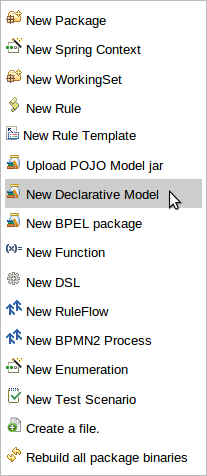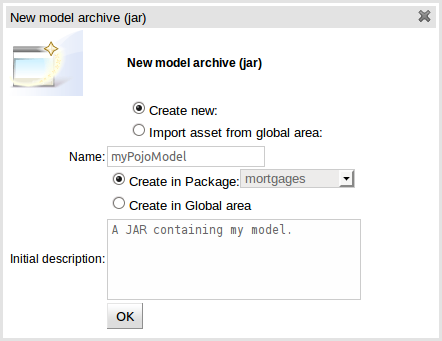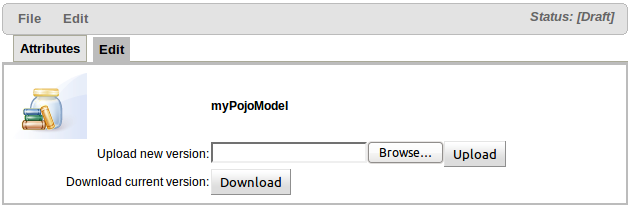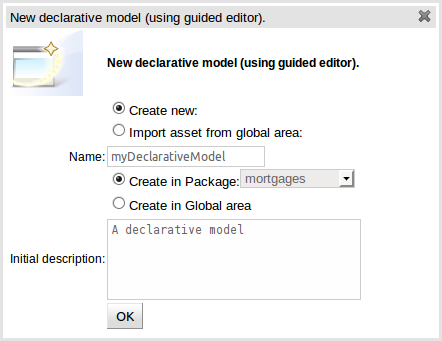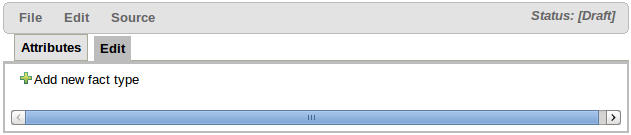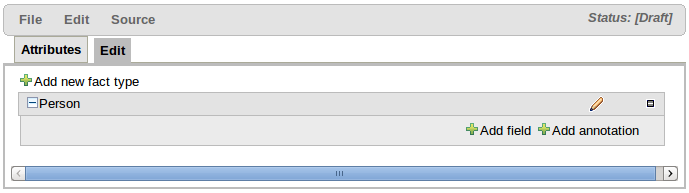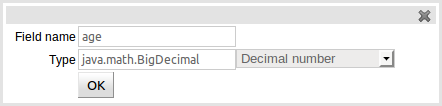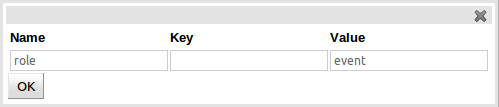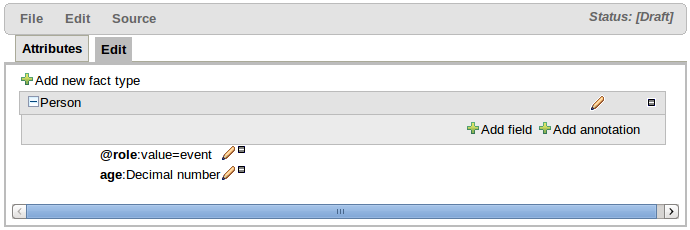For any rule base application, a fact model is needed to drive the rules. The fact model typically overlaps with the applications domain model, but in general it will be decoupled from it (as it makes the rules easier to manage over time). There are no technical limitations on using your domain model as your fact model, however this introduces tighter coupling between your business domain (domain model) and your knowledge domain (fact model). Consequentially if your domain model were to change you would need to, at the very least, revisit your rule definitions.
There are two ways to do define your fact model; each of which will be discussed in more detail in the following sections.
Upload a JAR file containing Java Classes used by both your application and rules.
Declare a model within Guvnor; that can be exported as a KnowledgeBase and used within your Java code.
Creating and uploading a JAR model file is a two step process.
Select "Upload POJO Model JAR" from the "Create New" popup menu from the "Knowledge Bases" section of the Explorer widget. This will launch the "New Asset" configuration screen from which the new upload can be given basic details such as name, category and a description.
Once the POJO Model JAR asset has been created you are presented with a screen to upload the actual JAR containing the model defined as Java classes and packaged in a regular Java JAR file. Many Java IDE's are able to export classes as a JAR file.
Why would you chose declared types over JAR files: generally this reinforces the fact that the model "belongs" to the KnowledgeBase, rather then the application, and allows the model to have a lifecycle separate from the application. It also allows Java types to be enriched with Rule specific annotations. Additionally it also removes the burden of keeping JAR files syncronised between rules and the applications that use the rules.
Declarative models can be either:-
A standalone definition of the entire Fact model used within your rules.
Supplementary Fact defintions to support a Java POJO Model.
Used to enrich a Java JAR model as uploaded in the previous section. Enriching JAR models allows annotations used by Drools (such as a "role" of type "event" for Facts used as events in Complex Event Processing) to be appended to classes. When enriching an existing Java JAR model the package name in Guvnor needs to be identical to the Java package name containing the class(es) you wish to enrich.
Creating a Declarative Model is a two step process.
Select "New Declarative Model" from the "Create New" popup menu from the "Knowledge Bases" section of the Explorer widget. This will launch the "New Asset" configuration screen from which the new upload can be given basic details such as name, category and a description.
Once the Declarative Model asset has been created you are presented with the initial modelling screen; that is empty to begin.
Facts, being semantically equivalent to Java classes, can be created by selecting the "Add new fact type" button. An existing Fact definition can be edited by clicking the "pencil" icon on the same row as the Fact name. Furthermore existing Facts can be deleted by clicking the "[-]" icon.
Fact Fields can be created by selecting the "Add field" button. The type of a field is suggested by a list (but this list is not exhaustive). An existing Fact Field definition can be edited by clicking the "pencil" icon on the same row as the Fact Field name. Furthermore existing Fact Fields can be deleted by clicking the "[-]" icon.
Fact annotations can be created by selecting the "Add annotation" button. Annotations are listed under the Fact title, before the fields, by convention. Annotations are prefixed with the "@" symbol. This not only makes them instantly recognisable but is also consistent with their definition in DRL.
The annotation "Name" and "Value" are mandatory whereas the "Key" is optional. If a "Key" is not given a default value of "value" will be assigned. This is consistent with how annotations are held within Drools Expert.
An existing Fact Annotation can be edited by clicking the "pencil" icon on the same row as the Fact Annotation name. Furthermore existing Fact Annotations can be deleted by clicking the "[-]" icon.
Declared types are generated at knowledge base compilation time, i.e. the application will only have access to them at application run time. Therefore, these classes are not available for direct reference from the application.
Declarative types can be used like normal fact objects, but the way you create them is different (as they are not on your applications classpath). To create these objects, they are available from the KnowledgeBase instance.
Example 5.1. Handling declared fact types through the API
// get a reference to a knowledge base with a declared type:
KnowledgeBase kbase = ...
// get the declared FactType
FactType personType = kbase.getFactType( "org.drools.examples",
"Person" );
// handle the type as necessary:
// create instances:
Object bob = personType.newInstance();
// set attributes values
personType.set( bob,
"name",
"Bob" );
personType.set( bob,
"age",
42 );
// insert fact into a session
StatefulKnowledgeSession ksession = ...
ksession.insert( bob );
ksession.fireAllRules();
// read attributes
String name = personType.get( bob, "name" );
int age = personType.get( bob, "age" );Note
The namespace of the declared type is the package namespace
where it was declared (i.e. org.drools.examples in the
above example).