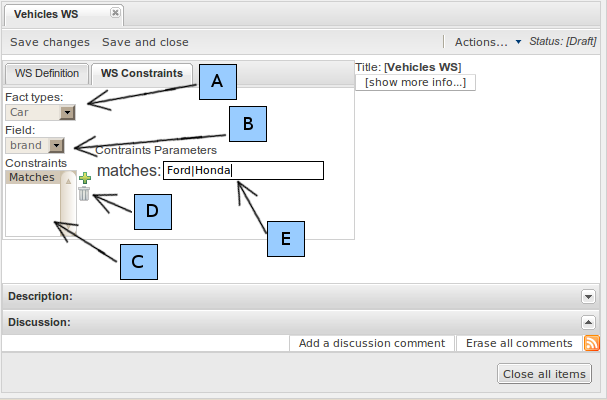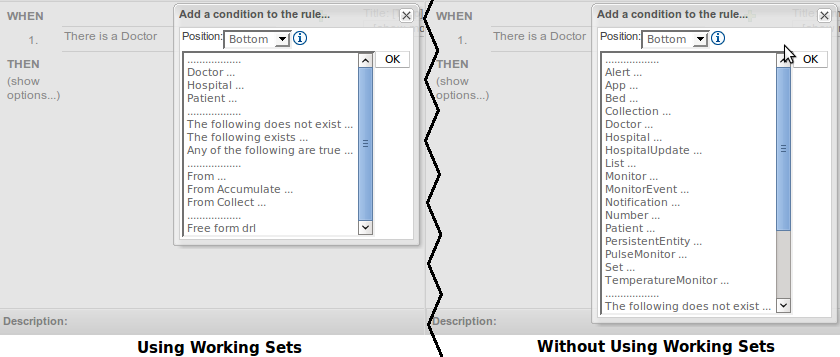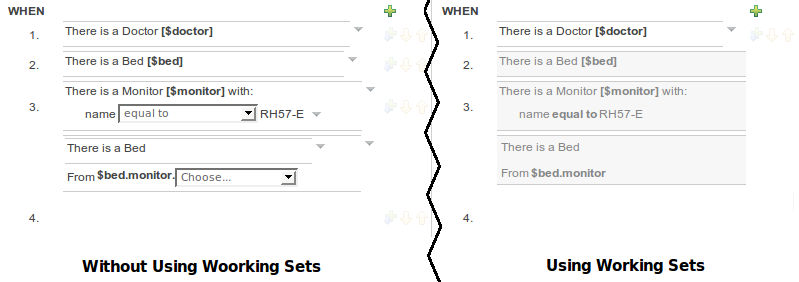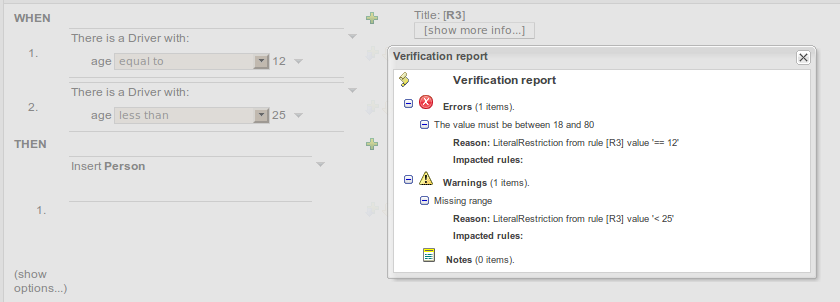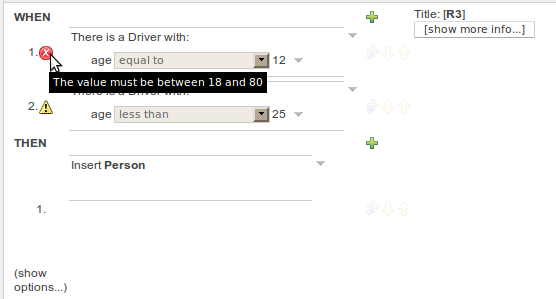Working Sets are a mean for grouping Facts and then defining constraints on them. You can create groups of Facts and only those Facts will be visible when authoring rules using the Guided Editor.
Right now, Working Sets must be activated manually from the Guided Editor window (using the "Select Working Set" button placed in the toolbar). In the future, different Working Sets could be assigned to different users to reduce the scope and complexity when authoring rules.
The figure above shows the window used to create or modify Working Sets. In this window you will find 2 lists. The list on the left side contains the possible Fact Types that can be added to the Working Set. These facts are those defined/imported in the package's model. The list on the right side contains the allowed Fact Types of this Working Set. When this Working Sets is active, only those Fact Types could be used while authoring rules using the Guided BRL Editor
Once you have selected the valid Fact Types for a Working Set, you can add Constraints to the fields of those Facts Types. The image above shows how the Field Constraint tab looks like. In this configuration screen you will find:
A.- Fact Types dropdown: Here you will find a list containing the Working Set's Fact Types
B.- Field dropdown: Once you have selected a Fact Type, this dropdown will contain its fields.
C.- Constraints List: This lists shows all the Constraints applied to the selected Field
D.- Action Buttons: Using these buttons you will be able to add or remove Constraints to the selected Field. Right now, Guvnor provides a built-in collection of Constraints. The idea for next releases is to let users to plug their custom Constraints too.
E.- Constraint's Attributes: In this section you will find all the attributes of the current Constraint that could be parametrized by the user.
In the example above, a Matches Constraint is created for Car.brand field. This means that when rule authors use this field in a Rule condition, they should use a value valid according to this constraint, otherwise they will receive an error or warning.
Working Sets are no active by default in Guvnor. Because this is an experimental feature, you must enable them manually in the Guided Editor panel if you want to use them. In the future, Working Sets will be associated to each user's profile.
A new button was added in Guided Editor's Toolbar: "Select Working Sets". This button will open a popup with the list of the package's Working Sets. Using this popup you can activate one or more Working Sets.
When Working Sets are activated, only the Fact Types allowed by them could be used when inserting new Patterns or Actions. The Patterns and Actions already present in the rule that contain prohibited Fact Types are marked as read only. Take a look at the next screen shots comparing the Guided Editor panel with and without Working Sets
In the image you can see how Working Sets could help rule's authors by reducing the amount of available Fact Types
Here you can see how Patterns containing prohibited Fact Types are switched to read only mode after Working Sets are activated.
Up to now we have only cover how Facts are filtered using Working Sets. Another important feature of Working Sets is Field Constraints. We have already saw how to configure them, now we are going to explain how to use them.
Because Field Constraints are defined inside a Working Set, we need to activate one or more Working Set to start working with them. Once a Working Set defining Field's Constraints is active we have two ways to use them: on demand validation and real-time validation.
On demand validation is performed when you press the "Verify" button present in Guided Editor's toolbar. This button will fire a rule verification and will end up showing a report with the results. Any violated constraint will be shown as an error or warning according to its relevance
The image above shows the report that appears when a Working Set defines a Range Constraint on Driver.age. The age should be between 18 and 80.
Real-Time validation is an experimental feature (yes, inside another experimental feature like Working Sets) that checks for Field's Constraints violations in real time and mark the lines where the violations are using error or warning icons. This feature is disabled by default because sometimes it could be expensive. If you want to try it out, you should enable it in Administration -> Rules Verification. This configuration is not yet persisted, so you need to enable it every time you start Guvnor.
This Image shows the result of real-time validation. There you can see the same result as on demand validation, but you don't need to click any button, and the errors/warnings are shown in a more fashionable way!
Warning
The problem with real-time validation is that right now only support "top level" Patterns.